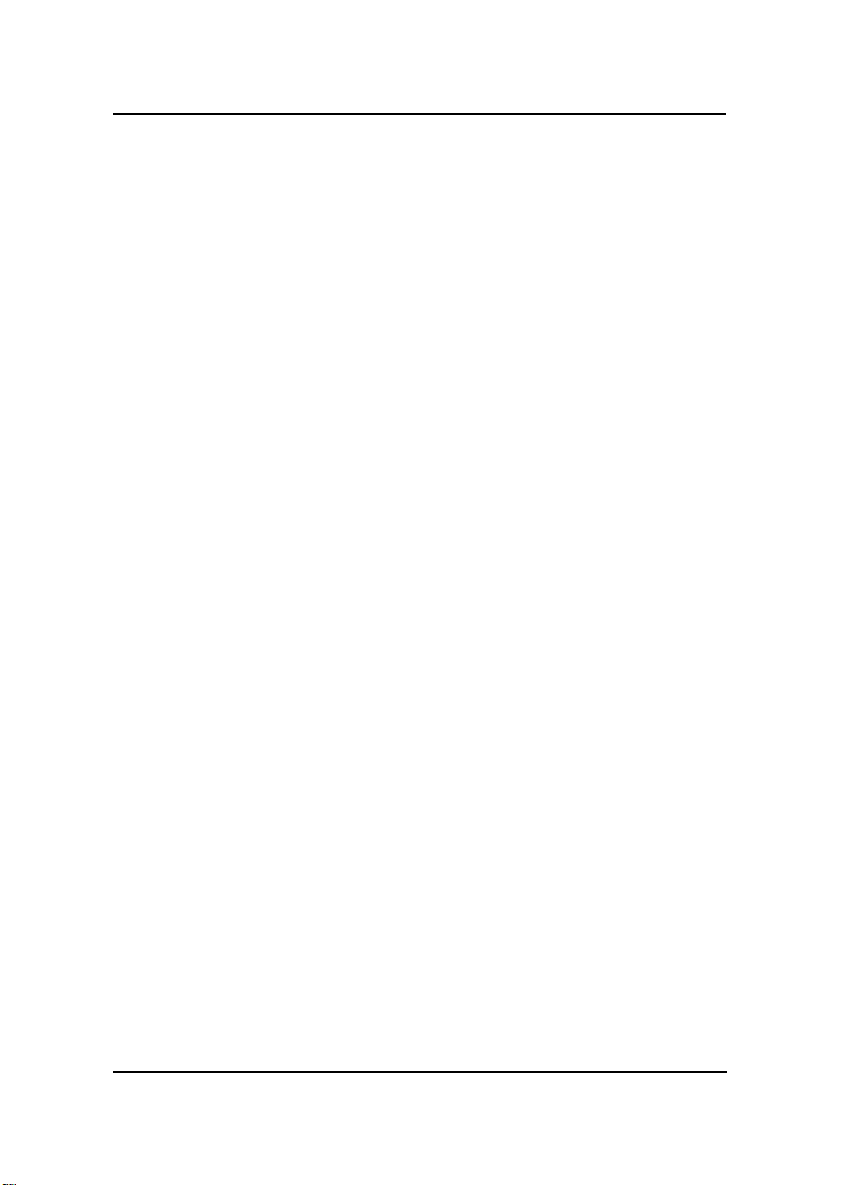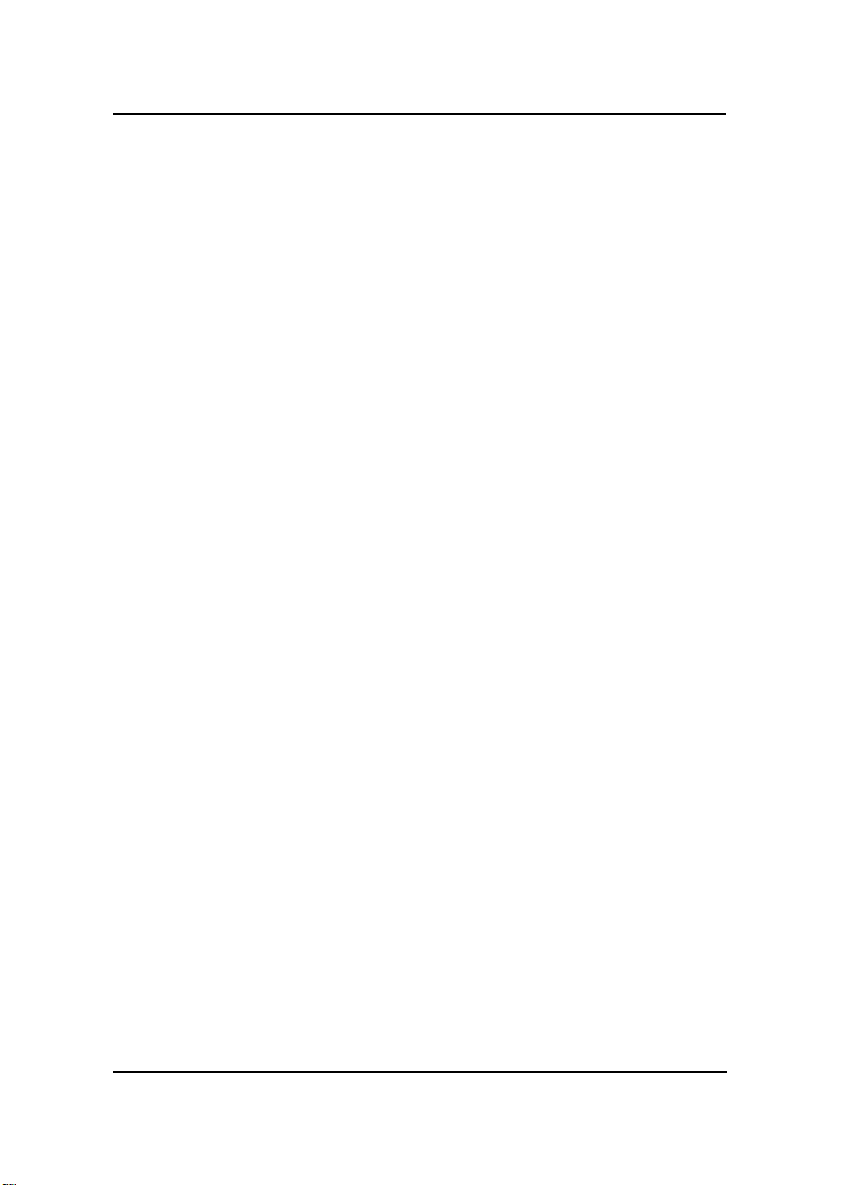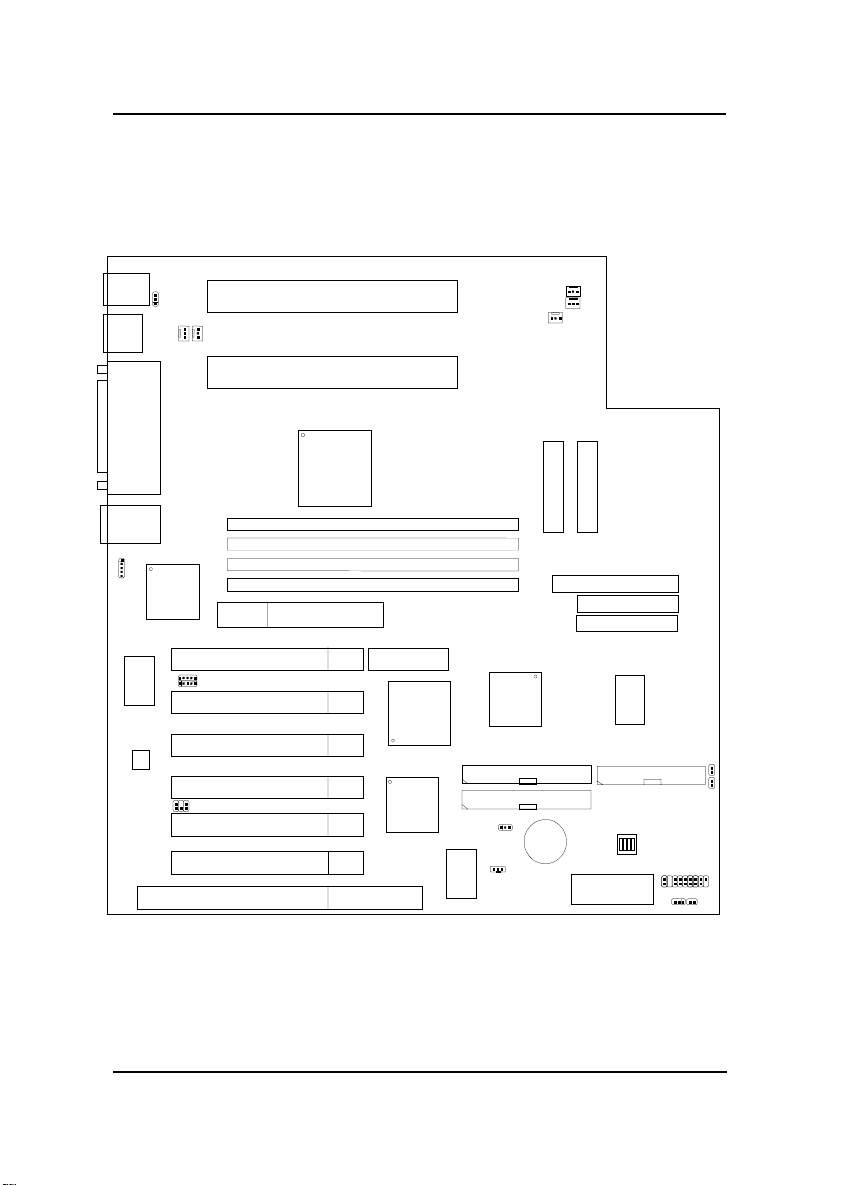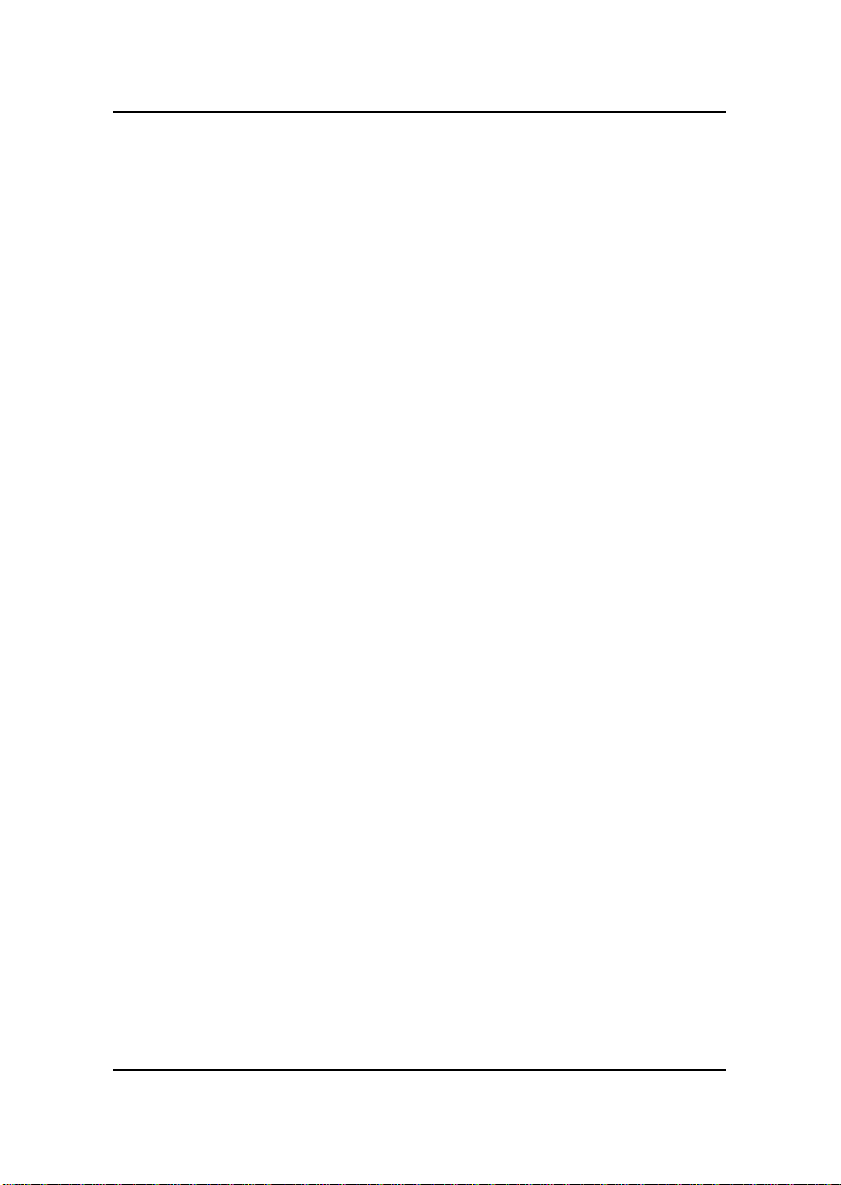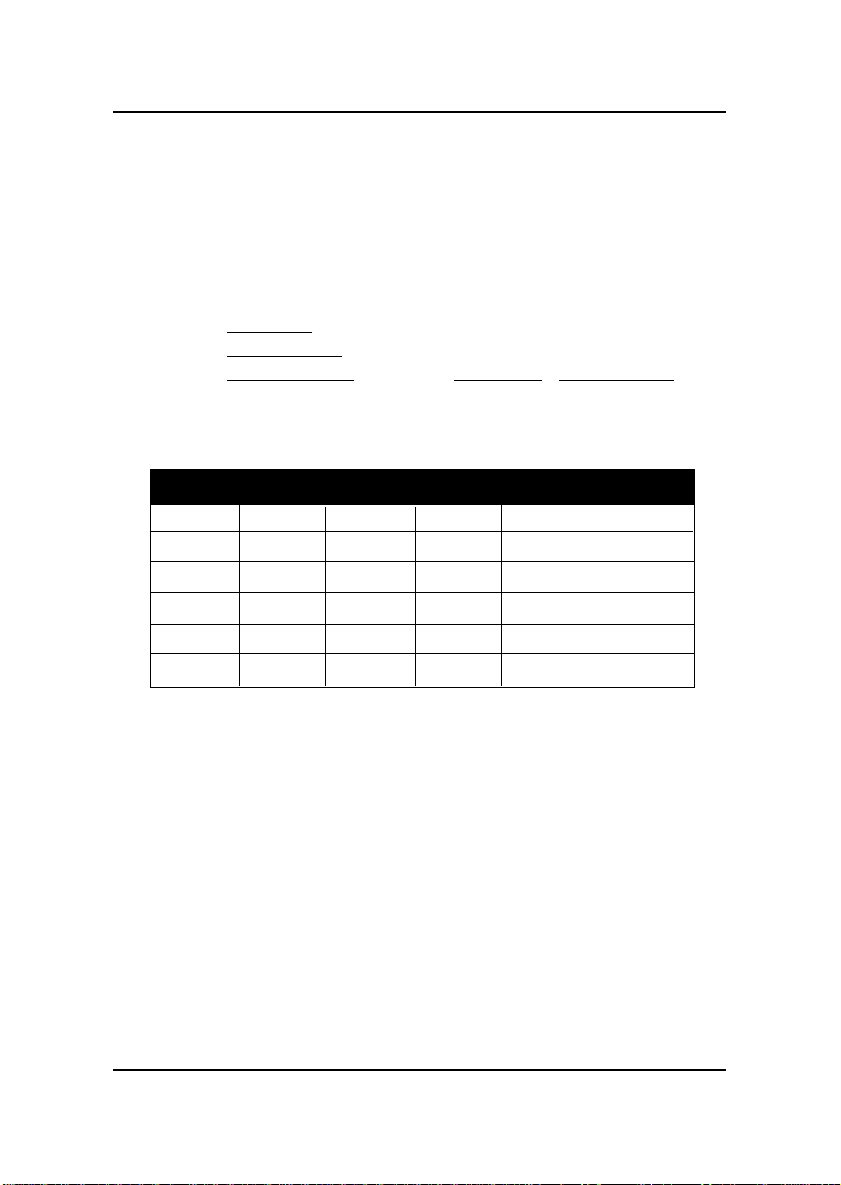MSI MS-6135 User manual
Other MSI Motherboard manuals

MSI
MSI IFC-815N2D Series User manual
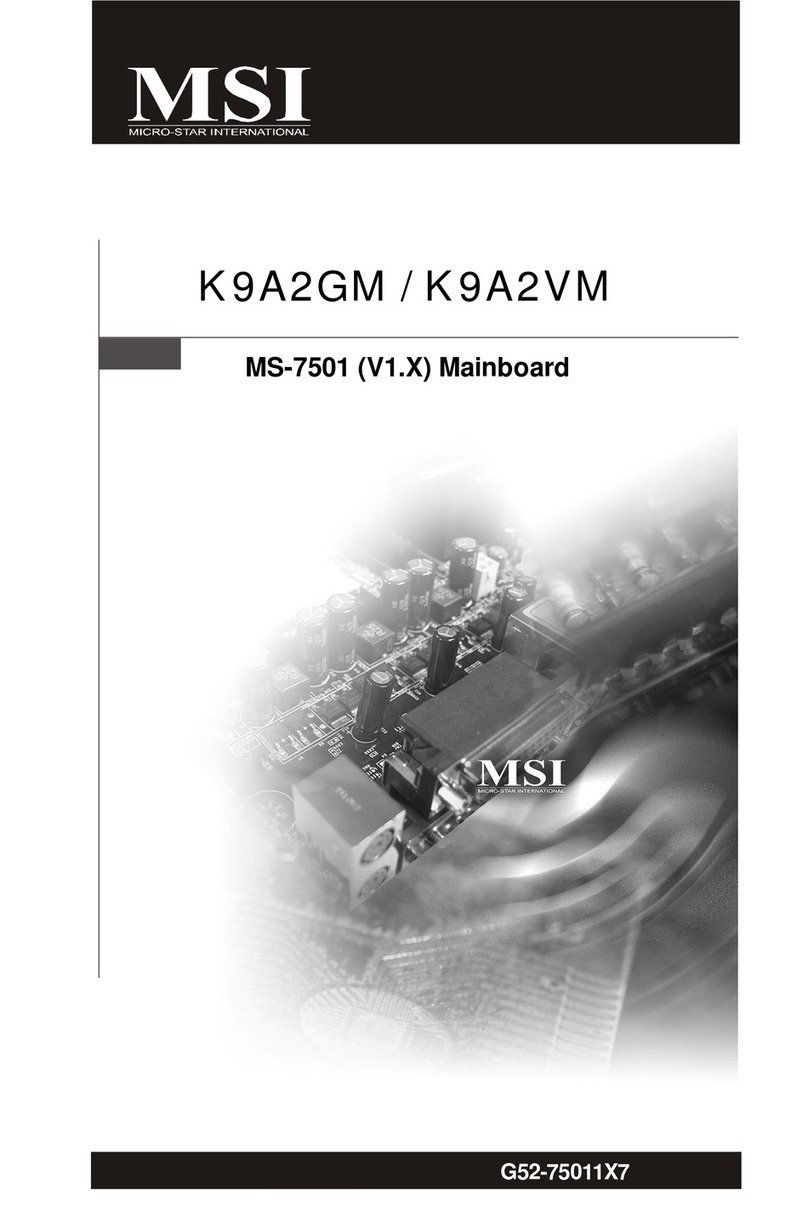
MSI
MSI K9A2GM User manual
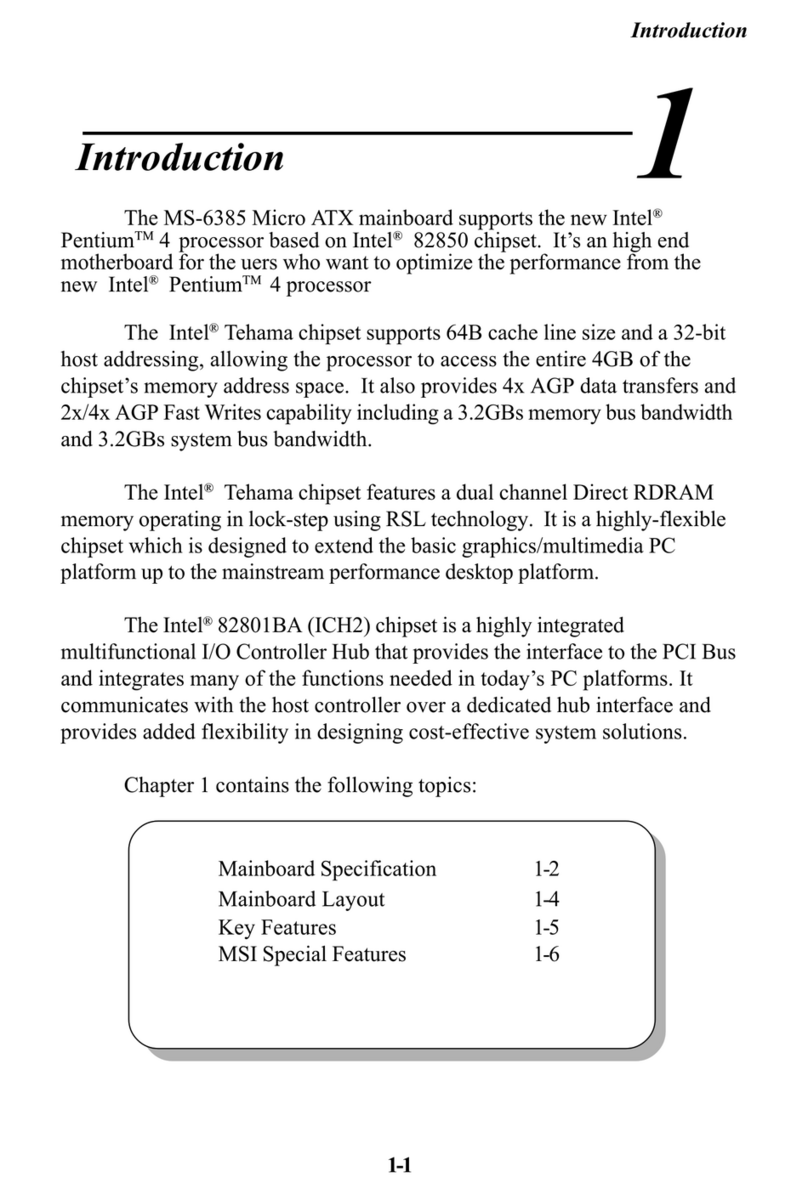
MSI
MSI MS-6385 User manual

MSI
MSI H270 GAMING PRO CARBON User manual

MSI
MSI G41M4 series User manual

MSI
MSI PRO Z690-A WIFI DDR4 User manual

MSI
MSI X299M GAMING PRO CARBON AC User manual

MSI
MSI Creator X299 User manual

MSI
MSI MPG X570 GAMING PRO CARBONWIFI User manual

MSI
MSI Z87 MPOWER MAX User manual
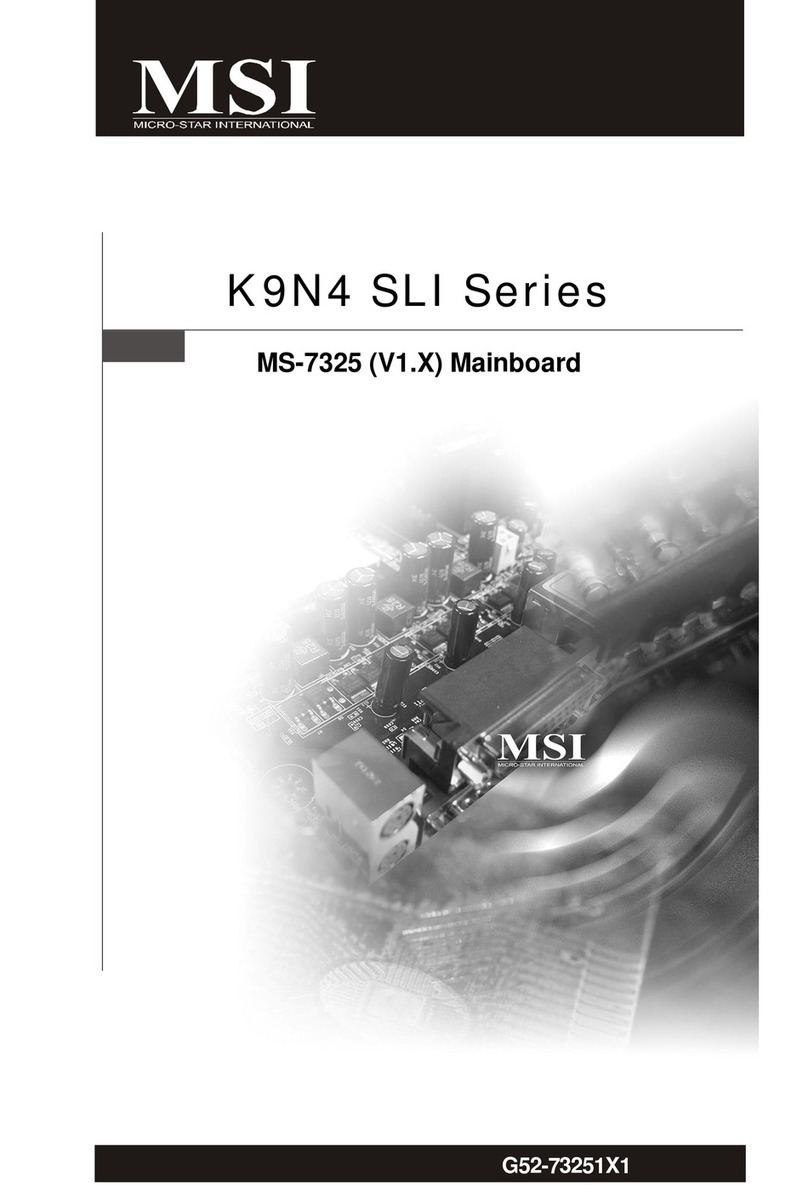
MSI
MSI K9N4 SLI Series User manual

MSI
MSI MPG B650 EDGE WIFI User manual

MSI
MSI P67A-G43 (B3) User manual

MSI
MSI A88X-G45 GAMING User manual

MSI
MSI MPG B550I GAMING EDGE WIFI User manual
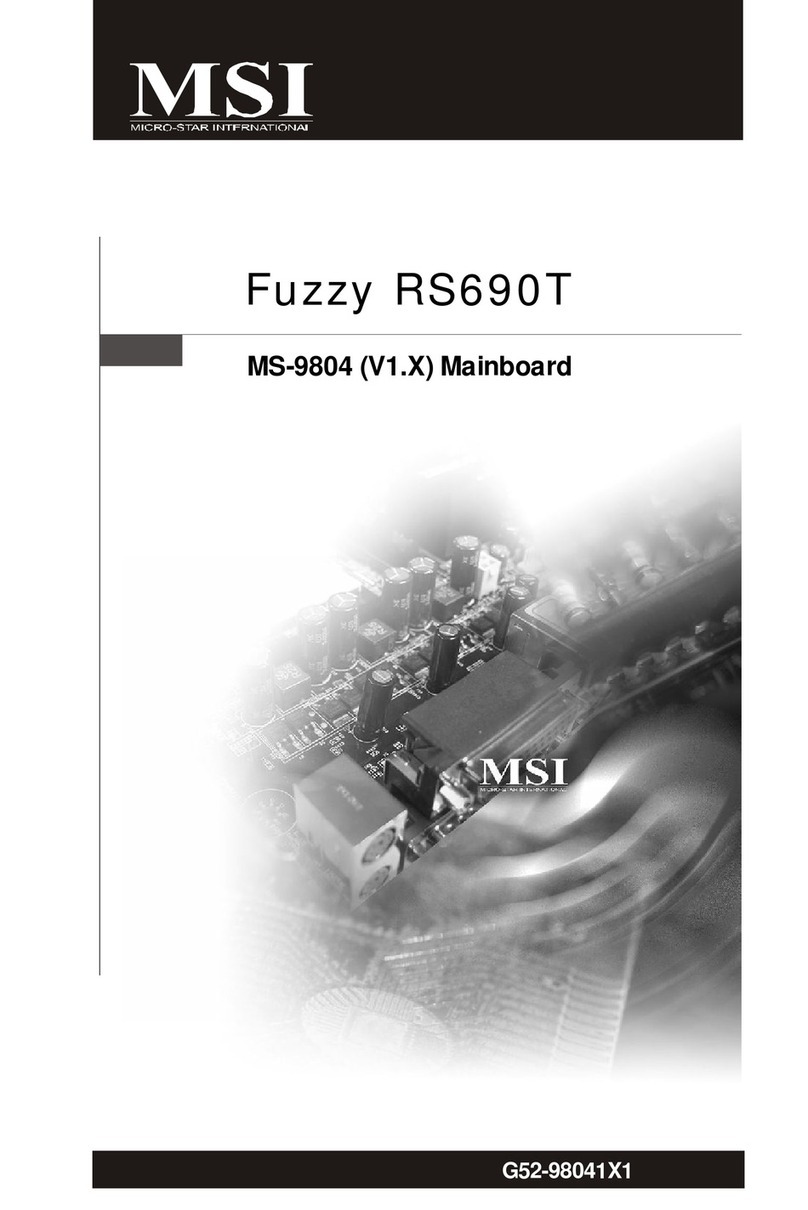
MSI
MSI MS-9804 User manual

MSI
MSI B450 GAMING PRO CARBON MAX WIFI User manual

MSI
MSI H510M PRO-E User manual

MSI
MSI 945PL Neo Series User manual

MSI
MSI X99A SLI KRAIT EDITION User manual