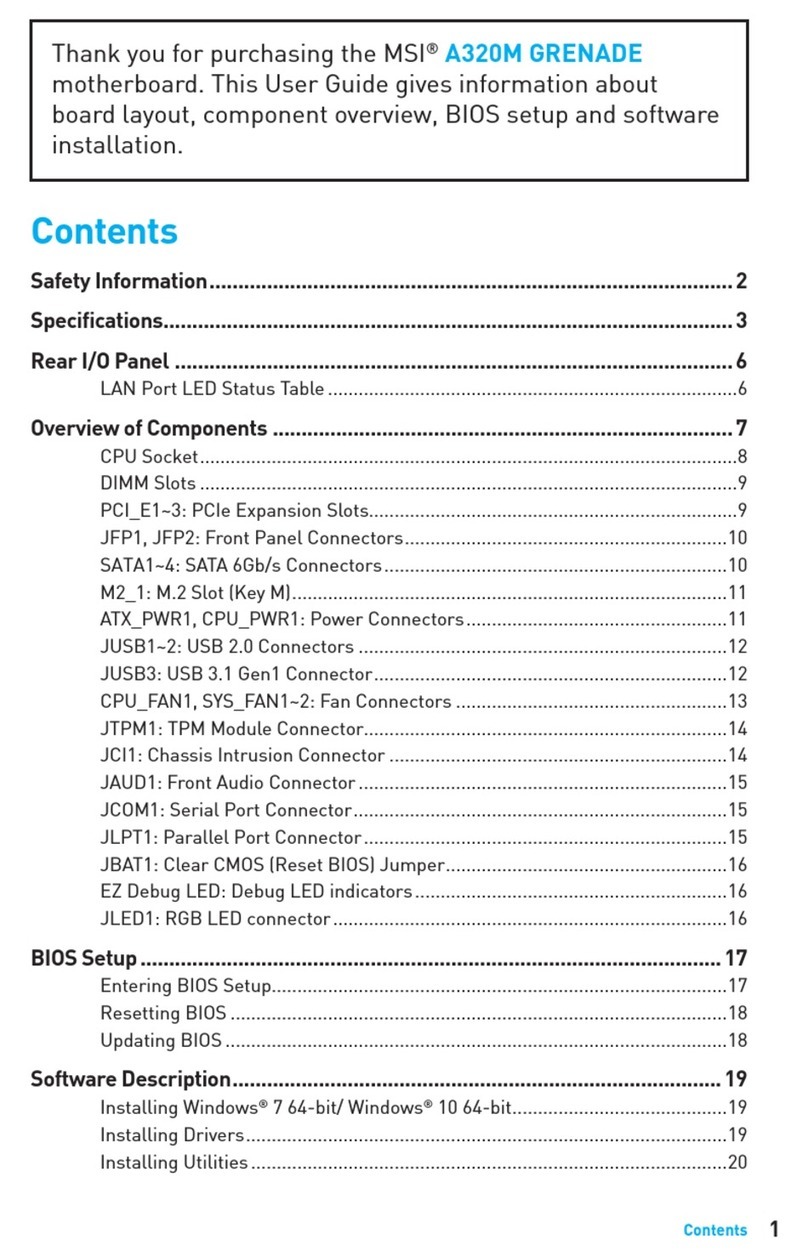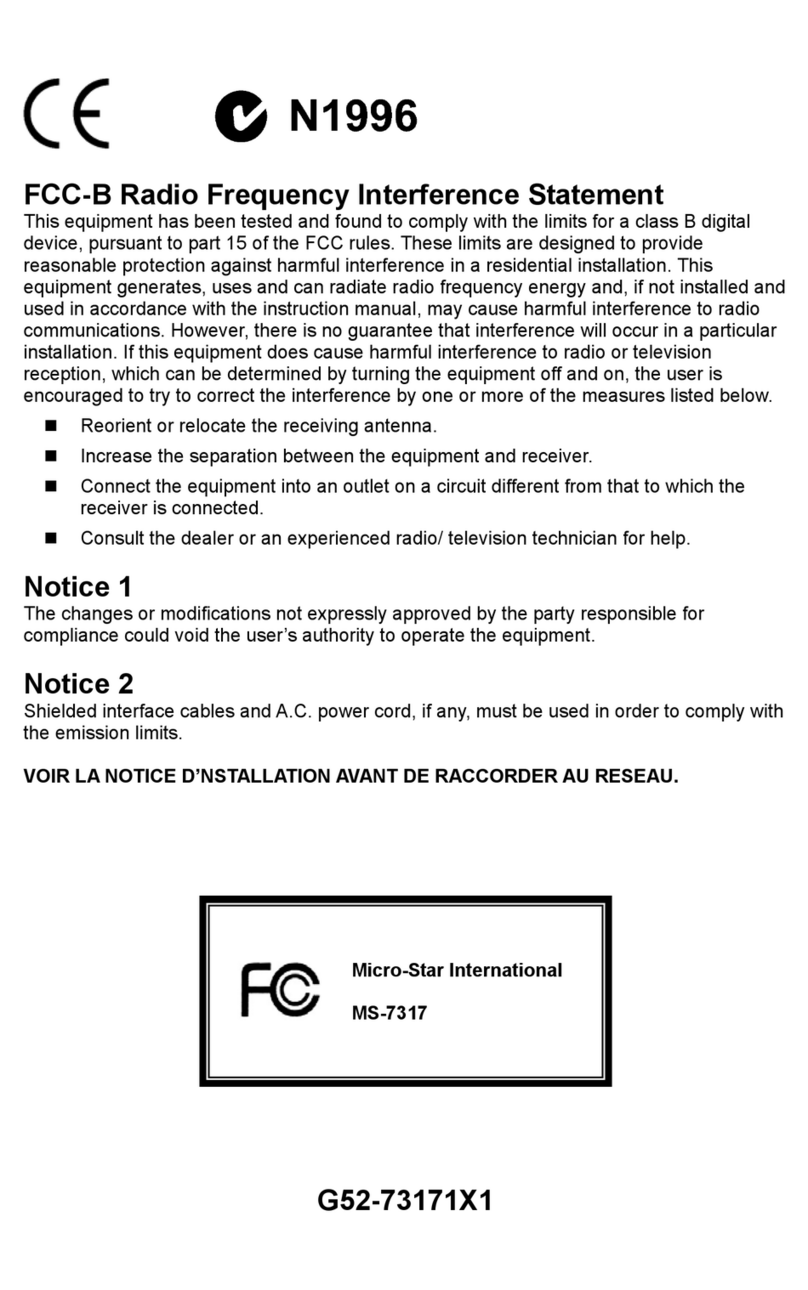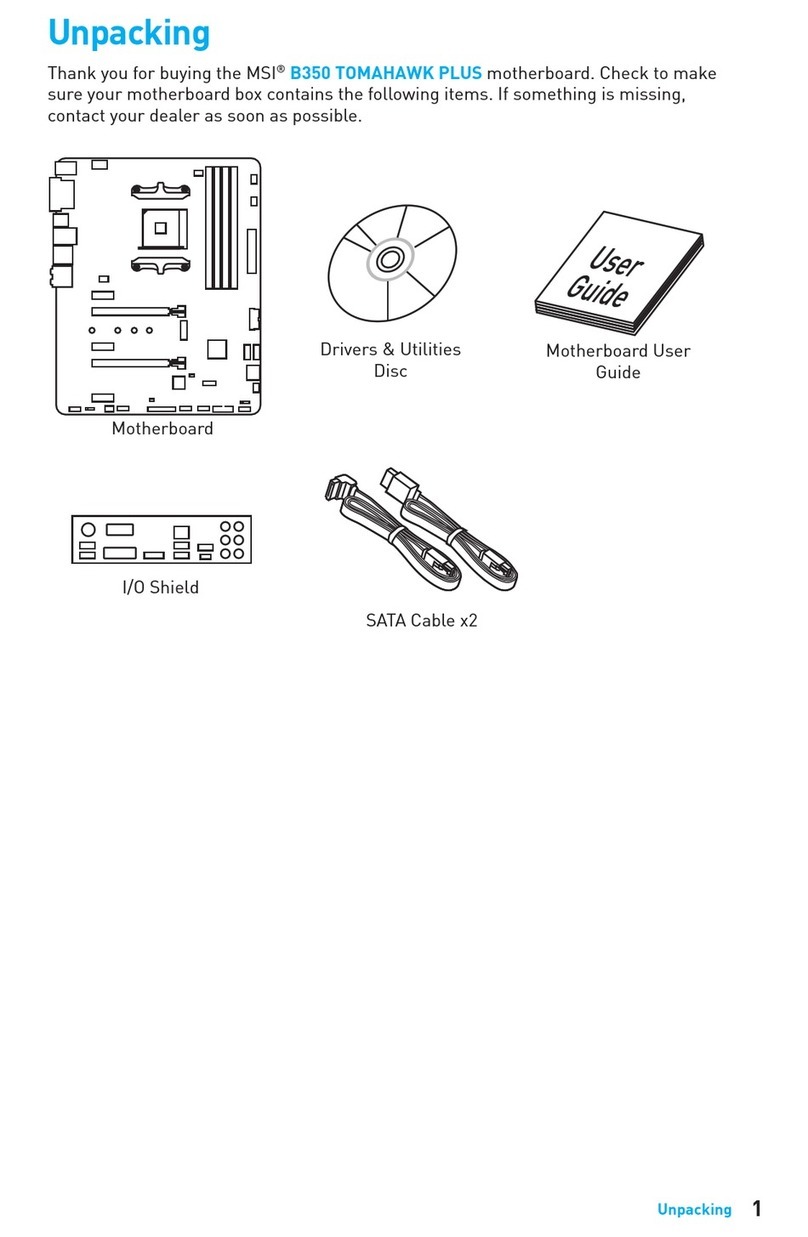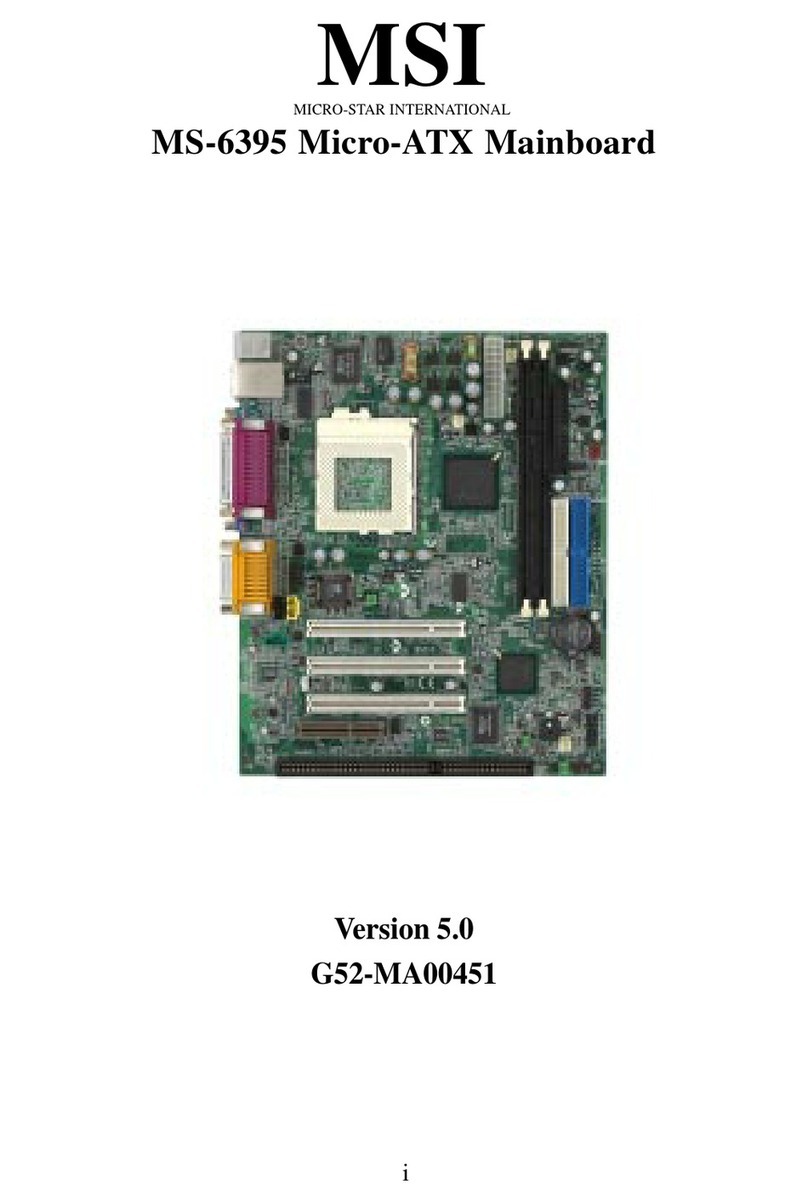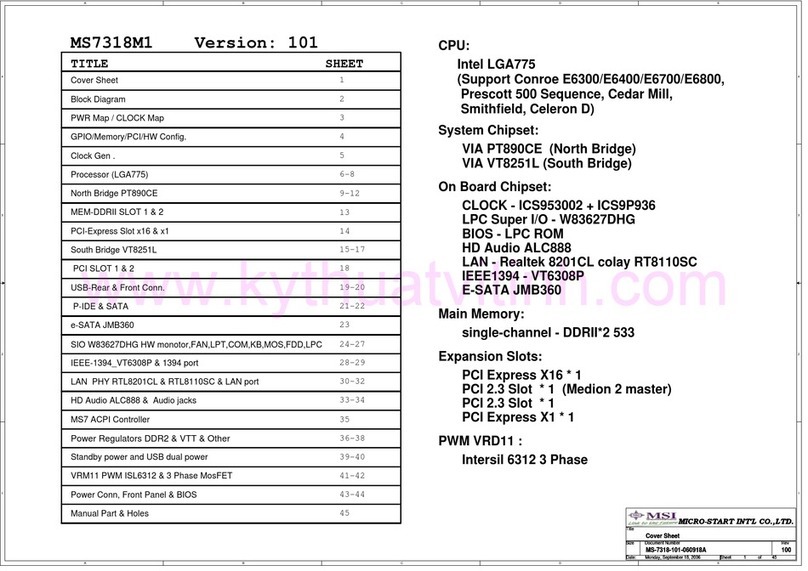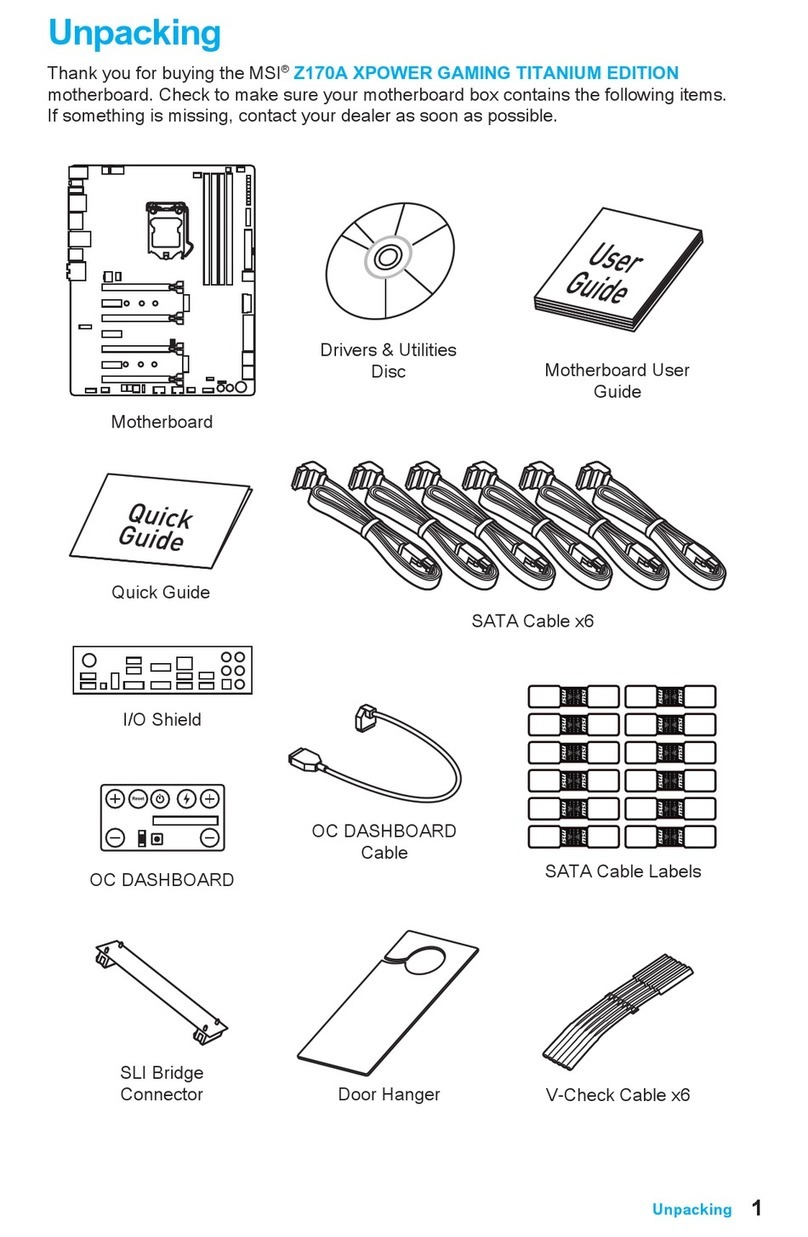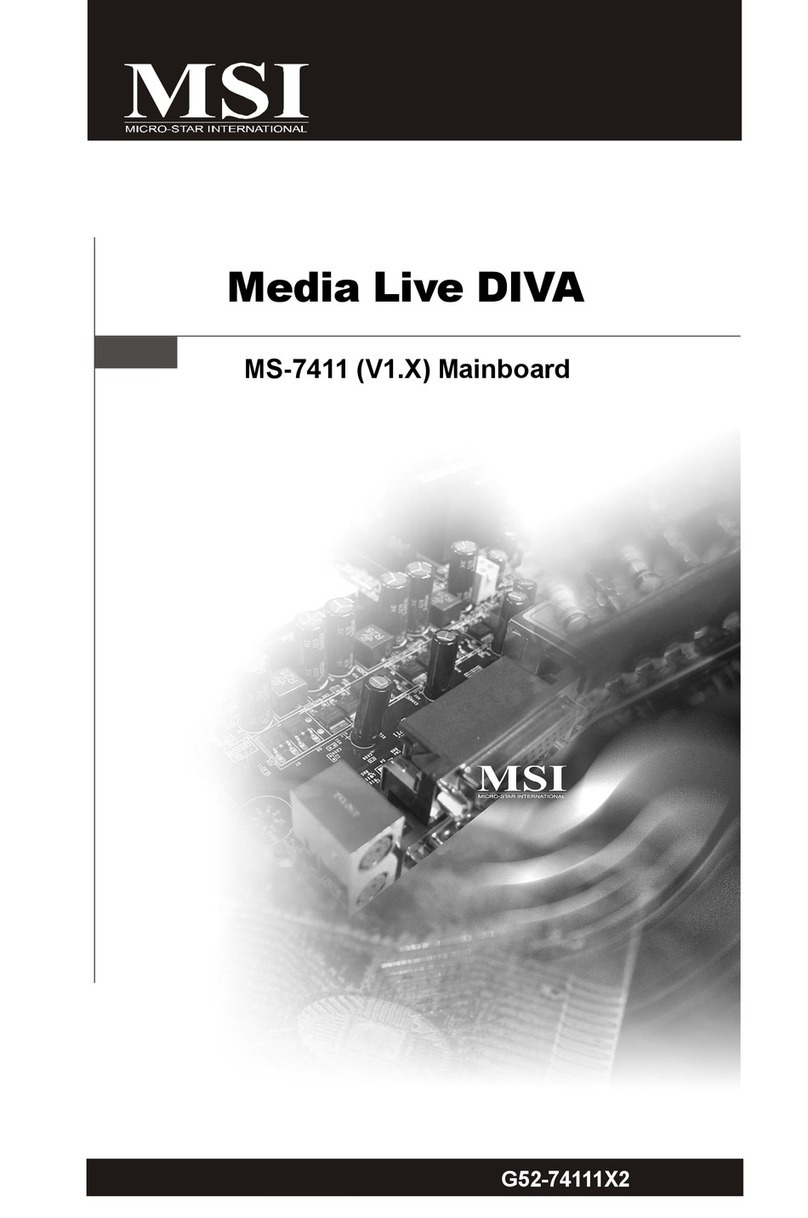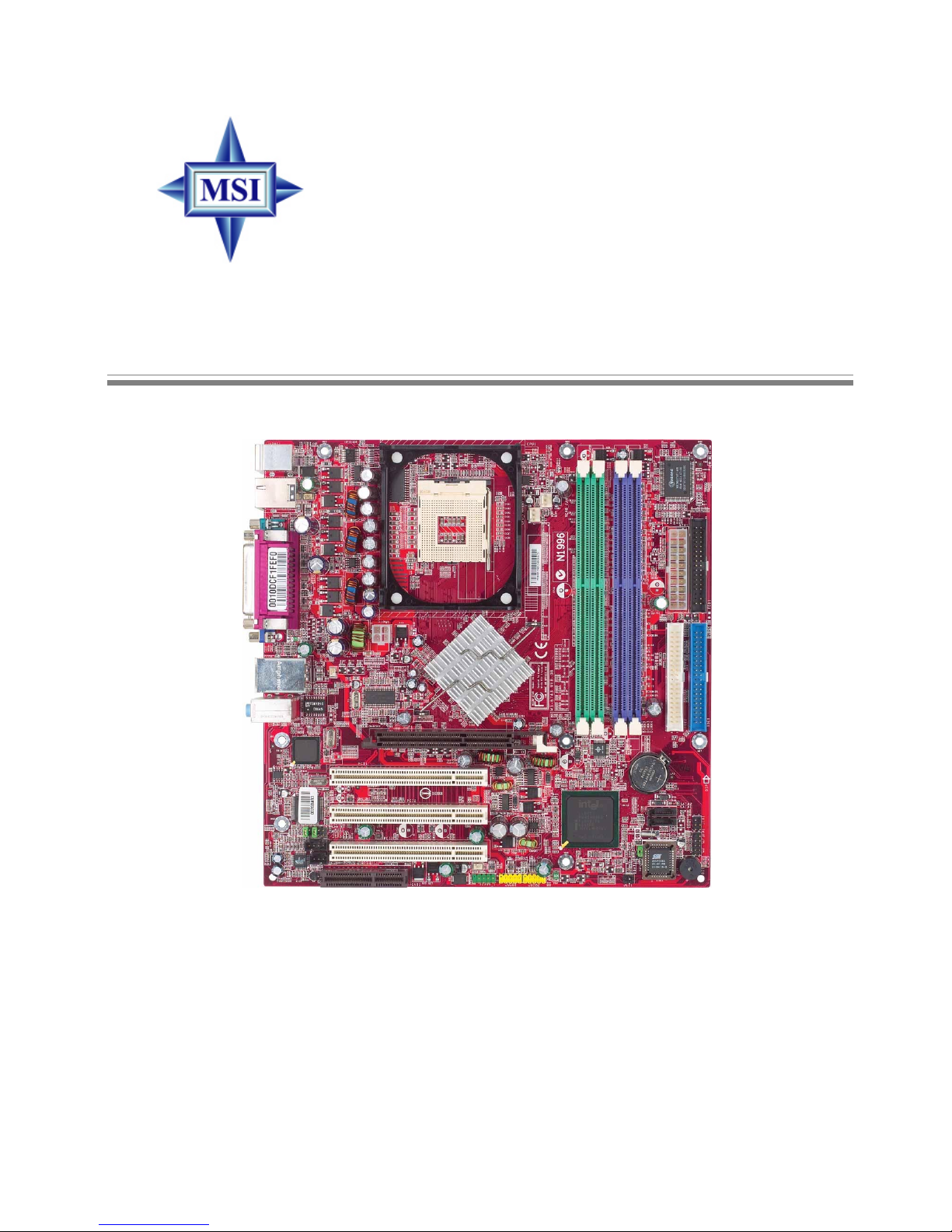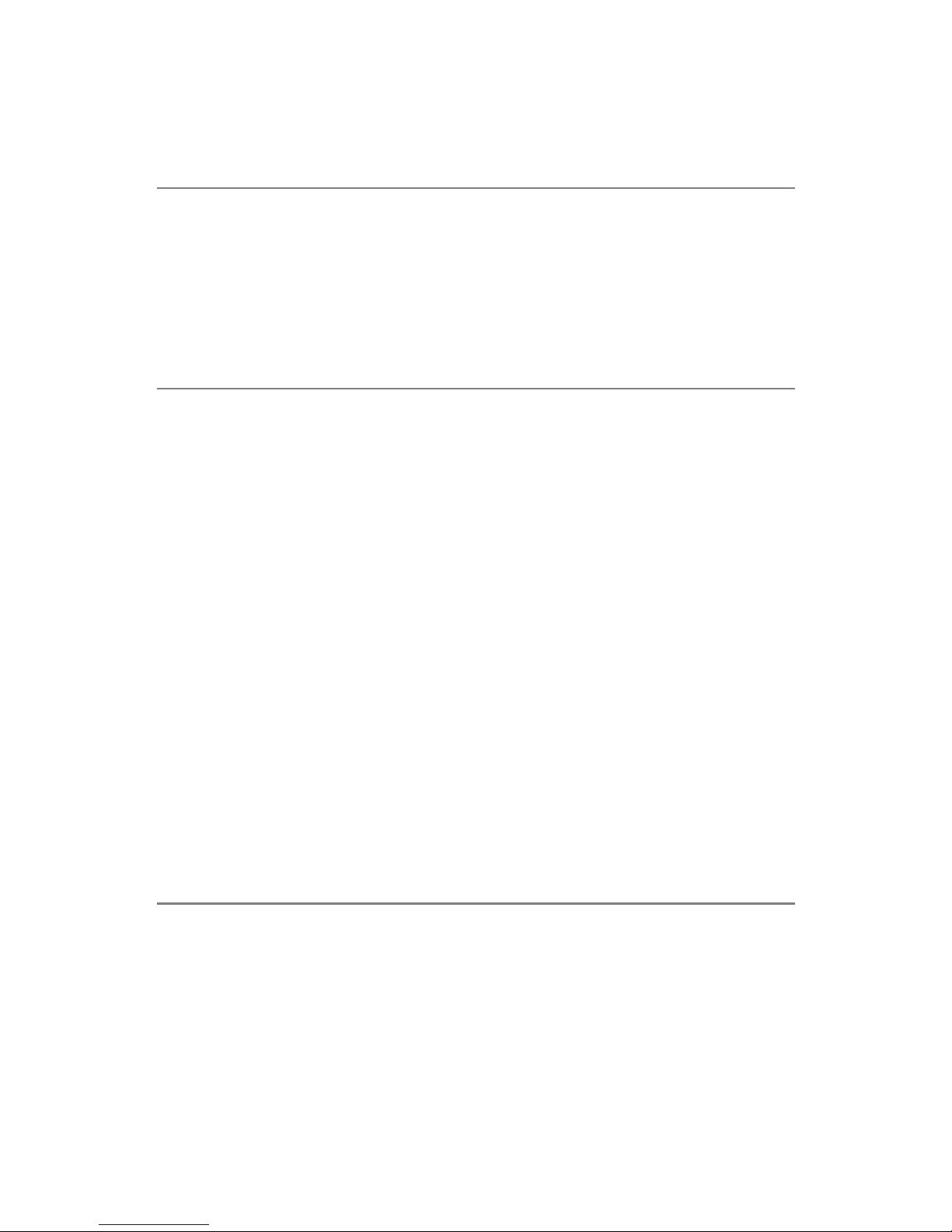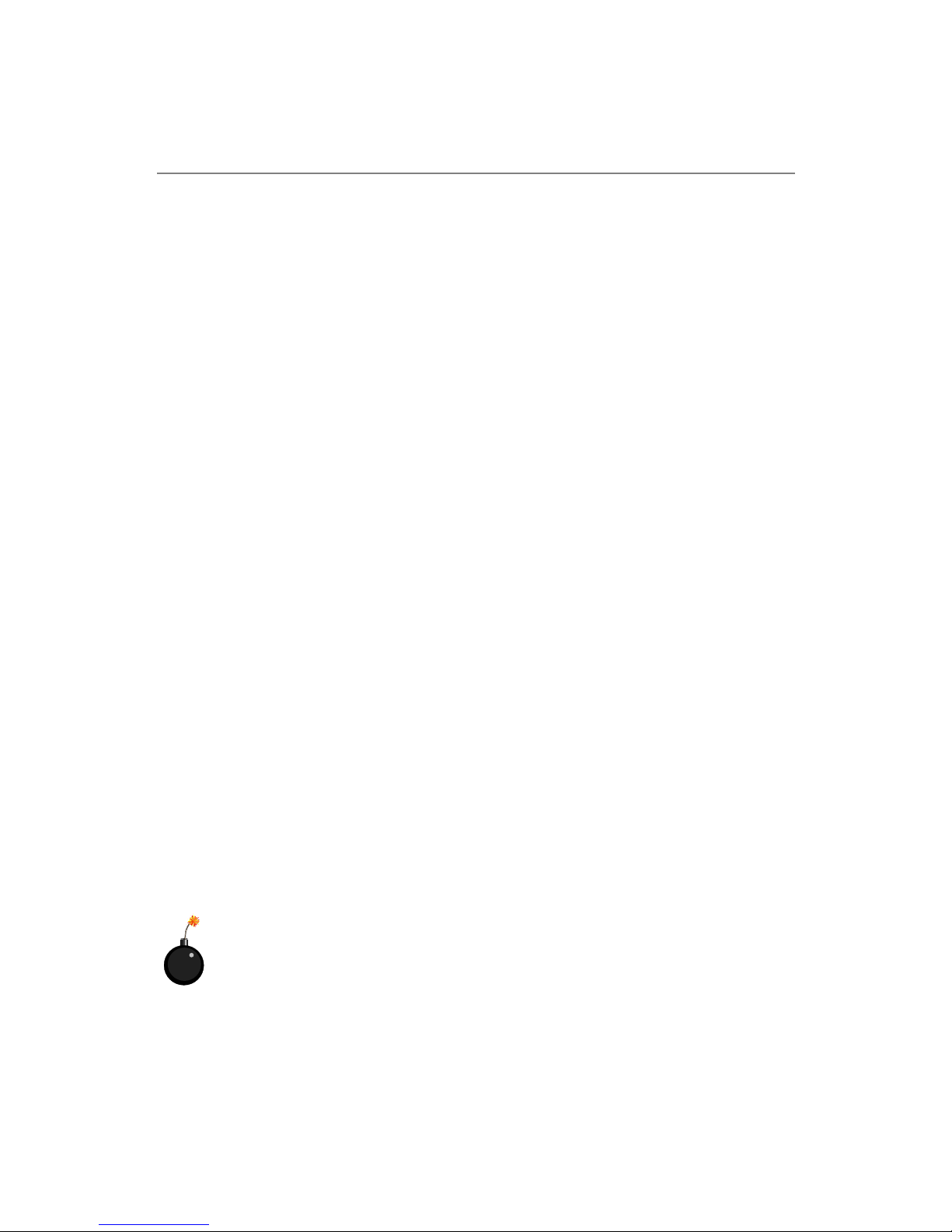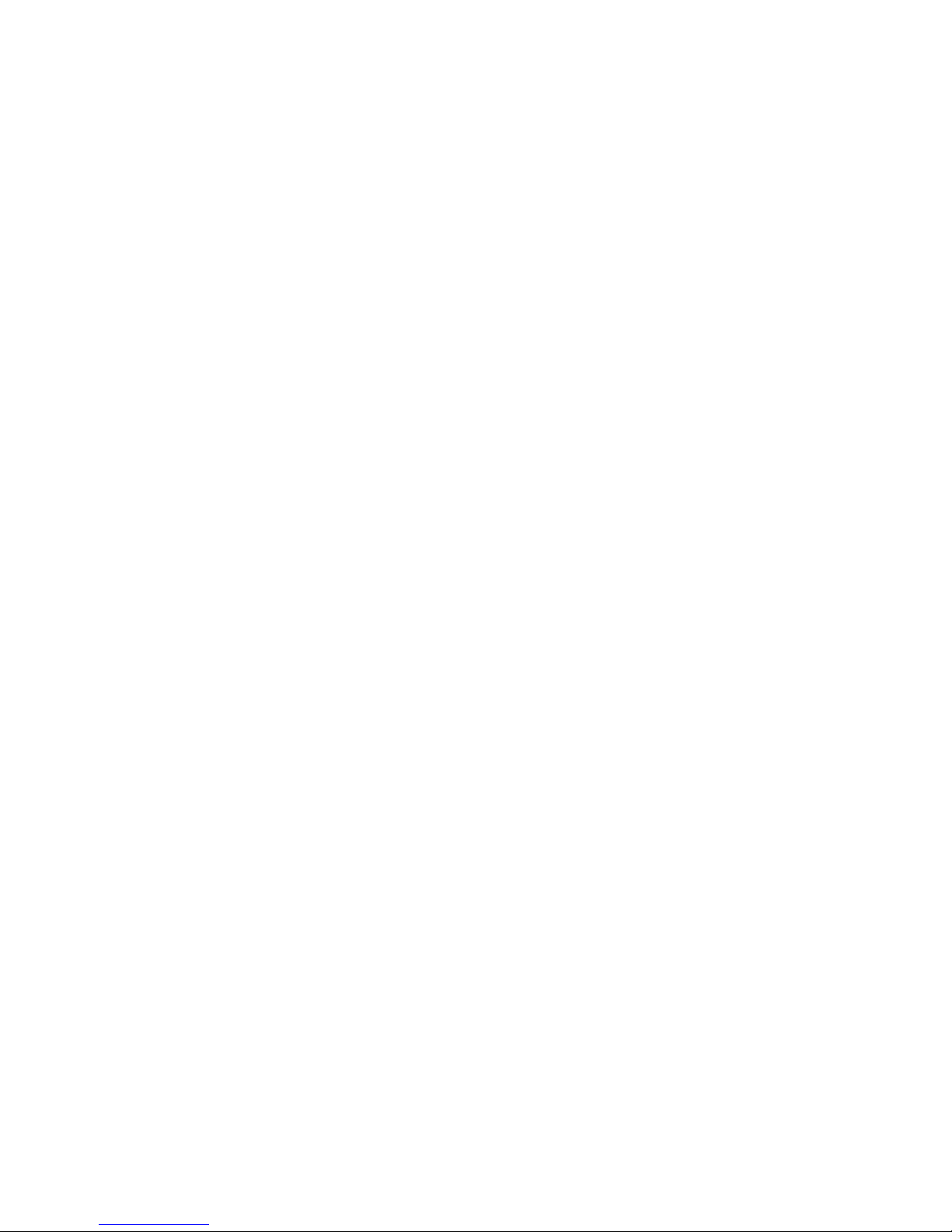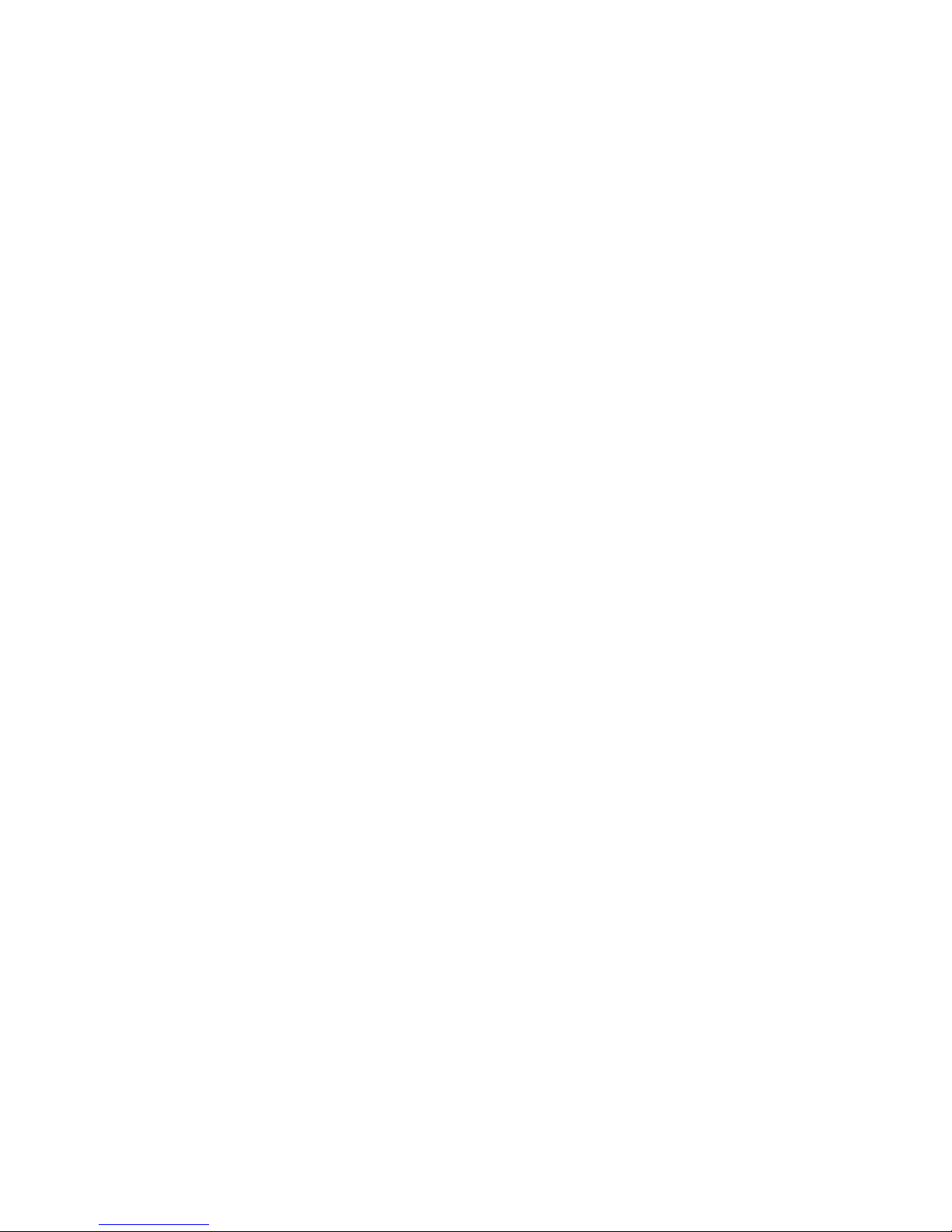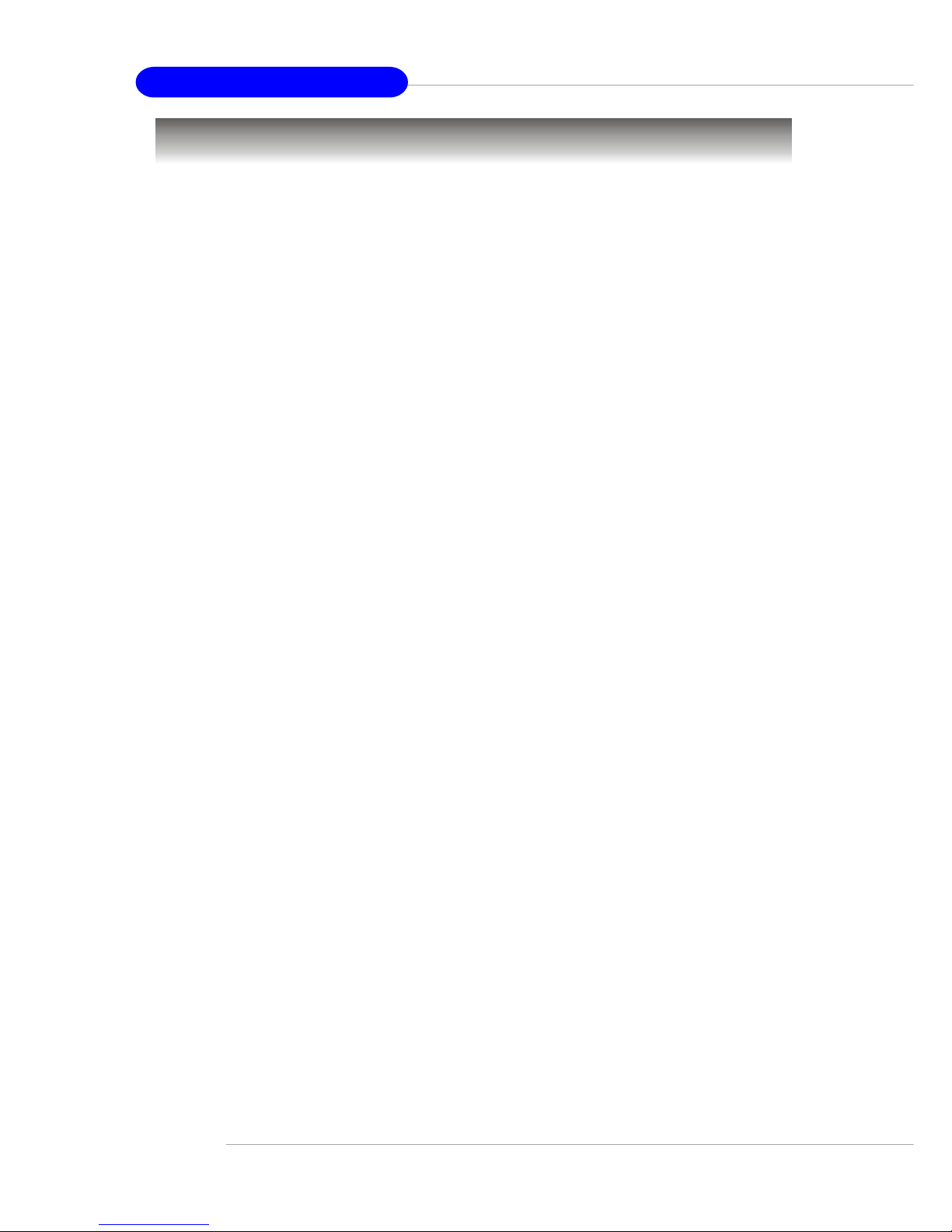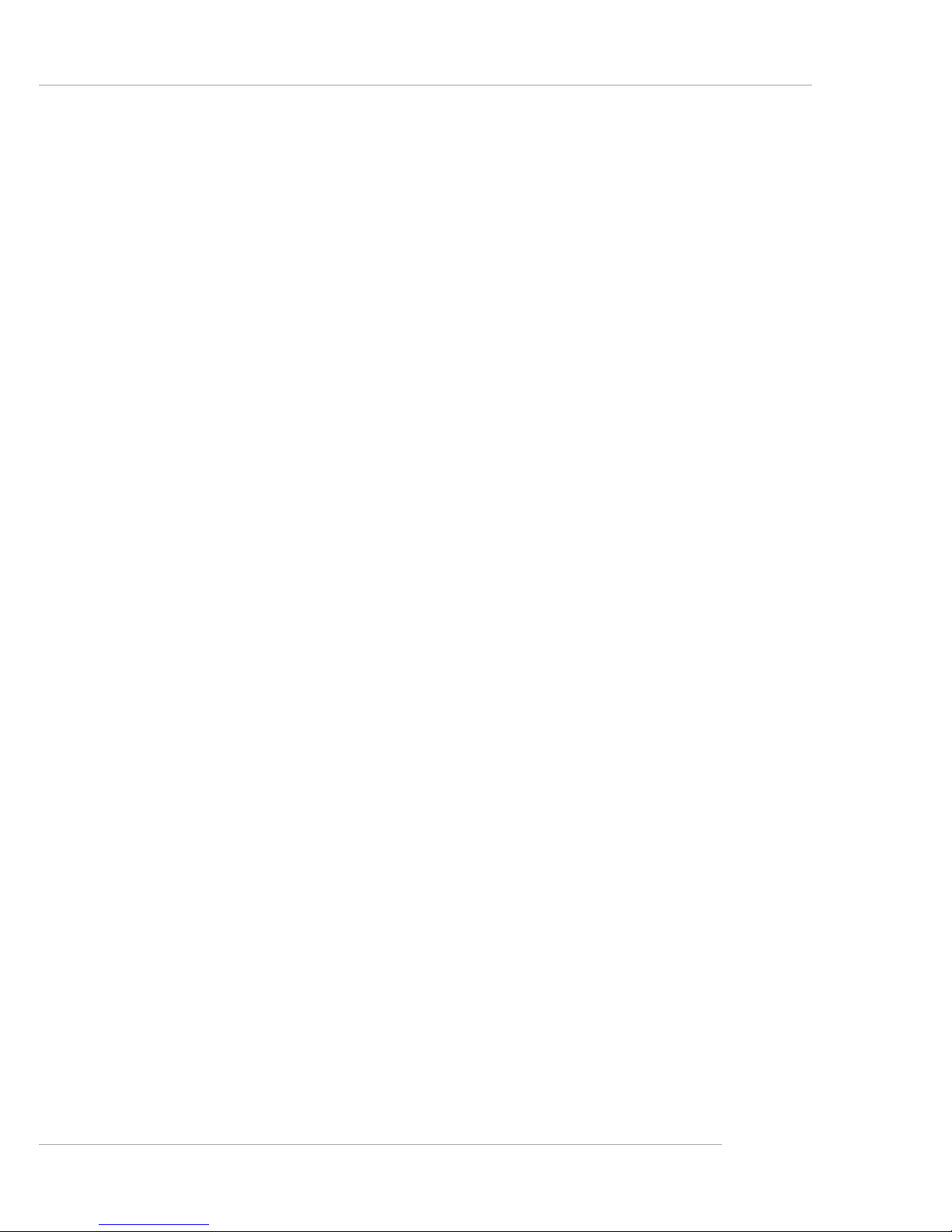v
CONTENTS
FCC-B Radio Frequency Interference Statement .......................................... iii
Copyright Notice .......................................................................................... iii
Revision History ........................................................................................... iii
Technical Support ......................................................................................... iii
Safety Instructions ....................................................................................... v
Chapter 1. Getting Started ........................................................................ 1-1
Mainboard Specifications .................................................................... 1-2
Mainboard Layout ............................................................................... 1-4
MSI Special Features ........................................................................... 1-5
Live BIOS™/Live Driver™ ............................................................ 1-5
Live Monitor™ .............................................................................. 1-6
PC Alert™ 4 ................................................................................... 1-7
Chapter 2. Hardware Setup ....................................................................... 2-1
Quick Components Guide .................................................................... 2-2
Central Processing Unit: CPU .............................................................. 2-3
CPU Core Speed Derivation Procedure ......................................... 2-3
CPU Installation Procedures for Socket 478 .................................. 2-4
Installing the CPU Fan .................................................................. 2-5
Memory ................................................................................................ 2-7
Introduction to DDR SDRAM ....................................................... 2-7
DIMM Module Combination ......................................................... 2-8
Installing DDR Modules ............................................................... 2-8
Power Supply ....................................................................................... 2-9
ATX 20-Pin Power Connector: ATX1 ............................................ 2-9
ATX 12V Power Connector: JPW1 ................................................ 2-9
Back Panel .......................................................................................... 2-10
Mouse Connector ....................................................................... 2-11
Keyboard Connector ................................................................... 2-11
RJ-45 LAN Jack (Optional) .......................................................... 2-12