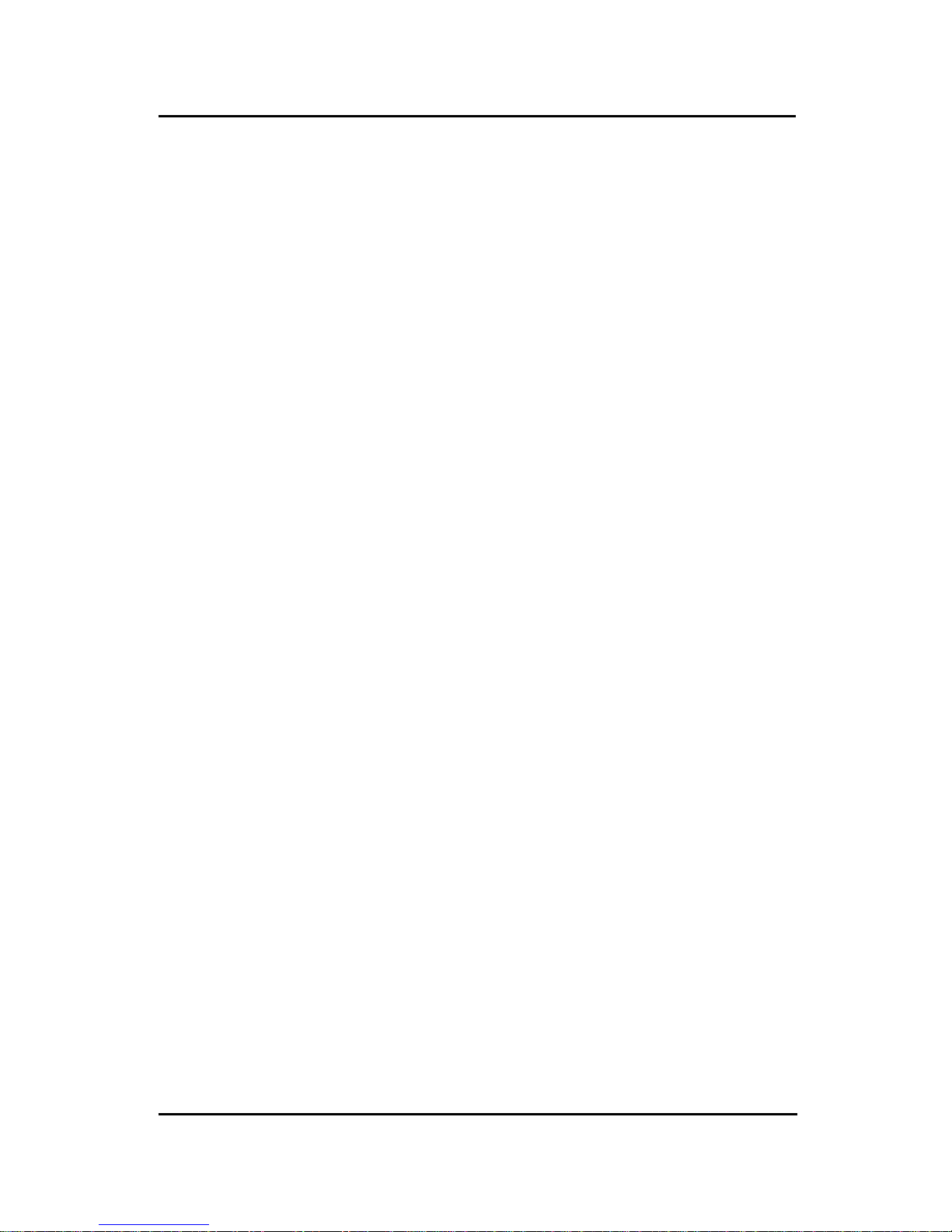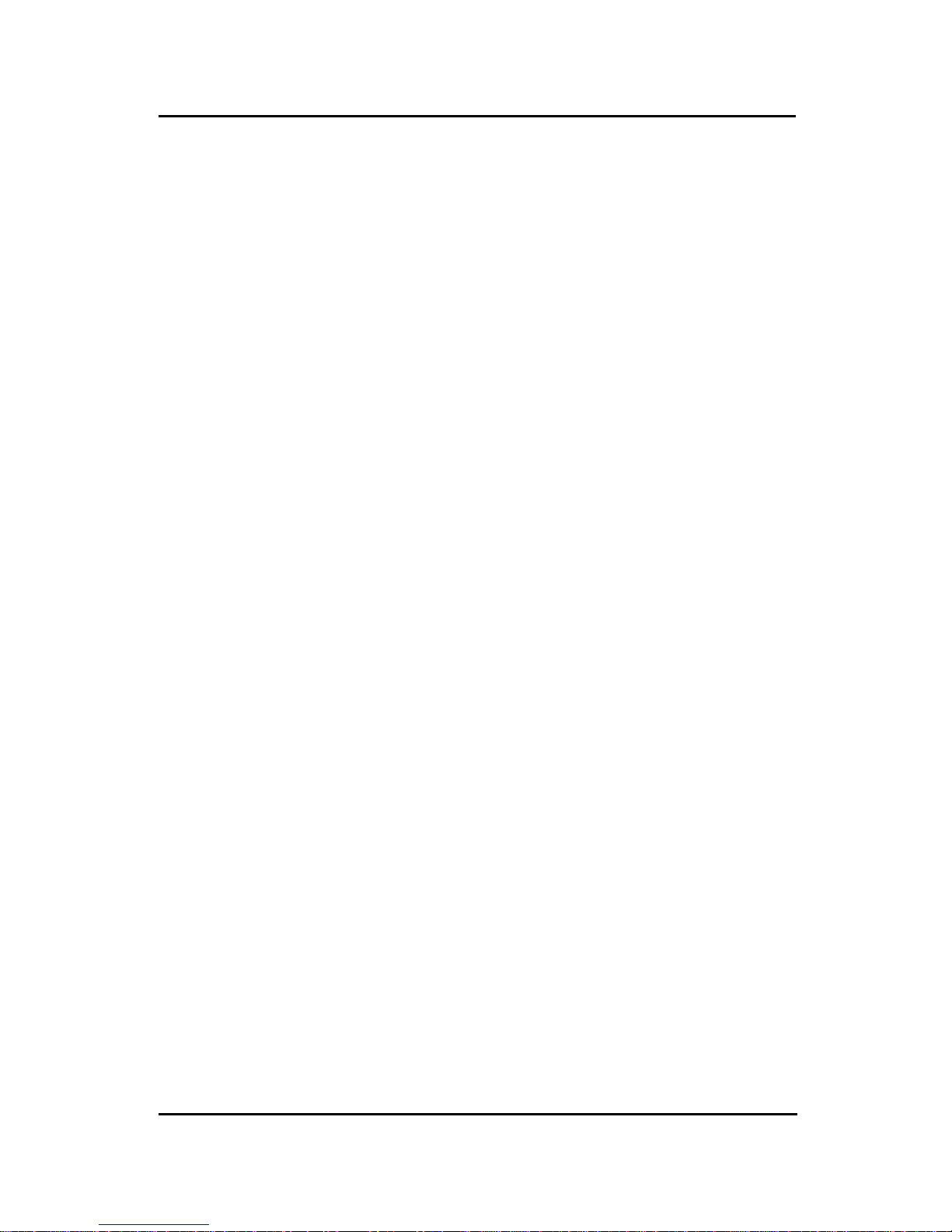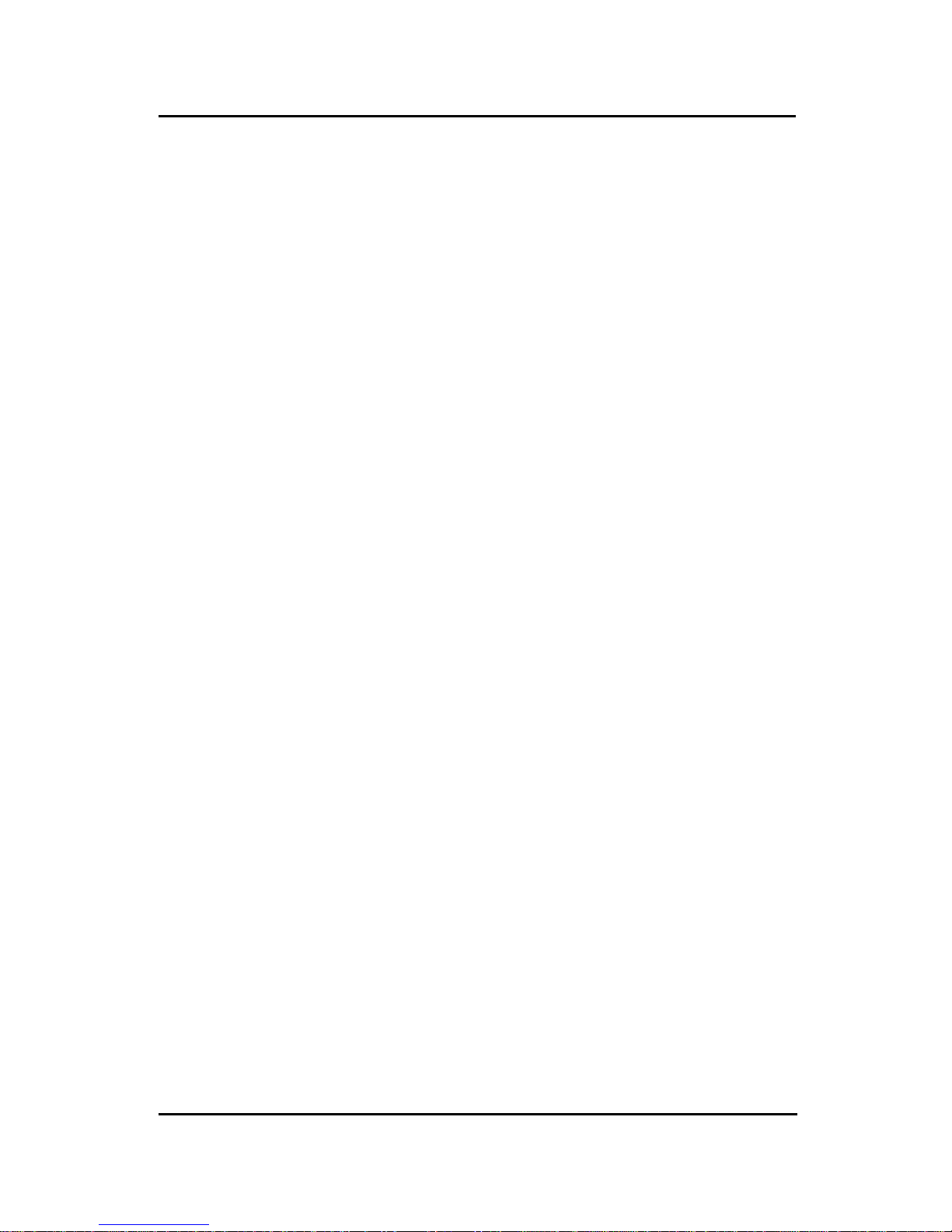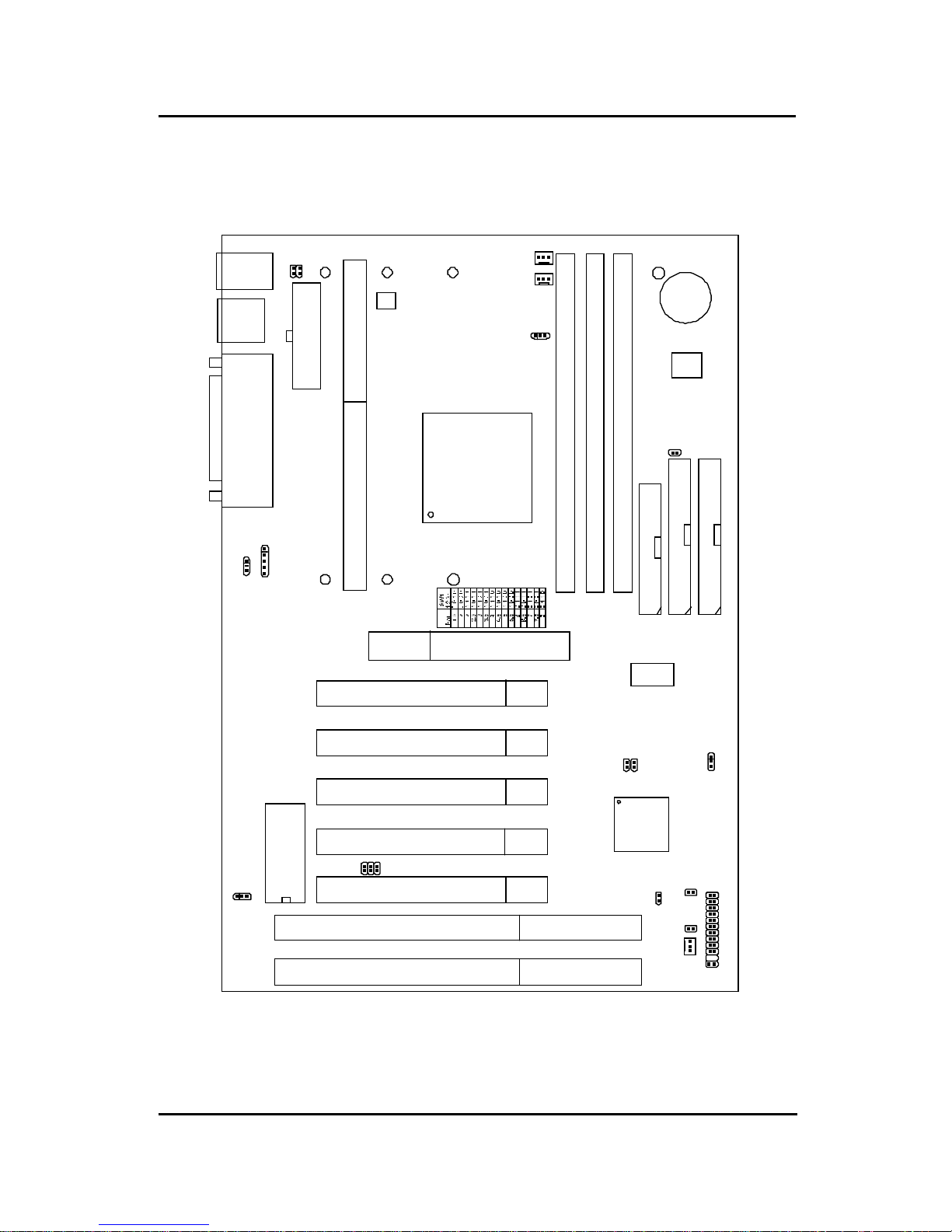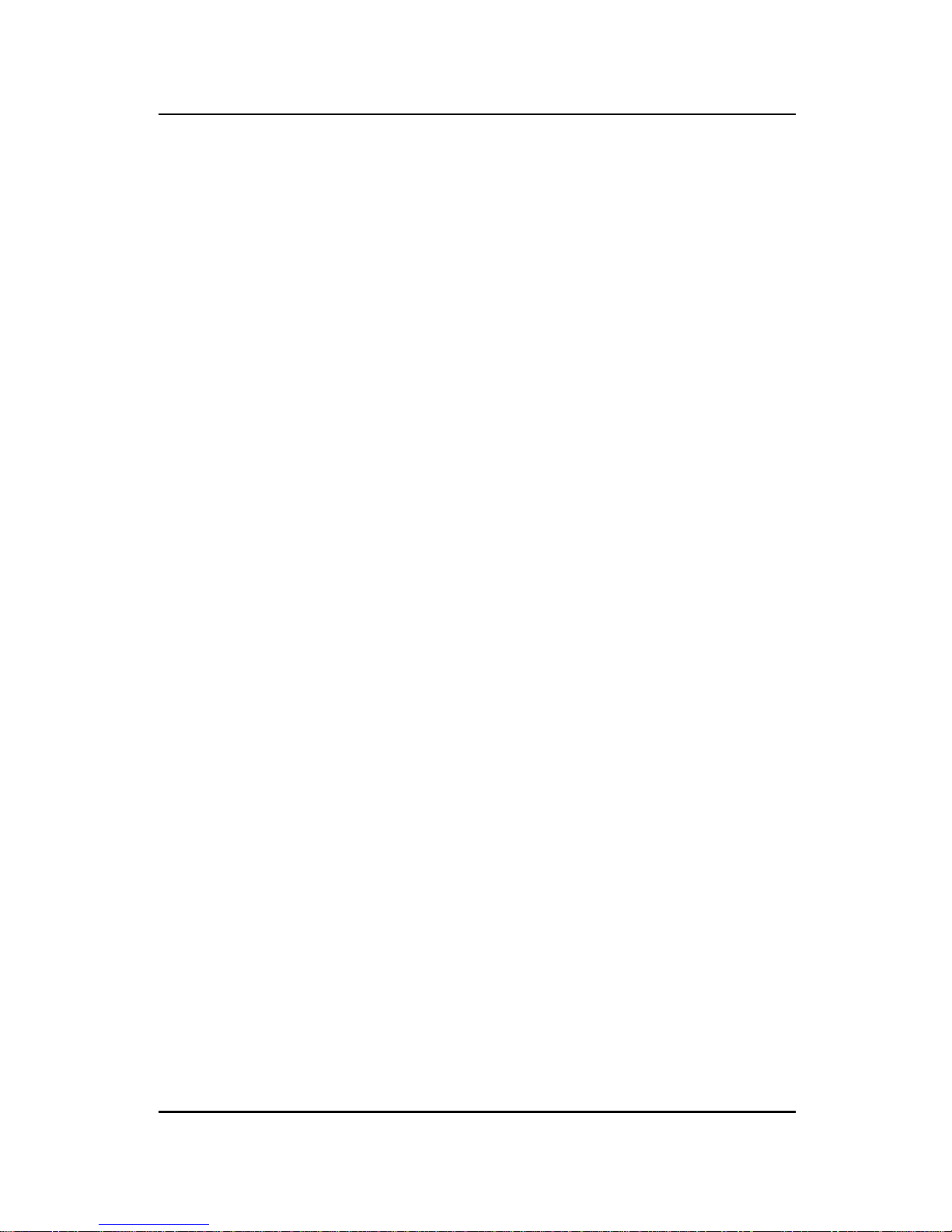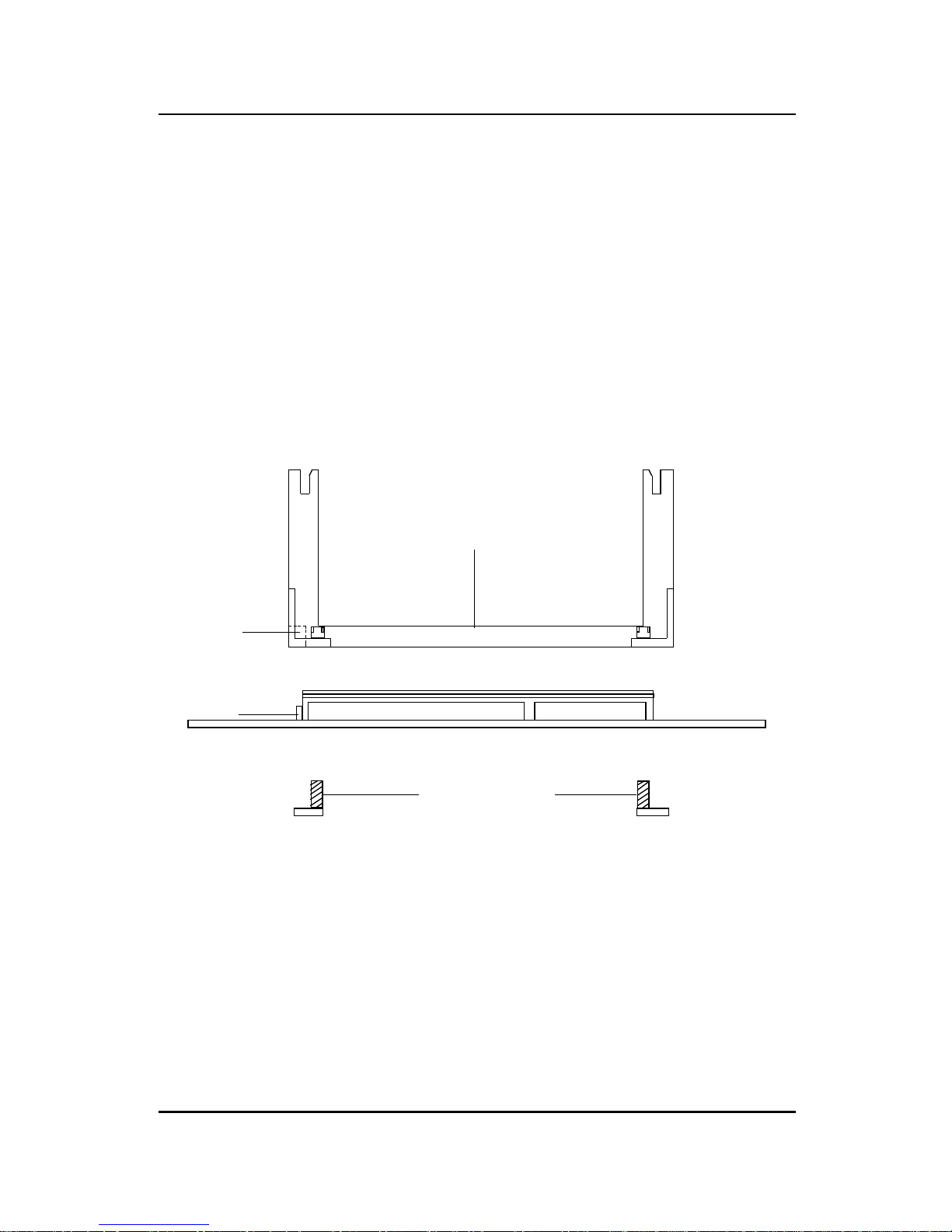MSI MS-6117 User manual
Other MSI Motherboard manuals

MSI
MSI B450 TOMAHAWK MAX User manual

MSI
MSI H310M PRO-VH User manual

MSI
MSI P7N2 Diamond Series User manual

MSI
MSI MAG B560M MORTAR WIFI User manual

MSI
MSI Z77A User manual

MSI
MSI MPG X570S EDGE MAX WIFI User manual

MSI
MSI MS-7204 User manual
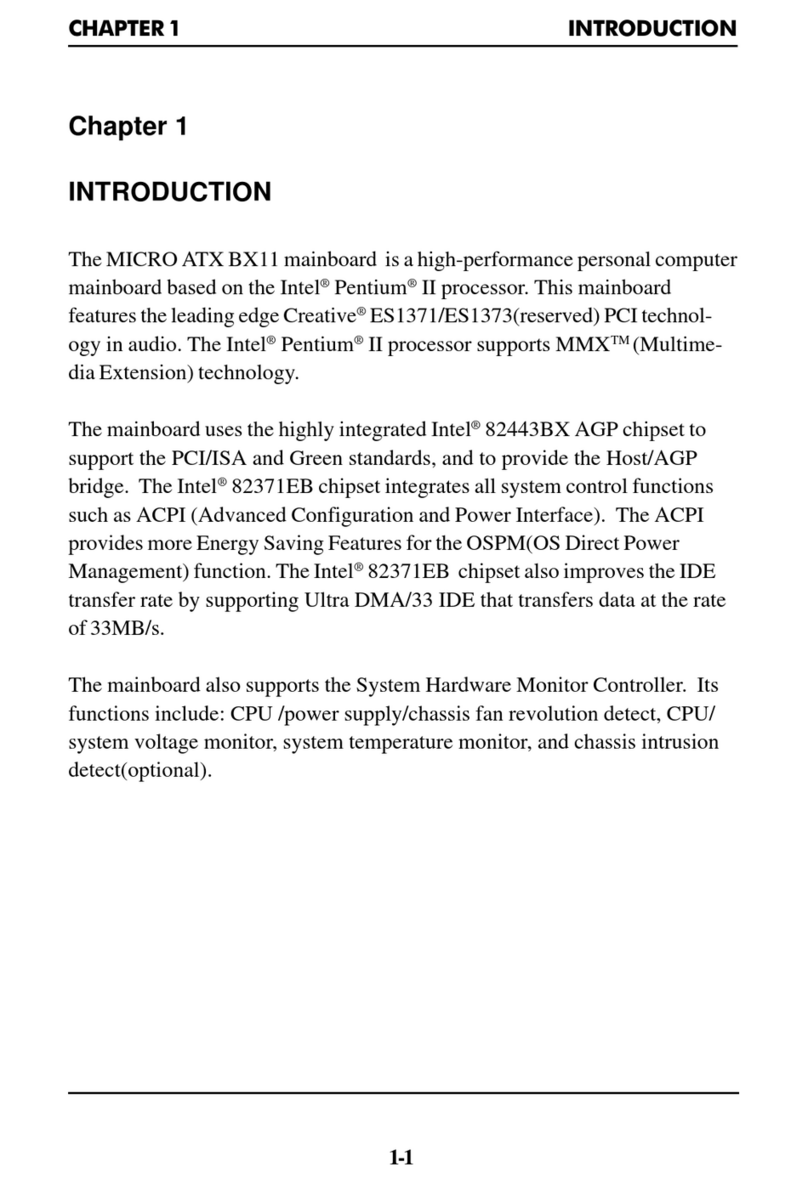
MSI
MSI MICRO ATX BX11 User manual
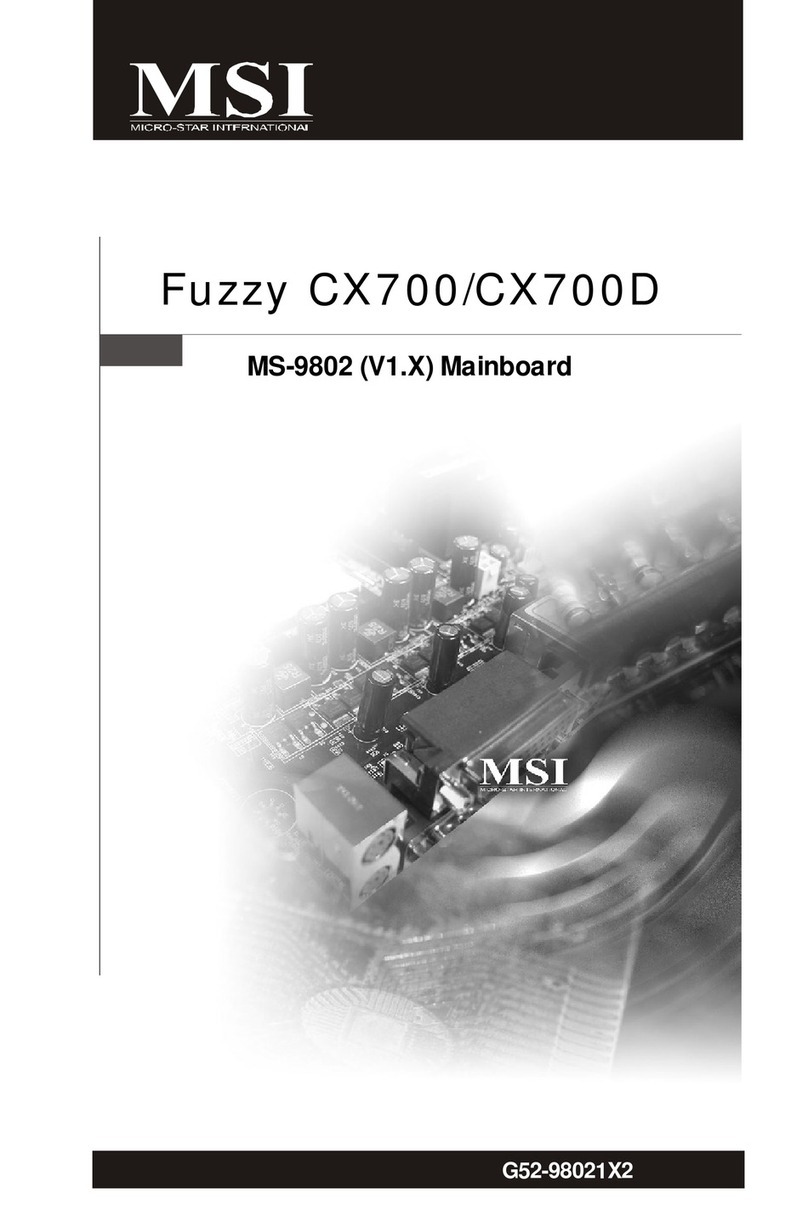
MSI
MSI FUZZY CX700 User manual

MSI
MSI K8N Neo Platinum User manual
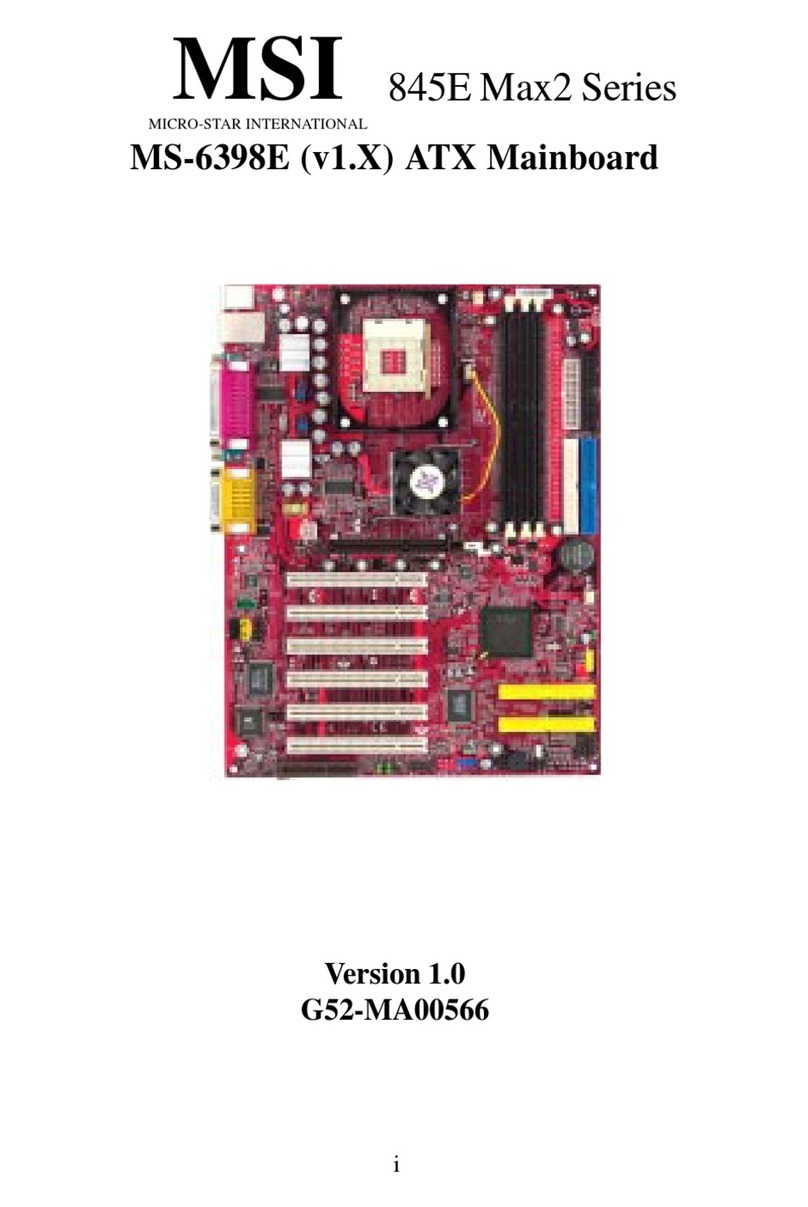
MSI
MSI 845E Max2 Series User manual
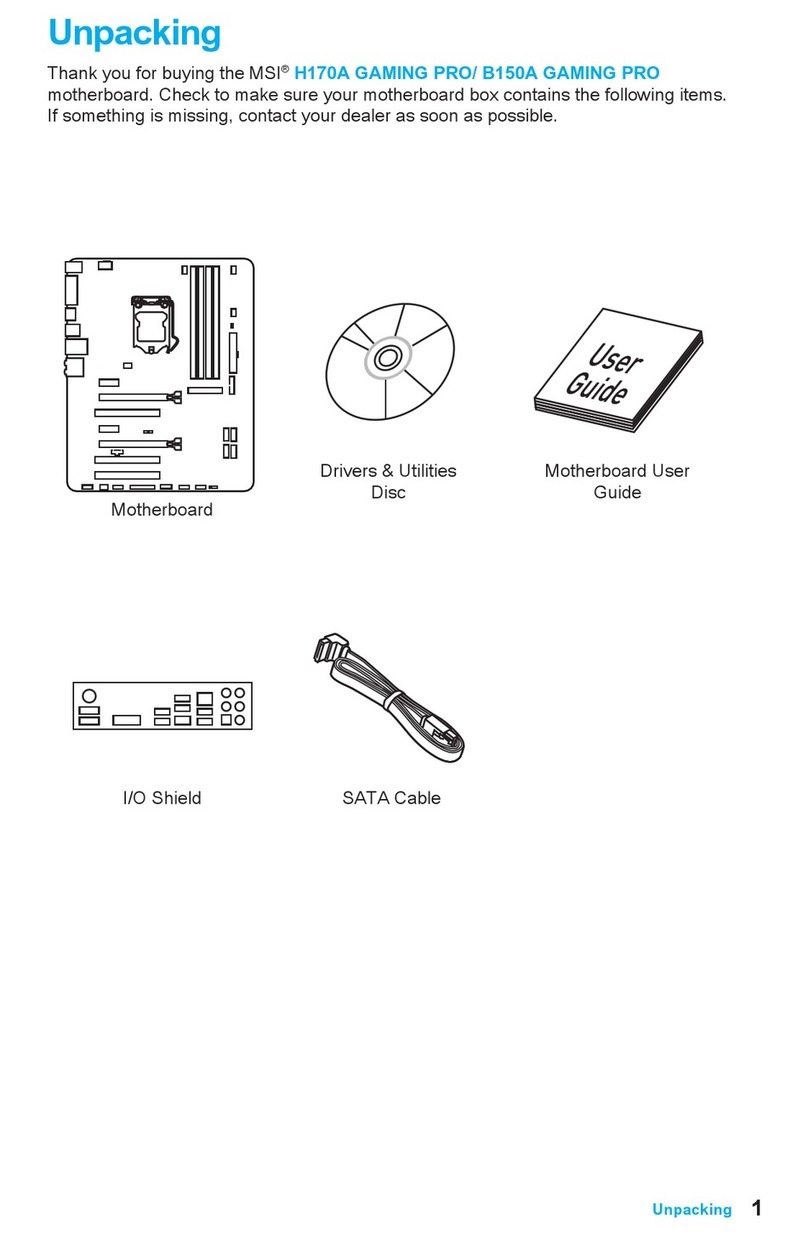
MSI
MSI 7978-003R User manual

MSI
MSI GF615M User manual

MSI
MSI X470 GAMING PRO User manual

MSI
MSI P965 Neo Series User manual

MSI
MSI Z270I GAMING PRO CARBON AC User manual

MSI
MSI MS-6545 User manual
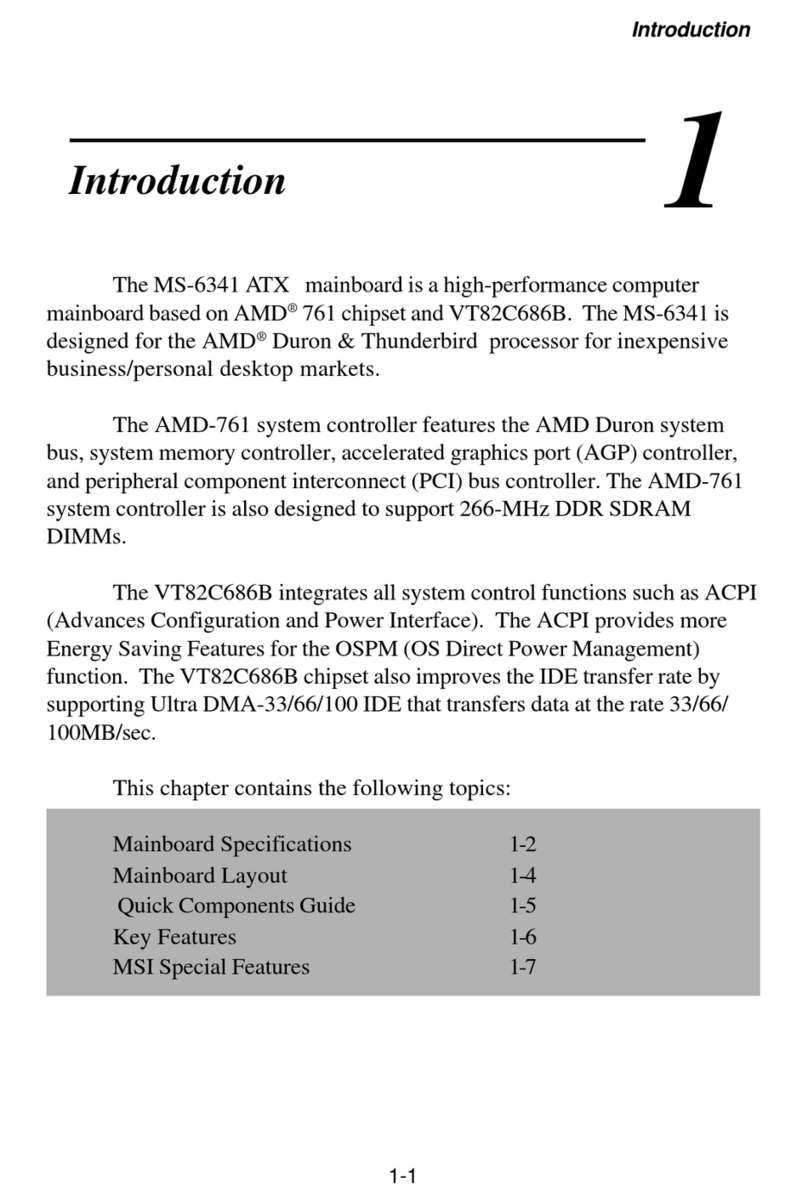
MSI
MSI K7 Master MS-6341 User manual

MSI
MSI K9MM-V User manual

MSI
MSI B350 PC MATE User manual