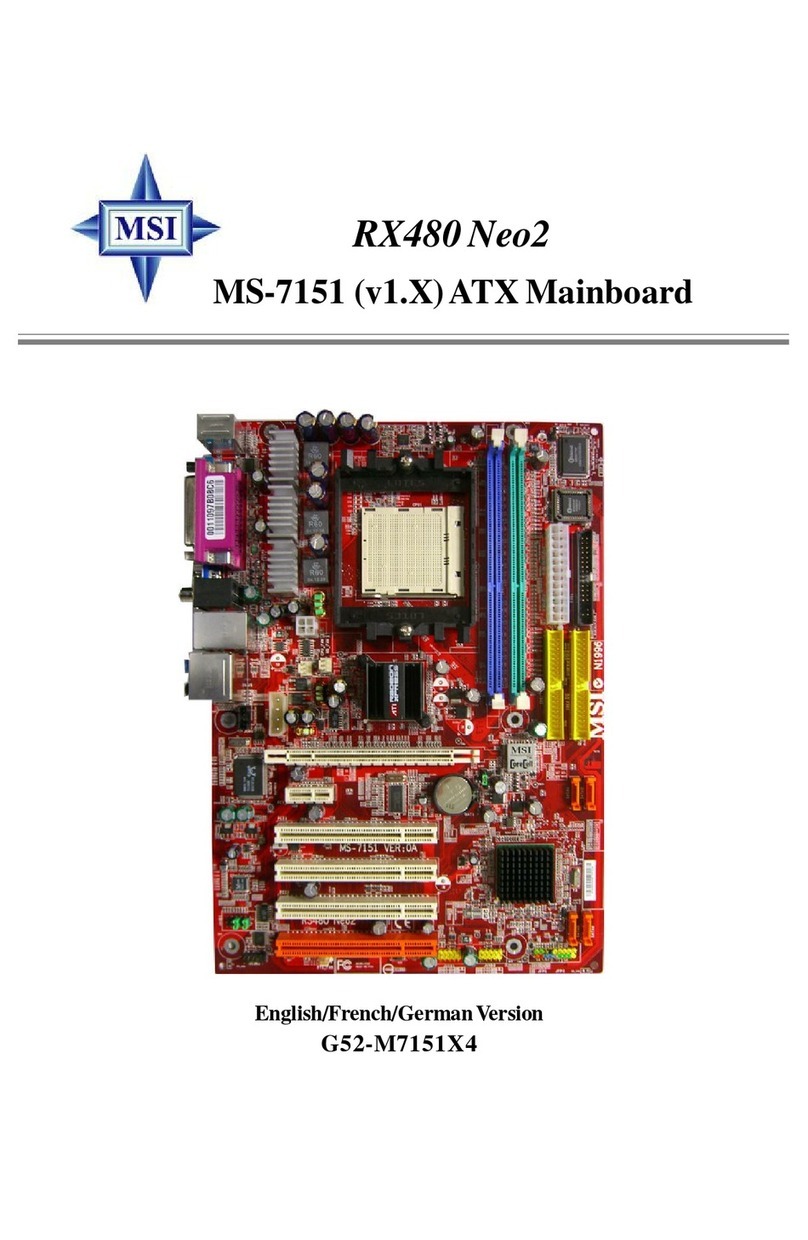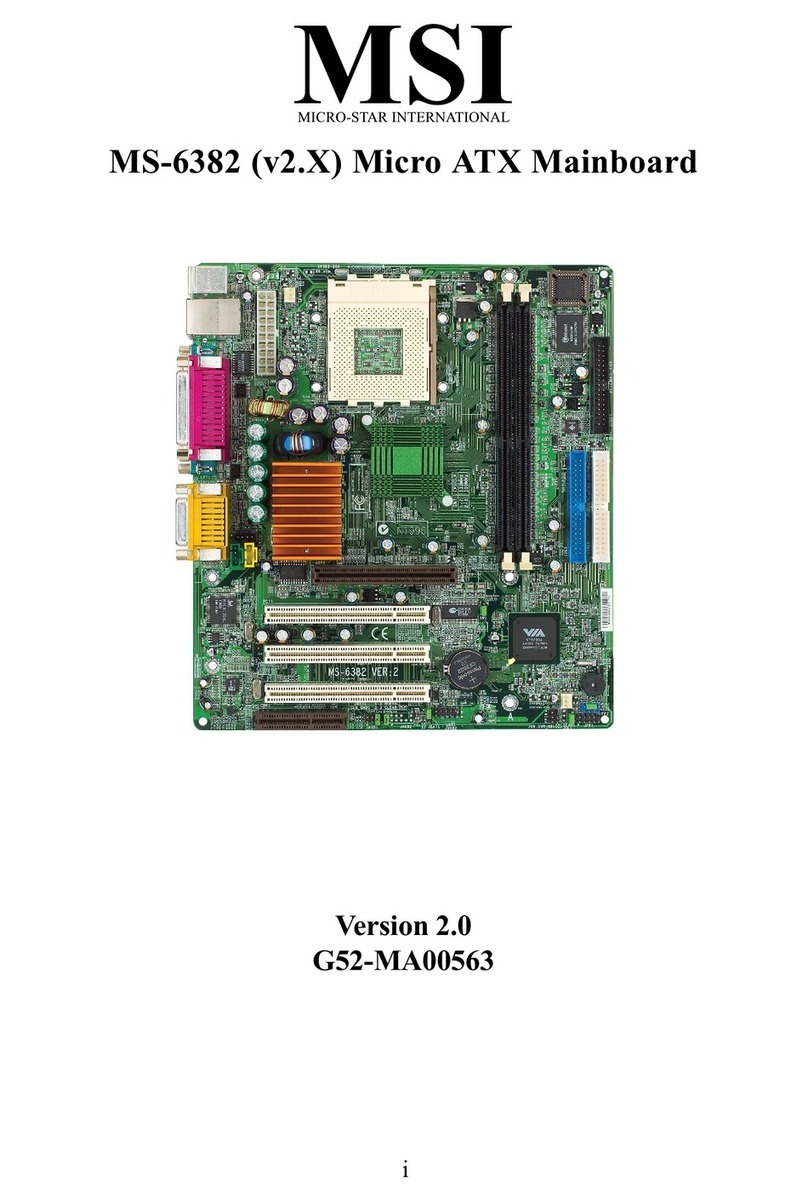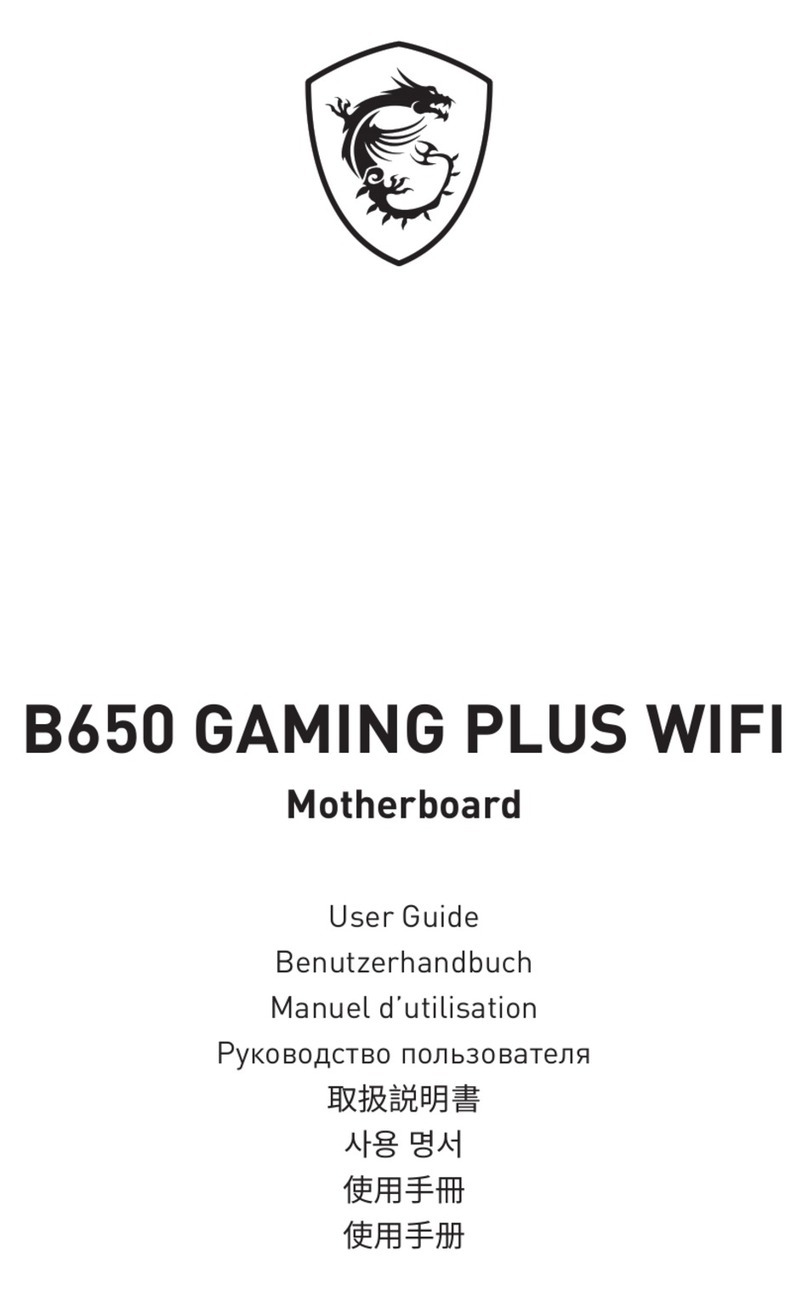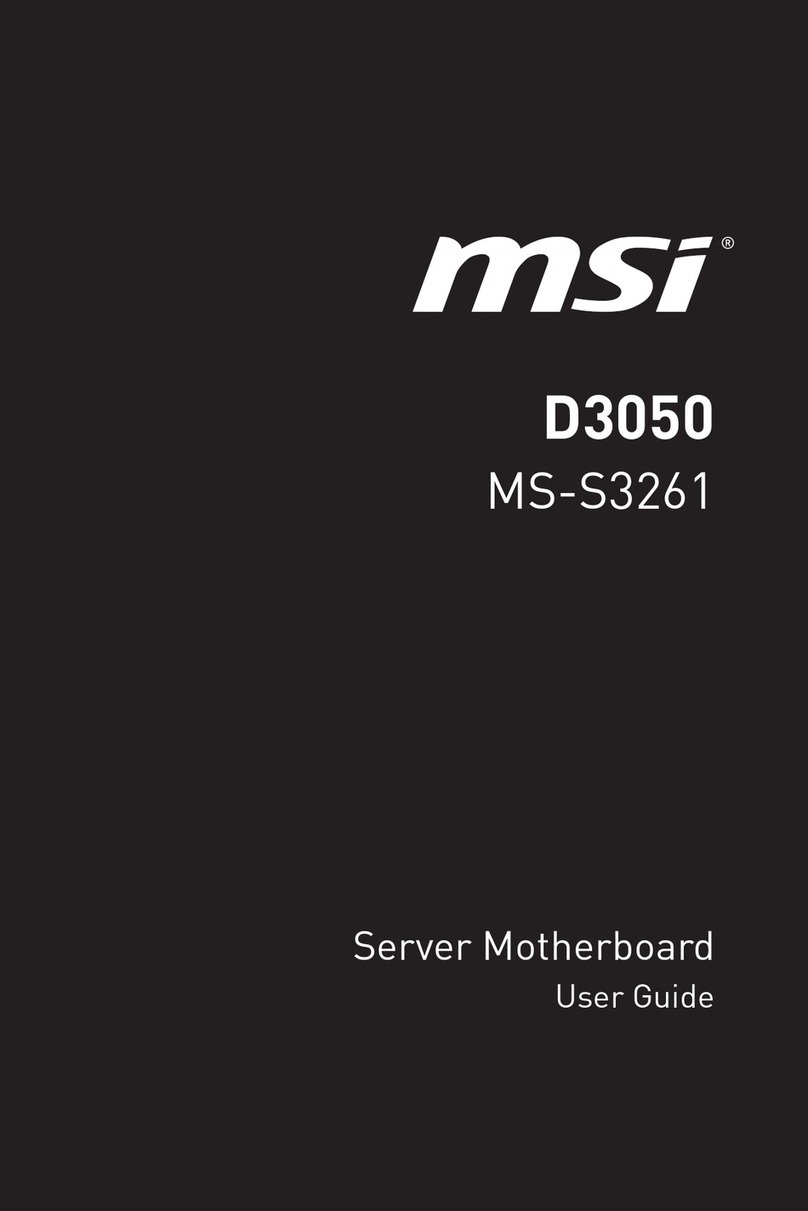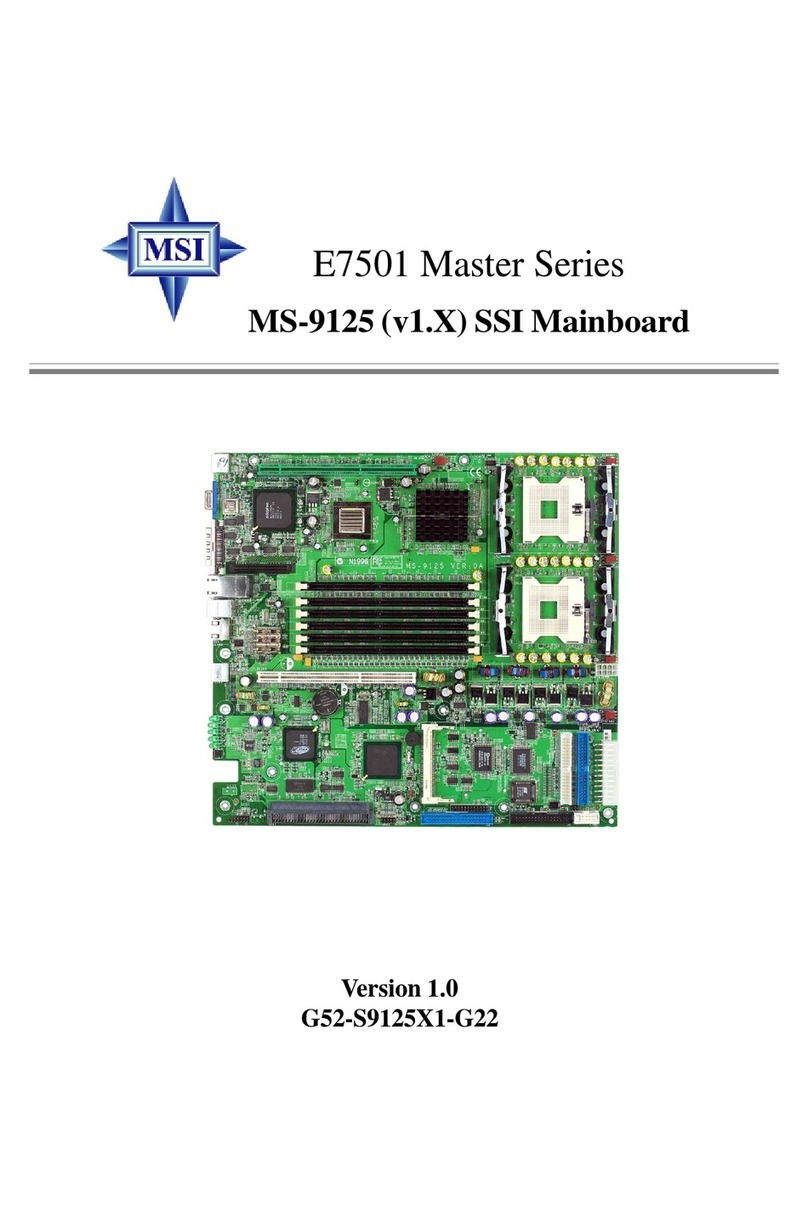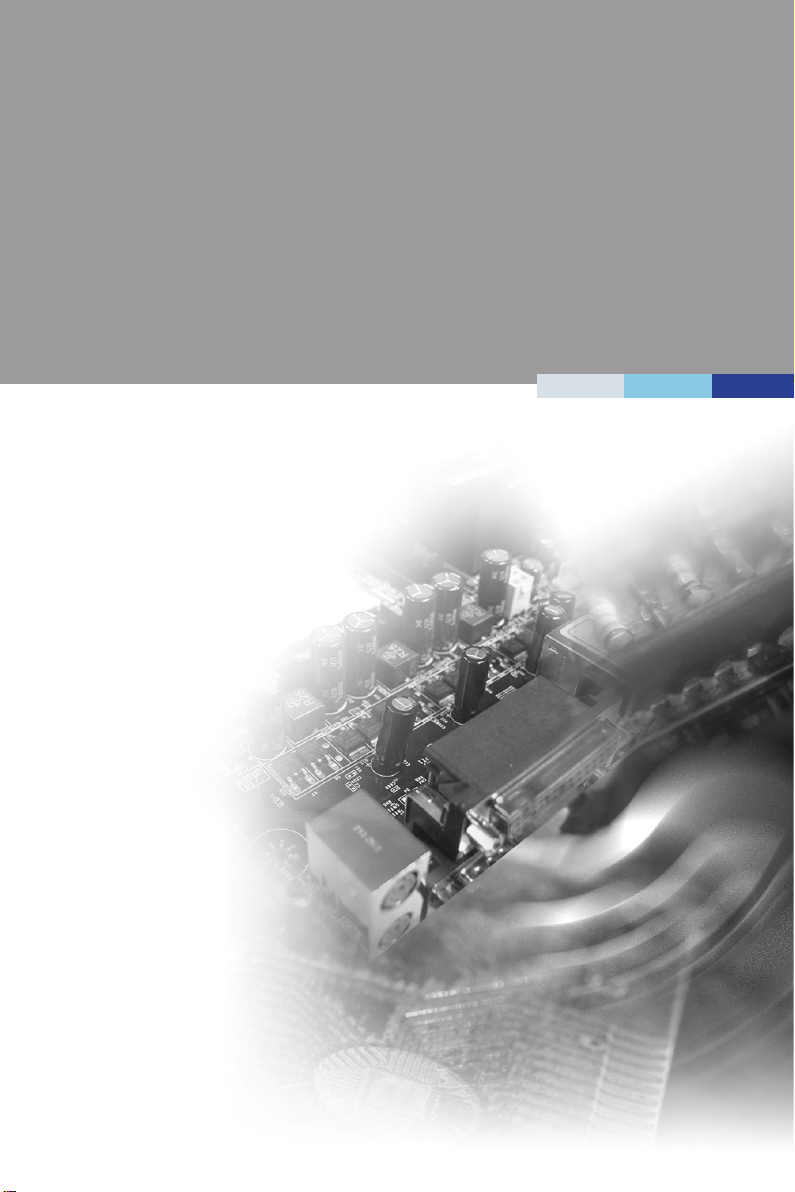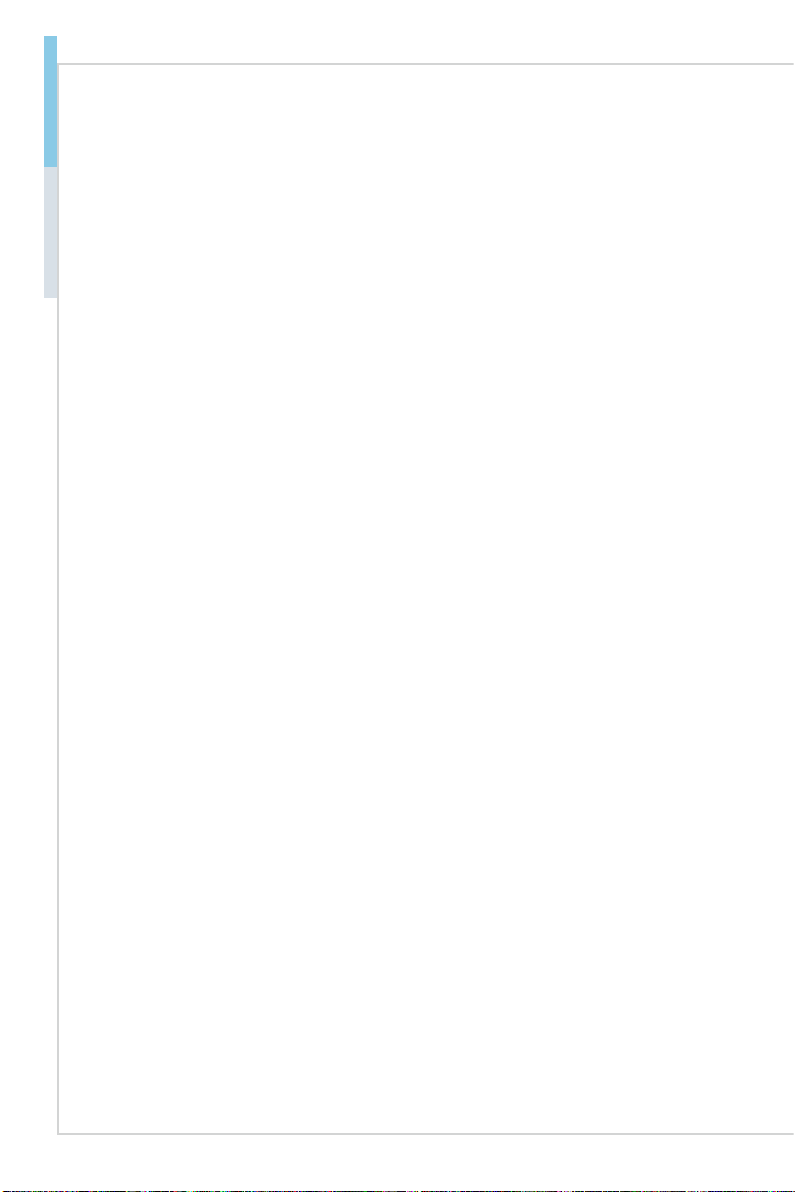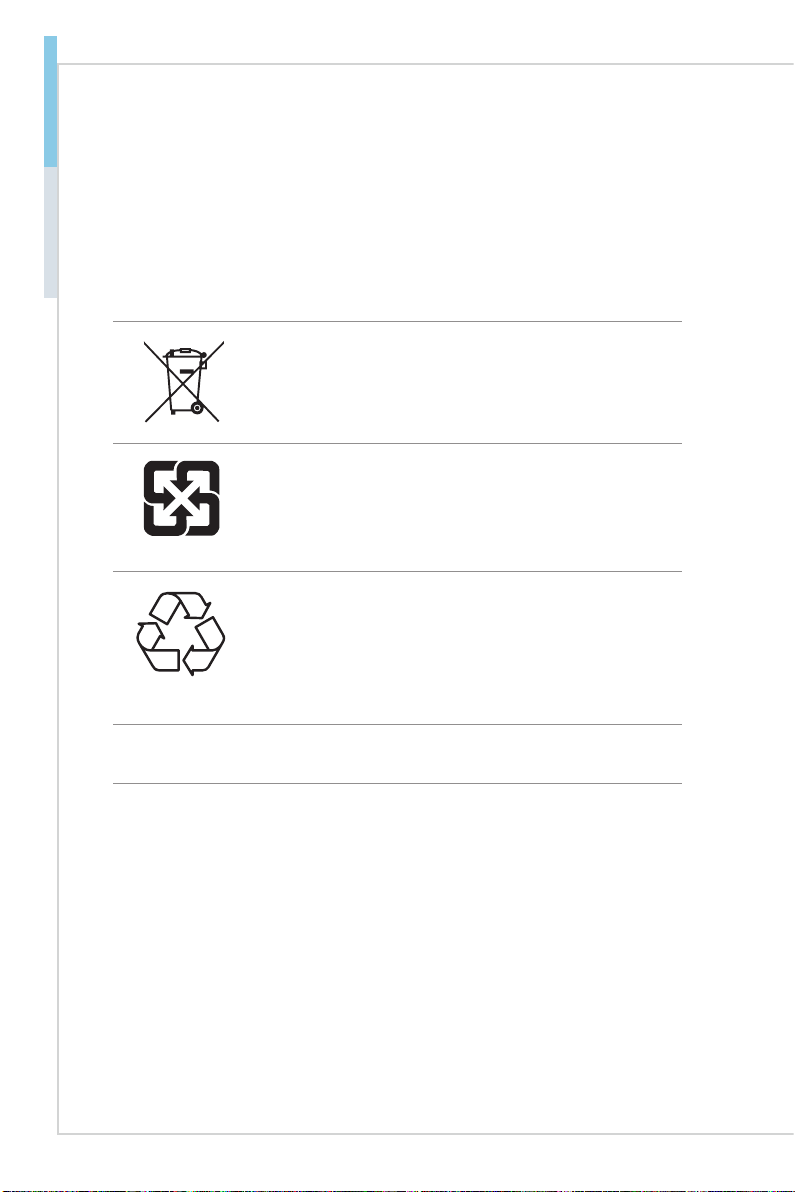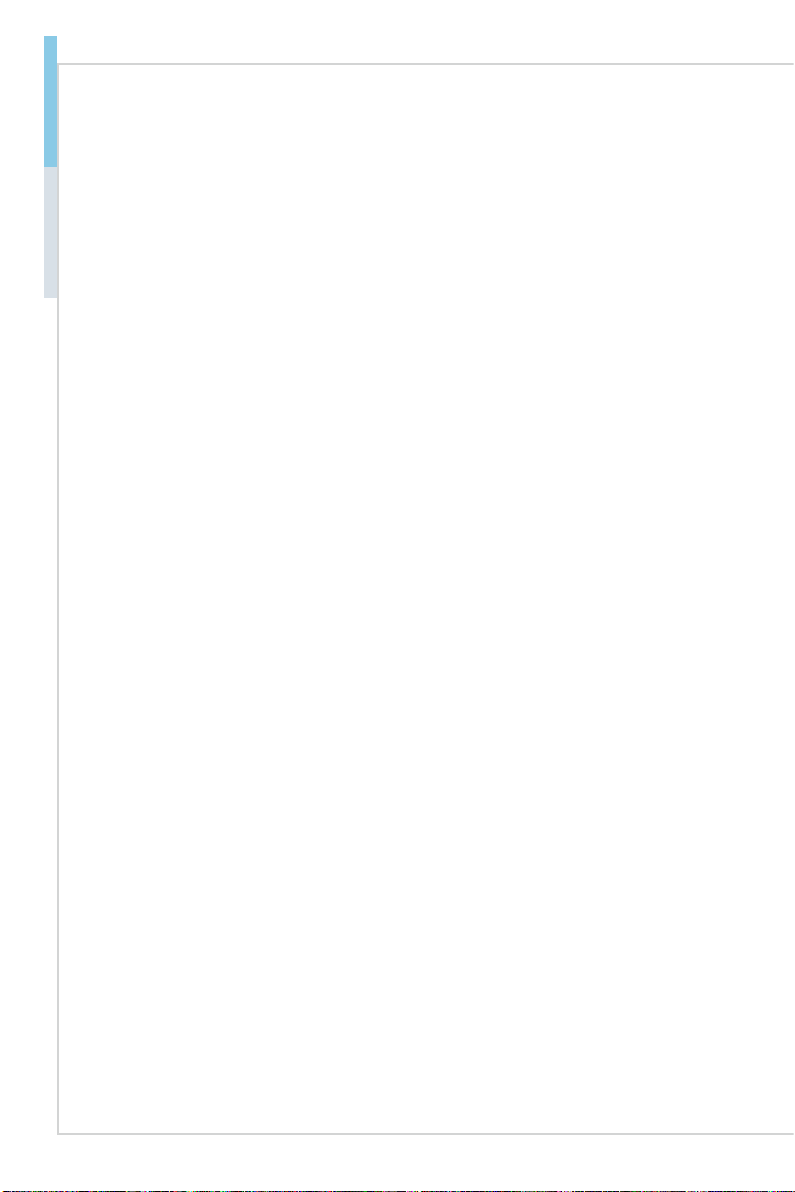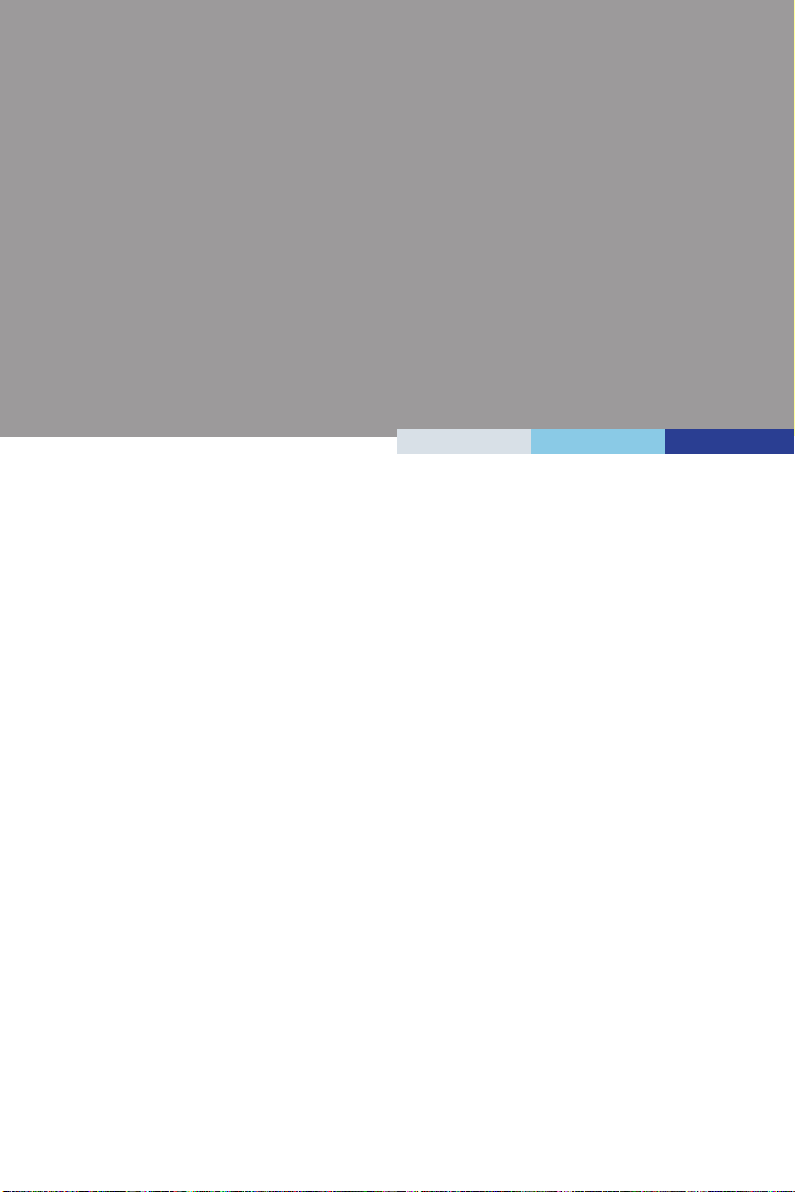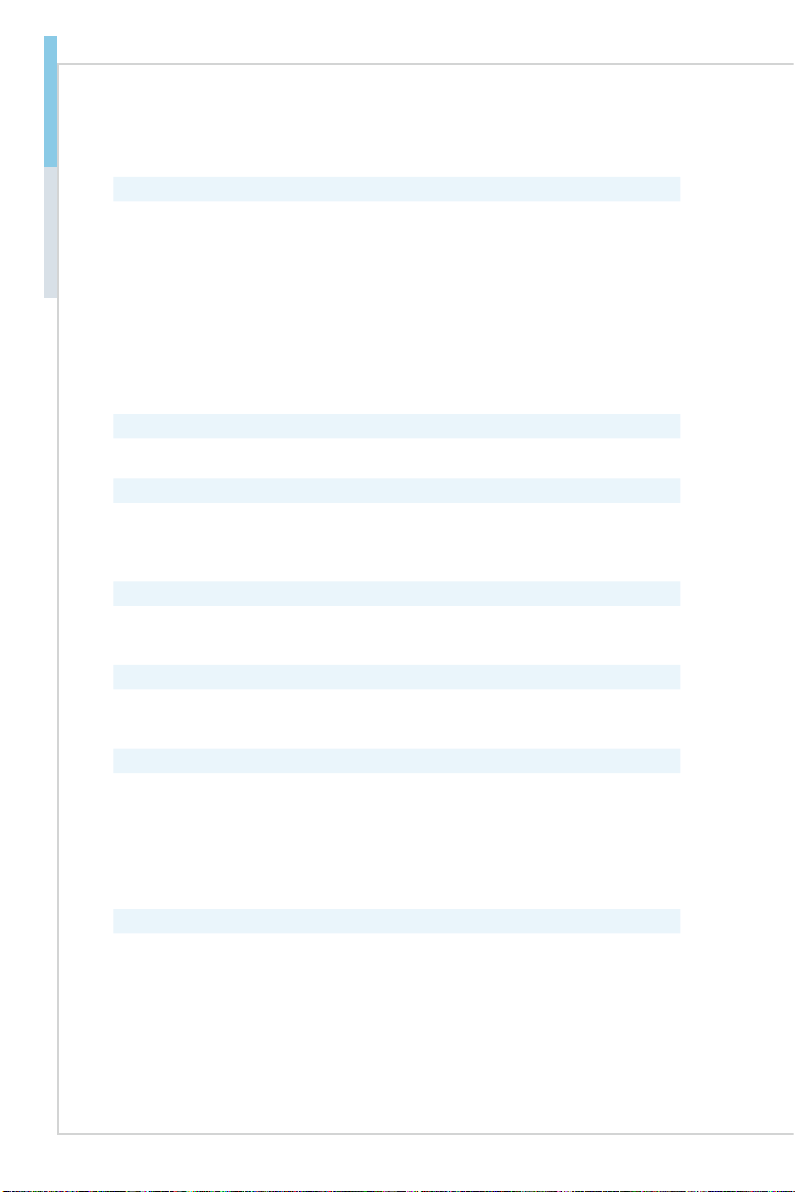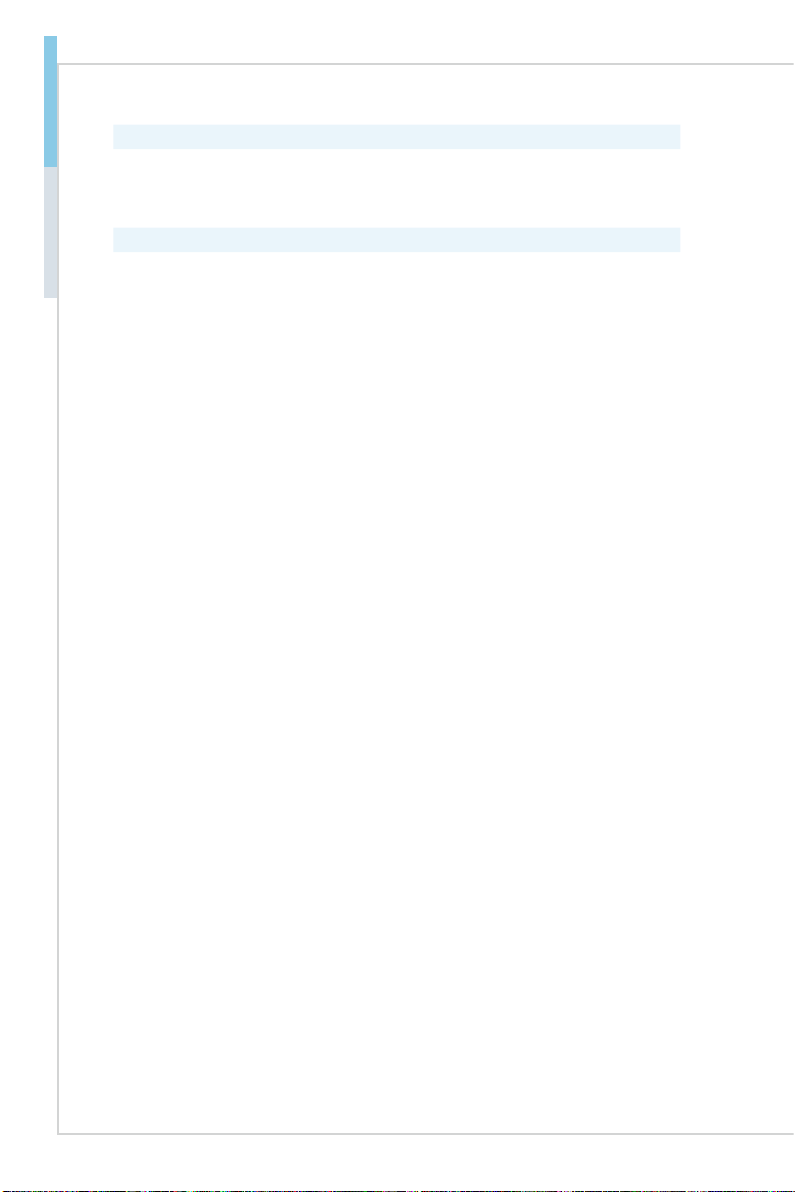vi
Preface MS-98L9
CONTENTS
Copyright and Trademarks Notice................................................................. ii
Revision History ............................................................................................ ii
Technical Support.......................................................................................... ii
Safety Instructions.........................................................................................iii
Chemical Substances Information ............................................................... iv
Battery Information....................................................................................... iv
CE Conformity............................................................................................... v
FCC-B Radio Frequency Interference Statement ......................................... v
WEEE Statement .......................................................................................... v
1. Overview.......................................................................................1-1
Specications.............................................................................................1-2
Layout ........................................................................................................1-5
2. Hardware Setup ...........................................................................2-1
CPU (Central Processing Unit) ..................................................................2-3
Memory ......................................................................................................2-6
Power Supply.............................................................................................2-8
Rear Panel I/O ...........................................................................................2-9
Connector.................................................................................................2-12
Jumper .....................................................................................................2-16
Slot...........................................................................................................2-17
3. BIOS Setup...................................................................................3-1
Entering Setup ...........................................................................................3-2
The Menu Bar ............................................................................................3-4
Main ...........................................................................................................3-5
Advanced ...................................................................................................3-6
Boot..........................................................................................................3-12
Security ....................................................................................................3-13
Chipset.....................................................................................................3-20
Power .......................................................................................................3-21
Save & Exit...............................................................................................3-23
Appendix GPIO WDT Programming............................................... A-1
Abstract..................................................................................................... A-2
General Purposed IO ................................................................................ A-3
Watchdog Timer ........................................................................................ A-4