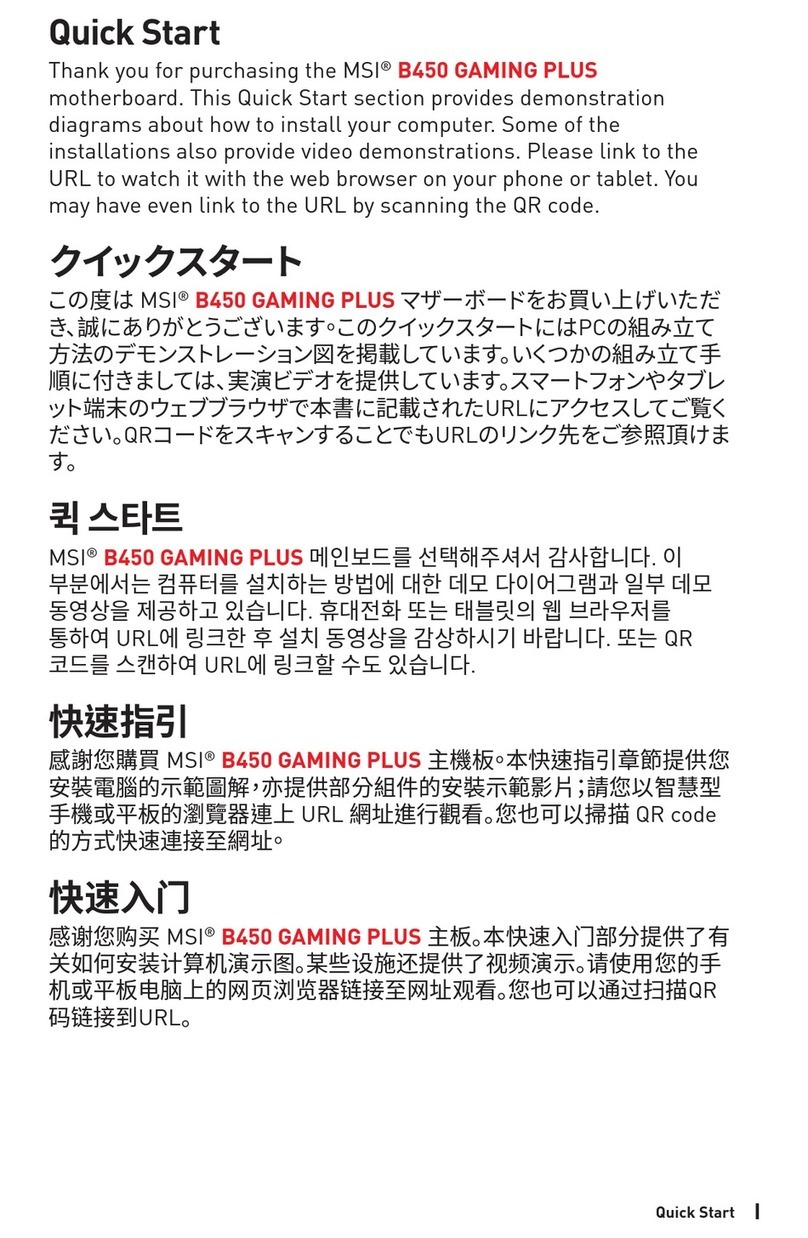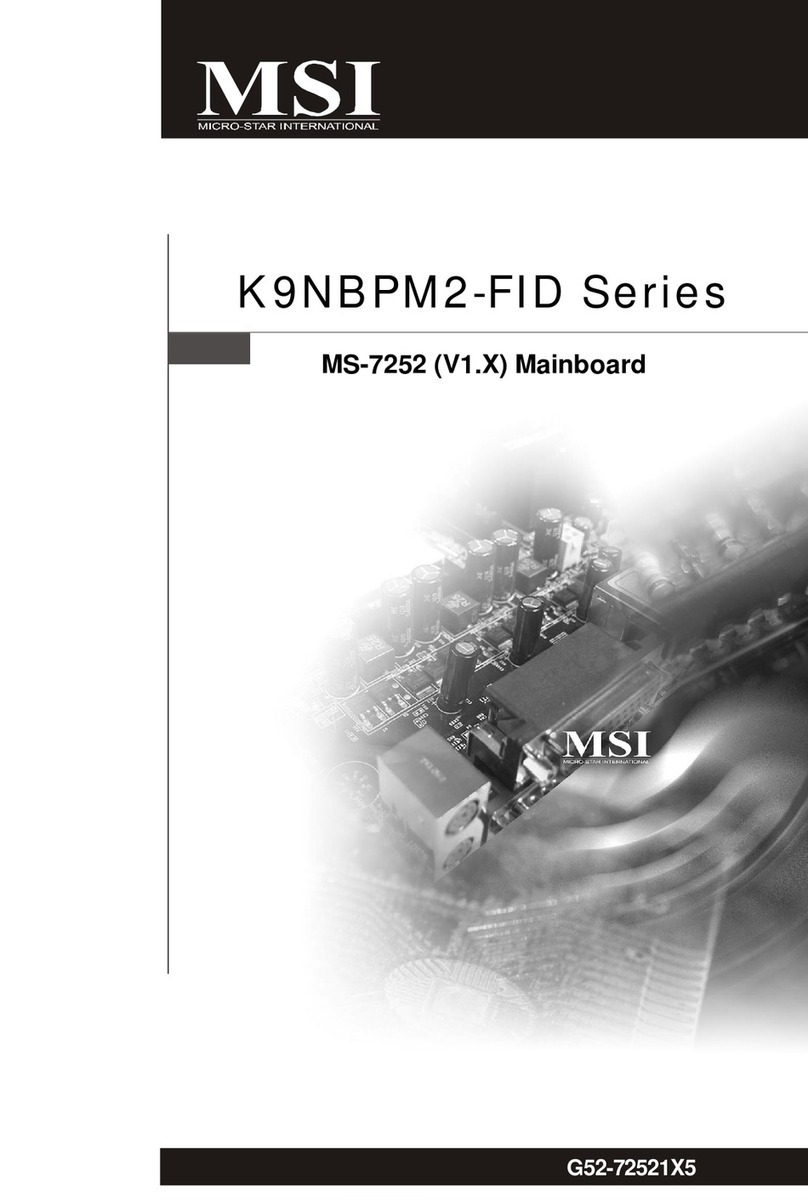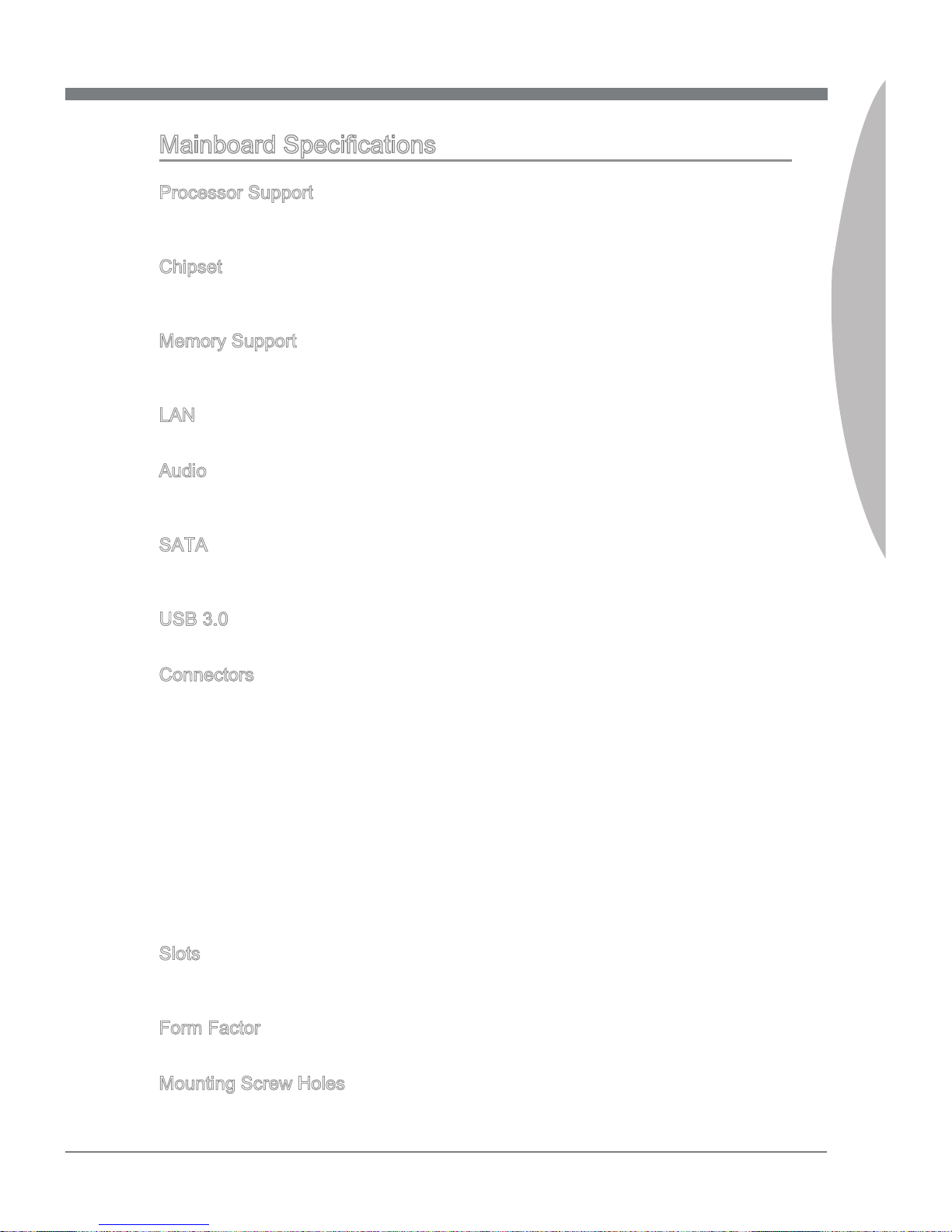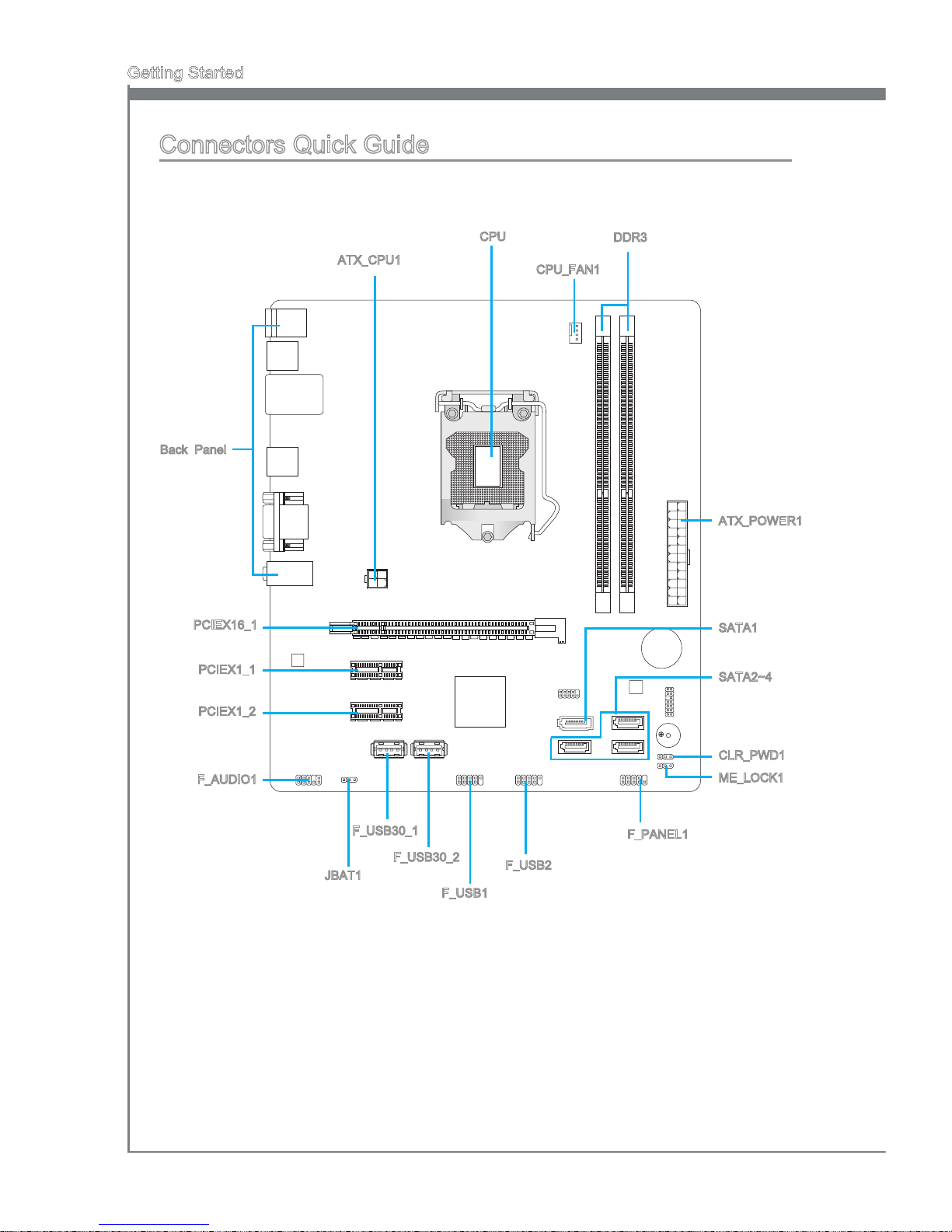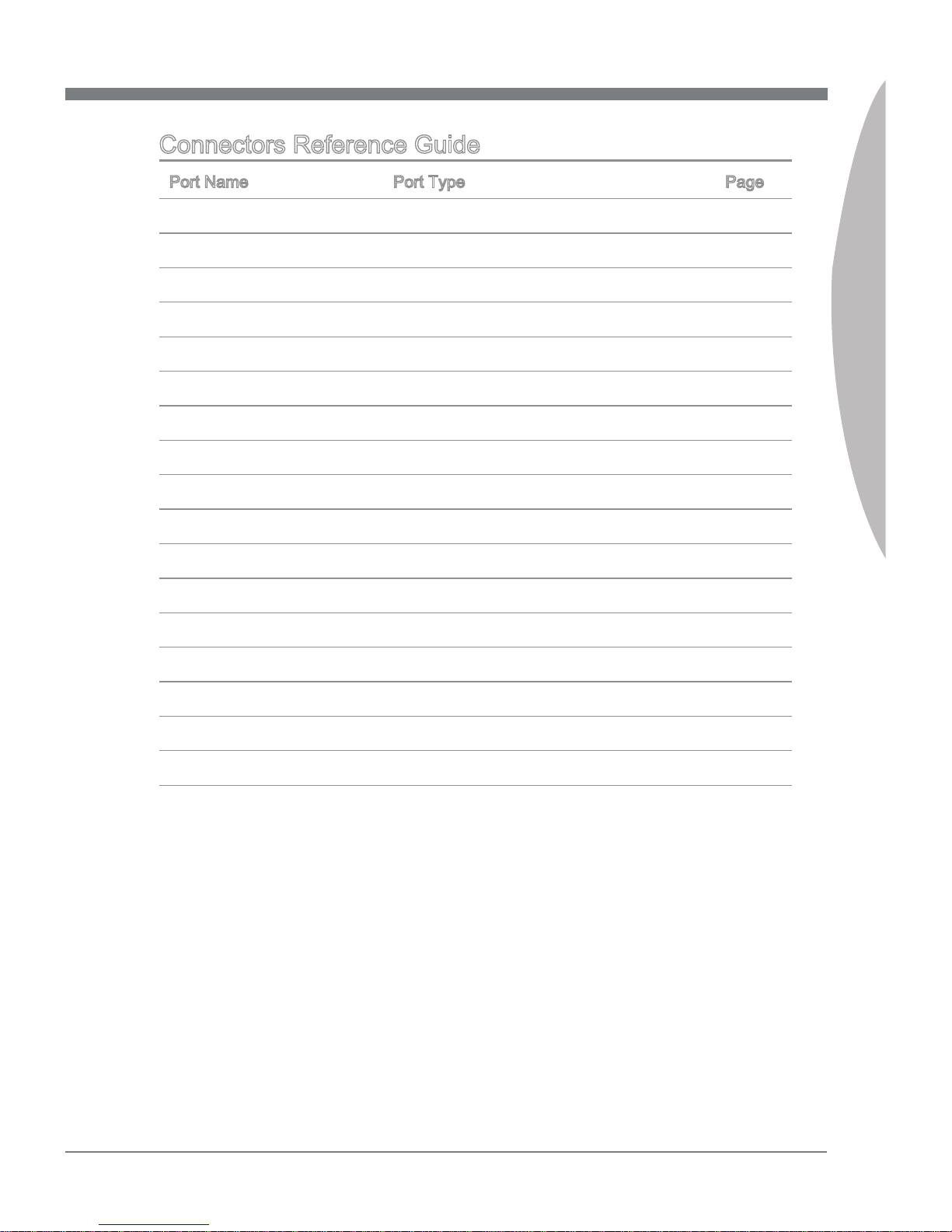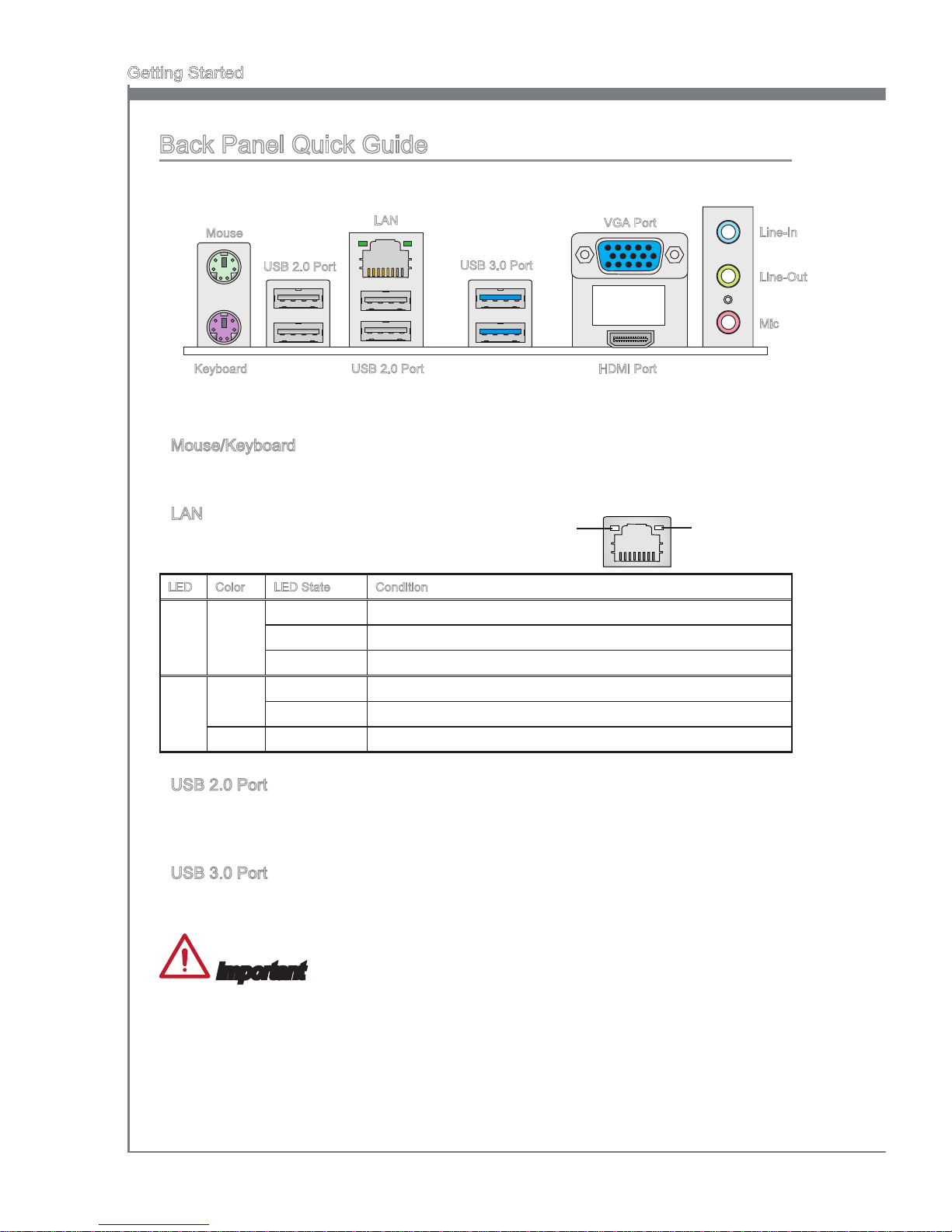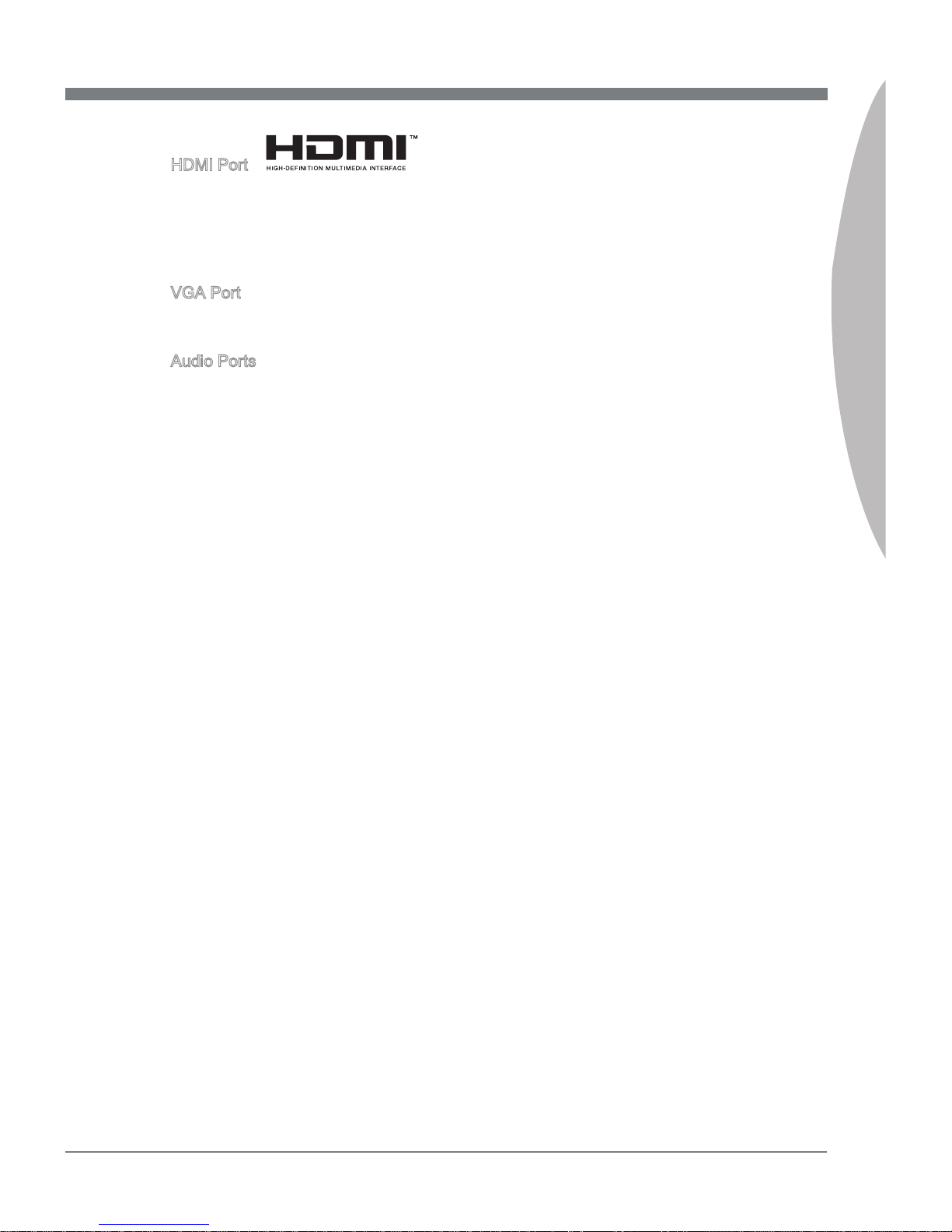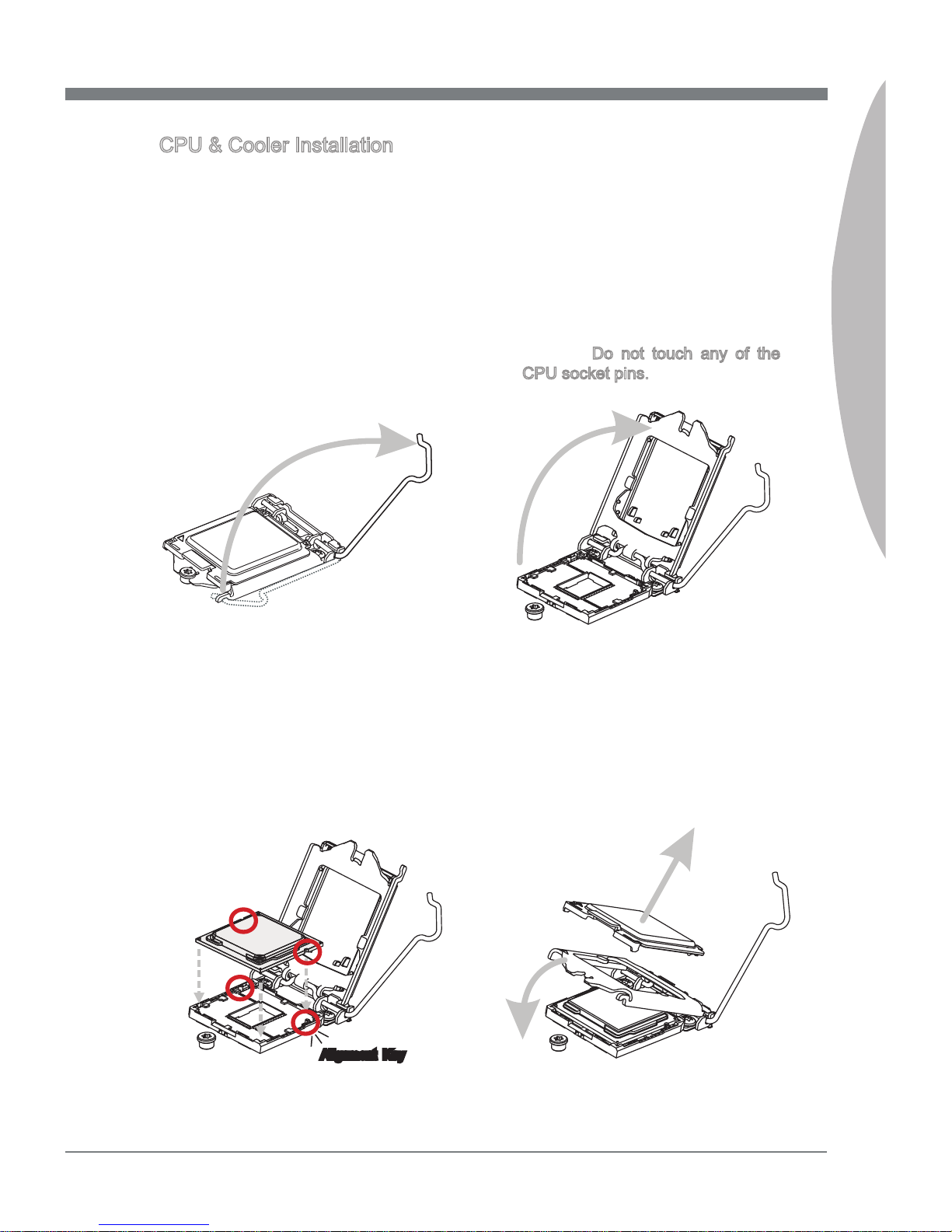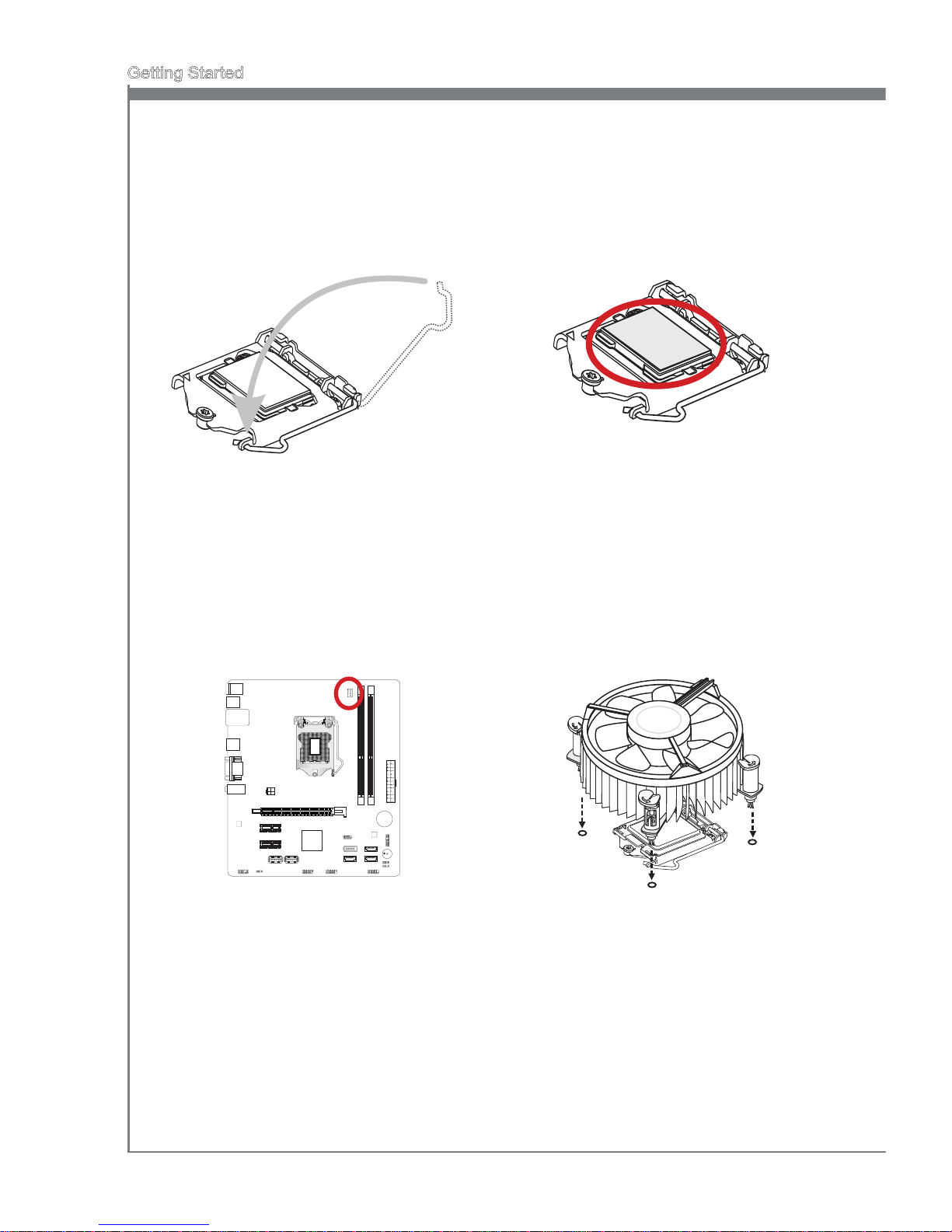MSI MS7797 User manual
Other MSI Motherboard manuals

MSI
MSI MAG B660M MORTAR WIFI DDR4 User manual
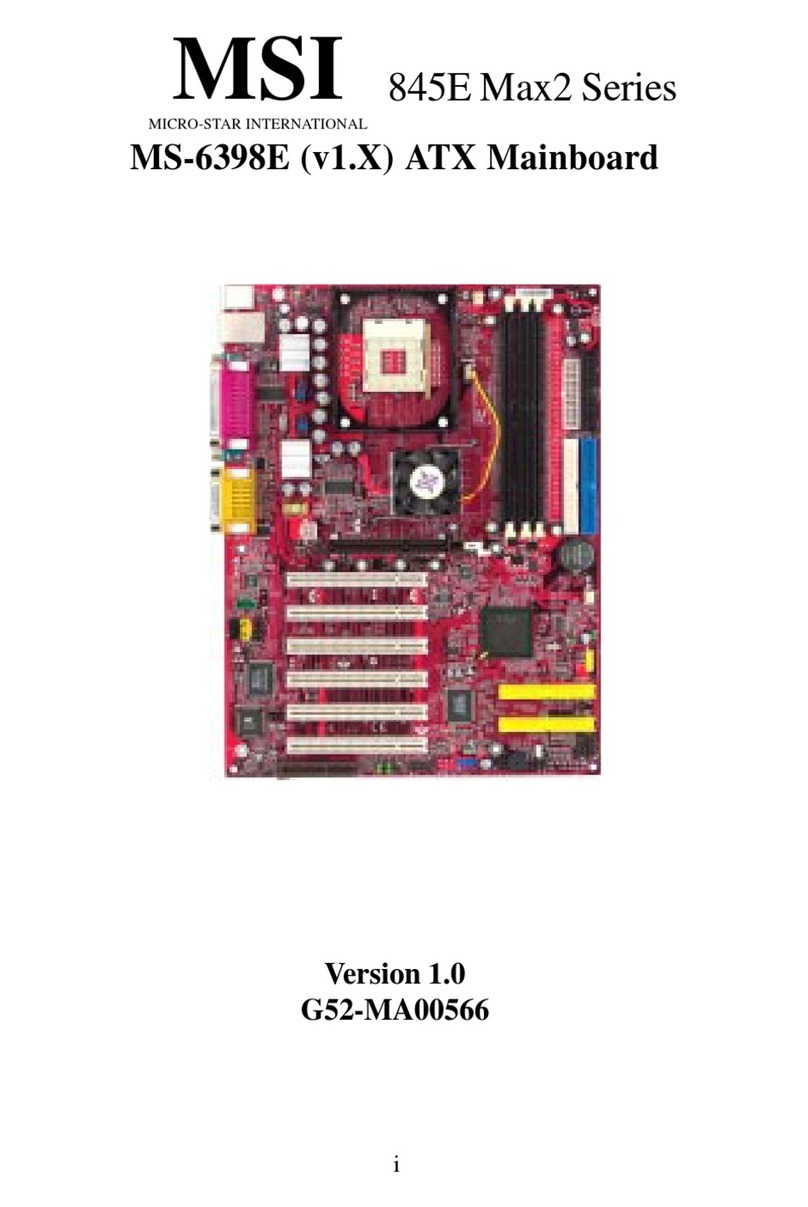
MSI
MSI 845E Max2 Series User manual

MSI
MSI MS-9801 User manual

MSI
MSI P67A-GD65 Series User manual

MSI
MSI Z170A KRAIT GAMING User manual

MSI
MSI 945G Neo2 Series User manual

MSI
MSI MS-6188 User manual

MSI
MSI MAG B660M MORTAR WIFI DDR4 User manual

MSI
MSI A75MA-P35 series User manual

MSI
MSI B550-A PRO User manual

MSI
MSI MS-6182 User manual

MSI
MSI B350 GAMING PRO CARBON Instruction Manual
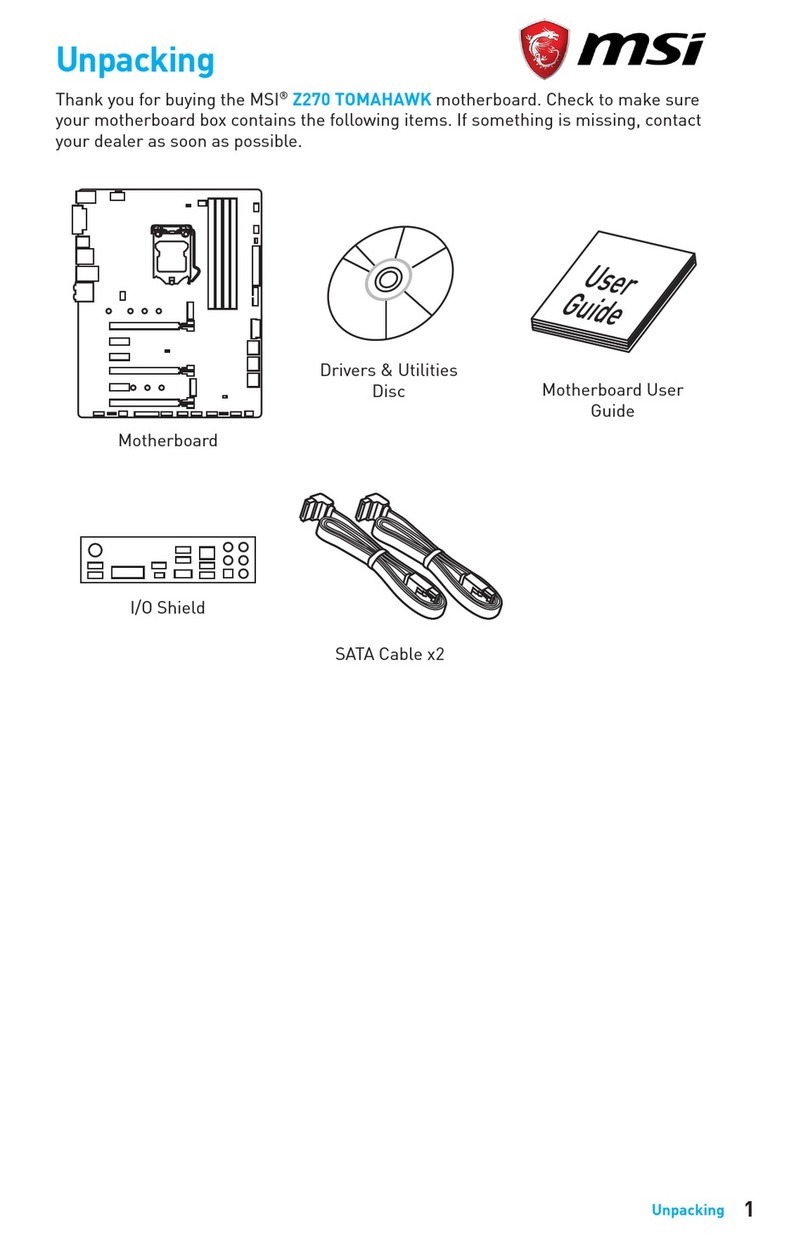
MSI
MSI Z270 TOMAHAWK ARCTIC User manual

MSI
MSI K7T266 Pro2-A User manual

MSI
MSI X99A SLI PLUS User manual
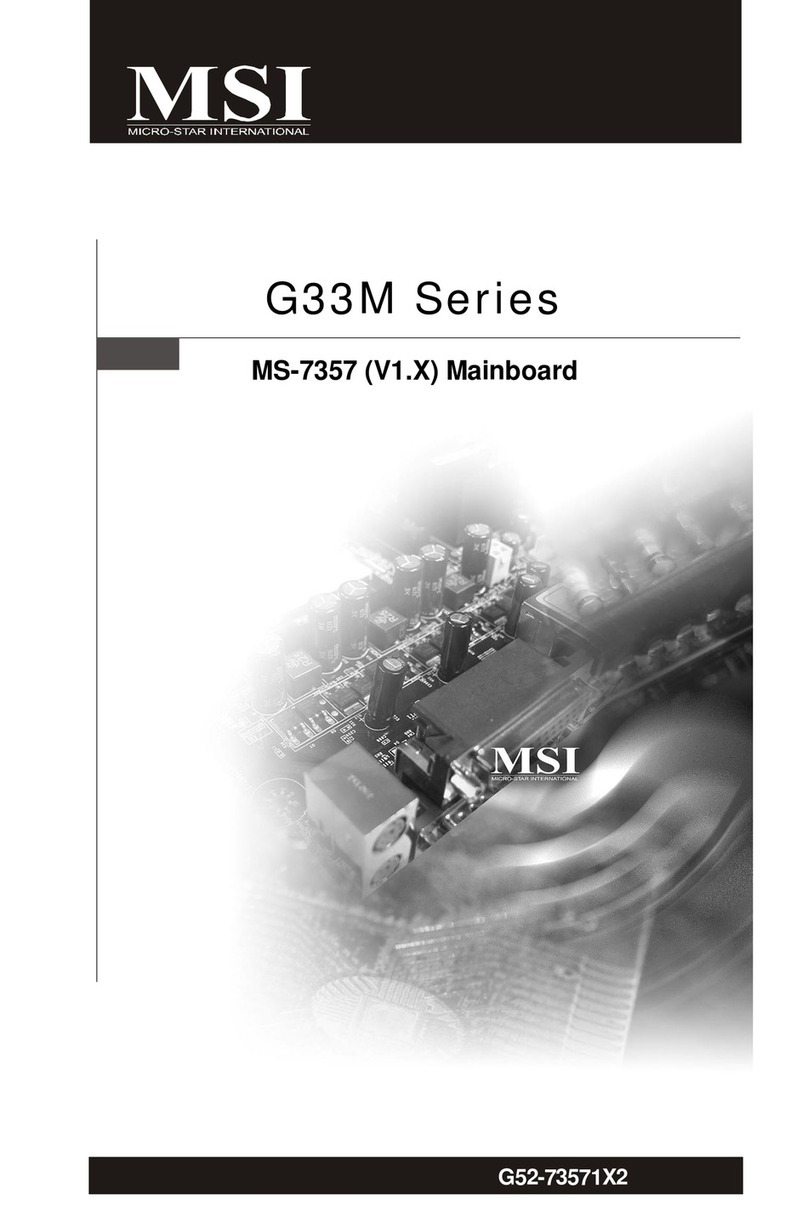
MSI
MSI MS-7357 (V1.X) User manual
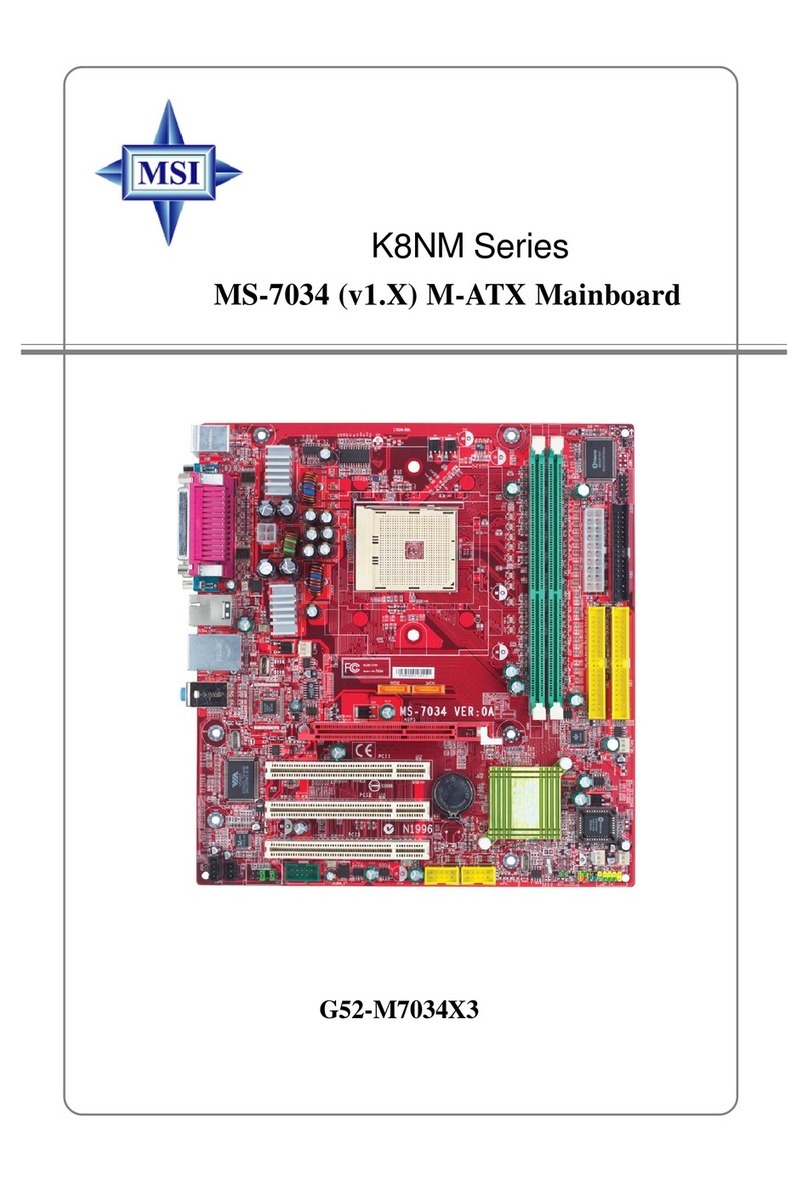
MSI
MSI K8NM-FISR User manual

MSI
MSI B450M-A PRO MAX User manual

MSI
MSI Z790 GAMING PLUS WIFI User manual

MSI
MSI Z170A TOMAHAWK User manual