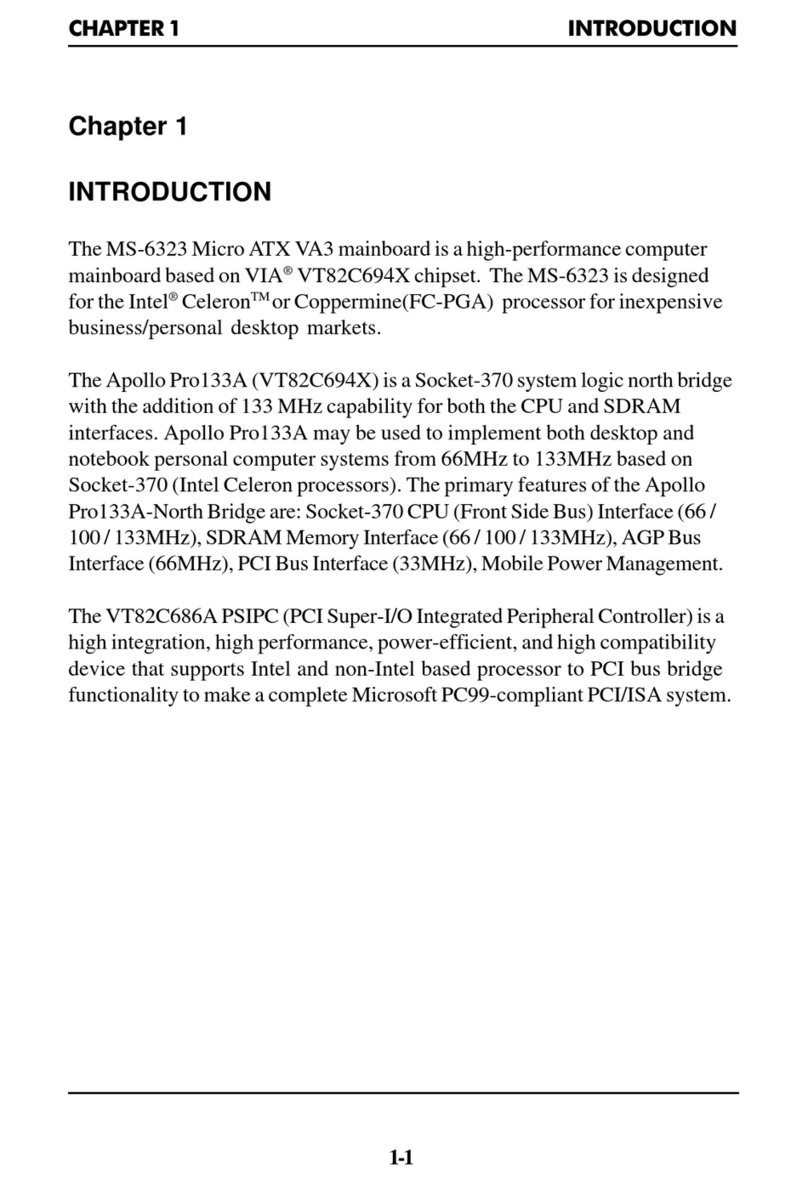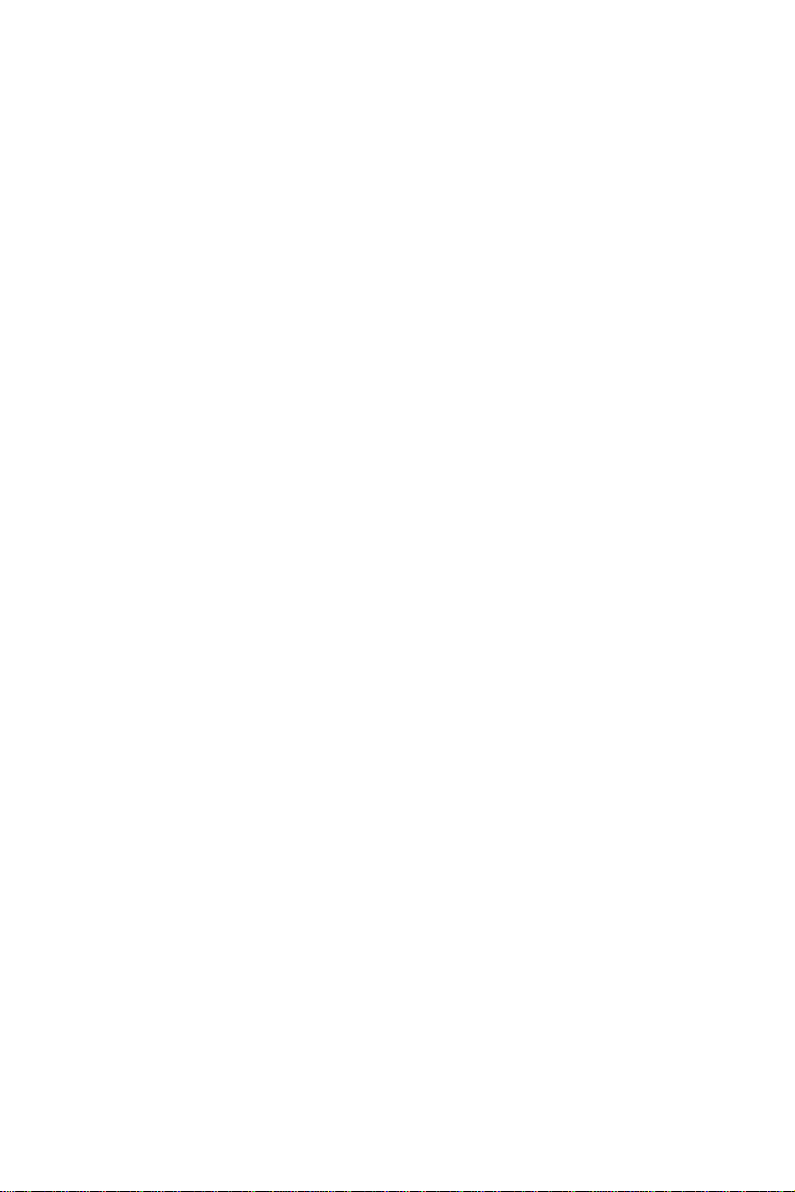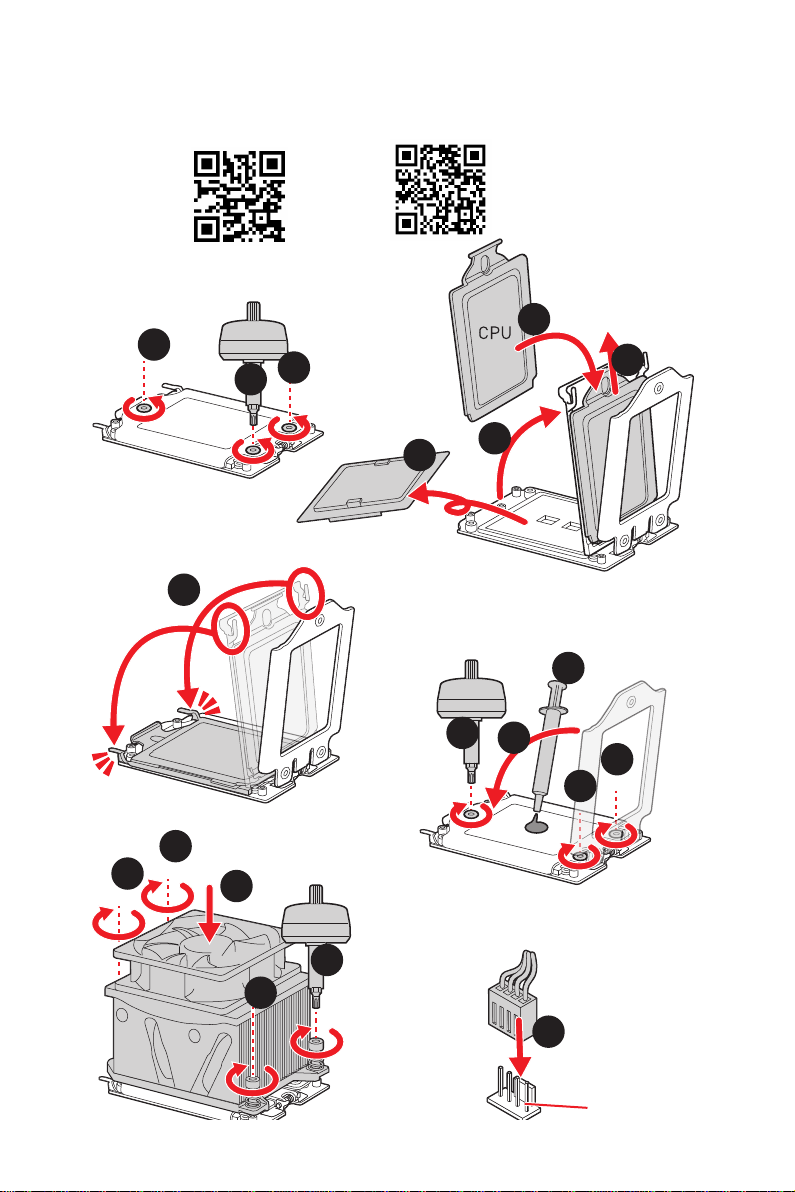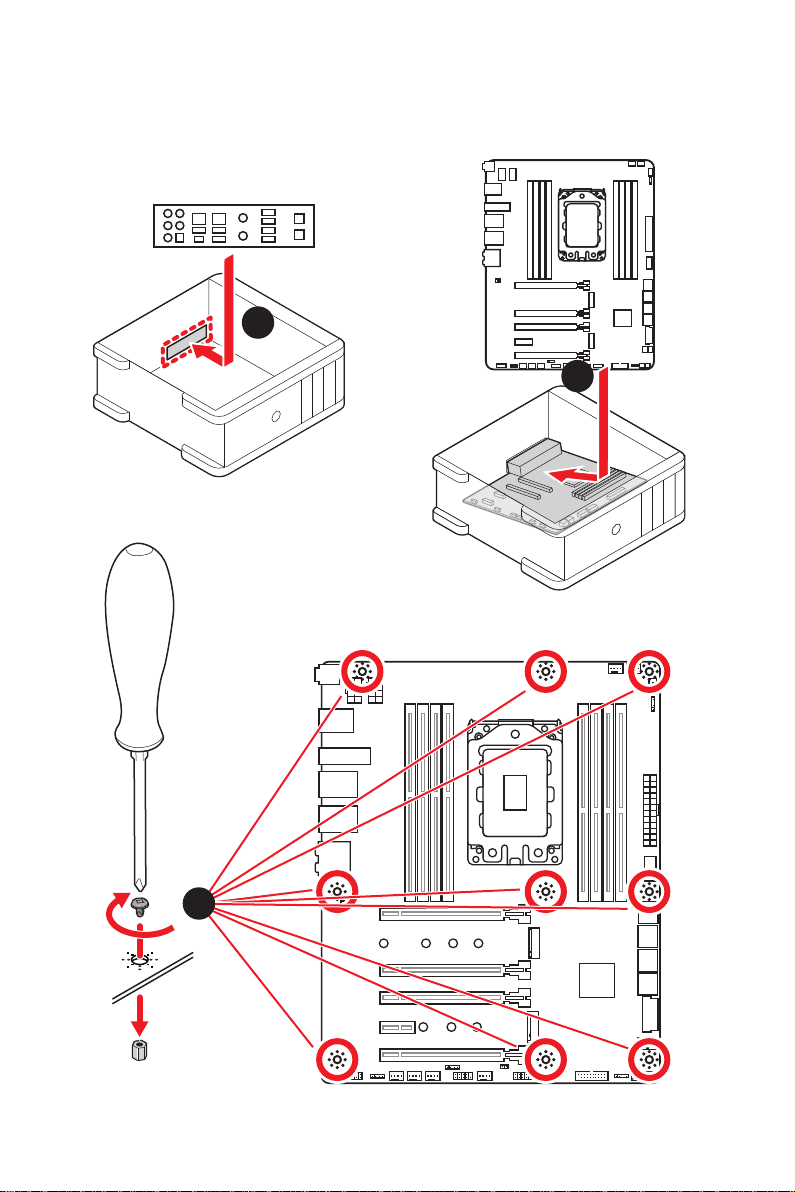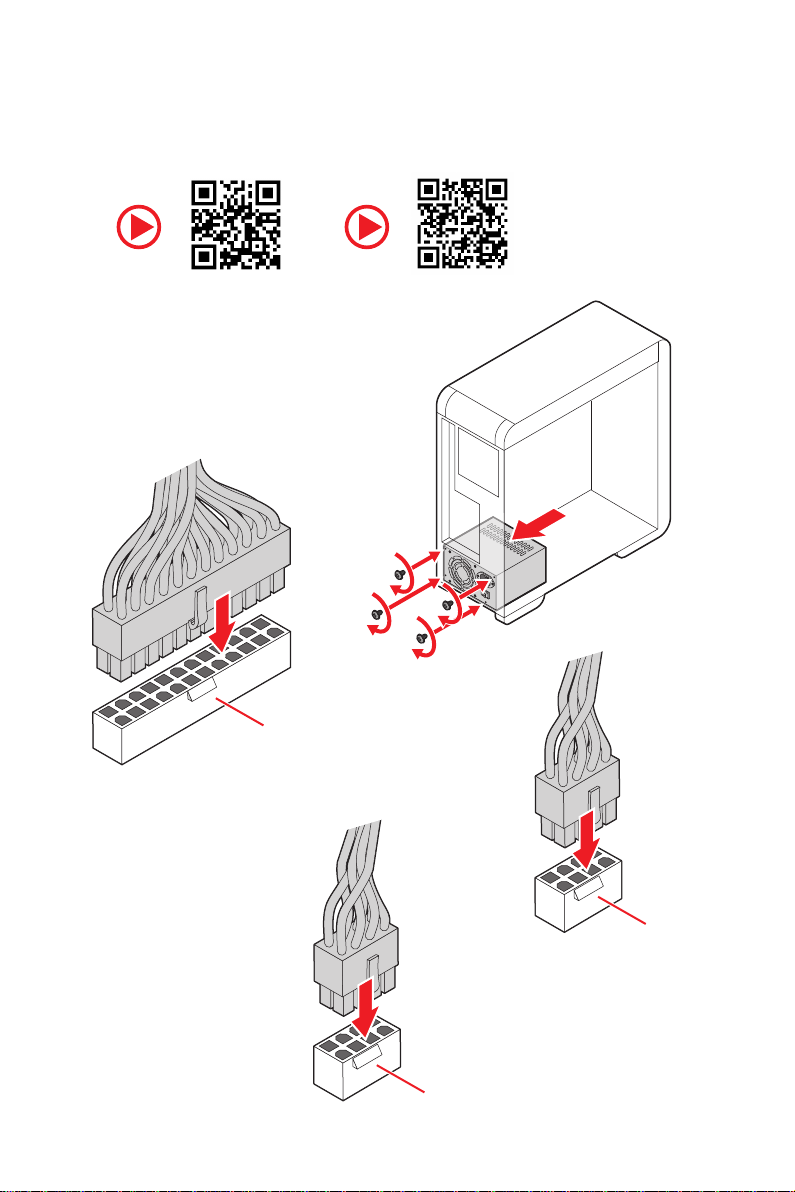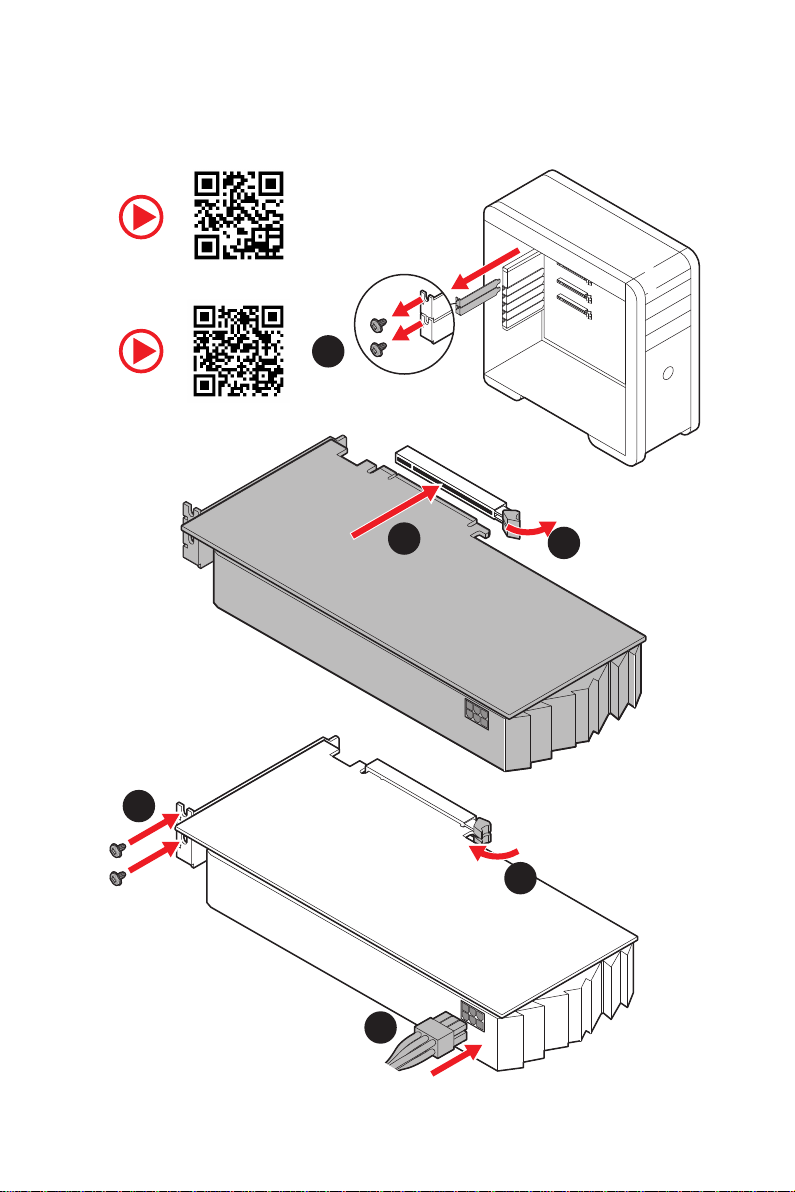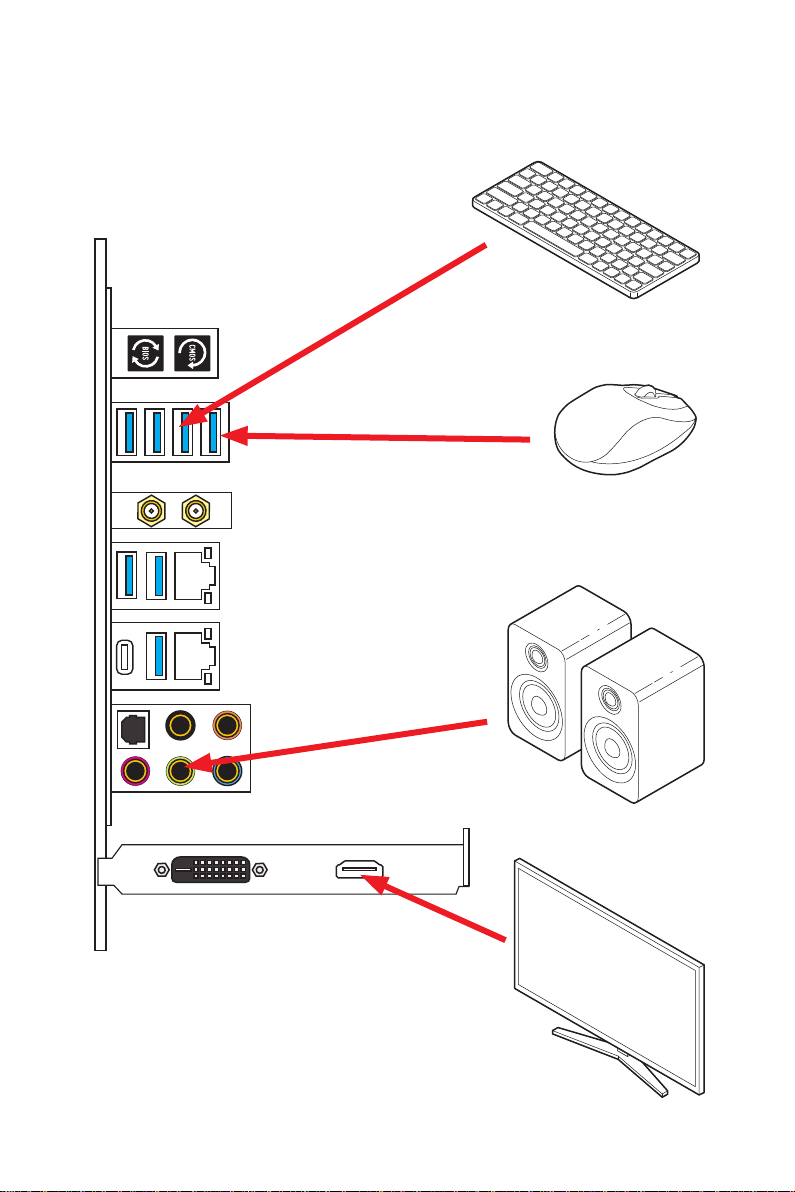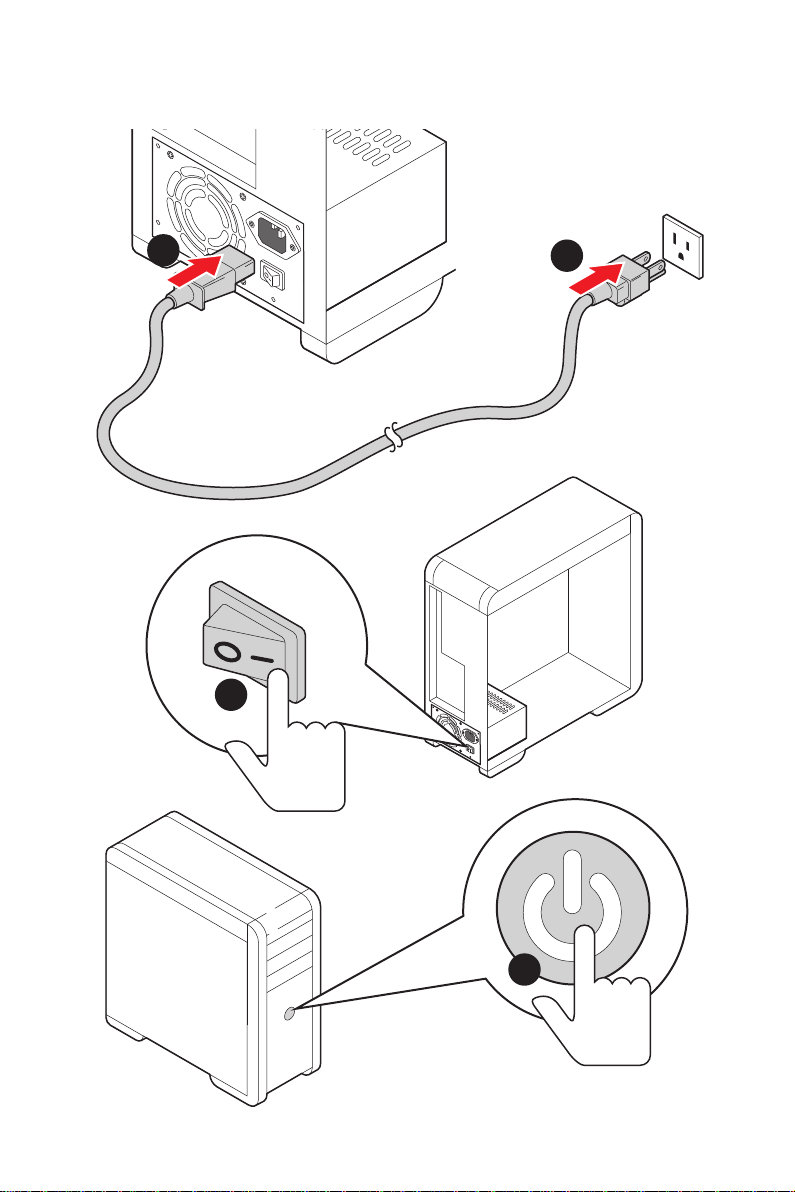MSI TRX40-A PRO User manual
Other MSI Motherboard manuals
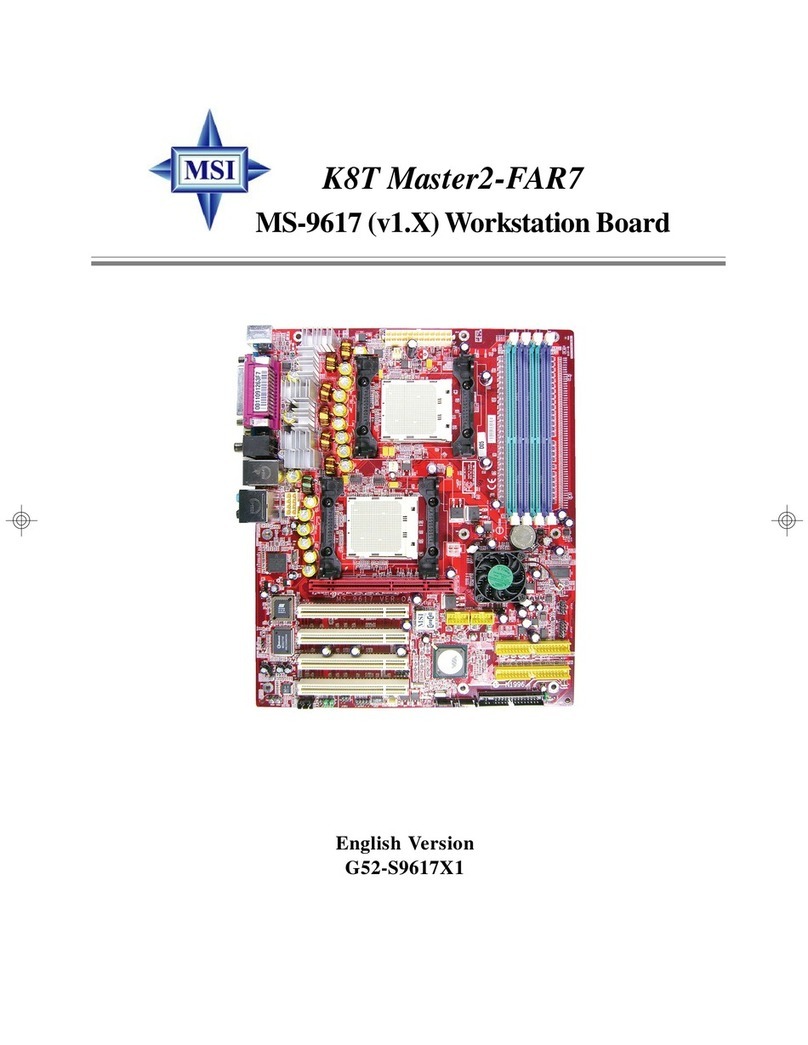
MSI
MSI G52-S9617X1 User manual
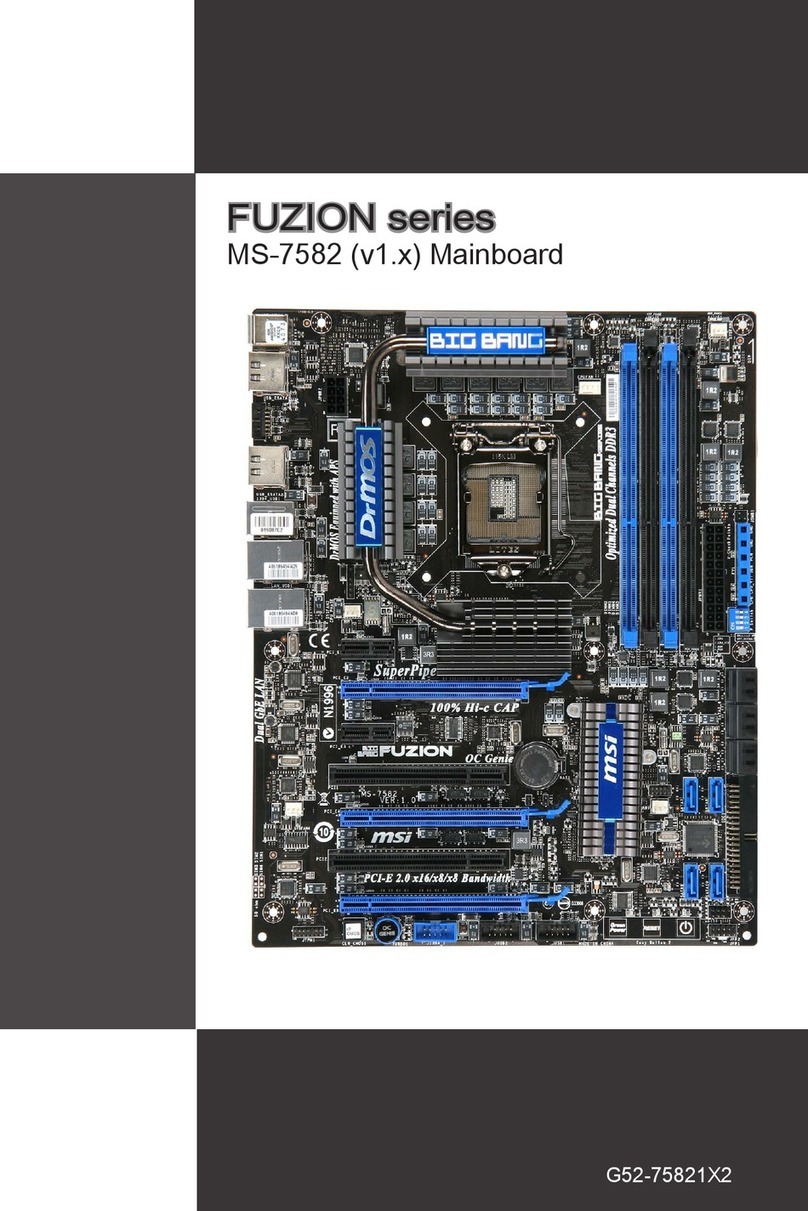
MSI
MSI FUZION Series User manual

MSI
MSI H170M ECO User manual

MSI
MSI X99A RAIDER User manual
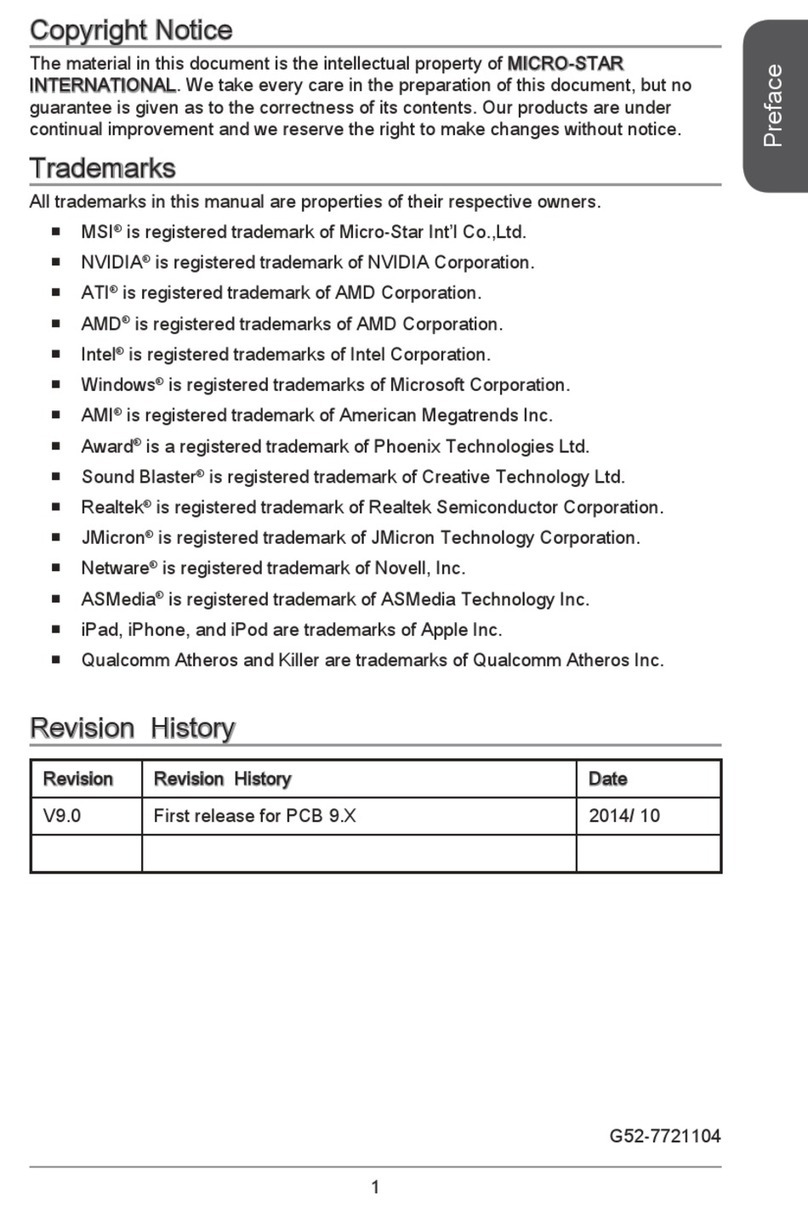
MSI
MSI A68HM-E33 Series User manual

MSI
MSI 945G Neo User manual

MSI
MSI H170A GAMING PRO User manual

MSI
MSI X370 SLI PLUS User manual

MSI
MSI X299 RAIDER User manual

MSI
MSI G52-M6570XA-G22 Instructions for use

MSI
MSI Z87-G43 GAMING User manual

MSI
MSI B365M PRO-VD User manual
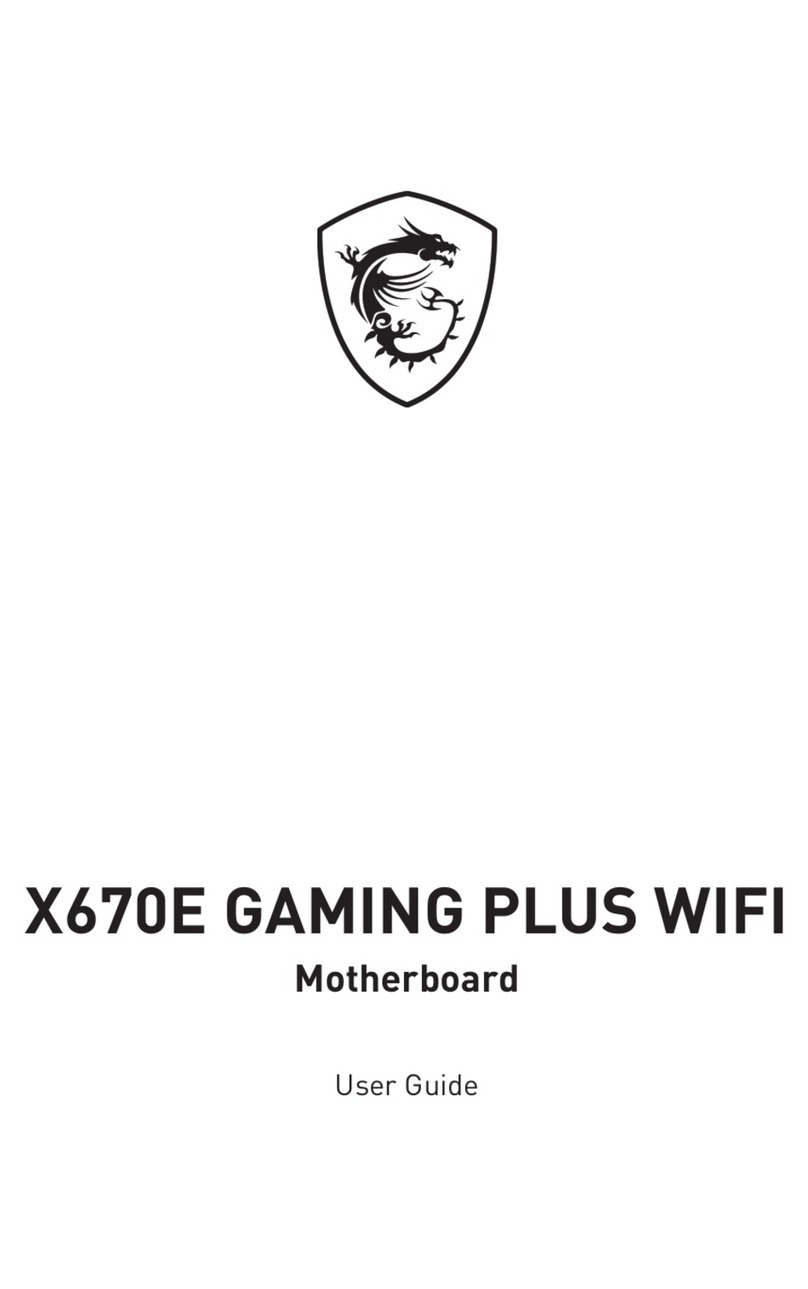
MSI
MSI X670E GAMING PLUS WIFI User manual
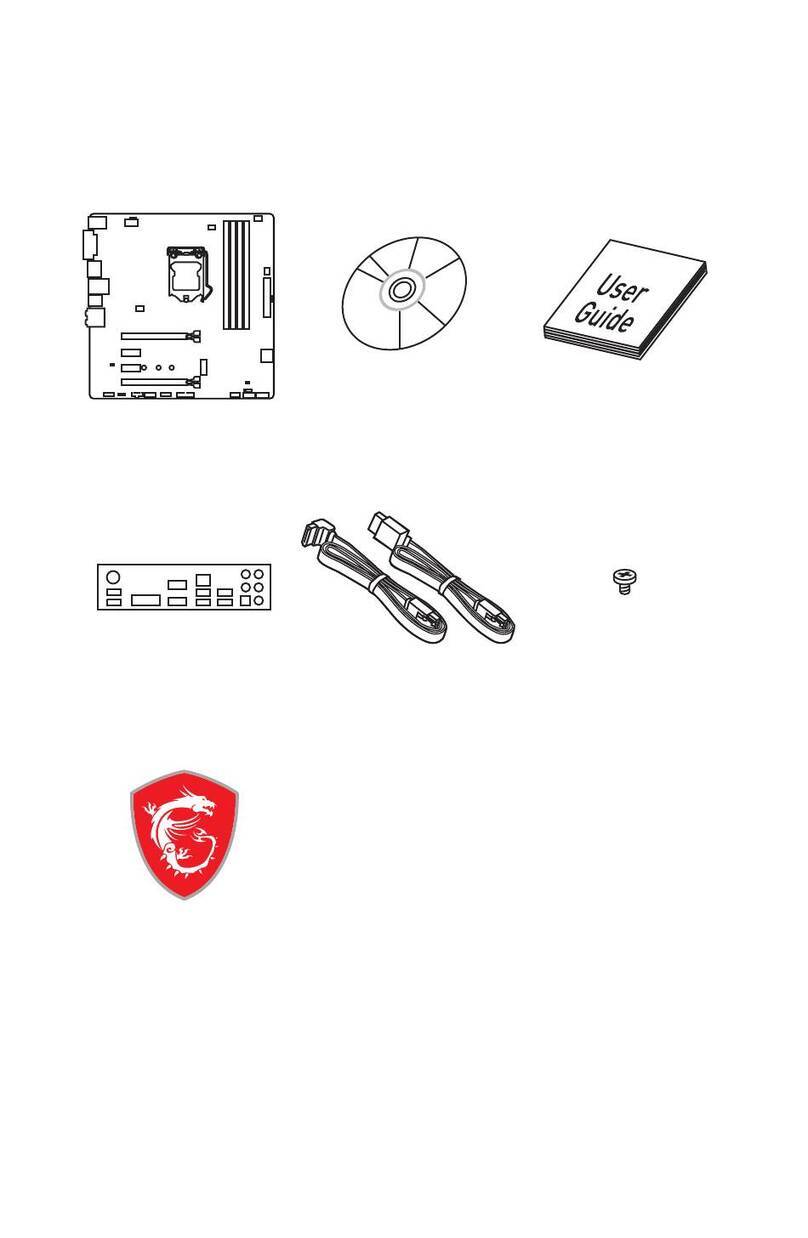
MSI
MSI B360M BAZOOKA PLUS User manual
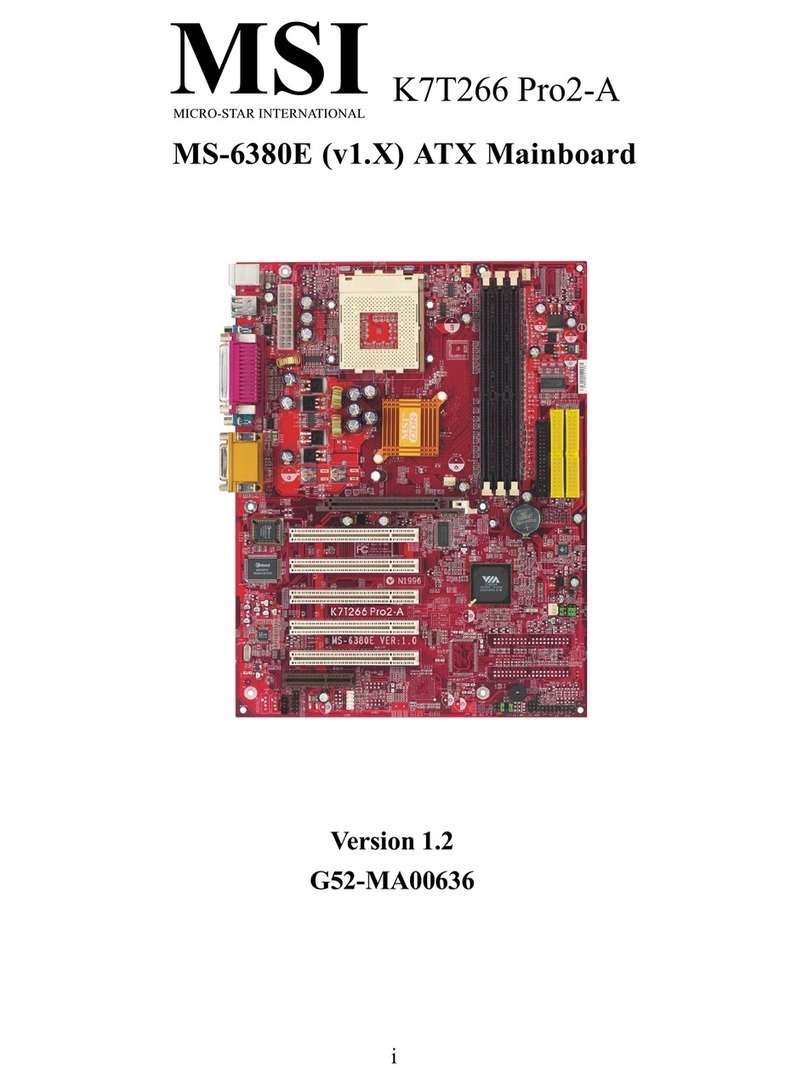
MSI
MSI MS-6380E User manual
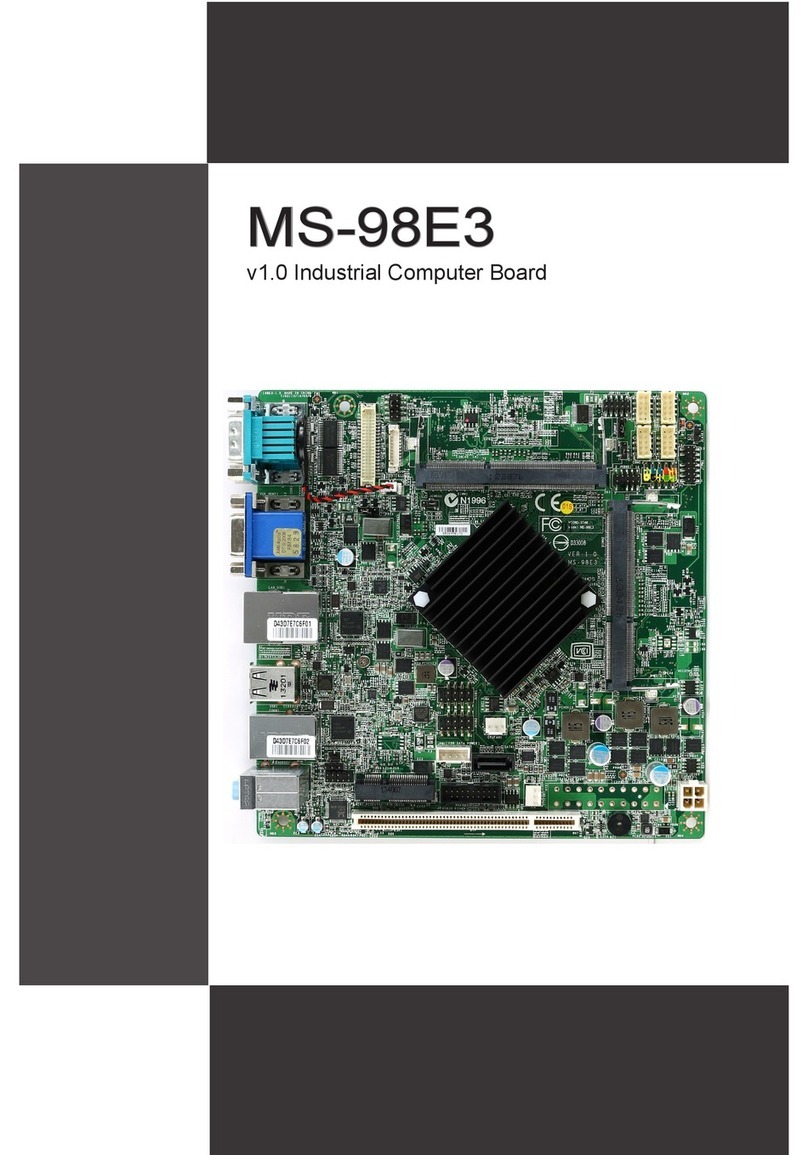
MSI
MSI MS-98E3 User manual

MSI
MSI 648 Max User manual

MSI
MSI MS-6315 User manual

MSI
MSI MPG B650 EDGE WIFI User manual
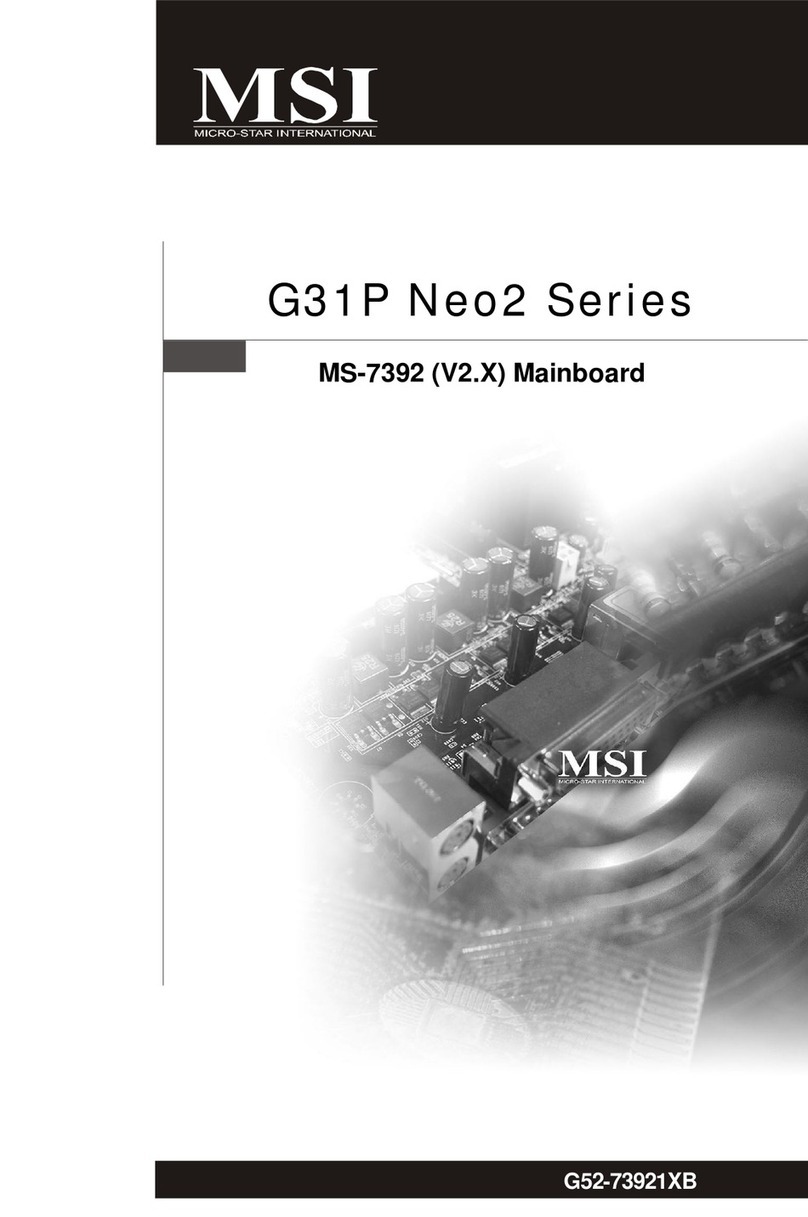
MSI
MSI G31P Neo2 Series User manual