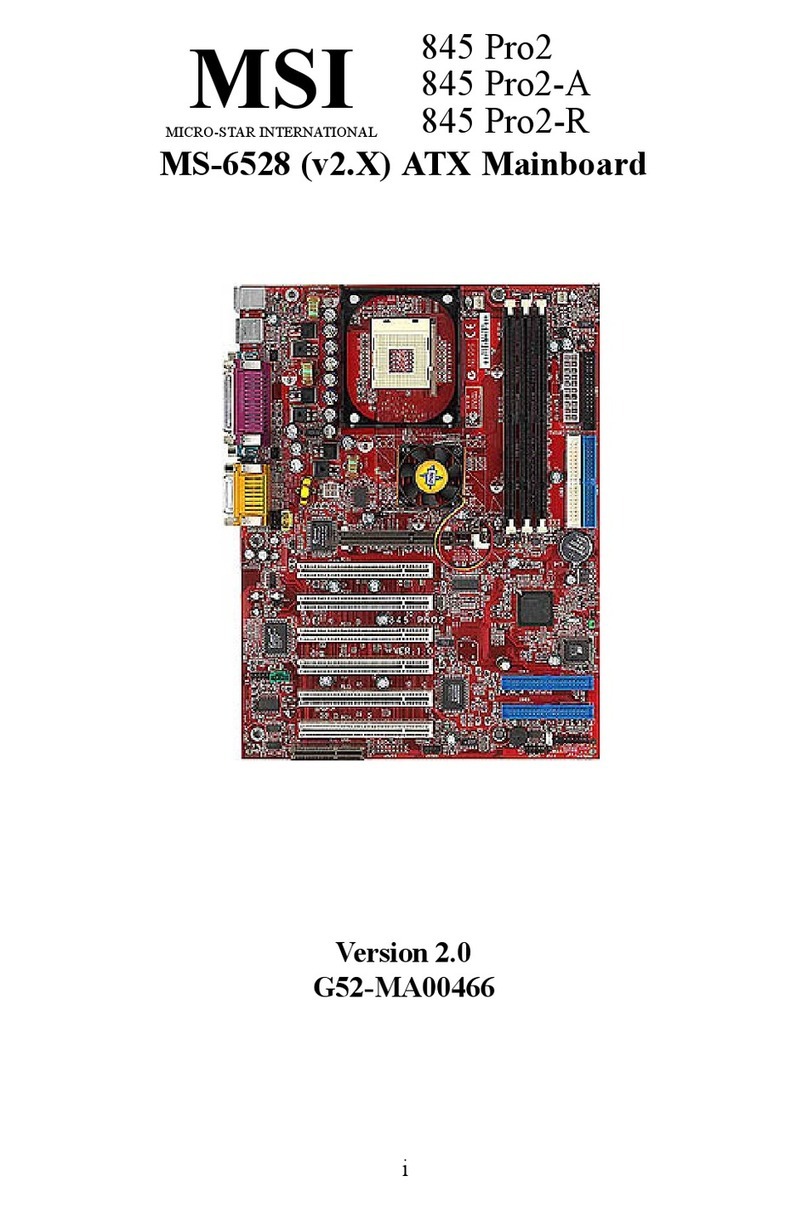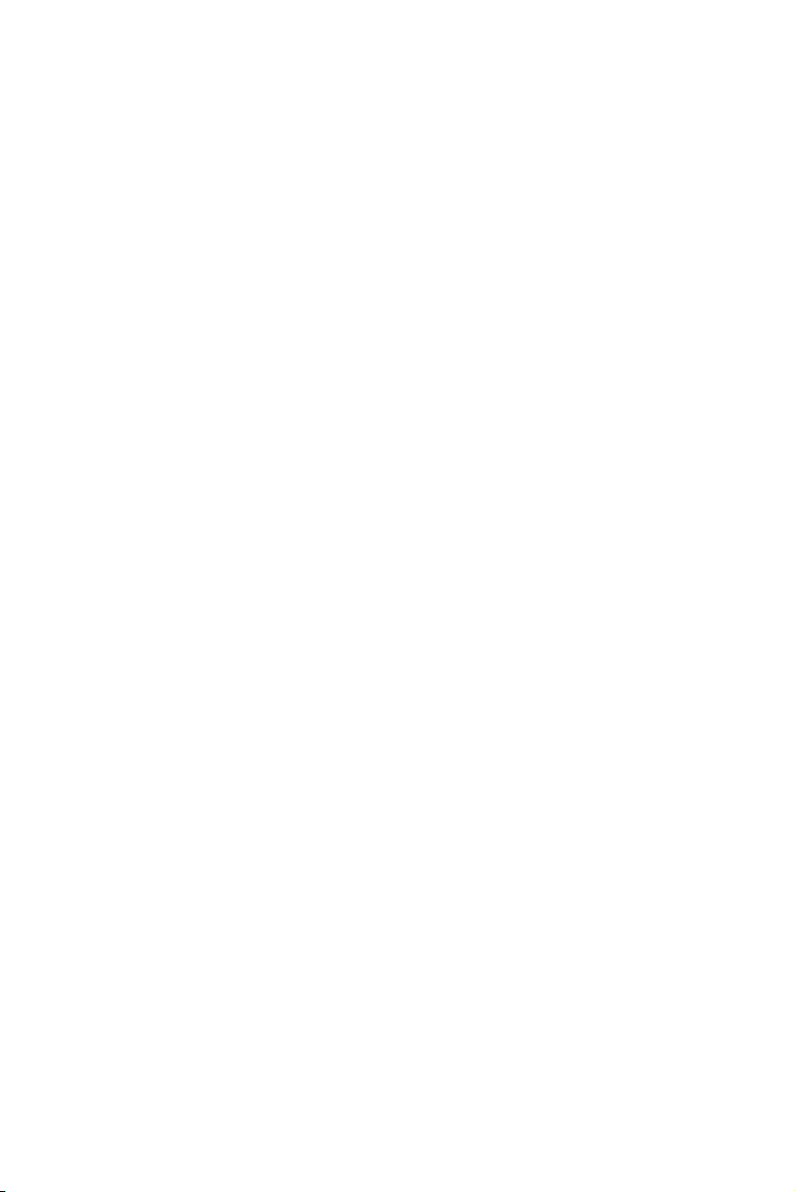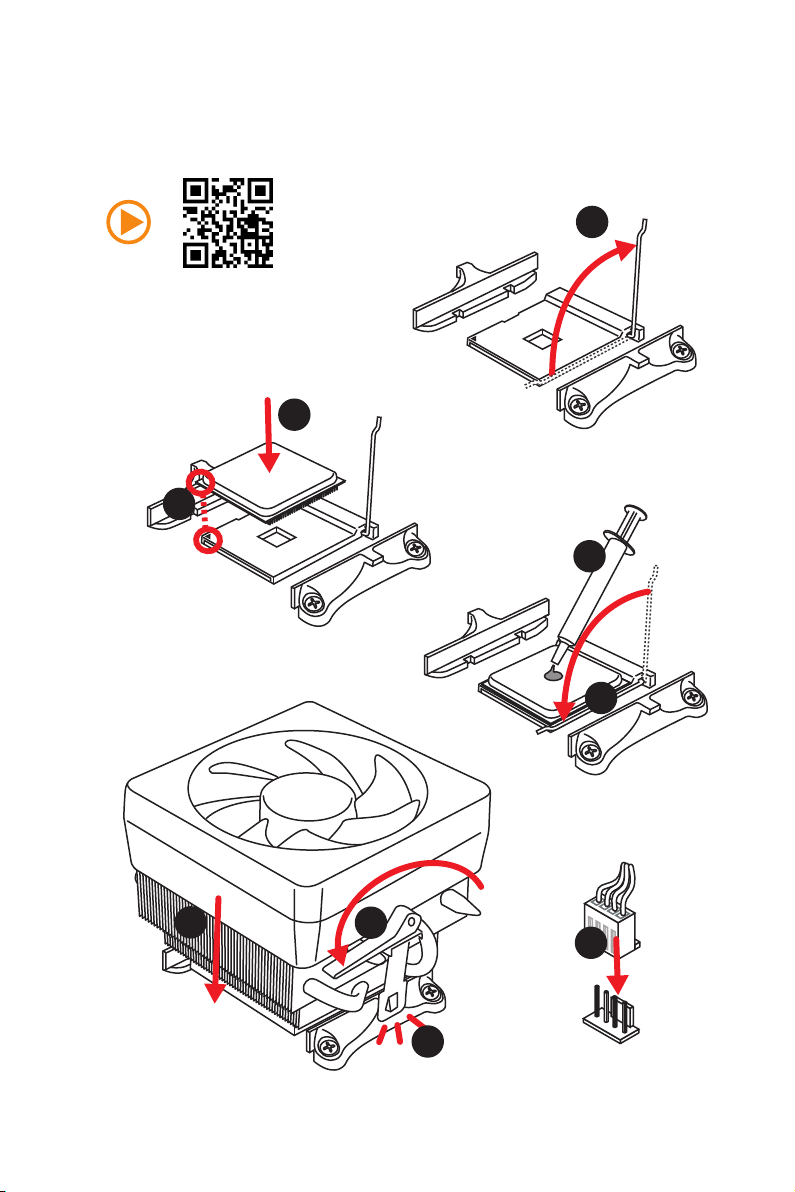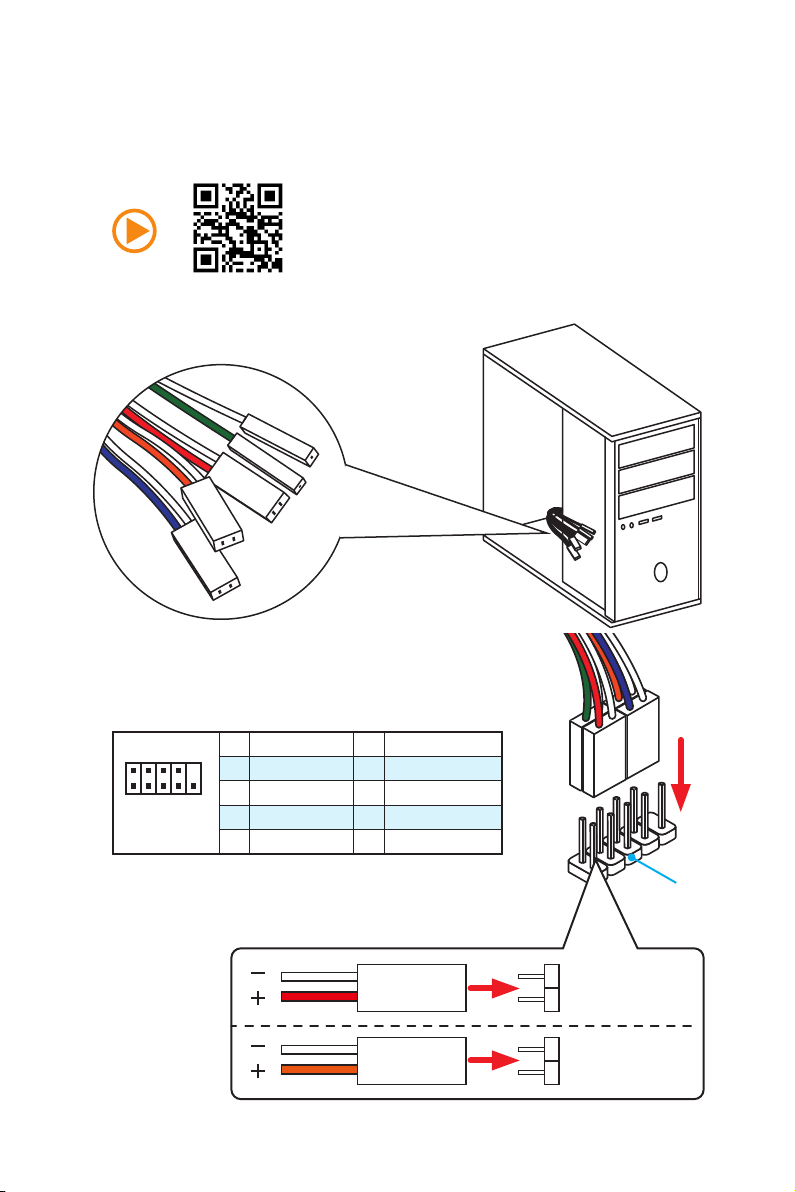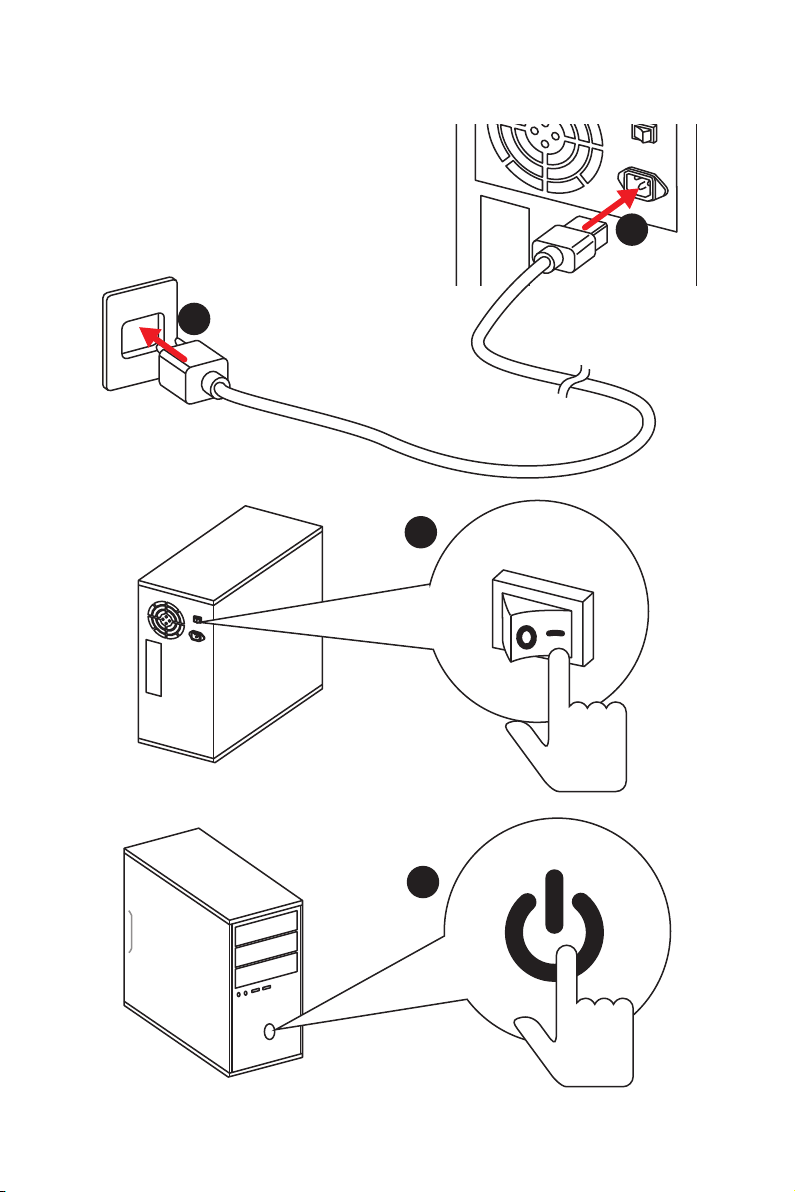MSI B350 GAMING User manual
Other MSI Motherboard manuals
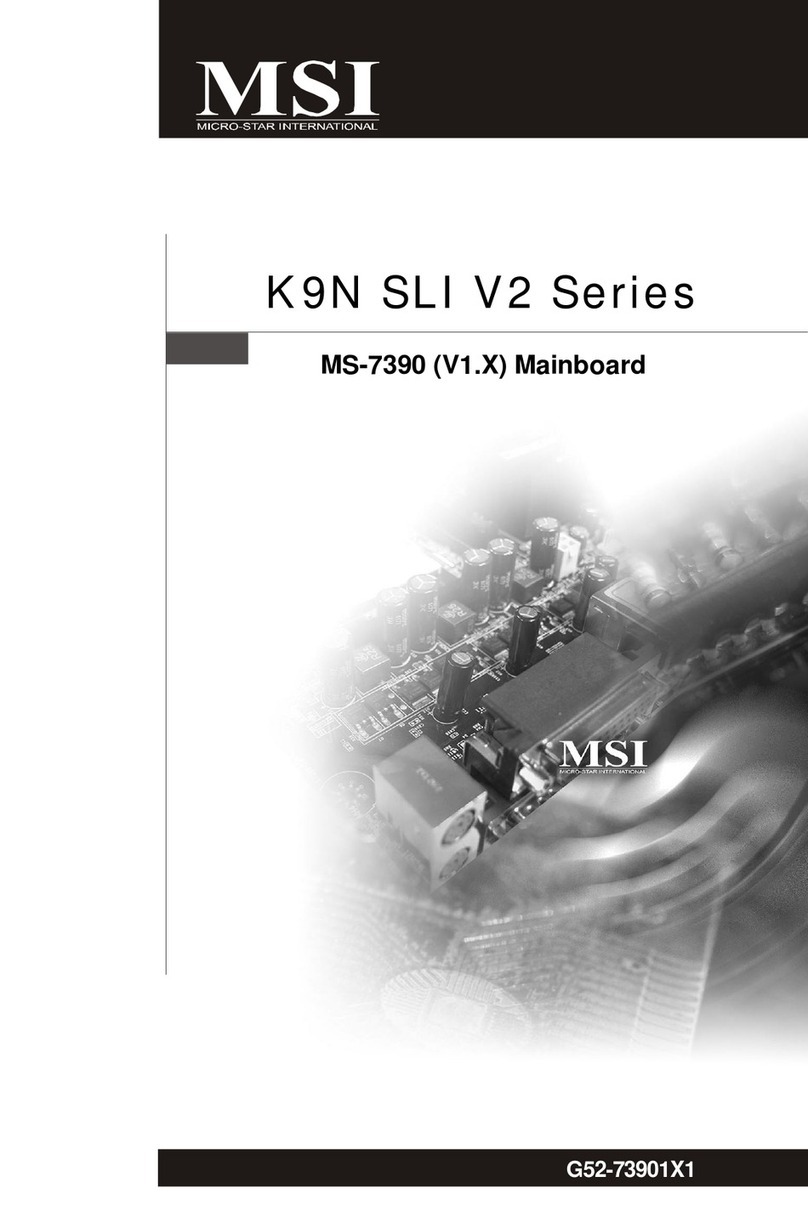
MSI
MSI K9N SLI V2 Series User manual

MSI
MSI MAG B550M MORTAR WIFI User manual
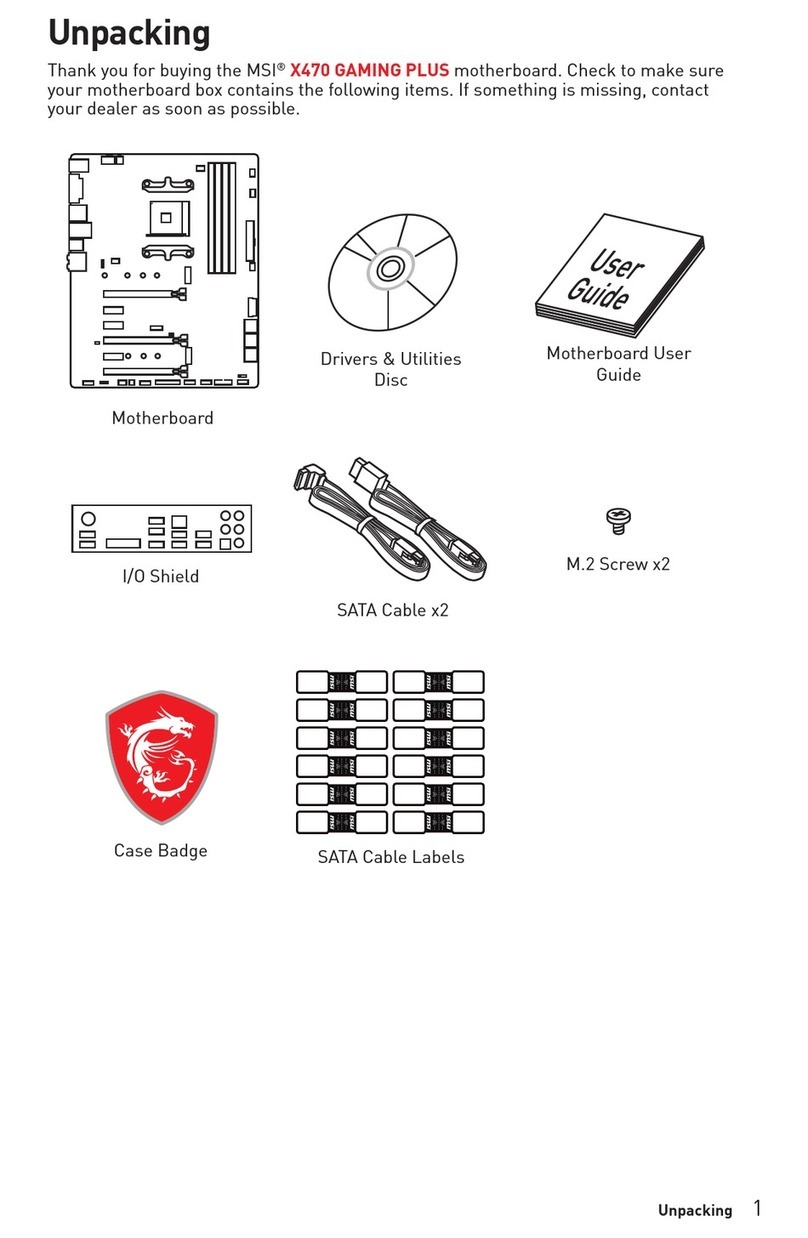
MSI
MSI X470 GAMING PLUS User manual

MSI
MSI B85M-E43 DASH User manual

MSI
MSI MS-7759 (v1.x) User manual
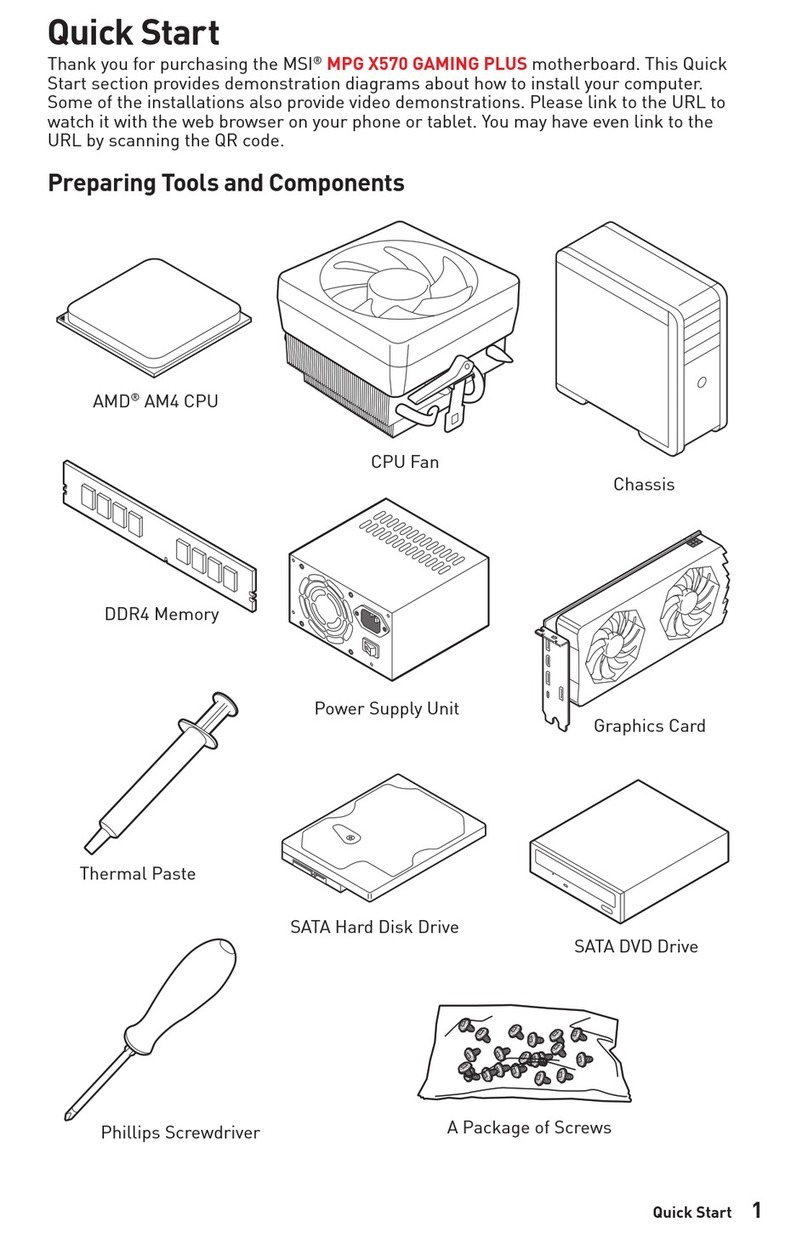
MSI
MSI MPG X570 GAMING PLUS User manual

MSI
MSI Z68A-GD65 B3 series User manual

MSI
MSI H67MA-E35 series User manual

MSI
MSI MAG Z390 TOMAHAWK User manual
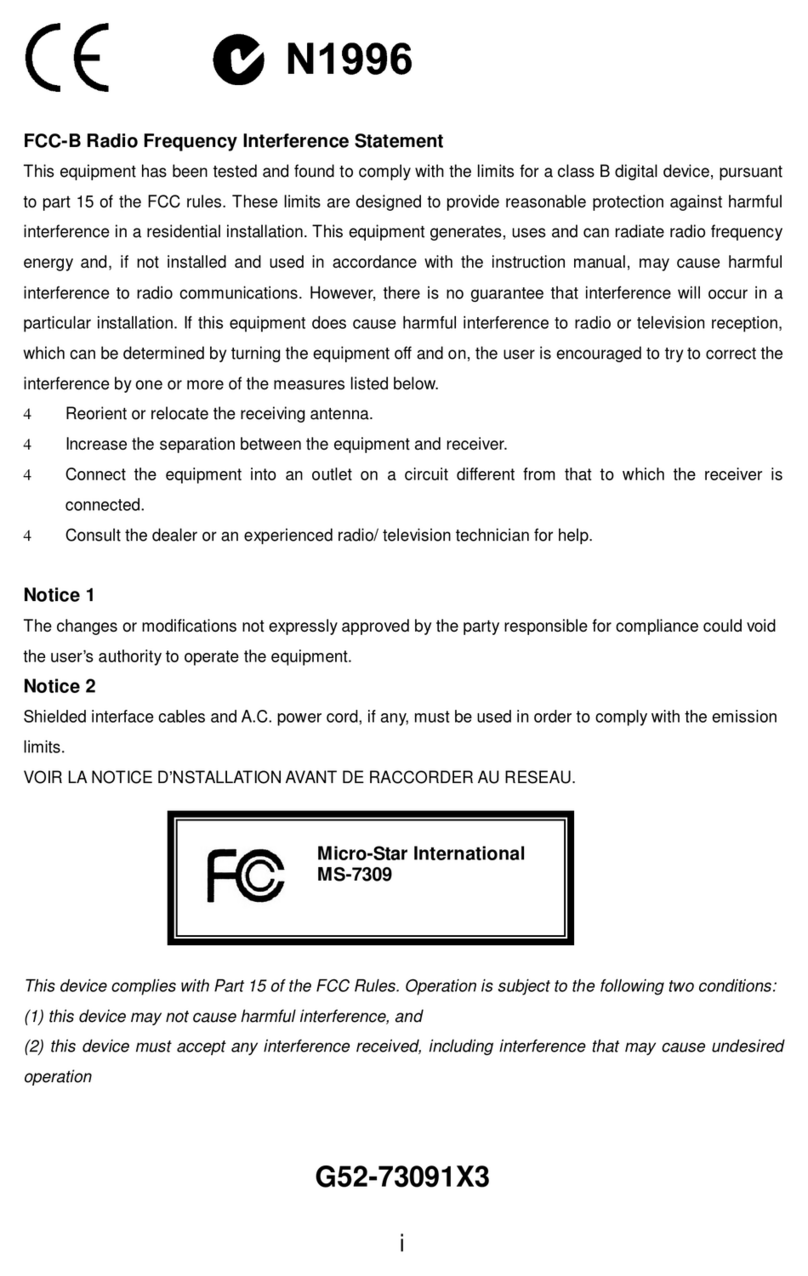
MSI
MSI K9N6PGM2-V - Motherboard - Micro ATX User manual

MSI
MSI 760GMA-P34 FX series User manual

MSI
MSI MAG B460 TOMAHAWK User manual

MSI
MSI KT4 Ultra User manual
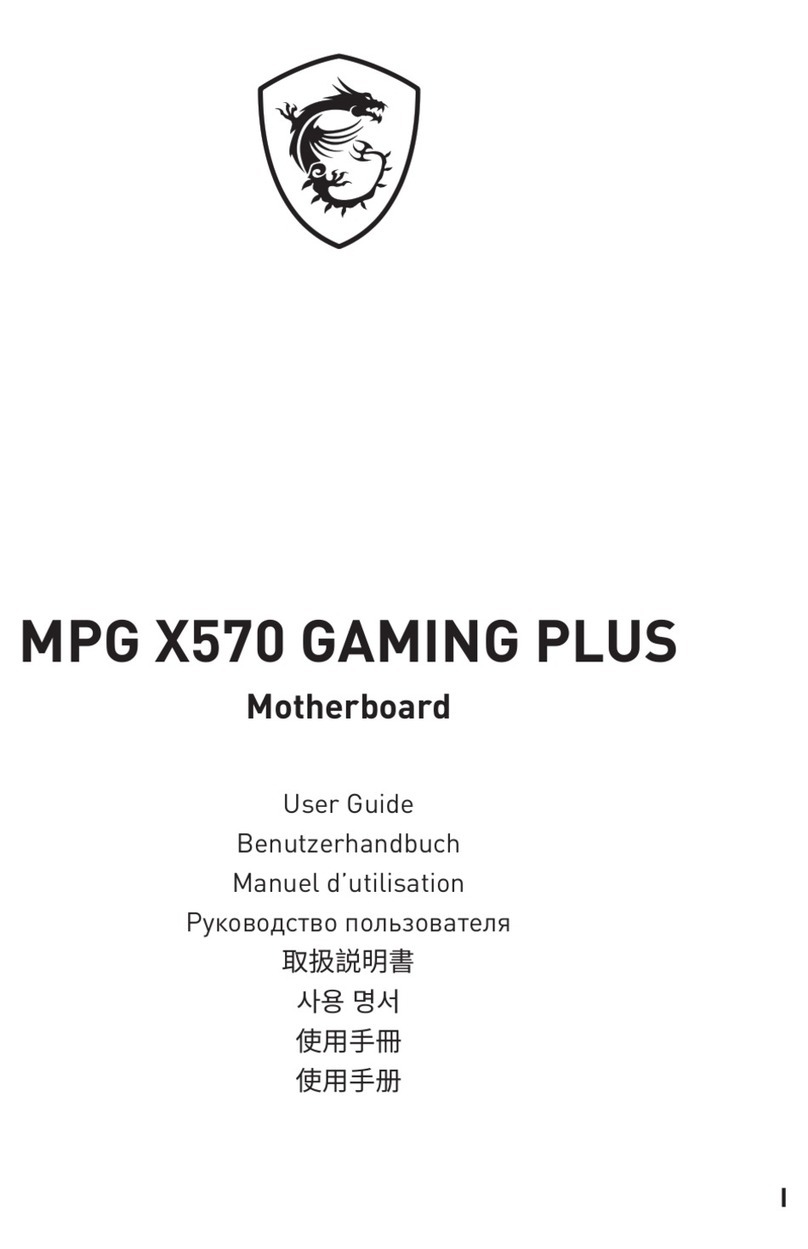
MSI
MSI MPG X570 GAMING PLUS User manual

MSI
MSI MPG B550 GAMING CARBON WIFI User manual
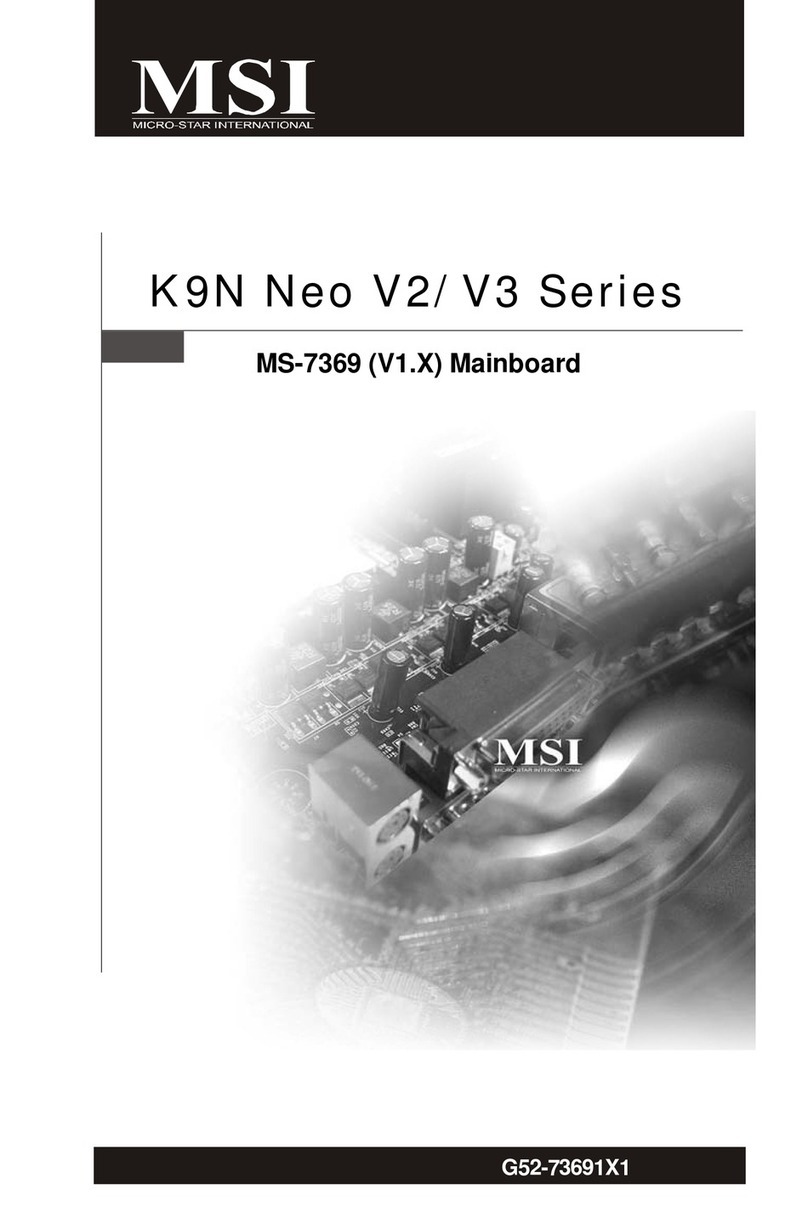
MSI
MSI K9N Neo V3 Series User manual
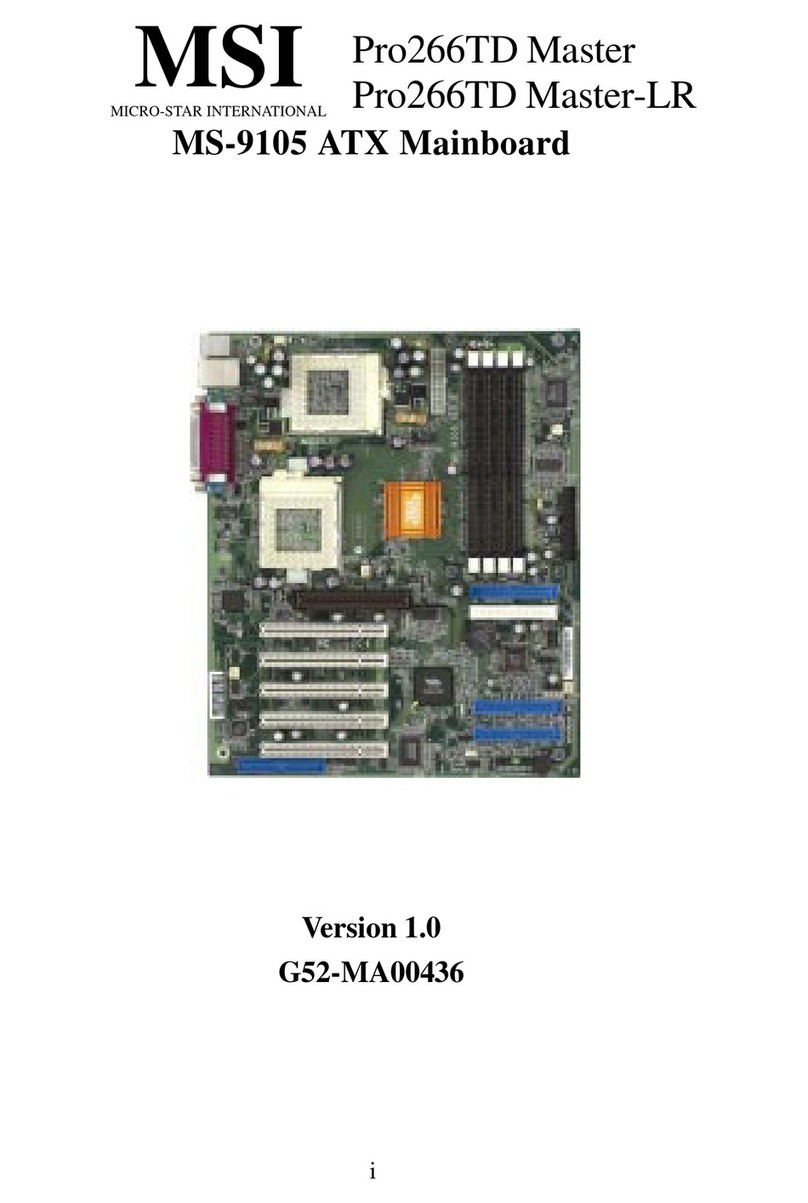
MSI
MSI MS-9105 User manual

MSI
MSI X58 PRO MS-7522 User manual

MSI
MSI Z77IA-S01 Series User manual

MSI
MSI MPG Z490M GAMING EDGE WIFI User manual