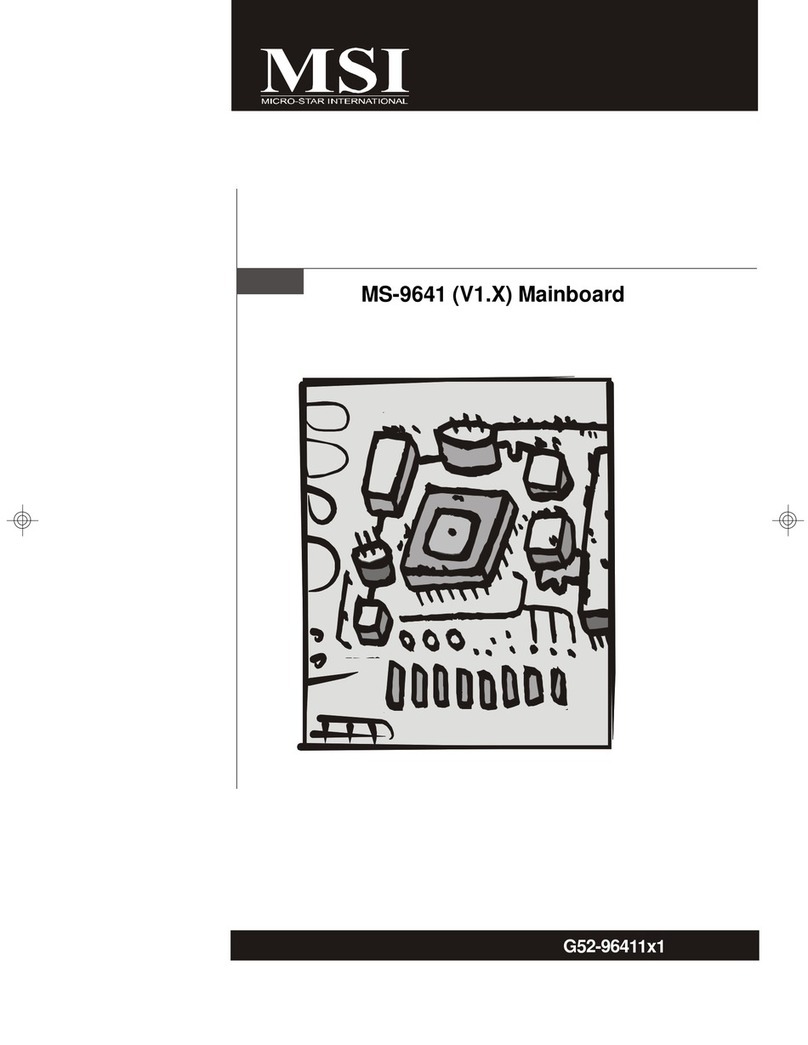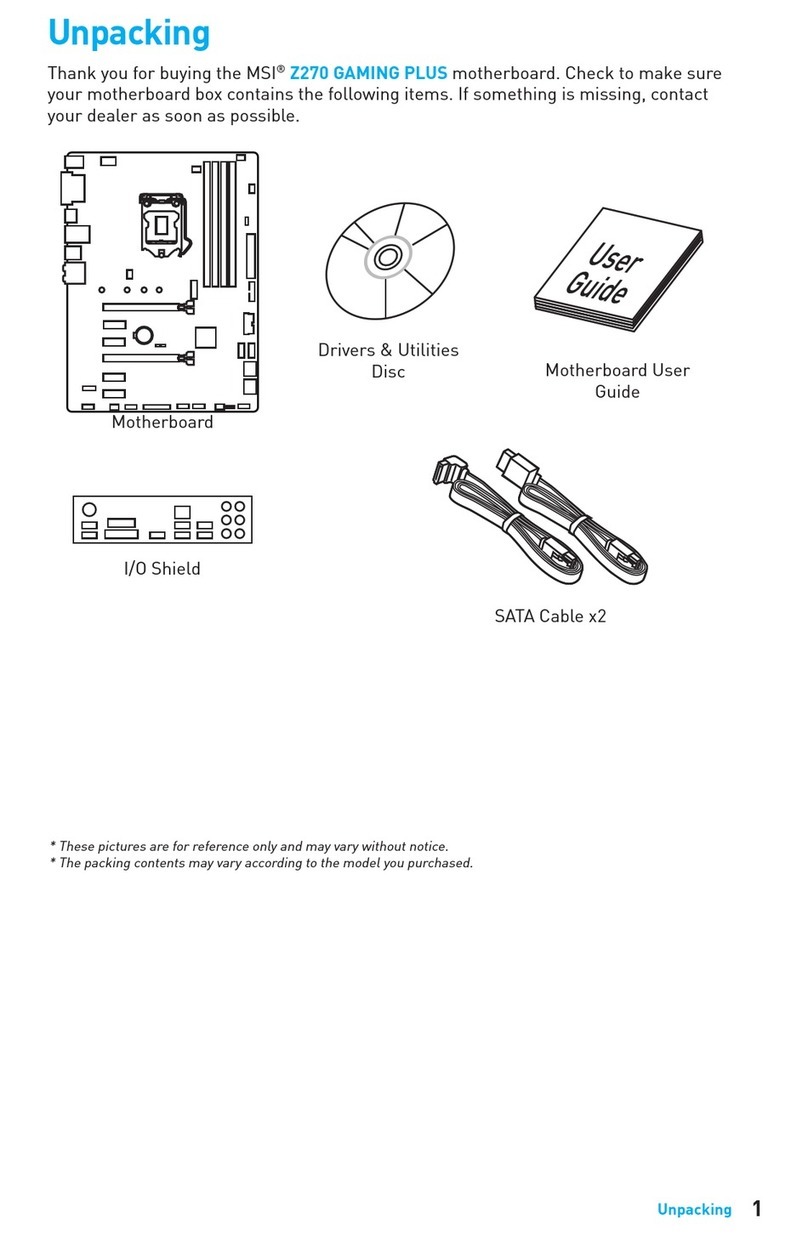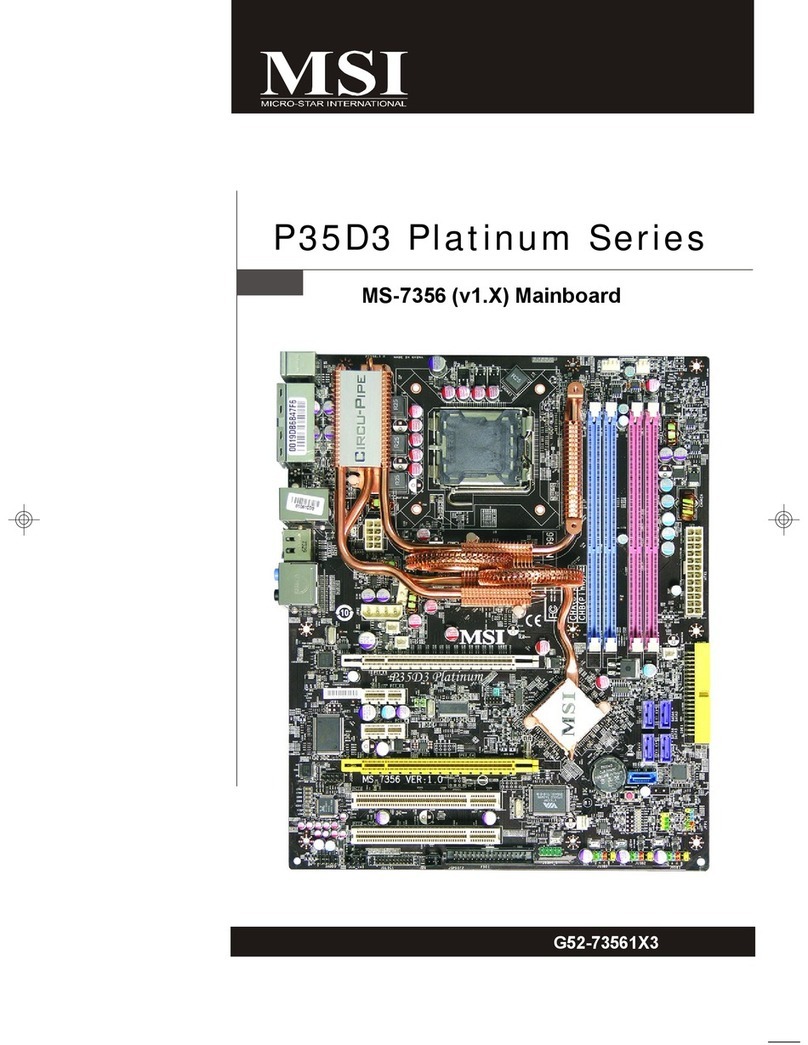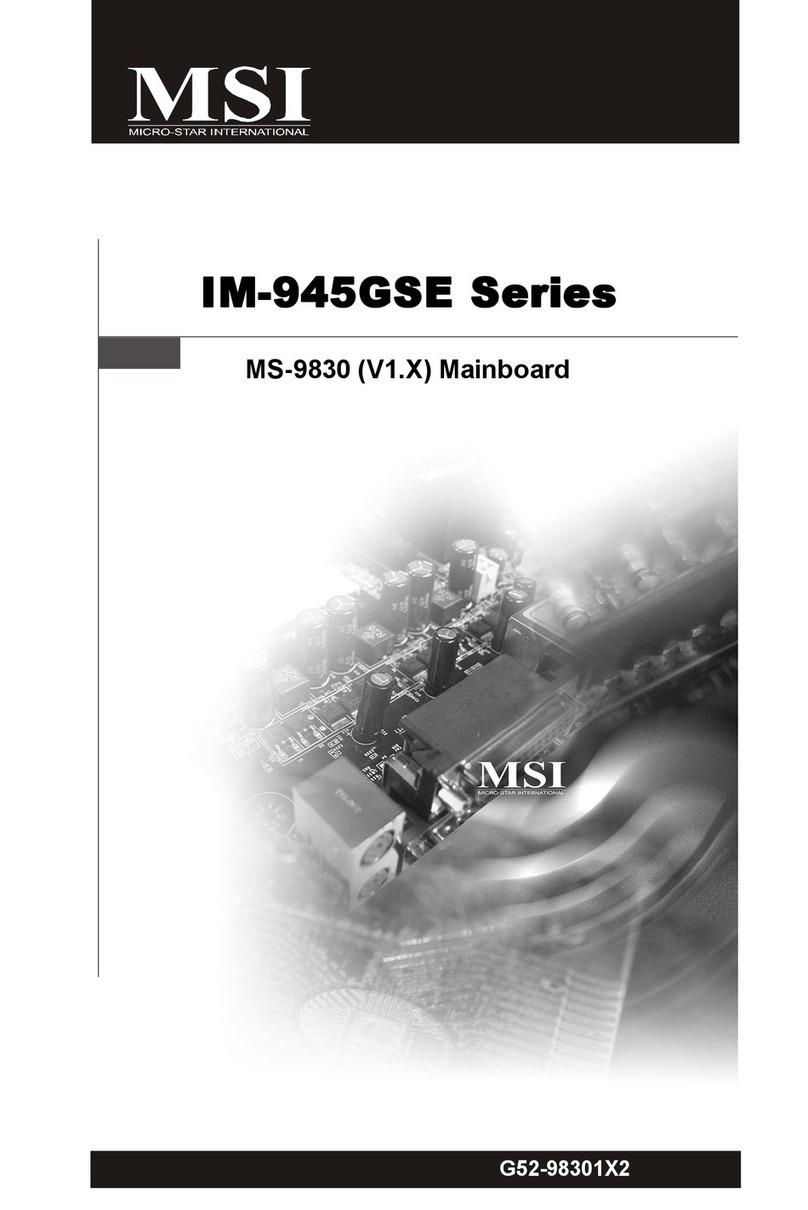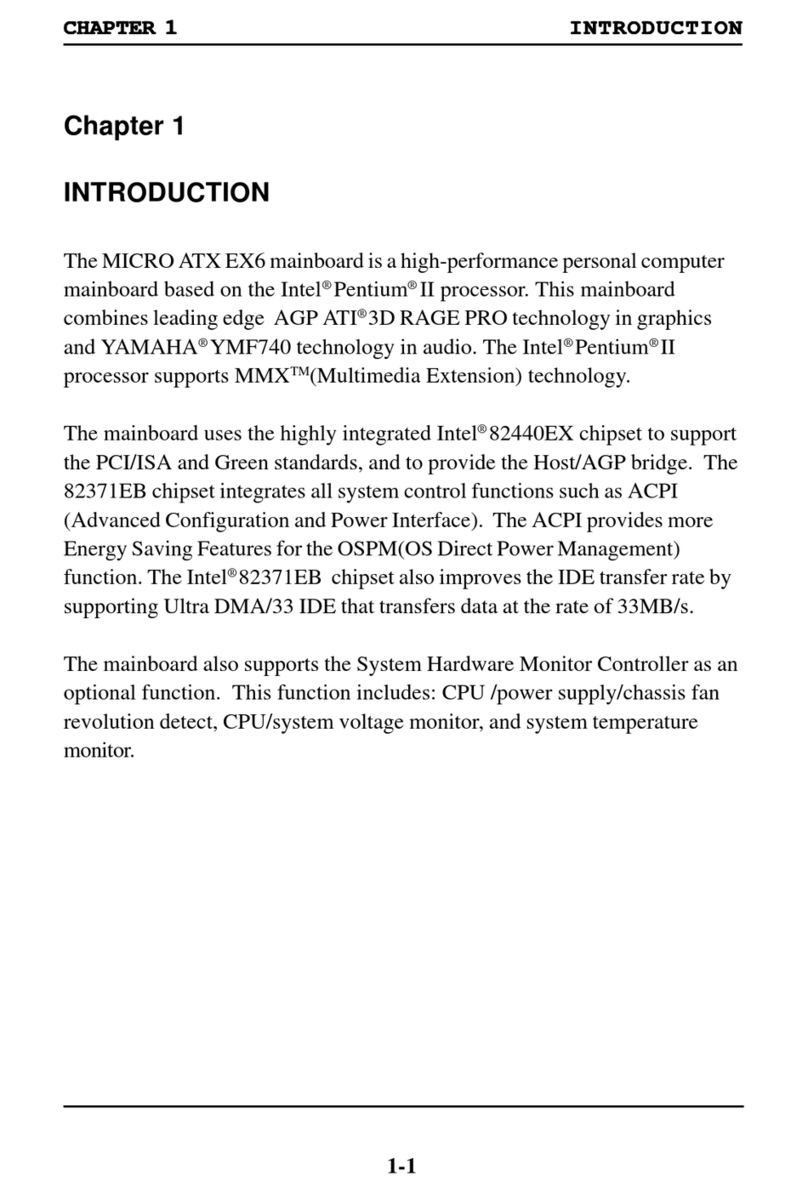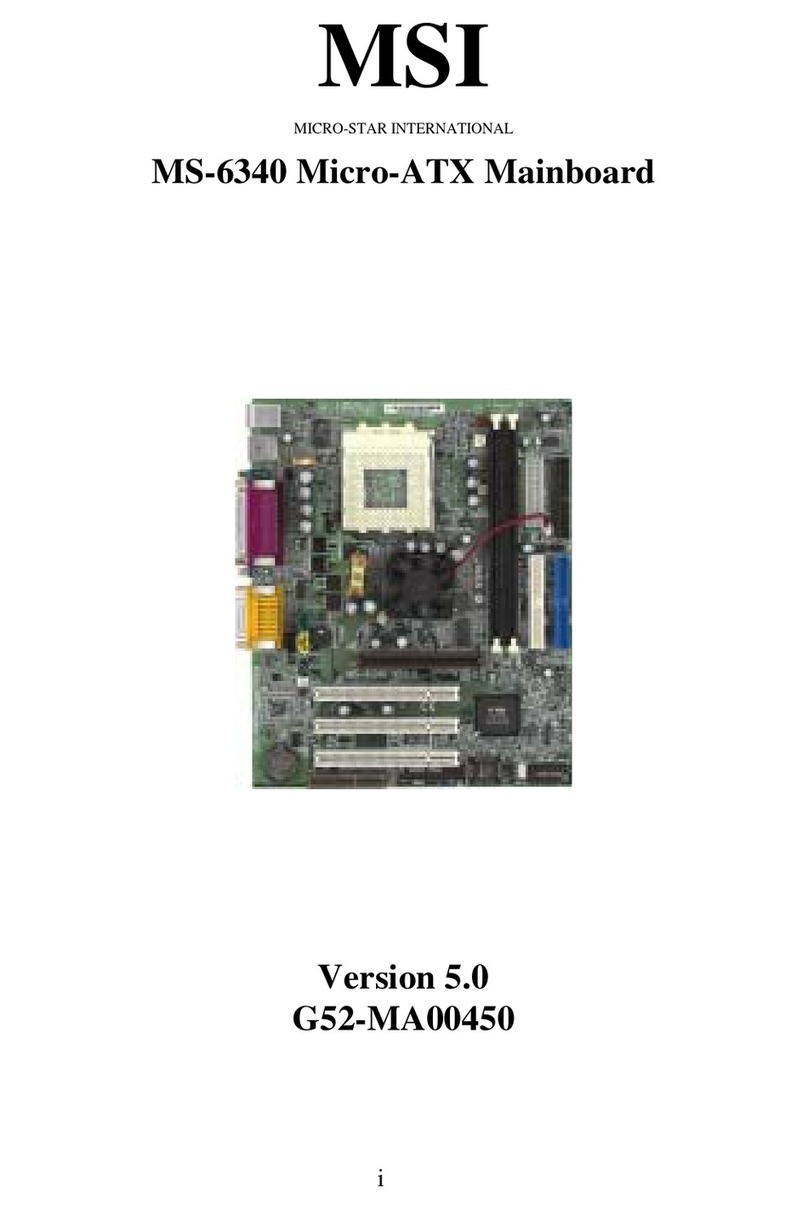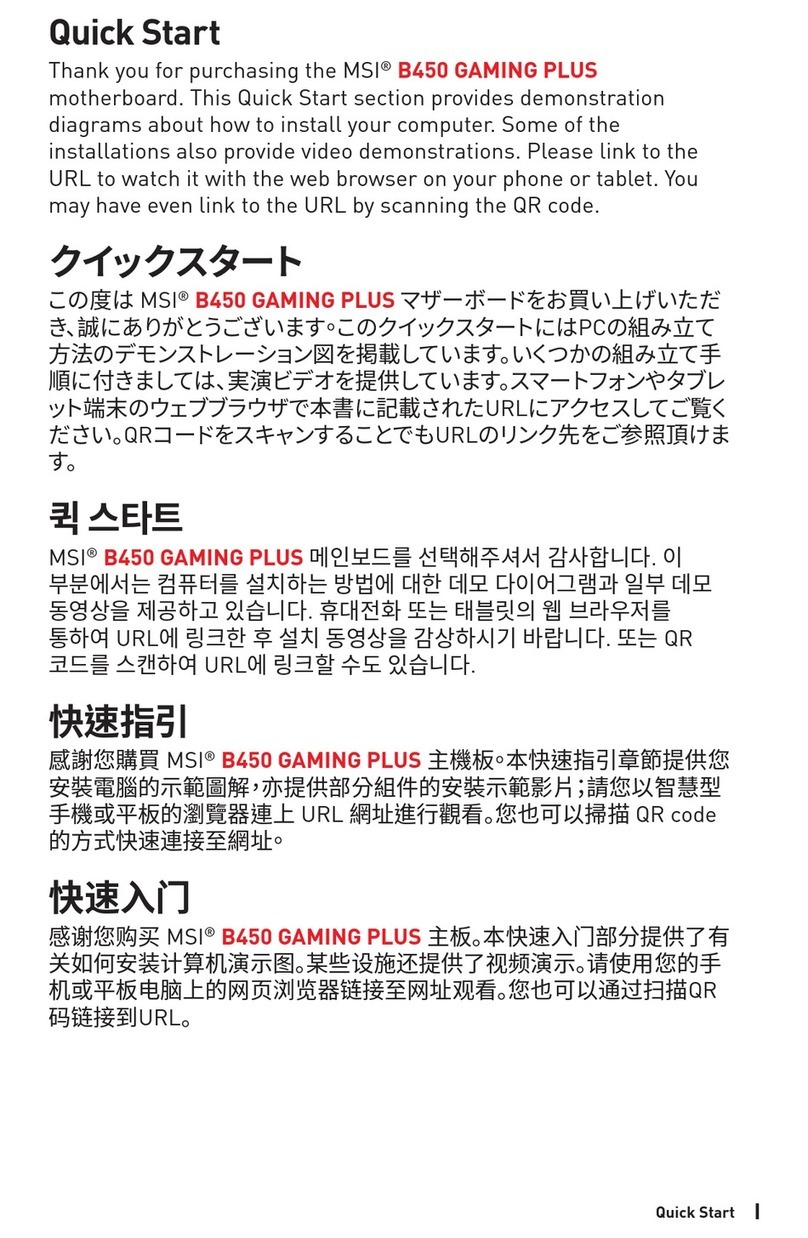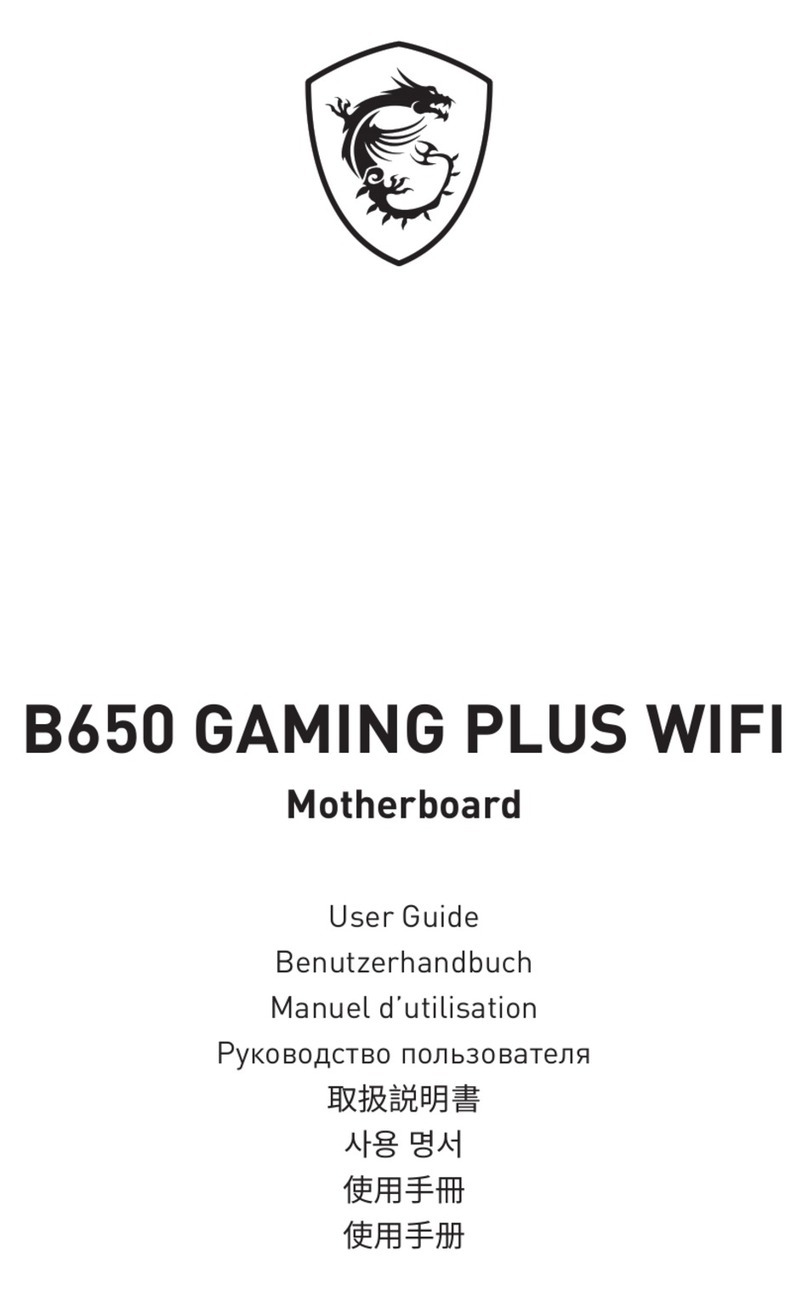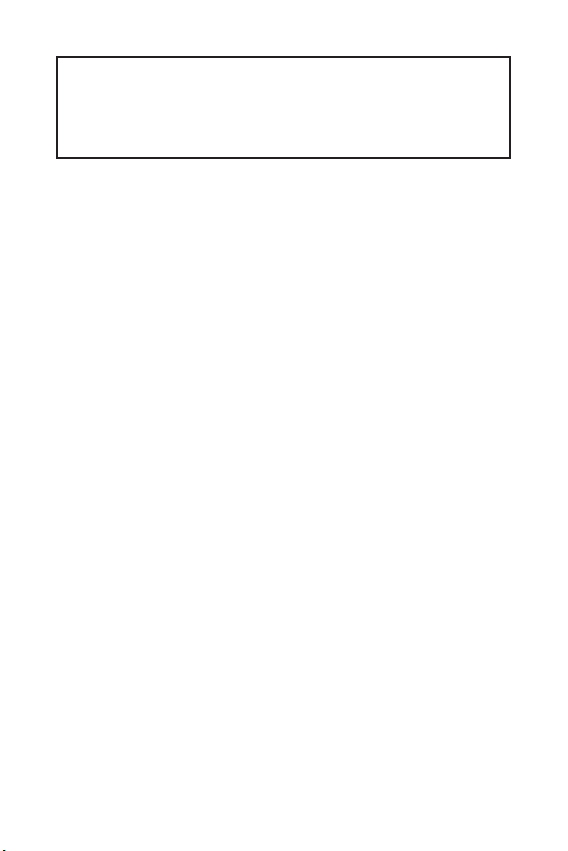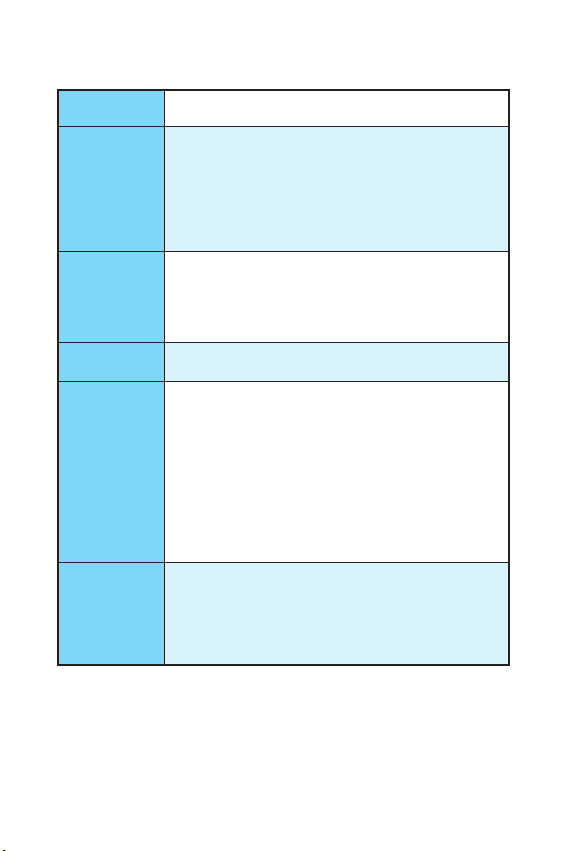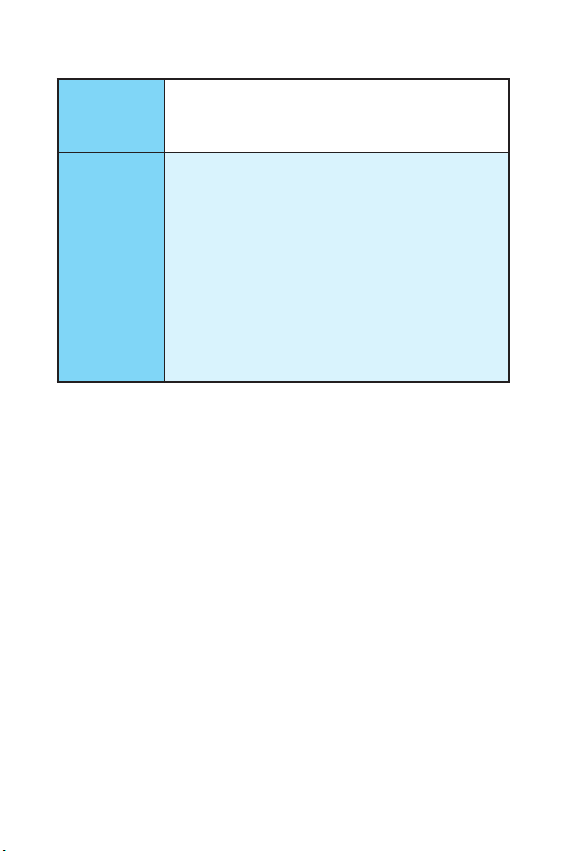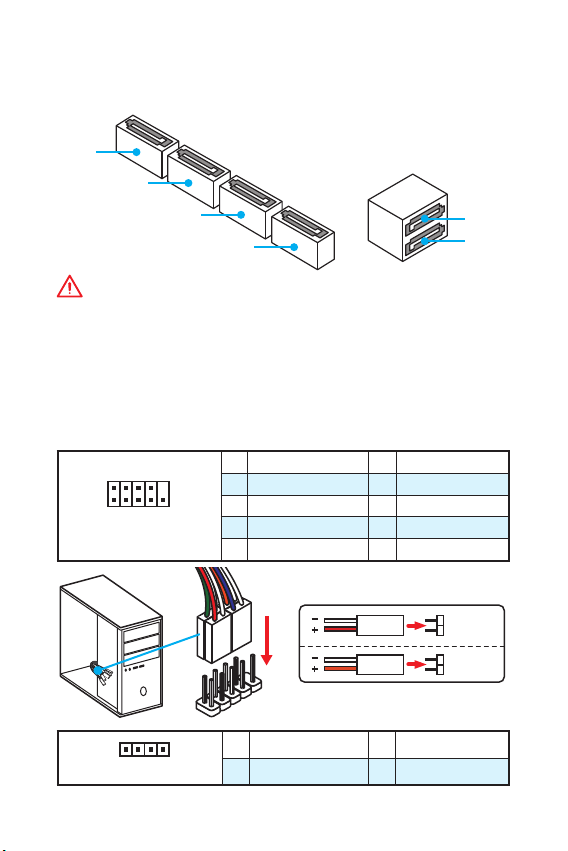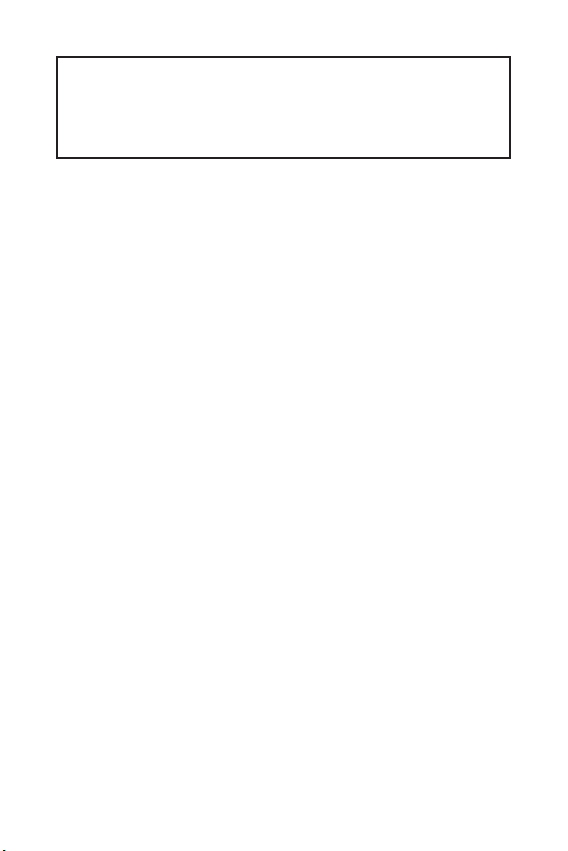
1
< 1> Contents
Contents
Safety Information...........................................................................................2
Specifications...................................................................................................3
Rear I/O Panel ................................................................................................. 6
LAN Port LED Status Table................................................................................6
Overview of Components ................................................................................ 7
CPU Socket.........................................................................................................8
DIMM Slots .........................................................................................................9
PCI_E1~3: PCIe Expansion Slots........................................................................9
SATA1~6: SATA 6Gb/s Connectors...................................................................10
JFP1, JFP2: Front Panel Connectors...............................................................10
JPWR1~2: Power Connectors..........................................................................11
JUSB1~2: USB 2.0 Connectors ........................................................................11
JUSB3: USB 3.1 Gen1 Connector.....................................................................12
JAUD1: Front Audio Connector ........................................................................12
JCOM1: Serial Port Connector.........................................................................12
CPUFAN1, SYSFAN1: Fan Connectors .............................................................13
JTPM1: TPM Module Connector.......................................................................14
JCI1: Chassis Intrusion Connector ..................................................................14
JBAT1: Clear CMOS (Reset BIOS) Jumper.......................................................15
EZ Debug LED: Debug LED indicators.............................................................15
BIOS Setup.....................................................................................................16
Entering BIOS Setup.........................................................................................16
Resetting BIOS .................................................................................................17
Updating BIOS ..................................................................................................17
Software Description..................................................................................... 18
Installing Windows®7/ 8.1/ 10.........................................................................18
Installing Drivers..............................................................................................18
Installing Utilities.............................................................................................18
Thank you for purchasing the MSI®motherboard H170M
PRO-VD/ B150M PRO-VD/ B150M PRO-VH/ B150M PRO-D/
B150M-ICAFE. This User Guide gives information about
board layout, component overview and BIOS setup.