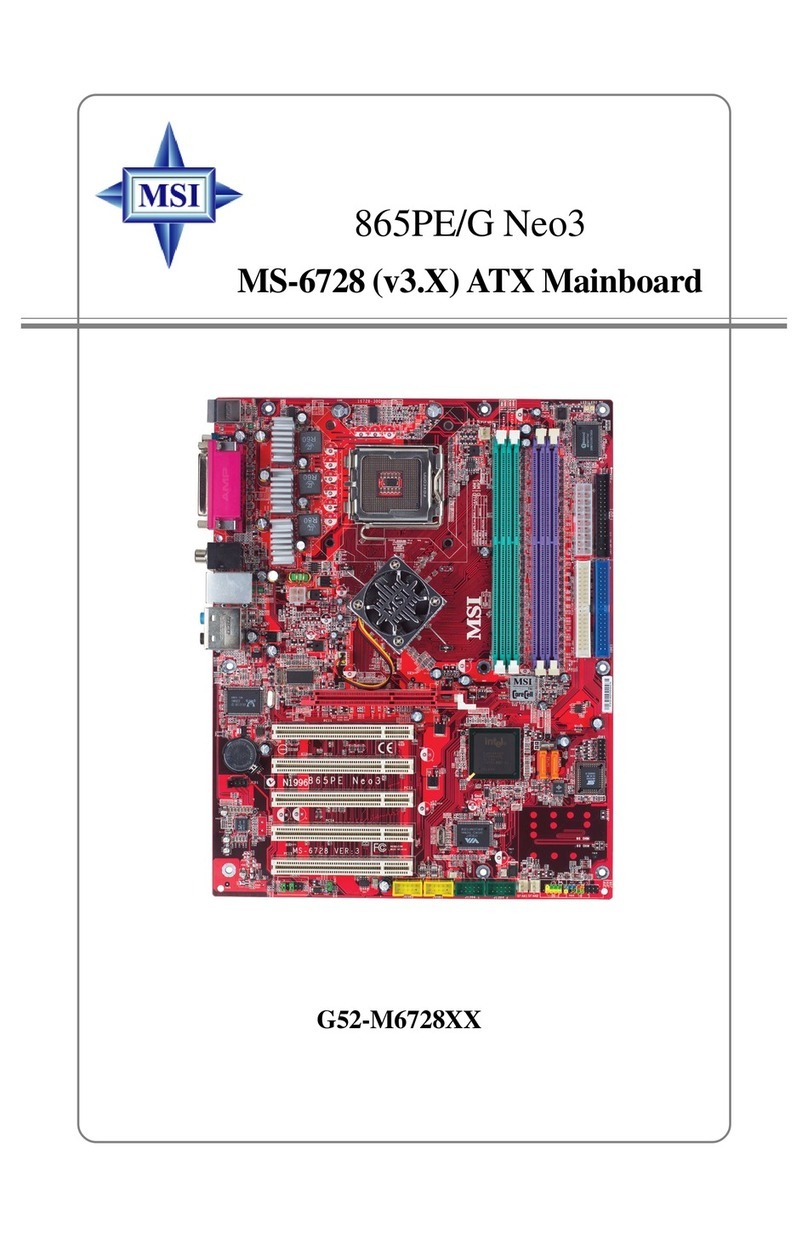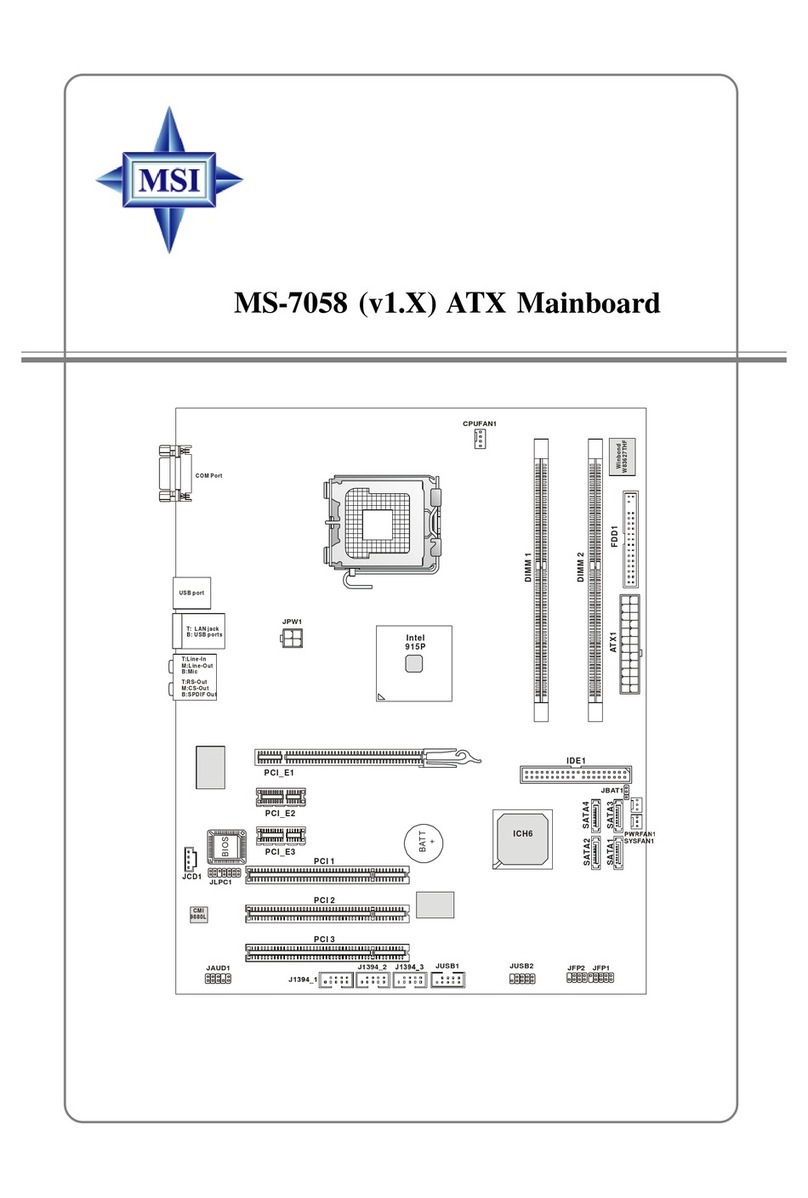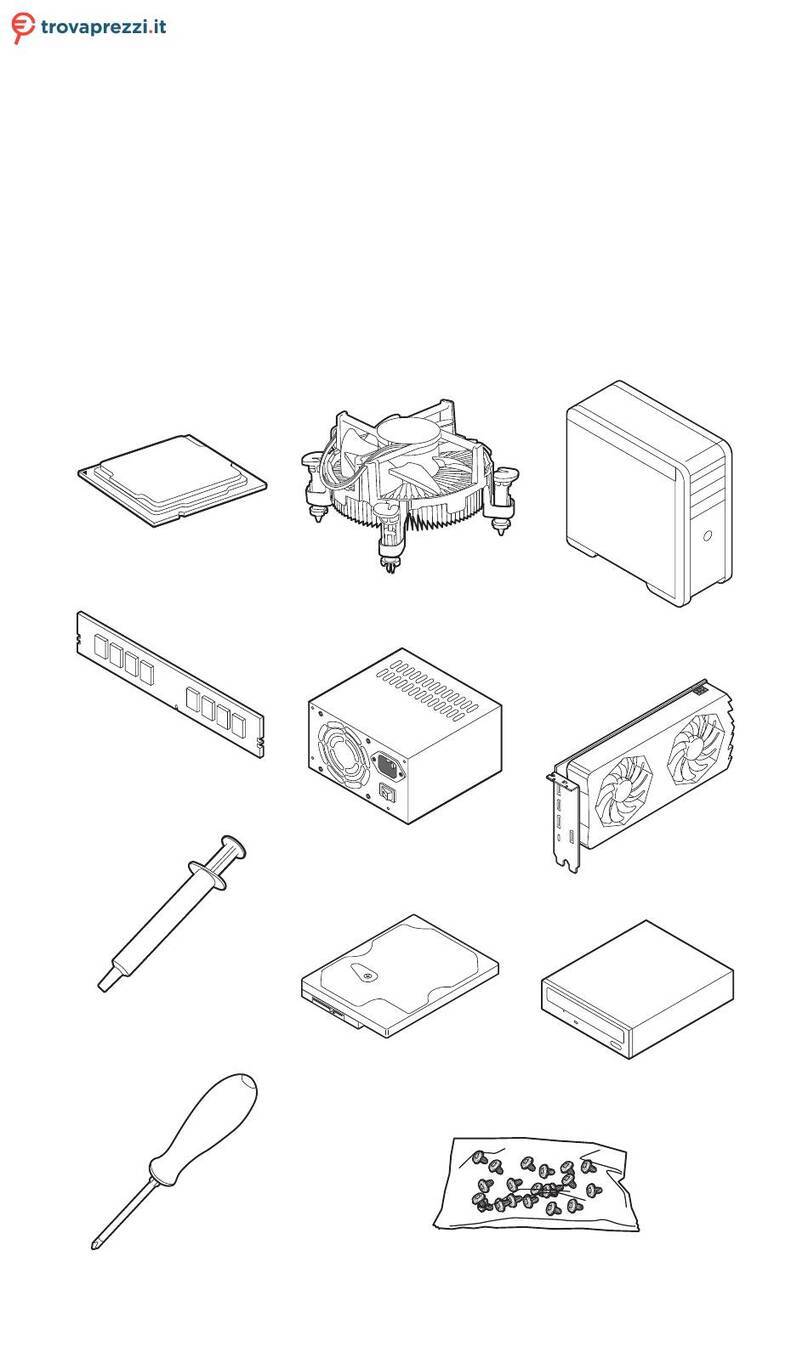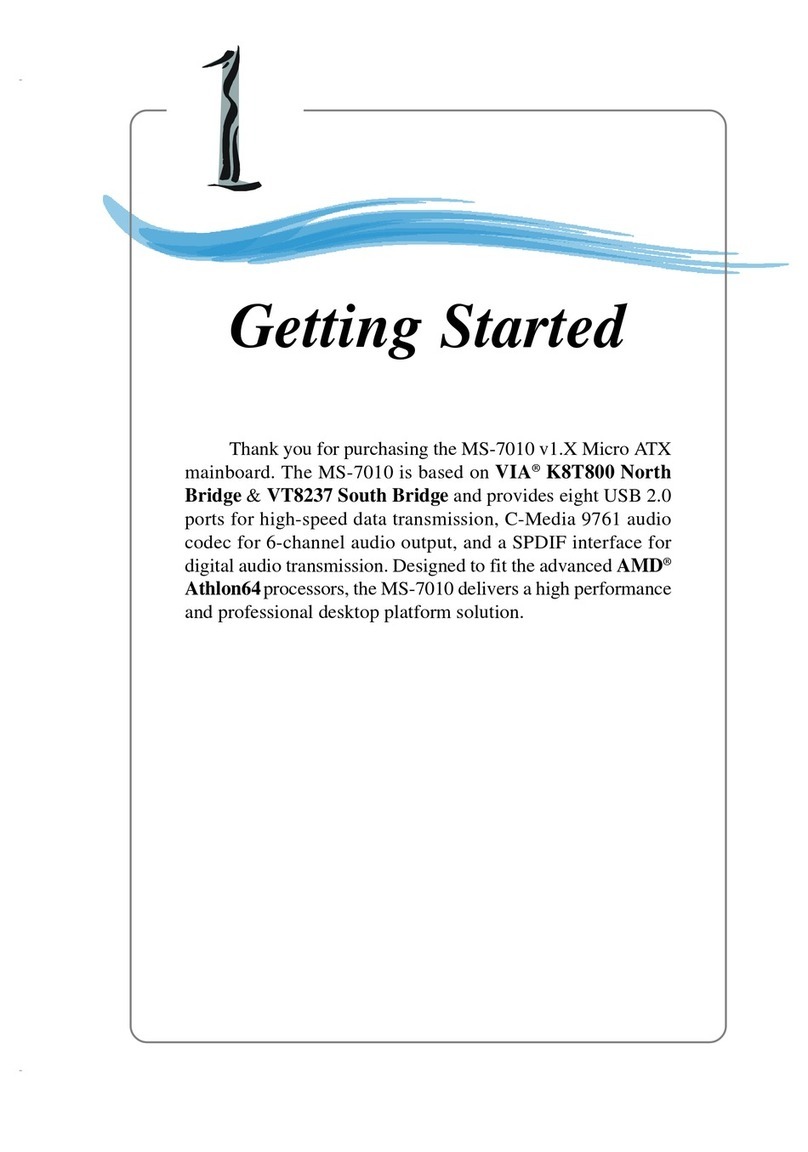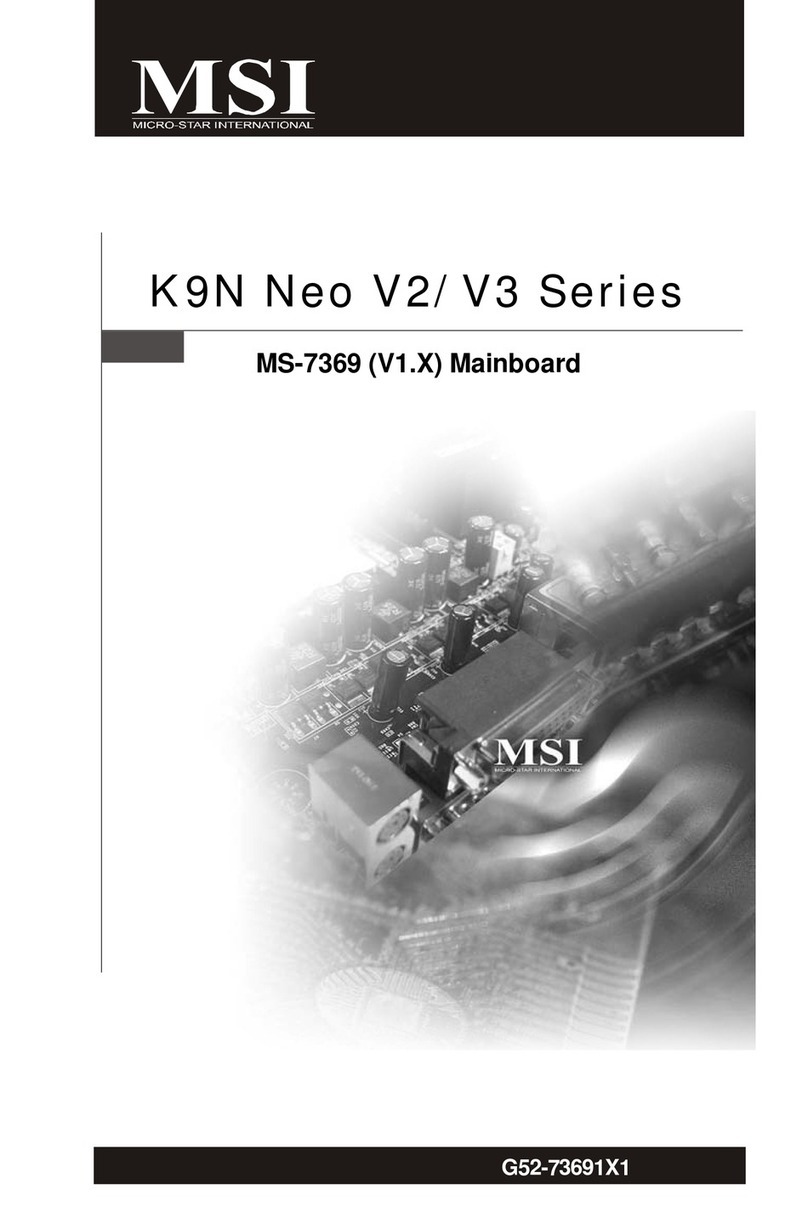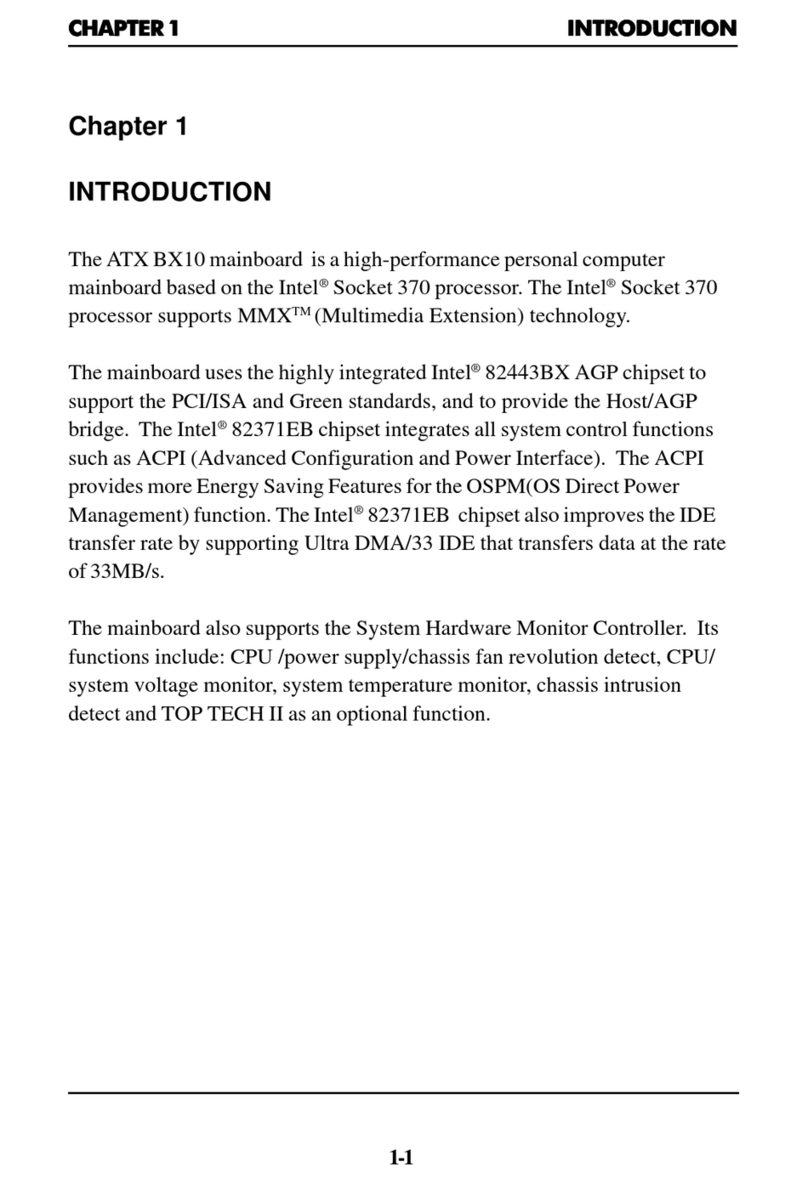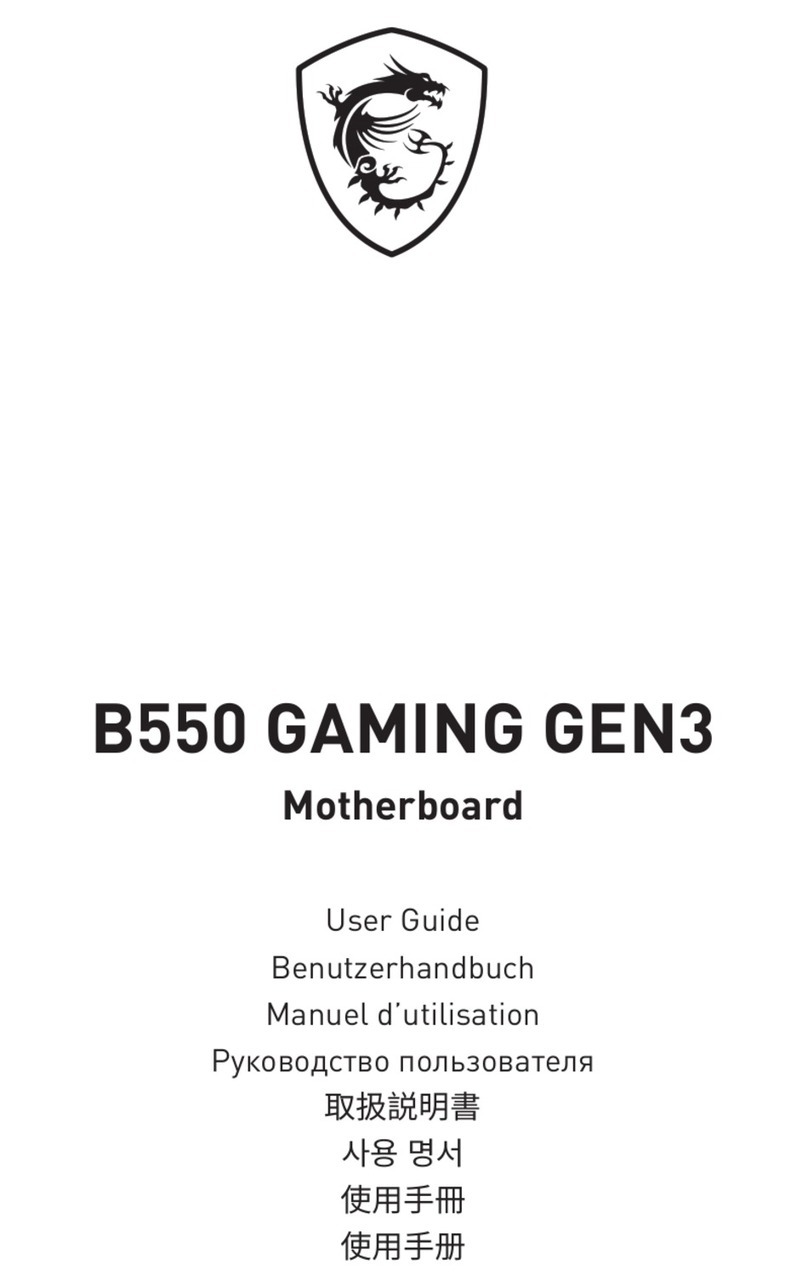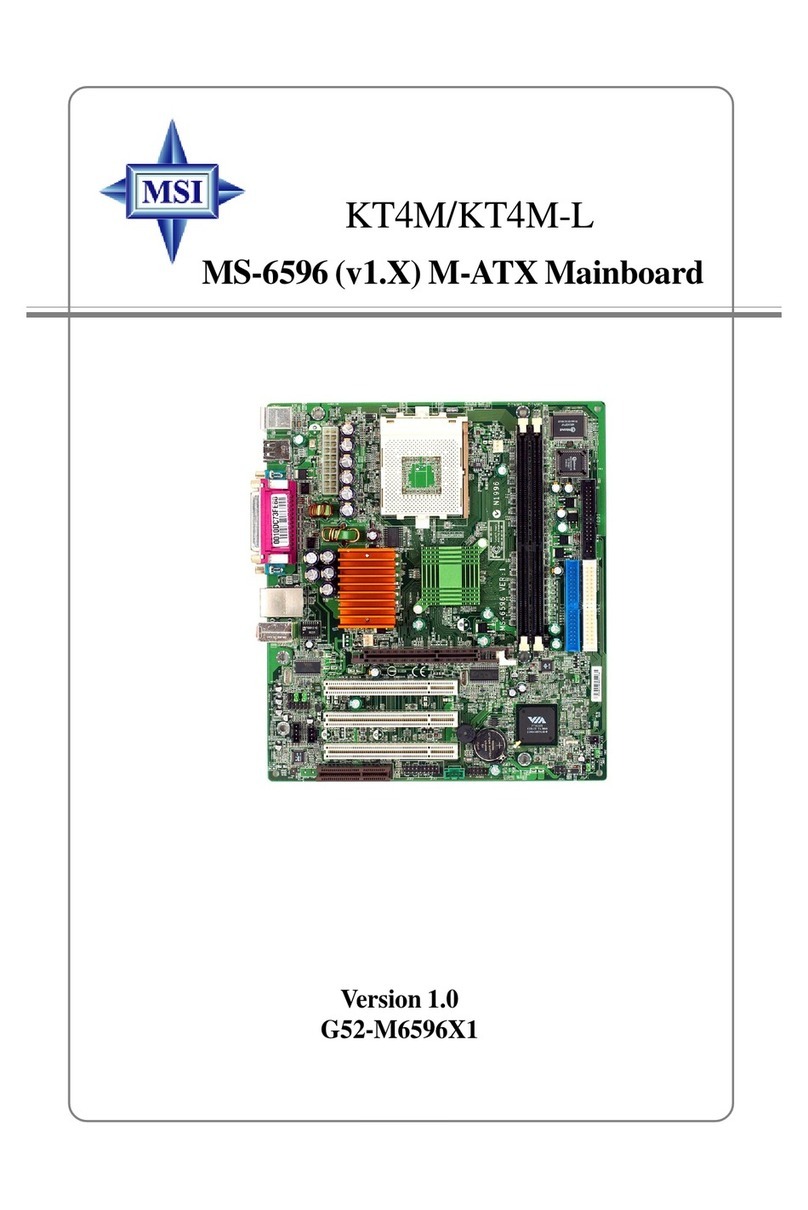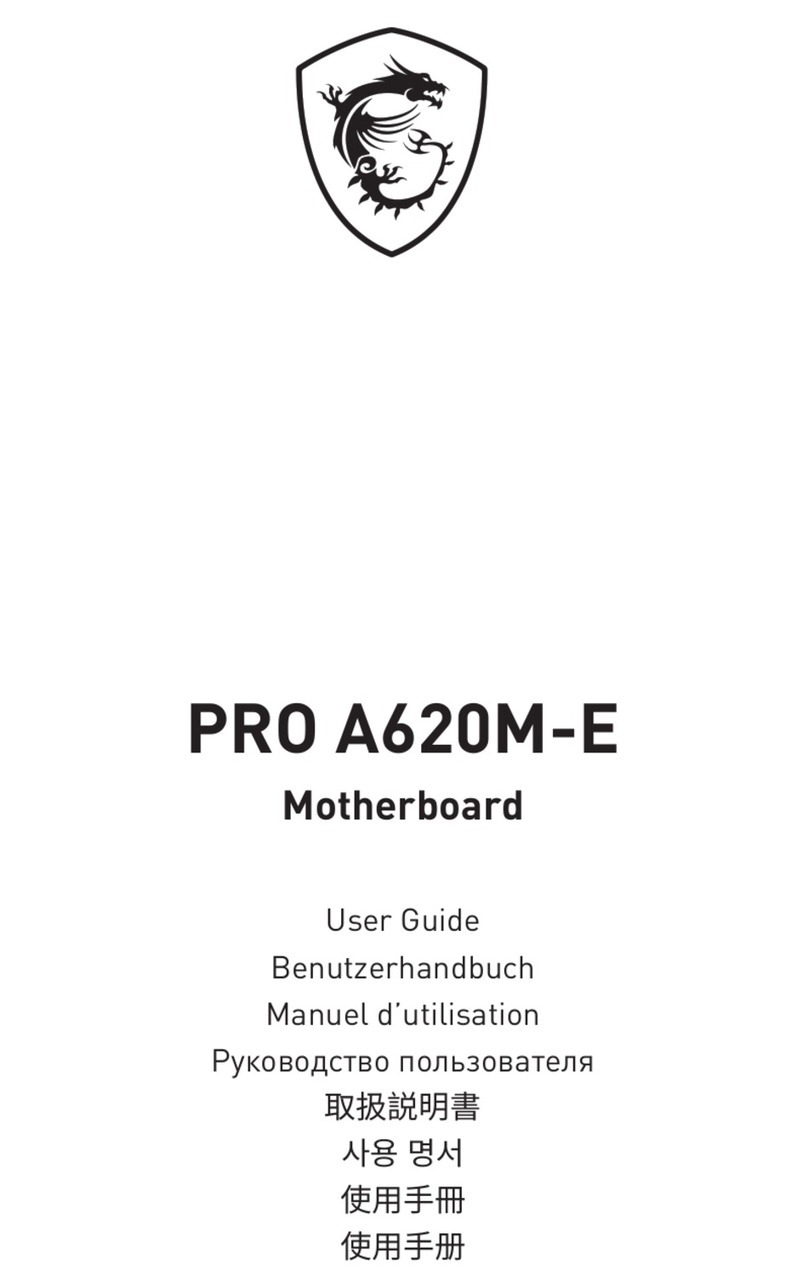vi
Hard Disk Connectors: IDE1, IDE2 & IDE3
(IDE 2 & IDE3 are optional).............................................................2-15
Serial ATA/Serial ATA RAID Connectors controlled by
Intel ICH6R: SATA1~SATA4 ...........................................................2-16
Front Panel Connectors: JFP1, JFP2 .......................................................2-17
CD-In Connector: JCD1 ............................................................................2-18
Front Panel Audio Connector: JAUD1 .....................................................2-18
FWH/LPC Debugging Pin Header: JLPC1 ................................................2-19
Front USB Connectors: JUSB1 & JUSB2 ................................................2-19
Chassis Intrusion Switch Connector: JCI1 .............................................2-20
1394 Connectors: J1394_2, J1394_3 .....................................................2-20
D-Bracket™ 2 Connector: JDB1..............................................................2-21
Jumpers .............................................................................................................2-22
Clear CMOS Jumper: JBAT1 ....................................................................2-22
Slots ...................................................................................................................2-23
PCI Express Slots .....................................................................................2-23
PCI (Peripheral Component Interconnect) Slots......................................2-23
PCI Interrupt Request Routing ..................................................................2-24
Chapter 3. BIOS Setup........................................................................................... 3-1
Entering Setup .....................................................................................................3-2
Selecting the First Boot Device .................................................................3-2
Control Keys ...............................................................................................3-3
Getting Help ................................................................................................3-3
Main Menu ...................................................................................................3-3
Default Settings ..........................................................................................3-3
The Main Menu.....................................................................................................3-4
Standard CMOS Features ...................................................................................3-6
Advanced BIOS Features ...................................................................................3-8
Advanced Chipset Features.............................................................................3-10
Integrated Peripherals .......................................................................................3-12
Power Management Features ..........................................................................3-17
PNP/PCIConfigurations .....................................................................................3-19
H/W Monitor .......................................................................................................3-20
CellMenu............................................................................................................3-21
Load Fail-Safe/Optimized Defaults...................................................................3-24
BIOS Setting Password ....................................................................................3-25
Chapter 4. Introduction to DigiCell .................................................................... 4-1
Main .....................................................................................................................4-2