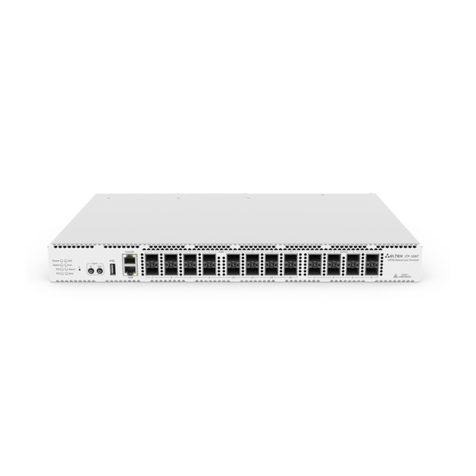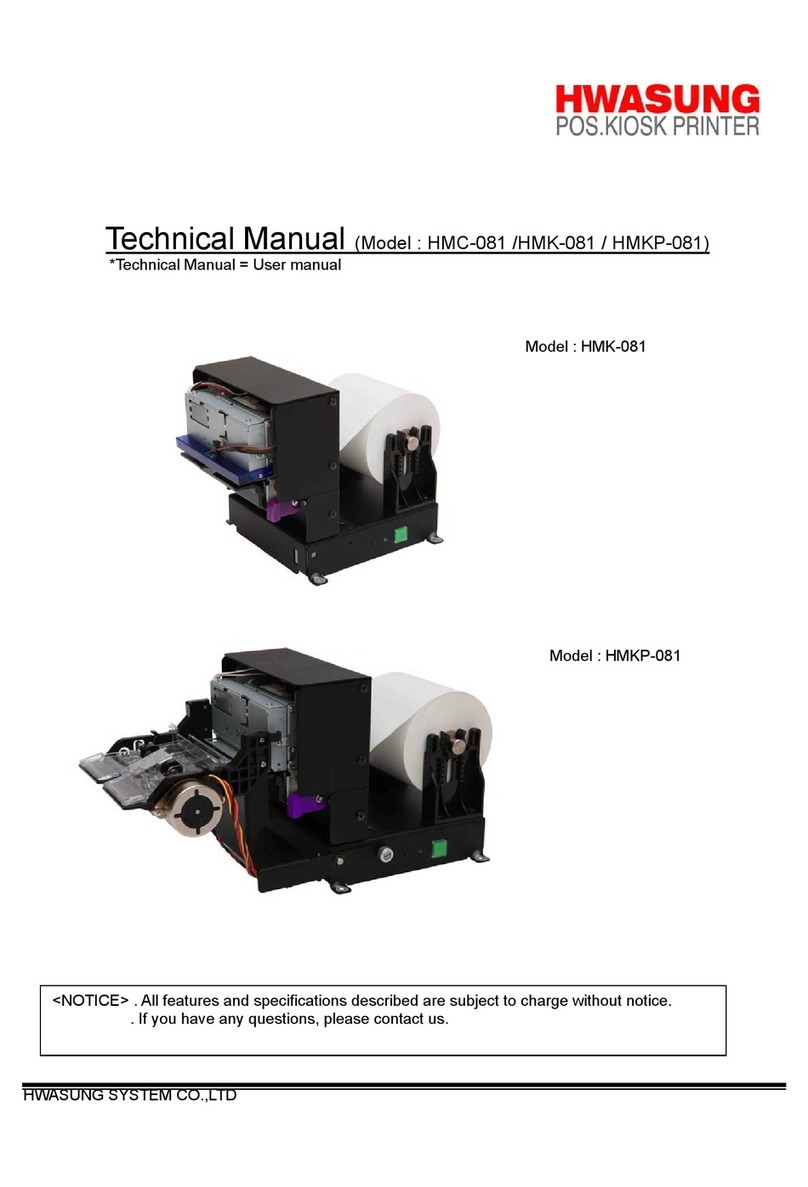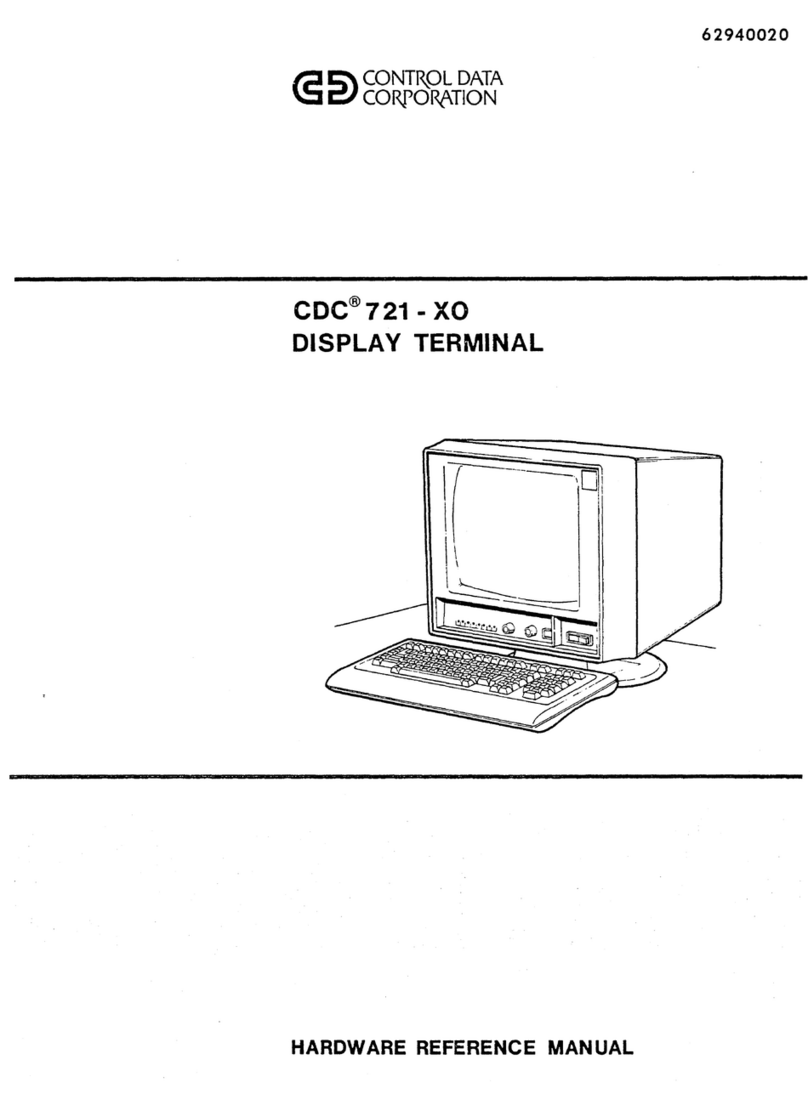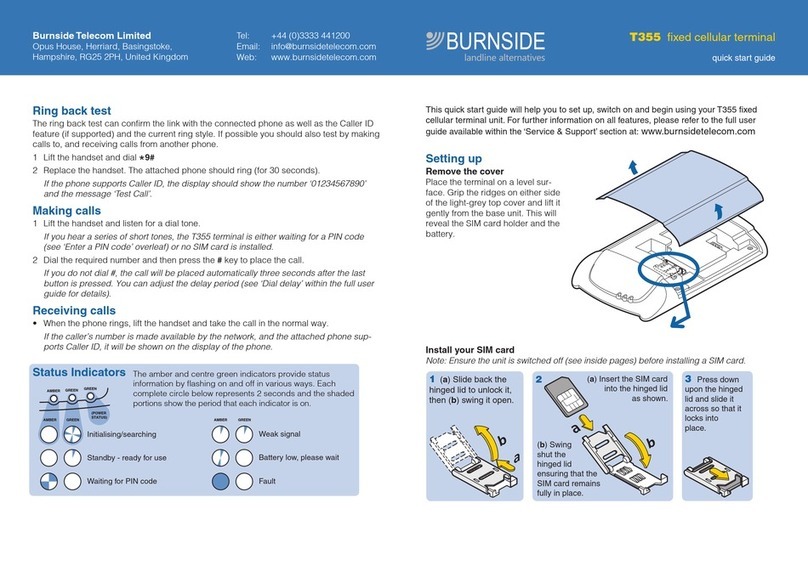MSI MS-9A82 User manual

i
MS-9A82
Point of Sale System

ii
Preface MS-9A82
Copyright Notice
The material in this document is the intellectual property of MICRO-STAR
INTERNATIONAL. We take every care in the preparation of this document, but no
guarantee is given as to the correctness of its contents. Our products are under
continual improvement and we reserve the right to make changes without notice.
Trademarks
All trademarks are the properties of their respective owners.
Revision History
Revision Date
V1.0 2016/03
Technical Support
If a problem arises with your system and no solution can be obtained from
the user’s manual, please contact your place of purchase or local distributor.
Alternatively, please try the following help resources for further guidance.
Visit the MSI website for technical guide, BIOS updates, driver updates and other
information, or contact our technical sta via http://www.msi.com/support/

iii
Preface MS-9A82
Safety Instructions
■Always read the safety instructions carefully.
■Keep this User’s Manual for future reference.
■Keep this equipment away from humidity.
■Lay this equipment on a reliable at surface before setting it up.
■The openings on the enclosure are for air convection hence protects the
equipment from overheating. DO NOT COVER THE OPENINGS.
■Make sure the voltage of the power source and adjust properly 110/220V
before connecting the equipment to the power inlet.
■Place the power cord such a way that people can not step on it. Do not place
anything over the power cord.
■Always Unplug the Power Cord before inserting any add-on card or
module.
■All cautions and warnings on the equipment should be noted.
■Never pour any liquid into the opening that could damage or cause electrical
shock.
■If any of the following situations arises, get the equipment checked by
service personnel:
◯The power cord or plug is damaged.
◯Liquid has penetrated into the equipment.
◯The equipment has been exposed to moisture.
◯The equipment does not work well or you can not get it work according
to User’s Manual.
◯The equipment has dropped and damaged.
◯The equipment has obvious sign of breakage.
■DO NOT LEAVE THIS EQUIPMENT IN AN ENVIRONMENT
UNCONDITIONED, STORAGE TEMPERATURE ABOVE 80oC, IT MAY
DAMAGE THE EQUIPMENT.
CAUTION: Danger of explosion if battery is incorrectly replaced. Replace only
with the same or equivalent type recommended by the manufacturer.
警告使用者:
這是甲類資訊產品,在居住的環境中使用時,可能會造成無線電干擾,在這種情
況下,使用者會被要求採取某些適當的對策。
Do not connect the phone cable to the cash drawer port
(CD). Doing so might cause a device failure, electric
shock or re.

iv
Preface MS-9A82
Chemical Substances Information
In compliance with chemical substances regulations, such as the EU REACH
Regulation (Regulation EC No. 1907/2006 of the European Parliament and the
Council), MSI provides the information of chemical substances in products at:
http://www.msi.com/html/popup/csr/evmtprtt_pcm.html
Battery Information
European Union:
Batteries, battery packs, and accumulators should not be
disposed of as unsorted household waste. Please use the
public collection system to return, recycle, or treat them in
compliance with the local regulations.
廢電池請回收
Taiwan:
For better environmental protection, waste batteries should
be collected separately for recycling or special disposal.
California, USA:
The button cell battery may contain perchlorate material
and requires special handling when recycled or disposed
of in California.
For further information please visit:
http://www.dtsc.ca.gov/hazardouswaste/perchlorate/
Danger of explosion if battery is incorrectly replaced. Replace only with the
same or equivalent type recommended by the manufacturer.

v
Preface MS-9A82
CE Conformity
Hereby, Micro-Star International CO., LTD declares that this
device is in compliance with the essential safety requirements and other relevant
provisions set out in the European Directive.
FCC-A Radio Frequency
Interference Statement
This equipment has been tested and found to comply with the limits for a
Class A digital device, pursuant to Part 15 of the FCC Rules. These limits are
designed to provide reasonable protection against harmful interference when the
equipment is operated in a commercial environment. This equipment generates,
uses and can radiate radio frequency energy and, if not installed and used in
accordance with the instruction manual, may cause harmful interference to radio
communications. Operation of this equipment in a residential area is likely to
cause harmful interference, in which case the user will be required to correct the
interference at his own expense.
Notice 1
The changes or modications not expressly approved by the party responsible for
compliance could void the user’s authority to operate the equipment.
Notice 2
Shielded interface cables and AC power cord, if any, must be used in order to
comply with the emission limits.
VOIR LA NOTICE D’INSTALLATION AVANT DE RACCORDER AU RESEAU.
This device complies with Part 15 of the FCC Rules. Operation is subject to the
following two conditions:
1) this device may not cause harmful interference, and
2) this device must accept any interference received, including interference that
may cause undesired operation.
WEEE Statement
Under the European Union (“EU”) Directive on Waste Electrical and
Electronic Equipment, Directive 2002/96/EC, which takes effect on
August 13, 2005, products of “electrical and electronic equipment”
cannot be discarded as municipal waste anymore and manufacturers of covered
electronic equipment will be obligated to take back such products at the end of
their useful life. MSI will comply with the product take back requirements at the
end of life of MSI-branded products that are sold into the EU. You can return
these products to local collection points.

vi
Preface MS-9A82
CONTENTS
Copyright Notice............................................................................................ ii
Trademarks ................................................................................................... ii
Revision History ............................................................................................ ii
Technical Support.......................................................................................... ii
Safety Instructions.........................................................................................iii
Chemical Substances Information ............................................................... iv
Battery Information....................................................................................... iv
CE Conformity............................................................................................... v
FCC-A Radio Frequency Interference Statement ......................................... v
WEEE Statement .......................................................................................... v
1. Overview.......................................................................................1-1
System Overview .......................................................................................1-2
System Specications................................................................................1-7
2. Getting Started.............................................................................2-1
Installing/Replacing Components...............................................................2-2
Installing Peripherals..................................................................................2-7
Connecting Power......................................................................................2-7
Powering on the System ..........................................................................2-14
3. BIOS Setup...................................................................................3-1
Entering Setup ...........................................................................................3-2
The Menu Bar ............................................................................................3-4
Main ...........................................................................................................3-5
Advanced ...................................................................................................3-6
Boot.......................................................................................................... 3-11
Security ....................................................................................................3-12
Chipset.....................................................................................................3-16
Power .......................................................................................................3-17
Save & Exit...............................................................................................3-19
Appendix WDT................................................................................. A-1
WDT Sample Code ................................................................................... A-2

1-1-1
Thank you for choosing the MS-9A82, an excellent POS system from
MSI.
The all-in-one terminal contains everything the customer needs in a POS
environment and is designed to make installation easier. There are many
advantages to MS-9A82 including compact design, an anti-glare touch
screen, more ports for devices and built-in accessories like Magnetic
Stripe Reader and customer display.
1Overview

1-2
Overview MS-9A82
System Overview

1-3
Overview MS-9A82
hSystem I/O
357811 1
246 6910
1DC Power Jack
Power supplied through this jack supplies power to the system.
2System Power Button
Press the system power button to turn the system on or o.
3RJ11 Connector
The RJ11 connector is provided for cash drawers.
4PS/2 Keyboard/Mouse Port
This port is provided to connect a PS/2 keyboard or mouse.
5RJ45 LAN Jack
The standard RJ45 LAN jack is provided for connection to the Local Area
Network (LAN). You can connect a network cable to it.
Active LED Speed
LED
LED Color State NIC State
Link/
Active
(Left)
Yellow On LAN link is established
Yellow Blinking LAN activity is occurring
Off Off LAN link is not established
Speed
(Right)
Orange On 1GbE
Green On 100M
Off Off 10M

1-4
Overview MS-9A82
6RS232/422/485 Serial Port
The serial port supports barcode scanners, barcode printers, bill printers, credit
card machine, etc.
Pin 5 1
Mode Pin Signal
RS422
1 TX-B
2 TX-A
3 RX-A
4 RX-B
RS485
1 DATA-B
2 DATA-A
7VGA Port
The DB15-pin female connector is provided for VGA-interface devices.
8USB 3.0 Port
The USB 3.0 port is backward-compatible with USB 2.0 devices. It supports up
to 5Gbit/s (SuperSpeed) data transfer rate.
9USB 2.0 Port
The USB (Universal Serial Bus) port is for attaching USB devices such as
keyboard, mouse, or other USB-compatible devices. It supports up to 480Mbit/s
(Hi-Speed) data transfer rate.
10 RS232 Serial Port (8-pin RJ45)
The serial port supports barcode scanners, barcode printers, bill printers, credit
card machine, etc.
Pin 1
Pin Signal
1 VCC_COM
2 DCD
3 DTR
4 GND
5 RX
6 TX
7 CTS
8RTS
11 Line-Out Jack
This connector is provided for headphones or speakers.

1-5
Overview MS-9A82
hFront View
1
2
hRear View
2
3

1-6
Overview MS-9A82
hSide View
2
3
1Touch Screen
The 15-inch anti-glare touch screen is with an optimal resolution of 1024 x
768 pixels.
2Magnetic Stripe Reader (Optional)
The MSR (Magnetic Stripe Reader) allows customers to input information into
the POS system quickly by using a plastic card with a magnetic stripe on the
back.
3VFD Customer Display (Optional)
The VFD (Vacuum Fluorescent Display) customer display improves the
ordering process by providing real-time information to customers.

1-7
Overview MS-9A82
System Specications
Processor
■Intel® BayTrail-D J1900, 2.0GHz
Memory
■ 2 x DDR3L 1333MHz SO-DIMM slots
■ Up to 8GB Non-ECC DDR3L memory
Network
■Realtek® RTL8111E Gigabit Fast Ethernet controller
Storage
■ 1 x 2.5” SATA HDD bay
■1 x mSATA socket
Graphics
■Integrated graphics engine within processor
■ 1 x LVDS 18/24-bit dual channel
■1 x VGA
Audio
■Realtek® ALC887 High Denition Audio codec
System I/O
■1 x DC Power Jack
■1 x System Power Button
■1 x RJ11 Connector
■ 1 x PS/2 Keyboard/Mouse Port
■1 x RJ45 LAN Jack
■1 x VGA Port
■ 5 x USB 2.0 Ports
■ 1 x USB 3.0 Port
■ 2 x RS232/422/485 Serial Ports
■ 2 x RS232 Serial Ports (8-pin RJ45)
■1 x Line-Out Jack
Regulatory Compliance
■ EMC: CE, FCC Class A, BSMI, VCCI, C-Tick
■ Safety: CE, BSMI

1-8
Overview MS-9A82
Power Supply
■ 84 Watt AC/DC Adapter
■ Input: 100-240V~, 1.3A, 50-60Hz
■ Output: 12V 7A MAX
OS Support
■ Windows 7 32/64 Bit
■ Windows 8.1 32/64 Bit
■ Windows 10 32/64 Bit
■ Linux Kernel 3.11+
Environmental
■ Operation Temperature: 0 ~ 40°C
■ Storage Temperature: -20 ~ 80°C
■ Relative Humidity: 5 ~ 95%, non-condensing

1-2-1
This chapter provides you with the information on hardware setup
procedures. While connecting peripheral devices, be careful in holding
the devices and use a grounded wrist strap to avoid static electricity.
2Getting Started

2-2
Getting Started MS-9A82
Installing/Replacing Components
SO-DIMM x 2
mSATA x 1
2.5” HDD x 1
hMemory
1. Locate the system top cover. Remove the cover and set it aside for later
use.

2-3
Getting Started MS-9A82
2. Unscrew the SO-DIMM compartment.
3. Remove the cover and set it aside
for later use.

2-4
Getting Started MS-9A82
4. Locate the SO-DIMM slots.
5. To install the second memory, rst align the notch on the DIMM with the
key on the slot and insert the DIMM into the slot. Then push the DIMM
gently downwards until the slot levers click and lock the DIMM in place.
Important
• You can barely see the golden nger if the DIMM is properly inserted in
the DIMM slot.
• To uninstall the DIMM, ip the slot levers outwards and the DIMM will be
released instantly.

2-5
Getting Started MS-9A82
hmSATA Card
1. Locate the mSATA slot.
2. Fit the mSATA card into the slot.
3. Locate the spacer support and use it to secure the mSATA card in
place.

2-6
Getting Started MS-9A82
hHard Disk Drive
1. To remove the HDD set from the system, rst locate the levers and the
retaining lip of the HDD set.
2. And then gently push the tray levers inwards and carefully pull the
retaining lip to release the HDD set out of the bay.
Table of contents