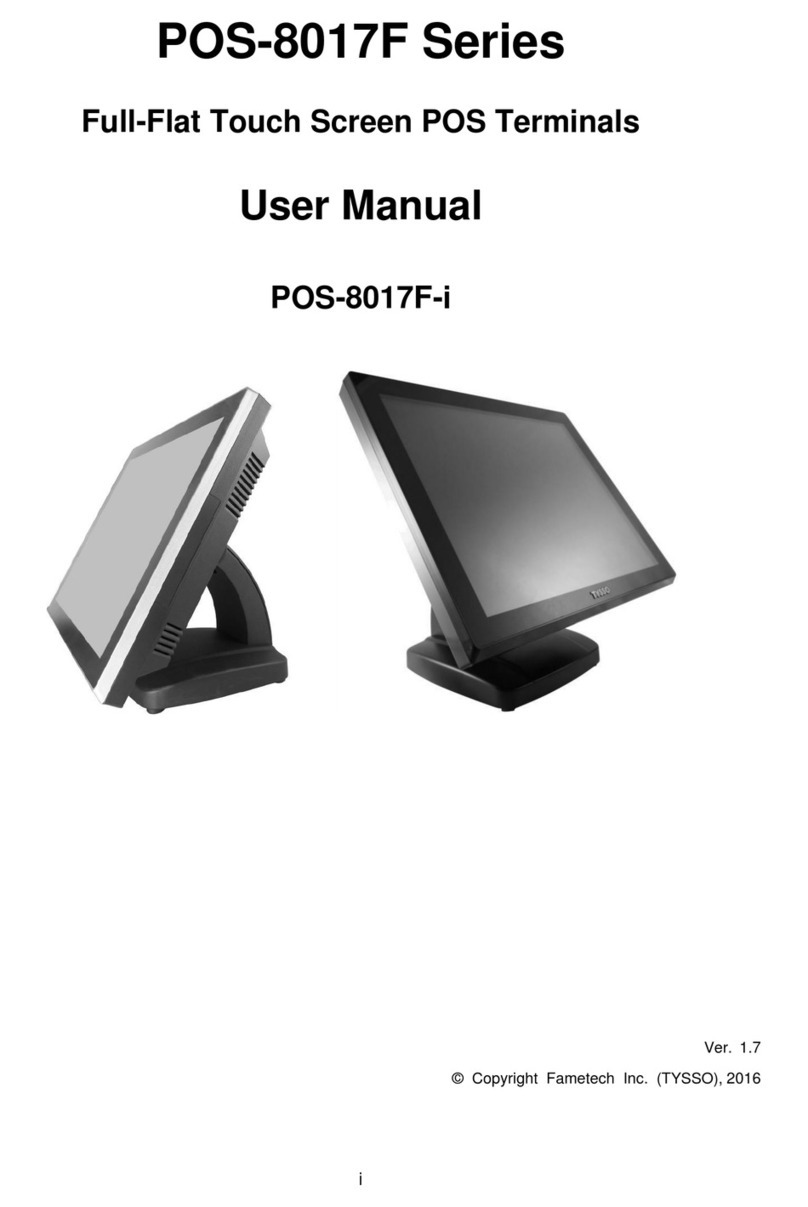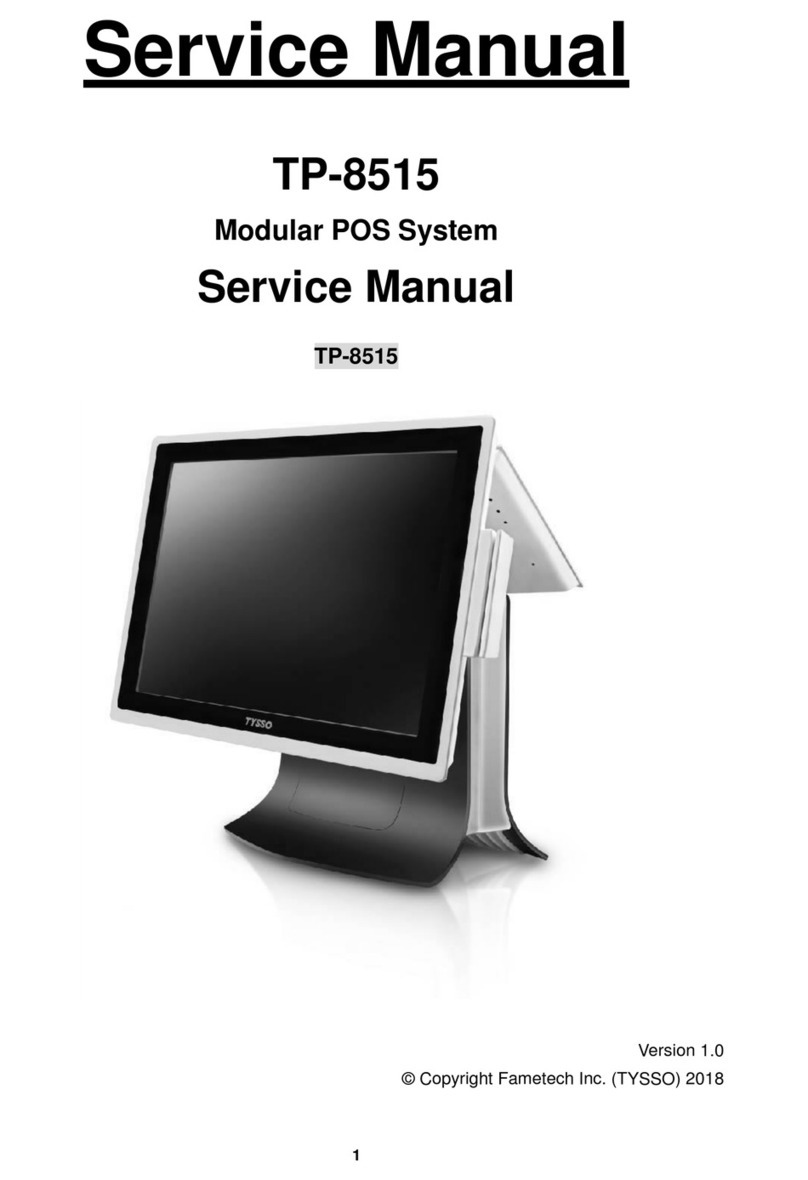-3--2-
1. Introduction
1.1 Unpacking
The contents may vary with different options. If there's any
physical damage or missing parts, please contact your
supplier immediately. Please keep all packing materials in
caseyouneedtoshipbackthedeviceforservice.
·PKB-044/078
·Magstripe Card Reader (Option)
·Key Lock and 3 operating keys (Option for PKB-044)
·User's Manual
·Support CD
1.2 Main Features
·Membrane key switches with tactile feeling
·Mechanical stroke using full-height Cherry key switches
available for PKB-078
·Operating life cycles up to 10 million strokes
·True keyboard wedge function: Key Code orASCII
Code
·Windows software programming without TSR program
·Magnetic stripe card reader available with various track
combinations
·6 positions key lock function
·Each key can be programmed up to 200 codes
1.3 Magsripe Card Reader Features (Option)
·Comply with ISO 7812, IBM standards, American
DrivingLicense
·SupportprogrammableMSRsettingfortheheader,tailor,
separator,preamble,postamble,andtracksequence
·Track 1: 210BPI with max 76 characters
·Track 2: 75BPI with max 37 characters
·Track 3: 210BPI with max 107 characters
·Card swipe speed: 10 to 100 cm/sec.
·300,000 or 1,000,000 swipe cycles
·Various track combinations