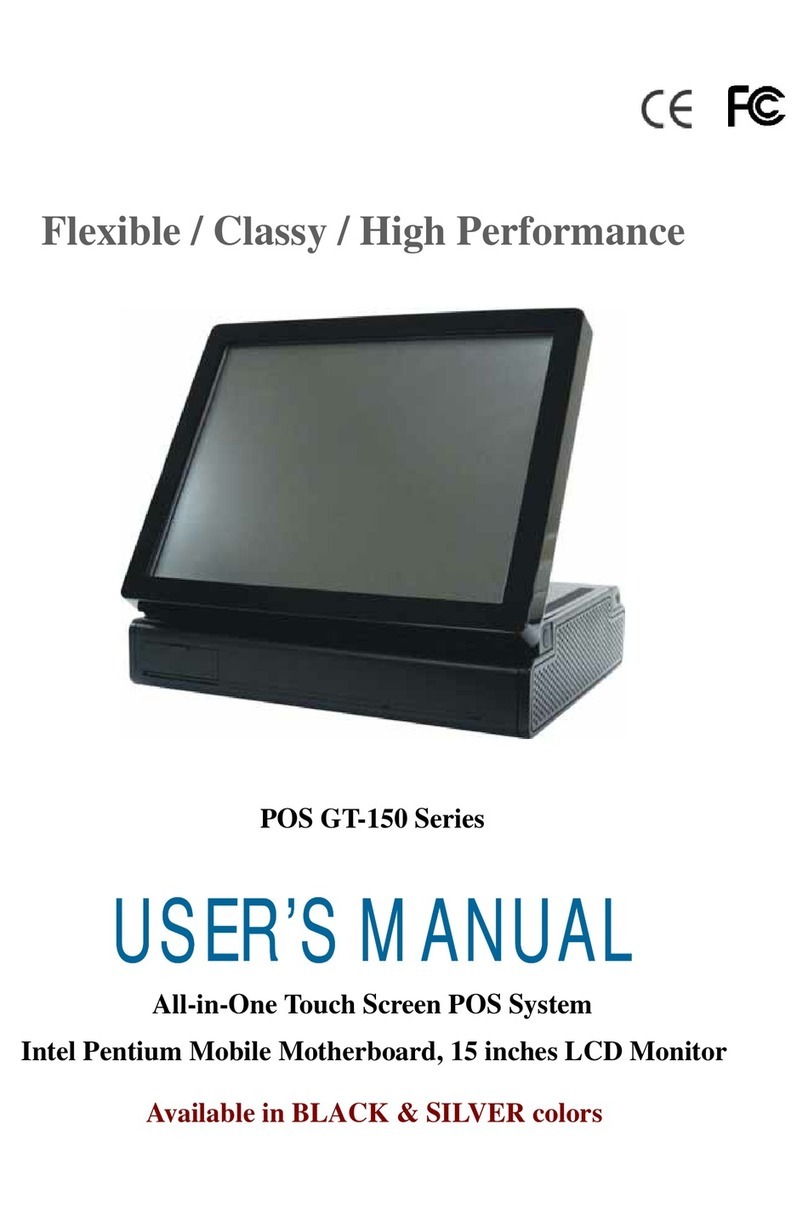II
Table of Contents
Table of Contents ....................................................................................................................................... II
1. Item Checklist .................................................................................................................................. 1
1-1 Standard Items ....................................................................................................................... 1
1-2 Optional Items ............................................................................................................................ 1
2. Identifying Components .................................................................................................................. 3
2-1 Front View Rear View ......................................................................................................... 3
2-2 Dimension ............................................................................................................................... 4
2-3 I/O View ................................................................................................................................... 5
3. System Assembly Disassembly .................................................................................................... 6
3-1 Replace the storage ............................................................................................................... 6
4. Peripherals Installation ..................................................................................................................... 7
4-1 Install the MSR/Multi-function module ............................................................................... 7
4-2 Install the Customer Display ................................................................................................. 8
4-3 Install the 2nd Display ......................................................................................................... 10
4-3-1 How to activate the 2nd display Under Windows ....................................................... 12
4-4 Install the Wall Mount Kit ................................................................................................... 15
5. Specification .................................................................................................................................. 17
6. Configuration .................................................................................................................................. 18
6-1 Motherboard Layout ............................................................................................................ 18
6-1-1 15IW Connectors Functions ............................................................................... 18
6-1-2 Connector Pin Definition ......................................................................................... 20
DC 12V Input Connector Pin Description ................................................................................... 20
DC 12V Input Connector Pin Description ................................................................................... 20
SATA Connector Pin Description ................................................................................................. 21
C M Connector Pin Description ................................................................................................ 21
DC 12V utput Connector Pin Description ................................................................................ 21
VGA Connector Pin Description ................................................................................................. 22
LAN Connector Pin Description .................................................................................................. 22
USB 3.0 Connector Pin Description ............................................................................................ 23
Parallel Connector Pin Description ............................................................................................ 23
APPENDIX A:
Driver Installation ......................................................................................................... 24
A-1 Chipset Device Driver .......................................................................................................... 24
A-2 VGA Driver ............................................................................................................................. 26