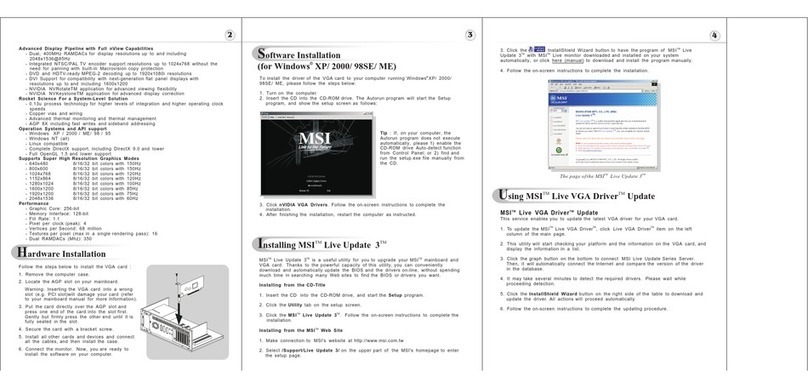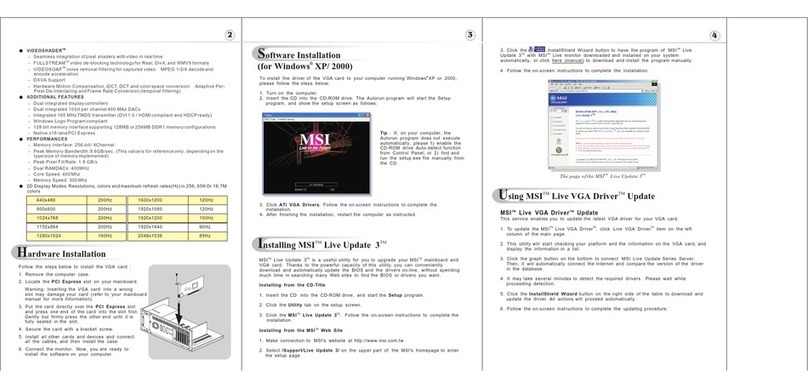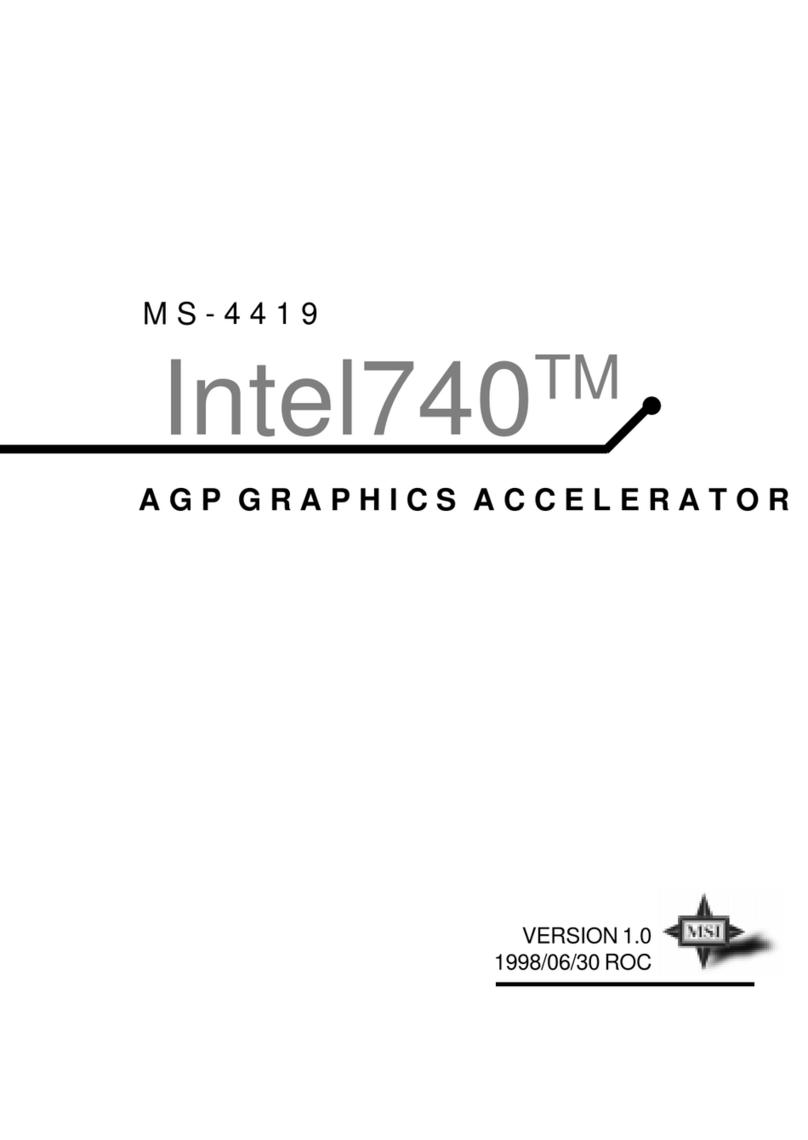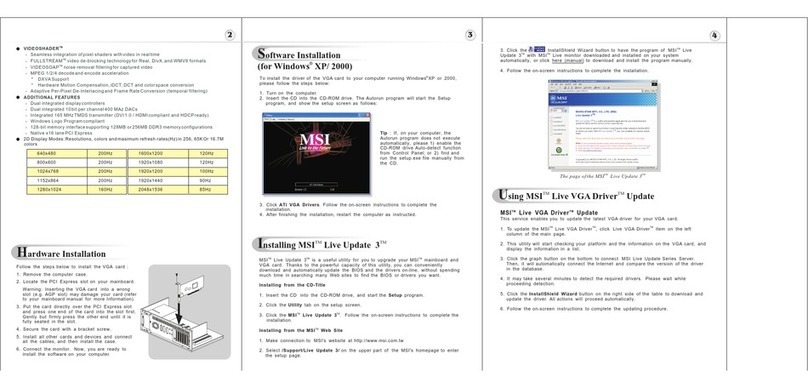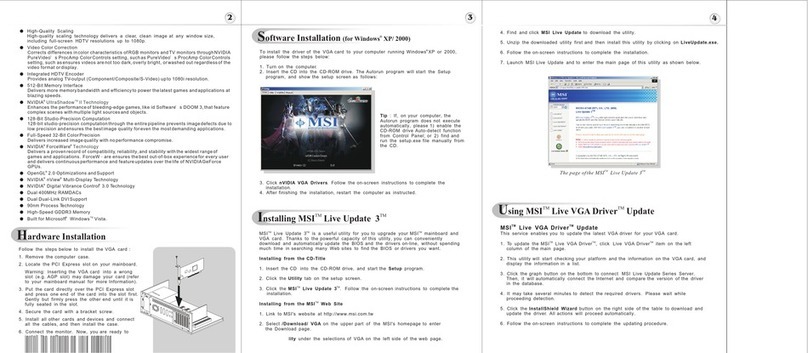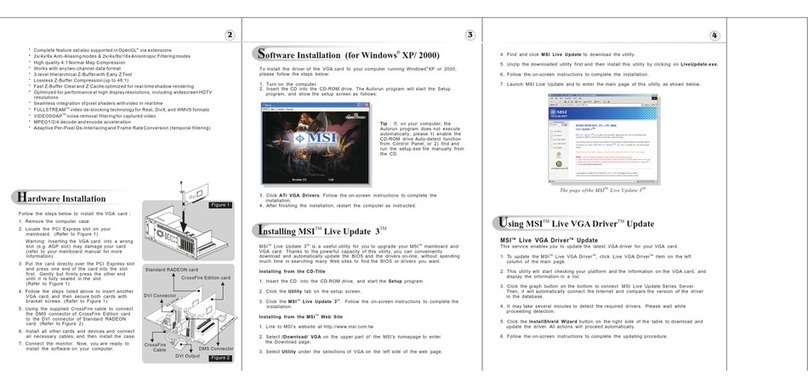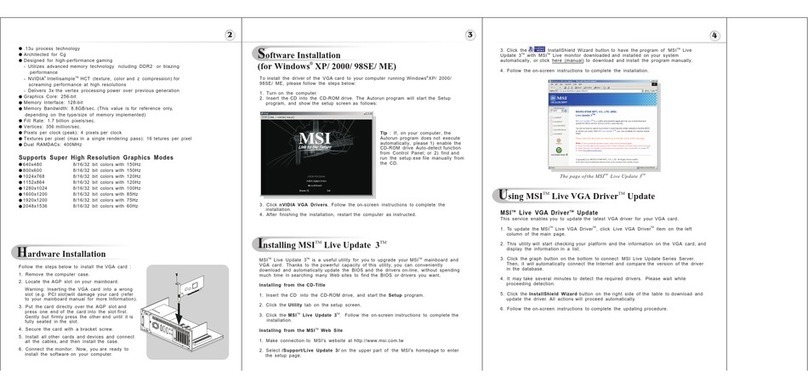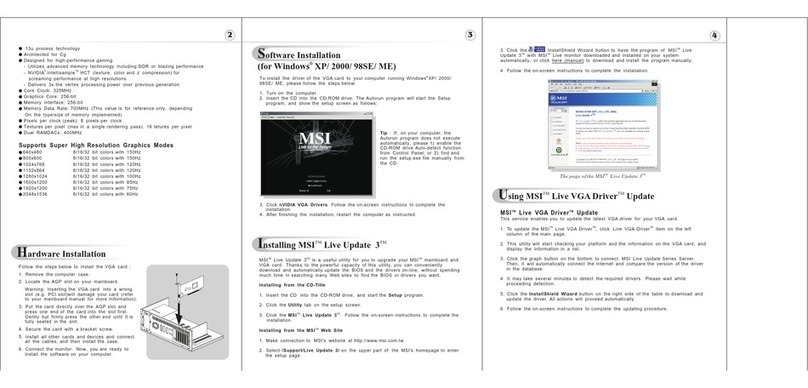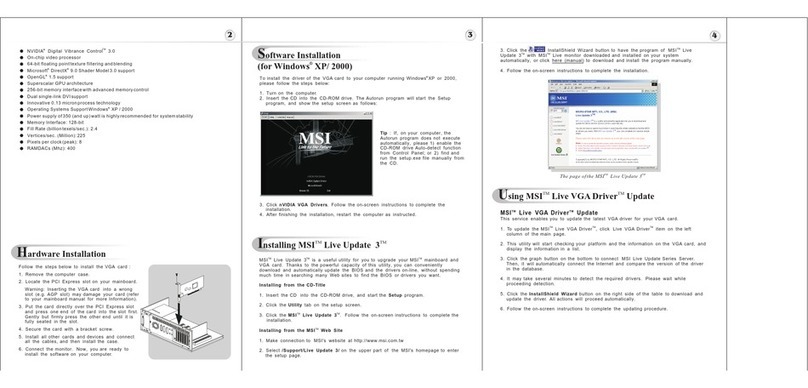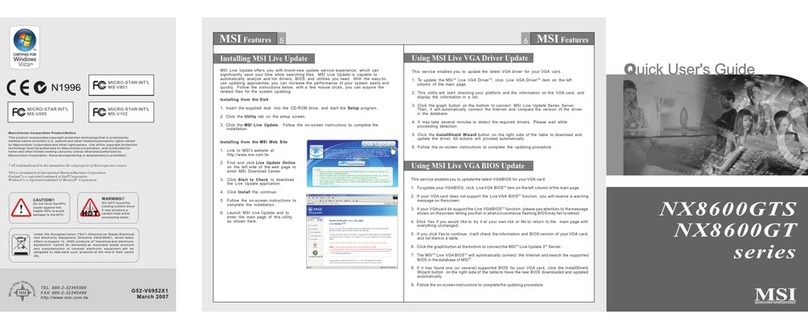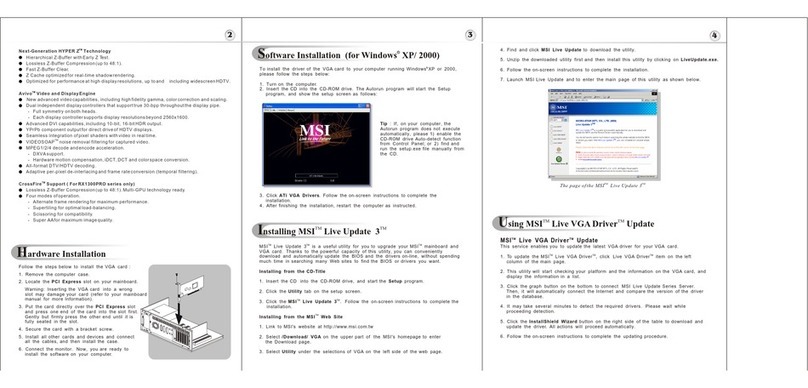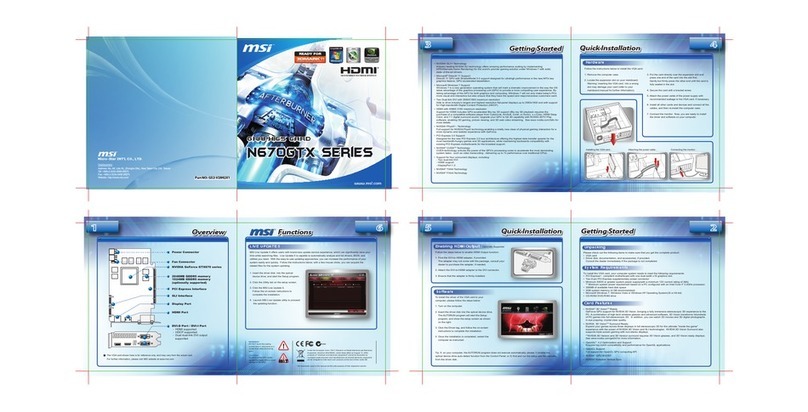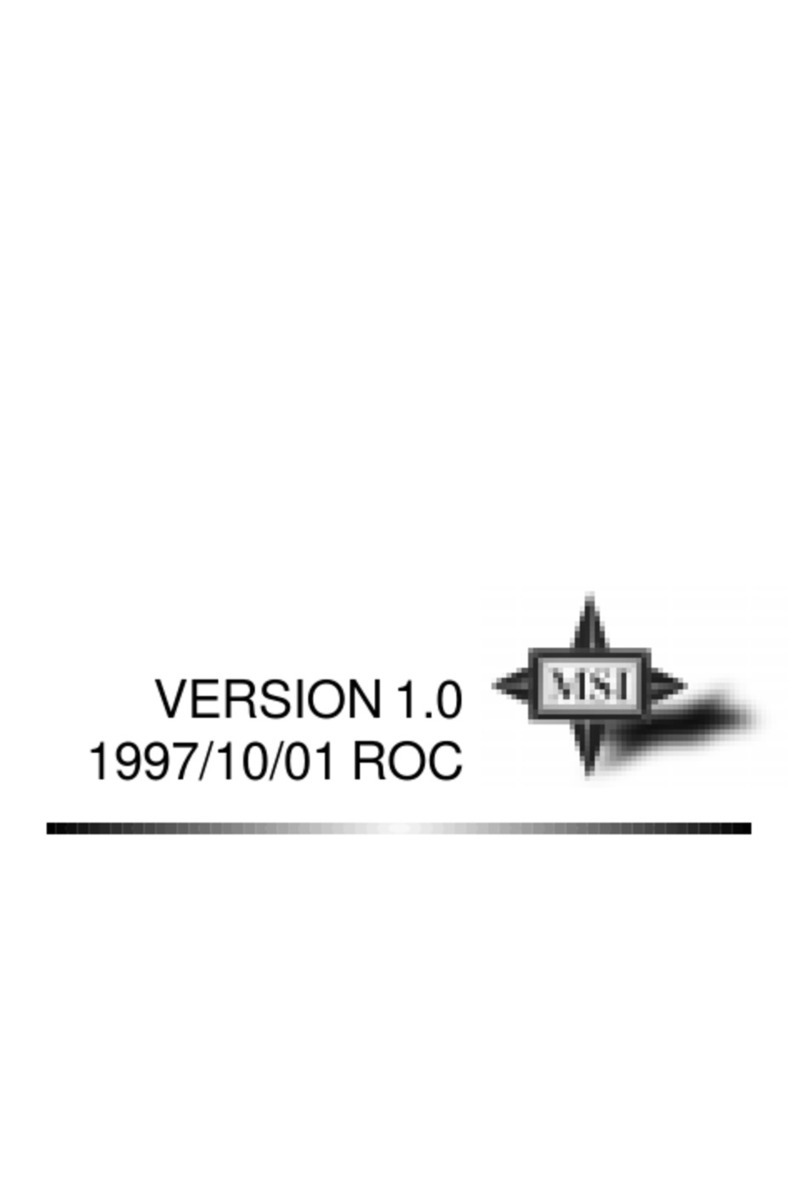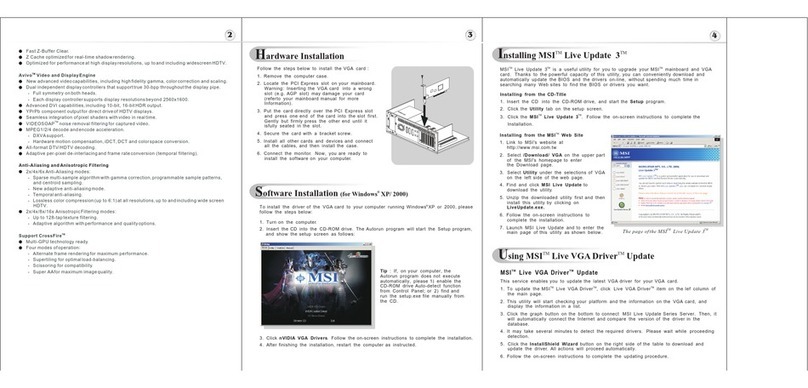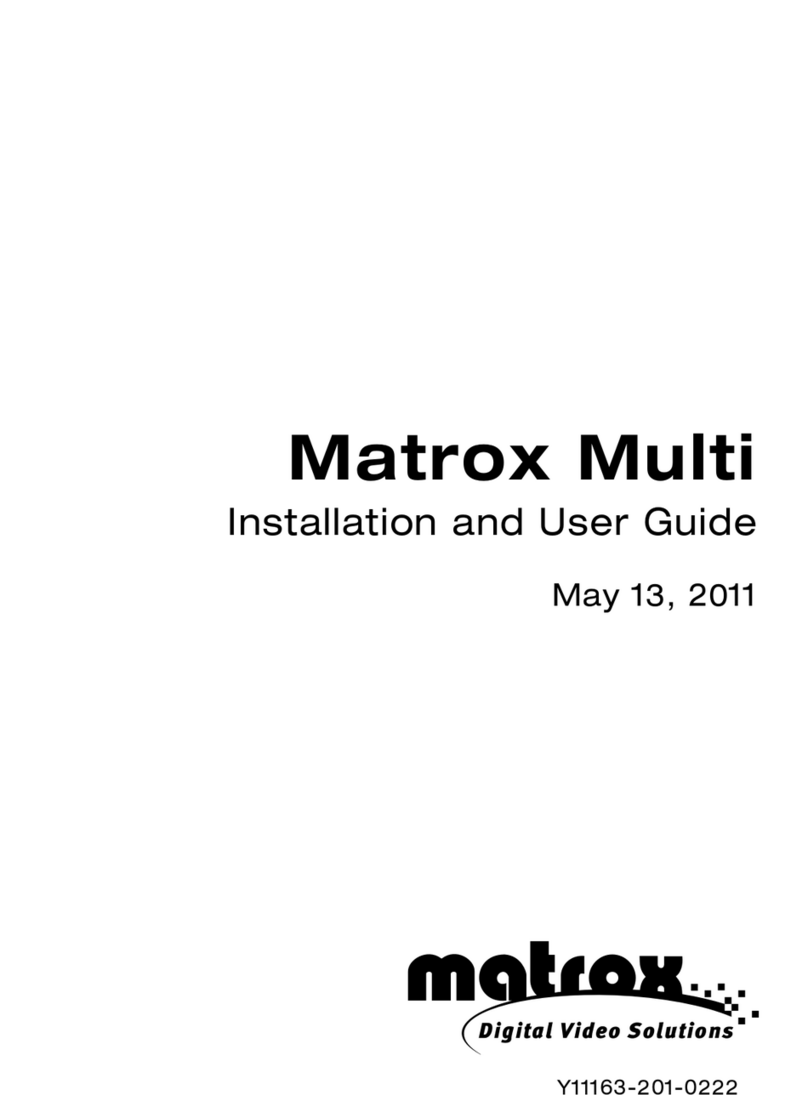Follow the steps below to enable HDMI Output function:
1. Find the DVI-to-HDMI adapter, if provided.
The adapter may not come with the package, consult your
dealer to purchase the adapter, if needed.
2. Attach the DVI-to-HDMI adapter to the DVI connector.
3. Ensure that the adapter is firmly installed.
Enabling HDMI Output
Optionally Supported
Quick InstallationQuick Installation
Getting StartedGetting Started Quick InstallationQuick Installation
OverviewOverview
115V
Installing the VGA card... Attaching the power cable... Connecting the monitor...
Hardware
To install the driver of the VGAcard to your
computer, please follow the steps below:
1. Turn on the computer.
2. Insert the driver disk into the optical device drive.
The AUTORUN program will start the Setup
program, and show the setup screen as shown
on the right.
3. Click the Driver tag, and follow the on-screen
instructions to complete the installation.
4. Once the installation is completed, restart the
computer as instructed.
Tip: If, on your computer, theAUTORUN program does not execute automatically, please 1) enable the
optical device drive auto-detect function from the Control Panel; or 2) find and run the setup.exe file manually
from the driver disk.
Software
MSI Live Update 5 offers users with brand-new update service experience, which can significantly save your
time while searching files. Live Update 5 is capable to automatically analyze and list drivers, BIOS, and
utilities you need. With the easy-to-use updating approaches, you can increase the performance of your
system easily and quickly. Follow the instructions below, with a few mouse clicks, you can acquire the
related files for the system updating.
1. Insert the driver disk into the optical
device drive, and start the Setup program.
2. Click the Utility tab on the setup screen.
3. Click the MSI Live Update 5.
Follow the on-screen nstructions to
complete the installation.
4. Launch MSI Live Update utility to proceed
the updating function.
LIVE UPDATE 5
WARNING!!
DO NOT touch the cooling
system since it may produce a
certain heat while processing
tasks. Under the European Union ("EU") Directive on Waste Electrical and Electronic
Equipment, Directive 2002/96/EC, which takes effect on August 13, 2005,
products of "electrical and electronic equipment" cannot be discarded as
municipal waste anymore and manufacturers of covered electronic equipment
will be obligated to take back such products at the end of their useful life.
CAUTION!!
Do not force the GPU cooler
against the fragile GPU to avoid
damage to the GPU.
* All trademarks used in this manual are the sole property of their respective owners.
Getting StartedGetting Started
FunctionsFunctions
GPU ReactorGPU Reactor
The VGA card shown here is for reference only, and may vary from the actual card.
For further information, please visit MSI website at www.msi.com
V-Check Points
3G GDDR5 memory
2G GDDR5 memory
(optionally supported)
Fan Connectors
8-pin Power Connectors
AMD Radeon HD7900 series
BIOS Switch
PCI Express Interface
DVI-D / DVI-I Port
- HDMI supported
- HDCP supported
- Single-link DVI output supported
Mini Display Port
CrossFire Interface
System Requirements
Card Features
3. Put the card directly over the expansion slot and
press one end of the card into the slot first.
Gently but firmly press the other end until the card is
fully seated in the slot.
4. Secure the card with a bracket screw.
5. Attach the power cable of the power supply with
recommended wattage to the VGA card, if necessary.
6. Install all other cards and devices and connect all the
cables, and then re-install the computer case.
7. Connect the monitor. Now, you are ready to install
the driver and software on your computer.
1. Remove the computer case.
2. Locate the expansion slot on your mainboard.
Warning: Inserting the VGA card into a wrong
slot may damage your card (refer to your
mainboard manual for further Information).
Follow the instructions below to install the VGA card:
Please check out the following items to make sure that you get the complete product:
∙ VGA card
∙ Driver disk, documentation, and accessories, if provided.
Consult the dealer immediately if the package is not completed.
Unpacking
∙
MSI’s Military Class III components
MSI’s Military Class III components have been MIL-STD-810G certified and are exclusively available on MSI
graphics cards. Military Class III components are the most stable components available and enhance the
performance, efficiency, stability and quality through the use of CopperMOS, Hi-c CAP, Golden SSC and
Dark Solid CAP.
∙
Dust Removal Technology
Dust Removal Technology features that the fans spin in reverse for 30 second upon system startup, helping
to remove dust buildup on heatsink and ensuring optimal cooling performance.
∙
Dual 10CM PWM Fans
Dual large fans provide 40% more airflow than dual 9cm fans to cool down GPU, memory and power
module at once.
∙
High-Density Heatsink
Ultra high-density aluminum heatsink has large area for heat dissipation. Heat of GPU will be dissipated to
each fin equally.
∙
Nickel-plated Copper base
Large copper based coated with nickel provides the fastest heat dissipation and the bigger contact area with
GPU.
To install the VGA card, your computer system needs to meet the following requirements:
∙ PCI Express
®
based PC is requird with X16 lane granphics slot available on the motherboard.
∙ 650 Watt or greater power supply with two 150W 8-pin PCI Express power connectors recommended.
∙ Certified power supplies are recommended.
Refer to http://support.amd.com/us/certified/power-supplies/Pages/listing.aspx for a list of Certified products.
∙ Minimum 200MB of available hard disk space.
∙ Minimum 1GB of system memory.
∙ CD-ROM / DVD drive / Blu-ray
TM
drive is required for driver installation.
∙ The operation of AMD CrossFire
TM
technology in dual mode requires a second AMD Radeon
TM
HD 7900
graphics card and an AMD CrossFire
TM
Ready motherboard.
∙ Visit MSI website for further information of operating system support.
∙
PCI Express 3.0 X16 bus interface
∙
OpenGL 4.2 support
∙
AMD Eyefinity multi-display technology
- Up to 6 displays supported with DisplayPort 1.2 Multi-Stream Transport.
- Independent resolutions, refresh, rates, color controls, and video overlays.
- Display grouping: Combine multiple displays to behave like a single large display.
∙
AMD HD3D technology
- Stereoscopic 3D display/glasses support.
- Blu-ray 3D support.
- Stereoscopic 3D gaming.
- 3rd party Stereoscopic 3D middleware software support.
∙
AMD App Acceleration
- OpenCL 1.2 Support
- Microsoft C++ AMP
- DirectCompute 11
- Double Precision Floating Point
- AMD HD Media Accelerator
∙
Integrated HD audio controller
- Output protected high bit rate 7.1 channel surround sound over HDMI with no additional cables required.
- Support AC-3, AAC, Dolby TrueHD and DTS Master Audio formats.
∙
AMD Power Tune Technology
- Intelligent TDP management technology
- Dynamic colockspeed/performance enhancement for games.
∙
AMD Catalyst
TM
graphics and HD Video configuration software
- Software support for Windows 7, Windows Vista, and Windows XP.
- AMD Catalyst
TM
Center - AMD Catalyst
TM
software application and user interface for setup, configuration,
and accessing features of AMD Radeon products.
- Unified Graphics display driver - AMD Catalyst
TM
software enabling other PC programs and devices to use
advanced graphics, video, and features of AMD Radeon
TM
products.
∙
AMD PowerPlay™ power management technology
- Automatic power management with low power idle states.
2
1
1. Find the GPU Reactor card, and have the obverse side of the card turned upward as illustrated to
check the correct installation orientation first.
2. Turnover the GPU Reactor card, and align the GPU Reactor card and the VGA card precisely before
rejoining the GPU Reactor card onto the VGA card.
3. Locate the power cable of the VGA card, and plug it to the power connector on the GPU Reactor card.
4. Align and fasten the four retention clips of the covering cap onto the VGA card to shelter the GPU
Reactor card.
3
4
Be noted that any improper installation to the GPU Rector card may cause damage to the graphic
card and the GPU Rector card. Contact the local dealer for detailed information, if needed.
4
R7970 PoweR Edition
PartNO: G52-V2782X2
GRAPHICS CARD
GRAPHICS CARD
R7970 PoWER Edition
PartNO: G52-V2782X2