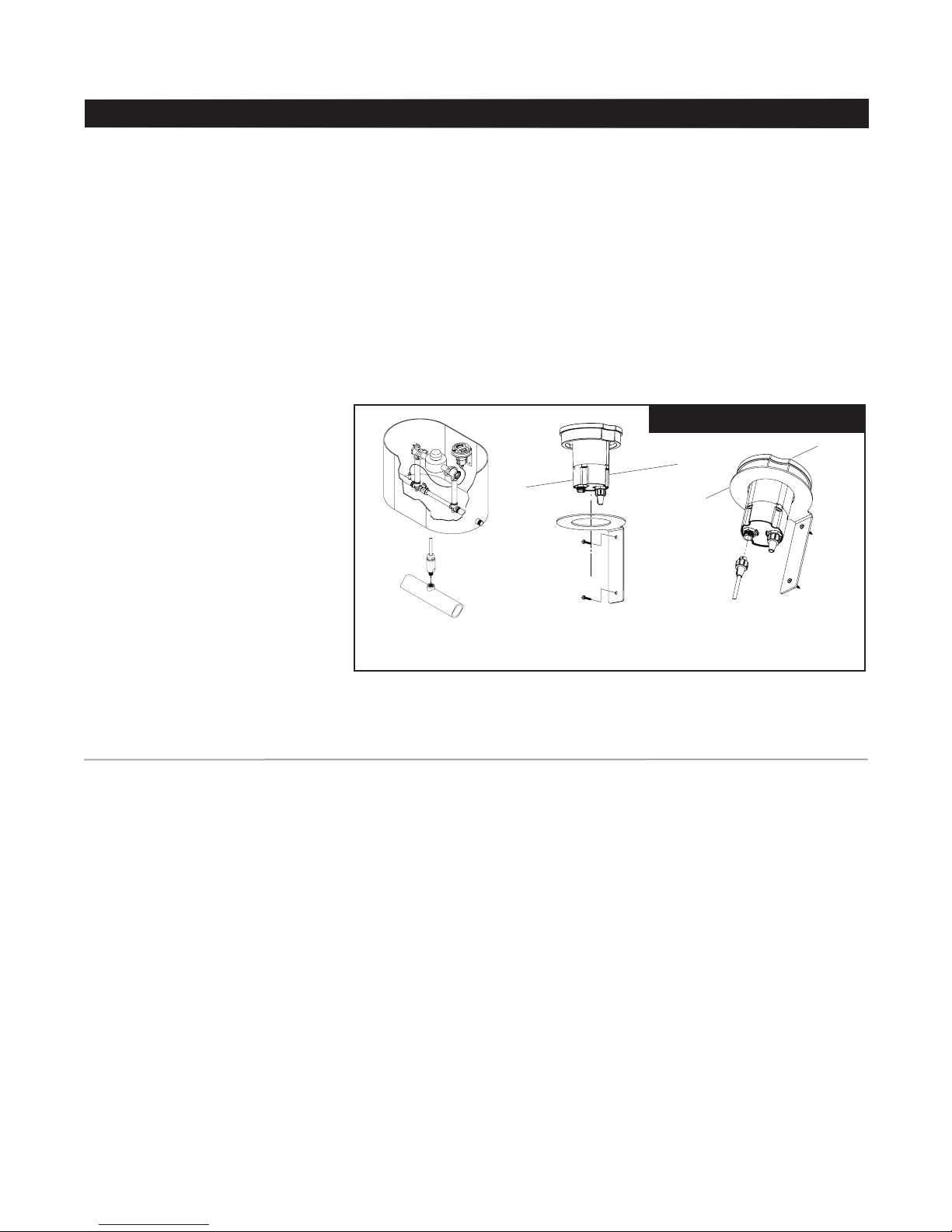HYDRO-GUARD® Remote Pressure Monitoring System
Installation and Operating Instructions
4
operatIon and system monItorInG
the client administrator (end user)
identied on the order form. The
email will contain a web link that will
direct the client administrator to the
Device registration web page. The
Registration web page will allow
the client administrator to enter a
password; select how the system
shall send event notications (i.e.,
SMS-text messaging, email – both,
or none); and time zone settings.
NOTE: The Hydro-Guard
Monitoring System registration
email invitation will be sent from
NOREPLY@MIWT.NET. In the event
the customer does not receive
Getting Started
The Device will begin logging data
once the sensor cable is plugged
into the Remote Terminal Unit (RTU);
however pressure readings may take
up to 24 hours to be transmitted to
the website. The Device will reveal
system pressures with no additional
inputs. Up to four (4) customizable
values can be entered into the web
based control panel (Warning High,
Warning Low, Critical High, and
Critical Low).
Upon entering the client’s order,a
Mueller Customer Service Specialist
will send an administrative email to
an invitation email, please check
spam folders for the receipt.
Some servers will block the
message as spam until unblocked
by the client. Suggestion: To
ensure the email is received
please email Mueller Co. at
NOREPLY@MIWT.NET upon the
placement of your order.
Once registered, users may log into
the Mueller secure web page via the
address: miwt.net. Once logged into
the system, registered users can
customize their management prole
by selecting the “Edit Prole” tab on
the top navigation bar.
into the RTU and the pressure
sensor is exposed to line pressure.
The rst reading may take up to
24 hours to be transmitted to the
website. The Device will reveal
system pressures with no additional
inputs. In order to customize
pressure level notications, the
following four (4) values may be
set on the measurements screen:
Warning High, Warning Low, Critical
High, and Critical Low. Entering the
above mentioned inputs into the
Installation in a Meter Box, Vault,
or other Structure
1. Remove the Device from its
packaging and inspect for possible
damage during shipping.
2. Apply sealant or joint tape to
pressure sensor and thread into
available ¼” NPT port.
NOTE: Avoid use of excessive
sealant. Avoid contact with sensor
transducer tip.
3. Install supplied mounting bracket
onto setter or to side wall of meter
vault no more than 6 inches
below grade to ensure the cellular
communication signal is capable of
transmitting and receiving data.
4. Be sure sensor tip is exposed to
line pressure prior to connecting
the sensor cable to the RTU.
Connect the sensor cable to the
RTU connection port located on
the bottom side of the RTU. The
pressure monitor will begin operating
once the sensor cable is plugged
system is described in the “Getting
Started” below.
NOTES: For best communication
performance RTU must be
installed vertically with the ange
facing up.
Composite lids must be utilized in
vaults or boxes to ensure cellular
communication, unless a suitably
sized hole is cut into a cast iron
lid that will allow the composite
lid to be mounted in the vault
cover.
A. Apply joint-sealant and
thread pressure sensor into 1/4”
NPT port. Turn on the water.
B. Install mounting
bracket to wall of meter
box/vault.
C. Plug sensor cable into
Black connector on RTU
and hand tighten connector.