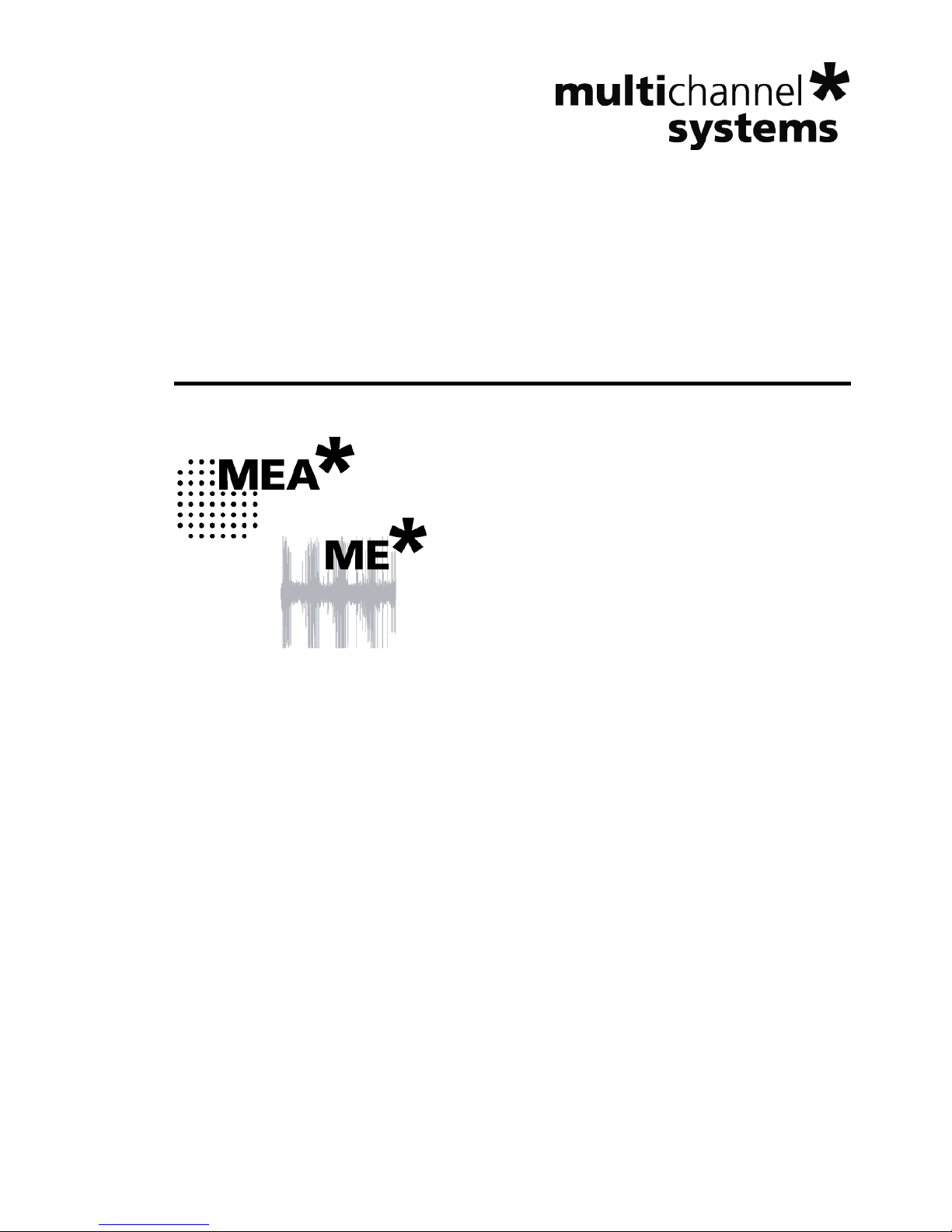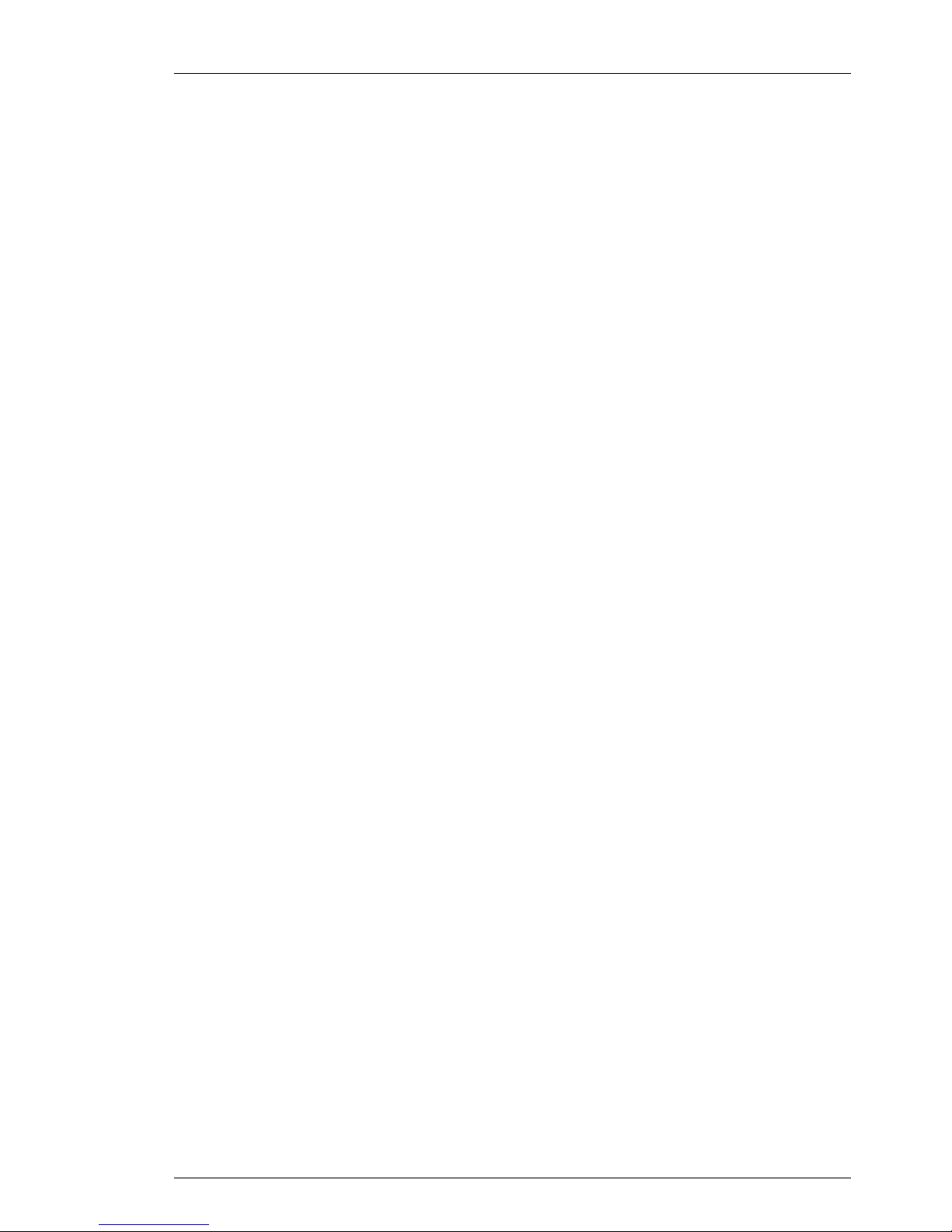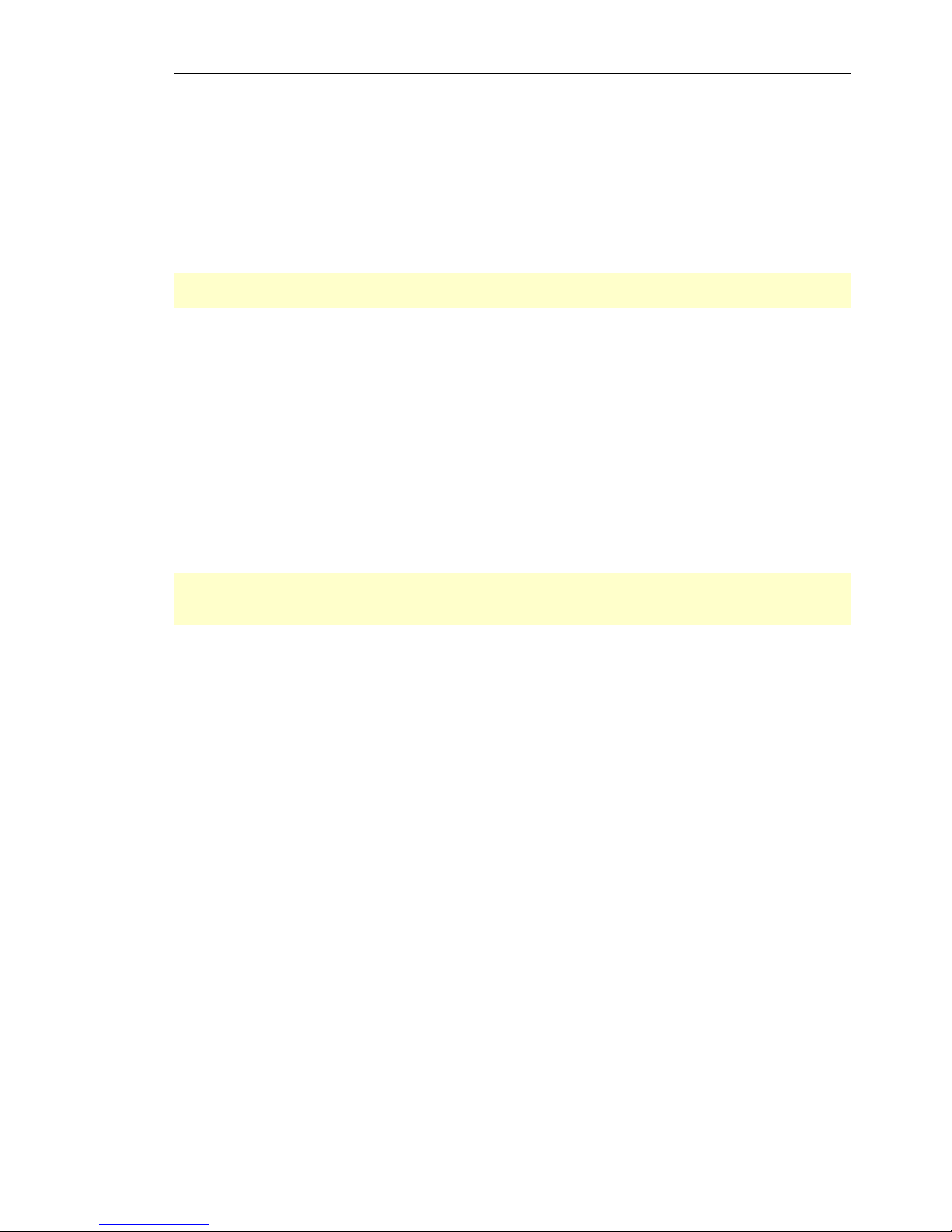USB-ME-System Manual
4
3 Software Installation
Please check the system requirements before you install the data acquisition software. MCS cannot
guarantee that the software works properly if these requirements are not fulfilled. Please see the software
help or manual for more information. It is recommended that you check the MCS web site for software
updates on a regular basis.
The USB-ME-System is a plug and play device. The driver is automatically installed together with the
Multi Channel Suite or MC_Rack program. It is easier to connect the USB-ME-System first to the data
acquisition computer and then install the software.
Important: Please make sure that you have full control over your computer as an administrator. Otherwise,
it is possible that the installed hardware does not work properly.
3.1.1 System requirements
One of the following Microsoft Windows ® operating systems is required: Windows 8 and 7, VISTA
or XP (English and German versions supported) with the NT file system. Other language versions may
lead to software errors. Windows 8 is essential for the Multi Channel Suite software.
Hardware: (Not required for offline analysis or demo mode). The data acquisition board USB-ME-System.
If no USB-ME-System is present, MC_Rack opens in a simulation mode. A computer with low
performance may lead to performance limits more often; therefore, MCS recommends an up-to-date
computer optionally with a separate hard disk. Please note that there are sometimes hardware
incompatibilities of the USB-ME-System and computer components; or that an inappropriate computer
power supply may lead to artifact signals. Please contact your local retailer for more information on
recommended computer hardware.
Important: You need to have installed the latest USB-ME-System driver to operate the USB-ME-System,
which is automatically installed with the software. The installation may be invalid if the USB-ME-System
does not respond. Please contact Multi Channel Systems or your local retailer in this case.
3.1.2 Recommended BIOS settings
Recommended operating system settings
The following automatic services of the Windows operating system interfere with the data storage on the
hard disk and can lead to severe performance limits in MC_Rack. These routines were designed for use on
office computers, but are not very useful for a data acquisition computer.
Turn off Screensaver.
Turn off Windows Indexing Service. Only important for data hard drive.
Manual management of automatic Windows Update.
Power Options: Power scheme: Never turn off monitor, hard disk and system standby.
It is also not recommended to run any applications in the background when using the software. Remove
all applications from the Autostart folder.
Be careful when using a Virus Scanner. These programs are known to disturb the software, and even data
loss may occur.
When using an USB-ME-System it is recommended to connect a high performance computer with a
separate hard disk for program files and data storage. The provided possibility to use up to 256 channels
with up to 40 kHz needs high memory capacity. Please remove data and defragment the hard disk regularly
to ensure optimal performance.