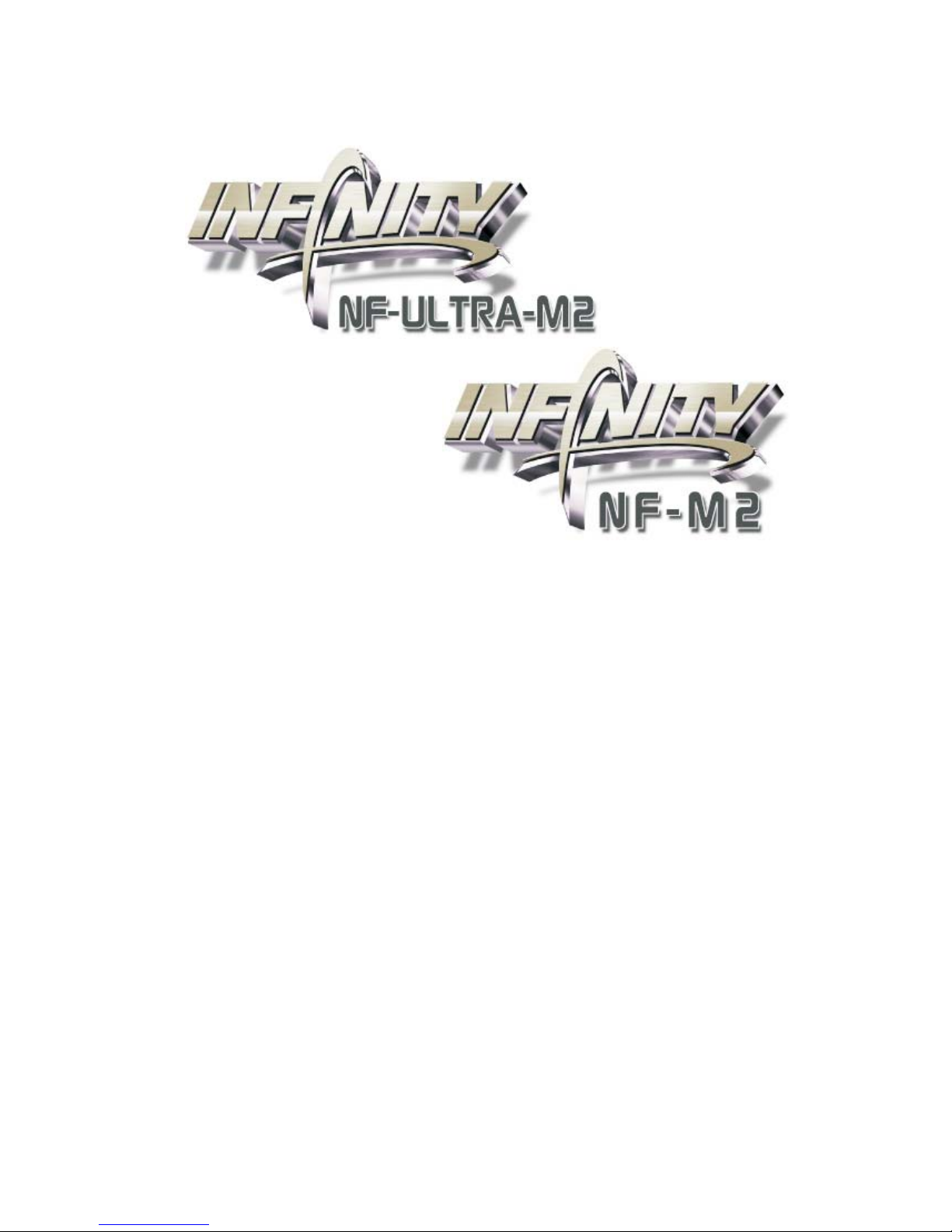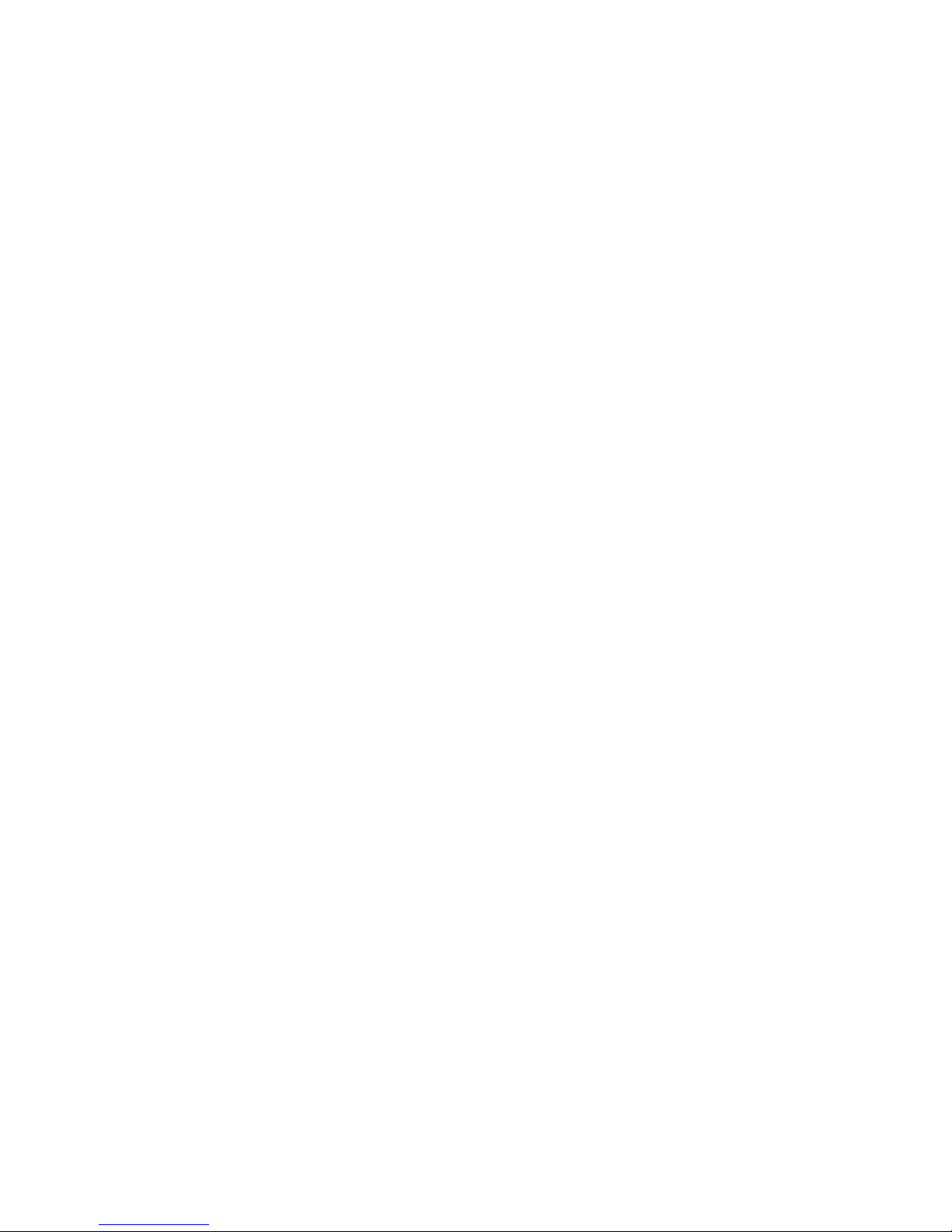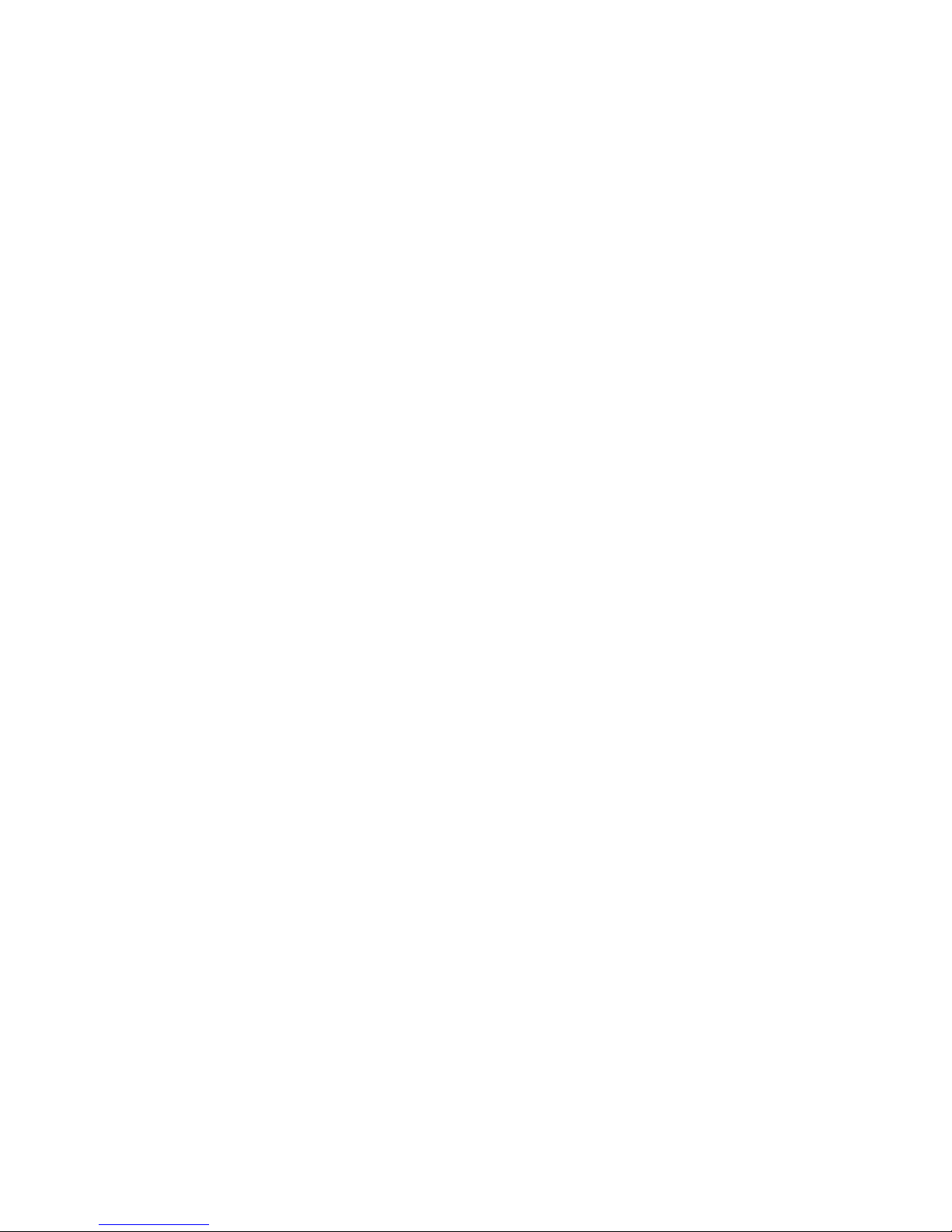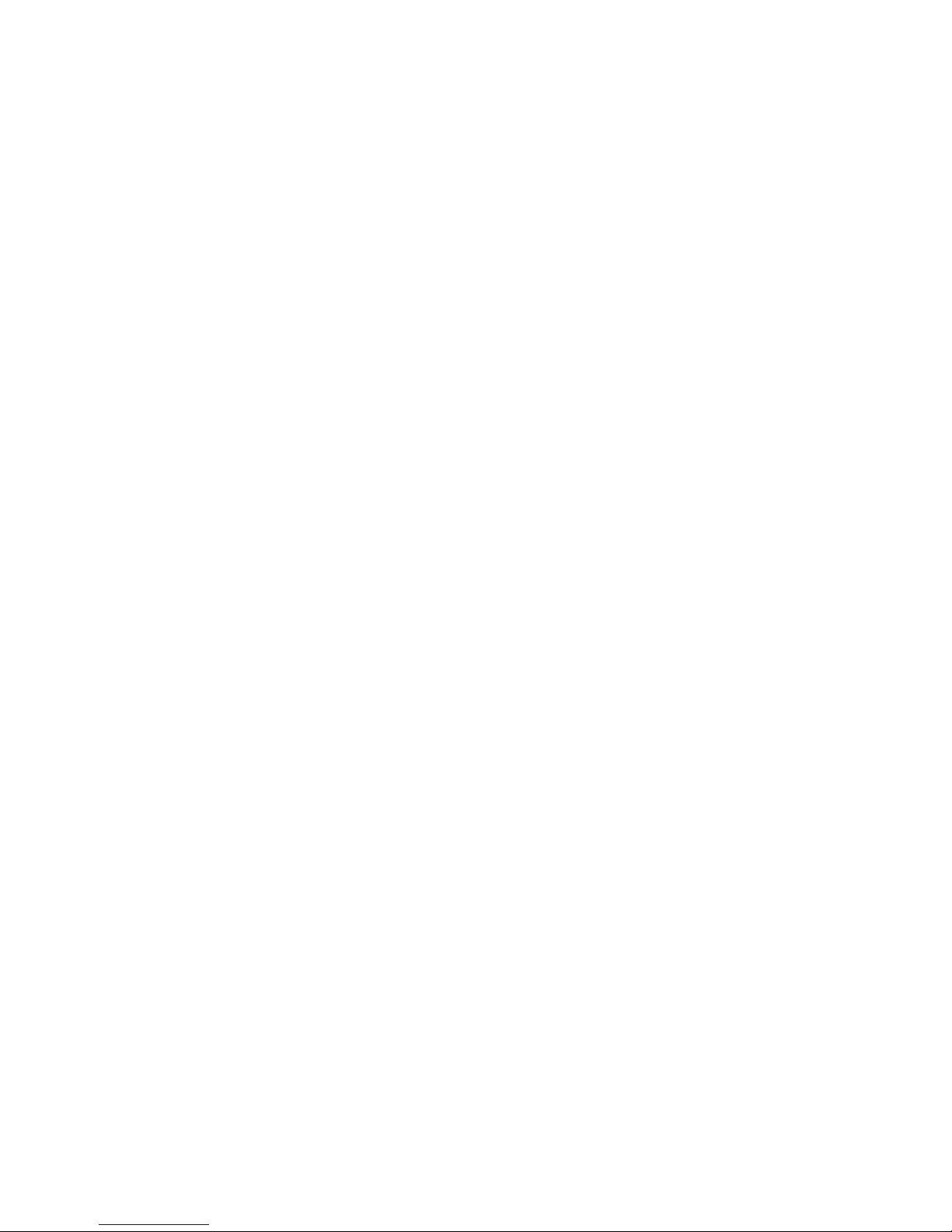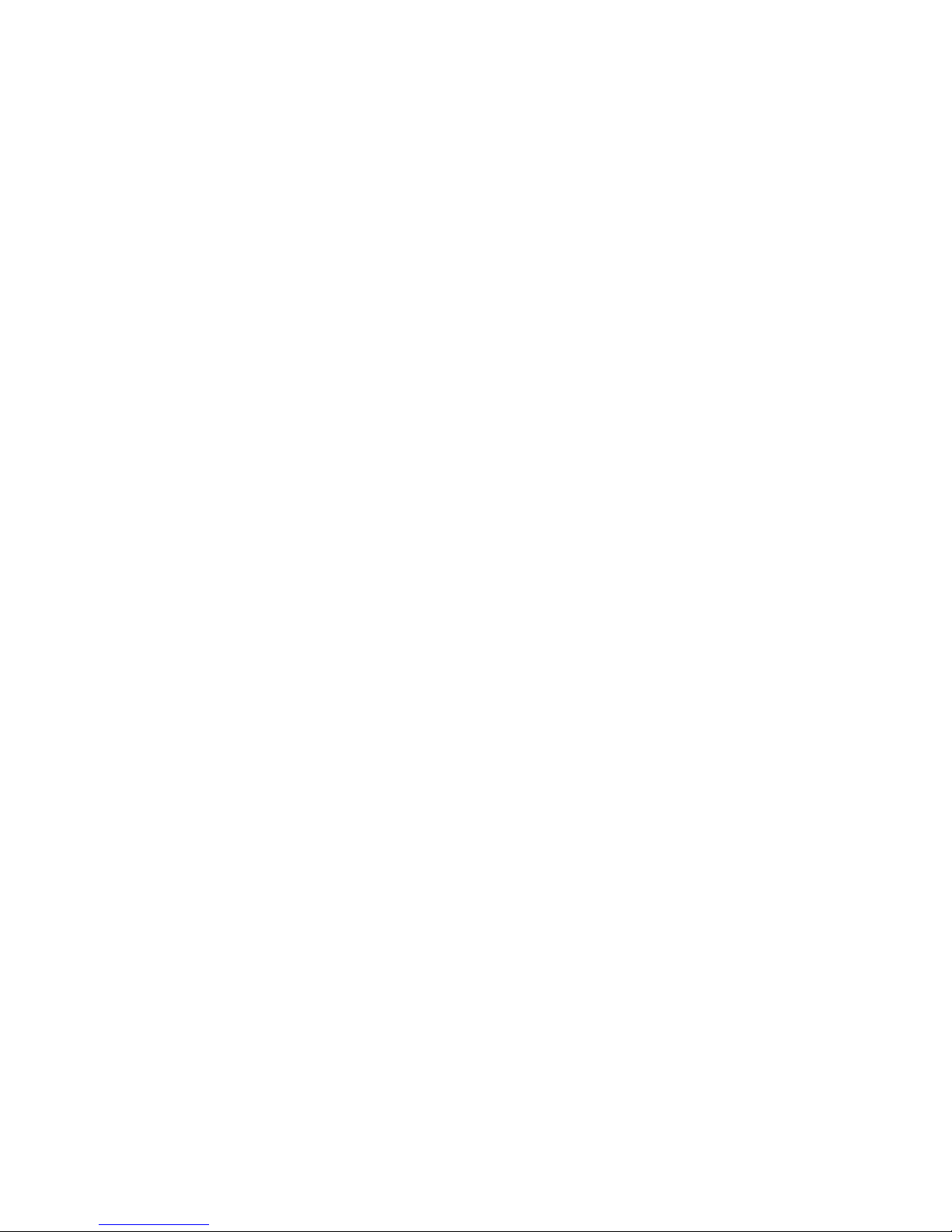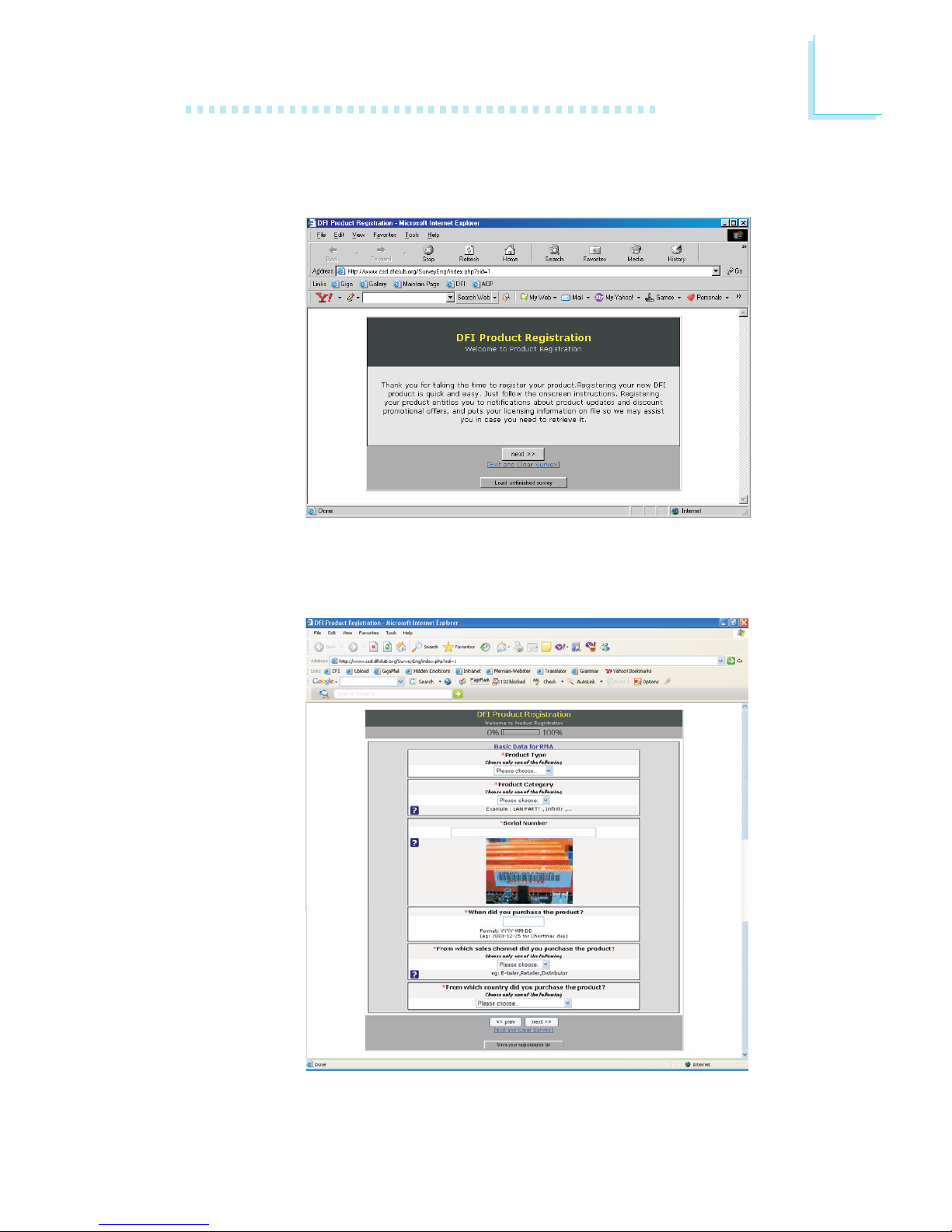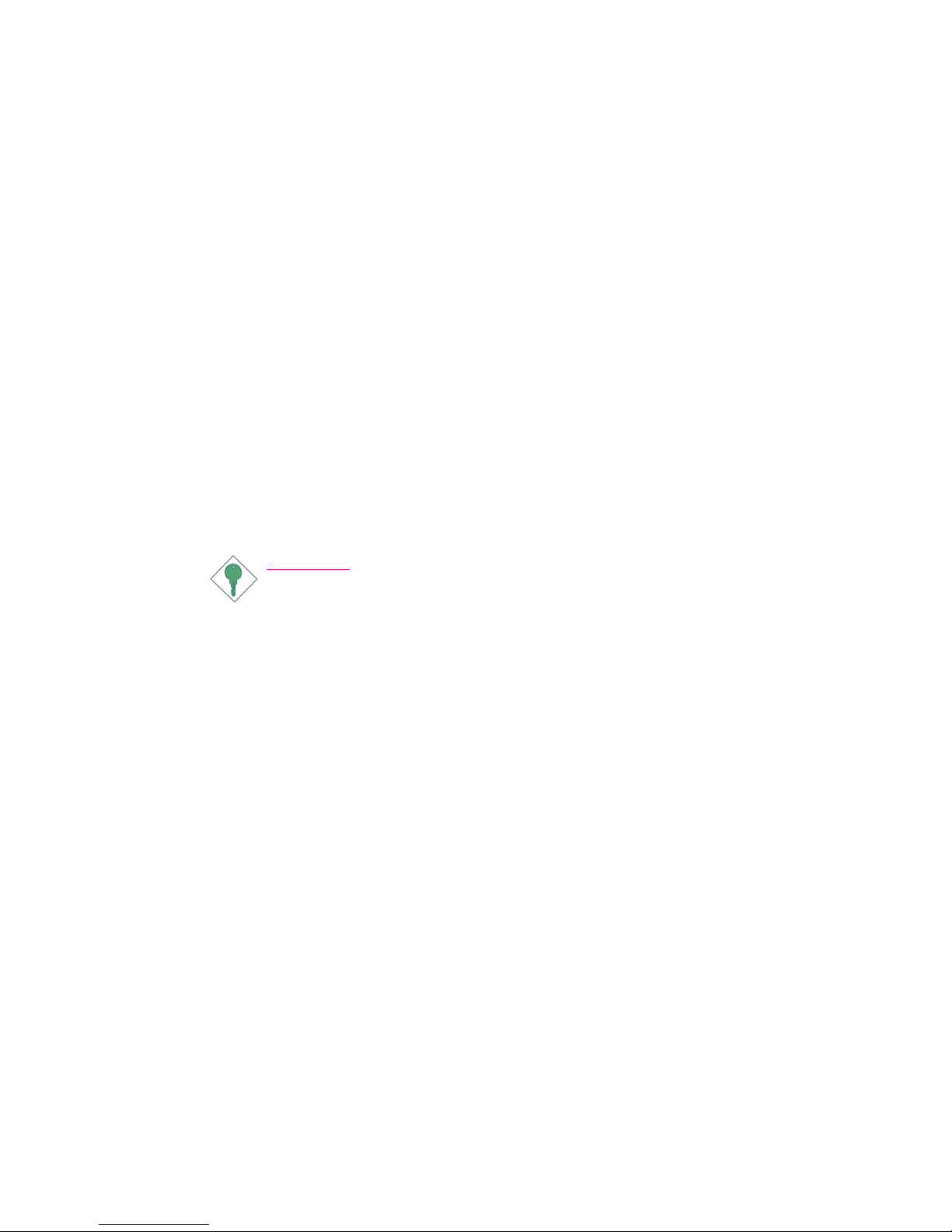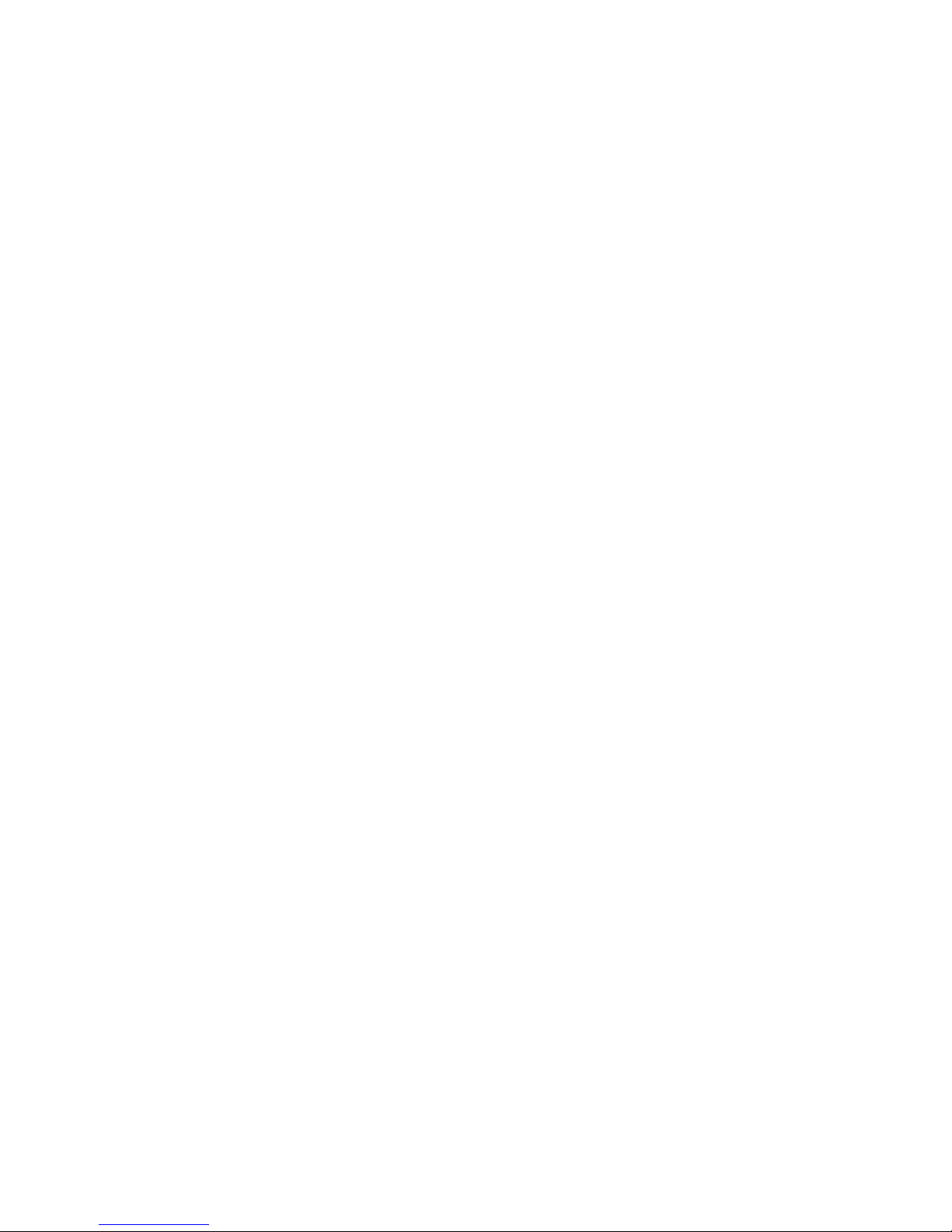Table of Contents
About this Manual................................................................................
Warranty.................................................................................................
Registering the Product.......................................................................
Static Electricity Precaution................................................................
Safety Measures.....................................................................................
About the Package...............................................................................
Before Using the System Board.........................................................
Chapter 1 - Introduction....................................................................
Specifications...................................................................................................................................
Features..............................................................................................................................................
Français................................................................................................................................................
Deutsch...............................................................................................................................................
Español................................................................................................................................................
Ðóññêèé ÿçûê.........................................................................................................................
Japanese.............................................................................................................................................
Chapter 2 - Hardware Installation....................................................
System Board Layout ..........................................................................................................
System Memory..........................................................................................................................
CPU.......................................................................................................................................................
Jumper Settings............................................................................................................................
Rear Panel I/O Ports.............................................................................................................
Internal I/O Connectors.....................................................................................................
Chapter 3 - BIOS Setup......................................................................
Award BIOS Setup Utility.................................................................................................
NVRAID BIOS..........................................................................................................................
Updating the BIOS..................................................................................................................
Chapter 4 - Supported Softwares.....................................................
Chapter 5 - Cool’n’Quiet Technology..............................................
Chapter 6 - RAID.................................................................................
Appendix A - System Error Message...............................................
Appendix B - Troubleshooting..........................................................
5
5
6
8
8
9
9
10
10
12
17
19
21
23
25
27
27
29
33
39
44
55
70
70
114
115
117
130
133
138
140