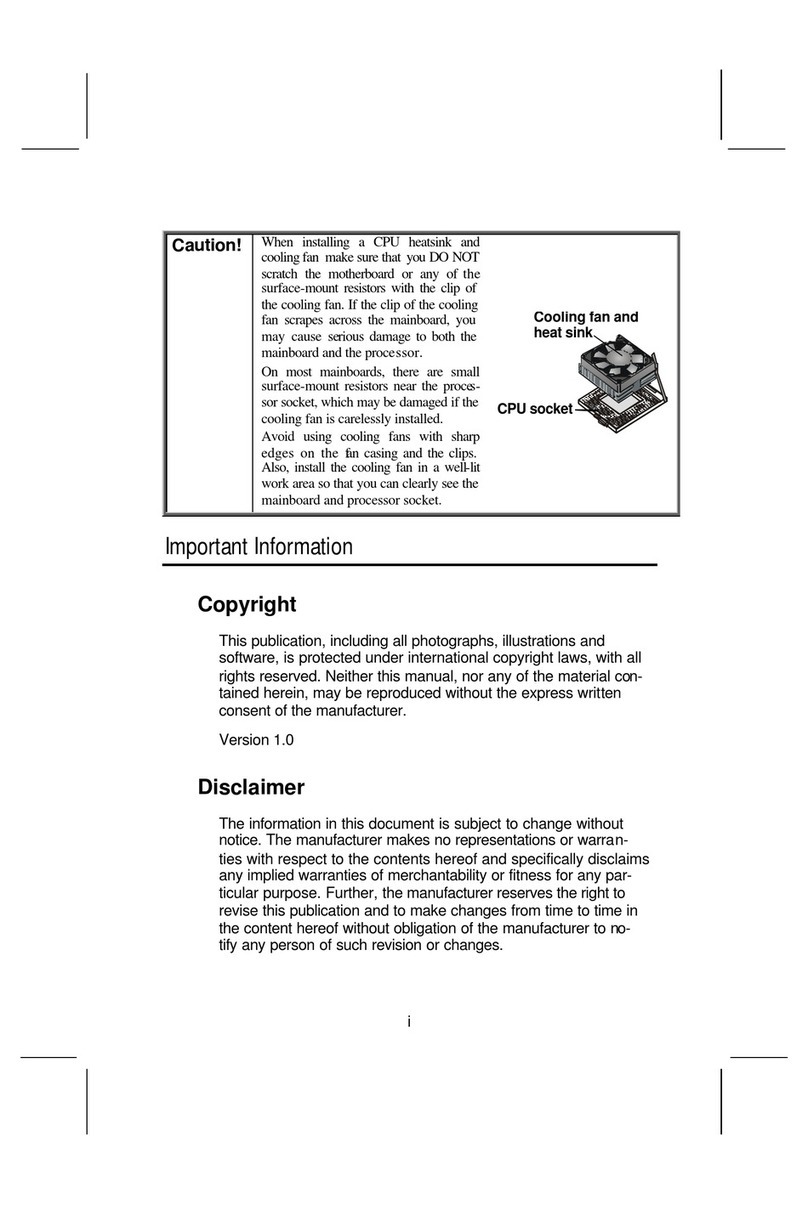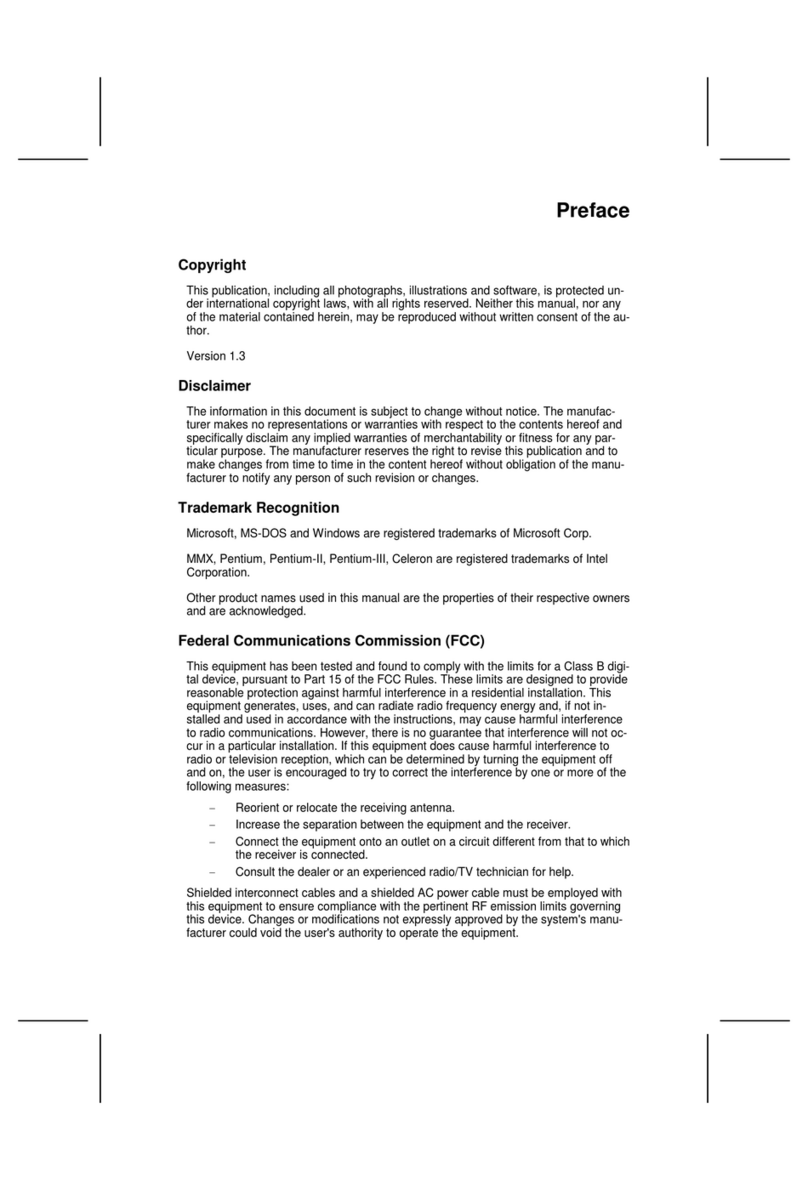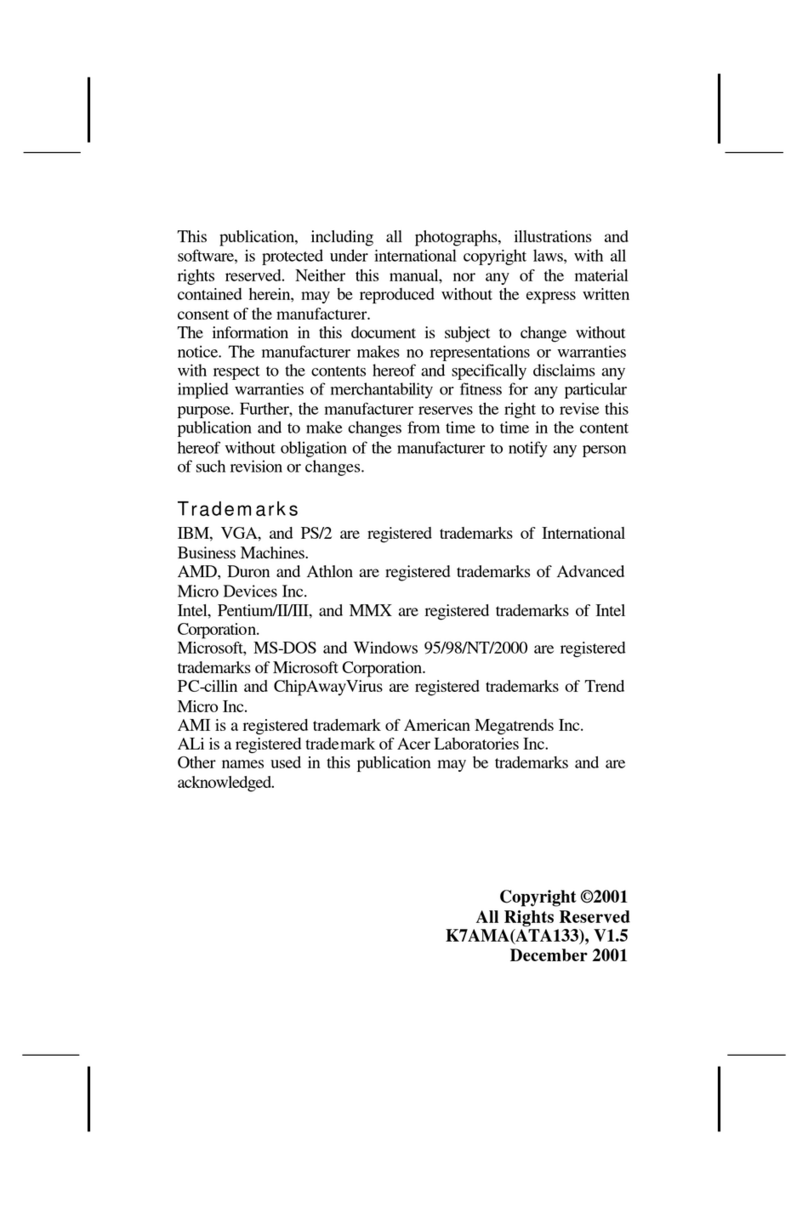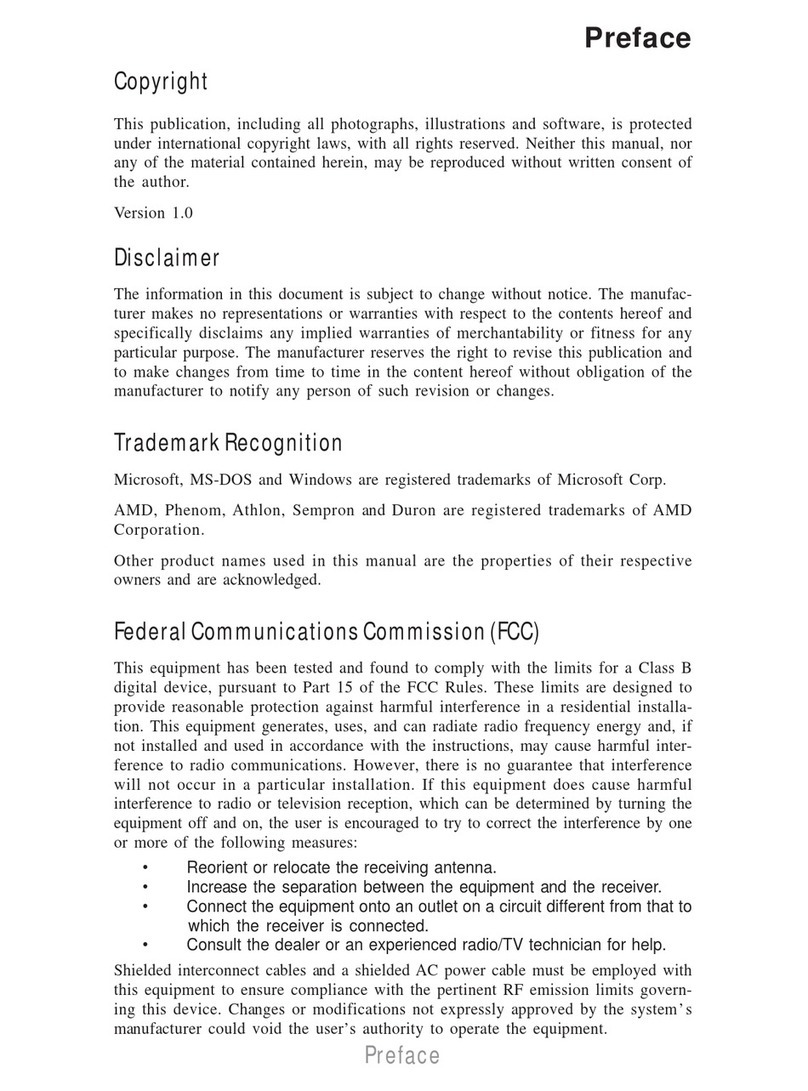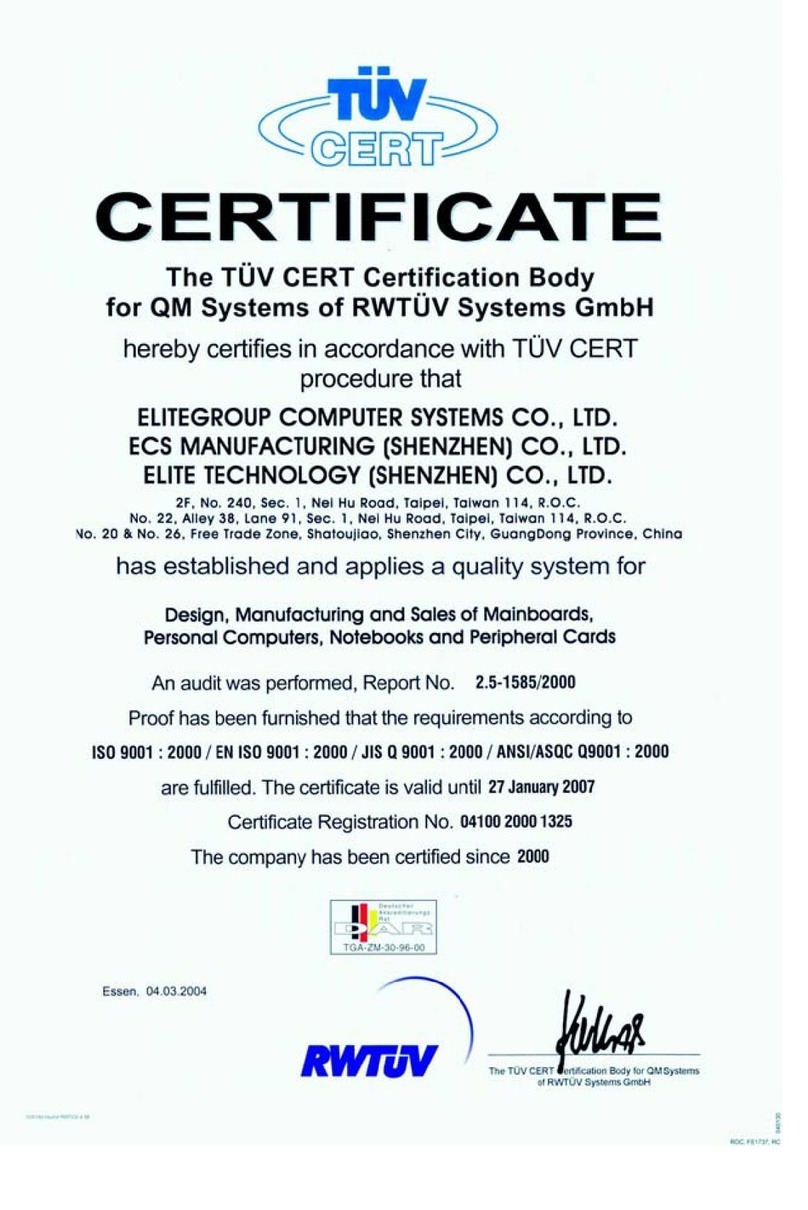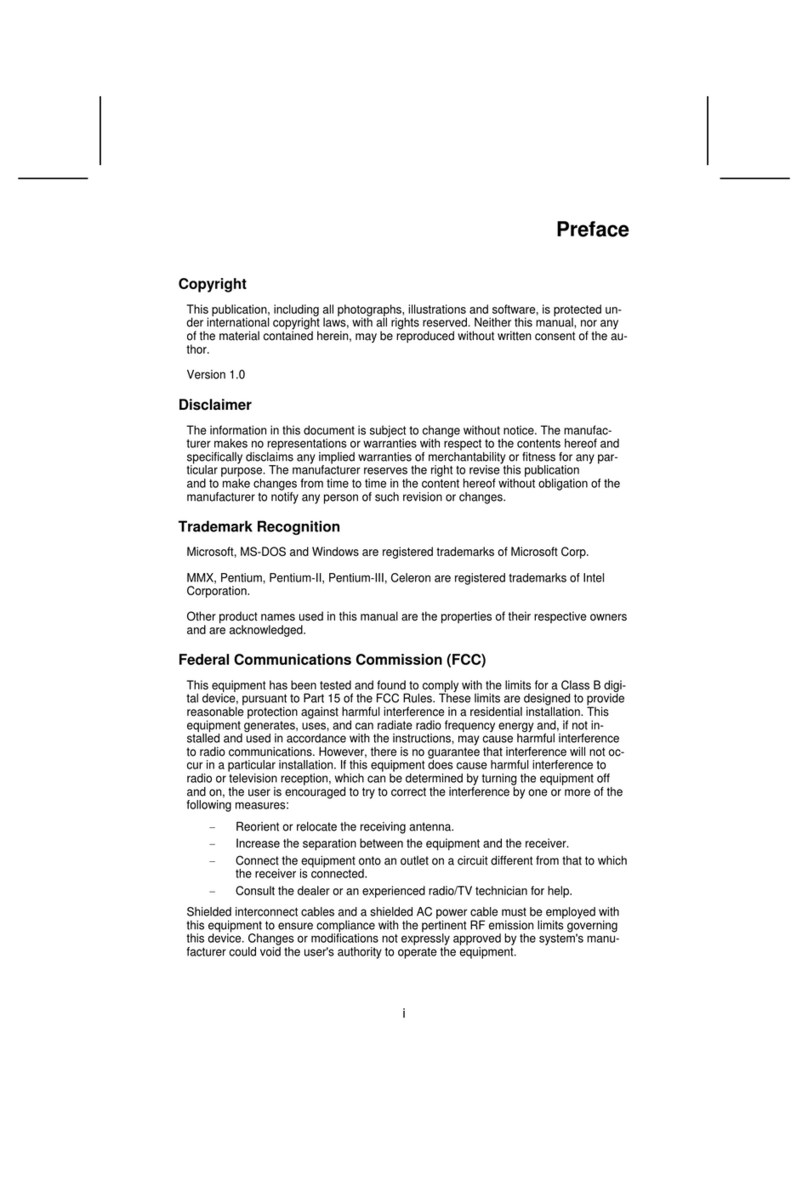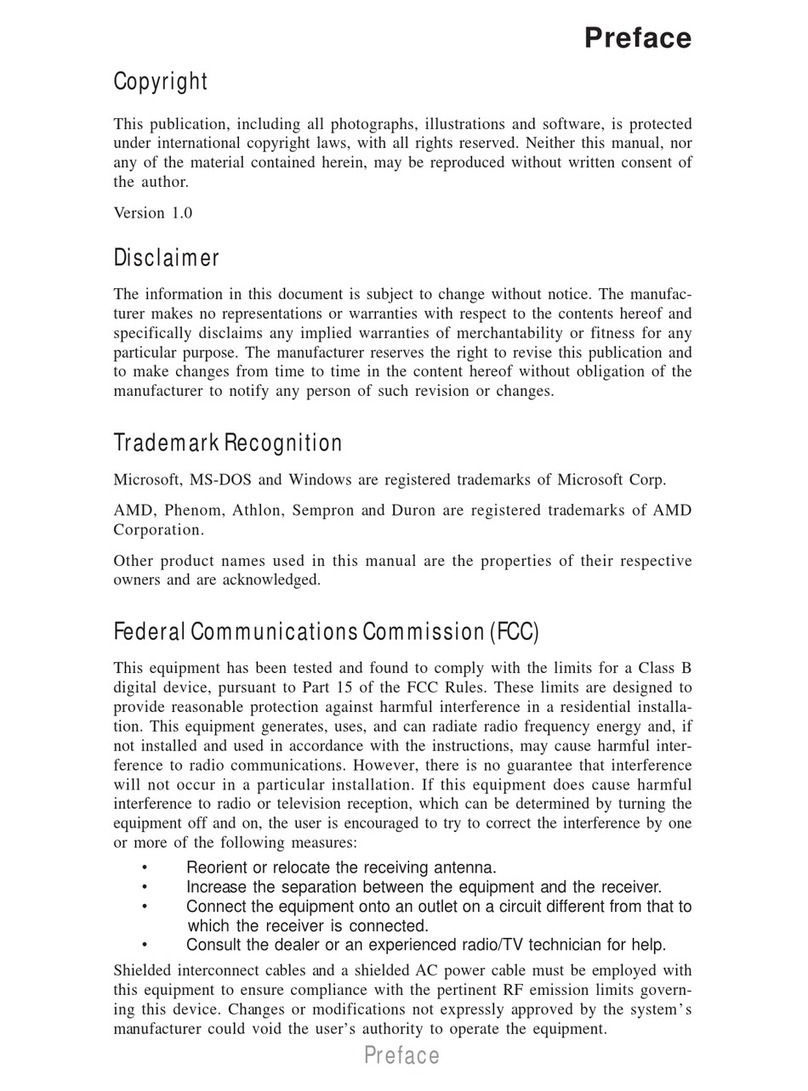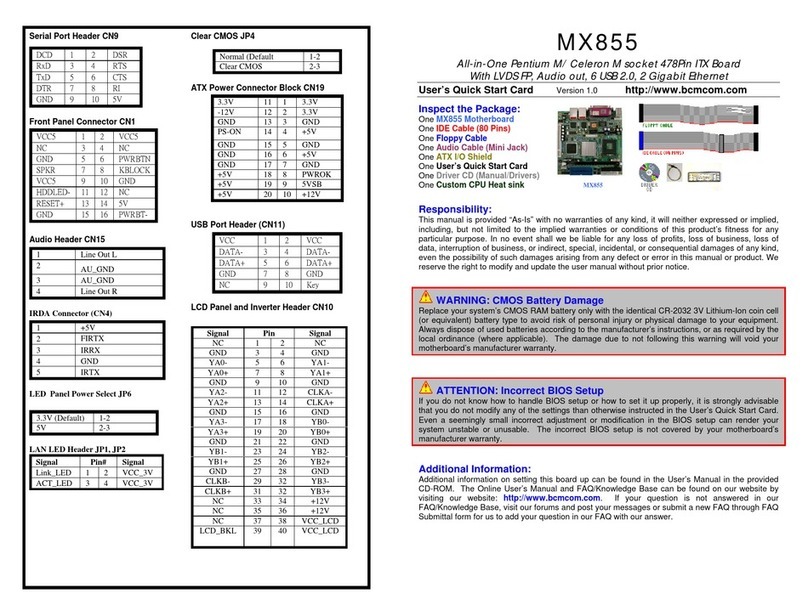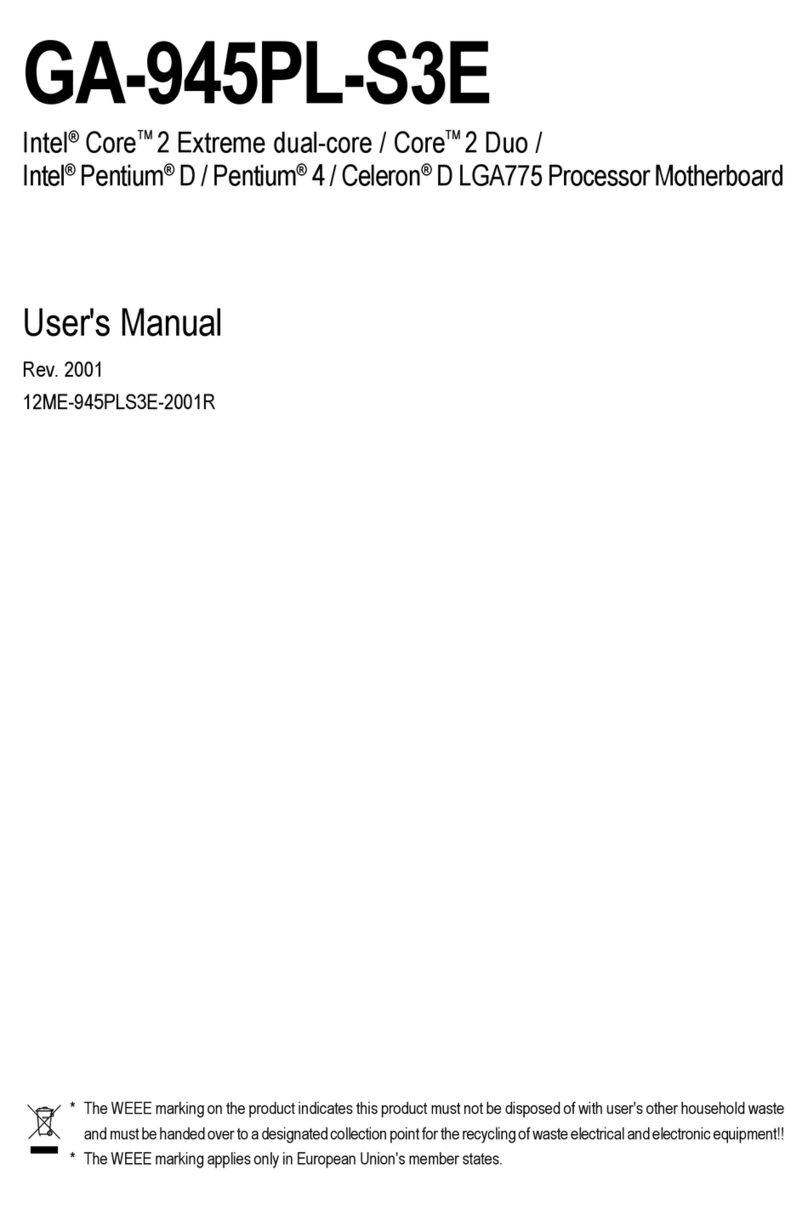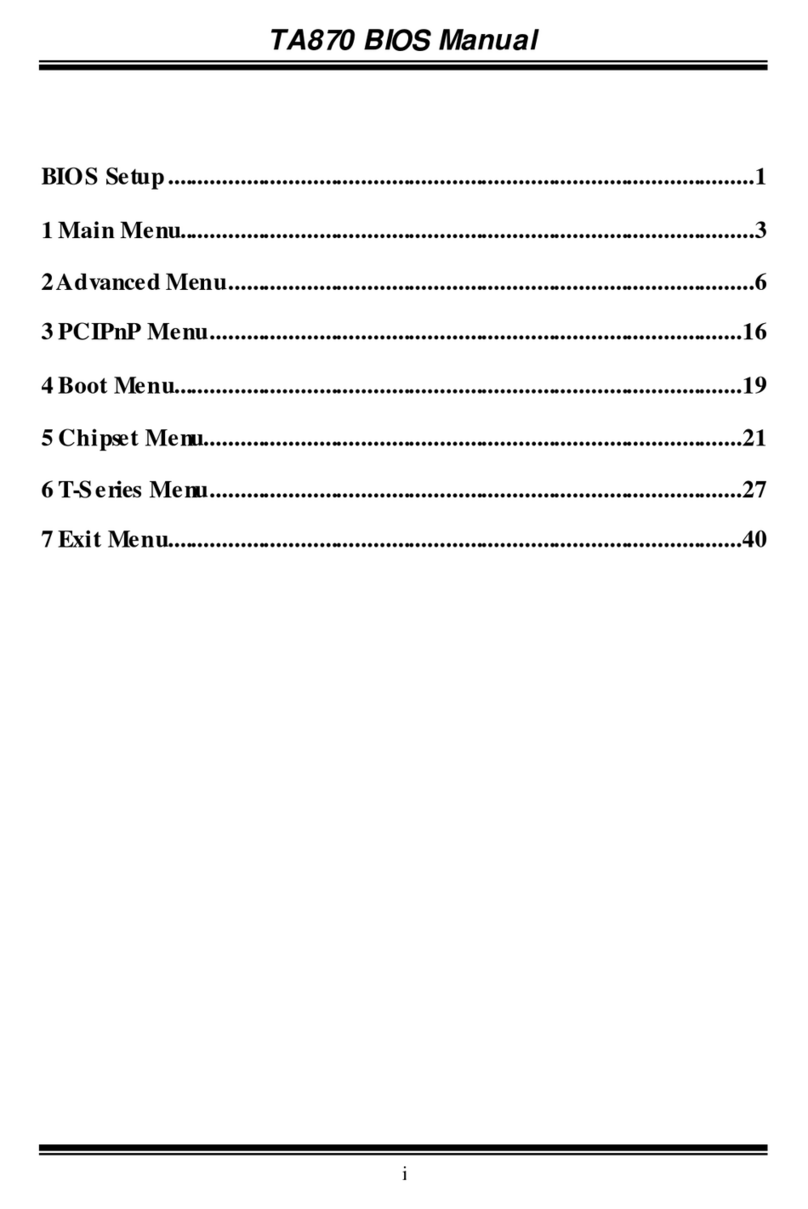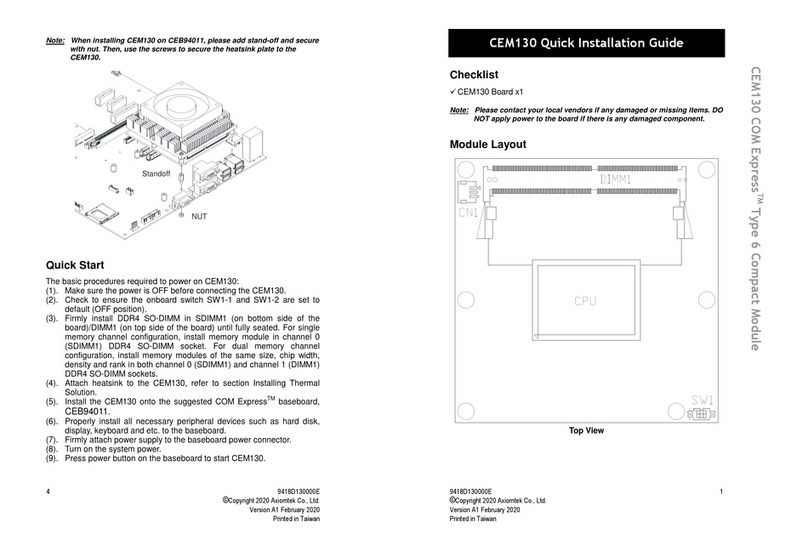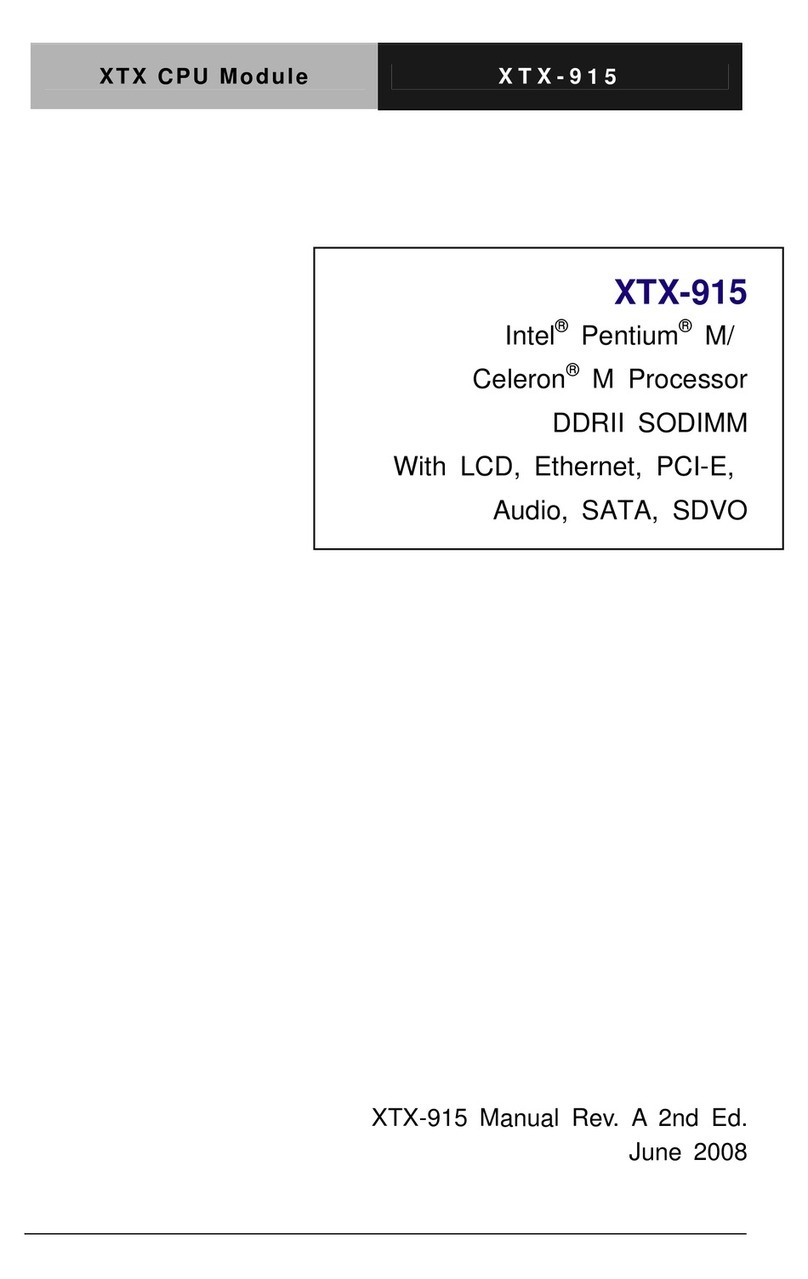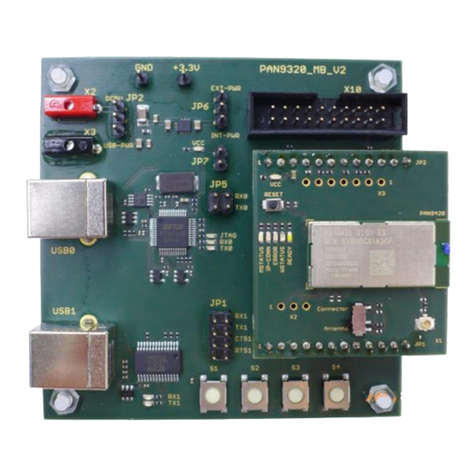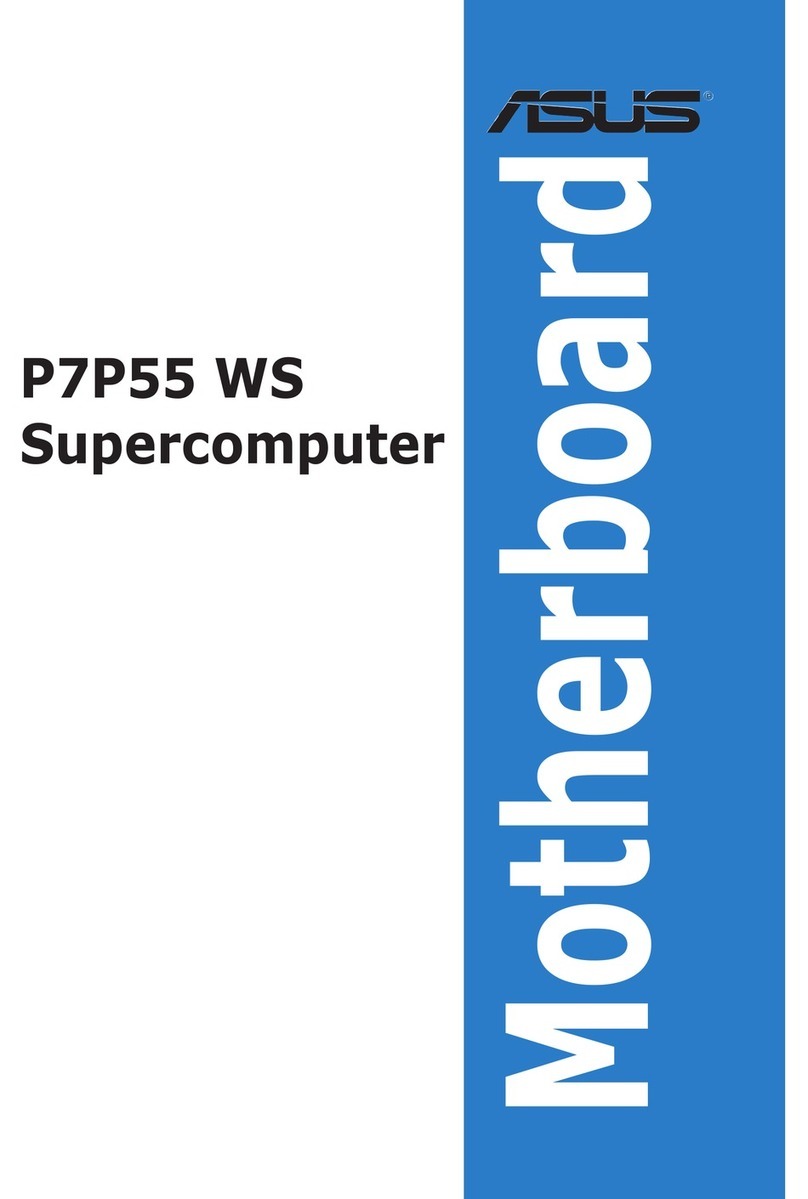ECS 865GV-M7D User manual


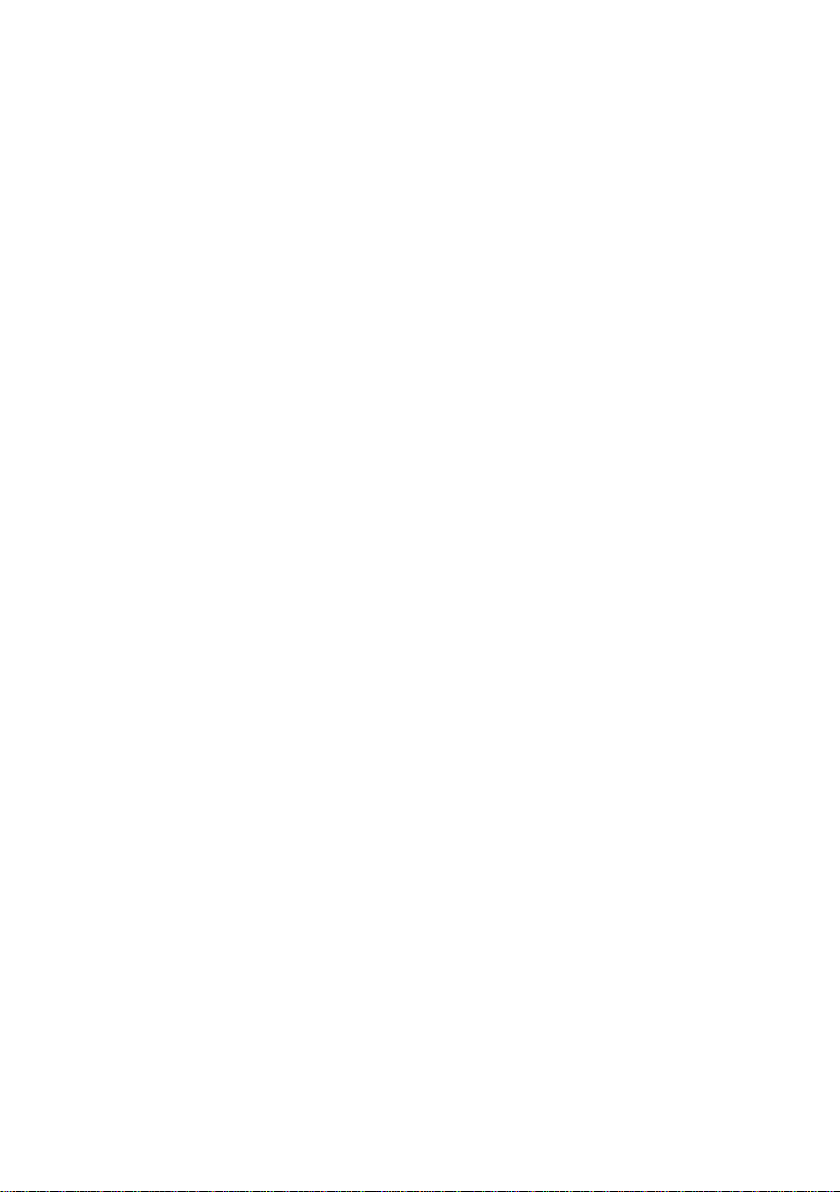
Preface
Preface
Copyright
This publication, including all photographs, illustrations and software, is protected under
international copyright laws, with all rights reserved. Neither this manual, nor any of the
material contained herein, may be reproduced without written consent of the author.
Version 1.0
Disclaimer
The information in this document is subject to change without notice. The manufacturer
makes no representations or warranties with respect to the contents hereof and specifically
disclaims any implied warranties of merchantability or fitness for any particular purpose.
The manufacturer reserves the right to revise this publication and to make changes from
time to time in the content hereof without obligation of the manufacturer to notify any
person of such revision or changes.
TrademarkRecognition
Microsoft, MS-DOS and Windows are registered trademarks of Microsoft Corp.
MMX, Pentium, Pentium-II, Pentium-III, Celeron are registered trademarks of Intel Cor-
poration.
Other product names used in this manual are the properties of their respective owners and
are acknowledged.
FederalCommunicationsCommission(FCC)
This equipment has been tested and found to comply with the limits for a Class B digital
device, pursuant to Part 15 of the FCC Rules. These limits are designed to provide reason-
able protection against harmful interference in a residential installation. This equipment
generates, uses, and can radiate radio frequency energy and, if not installed and used in
accordance with the instructions, may cause harmful interference to radio communications.
However, there is no guarantee that interference will not occur in a particular installation.
If this equipment does cause harmful interference to radio or television reception, which
can be determined by turning the equipment off and on, the user is encouraged to try to
correct the interference by one or more of the following measures:
• Reorient or relocate the receiving antenna
• Increase the separation between the equipment and the receiver
• Connect the equipment onto an outlet on a circuit different from that to which
the receiver is connected
• Consult the dealer or an experienced radio/TV technician for help
Shielded interconnect cables and a shielded AC power cable must be employed with this
equipment to ensure compliance with the pertinent RF emission limits governing this
device. Changes or modifications not expressly approved by the system’s manufacturer
could void the user’s authority to operate the equipment.
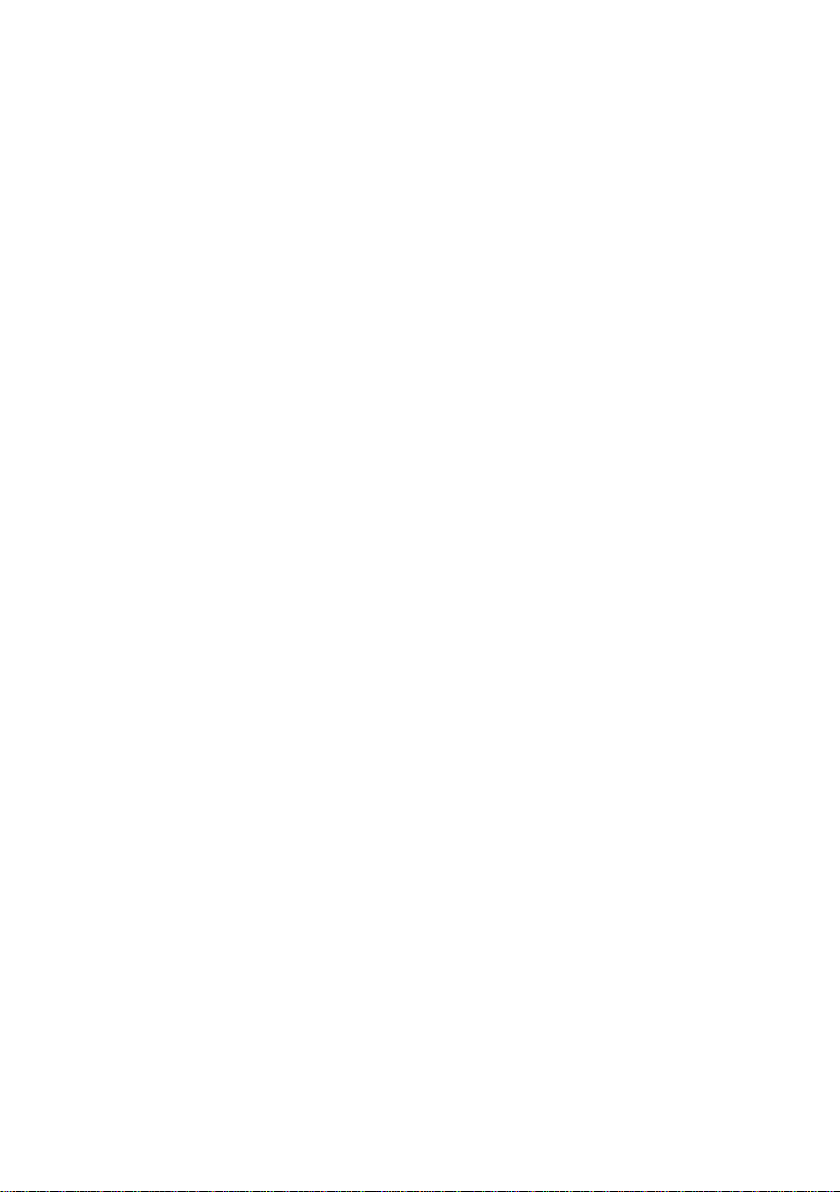
ii
Preface
DeclarationofConformity
This device complies with part 15 of the FCC rules. Operation is subject to the following
conditions:
• This device may not cause harmful interference, and
• This device must accept any interference received, including interference
that may cause undesired operation
CanadianDepartmentofCommunications
This class B digital apparatus meets all requirements of the Canadian Interference-causing
Equipment Regulations.
Cet appareil numérique de la classe B respecte toutes les exigences du Réglement sur le
matériel brouilieur du Canada.
AbouttheManual
The manual consists of the following:
Chapter 1
Introducing the Motherboard
Chapter 2
Installing the Motherboard
Chapter 3
UsingBIOS
Chapter 4
Using the Motherboard Software
Describes features of the motherboard.
Go to Hpage 1
Describes installation of motherboard
components.
Goto Hpage 7
Provides information on using the BIOS
Setup Utility.
Go to Hpage 27
Describes the motherboard software
Go to Hpage 49
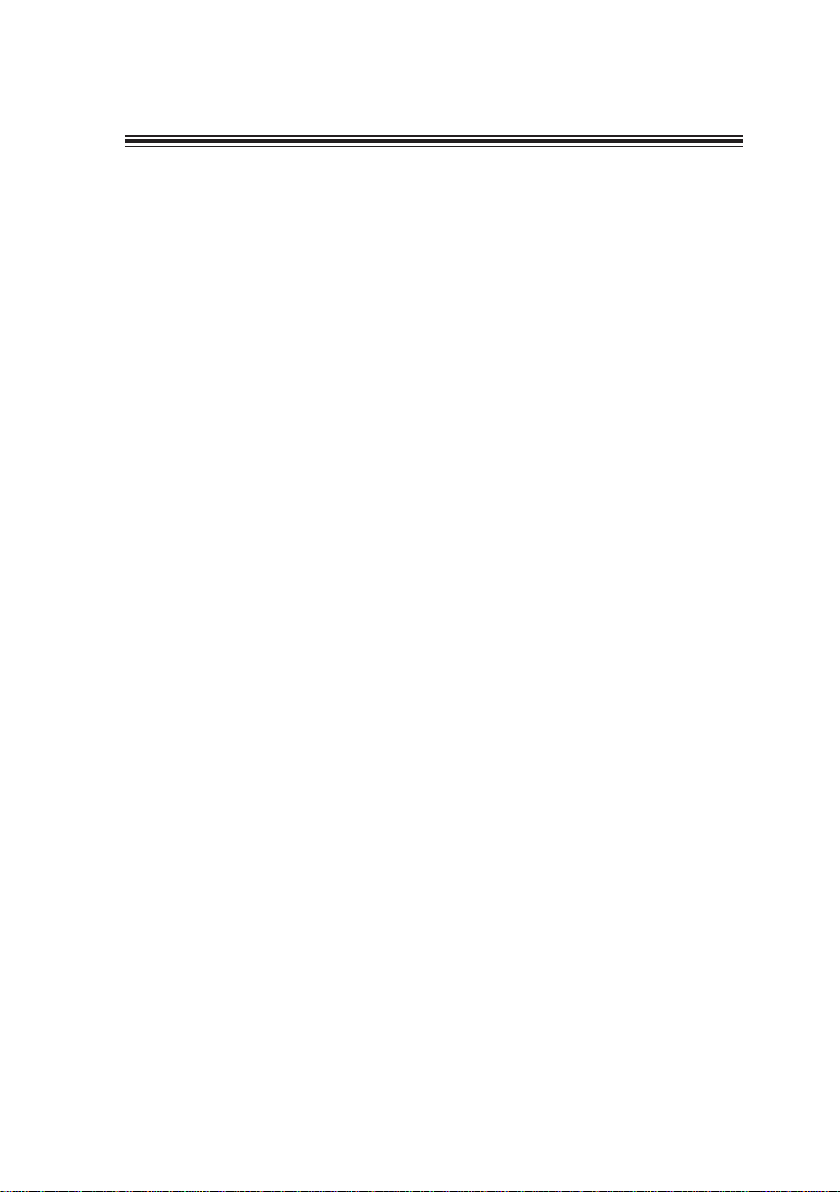
iii
TT
TT
TABLE OF CONTENTSABLE OF CONTENTS
ABLE OF CONTENTSABLE OF CONTENTS
ABLE OF CONTENTS
Preface i
Chapter 1
1
IntroducingtheMotherboard 1
Introduction.................................................................................................1
Feature..........................................................................................................2
MotherboardComponents........................................................................4
Chapter 2 77
77
7
Installing the Motherboard 7
SafetyPrecautions......................................................................................7
Choosinga ComputerCase.......................................................................7
Installingthe Motherboard ina Case......................................................7
CheckingJumperSettings.........................................................................8
Setting Jumpers..............................................................................8
Checking Jumper Settings..............................................................9
Jumper Settings..............................................................................9
ConnectingCase Components...............................................................10
Front Panel Header.................................................................12
InstallingHardware...................................................................................13
Installing the Processor...............................................................13
Installing Memory Modules.........................................................15
Installing a Hard Disk Drive/CD-ROM/SATA Hard Drive........17
Installing a Floppy Diskette Drive...............................................19
Installing Add-on Cards..............................................................20
Connecting Optional Devices......................................................22
ConnectingI/ODevices..........................................................................25
Chapter 3 2727
2727
27
UsingBIOS 27
Aboutthe SetupUtility............................................................................27
The Standard Configuration........................................................27
Entering the Setup Utility..............................................................27
Updating the BIOS.......................................................................29
UsingBIOS................................................................................................29
Standard CMOS Features...........................................................30
Advanced BIOS Features.............................................................32
Advanced Chipset Features.........................................................32
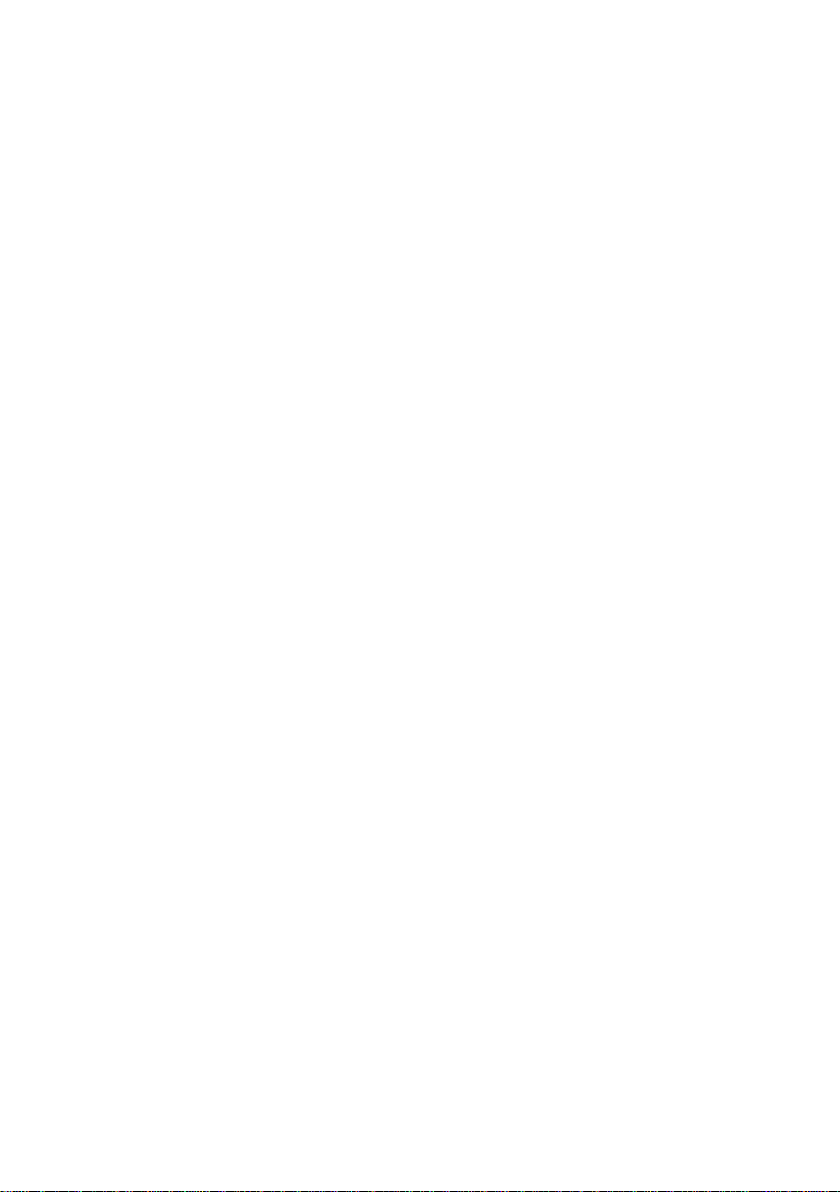
iv
Integrated Peripherals.................................................................37
Power Management Setup...........................................................41
PNP/PCI Configurations.............................................................43
PC Health Status..........................................................................44
Frequency Control.......................................................................45
Load Fail-Safe Defaults Option...................................................46
Load Optimized Defaults Option.................................................46
Set Supervisor/User Password....................................................46
Save & Exit Setup Option.............................................................47
Exit Without Saving......................................................................47
Chapter 4 4949
4949
49
UsingtheMotherboardSoftware 49
AbouttheSoftwareCD-ROM................................................................49
Auto-installingunderWindows 98/ME/2000/XP................................49
Running Setup..............................................................................50
ManualInstallation..................................................................................52
UtilitySoftwareReference.......................................................................52
Multi-Language Translation
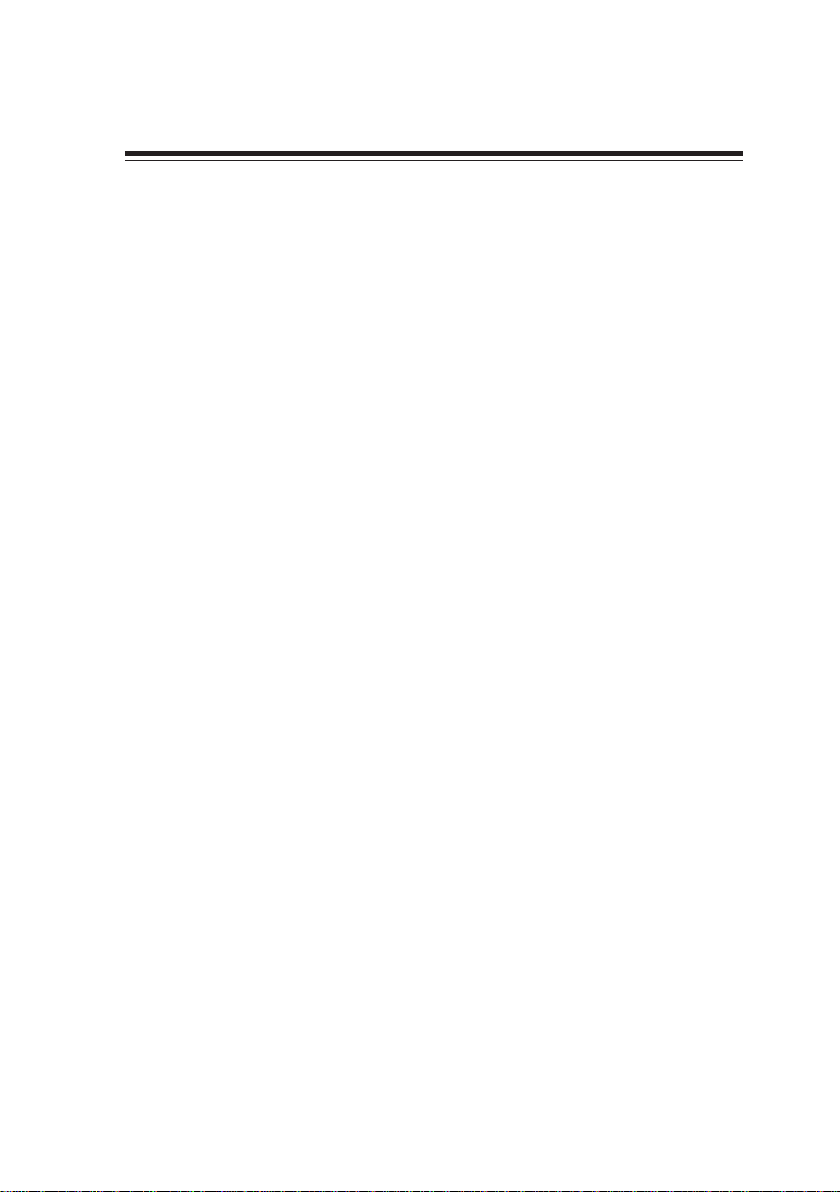
1
IntroducingtheMotherboard
Chapter1
IntroducingtheMotherboard
Introduction
Thank you for choosing the 865GV-M7D motherboard. This motherboard is a high perfor-
mance, enhanced function motherboard that supports LGA775 Socket for latest Intel
Pentium 4/Celeron Processors for high-end business or personal desktop markets.
865GV-M7D incorporates chipset of Intel 865GV Northbridge and ICH5 Southbridge. The
Northbridge on this motherboard supports a Front Side Bus (FSB) frequency of 800/533
MHz using a scalable FSB VCC_CPU. The memory controller supports DDR memory
DIMM frequencies of 266MHz, 333MHz and 400MHz. It supports four DDR Sockets with
up to 4GB. DDR memory bandwidth up to 3.2 GB/s (DDR400) for single-channel mode and
6.4 GB/s (DDR400) in dual-channel mode are supported.
The ICH5 Southbridge on this motherboard supports three PCI slots which are PCI 2.3
compliant. It accommodates eight USB 2.0 ports for Serial Transfers at maximum 480Mb/
s. This motherboard complies with AC’97 2.3 CODEC and supports up to six channels of
PCM audio output (full AC3 decode). Two onboard IDE connectors support 4 IDE devices
in ATA-100/66/33 mode. The Southbridge integrates two Serial ATA host controllers that
are SATA v1.0 compliant, supporting two SATA ports with maximum transfer rate up to
150 MB/s each.
The 865GV-M7D motherboard is equipped with advanced full set of I/O ports in the rear
panel, including PS/2 mouse and keyboard connectors, COM1, LPT1, one VGA port, four
USB ports, one optional LAN port, one optional 1394 port, and audio jacks for micro-
phone, line-in and line out.

2
IntroducingtheMotherboard
Feature
The 865GV Northbridge (NB) and ICH5 Southbridge (SB) chipset are based on an
innovative and scalable architecture with proven reliability and performance.
865GV(NB) •Supports Pentium 4 processors with data transfer rate up
to 800MHz
• Supports DDR-SDRAM at 400/333/266 MHz
• Provides Communication Streaming Architecture (CSA) In-
terface Support
• Provides an integrated graphics accelerator delivering cost
competitive 3D, 2D and video capabilities
Chipset
ICH5 (SB) •Supports up to six PCI Masters fully compliant with PCI 2.3
specification at 33 MHz
• Supports 2 channels UltraATA 100 bus master IDE control-
lers
• Supports two Serial ATA Host Controllers
• Compliant with AC’97 v2.3 supporting 6 Channels of audio
outputs
• Supports eight USB 2.0 ports for serial transfers at 480Mb/
smaximum
•Supports DDR 400/333/266 MHz SDRAM memory module
• Accommodates four unbuffered DIMMs
• Up to 1 GB per DIMM with maximum memory size up to 4 GB
Memory
•Accommodates Intel P4 / Celeron processors
• Supports a system bus (FSB) of 800/533MHz
• Supports “Hyper-Threading” technology CPU
“Hyper-Threading” technology enables the operating system into thinking it’s hooked
up to two processors, allowing two threads to be run in parallel, both on separate
“logical” processors within the same physical processor.
This motherboard uses an LGA775 type of Pentium 4 that carries the following fea-
tures:
Processor
•CompliantwithAC’972.3audioCODEC
• Three analog line-level stereo inputs with 5-bit volume control
• Line input shared with surround output, MIC input shared with Center and
LFEoutput
Audio
•Supports core frequency of 266 MHz
• Supports 3D Setup, Render Engine, and 3D Graphics Enhancements
• VideoDVD/PC-VCR
Graphics
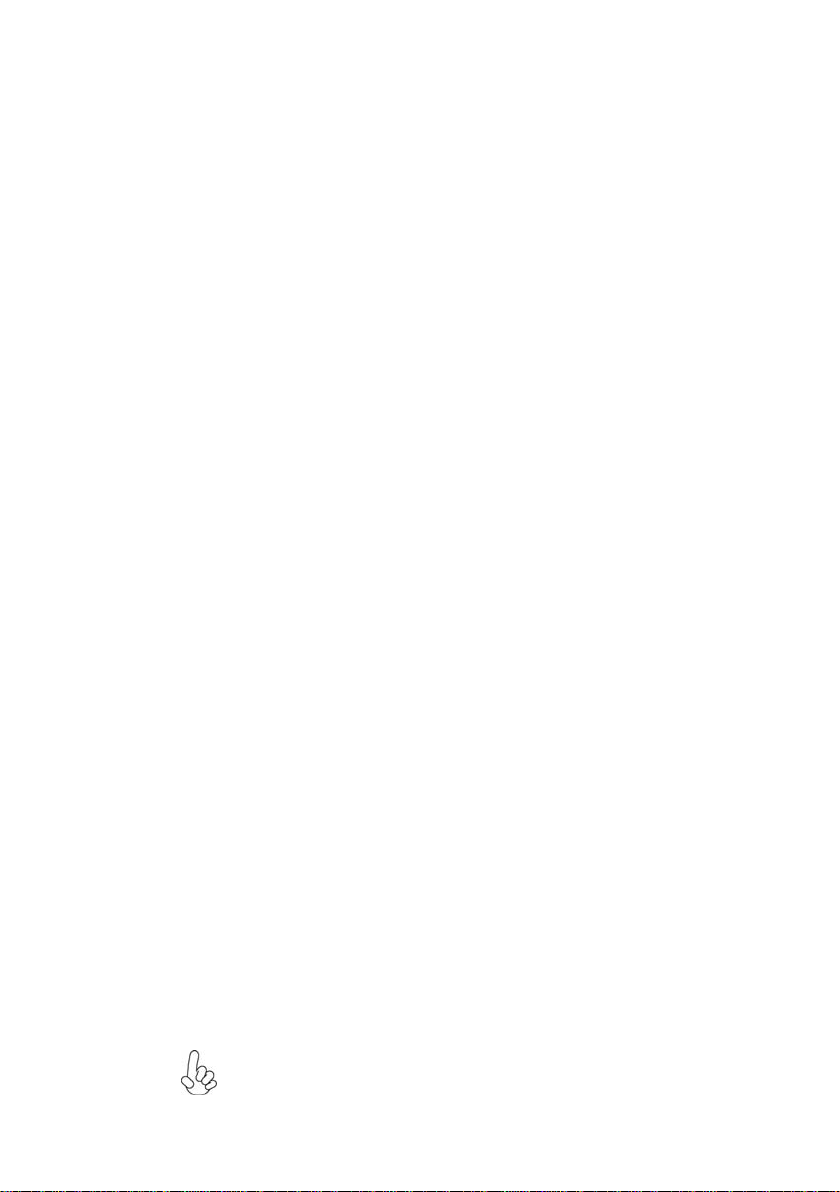
3
IntroducingtheMotherboard
•Power management
• Wake-up alarms
• CPUparameters
• CPUandmemroytiming
BIOS Firmware
This motherboard uses Award BIOS that enables users to configure many system
features including the following:
The firmware can also be used to set parameters for different processor clock speeds.
•Two PS/2 ports for mouse and keyboard
• One serial port
• One parallel port
• One VGA port
• Four USB ports
• One 1394 port (optional)
• One LAN port (optional)
• Audio jacks for microphone in, line-in and line-out
•Supports 100/10 Mb/s N-way auto-negotiation operation
• Half and Full Duplex
• Supports standard MII interface to an external PHY for 10/100Mb base-T
Ethernet
• Supports Wake-On-LAN (WOL)and remote wake-up function
Onboard LAN (Optional)
The onboard LAN controller provides the following features:
The motherboard comes with the following expansion options:
Expansion Options
•Two 7-pin SATA connectors
• Three 32-bit PCI slots
• One floppy disk drive interface
• Two IDE connectors which support four IDE channels
Some hardware specifications and software items are subject to change
with out prior notice.
Integrated I/O
The motherboard has a full set of I/O ports and connectors:
The motherboard supports Ultra DMA bus mastering with transfer rates of 100/66/33
MB/sec.
1394 FireWire (Optional)
•Low power 2-port IEEE 1394 host controller providing PC systems with
high speed, flexible connectivity to a wide range of peripherals and con-
sumer electronics
• Compliantwith the latestIEEE 1394 standards with full 1394a P2000 support
• Detect connected device types and automatically configure data speeds to
100,200, or 400 Mbps
• Equipped with 32-bit PCI bus interface that features advanced power man-
agement, and cardbus support
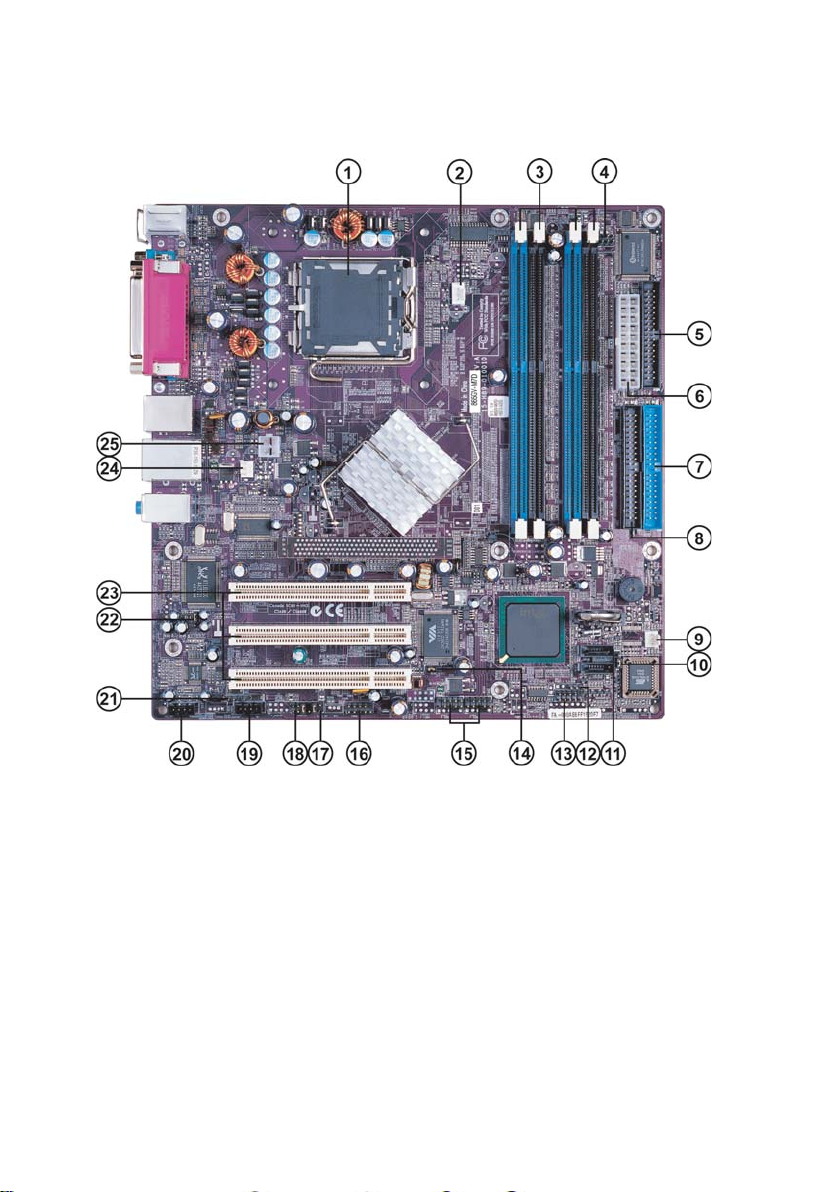
4
IntroducingtheMotherboard
MotherboardComponents
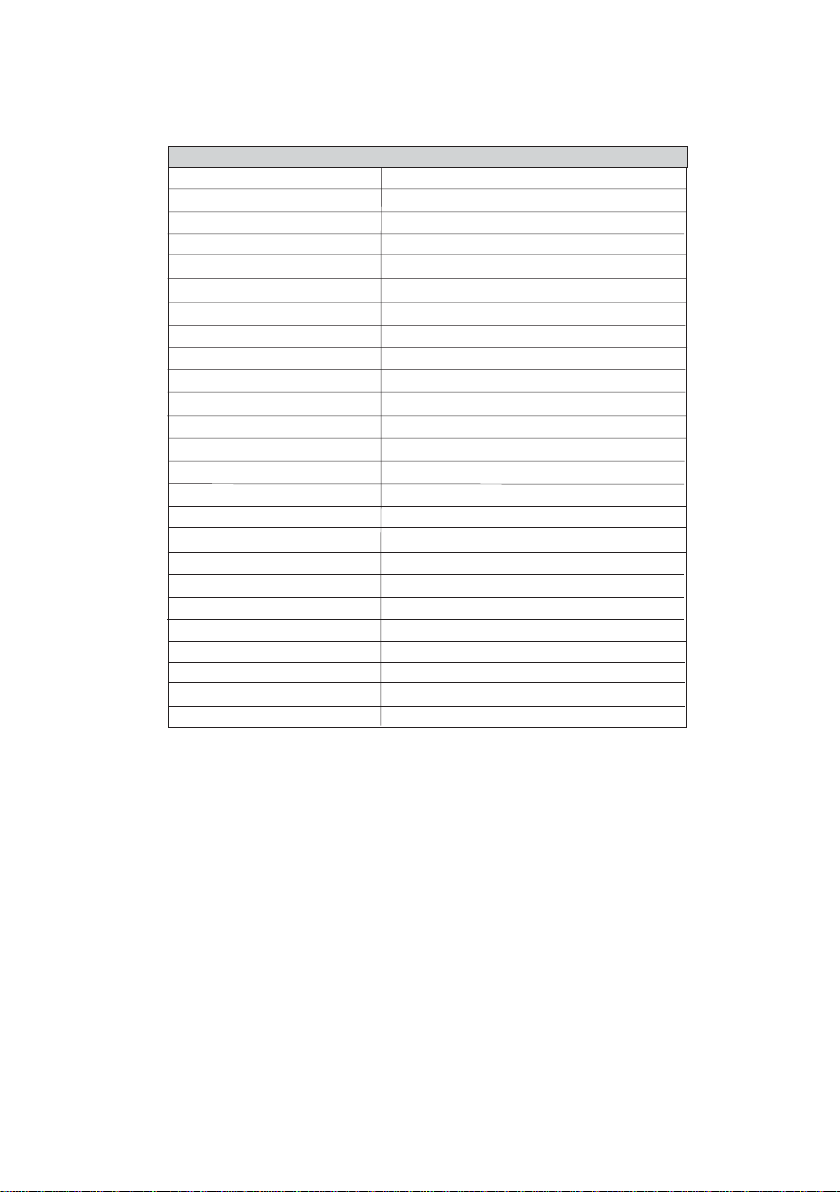
5
IntroducingtheMotherboard
This concludes Chapter 1. The next chapter explains how to install the motherboard.
1 CPU Socket LGA775 socket for Pentium 4 CPUs
2 CPU_FAN CPU cooling fan connector
3 DIMM1~DIMM4 184-pin DDR SDRAM slots
6 ATX1 Standard 20-pin ATX power connector
5 FDD1 Floppy disk drive connector
7 IDE1 Primary IDE connector
8 IDE2 Secondary IDE connector
14 JP5 1394a function jumper
13 PANEL1 Front Panel switch/LED header
23 PCI1~PCI3 32-bit add-on card slots
20 CDIN1 Analog Audio Input connector
11 SATA 1~2 Two Serial ATA connectors
LABEL COMPONENT
15 USB3~4 Front Panel USB headers
4 IR1 Infrared header
9 PWR_FAN Power Fan connector
10 CLR_CMOS Clear CMOS jumper
16 COM2 Onboard serial port header
17 BIOS_WP BIOS flash protect jumper
18 AUDIO1 Front panel Audio header
21 SPDIFO1 SPDIF out header
19 AUXIN1 Auxiliary Audio input connector
24 SYS_FAN System Fan connector
25 ATX12V ATX12V power connector
12 SJ1 Single color LED header
22 JP4 LAN function jumper
Table of Motherboard Components

6
IntroducingtheMotherboard
Memo
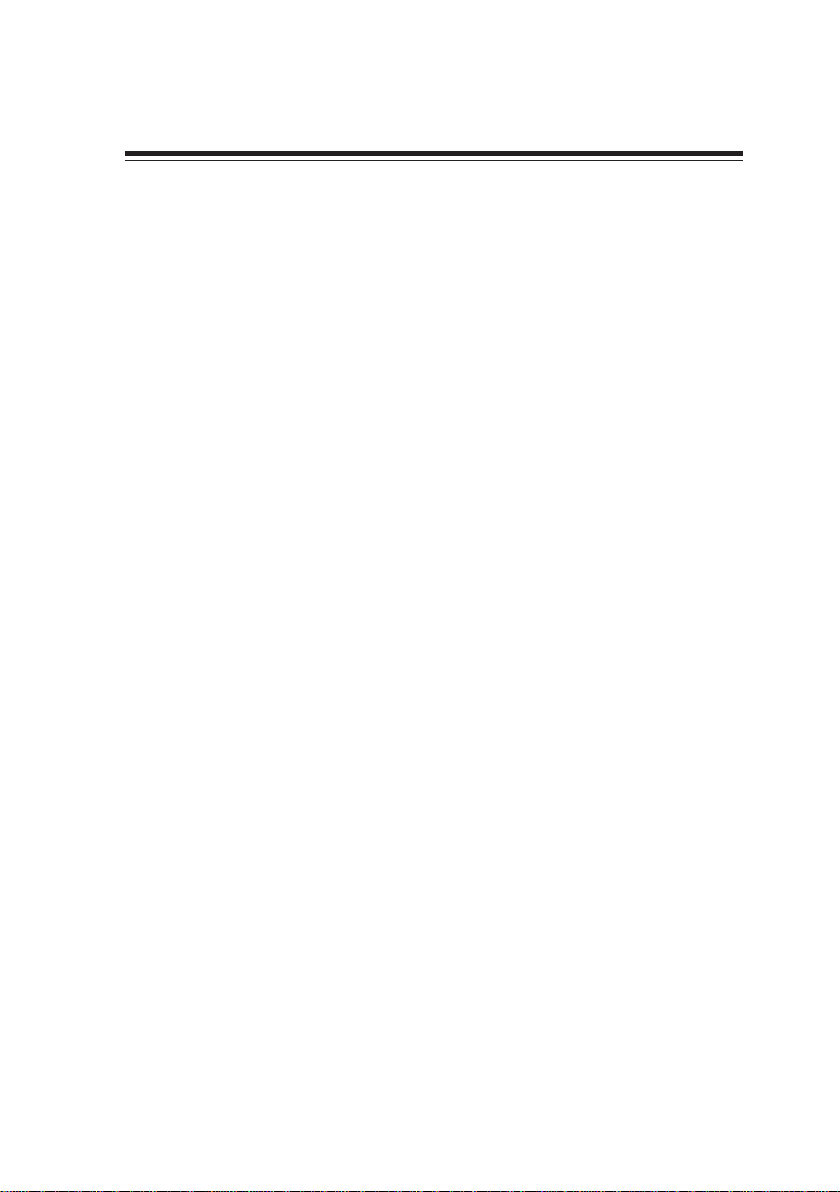
7
InstallingtheMotherboard
Chapter2
InstallingtheMotherboard
InstallingtheMotherboardinaCase
Refer to the following illustration and instructions for installing the motherboard in a case.
Most system cases have mounting brackets installed in the case, which correspond the holes
in the motherboard. Place the motherboard over the mounting brackets and secure the
motherboard onto the mounting brackets with screws.
Ensure that your case has an I/O template that supports the I/O ports and expansion slots
on your motherboard.
SafetyPrecautions
• Follow these safety precautions when installing the motherboard
• Wear a grounding strap attached to a grounded device to avoid damage from
static electricity
• Discharge static electricity by touching the metal case of a safely grounded
object before working on the motherboard
• Leave components in the static-proof bags they came in
• Hold all circuit boards by the edges. Do not bend circuit boards
ChoosingaComputerCase
There are many types of computer cases on the market. The motherboard complies with
the specifications for the Micro ATX system case. First, some features on the motherboard
are implemented by cabling connectors on the motherboard to indicators and switches on
the system case. Make sure that your case supports all the features required. Secondly,
865GV-M7D supports one or two floppy diskette drives, two enhanced IDE drives, and four
Serial ATA devices. Make sure that your case has sufficient power and space for all drives
that you intend to install.
Most cases have a choice of I/O templates in the rear panel. Make sure that the I/O
template in the case matches the I/O ports installed on the rear edge of the motherboard.
This motherboard carries a Micro ATX form factor of 244 x 244 mm. Choose a case that
accommodates this form factor.
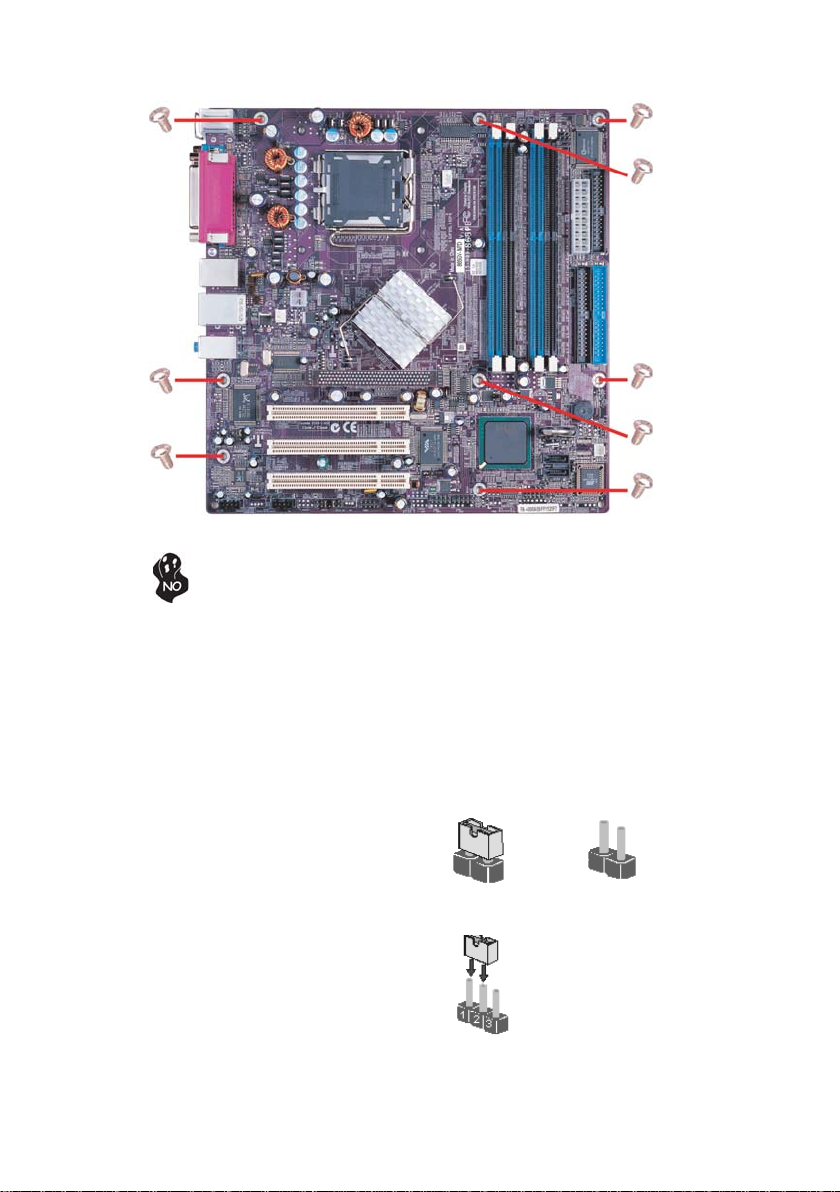
8
InstallingtheMotherboard
CheckingJumperSettings
This section explains how to set jumpers for correct configuration of the motherboard.
SettingJumpers
Use the motherboard jumpers to set system configuration options. Jumpers with more than
one pin are numbered. When setting the jumpers, ensure that the jumper caps are placed on
the correct pins.
The illustrations show a 2-pin jumper. When
the jumper cap is placed on both pins, the
jumper is SHORT. If you remove the jumper
cap, or place the jumper cap on just one pin,
the jumper is OPEN.
This illustration shows a 3-pin jumper. Pins
1 and 2 are SHORT
SHORT OPEN
Do not over-tighten the screws as this can stress the motherboard.
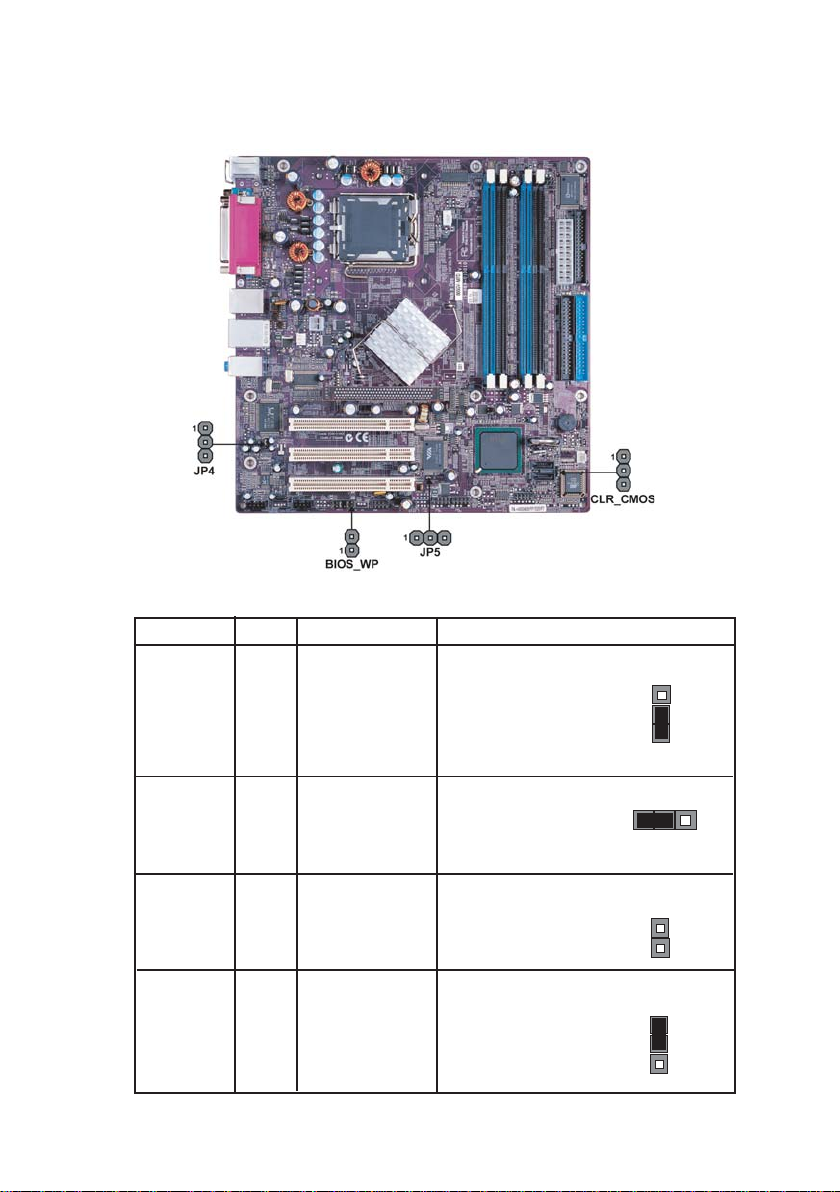
9
InstallingtheMotherboard
Checking Jumper Settings
The following illustration shows the location of the motherboard jumpers. Pin 1 is labeled.
JumperSettings
Jumper Type Description Setting (default)
CLR_CMOS 3-pin Clear CMOS 1-2: NORMAL
2-3: CLEAR
Before clearing the
CMOS, make sure to
turn off the system.
JP5 3-pin 1394a Function 1-2: ENABLE
2-3: DISABLE
CLR_CMOS
1
BIOS_WP BIOS protect OPEN:DISABLE
SHORT: ENABLE
2-pin
JP5
1
JP4 3-pin LAN Function 1-2: ENABLE
2-3: DISABLE
BIOS_WP
JP4
1
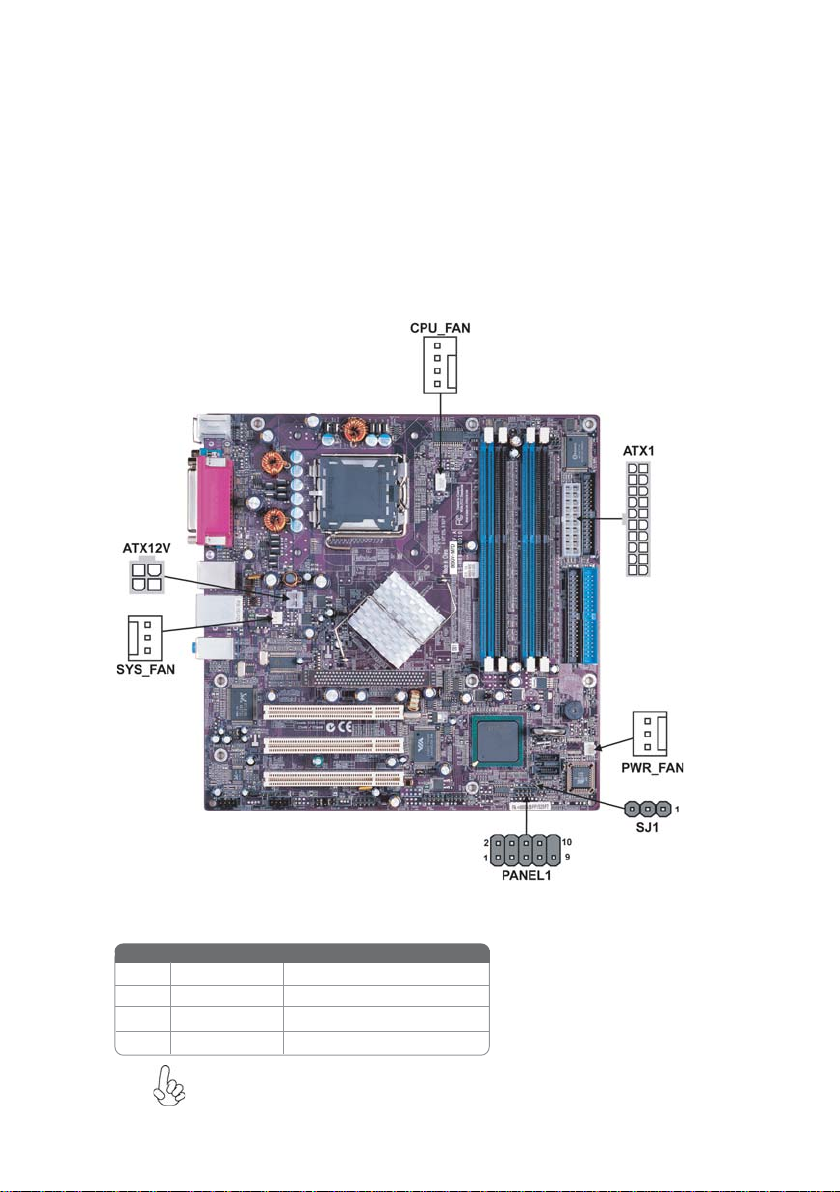
10
InstallingtheMotherboard
ConnectingCaseComponents
After you have installed the motherboard into a case, you can begin con-
necting the motherboard components. Refer to the following:
1 Connect the CPU cooling fan cable to CPU_FAN
2 Connect the auxiliary power supply cooling fan connector to PWR_FAN
3 Connect the system cooling fan connector to SYS_FAN
5 Connect the case switches and indicator LEDs to the PANEL1. If there are 3
pins in the case LED cable, connect to SJ1.
6 Connect the standard power supply connector to ATX_POWER
7 Connect the auxiliary power supply connector to ATX12V
Users please note that the fan connector supports the CPU cooling fan of
1.1A~2.2A (26.4W max) at +12V.
CPU_FAN: FANPower Connector
Pin Signal Name Function
1GND System Ground
2+12V Power +12V
3 Sense Sensor
4 Control Fan Speed Control

11
InstallingtheMotherboard
PWR_FAN/SYS_FAN:FANPower Connectors
Pin Signal Name Function
1GND System Ground
2+12V Power +12V
3 Sense Sensor
ATX_POWER: ATX 20-pin Power Connector
ATX12V:ATX 12V Power Connector
Pin Signal Name
4Ground
3Ground
2+12V
1+12V
Light Blinking Blinking Dark
S0 S1 S3 S4/S5
ACPI LED function
Pin Signal Name
SJ1: Single-color LED header
1ACPI LED
2ACPI LED
35VSB
Pin Signal Name
Pin Signal Name Pin Signal Name
1+3.3V 11 +3.3V
2+3.3V 12 -12V
3Ground 13 Ground
4+5V 14 PS_ON#
5Ground 15 Ground
6+5V 16 Ground
7Ground 17 Ground
8PWRGD 18 -5V
9+5VSB 19 +5V
10 +12V 20 +5V

12
InstallingtheMotherboard
Hard Drive Activity LED
Connecting pins 1 and 3 to a front panel mounted LED provides visual indication that data
is being read from or written to the hard drive. For the LED to function properly, an IDE
drive should be connected to the onboard IDE interface. The LED will also show activity
for devices connected to the SCSI (hard drive activity LED) connector.
Power/Sleep/Message waiting LED
Connecting pins 2 and 4 to a single or dual-color, front panel mounted LED provides power
on/off, sleep, and message waiting indication.
Reset Switch
Supporting the reset function requires connecting pin 5 and 7 to a momentary-contact
switch that is normally open. When the switch is closed, the board resets and runs POST.
Power Switch
Supporting the power on/off function requires connecting pins 6 and 8 to a momentary-
contact switch that is normally open. The switch should maintain contact for at least 50 ms
to signal the power supply to switch on or off. The time requirement is due to internal de-
bounce circuitry. After receiving a power on/off signal, at least two seconds elapses before
the power supply recognizes another on/off signal.
Front Panel Header
The front panel header (PANEL1) provides a standard set of switch and LED headers
commonly found on ATX or micro-ATX cases. Refer to the table below for information:
Pin Signal Function Pin Signal Function
1 HD_LED_P Hard disk LED+ 2 FP PWR/SLP *MSG LED+
3 HD_LED_N Hard disk LED-
5 RST_SW_N Reset Switch (-)
7 RST_SW_P Reset Switch (+)
9 RSVD Reserved
4 FP PWR/SLP *MSG LED-
6 PWR_SW_P Power Switch (+)
8 PWR_SW_N Power Switch (-)
10 Key No pin
* MSG LED (dual color or single color)
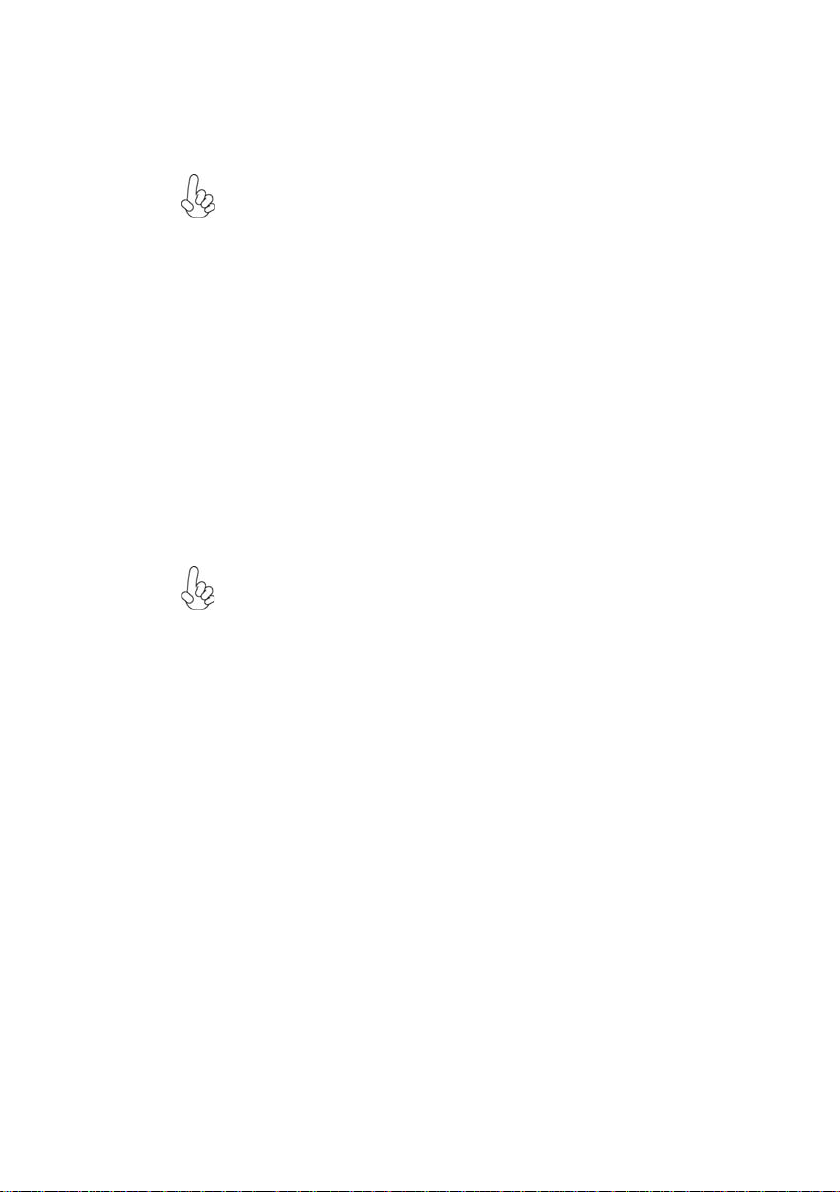
13
InstallingtheMotherboard
This motherboard has a LGA775 socket. When choosing a processor, consider the perfor-
mance requirements of the system. Performance is based on the processor design, the clock
speed and system bus frequency of the processor, and the quantity of internal cache memory
and external cache memory.
Warning: Over-clocking components can adversely affect the reliability
of the system and introduce errors into your system. Over-clocking can
permanently damage the motherboard by generating excess heat in
components that are run beyond the rated limits.
InstallingHardware
Installing the Processor
Caution: When installing a CPU heatsink and cooling fan make sure that
you DO NOT scratch the motherboard or any of the surface-mount
resistors with the clip of the cooling fan. If the clip of the cooling fan
scrapes across the motherboard, you may cause serious damage to the
motherboard or its components.
On most motherboards, there are small surface-mount resistors near the
processor socket, which may be damaged if the cooling fan is carelessly
installed.
Avoid using cooling fans with sharp edges on the fan casing and the clips.
Also, install the cooling fan in a well-lit work area so that you can clearly
see the motherboard and processor socket.
Before installing the Processor
This motherboard automatically determines the CPU clock frequency and system bus
frequency for the processor. You may be able to change these settings by making changes
to jumpers on the motherboard, or changing the settings in the system Setup Utility. We
strongly recommend that you do not over-clock processors or other components to run
faster than their rated speed.

14
InstallingtheMotherboard
A. Unload the cap
· Use thumb & forefinger to hold the
lifting tab of the cap.
· Lift the cap up and remove the cap
completely from the socket.
B. Open the load plate
· Use thumb & forefinger to hold the
hook of the lever, pushing down and pulling
aside unlock it.
· Lift up the lever.
· Use thumb to open the load plate. Be
careful not to touch the contacts.
C. Install the CPU on the socket
· Orientate CPU package to the socket.
Make sure you match triangle marker
to pin 1 location.
D. Close the load plate
· Slightly push down the load plate onto the
tongue side, and hook the lever.
· CPU is locked completely.
E. Apply thermal grease on top of the CPU.
F. Fasten the cooling fan supporting base onto
the CPU socket on the motherboard.
G. Make sure the CPU fan is plugged to the
CPU fan connector. Please refer to the CPU
cooling fan user’s manual for more detail
installation procedure.
CPU Installation Procedure
The following illustration shows CPU installation components.
To achieve better airflow rates and heat dissipation, we suggest that you use
a high quality fan with 3800 rpm at least. CPU fan and heatsink installa-
tion procedures may vary with the type of CPU fan/heatsink supplied. The
form and size of fan/heatsink may also vary.
Table of contents
Other ECS Motherboard manuals