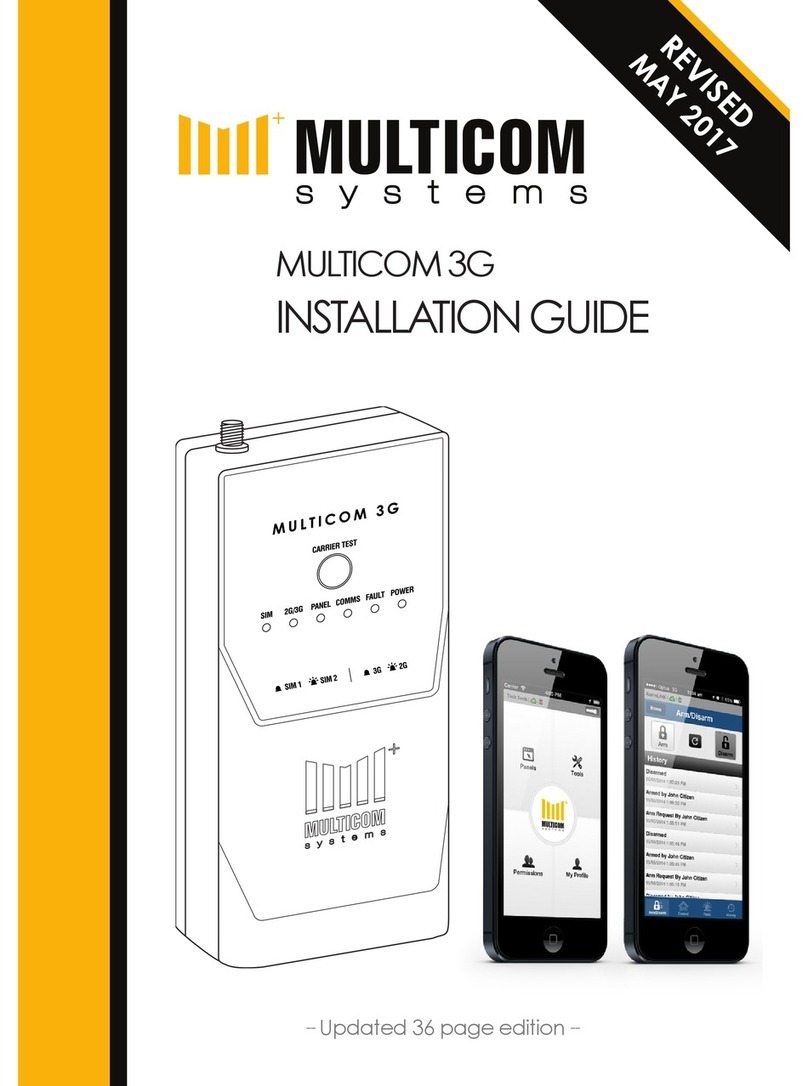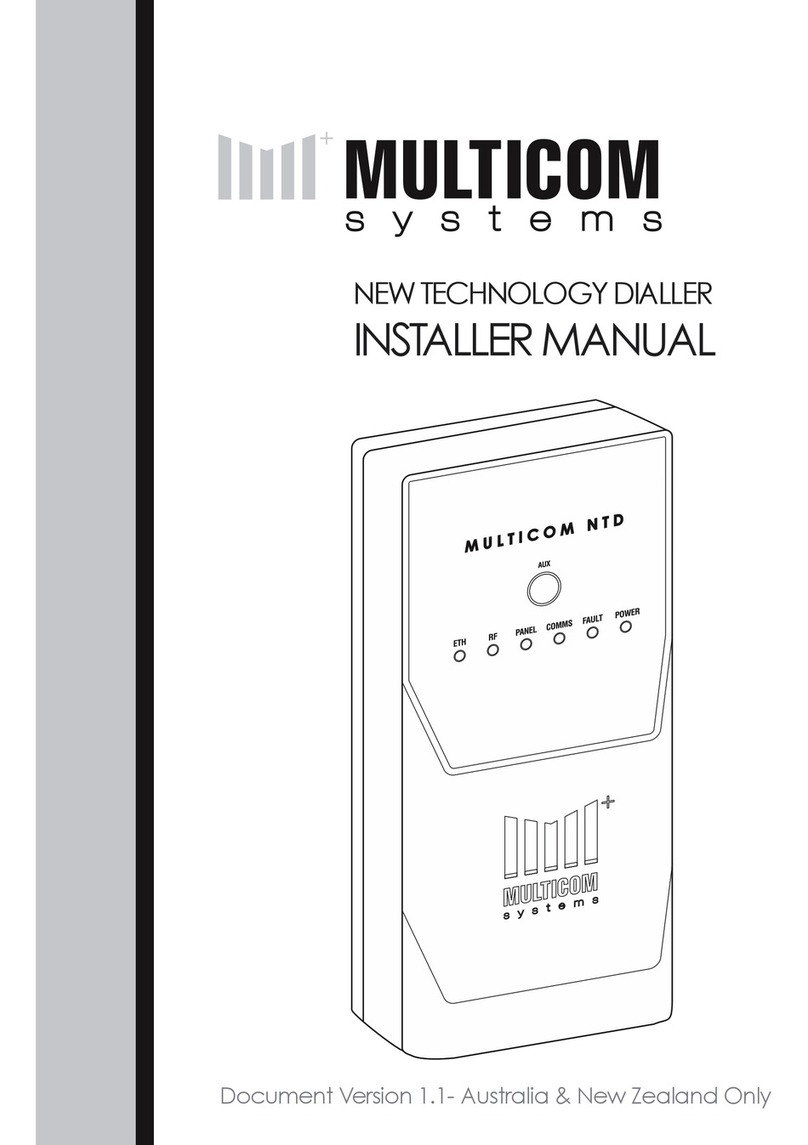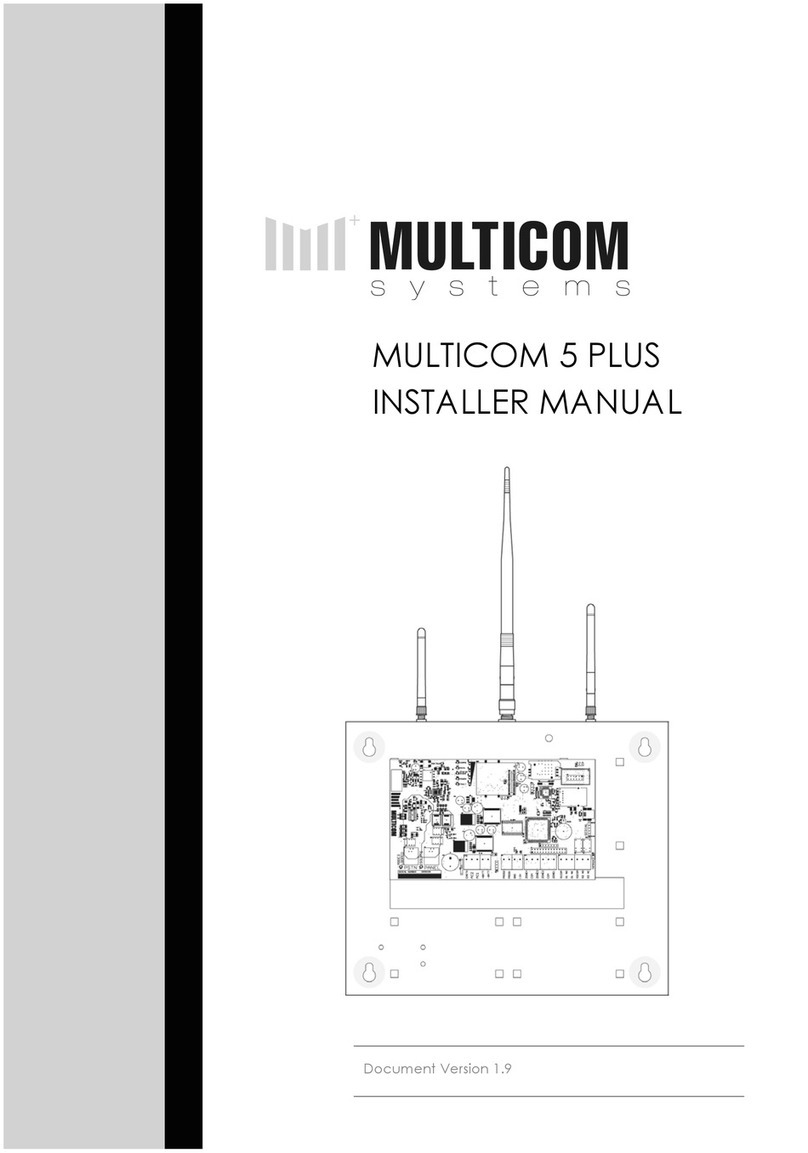MULTICOM 5 PLUS INSTALLER MANUAL 16
User Password / Default: user
SMS 1 6 u s e r
This is the access password for serial and
Bluetooth interfaces. This can not be
programmed via PSTN.
PSTN Fault Threshold (Volts) / Default: 3
SMS 1 7 0 3
DTMF * 1 7 0 3 #
Voltage to detect line failure at (3V
default)
Contact ID Retry Delay / Default: 15
SMS 1 8 1 5
DTMF * 1 8 1 5 #
Time delay between Contact ID retries (in
seconds), time is based on the start of
dialling, default 15 seconds.
CID Base message / Default: 18095099900
SMS 2 0 X X X X X X X X X X
DTMF * 2 0 X X X X X X X X X X #
This is the default base Contact ID
message, refer to the format template
table for individual alarms.
Line Fault Switch Delay / Default: 300
SMS 2 5 3 0 0
DTMF * 2 5 3 0 0 #
Switching delay for the Mode3 Relays on
failure restore (in milliseconds), Default
300mS. This must be very quick, as the
MC5P will connect directly to the
attached panel to take control of the
communications.
Poll Fail Detection Delay / Default: 150
SMS 2 6 1 5 0
DTMF * 2 6 1 5 0 #
This monitors all paths for polling within the
programmed time; this is mapped to the
relays. Default 150 seconds. See option 38
for relay map. See option 39 for enabling
CID notification.
Battery Fault Detection Delay / Default: 10
SMS 2 8 1 0
DTMF * 2 8 1 0 #
Delay before reporting backup battery
fault (minutes). This is also used as AUX trip
for fault relays, see option 38 for relay
map. See options 39 for enabling CID
notification.
AC Fault Detection Delay / Default: 15
SMS 2 9 1 5
DTMF * 2 9 1 5 #
Delay before reporting AC failure (in
minutes) Default 15 minutes. This is
mapped to the fault relays, see 38. See
options 39 for enabling CID notification.
Zone enable / Disable / Default: 0000
ZONE
4 3 2 1
SMS 3 0 0 0 0 0
DTMF * 3 0 0 0 0 0 #
To disable zones set to zero, to enable set
to one. Default is all zones disabled. Zones
are all 24 hour zones. These are mapped
to fault relays by option 38.
MULTICOM 5 PLUS INSTALLER MANUAL 9
Hardware Descriptions
1) MODE3 LOOPED When this LED is active,
the PSTN connects the Mode 3
connections. When this LED is inactive, the
Mode 3 connections are passed from PSTN
to PANEL.
2) PSTN Connects to standard PSTN.
3) ISOLATE When this LED is active, the
Alarm Panel is not connected to PSTN, it is
connected to the Multicom only.
When this LED is inactive, the Alarm Panel
is connected to PSTN.
4) PANEL Connects to the Alarm Panel or
other communications device.
5) AC1 and AC2 The Multicom is powered
by 16Vac 1 Amp power supply.
6) +BATT and –BATT Connect a standard
12V Sealed Lead Acid type battery. The
Multicom has a tri-state charger designed
to help optimize battery life and
performance.
7) PROG1 & PROG2 Custom interfaces may
be incorporated to the Multicom using
these pins. Please contact your supplier
for specialist interface requirements. There
are several thermal sensors, data
interfaces which can be interfaced with
for local / remote monitoring.
8) 12V & GND Auxiliary 12V power can be
taken from these pins. The load must not
exceed 200mA. This output has a
resettable fuse, which will automatically
reset once any overload condition is
removed.
9) ZONE1, ZONE2, ZONE3 & ZONE4 Each
zone requires a 3K3 End Of Line resistor to
be 'sealed'. All zones operate as 24hour
alarm inputs & are not enabled by default.
10) R1COM, R1 NC, R1 NO Relay 1 is
programmed as a communications fault
relay. If there is no communication path
available for longer than the pre
programmed time this will active until
communications are restored.
11) R2COM, R2 NC, R2 NO Relay 2 is
programmed as an alarm output. This will
activate when an alarm condition is
active on the MC5P (Zone, AC Fail, Batt
Fail, Tamper active)
Note: Either relay can be programmed to
be remotely activated for remote
arm/disarm or other access control
functions. Each relay can also have
specific events trigger the relay
12) TAMPER Connect to the case tamper,
this circuit requires a normally closed
tamper (no EOLR required)
13) SERIAL Allows for configuration and
analysis of the Multicom. This requires a
MPC-cable and the PC Multicom Analysis
Tool Software.
14) ETHERNET Connect the Multicom's
Ethernet socket to any spare Ethernet port
on the site's network, which will allow
access to the Internet. Some networks
(firewalls/gateways) may require port 5000
to 5010 (TCP & UDP) be opened on the
internet gateway device. By default, you
will require DHCP to be enabled on the
network, contact the sites IT support staff
for configuration requirements.
15) BLUETOOTH Allows for wireless
configuration and analysis of the
Multicom. The Bluetooth interface can be
used with the Multicom Analysis Tool
software on a PC with an inbuilt or USB
dongle Bluetooth device.
16) SIM CARD A Surepoll enabled sim card
must be installed for GPRS/GSM operation.
17) GSM/GPRS The GSM / GPRS Antenna
must be installed. For reliable operation
there must be at least 2 bars of signal at
the time of commissioning. The system
may work on one bar however this is not
an acceptable level.