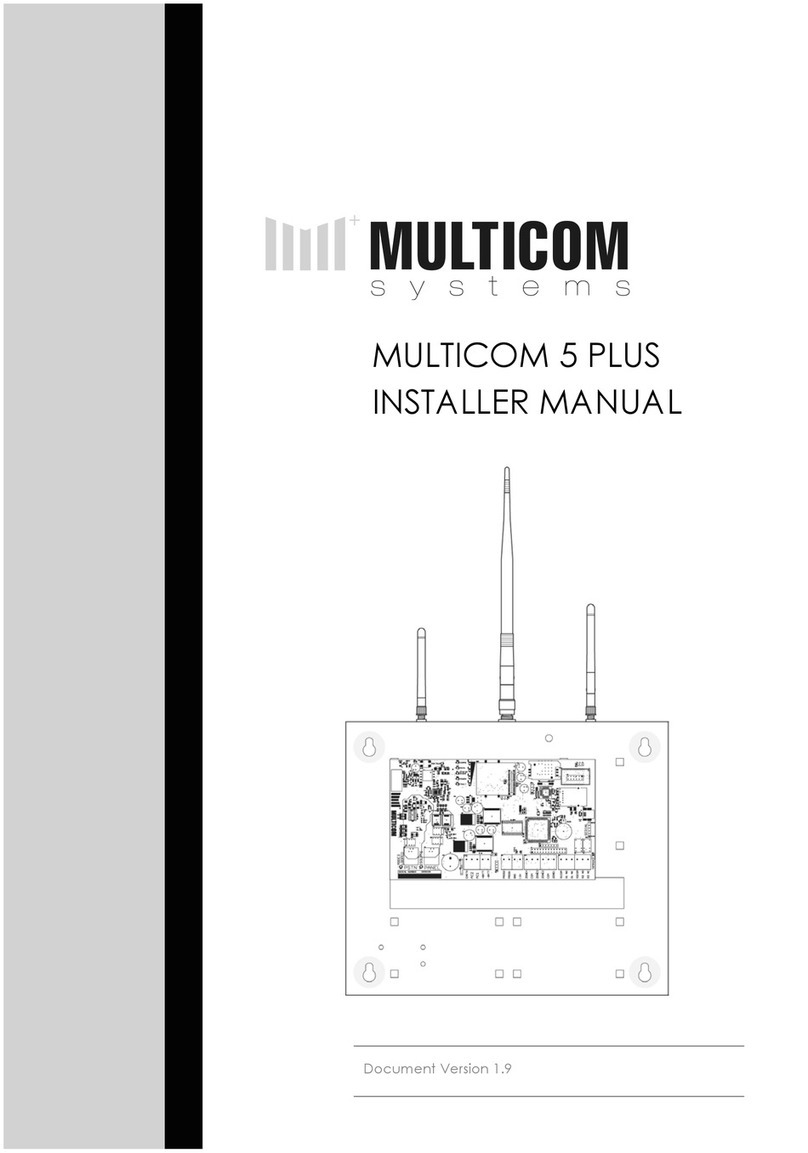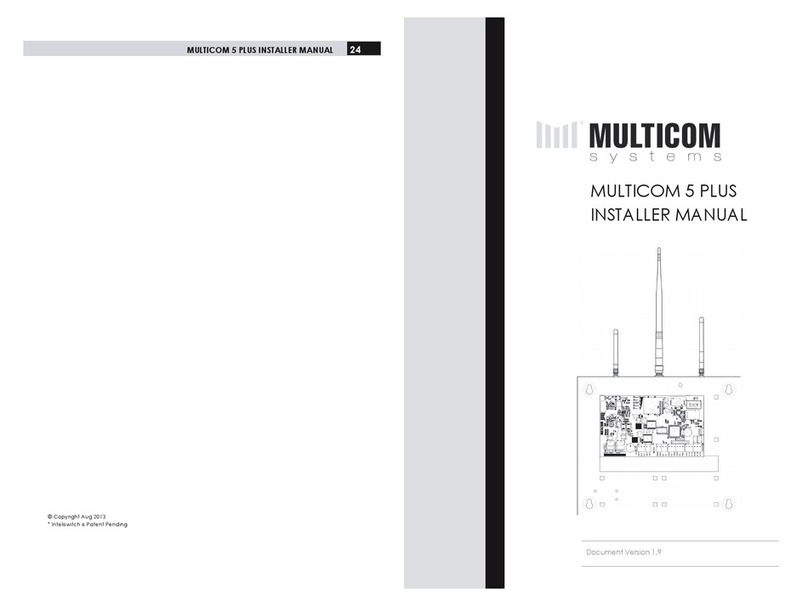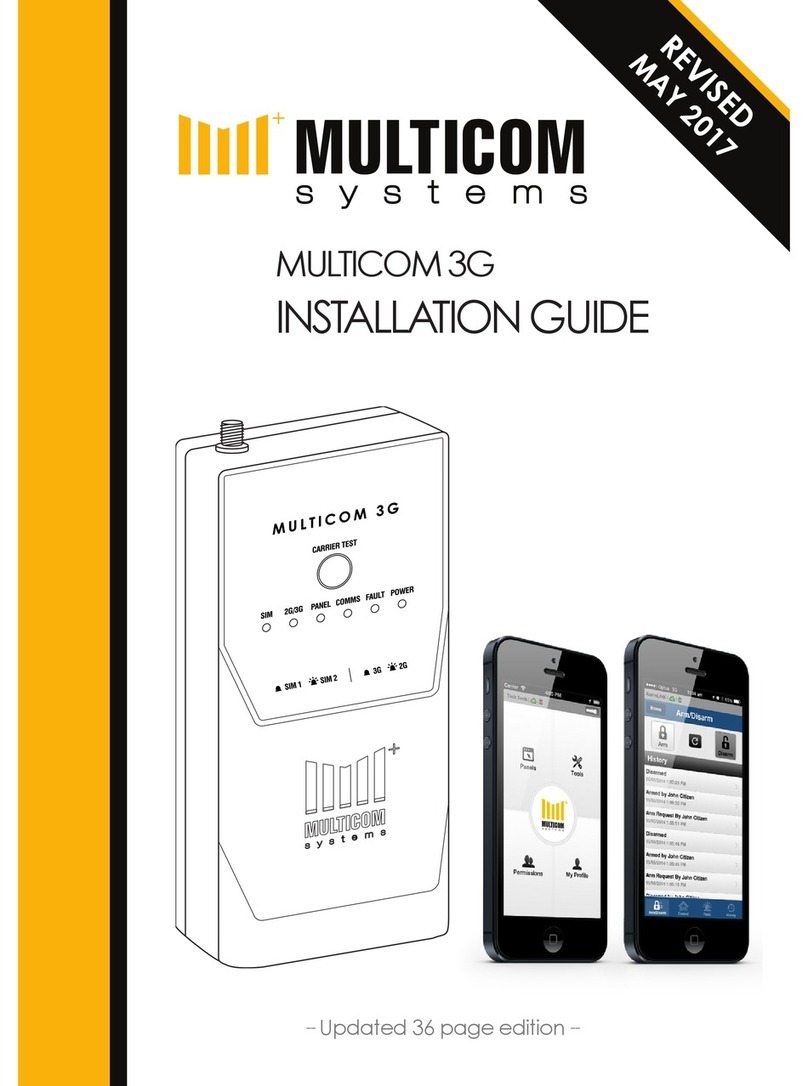4 5Features Features
Features
The Multicom New Technology Dialler, (NTD) is
designed to operate internationally over various
communication mediums. This user manual
describes the functionality for Australian and New
Zealand regions only.
Product Features
• Decrease your clients alarm communication
costs whilst increasing communication
security with 90 second polling at zero cost
on the Surepoll Network.
• Meets Class 3 of the Australian Standards
AS2201.5:2008 Alarm Transmission Systems
• Auto Wireless Inteliswitch power point
control to enable the automated power
cycle of Network equipment (such as router)
to assist in network outage recovery
• Connects to any legacy alarm panel that
reports Contact ID
• Ethernet Alarm reporting via the Surepoll
Network (Available in Australia and New
Zealand)
• The NTD is an intelligent, purpose built
communicator that enables DTMF alarm
signals to reliably communicate over
Broadband Networks such as ADSL, Naked
DSL, NBN, VoIP lines and Ethernet.
• True Intelligent Plug & Play with additional
Program option via Phone handset or the
Surepoll Network
• Your NTD provides a true PSTN line on new
technology to ensure the attached alarm
equipment detects a standard phone line
• Unique to the Australian and New Zealand
version of your NTD is the Auto Program
function. Programming your security alarm
system with your monitoring centres Surecall
1300/1345 terminating number and client
account code automatically programs the
NTD
• Power fault detection and protection
• Two Zone inputs (EOLR), each zone can be
disabled or enabled.
• Dedicated local tamper input
• Programmable Test report time
• Programmable Contact ID client code
• Fault reports for Ethernet, Power out of
Range, Zones, Path failure and Tamper.
Each group of alarm events can be
mapped to either and/or Relay and
Contact ID
• Programmable Relay outputs (Timed and
latched functions via Surepoll)