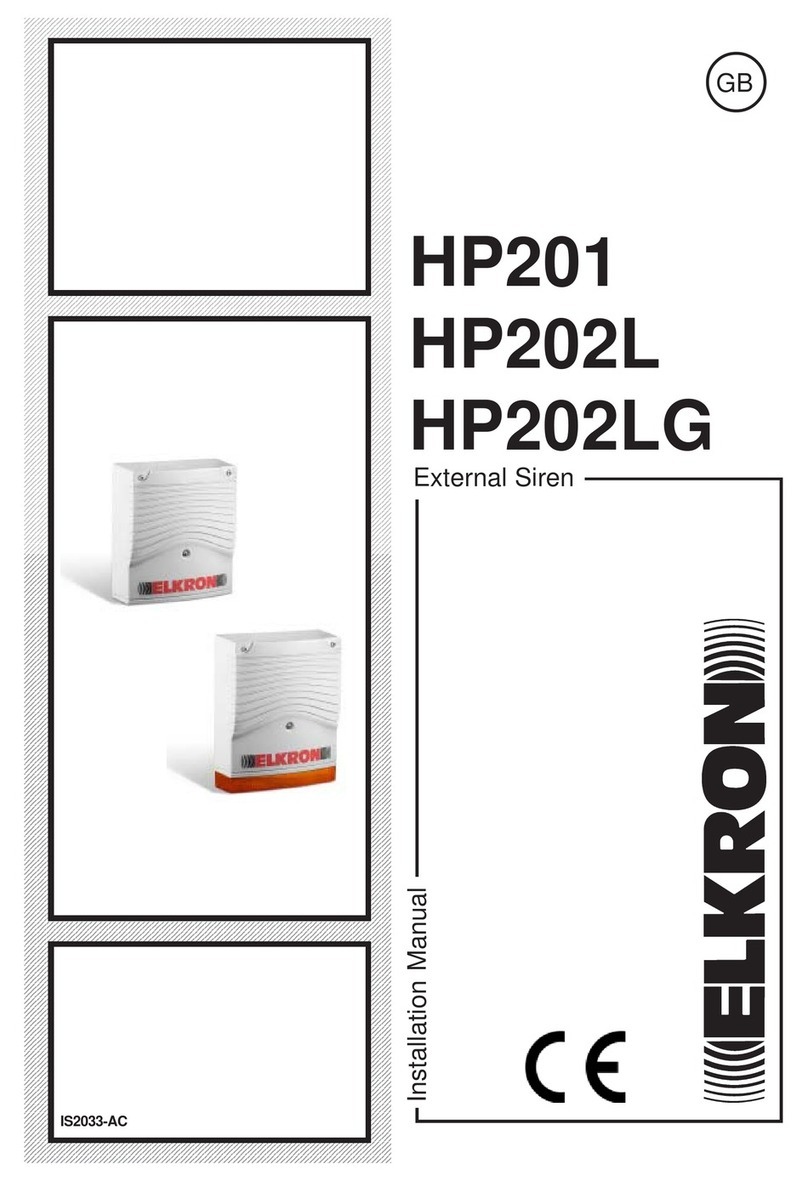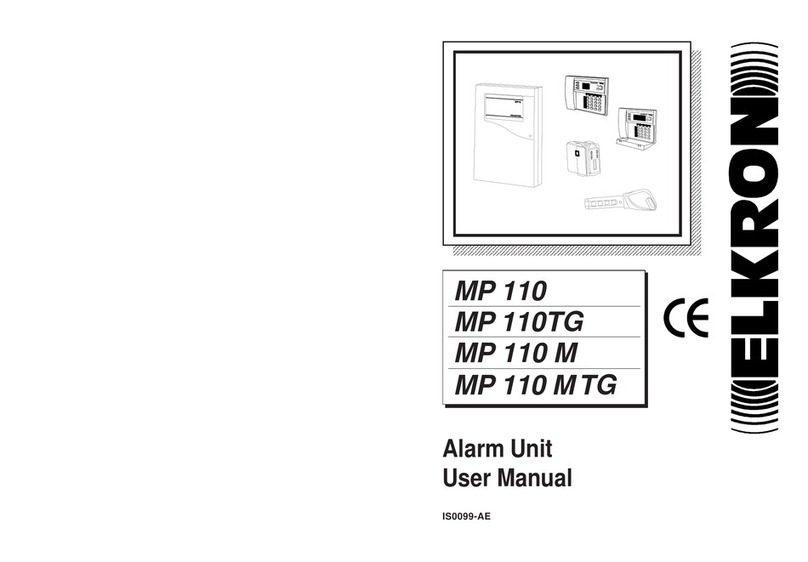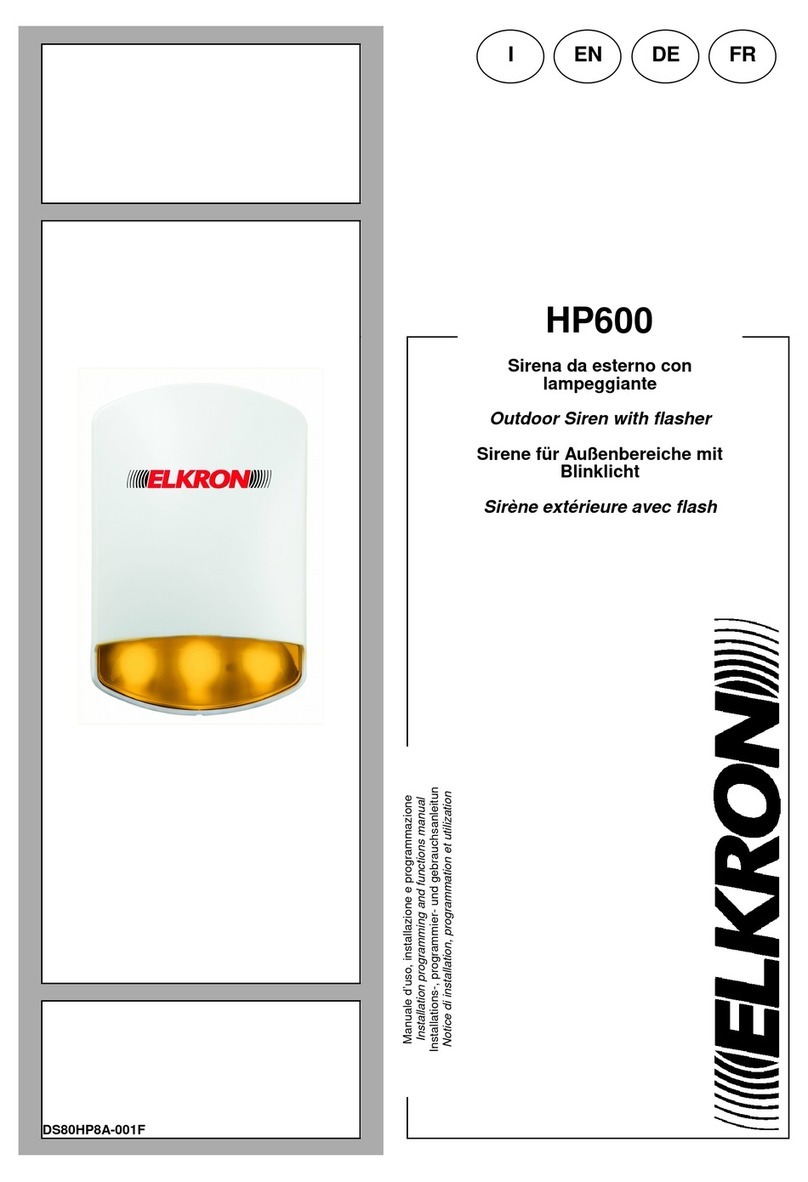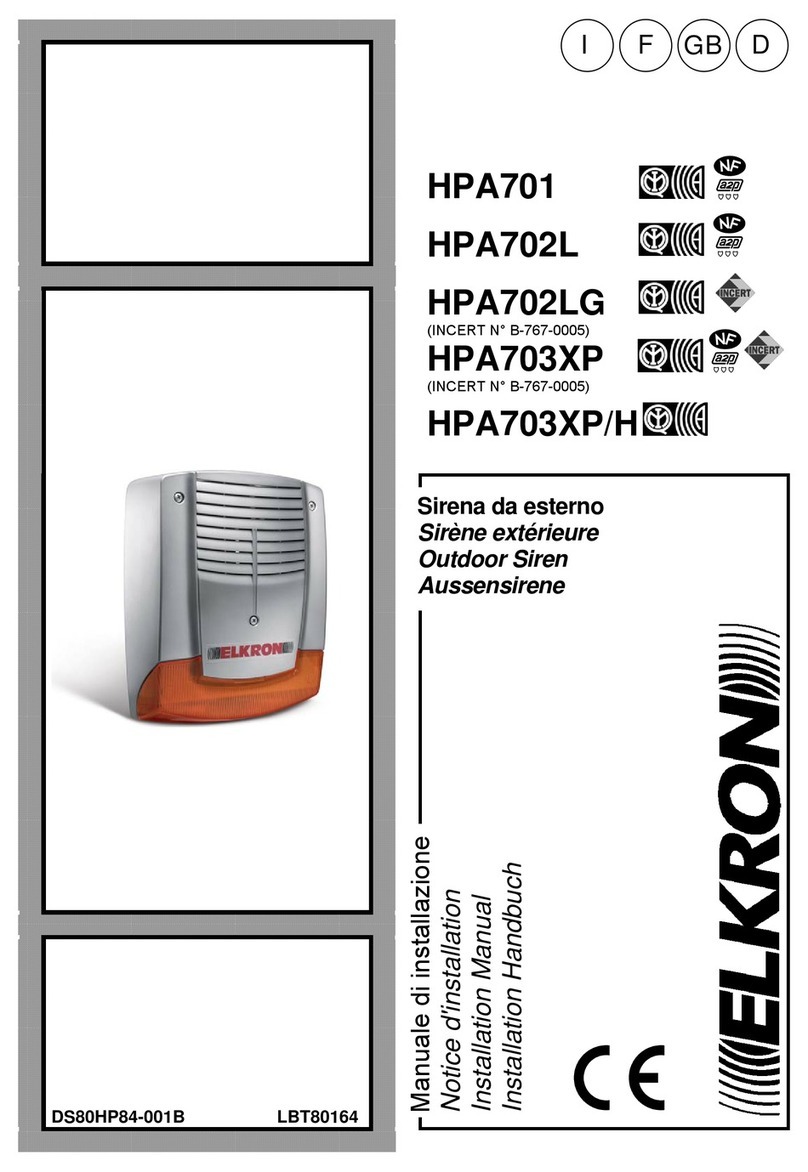3
FRANÇAIS
Table of Contents
1. System Overview
.........................................................................................................................4
1.1. Identifying the Parts...........................................................................................................................................4
1.2. Power Supply.......................................................................................................................................................5
1.3. Insert GSM SIM Card..........................................................................................................................................5
1.4. Install the Control Panel ...................................................................................................................................5
2. User Menu
...................................................................................................................................6
3. Programming Mode
......................................................................................................................6
3.1. Walk Test ..............................................................................................................................................................7
3.2. Tel. Setting ...........................................................................................................................................................7
3.3. GPRS Setting.......................................................................................................................................................9
3.4. General Settings.................................................................................................................................................9
3.5. Special Settings................................................................................................................................................10
3.6. Device +/-............................................................................................................................................................12
3.7. SMS Keyword ....................................................................................................................................................15
3.8. Reset GSM..........................................................................................................................................................15
4. Operation
...................................................................................................................................15
4.1. Away Arm ...........................................................................................................................................................15
4.2. Home Arm...........................................................................................................................................................15
4.3. Force Arm...........................................................................................................................................................15
4.4. Disarm .................................................................................................................................................................16
4.5. Tamper Protection............................................................................................................................................16
4.6. Report Sequence..............................................................................................................................................16
4.7. Alarm Activation...............................................................................................................................................16
4.8. Faulty Situations...............................................................................................................................................17
5. Remote Command and Control
...................................................................................................17
5.1. SMS Command Format..................................................................................................................................17
5.2. SMS Command Confirmation / Response ................................................................................................17
5.3. Remote Commands ........................................................................................................................................18
6. MyCR200 Application
.................................................................................................................23
6.1. For iPhone..........................................................................................................................................................23
6.2. For Android Phone...........................................................................................................................................27
7. Reporting & Acknowledgement
..................................................................................................33
8. Dialing & Call Acknowledgement
................................................................................................33
9. Appendix
...................................................................................................................................34
9.1. Factory Reset.....................................................................................................................................................34
9.2. CID Event Code.................................................................................................................................................35
10. Technical Specifications
...........................................................................................................37
10.1 CR200 GPRS Control Panel..........................................................................................................................37
10.2 RC200 Remote Controller..............................................................................................................................37
10.3 SD200 Smoke Detector..................................................................................................................................37
10.4 IR200 Pir Motion Detector .............................................................................................................................38
10.5 EIR200 Pir external Motion Detector ..........................................................................................................38
10.6 DC200 Door contact........................................................................................................................................38
10.7 HP200 External Bell Box................................................................................................................................39
10.8 IS200 Internal Bell Box...................................................................................................................................39
10.9 KP200 Keypad..................................................................................................................................................39
10.10 POWER SUPPLY CR200..............................................................................................................................39
Table des matières 41
ENGLISH