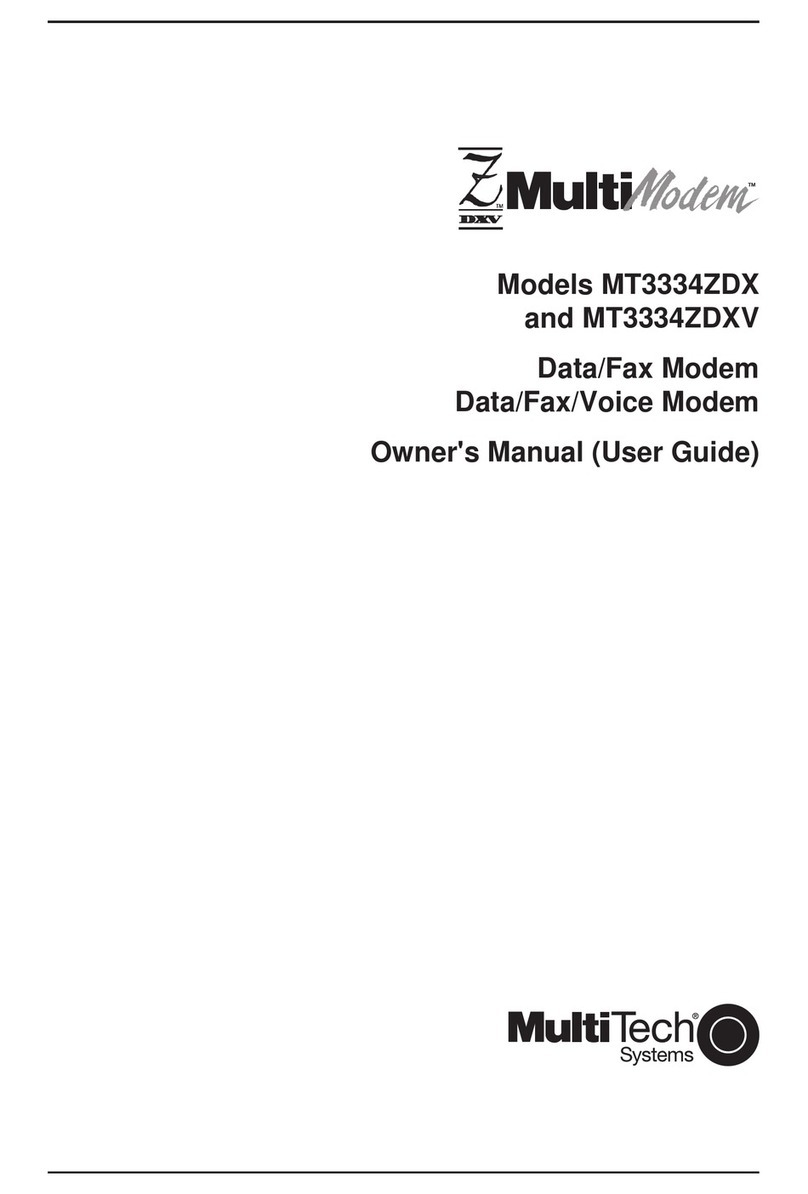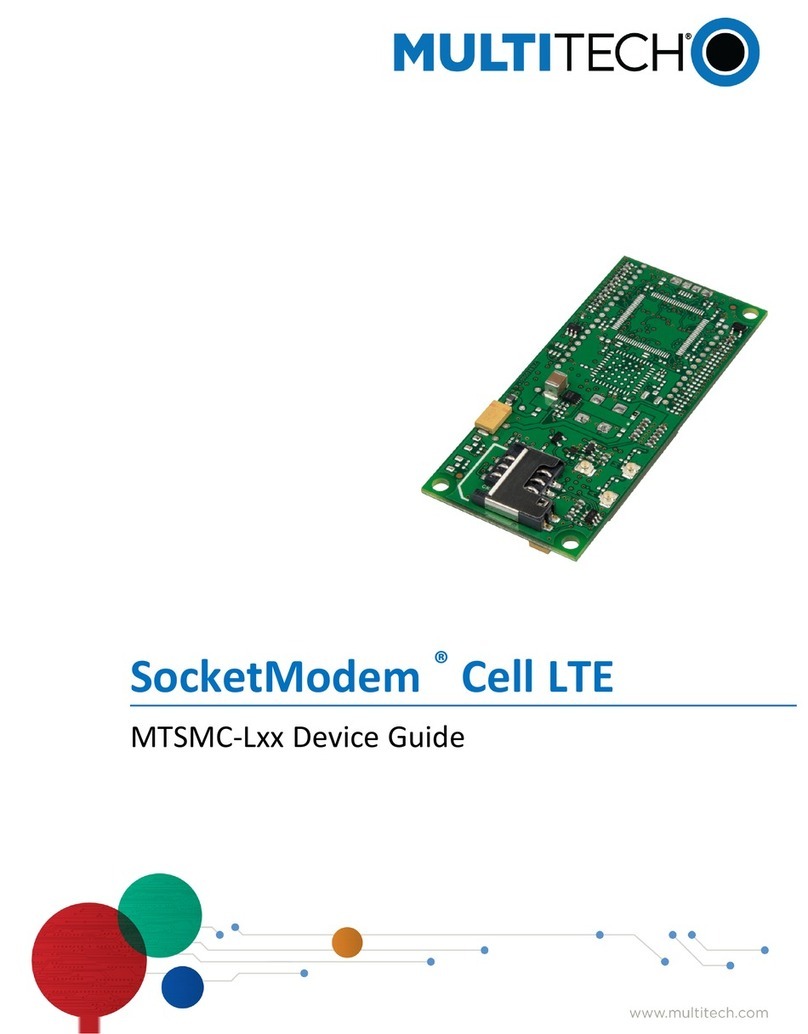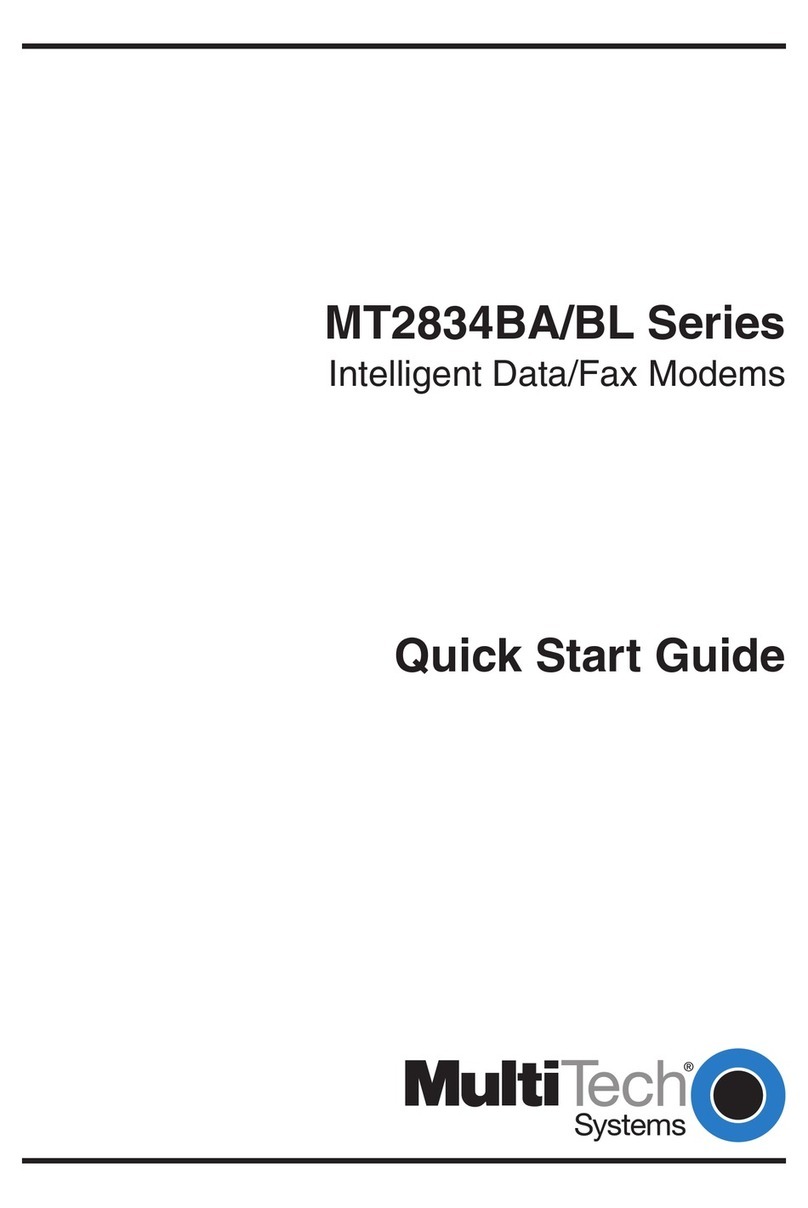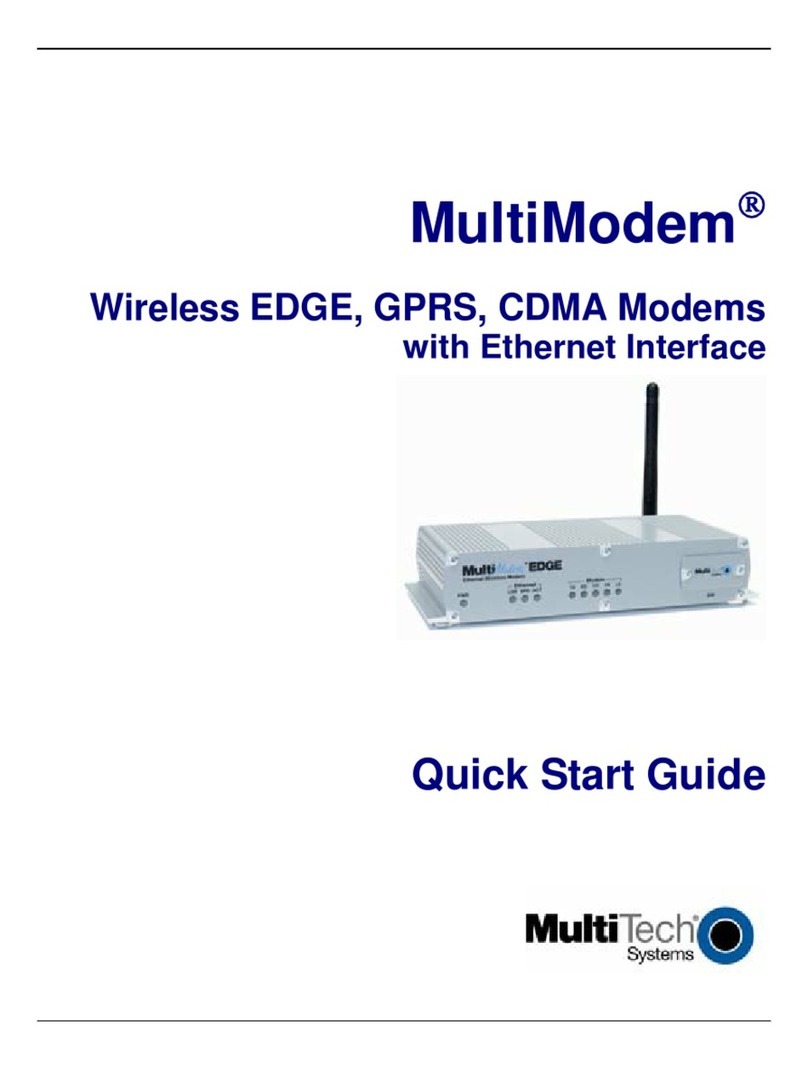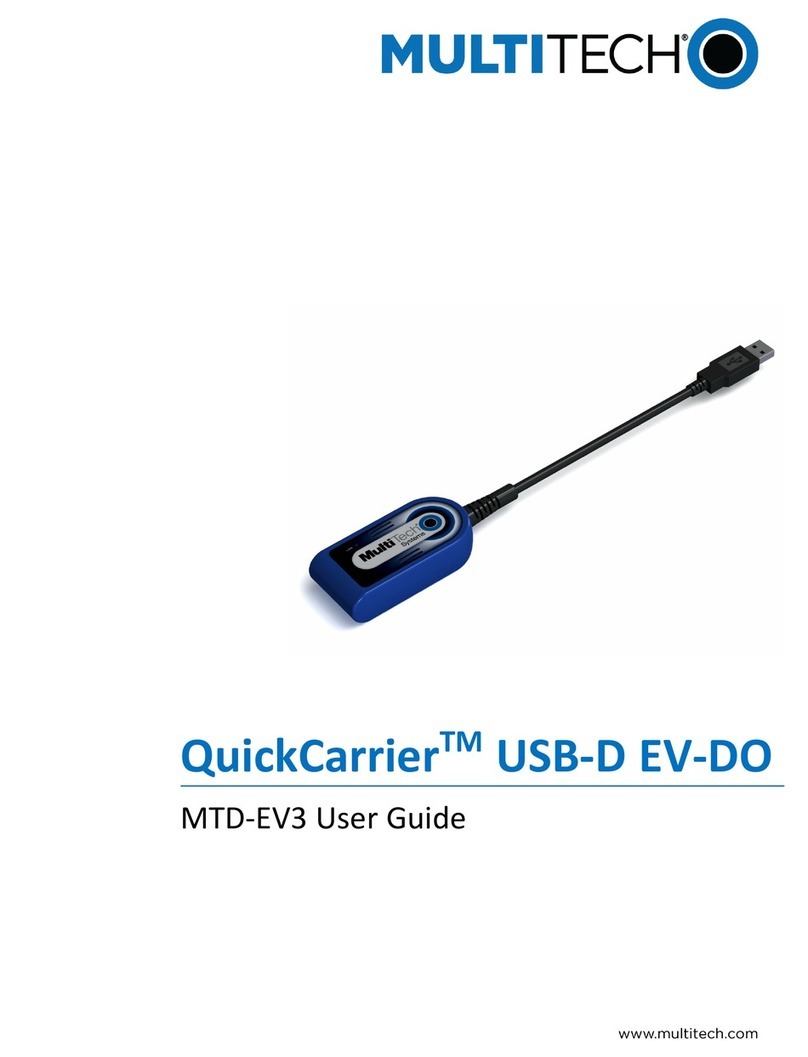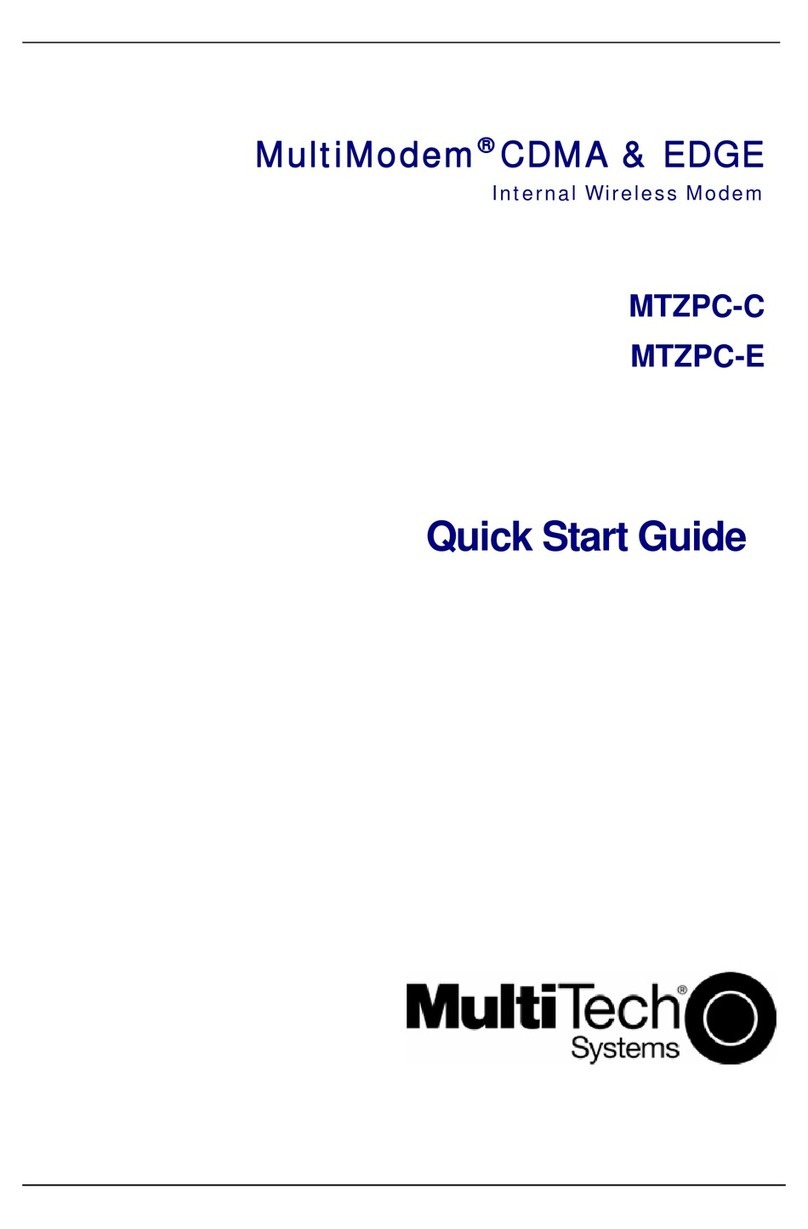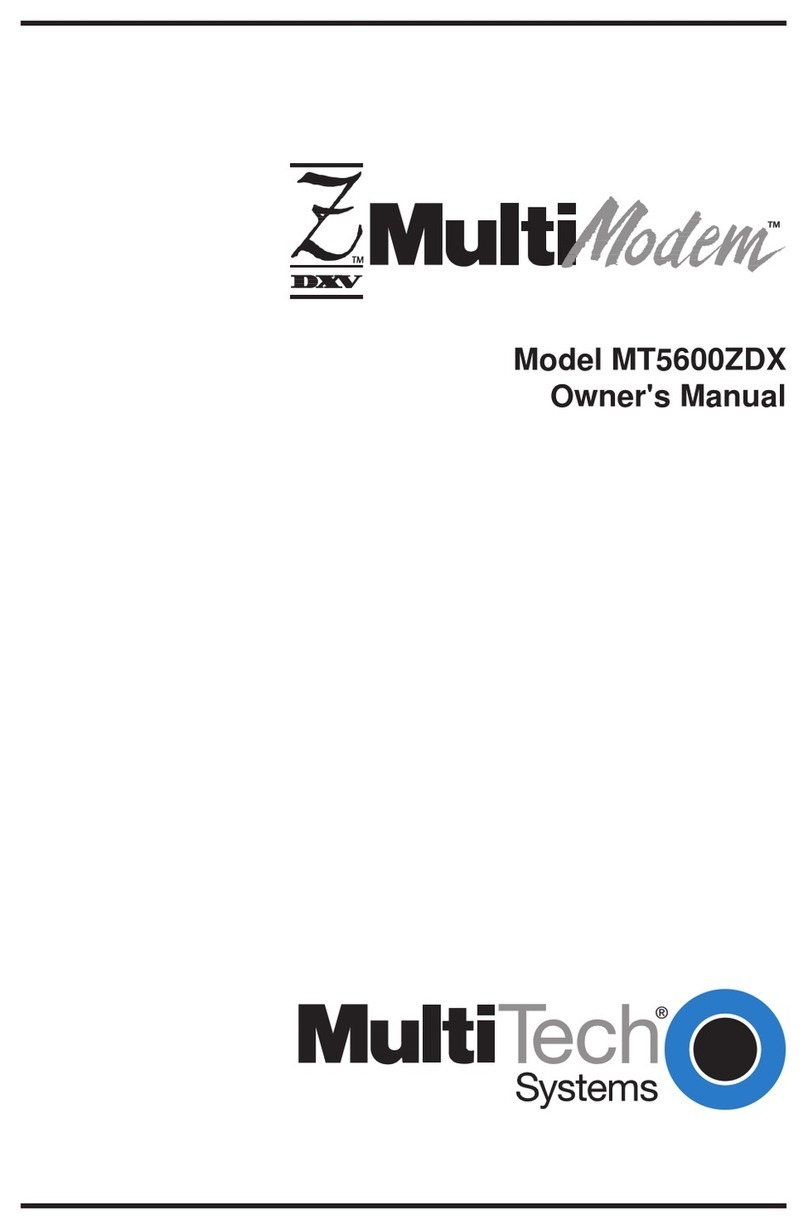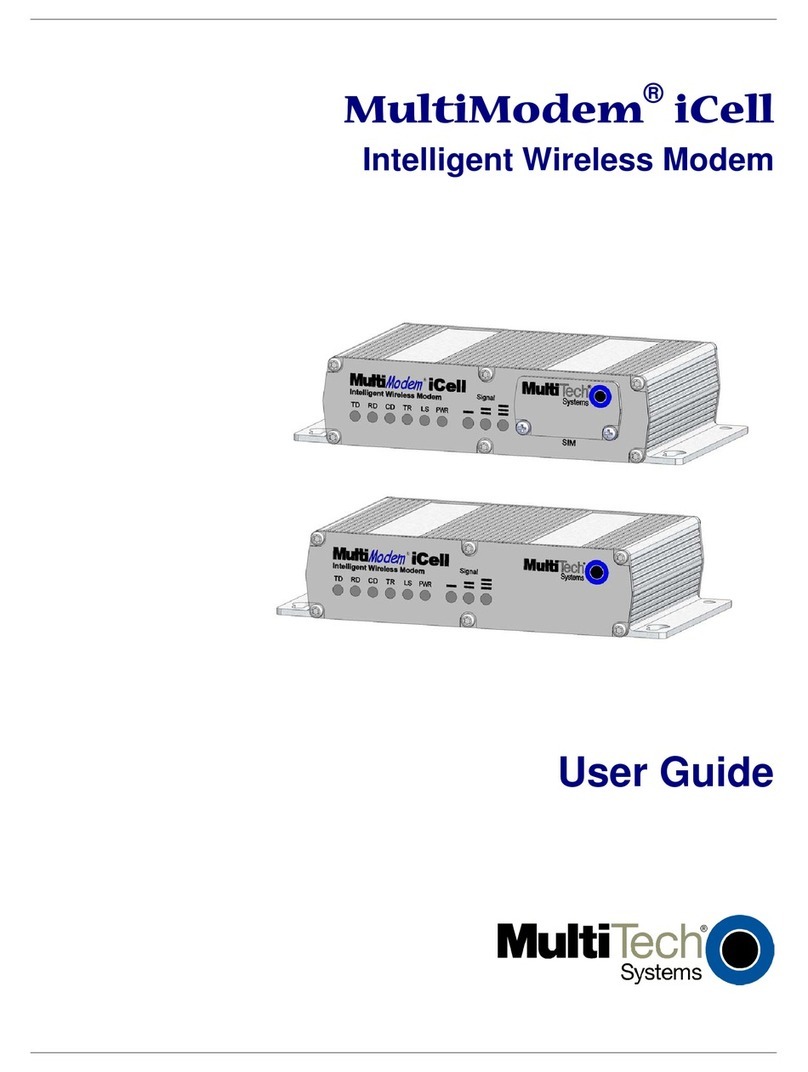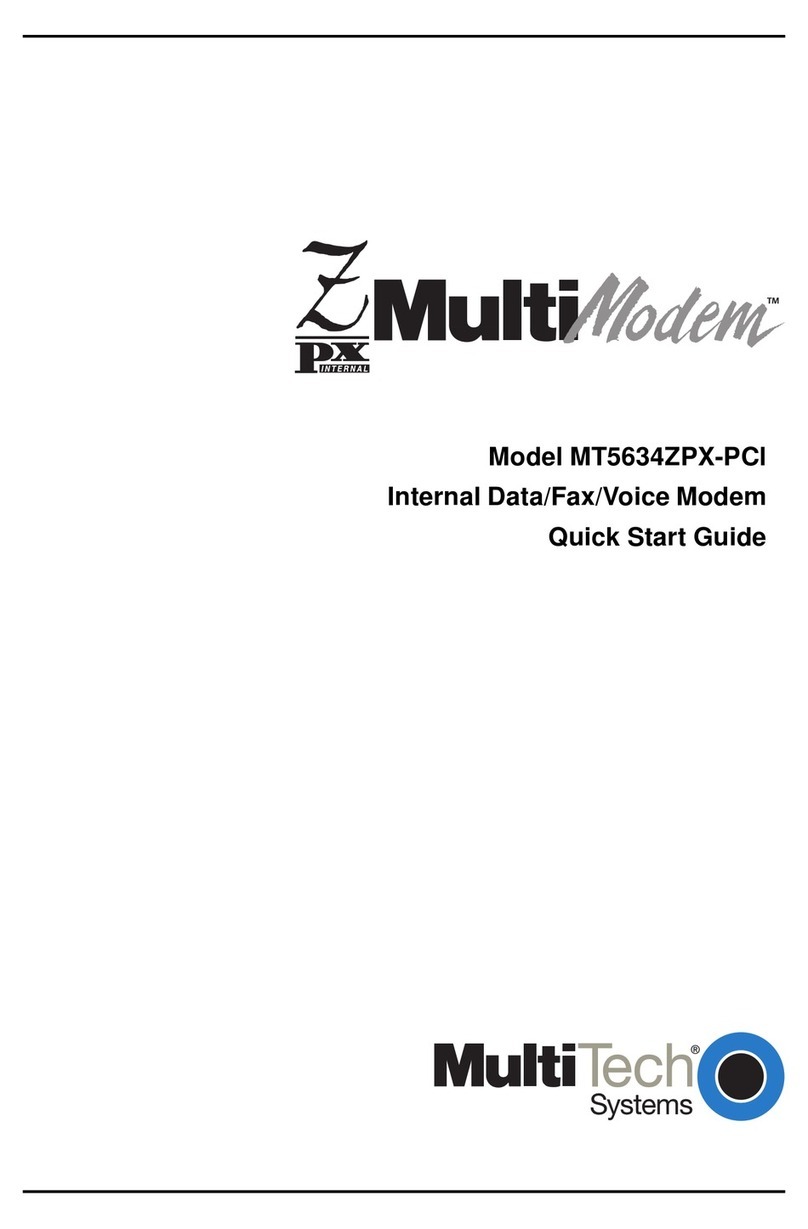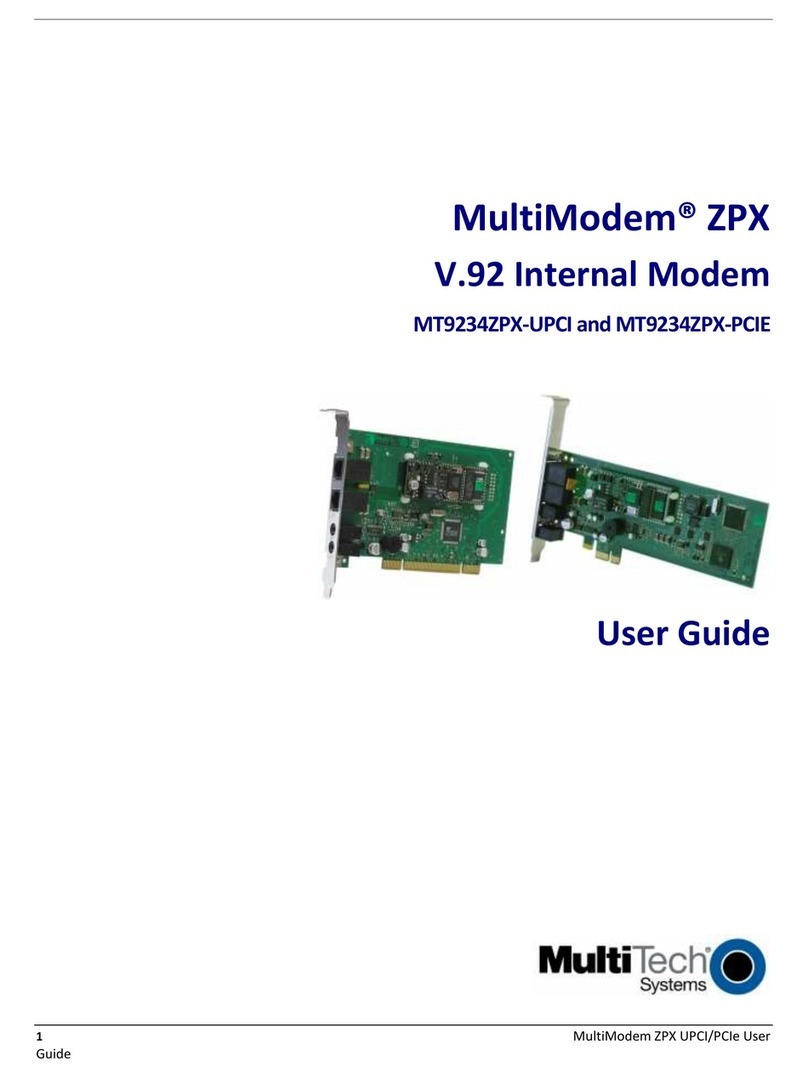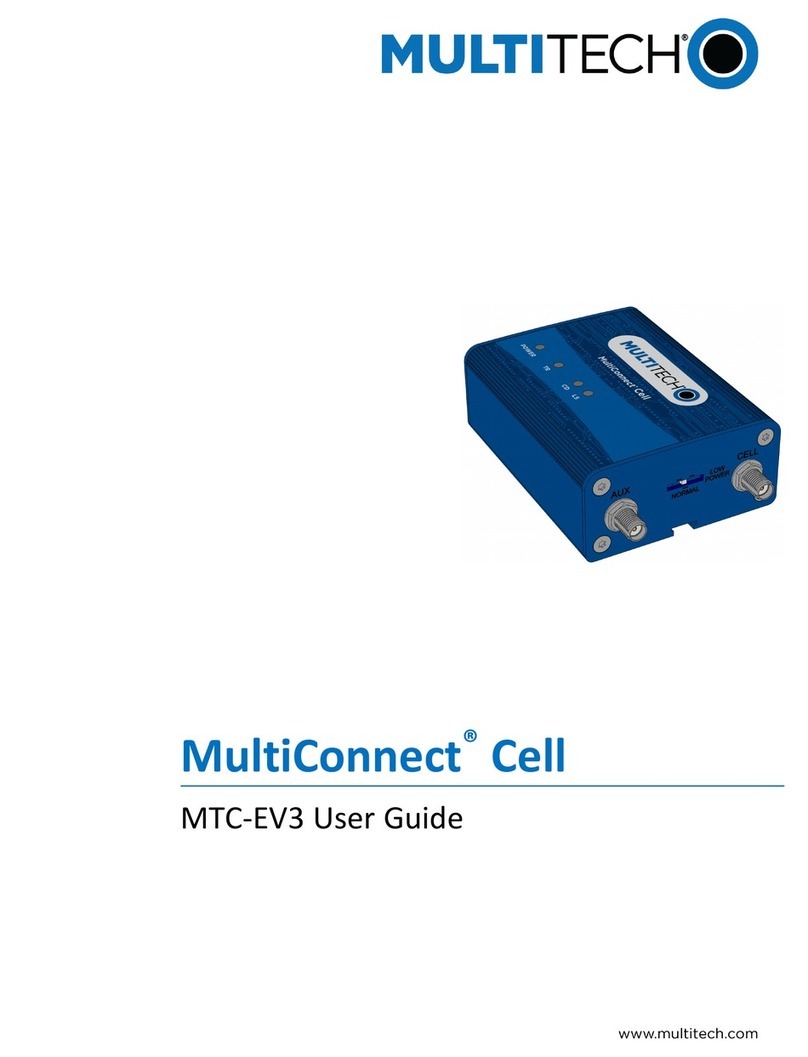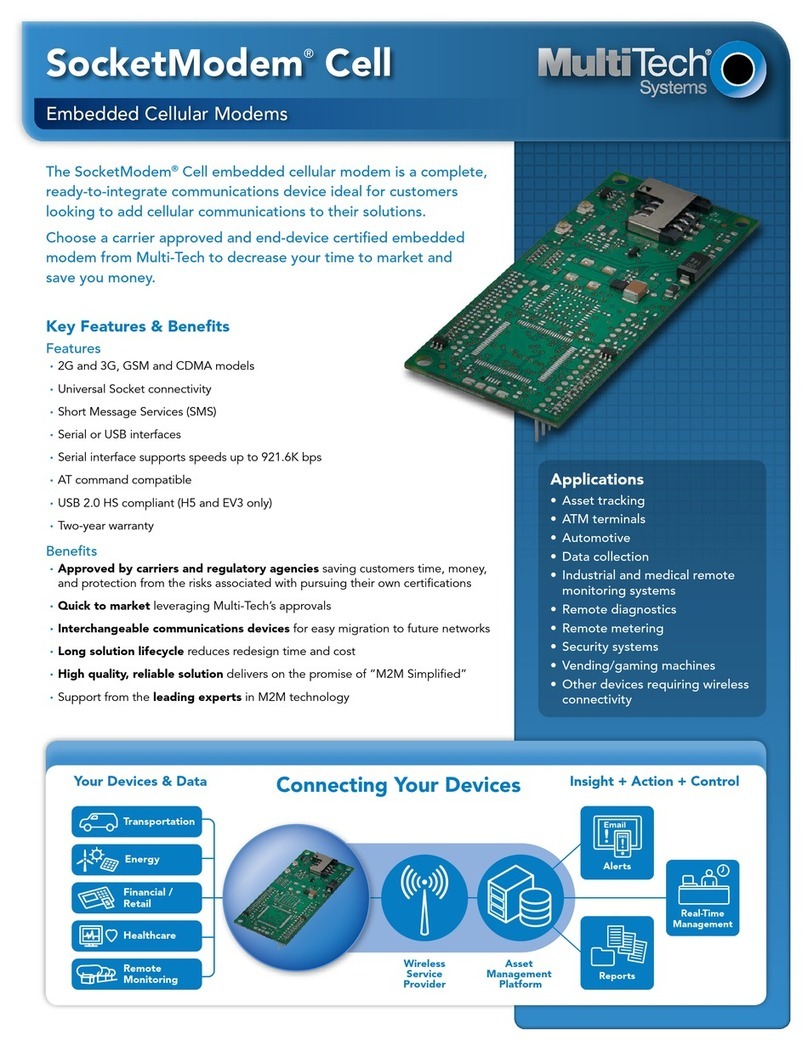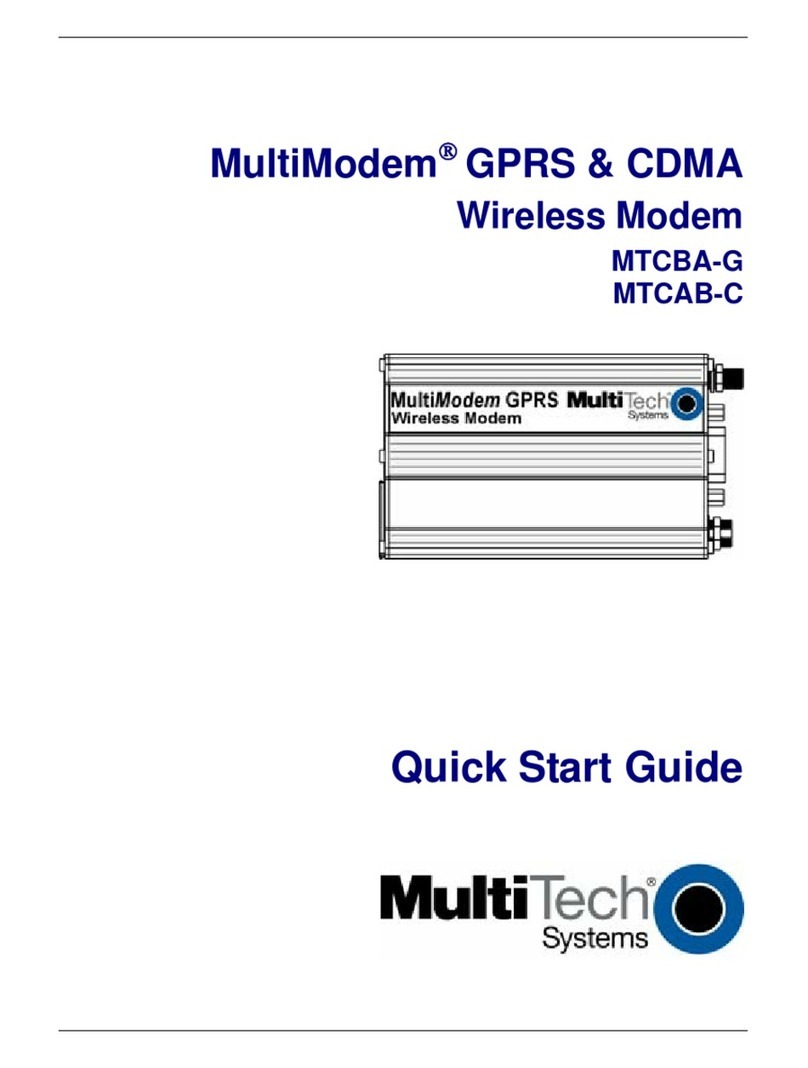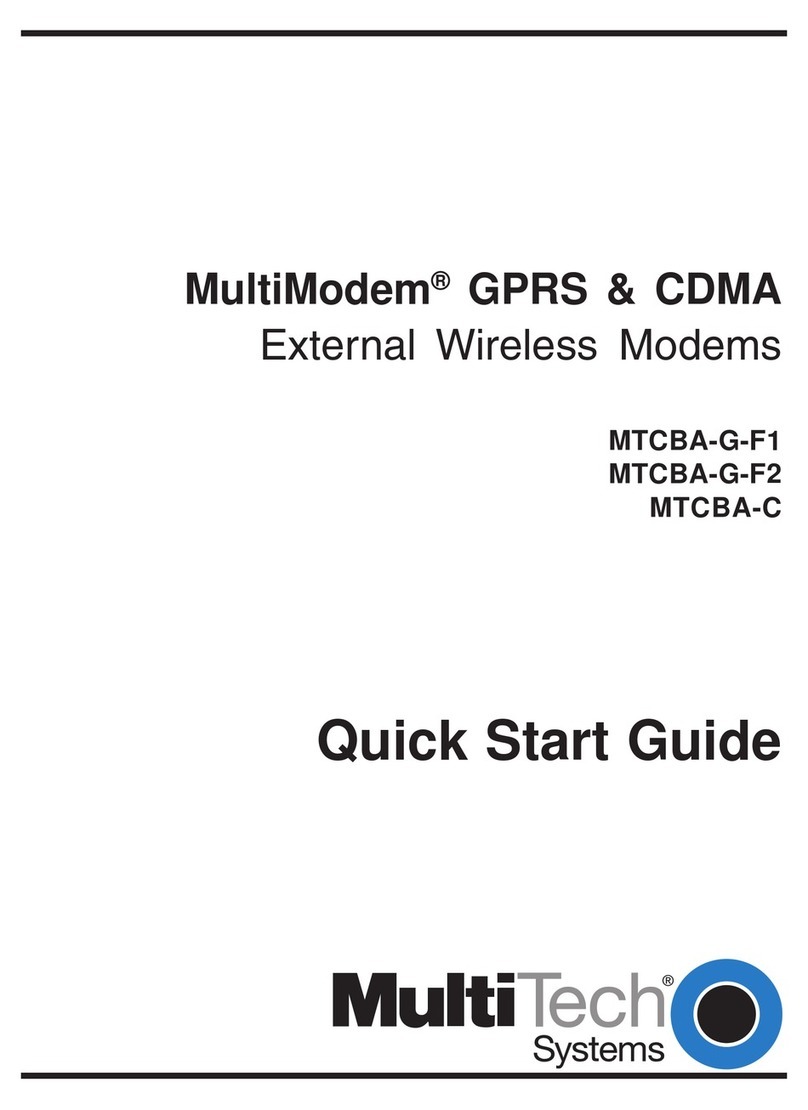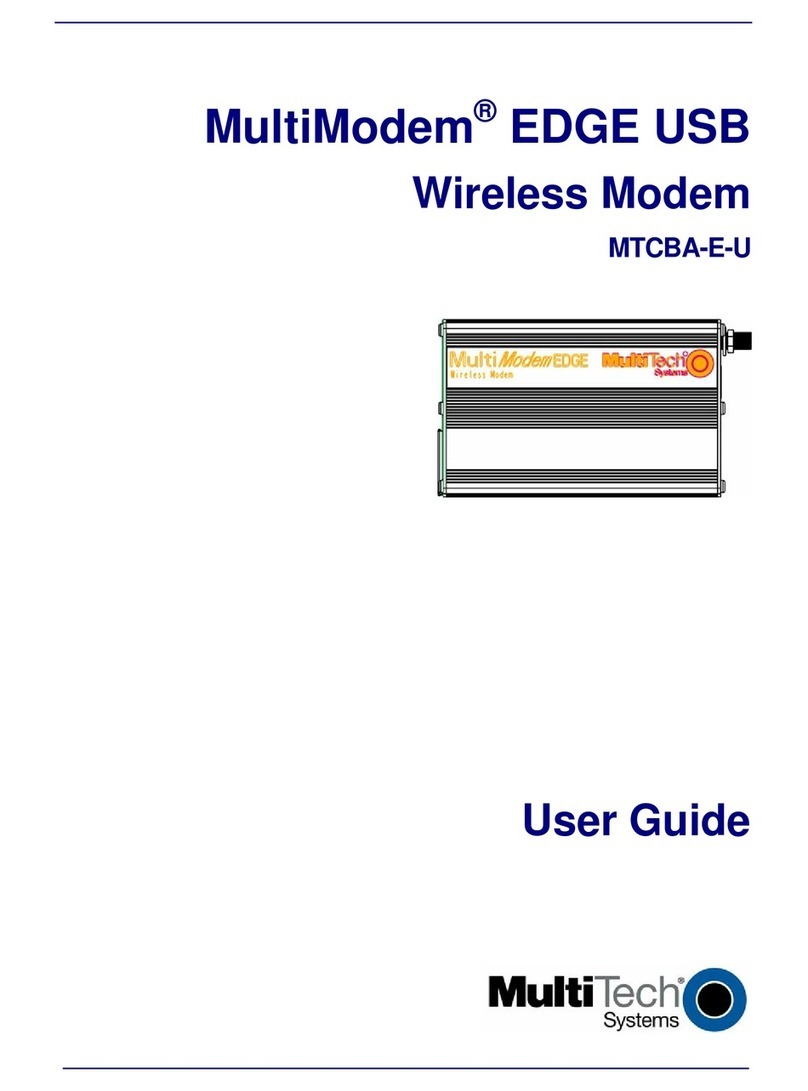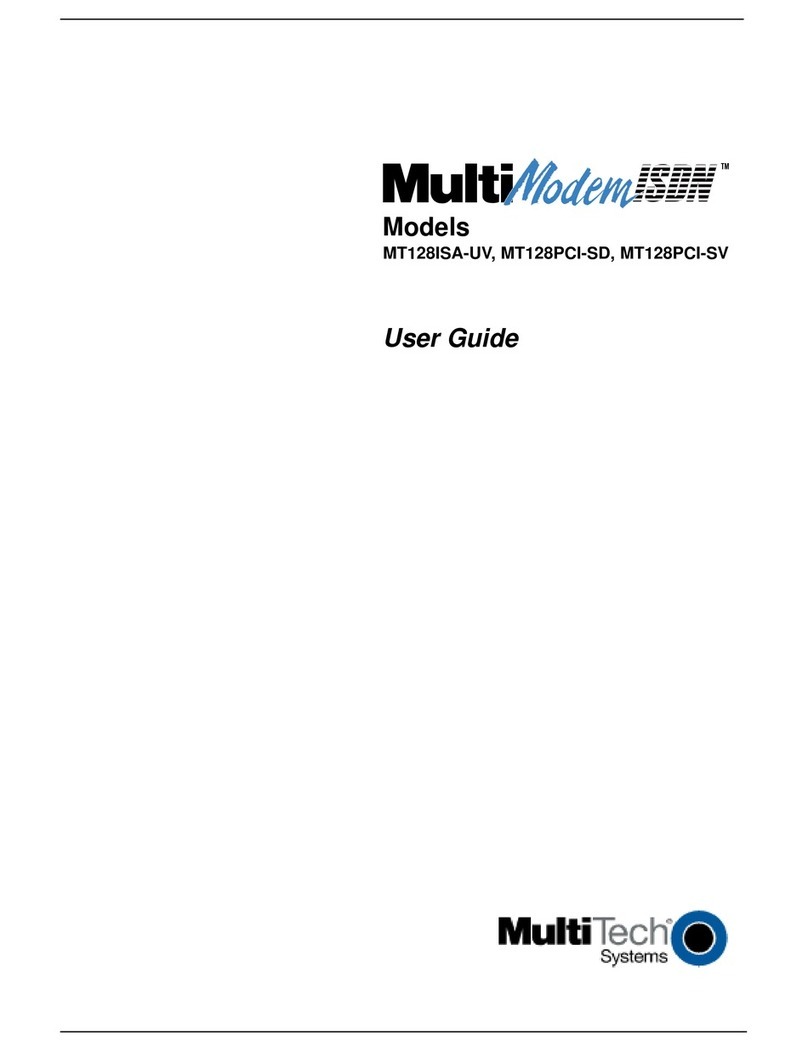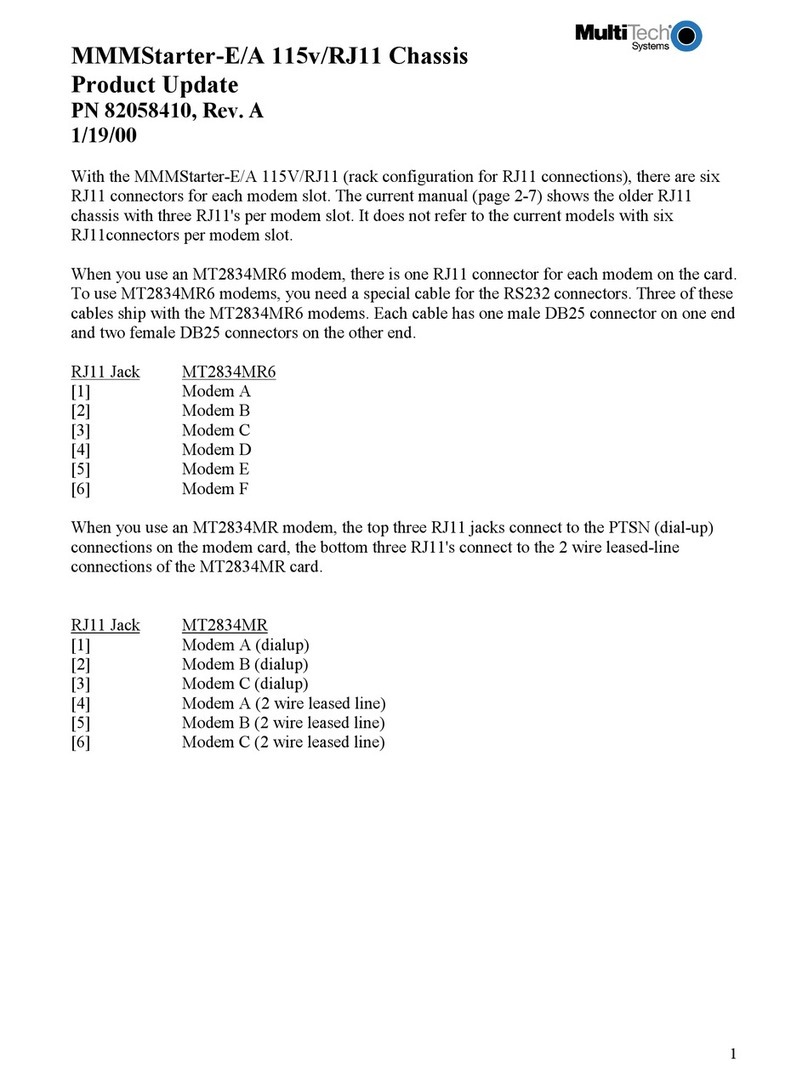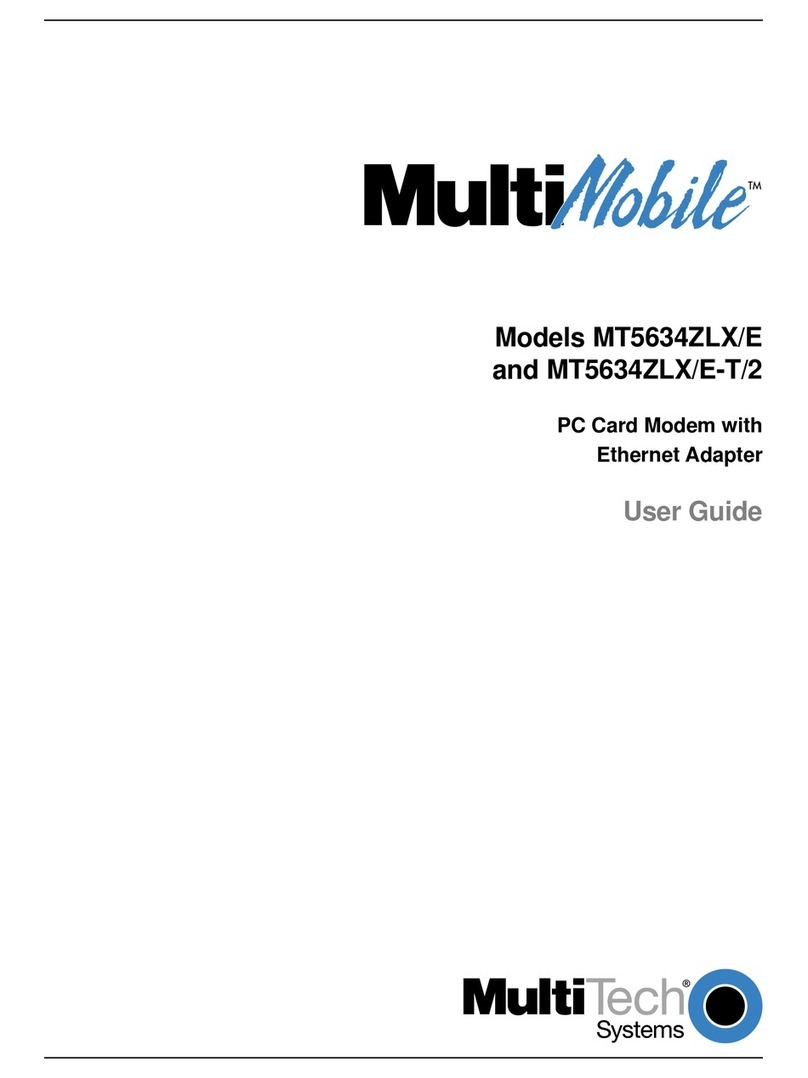MultiConnect®microCell Cellular Modem
MTCM2 Quick Start
MultiConnect®microCell Cellular Modem MultiTech Systems MultiConnect®microCell Cellular Modem MultiTech Systems
Quick Start Quick Start
Installing a SIM Card
To operate the device, you need a micro SIM card (3FF) from your
network provider.
To install the SIM card:
1. Locate the SIM card slot on the device. It is labeled SIM.
2. Push the SIM card into the slot with the contact side facing
up as shown. The SIM card locks into place.
Installing the Device
1. Install drivers on your computer. Go to
https://www.multitech.com/brands/multiconnect-microcell,
select your model, and click Downloads.
2. Connect antennas to the antenna connectors.
3. Connect the USB connector to your computer, either
directly or through a hub.
The USB connection powers the device and the POWER LED lights.
Regulatory Information
This equipment has been tested and found to comply with the limits for a
Class B digital device, pursuant to part 15 of the FCC Rules. These limits
are designed to provide reasonable protection against harmful
interference in a residential installation.
For additional regulatory information, see your device’s user guide or go
to your device’s page at http://www.multitech.com
MultiConnect®microCell Cellular Modem (MTCM2)
Document Part Number: 82104700L
Copyright and Trademarks
This publication may not be reproduced, in whole or in part, without the
specific and express prior written permission signed by an executive
officer of Multi-Tech Systems, Inc. All rights reserved. Copyright © 2020
by Multi-Tech Systems, Inc.
Multi-Tech Systems, Inc. makes no representations or warranties,
whether express, implied or by estoppels, with respect to the content,
information, material and recommendations herein and specifically
disclaims any implied warranties of merchantability, fitness for any
particular purpose and non-infringement. Multi-Tech Systems, Inc.
reserves the right to revise this publication without obligation to notify any
person or organization of such revisions or changes.
MultiConnect, MultiTech and the MultiTech logo are registered
trademarks of Multi-Tech Systems, Inc. All other brand and product
names are trademarks or registered trademarks of their respective
companies.