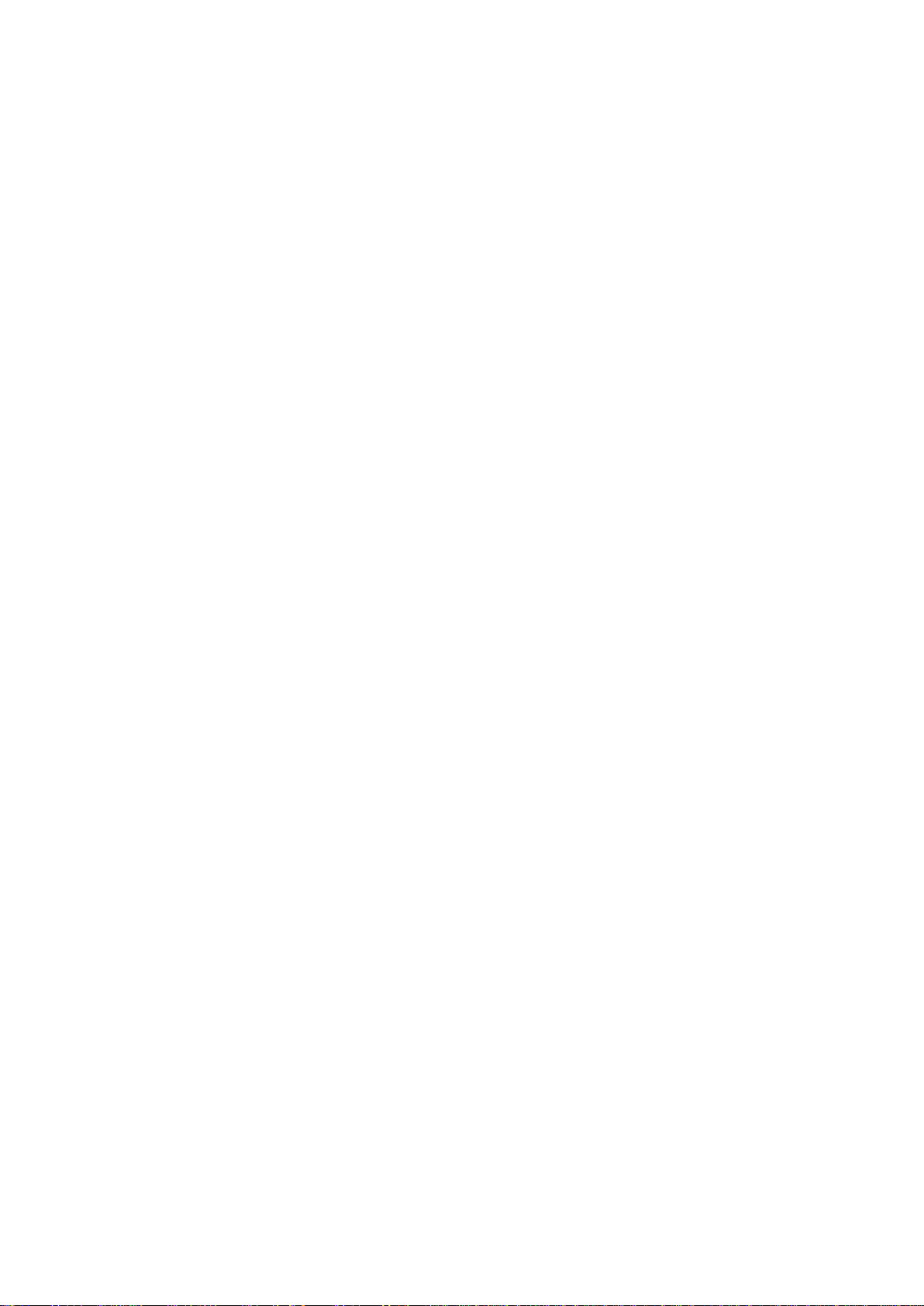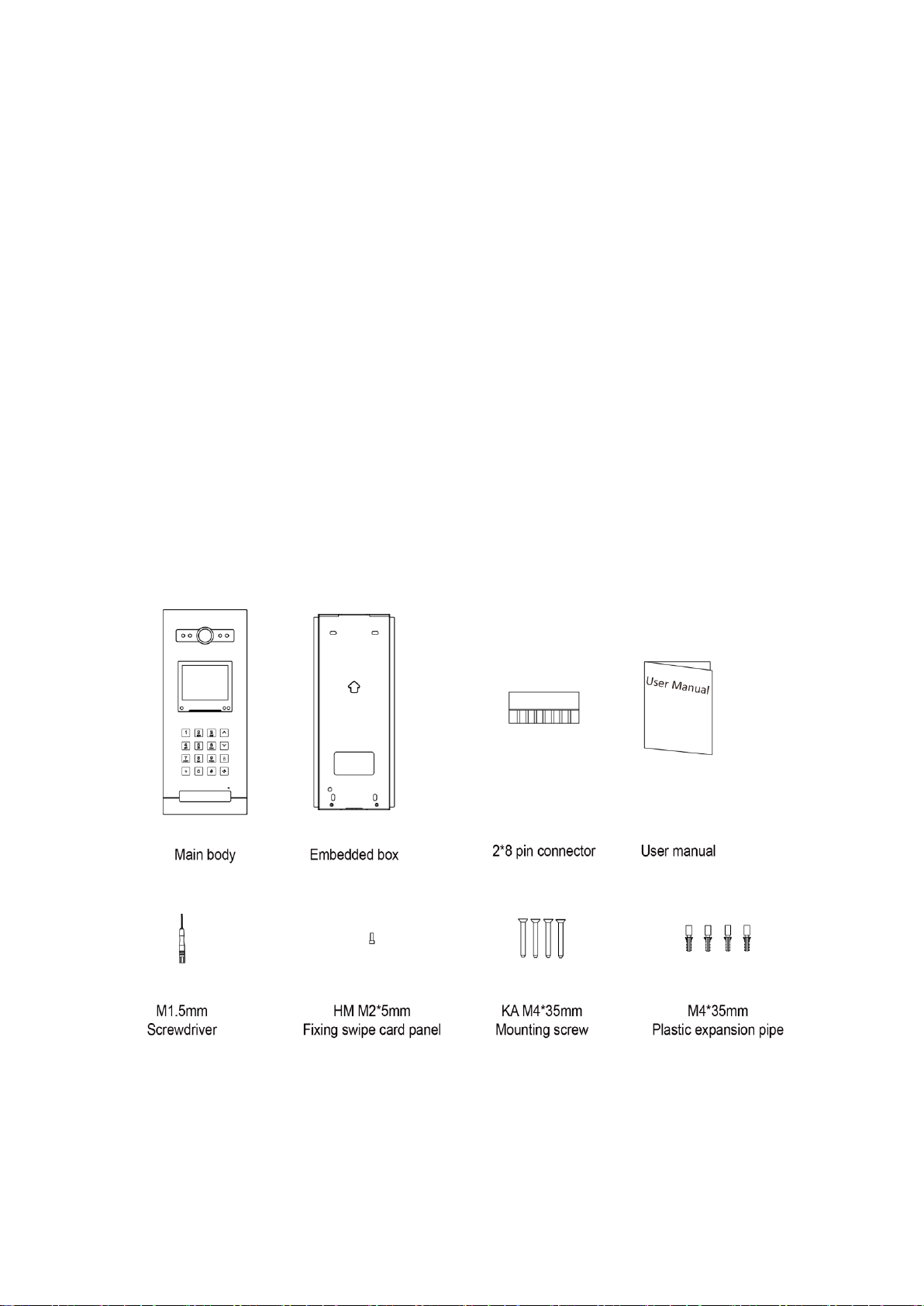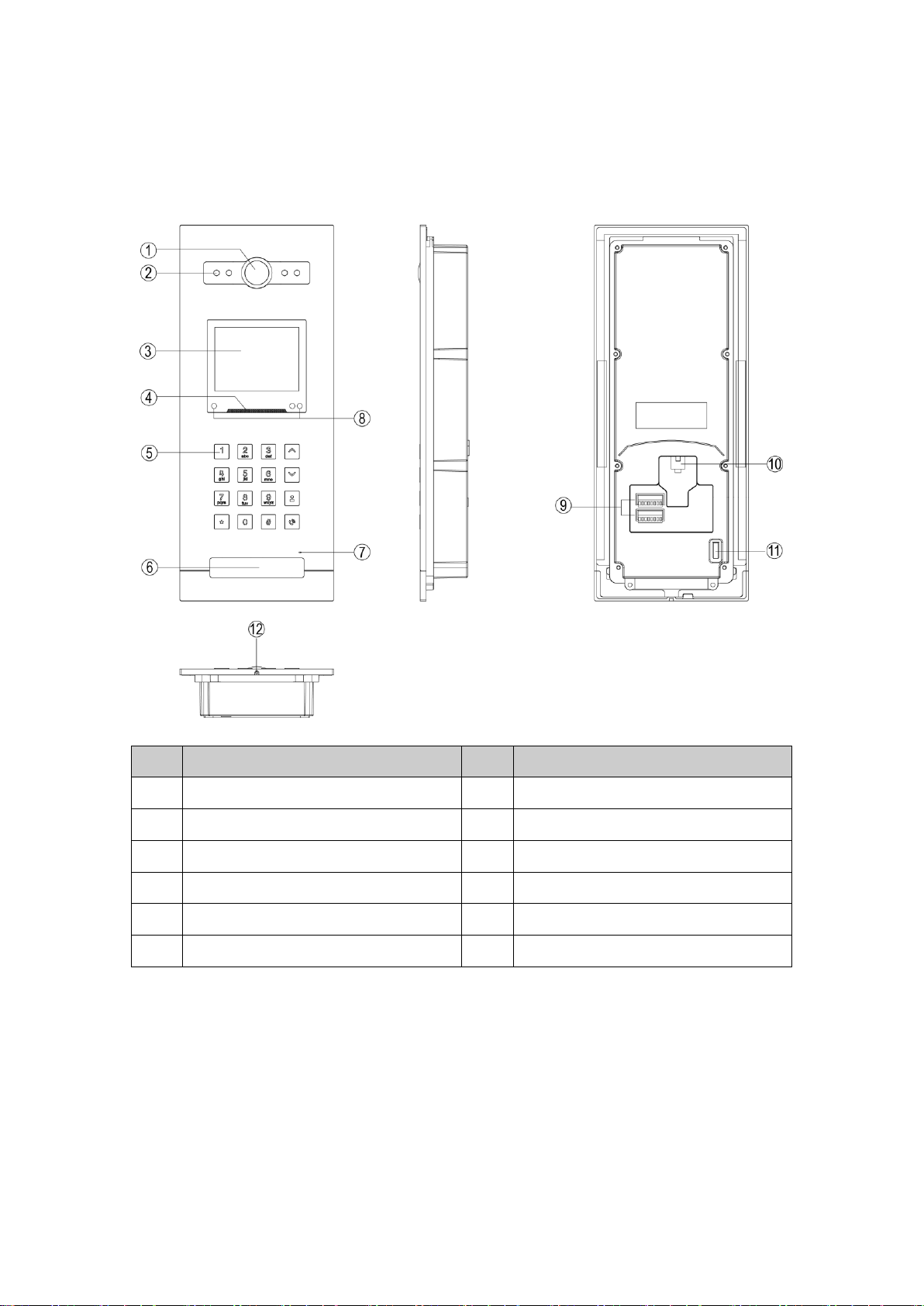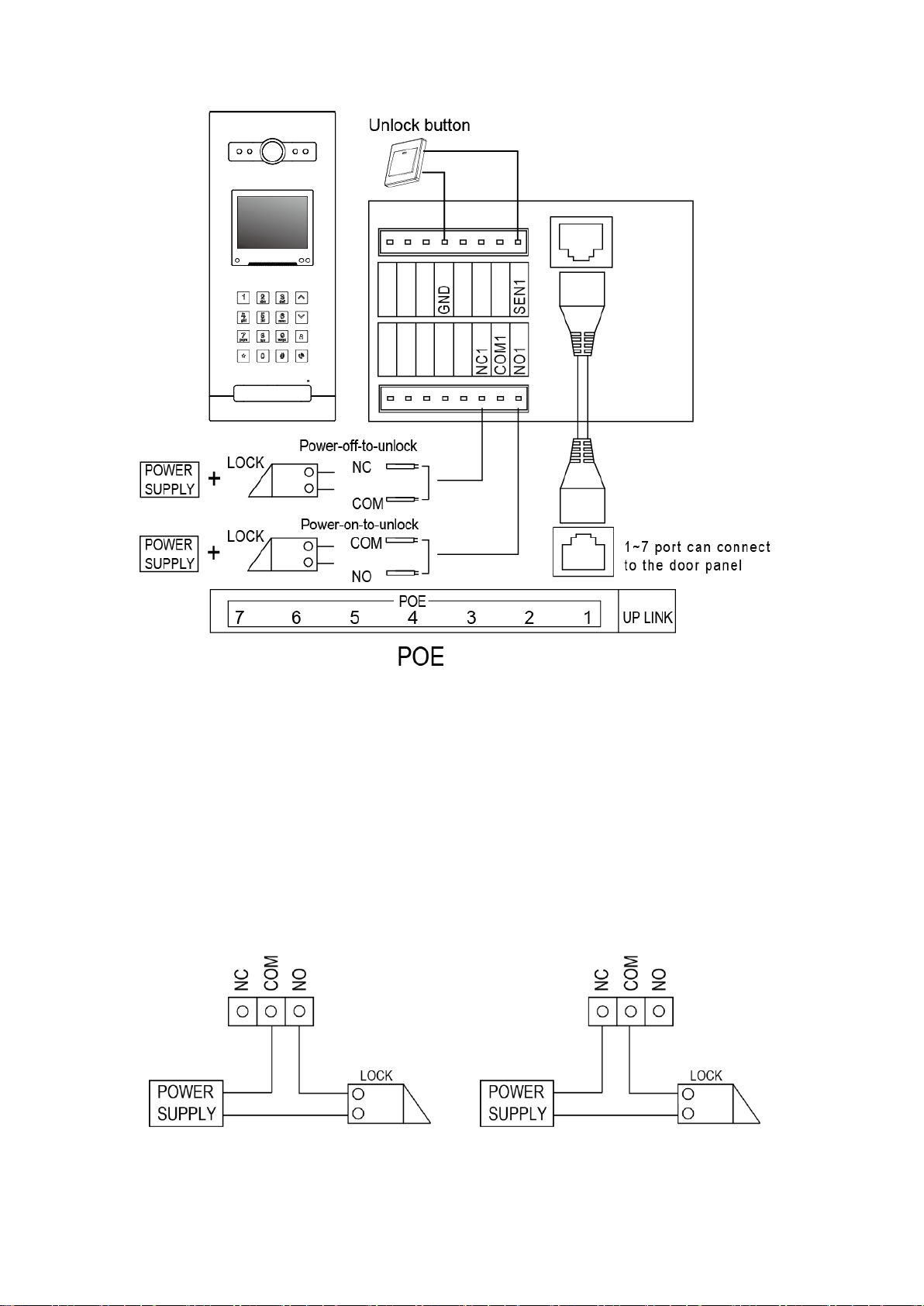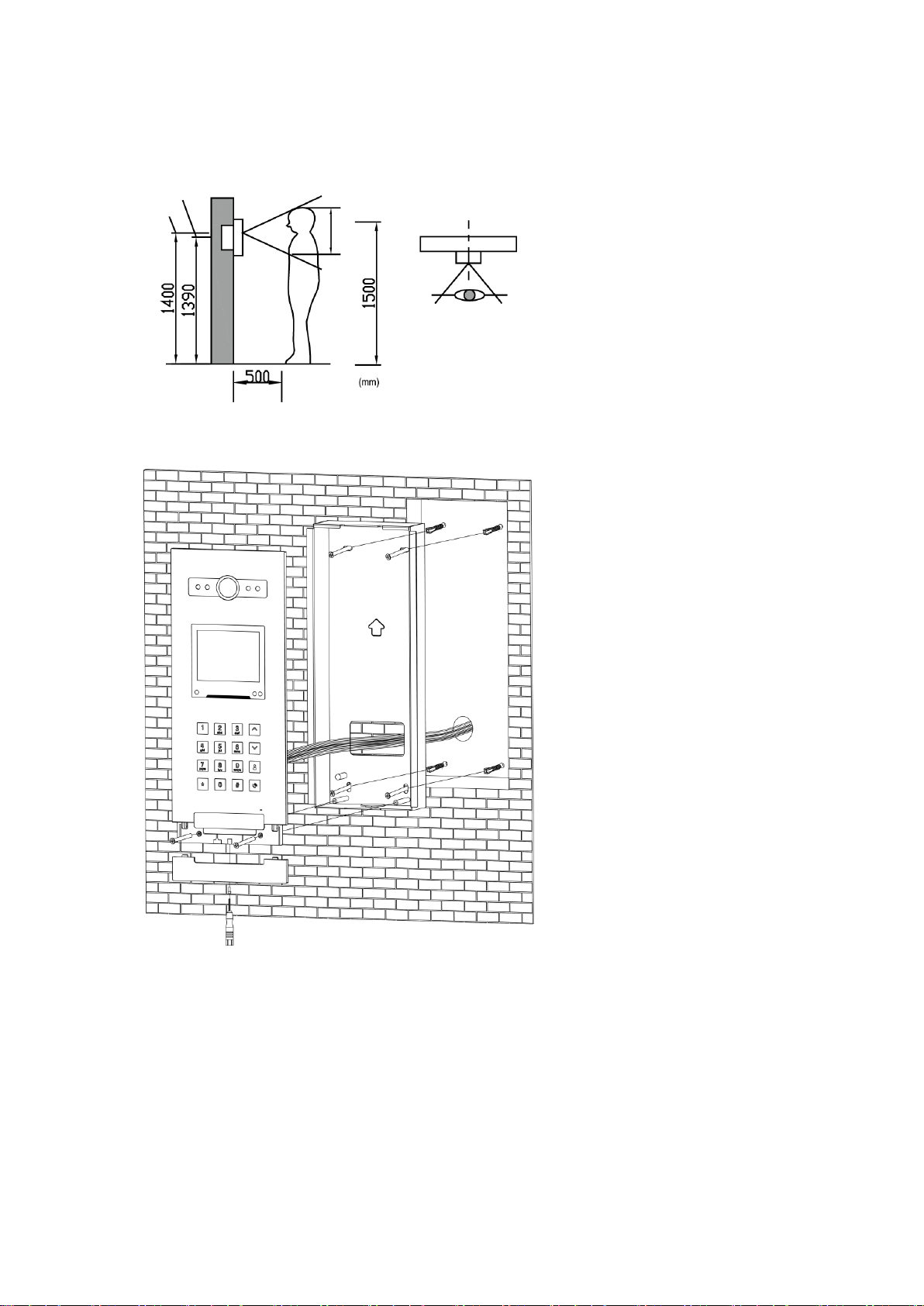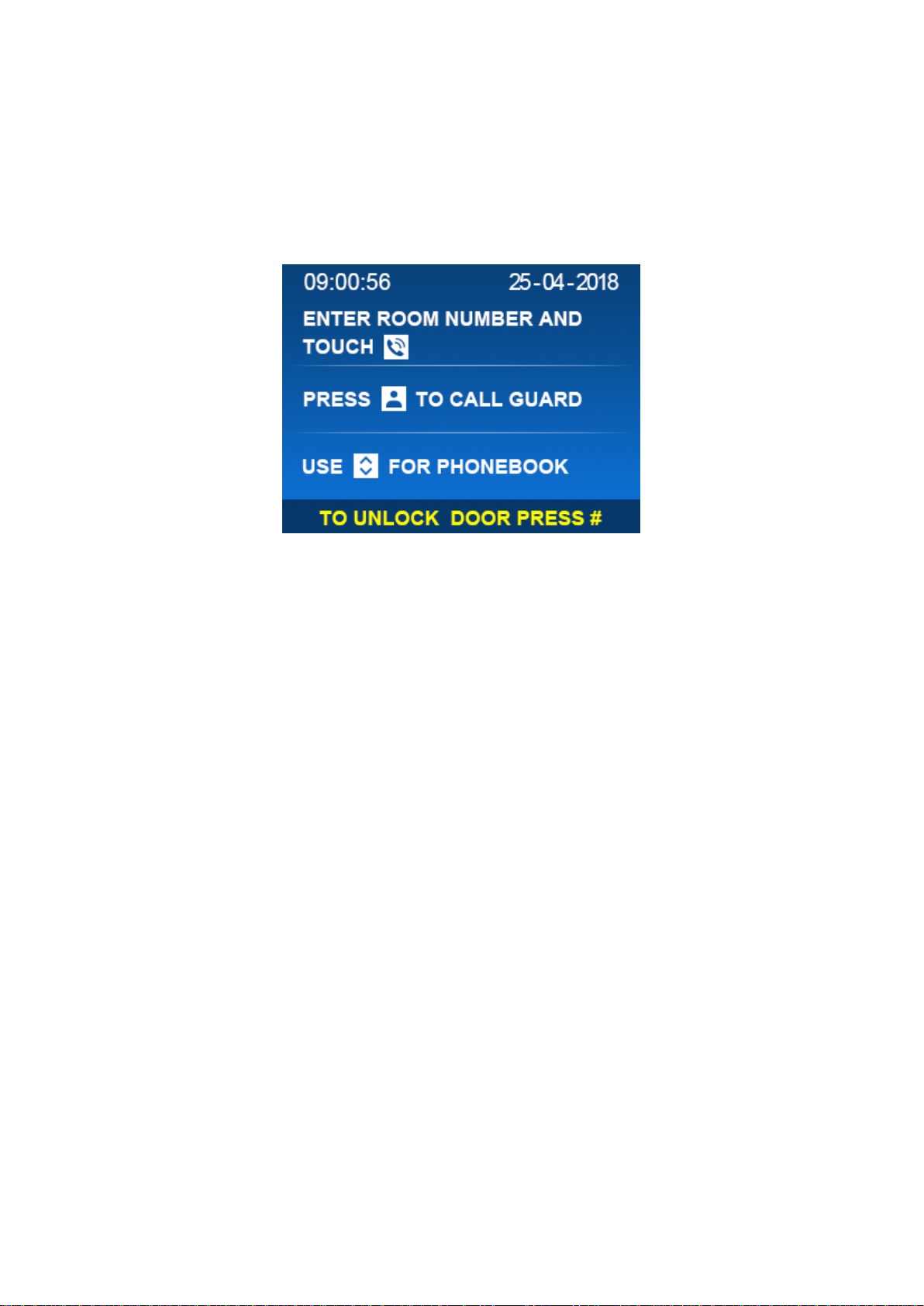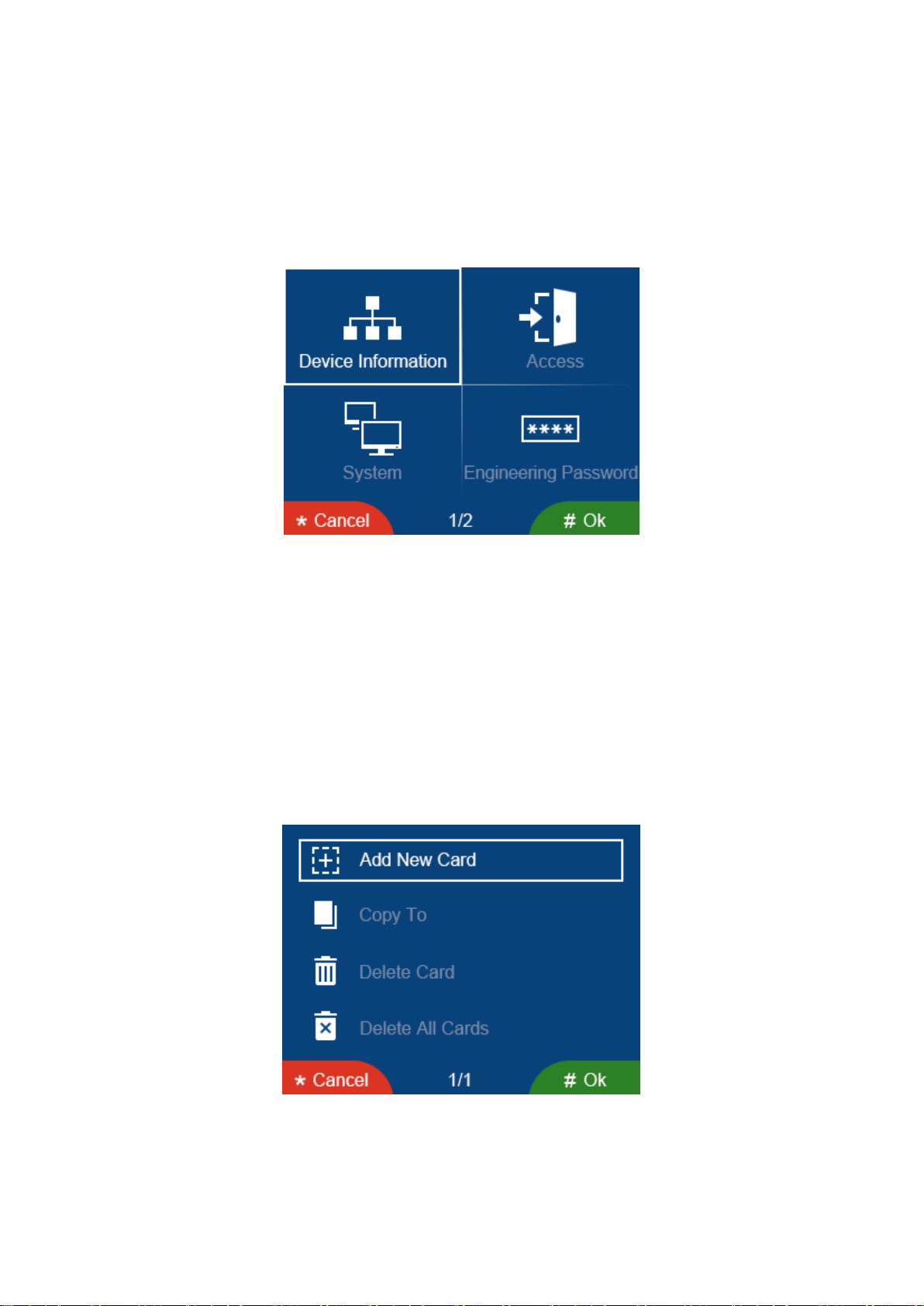9
>> You can select the room number or input the room number you want to add and
then press “#”button, the screen will prompt “Swipe card to 1001”(1001 is room
number);
>> Move the card near the swipe card panel (one room can only add 5 cards);
※Copy Card
>> You can select the [copy to] item and then press “#”button to enter the door
panel list page;
>> You can select the door panel you want to copy to, then press “#”button to
confirm.
※Delete Card
>> You can select the [Delete Cards] item and then press “#”button to enter the
name list page, you can select the room number or input the room number you want
to delete and then press “#”button to confirm the delete;
>> You can select the [Delete All Cards] item and then press “#”button, the screen
will prompt “Delete all cards”and then press “#”button to confirm;
◆In [System] setting page, you can set the time & date, adjust the talking volume,
restore factory settings and engineering setting; you can also set the language of
the door panel, turn [Tamper Alarm] and [Voice Prompt] on or off, copy address
book(only the first door panel supports this function; only copy the door panel in
the same network).
>> If you set the [Voice Prompt] is ON:
When you press the 0, 1, 2…9 button and you will hear a voice prompt “zero, one,
two…nine”;
When you press the up or down button and you will hear a voice prompt “user list”
(only in main pages);