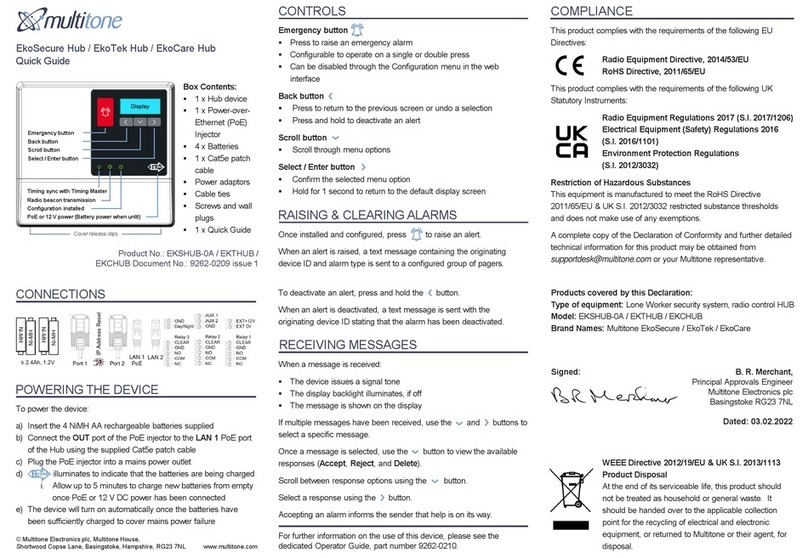0 Preface 8
EkoSecure DIN VDE V 0825-1 compliant Hub Administrator Guide
9262-0119 Issue I
Surveillance systems - Radio staff protection systems
for Lone Workers, DIN VDE V 0825-1;
Use of personal emergency signal systems,
DGUV Regel 112-139
A complete copy of the associated Declaration of Conformity for this and other Multitone
products may be obtained upon request from info@multitone.de or
supportdesk@multitone.com. Alternatively, please contact your Multitone representative.
This equipment contains low power radio devices and has been tested for compliance with
the recognised operational performance and personnel safety working limits specified for
such equipment. Should any problems arise in relation to interference affecting signals
both to and from the equipment, the apparatus may require repositioning or the fitting of
additional filtering components, such as ferrite absorbers or in-line filters. Should such
action be deemed necessary, contact either Multitone or their authorised agents.
PRODUCT DISPOSAL WEEE DIRECTIVE & 2012/19/EU
At the end of its serviceable life, this product should not be treated
as household or general waste. It should be handed over to the
applicable collection point for the recycling of electrical and
electronic equipment, or returned to Multitone or their agent, for
disposal.
0.5 Company liability
This document has been compiled for guidance only and the content checked for technical
accuracy. The user should ensure that the correct issue of the document is used, as
Multitone Electronics plc will not accept any liability for inaccuracies or errors resulting from
its use.
In line with Multitone’s policy of continued technical advancement, technical specifications
are subject to change without notice. The products and services offered may be subject to
availability and differ from those described, or illustrated, in this document.
0.6 Data protection
As the equipment user or controller, you may collect and manage personnel data. In this
instance, you must be in compliance with any local privacy protection laws and regulations
that protect the rights and interests of other people, by implementing measures which
include but are not limited to: handling such data securely and only for a period of time that
is reasonably required for its intended use.
0.7 Safety
The following information applies to both operating and servicing personnel. General
Warnings and Cautions will be found throughout the manual where they apply.