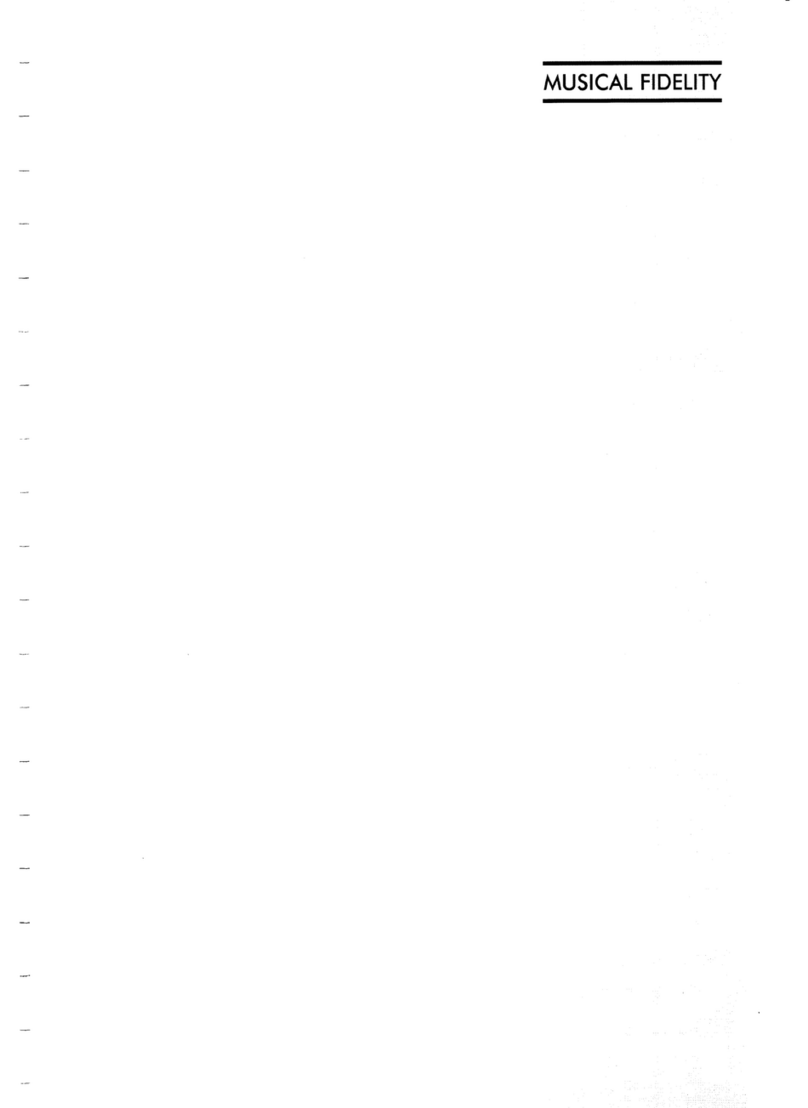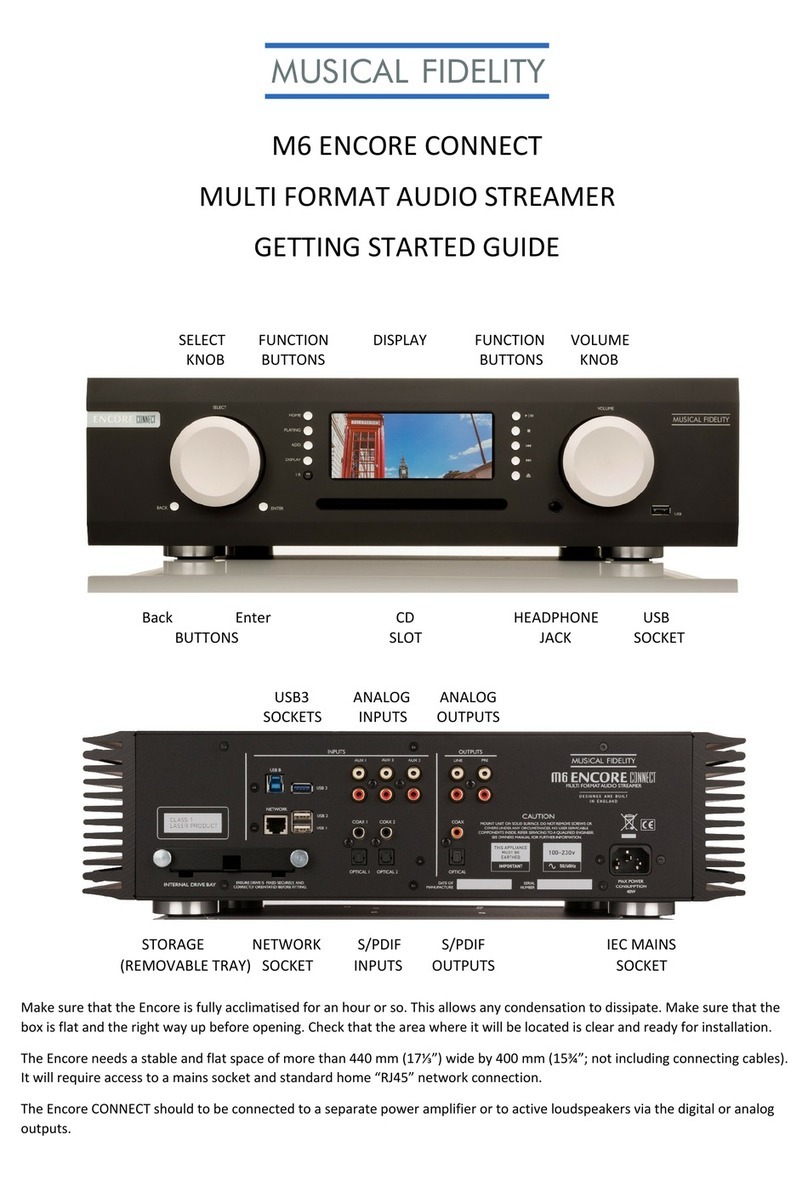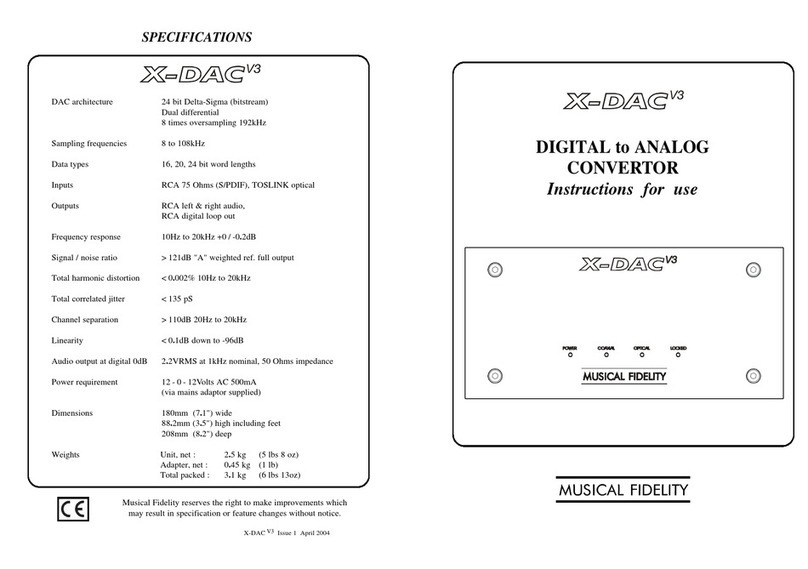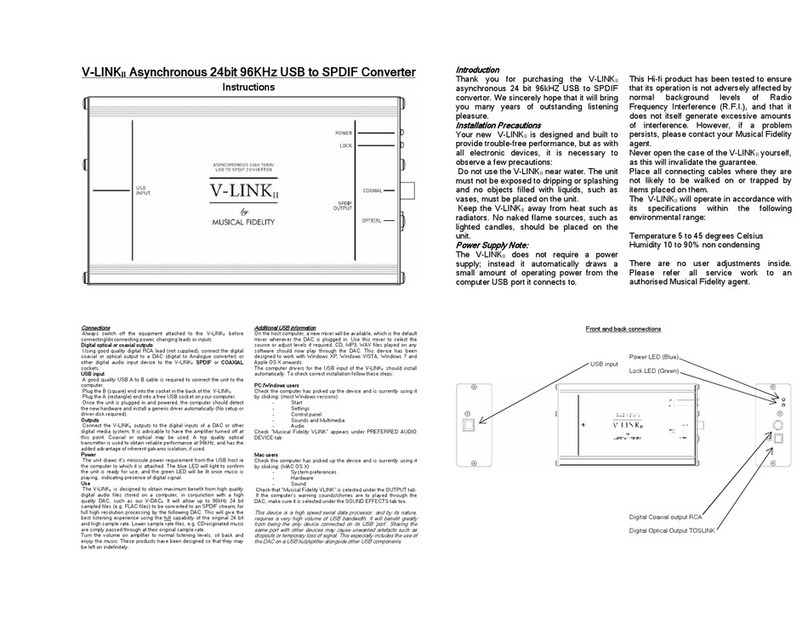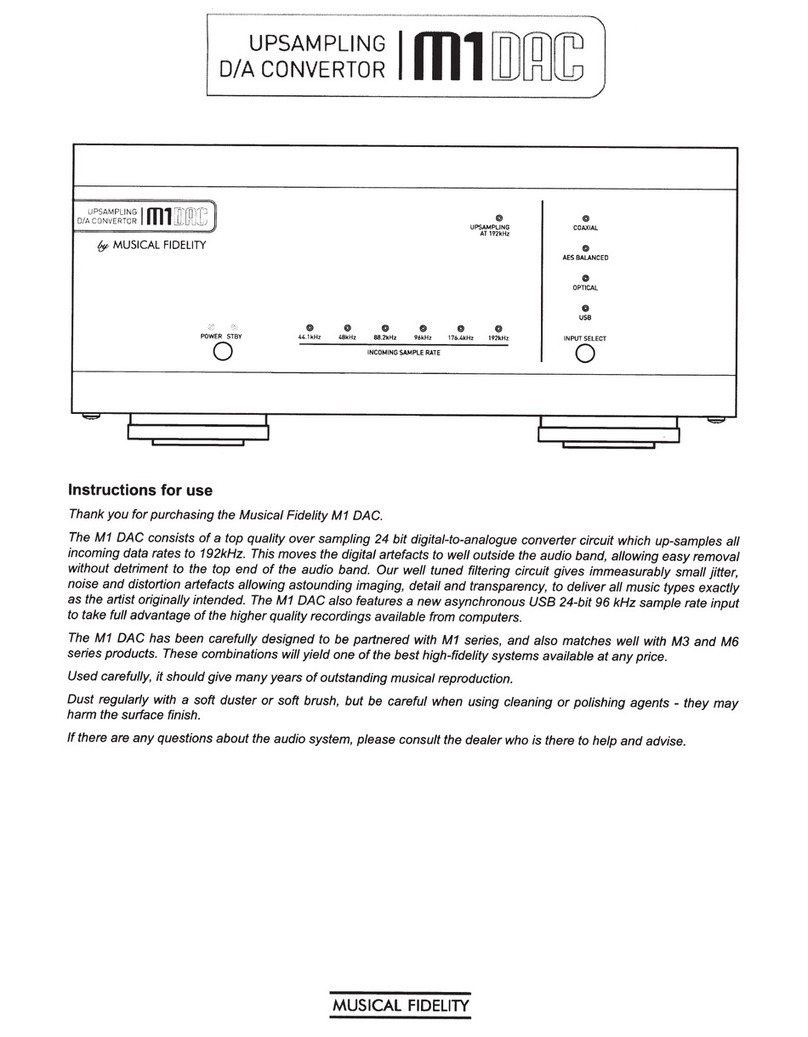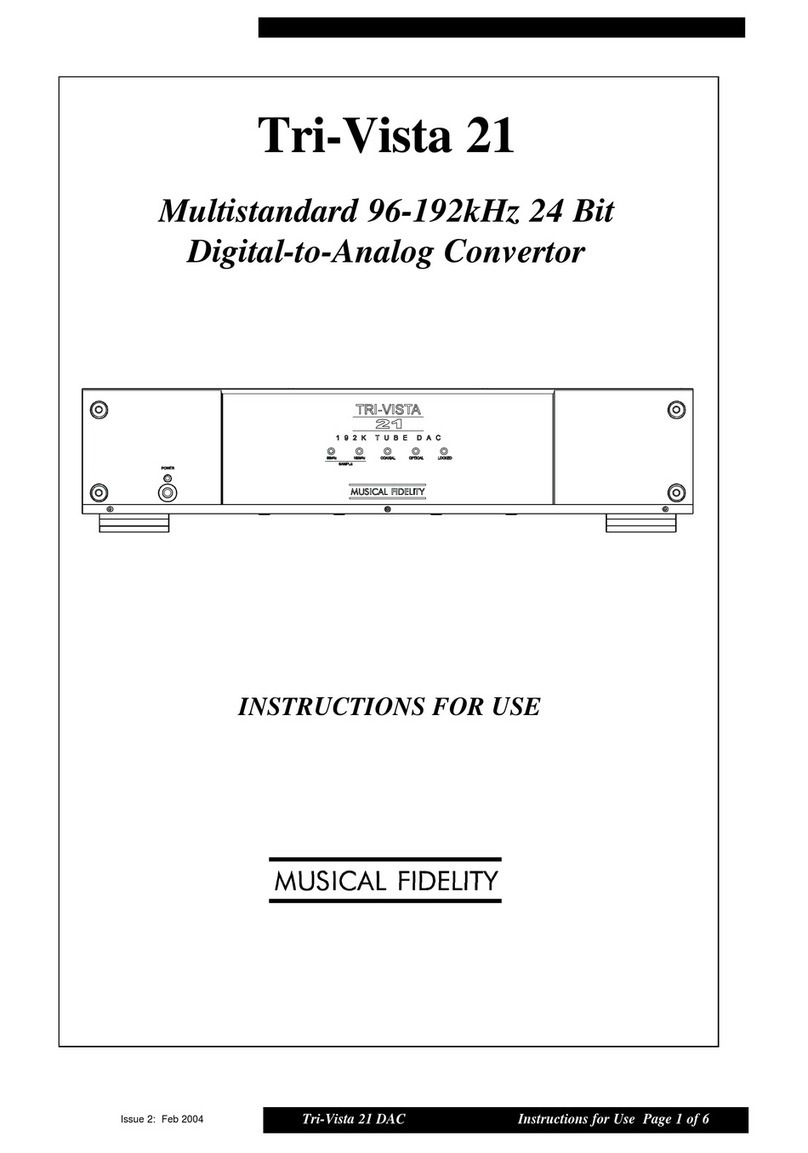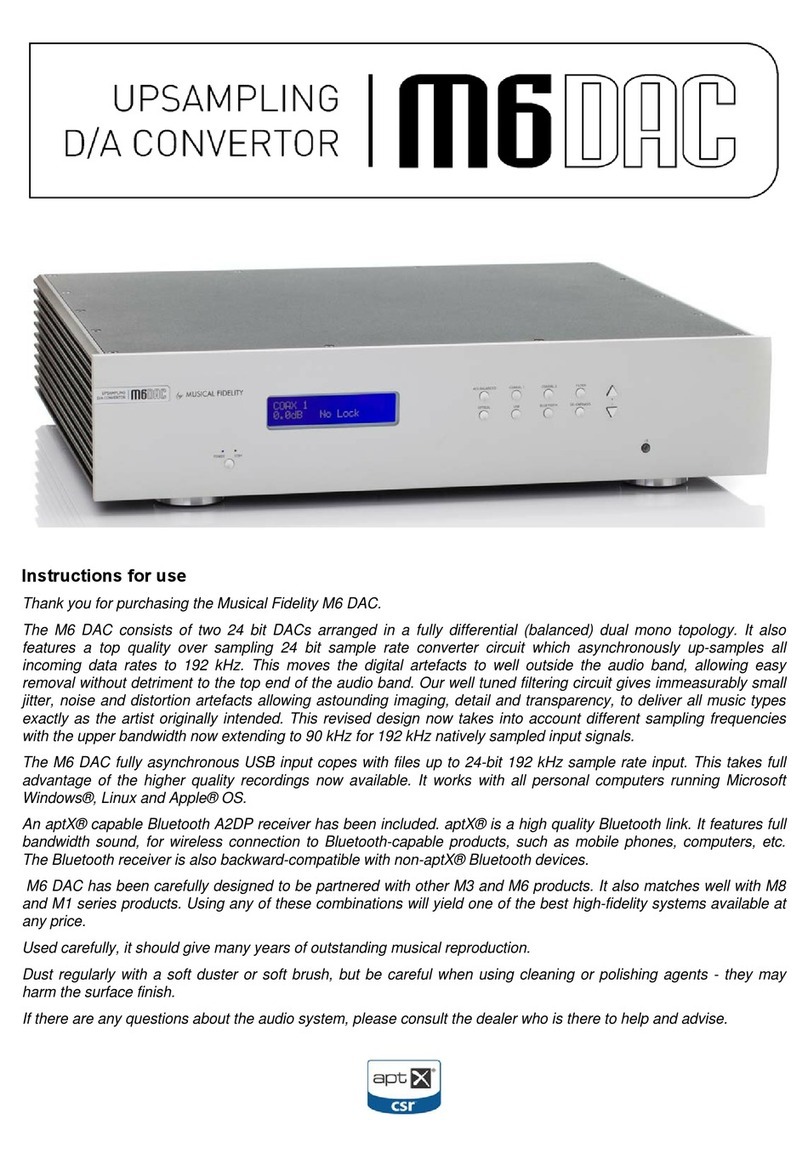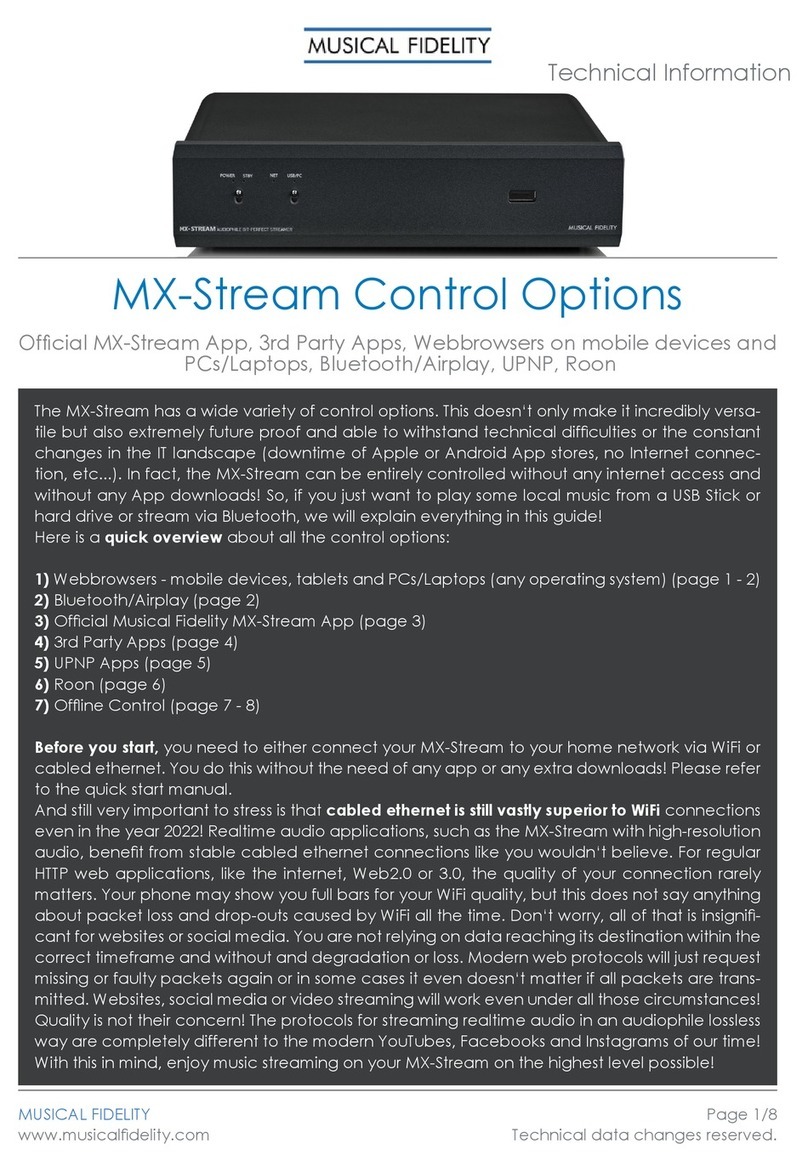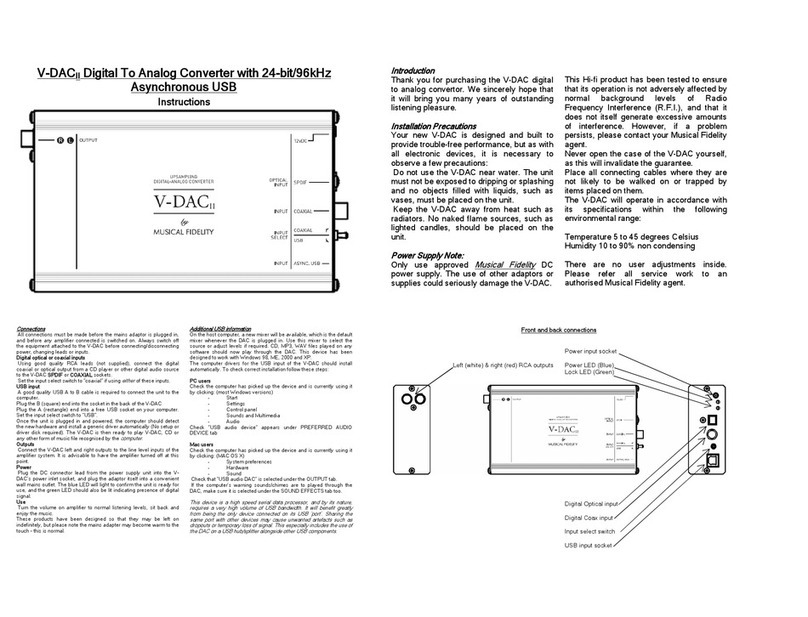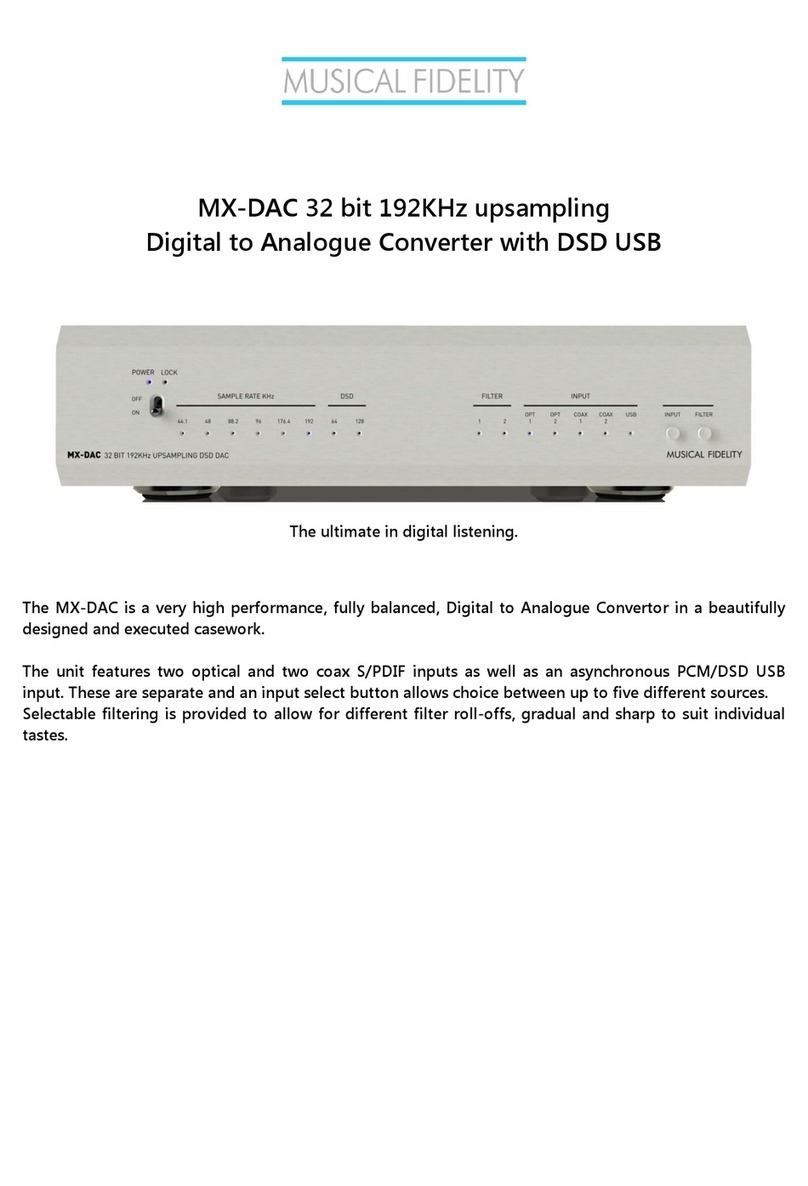P a g e 6
Introduction
Congratulations on the purchase of the new Nu-Vista DAC. Great attention has been paid to internal layout,
isolating each circuit section to prevent possible interaction. The unit features a finely tuned and tweaked Nu-
Vista valve design, for smooth sound coupled with low noise and virtually no distortion.
This unit will deliver the ultimate performance possible from any digital source. It is designed to upgrade CD
players, TVs, set-top-boxes, DAB tuners, USB Streamers and PCs and Laptops and any other source
providing a variety of digital outputs.
Cleaning
Before cleaning the unit, switch off power at the mains switch and remove themains plug from the wall socket.
Clean the cabinets using a moist cloth. Using solvents, white spirit or thinners is not advised, as they could
damage the surface finish.
Setting up
Position the Nu-Vista DAC on a stable, horizontal surface where there is no risk of it being knocked.
Make sure ALL units involved are switched off and unplugged from mains supply before making or removing
any connections.
Important note:
During normal operation, the unit dissipates an appreciable quantity of power at all times, and it
is important that it is well ventilated. The top and bottom are perforated to allow the smooth flow
of heat through the unit. However, the unit must not be enclosed in a cabinet or placed where
the ventilation holes are impeded as this could result in excessive heat build-up.
The Nu-Vista DAC must be protected from humidity –if the unit is moved from a cold place to a
warm room, leave the unit for an hour or so to allowsufficient time for the moisture to evaporate.
Power Connections
The Nu-Vista DAC is supplied with a standard IEC mains cable which plugs into the IEC socket at the back of
the unit.
Upgrade power connection:
Optionally, the Nu-Vista DAC can be powered by the Nu-Vista Uni PSU (set to be released in 2024) via the
PSU RH Power, LH Power and Control connections. Please refer to the Nu-Vista Uni PSU manual for details.
Audio Connections
Outputs: The Nu-Vista DAC has a single ended RCA line level and a balanced XLR line level output. Both
can be used simultaneously.
RCA audio output: Use good quality RCA phono audio cables (fully connected signal and ground), for
optimum signal transfer.
XLR audio output: Use good quality XLR audio cables (fully connected hot and cold signals and ground), for
absolute optimum signal transfer.
Digital Input Connections
COAXIAL input: Connect RCA digital source to digital input RCA socket. Use a good quality fully connected
(signal and ground) coaxial digital cable, for optimum signal transfer.
OPTICAL inputs: Connect optical digital source to optical input socket. Use a good quality “Toslink” cable, for
optimum signal transfer.
USB input: Connect computer or similar USB “host” source to USB input socket. Use a good quality USB 2.0
type cable (not supplied), for optimum signal transfer. Try to keep USB cable length to a minimum for best
reliability. The USB standard maximumfor asingle cable is 5M, after which repeaters (normally mains-powered
USB hubs) are required. We do however; recommend avoiding such a setup if at all possible.
AES/EBU input: Connect a balanced AES/EBU source to digital input XLR socket. Use a good quality XLR
cable, specifically designed to carry digital signals and not XLR cables for analogue audio transmission!
I2S input: Use a good quality HDMI cable to connect the upcoming (released in 2024) Nu-Vista CD.