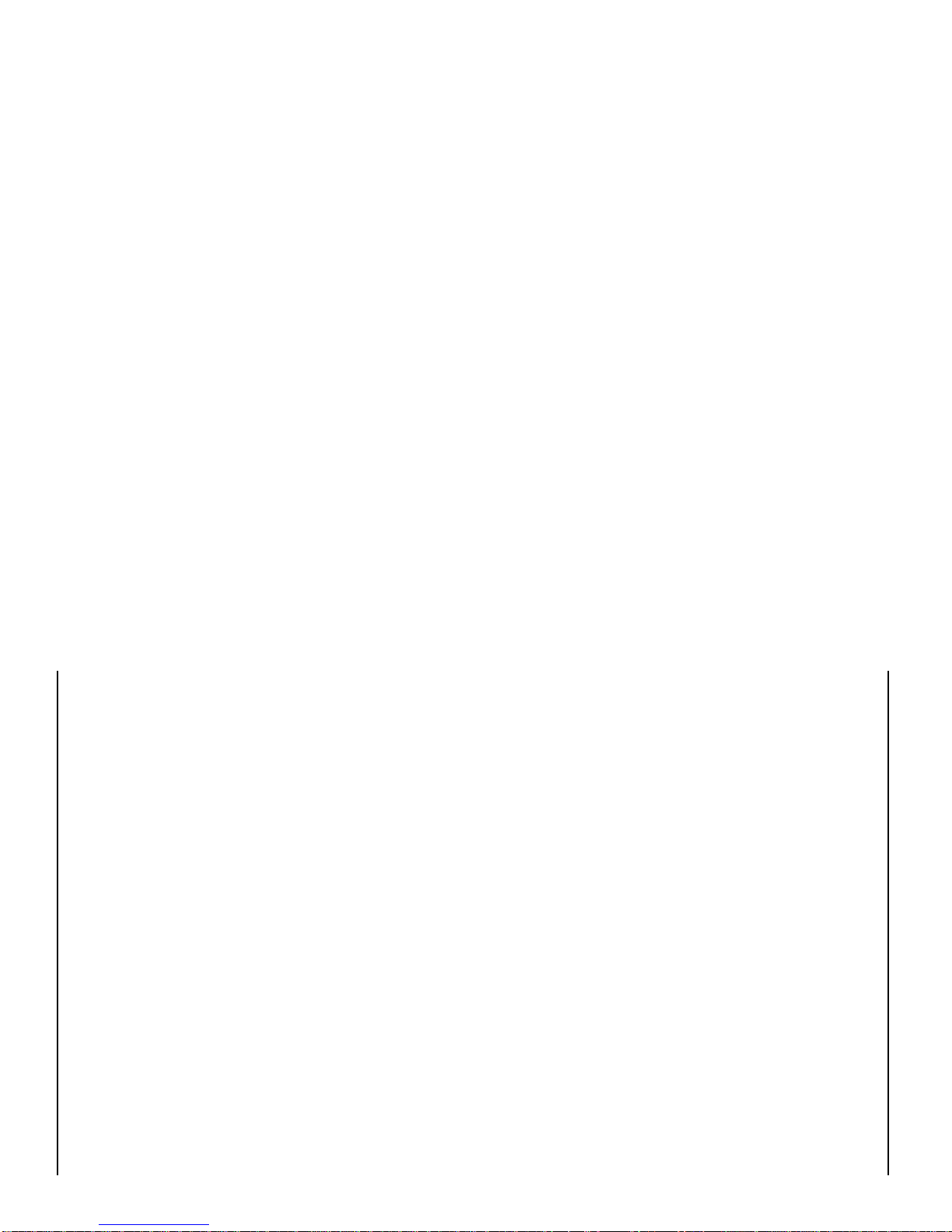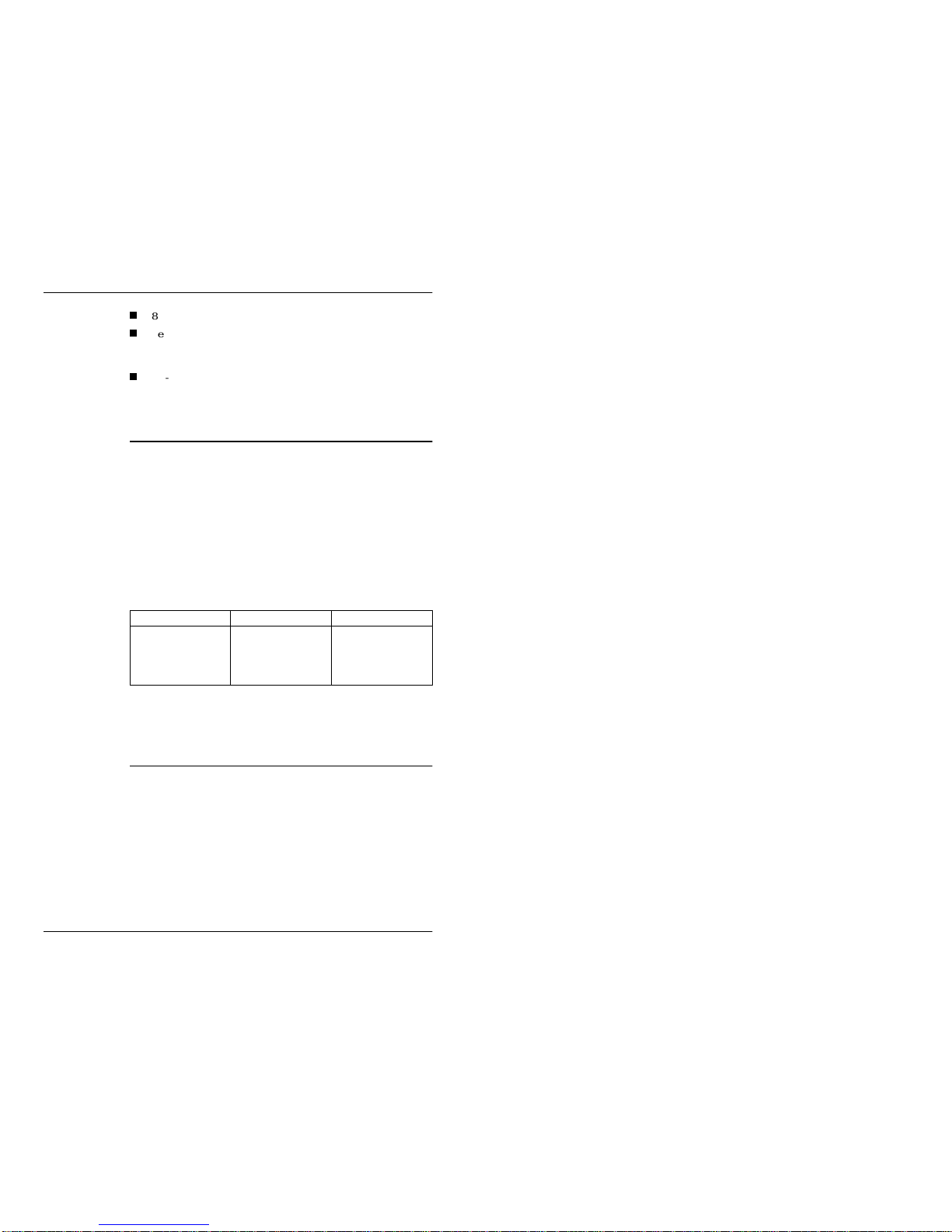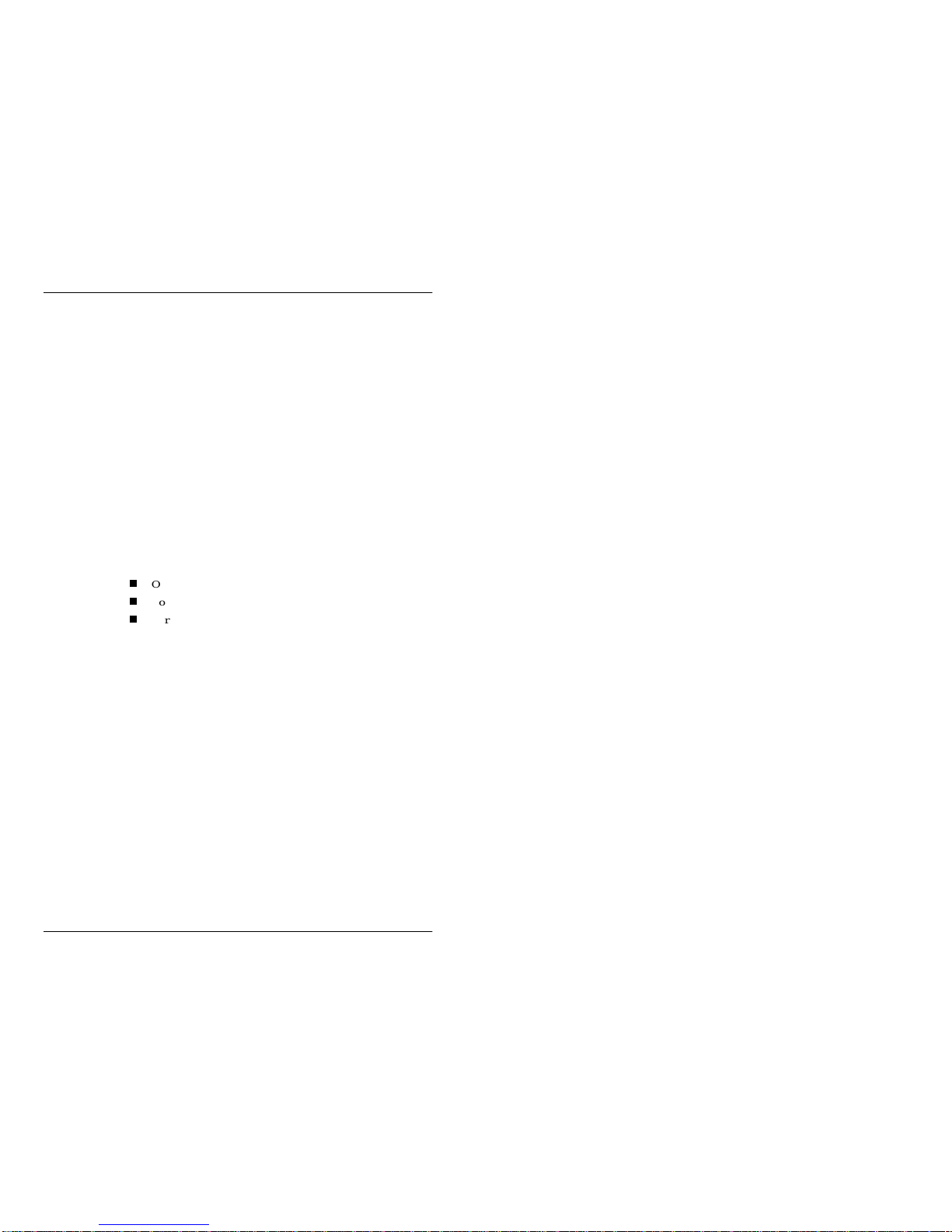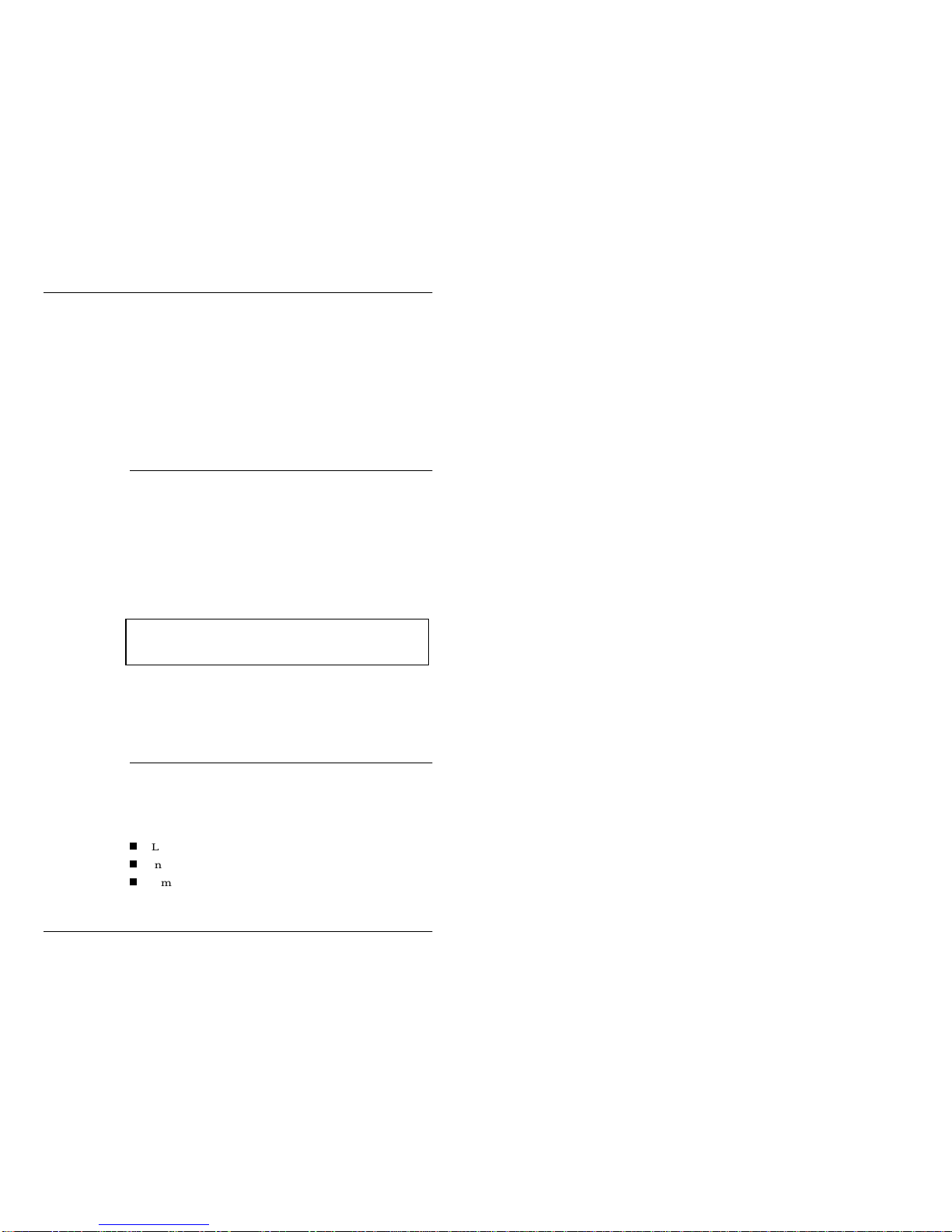6Introduction
Revision 1.0 Image/VGA-460 User’s Guide
make files
The major groups of functions in the SDKs are listed below. For
each group, a simple description is given to show the tasks of
functions in the group. For definitions of the logical windows/
frames used in this section, please refer to the Image / VGA-4XX
Software Development Guide.
Board
Initialization
Group
Included in this group are functions used to open/close the IV-460
board, to initialize the board to a default state, and to retrieve the
information about the board, the current configuration, the SDK
version, etc.
Capture Control
Group This group consists of the functions which are used to control the
Capturing Process. This includes defining the Grab Window,
setting the Scale Factors, defining the Video Frame, and starting/
stopping the grabbing. Also, this group includes functions to wait
for the Vertical Sync or for the End of a Frame.
Display Control
Group This group consists of the functions which are used to control the
Displaying Process. This includes defining the Display Image
Frame, setting the Display Zoom Factors and setting the Image
Windows on screen. Other functions in this group control the
Overlay Mode and the settings of the Color/Chroma Key values.
Front End
Adjustment
Group
The functions in this group controlthe adjustment of features of the
input video signal. For example, the TV standard, the channel
selection, the settings of the Gain and Offset are all controlled in
this group.
Look Up Table
Group The functions in this group are used to load the input video LUT,
to use or to bypass the input LUT, or to switch the LUT banks.
On-board
Memory Access
Group
Functions in this group are provided to read/write the video
memorybuffer. Whenaccessingthebufferthroughthesefunctions,
the SDK hides the low level details from the caller, and presents the
video data as lines in a 2-D memory array.
File I/O Group The functions in this group provide high speed image file read/
write, in one of the supported file formats (Bitmap, TIFF or
TARGA).
Miscellaneous /
Utility Group Functions in this group provide support for some minor tasks for
the user. For example, wait for VGA vertical retrace, etc.