MUV Interactive BIRD User manual











Table of contents
Popular Remote Control manuals by other brands
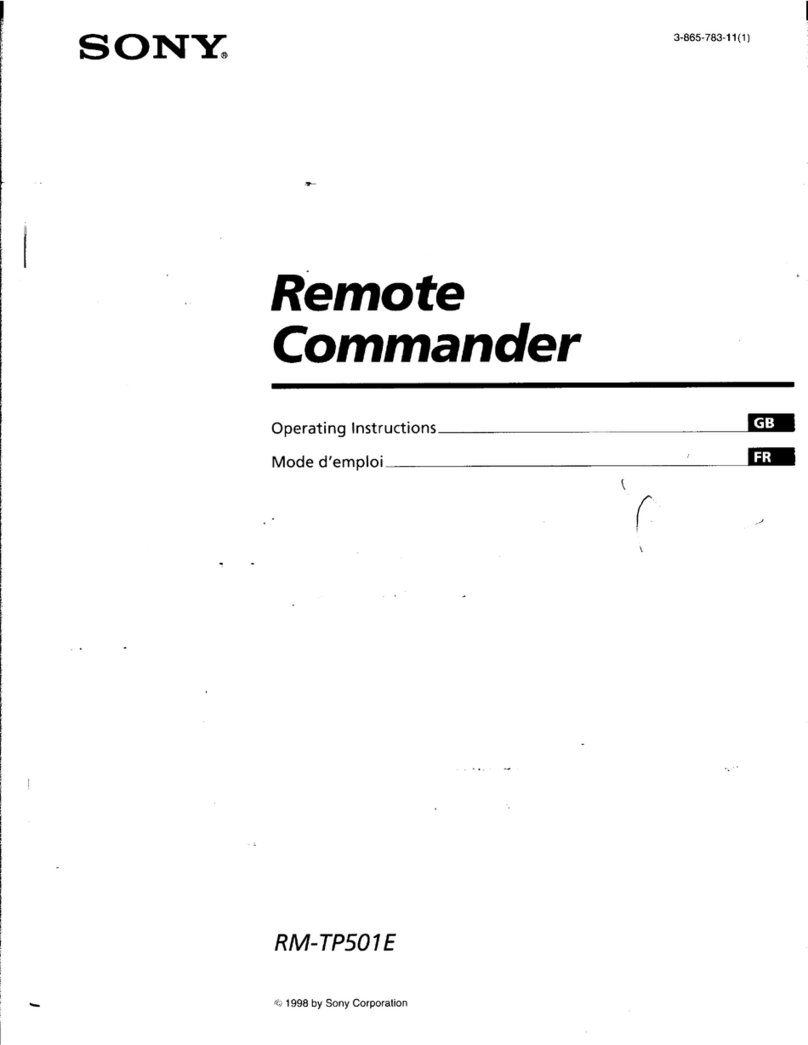
Sony
Sony RM-TP501E operating instructions

Philips
Philips SBC RU 530/87U Instruzioni per l’uso

Kyosho
Kyosho PERFEX KT-18 instruction manual
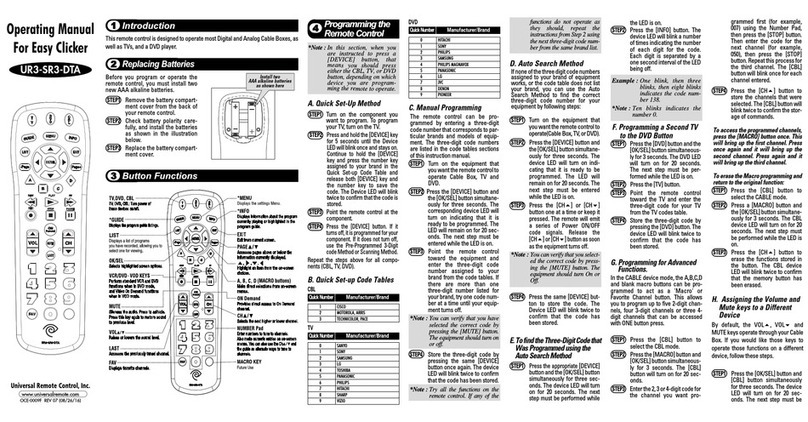
Universal Remote Control
Universal Remote Control UR3-SR3-DTA operating manual
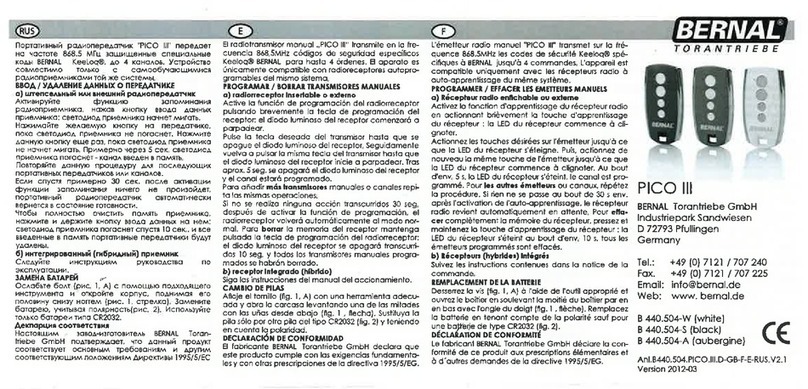
Bernal
Bernal PICO III quick start guide

REMKO
REMKO KF 22 Operating and installation instructions

Diehl Metering
Diehl Metering HYDRUS Guide
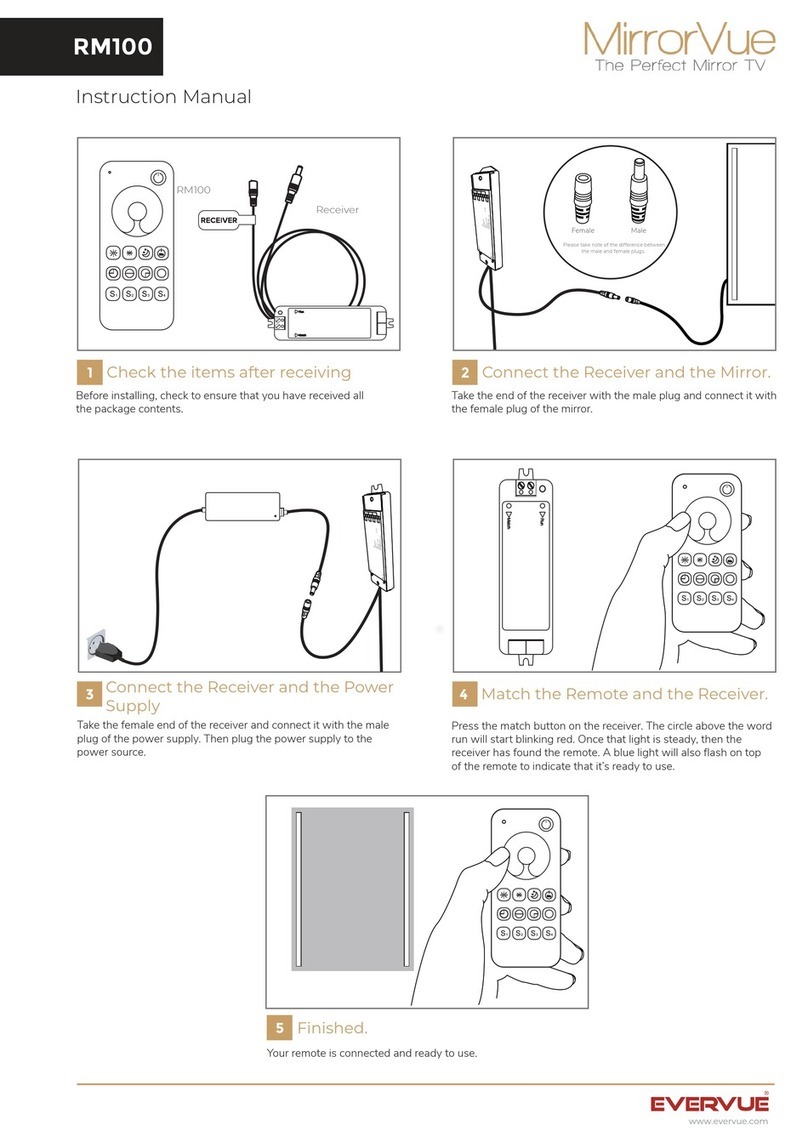
MirrorVue
MirrorVue RM100 instruction manual
MELICONI
MELICONI SPEEDY 210 STB quick guide
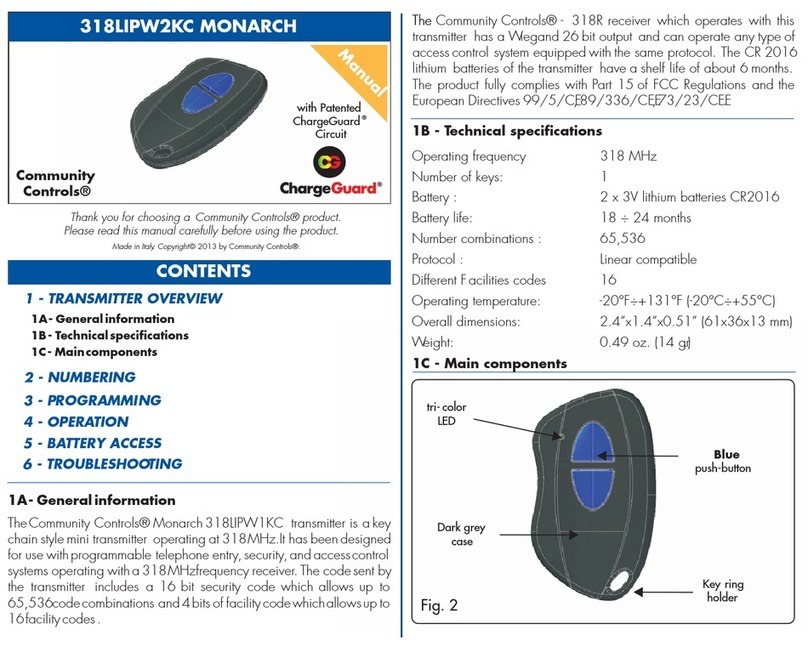
Community Controls
Community Controls 318LIPW1KC MONARCH manual

Franke
Franke ACEX9004 Installation and operating instructions

Elvox
Elvox Vimar ETT01T Installation and operation manual
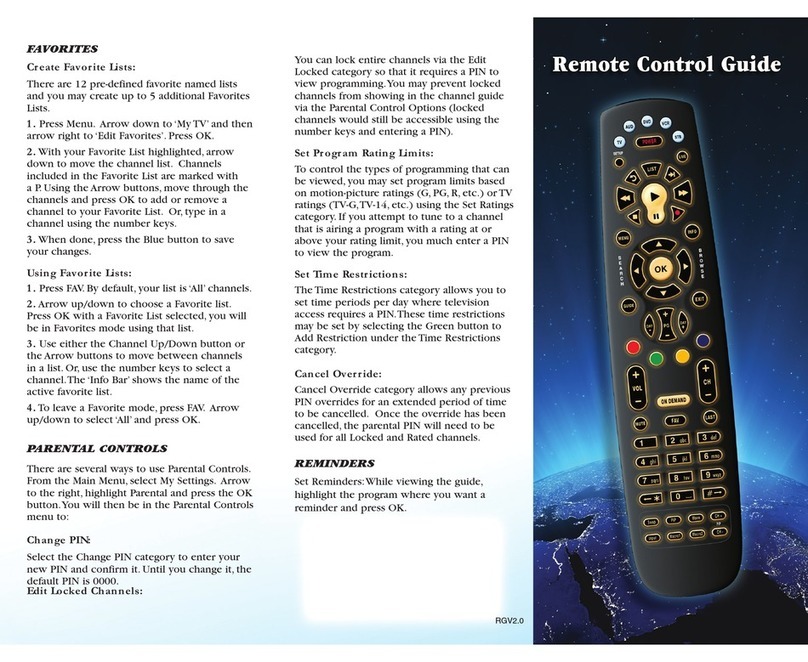
NNTC
NNTC Standard with LED Guide

Mitsubishi Electric
Mitsubishi Electric PAR-SL97A-E Instruction book

ABB
ABB XSeriesG4 user manual
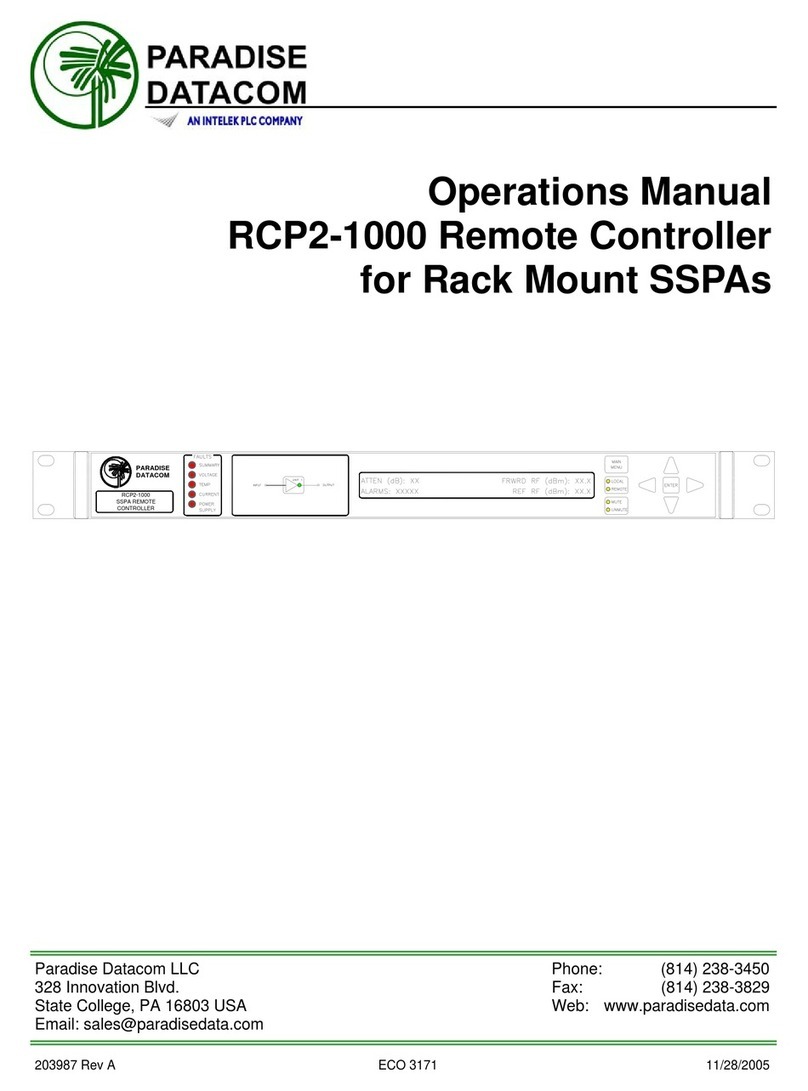
Paradise Datacom
Paradise Datacom RCP2-1000 Operation manual
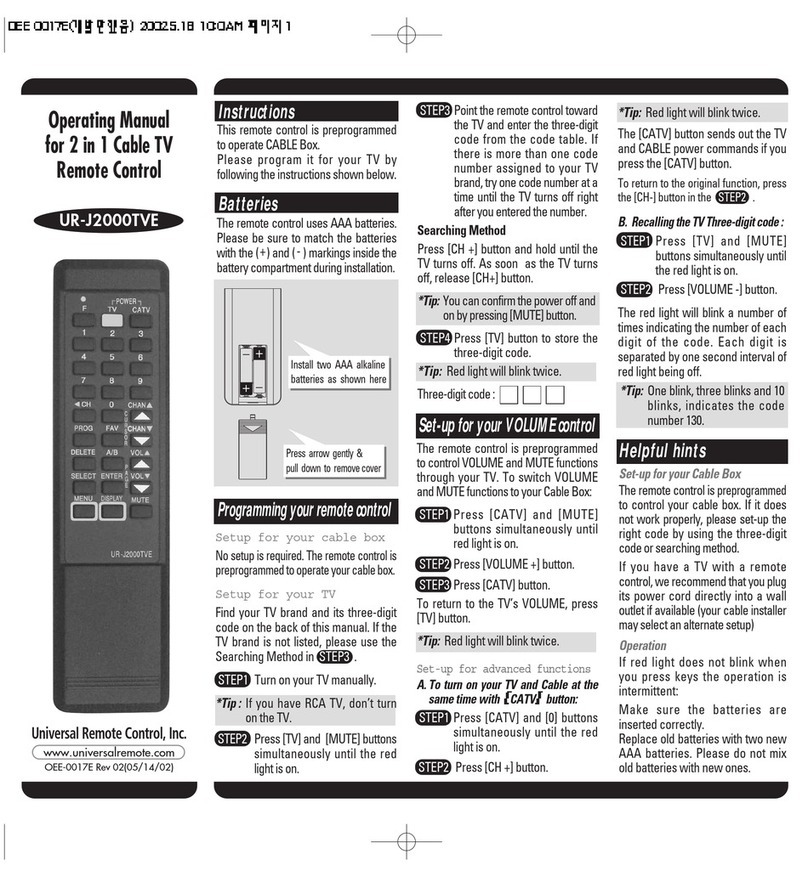
Universal Remote Control
Universal Remote Control UR-J2000TVE operating manual

GRAUPNER
GRAUPNER MX-12 - PROGRAMMATION Programming manual