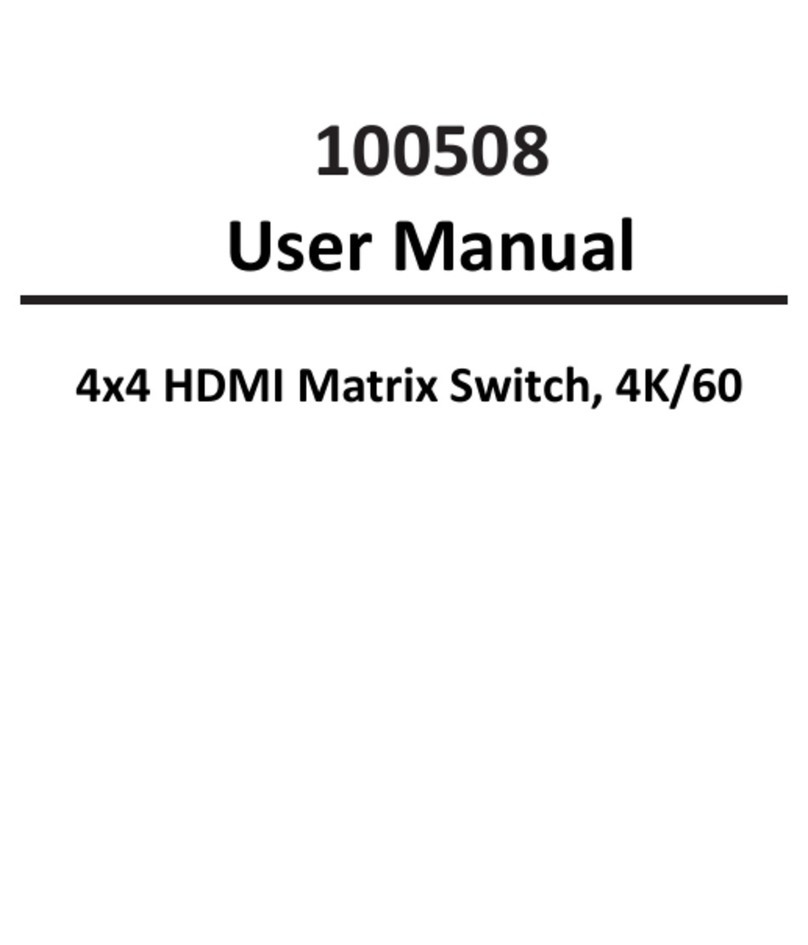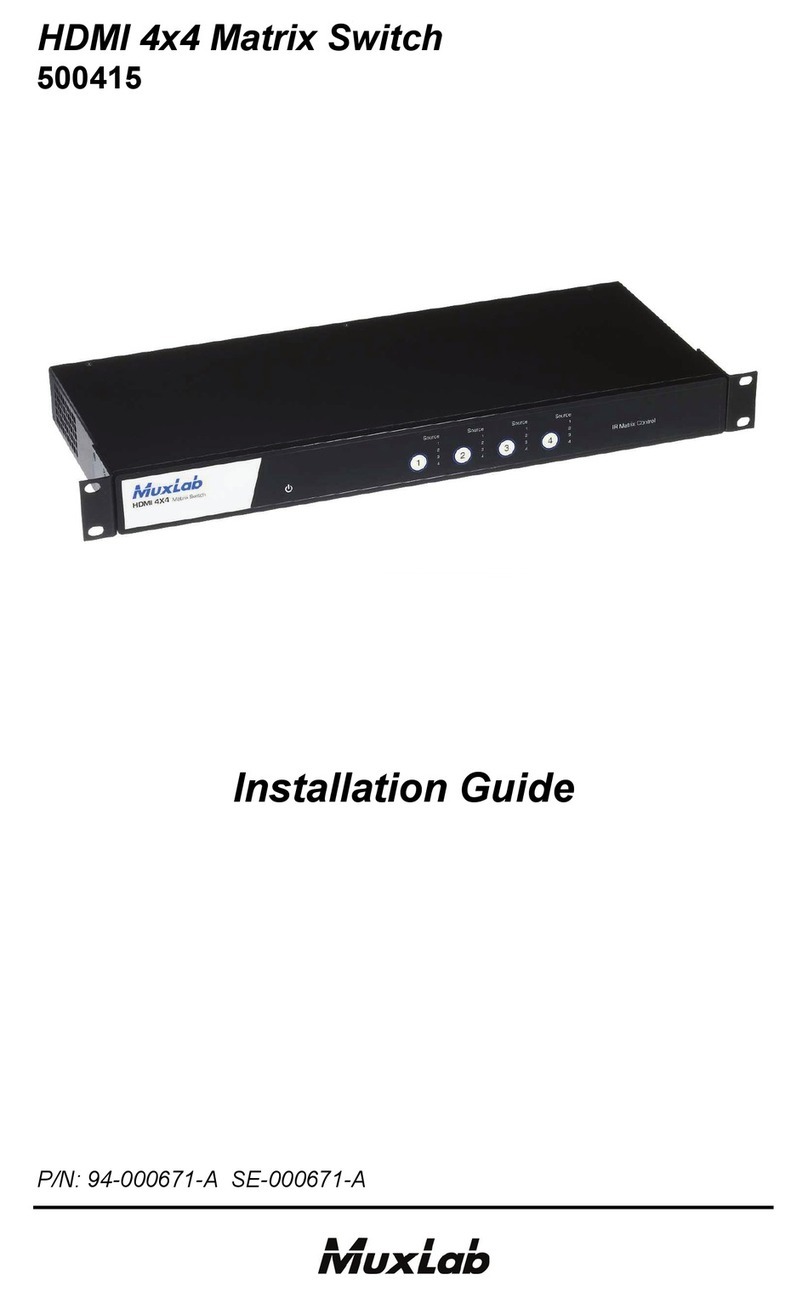© MuxLab Inc. Multimedia 16x16 Matrix Switch Installation Guide
Page 6
2.
Technical Specifications
Multimedia 16x16 Matrix Switch Chassis
Environment HDMI 1.3A, HDMI 1.4A 3D Support, DVI, 3G-SDI, VGA
Devices LCD and Plasma TVs, DVD and Blu-Ray players, monitors, projectors, PCs, laptops,
home theatre systems, home theater PCs, game consoles.
Transmission Transparent to the user
Input Slot 4 slots supporting 4-port modular input card
HDMI, DVI, 3G-SDI, VGA
Output Slot 4 slots supporting 4-port modular output card
HDMI, HDBaseT
Connectivity Ethernet LAN (RJ45), USB (Type B) and RS232 (DB9)
Maximum Distance UTP/STP Cat 5e/6 Ouput port: 230 feet (70 meters)
Cables Cat 5e/6 UTP/STP cables (or better) required for HDBaseT port
Power AC 100-240 V 50/60 Hz
Power Supply Dual Redundant Power Supply
100-240 VAC to 12 VDC @ 25A (300 W)
LED Diagnostics Power (Blue)
PSU1 (Green)
PSU2 (Green)
Fault (Red)
LAN (Link (Green) and Activity (Yellow))
Temperature Operating: 0ºC to 50ºC
Storage: -20ºC to 85ºC
Humidity: Up to 95% non-condensing
Dimensions 5U Rack Mountable: 450 x 280 x 189 mm
Weight 18 lb (8 kg)
Regulatory FCC, CE, RoHS, WEEE
Safety UL, CUL
Warranty Two (2) years
Order Information 500470 Multimedia 16x16 Matrix Switch with one Power Supply Unit 500478
500478 Replacement Power Supply Unit for 500470
DVI Input Card
Environment DVI (Single Link)
Devices PCs, laptops, home theater PCs
Transmission Transparent to the user
Connectivity 4-port DVI-D connectors using a 2-port DVI-D dongle
Maximum Distance DVI: 16 feet (5 meters)
Cables DVI-D Single Link Cable
LED Diagnostics None
Temperature Operating: 0ºC to 50ºC
Storage: -20ºC to 85ºC
Humidity: Up to 95% non-condensing
Dimensions 160 x 150 x 25 mm
Weight 0.55 lb (0.23 kg)
Regulatory FCC, CE, RoHS, WEEE
Warranty Two (2) years
Order Information 500472 4 Channel DVI Input Card