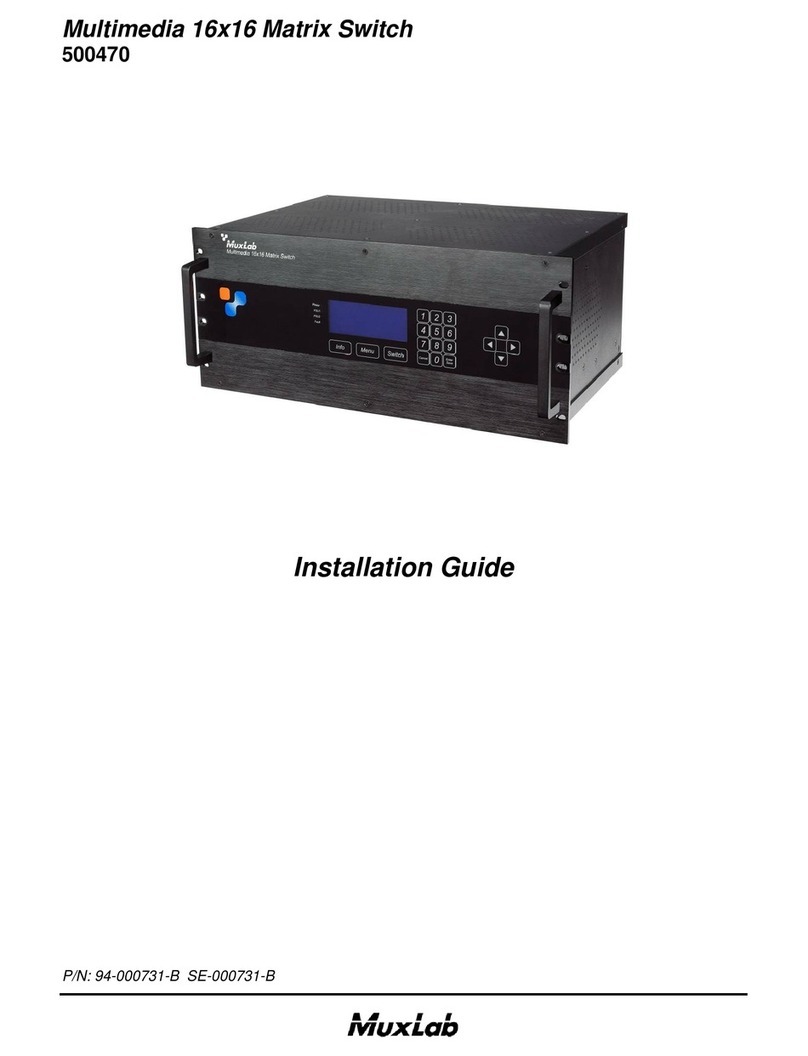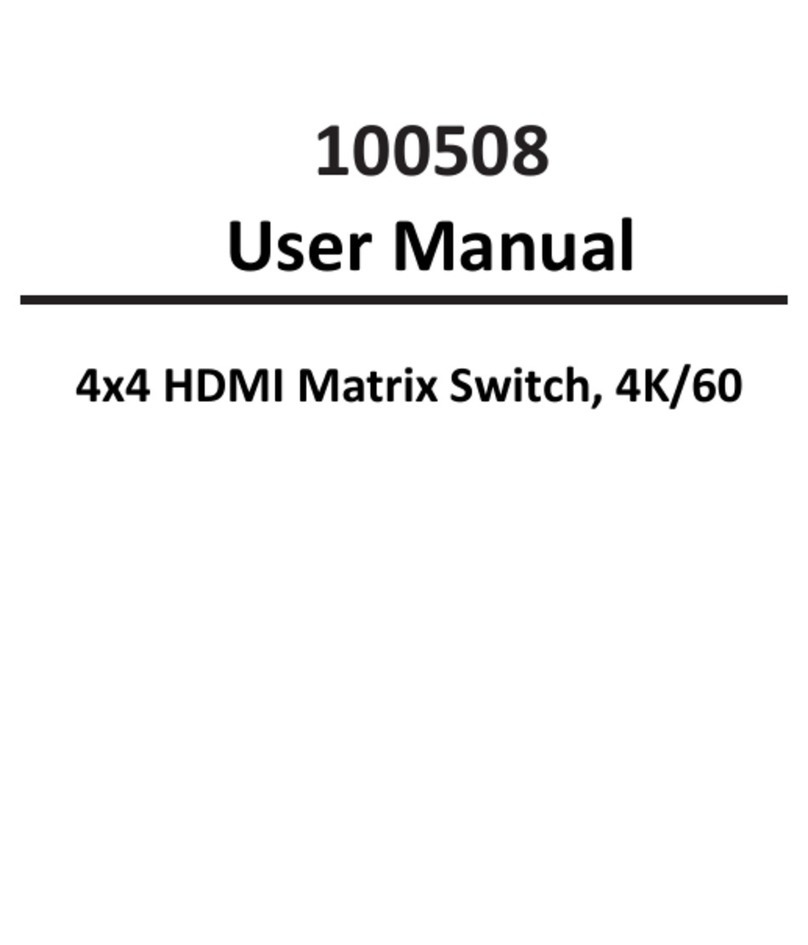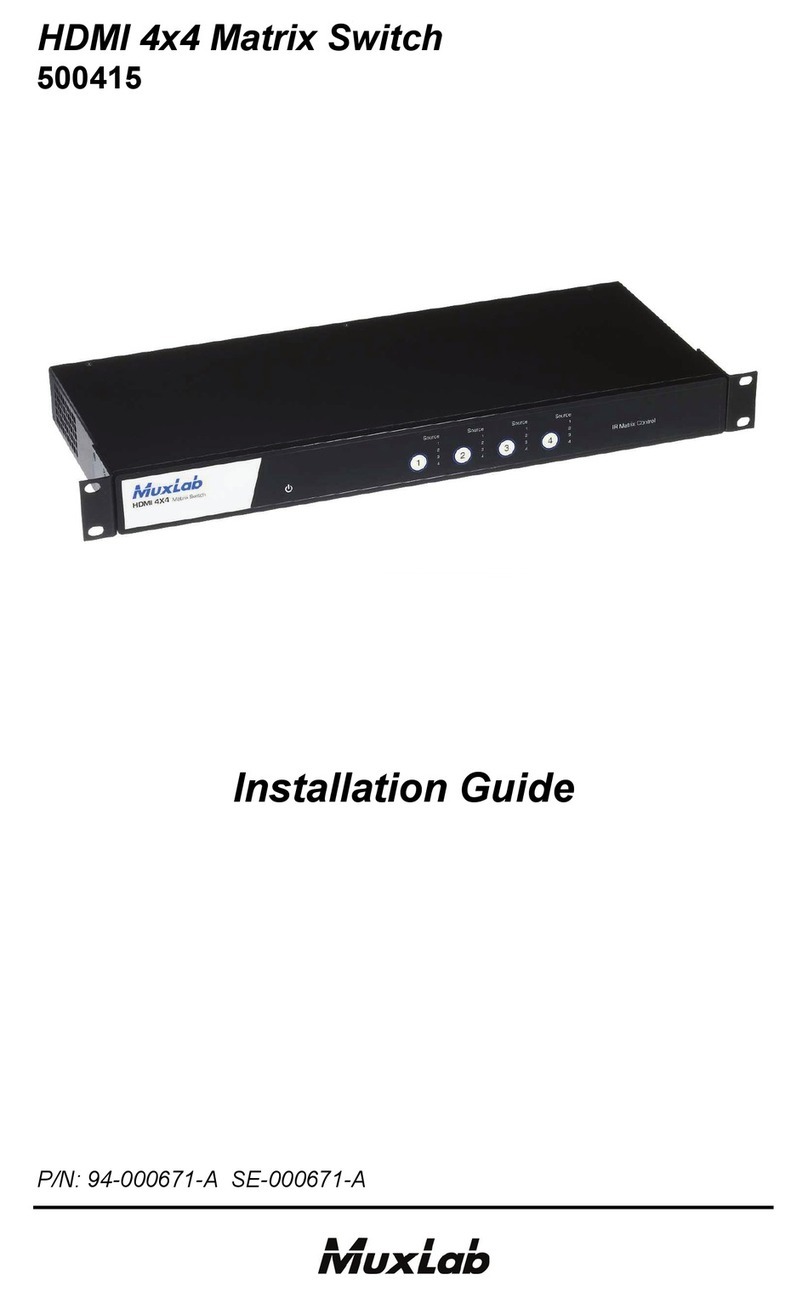HDMI 4x4 Matrix Switch, 4K/60 Installation Guide
© Muxlab Inc. 2020 2
Table of Contents
1.Introduction ......................................................................................................................................................... 2
2. Features............................................................................................................................................................... 3
3. Package Contents................................................................................................................................................ 3
4. Specifications ...................................................................................................................................................... 4
5. Panels Description............................................................................................................................................... 5
5.1 Front Panel................................................................................................................................................. 5
5.2 Rear Panel .................................................................................................................................................. 5
6. Remote Control................................................................................................................................................... 6
7. Operate and Connect.......................................................................................................................................... 6
8. Web GUI Interface............................................................................................................................................... 7
9. Control Protocol................................................................................................................................................ 10
Overview ............................................................................................................................................................... 10
1.1 UART control configuration...................................................................................................................... 10
1.2 TCP control............................................................................................................................................... 10
2. Command Description ...................................................................................................................................... 10
2.1 Command Format (in Hex)....................................................................................................................... 10
2.1.1 Header code................................................................................................................................... 10
2.1.2 Command type............................................................................................................................... 10
2.1.3 Checksum....................................................................................................................................... 10
3. Command detail................................................................................................................................................ 11
3.1 EDID Manage(0x01)............................................................................................................................ 11
3.1.1 Select fixed EDID ............................................................................................................................ 11
3.1.2 Learn EDID from Sink ..................................................................................................................... 12
3.2 Matrix port map manage(0x02)......................................................................................................... 12
3.2.1 Map the selected output port to the specify input port ............................................................... 13
3.2.2 Map all the output ports to an input port..................................................................................... 13
3.2.3 Read all the output mapping information..................................................................................... 14
3.3 Network configuration(0x05)............................................................................................................. 14
3.3.1 Network setting Sub-command..................................................................................................... 14
3.3.2 Read Matrix switch current IP information.................................................................................... 15
3.3.3 Configure DHCP/static IP mode ..................................................................................................... 16
1.Introduction
The HDMI 4x4 Matrix, 4K/60 connects Four (4) HDMI sources to Four (4) displays. This matrix provides Four
HDMI outputs, and each HDMI output supports resolutions from 1080p Full HD up to 4K/60 plus all 3D
formats. It works with Blu-Ray players, Set-Top boxes, Home Theater PCs, and game consoles that connect to
an HDMI display. Any source is accessible at all times to any display, and may be selected via various control
methods, including IR Remote Control, RS-232, TCP/IP or by using the selection buttons on the front panel.