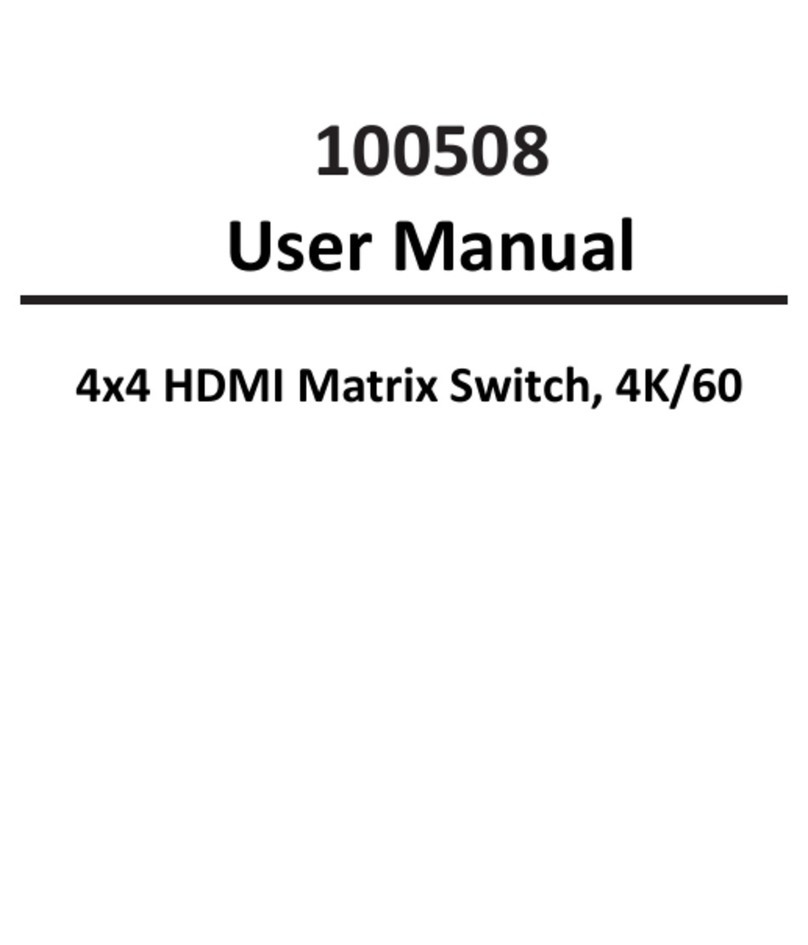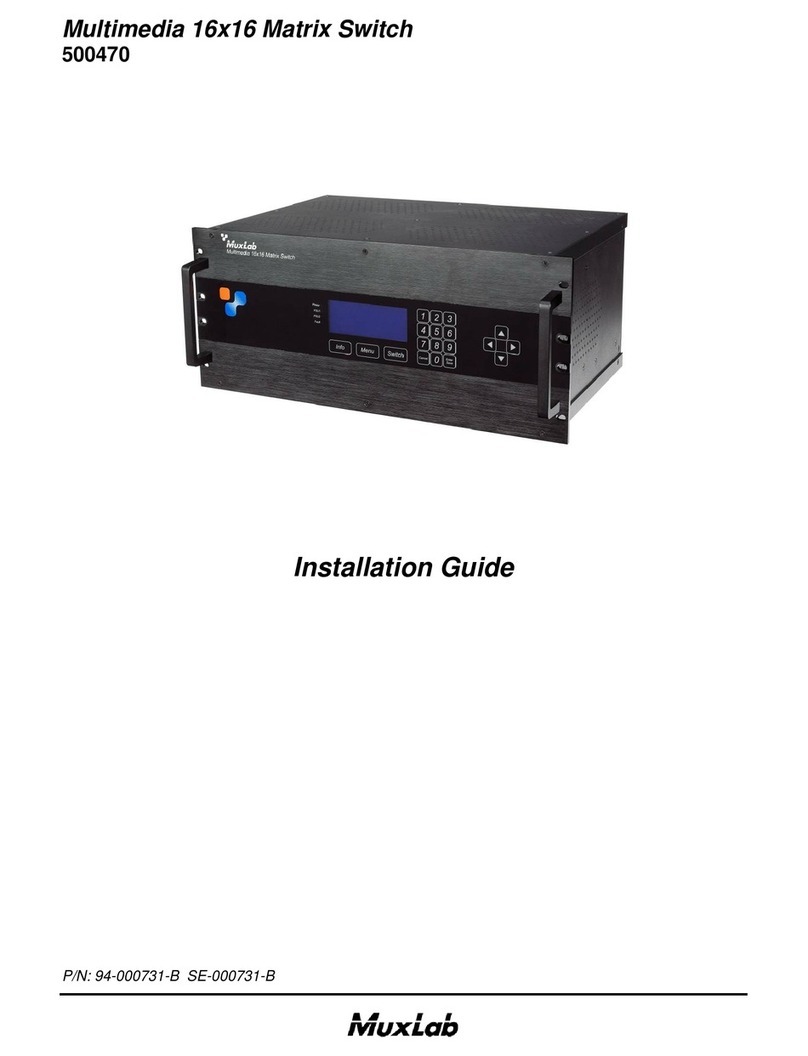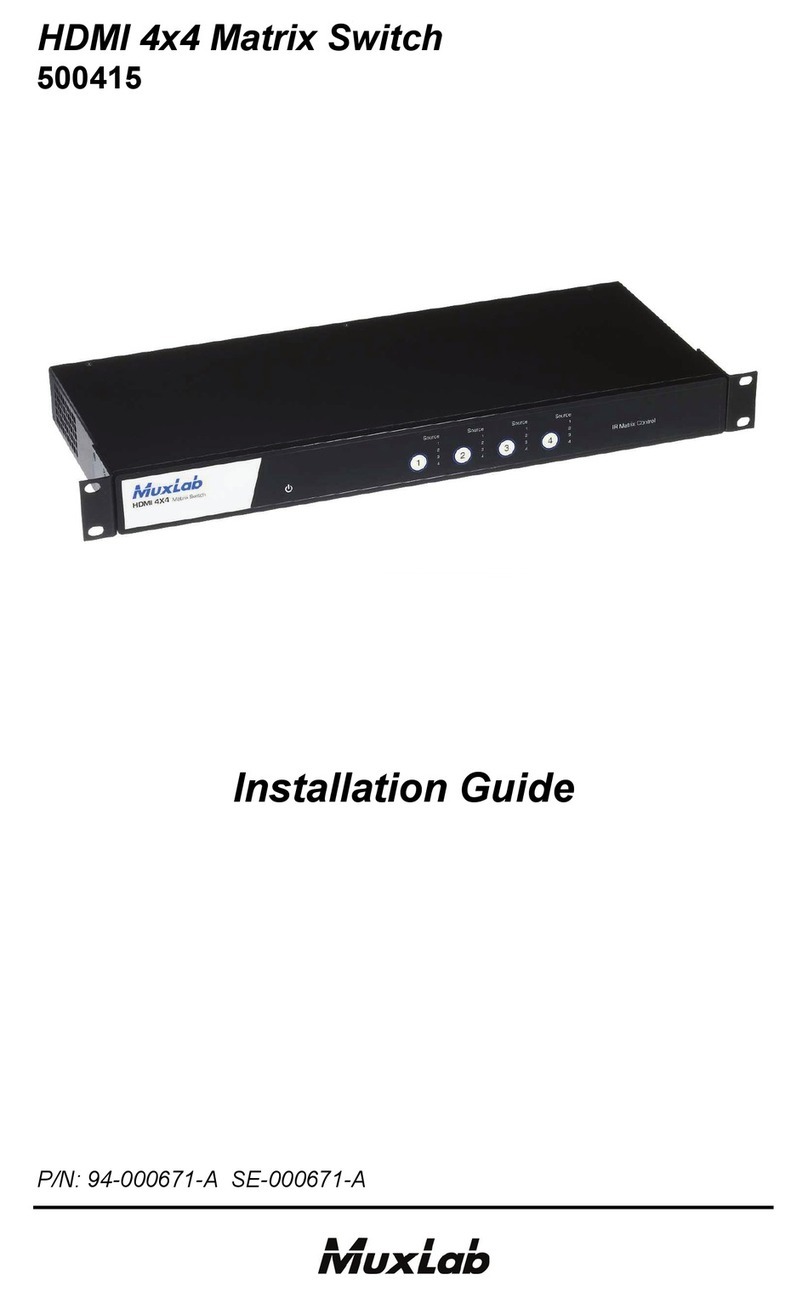HDMI 8x8 Matrix Switch Kit, HDBT, PoC, 4K/60 Installation & Operation Manual
© MuxLab Inc. 2019 4
1.1. Introduction
1.2. Introduction to the HDMI 8x8 Matrix Switch Kit
This product is a professional 4K HDMI/HDBT Distribution Hub Kit, which consists of a
HDMI 8x8 Matrix Switch, 8 HDBT Receivers and accessories.
The HDMI 8x8 Matrix Switch is a professional switch that consist of the following inputs
and outputs, eight (8) HDMI IN ports (4K @ 60Hz), eight (8) IR Sensor ports, eight (8)
IR Emitter ports, eight (8) HDBT OUT ports, eight (8) Digital RCA OUT ports, one (1)
Ethernet port, and one (1) RS232 control port, eight (8) HDBT RS232 ports, two (2)
HDMI output ports
All HDMI inputs can be selected by either the front panel buttons, IR, RS 232 and
TCP/IP. The selected input source may be connected to any or all of the HDBT zoned
outputs and the Local HDMI outputs.
The HDMI 8x8 Matrix Switch is capable of delivering 4K signals up to 40m and 1080p
signals up to 70m via HDBT, and powering the receivers via a single UTP cable.
The HDMI 8x8 Matrix Switch supports EDID management and is HDCP 2.2 and 1.4
compliant.
Audio sources can be selected via RS232 and/or TCP/IP commands supported by the
Matrix Switch, or by 3rd Party control.
1.3. Features
Supports HDMI 2.0 (4K/60 4:2:0) & HDCP 2.2, and is compliant with lower
standards. Capable of transmitting signals up to 4K @ 60Hz (4:2:0) & 1080p
3D.
Supports manual HDCP management and auto-detecting.
Transmits a 4K signal up to 8m via the HDMI port, or up to 40m via the HDBT
port.
Audio source is selectable via RS232 and/or TCP/IP commands.
8 HDBT outputs, support distances up to 70m at 1080p and 40m at 4K on a
single CAT5e/6 cable.
The HDBT Receivers are powered by the matrix switch via PoC technology.
LED indicators show real-time switching status.
Controllable via front panel, RS232, IR and TCP/IP.
Built-in Graphical User Interface (GUI) for TCP/IP control.
Powerful EDID management.
Easy installation, and is rack-mountable.