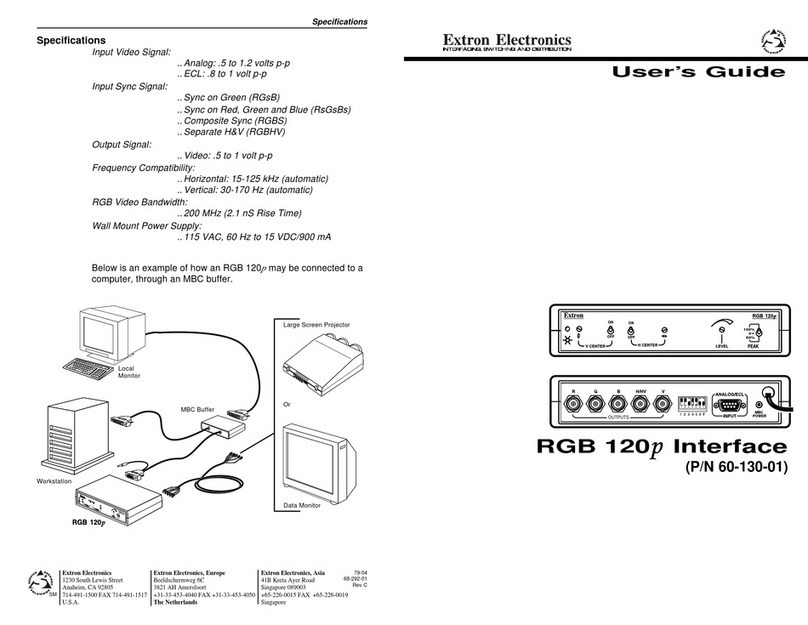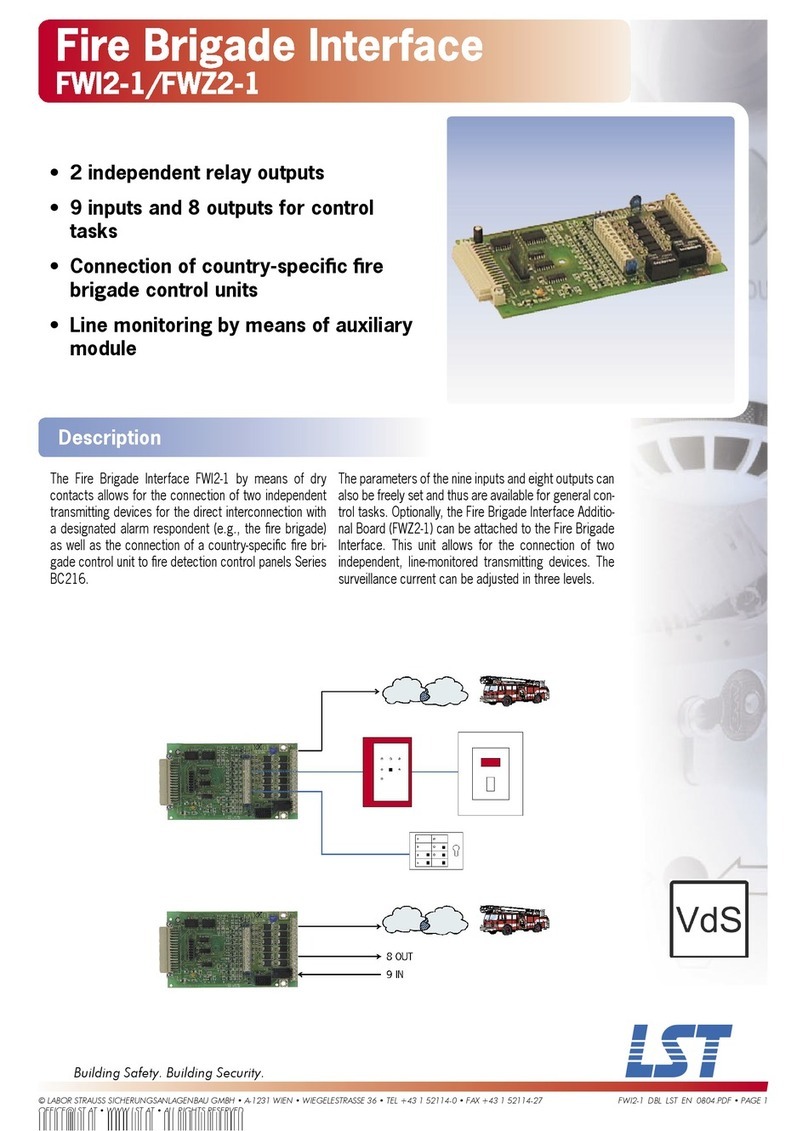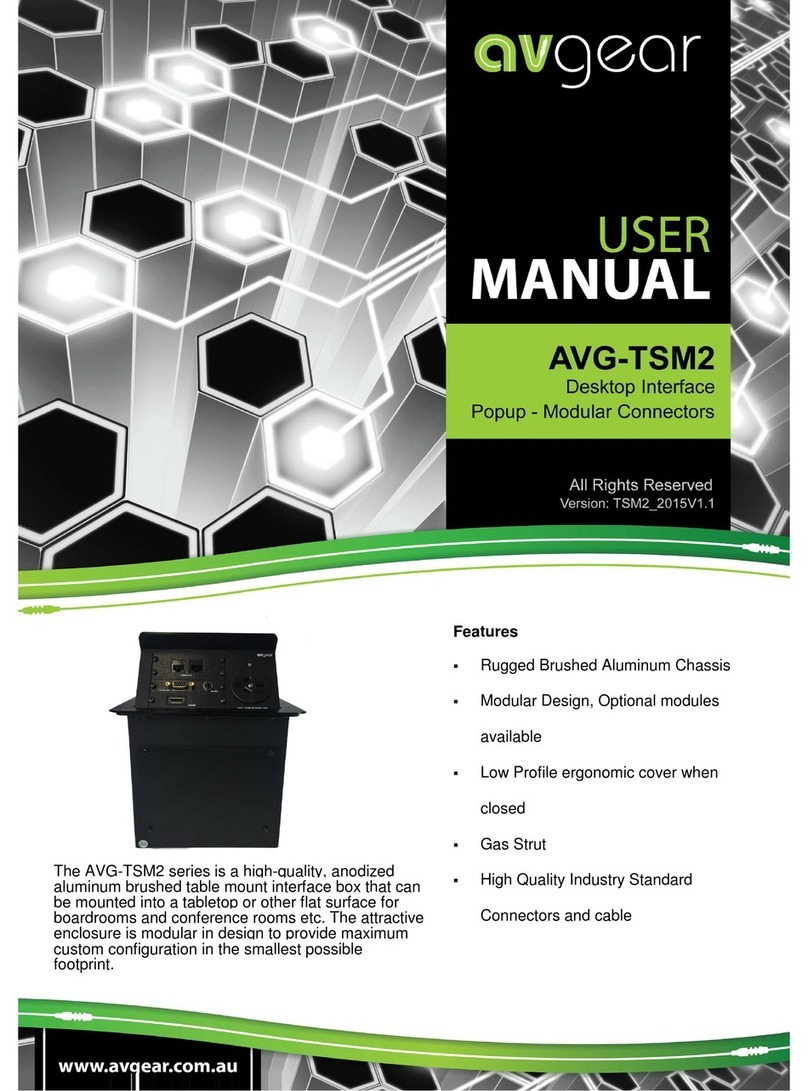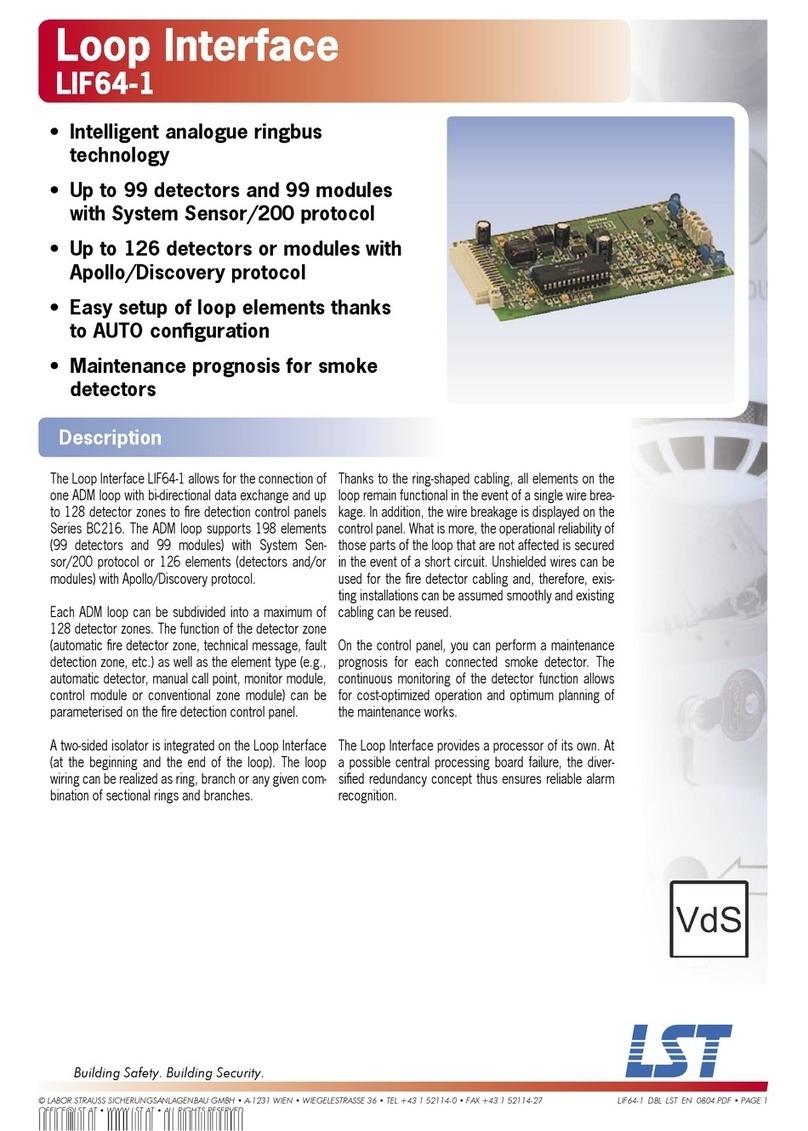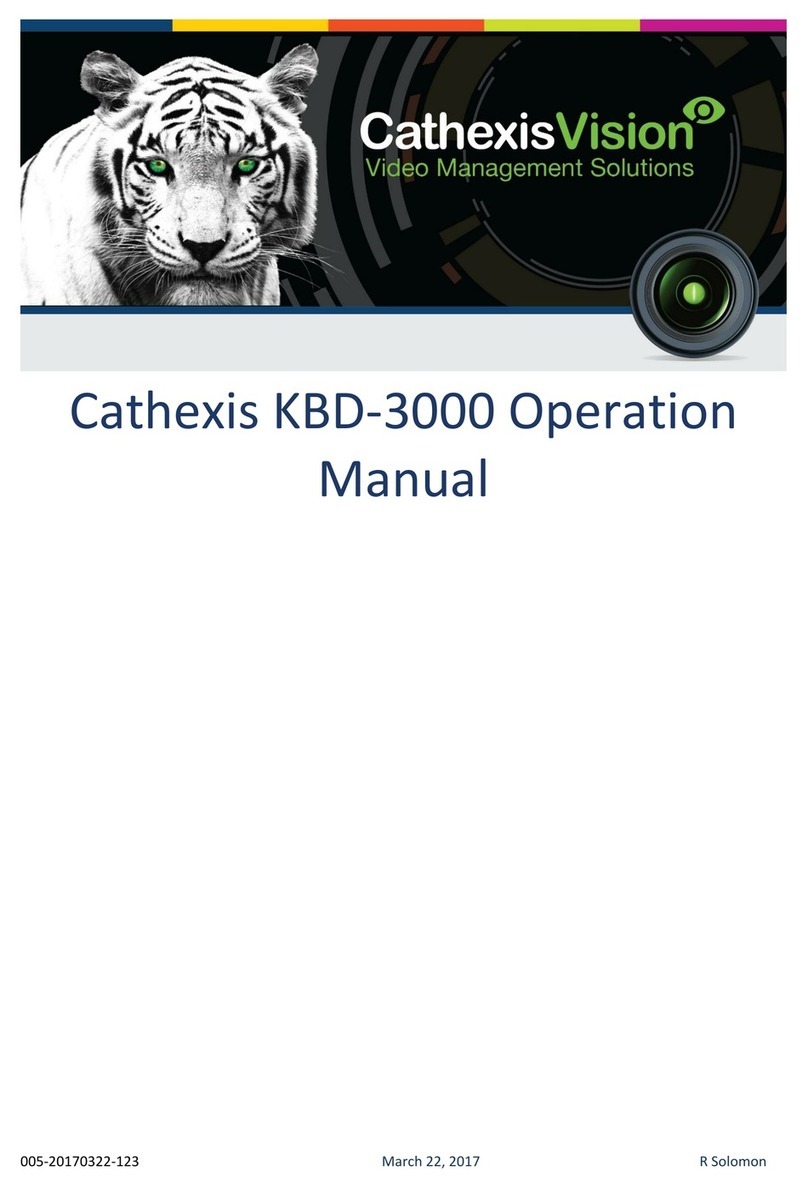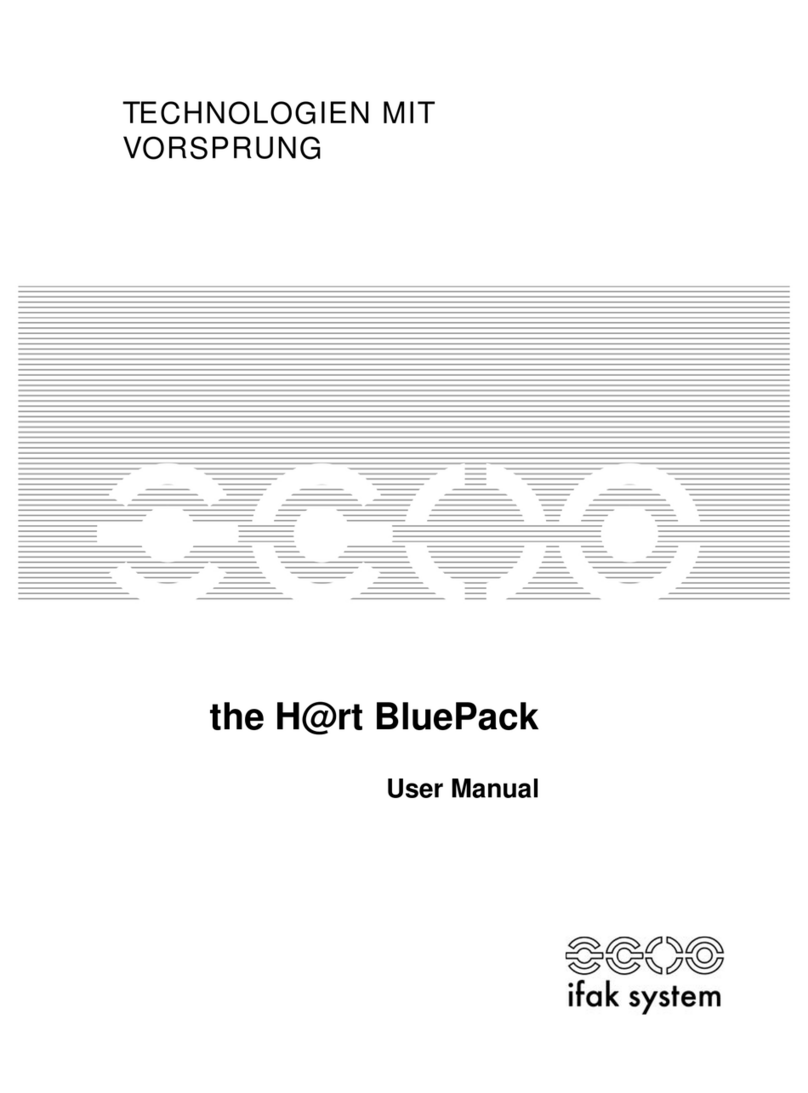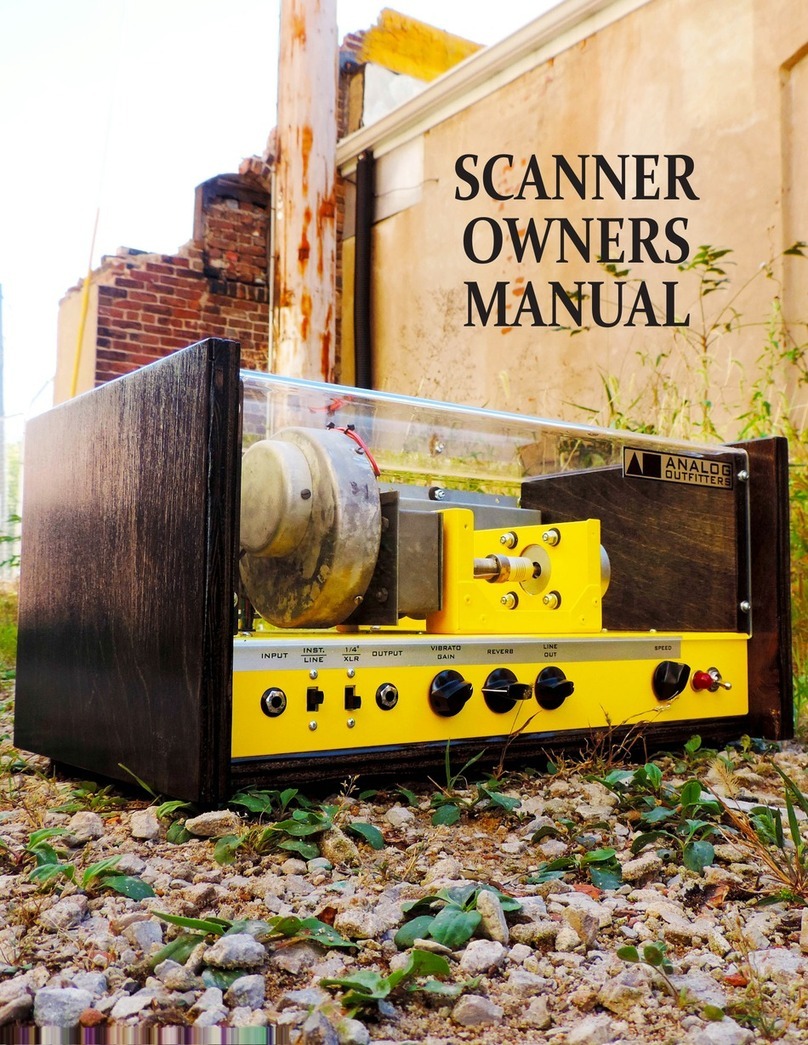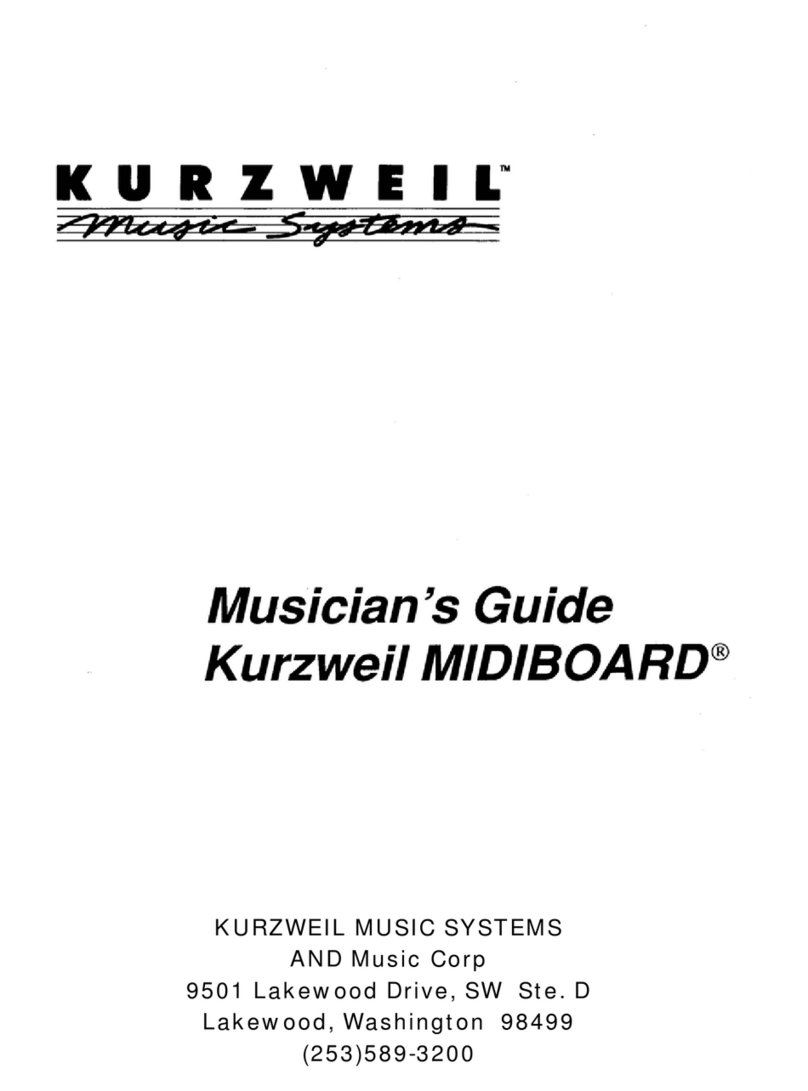Muzak Encompass MV User manual

Display SD Card A: RCA audio out for In-store music B: RCA audio out for On-Hold or In-Store Music / Messaging
Encompass MV User Guide
Overview: Thank you for choosing the Muzak Encompass MV. Please keep this document for reference
should you have any questions regarding the device. If you have a question that is not addressed in this
document, please contact Muzak Central Product Support at 800 329.1179 (option #2).
The Encompass MV is a powerful device that automatically handles downloading music and messaging
without requiring intervention by a Muzak representative after installation.
Once the device is connected to an active network it will automatically call into the Muzak servers
and download any new content. All content is then stored locally to the SD card that is already installed
in the device.
The equipment set includes:
1. Encompass MV Device
2. SD Card
3. Power Module
4. Network Cable
5. Audio Cable (if applicable)
VERY IMPORTANT!
• The SD card must remain in the device to play
• The device must remain powered on to receive regular content updates
• The device must maintain an active Internet connection to receive regular content updates
NOTE: You will receive a brief intuitive overview of the Encompass MV if installation is performed by a Muzak
Service Technician. For self set-up instructions, please refer to page 2. If after set-up / installation, you have
any questions, please contact Muzak Central Product Support at 800 329.1179 (option #2).
Muzak Central Product Support 800 329.1179 (option #2) www.muzak.com REV 07.06.10
1
NOTE: Firmware Updates - Periodically, for audio and security enhancements,
the Encompass MV will require firmware updates (in addition to regular con-
tent updates). Firmware updates are made available to the MV device in the
same manner as content updates, during the automatic communications with
Muzak servers. Firmware updates are infrequent, however they will require
the MV device to restart. The restart process takes approximately 30 seconds,
during which time there will be no audio play. After approximately 30 seconds,
audio play will resume.
WARNING: To reduce the risk of fire or electric shock, do not expose this unit to
rain or other forms of moisture!
CAUTION: To ensure safety and regulatory compliance, use only the provided
power supply, power and interface cables.
CAUTION: To prevent electric shock due to exposure of blades, do not connect
the polarized plug of the external power supply to an extension cord,
receptacle or other outlet unless the blades can be fully inserted.
CAUTION: Make sure that the cable distribution system connecting the LNB
port on the unit is properly grounded to provide protection against surges and
static charge build up.
Encompass MV Troubleshooting
ISSUE: NO MUSIC
Check display on the Encompass MV for “Artist & Song Title”
• If no display – check power to Encompass MV
• If “please insert ash card” is displayed – check for SD card and re-insert it
• If “no current play schedule” is displayed – check “Date & Time”
on the Encompass MV
- Press ENTER
- Press 5 or 6 until “Date & Time” is displayed
- Press and hold both 5 & 6 simultaneously until values begin to ash
- Press ENTER to accept, or 5 & 6 to change the values
- Press Enter to save
• If “Artist & Song Title” is displayed
- Check for power on amplifier
- Check audio cable between MV and amplifier
- Check volume settings on amplifier
- Check volume setting on the MV unit
• Press ENTER
• Press 5 or 6 until “Volume” is displayed
• Press ENTER
• Press 5 or 6 to decrease or increase the volume
• Press ENTER to save
• If “Encompass MV” is displayed - please contact
Muzak Central Product Support at 800 329.1179 (option #2).
ISSUE: BEEPING
Please contact Muzak Central Product Support at 800 329.1179 (option #2).
Muzak Central Product Support 800 329.1179 (option #2) www.muzak.com
4
REV 07.06.10
Display SD Card A: RCA audio out for In-store music B: RCA audio out for On-Hold or In-Store Music / Messaging
Encompass MV User Guide
Overview: Thank you for choosing the Muzak Encompass MV. Please keep this document for reference
should you have any questions regarding the device. If you have a question that is not addressed in this
document, please contact Muzak Central Product Support at 800 329.1179 (option #2).
The Encompass MV is a powerful device that automatically handles downloading music and messaging
without requiring intervention by a Muzak representative after installation.
Once the device is connected to an active network it will automatically call into the Muzak servers
and download any new content. All content is then stored locally to the SD card that is already installed
in the device.
The equipment set includes:
1. Encompass MV Device
2. SD Card
3. Power Module
4. Network Cable
5. Audio Cable (if applicable)
VERY IMPORTANT!
• The SD card must remain in the device to play
• The device must remain powered on to receive regular content updates
• The device must maintain an active Internet connection to receive regular content updates
NOTE: You will receive a brief intuitive overview of the Encompass MV if installation is performed by a Muzak
Service Technician. For self set-up instructions, please refer to page 2. If after set-up / installation, you have
any questions, please contact Muzak Central Product Support at 800 329.1179 (option #2).
Muzak Central Product Support 800 329.1179 (option #2) www.muzak.com REV 07.06.10
1
NOTE: Firmware Updates - Periodically, for audio and security enhancements,
the Encompass MV will require firmware updates (in addition to regular con-
tent updates). Firmware updates are made available to the MV device in the
same manner as content updates, during the automatic communications with
Muzak servers. Firmware updates are infrequent, however they will require
the MV device to restart. The restart process takes approximately 30 seconds,
during which time there will be no audio play. After approximately 30 seconds,
audio play will resume.
WARNING: To reduce the risk of fire or electric shock, do not expose this unit to
rain or other forms of moisture!
CAUTION: To ensure safety and regulatory compliance, use only the provided
power supply, power and interface cables.
CAUTION: To prevent electric shock due to exposure of blades, do not connect
the polarized plug of the external power supply to an extension cord,
receptacle or other outlet unless the blades can be fully inserted.
CAUTION: Make sure that the cable distribution system connecting the LNB
port on the unit is properly grounded to provide protection against surges and
static charge build up.
Encompass MV Troubleshooting
ISSUE: NO MUSIC
Check display on the Encompass MV for “Artist & Song Title”
• If no display – check power to Encompass MV
• If “please insert ash card” is displayed – check for SD card and re-insert it
• If “no current play schedule” is displayed – check “Date & Time”
on the Encompass MV
- Press ENTER
- Press 5 or 6 until “Date & Time” is displayed
- Press and hold both 5 & 6 simultaneously until values begin to ash
- Press ENTER to accept, or 5 & 6 to change the values
- Press Enter to save
• If “Artist & Song Title” is displayed
- Check for power on amplifier
- Check audio cable between MV and amplifier
- Check volume settings on amplifier
- Check volume setting on the MV unit
• Press ENTER
• Press 5 or 6 until “Volume” is displayed
• Press ENTER
• Press 5 or 6 to decrease or increase the volume
• Press ENTER to save
• If “Encompass MV” is displayed - please contact
Muzak Central Product Support at 800 329.1179 (option #2).
ISSUE: BEEPING
Please contact Muzak Central Product Support at 800 329.1179 (option #2).
Muzak Central Product Support 800 329.1179 (option #2) www.muzak.com
4
REV 07.06.10

2
Encompass MV Self Set-Up Instructions
Display SD Card
(Skip this page if installation is performed by a Muzak Service Technician)
STEP 1. EVALUATING YOUR EXISTING SOUND SYSTEM COMPONENTS
If you are exchanging a different Muzak technology for an Encompass MV,
please make sure that your existing services are working properly before you
switch players.
Please begin by verifying that your existing sound system and / or Music
On-Hold (MOH) are working properly. If there is any problem found with these
components, please follow your normal protocol for resolution.
STEP 2. CONNECTING THE ENCOMPASS MV TO YOUR EXISTING AMPLIFIER
1. Turn the MASTER volume knob on the existing amplifier all the way down.
2. Power off the amplifier but leave plugged in.
3. Place the Encompass MV unit in an available space near the amplifier,
but away from any heat source.
4. Connect the Encompass MV “AUDIO OUT A” to the existing amplifier
line input for In-Store Music using an RCA style cable (Pic 1).
5. Connect the Encompass MV “AUDIO OUT B” to the existing amplifier
MOH input, completing the circuit to the telephone system, also using
an RCA style cable.
STEP 3. POWERING UP THE ENCOMPASS MV
1. There is no power button; the Encompass MV simply needs to be plugged
in. Please use the provided 12-volt power module. Connect the appropriate
end to the Encompass MV rear panel port labeled POWER IN.
NOTE: DC power input connector style and voltage range may vary by specific MV unit.
Use only the power module provided. Use of an Incompatible power module will
damage the Encompass MV.

Display SD Card A: RCA audio out for In-store music B: RCA audio out for On-Hold or In-Store Music / Messaging
Pic 1
(Skip this page if installation is performed by a Muzak Service Technician)
STEP 1. EVALUATING YOUR EXISTING SOUND SYSTEM COMPONENTS
If you are exchanging a different Muzak technology for an Encompass MV,
please make sure that your existing services are working properly before you
switch players.
Please begin by verifying that your existing sound system and / or Music
On-Hold (MOH) are working properly. If there is any problem found with these
components, please follow your normal protocol for resolution.
STEP 2. CONNECTING THE ENCOMPASS MV TO YOUR EXISTING AMPLIFIER
1. Turn the MASTER volume knob on the existing amplifier all the way down.
2. Power off the amplifier but leave plugged in.
3. Place the Encompass MV unit in an available space near the amplifier,
but away from any heat source.
4. Connect the Encompass MV “AUDIO OUT A” to the existing amplifier
line input for In-Store Music using an RCA style cable (Pic 1).
5. Connect the Encompass MV “AUDIO OUT B” to the existing amplifier
MOH input, completing the circuit to the telephone system, also using
an RCA style cable.
STEP 3. POWERING UP THE ENCOMPASS MV
1. There is no power button; the Encompass MV simply needs to be plugged
in. Please use the provided 12-volt power module. Connect the appropriate
end to the Encompass MV rear panel port labeled POWER IN.
NOTE: DC power input connector style and voltage range may vary by specific MV unit.
Use only the power module provided. Use of an Incompatible power module will
damage the Encompass MV.
2. Connect the other end to an appropriate three-pronged power outlet.
A surge protector power strip is recommended, but not required.
3. Upon activation, the LCD screen will illuminate blue and begin a short start
up routine. Approximately 15 seconds later, the screen will display the
“Artist Name & Song Title” of the current selection.
STEP 4. LEVEL ADJUSTMENTS
1. Turn the power back on to the amplifier.
2. Adjust volume to appropriate listening level using the volume control knobs
on the front of the amplifier.
3. If using Music / Messaging On-Hold, be certain to place yourself on-hold
to test the MOH volume.
STEP 5. SET-UP COMPLETION & UNIT REGISTRATION
1. Connect the Encompass MV to your existing network using the network
cable provided. Plug the cable into the Encompass MV’s NETWORK 10/100
BASE-T port. You should then see a solid green and ashing orange set of
lights above the port.
2. Call Muzak Central Product Support at 800 329.1179 (option #2) for further
instructions and to report the unit’s serial number for authorization of
future content updates.
NOTE: Content updates will not be available until Step 5 is completed.
VERY IMPORTANT!
• The SD card must remain in the device to play
• The device must remain powered on to receive regular content updates
• The device must maintain an active Internet connection to
receive regular content updates
Muzak Central Product Support 800 329.1179 (option #2) www.muzak.com
2
Muzak Central Product Support 800 329.1179 (option #2) www.muzak.com
3
REV 07.06.10
REV 07.06.10
Encompass MV Self Set-Up Instructions
Q: HOW DO I SELECT OR CHANGE MY MUSIC PROGRAMMING FROM THE DEVICE?
A: If you have selectable programs, while the display is showing “Artist & Song
Title”, press the up or down arrow until “Select Music” is displayed. Press
ENTER, then press the up or down arrow until you see the preferred selection.
Press ENTER to select. The display will read “Fade…one moment”. After
approximately 5-20 seconds, the display will return to “Artist & Song Title” of
your selected program. NOTE: When the device calls in to the Muzak servers
for updates, whatever is scheduled in the Control Site will override changes
previously made at the device level.
Q: HOW DO I CHANGE ZONES FROM THE DEVICE?
A: If you have selectable programs from within a zone (meaning you are set up
to play different music and/or messaging in different areas of your business),
while the display is showing “Artist & Song Title”, press the up or down arrow
until “Zone A” or “Zone B” is displayed (only one will appear). Press ENTER
to change to that zone. Any changes made will be reected on the currently
selected zone only. NOTE: When the device calls in to the Muzak servers
for updates, whatever is scheduled in the Control Site will override manual
changes previously made at the device level.
Q: WILL THE DEVICE STILL PLAY IF I REMOVE THE SD CARD?
A: No, the device requires the SD card to be inserted in the slot and it must
remain in the device to play. The SD card will only play on the Encompass
MV device. WARNING: Placing the SD card in any other device may render it
inoperable.
GENERAL
Q: CAN I PERFORM THE SAME ACTIONS ON THE DEVICE THAT I CAN IN THE
CONTROL SITE?
A: No, you cannot create or change schedules using the device. You can view
and change what music program is playing on the device or what zone is
displayed. The Control Site gives you full control over your music and/or
messaging scheduling.
Q: DO I NEED TO INSTALL ANY SOFTWARE ON MY NETWORK OF
OFFICE COMPUTERS?
A: No, you will only need an “always on” Internet connection so the device can
receive updates. To use the Control Site you will need one of these browsers:
Internet Explorer 8, Internet Explorer 7, Firefox 3.6 or Safari 5.
Encompass MV FAQ
ONLINE CLIENT CONTROL – ENCOMPASS MV CONTROL SITE
Q: WHAT IS THE ENCOMPASS MV CONTROL SITE?
A: The Encompass MV Control Site is an online tool that allows you to
schedule the music and/or messaging that plays in your business location(s).
Schedules can be created for a day, a week, a month or the entire year. You
can customize and change your schedules to fit your business needs.
Note: Scheduling options depend on your setup and available content.
Q: WHAT ELSE CAN I DO USING THE CONTROL SITE?
A: In addition to music and message scheduling, key features of the Control
Site include:
• The ability to view music playlists and programs
• The ability to request a song
• The ability to block a song (up to 5 at a time)
• The ability to upload your own messages
• The ability to manage groups of devices
• A Google map of client devices at different locations
Q: HOW QUICKLY WILL SCHEDULE CHANGES TAKE EFFECT?
A: Changes made in the Control Site are not instant. Timing depends on when
your device calls into the Muzak servers for updates and on download timing,
which depends on your network bandwidth. After making and saving updates
in the Control Site, you must “Publish” them in the Site to make them available
for download to your device. Downloads begin when your device is scheduled
to call into the Muzak servers. Note: Devices call into the Muzak servers
approximately once an hour, however if your company has restrictions and has
set a designated time each day for receiving downloads, updates will not be
available for download until during that designated time.
Q: HOW CAN I LEARN MORE ABOUT THE ENCOMPASS MV CONTROL SITE AND
GAIN ACCESS?
FROM “THE BOX” - ENCOMPASS MV DEVICE
Q: HOW DO I FIND OUT WHAT’S PLAYING ON THE DEVICE?
A: The device will display the artist and song title automatically on the screen.
If it’s not displaying, press ENTER twice on the front panel of the unit. The
artist and song title will display. Note: Information displayed on the device is
based on the zone selected. To see what’s playing in a different zone, first
change the zone (see next column).

Display SD Card A: RCA audio out for In-store music B: RCA audio out for On-Hold or In-Store Music / Messaging
Pic 1
(Skip this page if installation is performed by a Muzak Service Technician)
STEP 1. EVALUATING YOUR EXISTING SOUND SYSTEM COMPONENTS
If you are exchanging a different Muzak technology for an Encompass MV,
please make sure that your existing services are working properly before you
switch players.
Please begin by verifying that your existing sound system and / or Music
On-Hold (MOH) are working properly. If there is any problem found with these
components, please follow your normal protocol for resolution.
STEP 2. CONNECTING THE ENCOMPASS MV TO YOUR EXISTING AMPLIFIER
1. Turn the MASTER volume knob on the existing amplifier all the way down.
2. Power off the amplifier but leave plugged in.
3. Place the Encompass MV unit in an available space near the amplifier,
but away from any heat source.
4. Connect the Encompass MV “AUDIO OUT A” to the existing amplifier
line input for In-Store Music using an RCA style cable (Pic 1).
5. Connect the Encompass MV “AUDIO OUT B” to the existing amplifier
MOH input, completing the circuit to the telephone system, also using
an RCA style cable.
STEP 3. POWERING UP THE ENCOMPASS MV
1. There is no power button; the Encompass MV simply needs to be plugged
in. Please use the provided 12-volt power module. Connect the appropriate
end to the Encompass MV rear panel port labeled POWER IN.
NOTE: DC power input connector style and voltage range may vary by specific MV unit.
Use only the power module provided. Use of an Incompatible power module will
damage the Encompass MV.
2. Connect the other end to an appropriate three-pronged power outlet.
A surge protector power strip is recommended, but not required.
3. Upon activation, the LCD screen will illuminate blue and begin a short start
up routine. Approximately 15 seconds later, the screen will display the
“Artist Name & Song Title” of the current selection.
STEP 4. LEVEL ADJUSTMENTS
1. Turn the power back on to the amplifier.
2. Adjust volume to appropriate listening level using the volume control knobs
on the front of the amplifier.
3. If using Music / Messaging On-Hold, be certain to place yourself on-hold
to test the MOH volume.
STEP 5. SET-UP COMPLETION & UNIT REGISTRATION
1. Connect the Encompass MV to your existing network using the network
cable provided. Plug the cable into the Encompass MV’s NETWORK 10/100
BASE-T port. You should then see a solid green and ashing orange set of
lights above the port.
2. Call Muzak Central Product Support at 800 329.1179 (option #2) for further
instructions and to report the unit’s serial number for authorization of
future content updates.
NOTE: Content updates will not be available until Step 5 is completed.
VERY IMPORTANT!
• The SD card must remain in the device to play
• The device must remain powered on to receive regular content updates
• The device must maintain an active Internet connection to
receive regular content updates
Muzak Central Product Support 800 329.1179 (option #2) www.muzak.com
2
Muzak Central Product Support 800 329.1179 (option #2) www.muzak.com
3
REV 07.06.10
REV 07.06.10
Encompass MV Self Set-Up Instructions
Q: HOW DO I SELECT OR CHANGE MY MUSIC PROGRAMMING FROM THE DEVICE?
A: If you have selectable programs, while the display is showing “Artist & Song
Title”, press the up or down arrow until “Select Music” is displayed. Press
ENTER, then press the up or down arrow until you see the preferred selection.
Press ENTER to select. The display will read “Fade…one moment”. After
approximately 5-20 seconds, the display will return to “Artist & Song Title” of
your selected program. NOTE: When the device calls in to the Muzak servers
for updates, whatever is scheduled in the Control Site will override changes
previously made at the device level.
Q: HOW DO I CHANGE ZONES FROM THE DEVICE?
A: If you have selectable programs from within a zone (meaning you are set up
to play different music and/or messaging in different areas of your business),
while the display is showing “Artist & Song Title”, press the up or down arrow
until “Zone A” or “Zone B” is displayed (only one will appear). Press ENTER
to change to that zone. Any changes made will be reected on the currently
selected zone only. NOTE: When the device calls in to the Muzak servers
for updates, whatever is scheduled in the Control Site will override manual
changes previously made at the device level.
Q: WILL THE DEVICE STILL PLAY IF I REMOVE THE SD CARD?
A: No, the device requires the SD card to be inserted in the slot and it must
remain in the device to play. The SD card will only play on the Encompass
MV device. WARNING: Placing the SD card in any other device may render it
inoperable.
GENERAL
Q: CAN I PERFORM THE SAME ACTIONS ON THE DEVICE THAT I CAN IN THE
CONTROL SITE?
A: No, you cannot create or change schedules using the device. You can view
and change what music program is playing on the device or what zone is
displayed. The Control Site gives you full control over your music and/or
messaging scheduling.
Q: DO I NEED TO INSTALL ANY SOFTWARE ON MY NETWORK OF
OFFICE COMPUTERS?
A: No, you will only need an “always on” Internet connection so the device can
receive updates. To use the Control Site you will need one of these browsers:
Internet Explorer 8, Internet Explorer 7, Firefox 3.6 or Safari 5.
Encompass MV FAQ
ONLINE CLIENT CONTROL – ENCOMPASS MV CONTROL SITE
Q: WHAT IS THE ENCOMPASS MV CONTROL SITE?
A: The Encompass MV Control Site is an online tool that allows you to
schedule the music and/or messaging that plays in your business location(s).
Schedules can be created for a day, a week, a month or the entire year. You
can customize and change your schedules to fit your business needs.
Note: Scheduling options depend on your setup and available content.
Q: WHAT ELSE CAN I DO USING THE CONTROL SITE?
A: In addition to music and message scheduling, key features of the Control
Site include:
• The ability to view music playlists and programs
• The ability to request a song
• The ability to block a song (up to 5 at a time)
• The ability to upload your own messages
• The ability to manage groups of devices
• A Google map of client devices at different locations
Q: HOW QUICKLY WILL SCHEDULE CHANGES TAKE EFFECT?
A: Changes made in the Control Site are not instant. Timing depends on when
your device calls into the Muzak servers for updates and on download timing,
which depends on your network bandwidth. After making and saving updates
in the Control Site, you must “Publish” them in the Site to make them available
for download to your device. Downloads begin when your device is scheduled
to call into the Muzak servers. Note: Devices call into the Muzak servers
approximately once an hour, however if your company has restrictions and has
set a designated time each day for receiving downloads, updates will not be
available for download until during that designated time.
Q: HOW CAN I LEARN MORE ABOUT THE ENCOMPASS MV CONTROL SITE AND
GAIN ACCESS?
FROM “THE BOX” - ENCOMPASS MV DEVICE
Q: HOW DO I FIND OUT WHAT’S PLAYING ON THE DEVICE?
A: The device will display the artist and song title automatically on the screen.
If it’s not displaying, press ENTER twice on the front panel of the unit. The
artist and song title will display. Note: Information displayed on the device is
based on the zone selected. To see what’s playing in a different zone, first
change the zone (see next column).

Display SD Card A: RCA audio out for In-store music B: RCA audio out for On-Hold or In-Store Music / Messaging
Pic 1
(Skip this page if installation is performed by a Muzak Service Technician)
STEP 1. EVALUATING YOUR EXISTING SOUND SYSTEM COMPONENTS
If you are exchanging a different Muzak technology for an Encompass MV,
please make sure that your existing services are working properly before you
switch players.
Please begin by verifying that your existing sound system and / or Music
On-Hold (MOH) are working properly. If there is any problem found with these
components, please follow your normal protocol for resolution.
STEP 2. CONNECTING THE ENCOMPASS MV TO YOUR EXISTING AMPLIFIER
1. Turn the MASTER volume knob on the existing amplifier all the way down.
2. Power off the amplifier but leave plugged in.
3. Place the Encompass MV unit in an available space near the amplifier,
but away from any heat source.
4. Connect the Encompass MV “AUDIO OUT A” to the existing amplifier
line input for In-Store Music using an RCA style cable (Pic 1).
5. Connect the Encompass MV “AUDIO OUT B” to the existing amplifier
MOH input, completing the circuit to the telephone system, also using
an RCA style cable.
STEP 3. POWERING UP THE ENCOMPASS MV
1. There is no power button; the Encompass MV simply needs to be plugged
in. Please use the provided 12-volt power module. Connect the appropriate
end to the Encompass MV rear panel port labeled POWER IN.
NOTE: DC power input connector style and voltage range may vary by specific MV unit.
Use only the power module provided. Use of an Incompatible power module will
damage the Encompass MV.
2. Connect the other end to an appropriate three-pronged power outlet.
A surge protector power strip is recommended, but not required.
3. Upon activation, the LCD screen will illuminate blue and begin a short start
up routine. Approximately 15 seconds later, the screen will display the
“Artist Name & Song Title” of the current selection.
STEP 4. LEVEL ADJUSTMENTS
1. Turn the power back on to the amplifier.
2. Adjust volume to appropriate listening level using the volume control knobs
on the front of the amplifier.
3. If using Music / Messaging On-Hold, be certain to place yourself on-hold
to test the MOH volume.
STEP 5. SET-UP COMPLETION & UNIT REGISTRATION
1. Connect the Encompass MV to your existing network using the network
cable provided. Plug the cable into the Encompass MV’s NETWORK 10/100
BASE-T port. You should then see a solid green and ashing orange set of
lights above the port.
2. Call Muzak Central Product Support at 800 329.1179 (option #2) for further
instructions and to report the unit’s serial number for authorization of
future content updates.
NOTE: Content updates will not be available until Step 5 is completed.
VERY IMPORTANT!
• The SD card must remain in the device to play
• The device must remain powered on to receive regular content updates
• The device must maintain an active Internet connection to
receive regular content updates
Muzak Central Product Support 800 329.1179 (option #2) www.muzak.com
2
Muzak Central Product Support 800 329.1179 (option #2) www.muzak.com
3
REV 07.06.10
REV 07.06.10
Encompass MV Self Set-Up Instructions
Q: HOW DO I SELECT OR CHANGE MY MUSIC PROGRAMMING FROM THE DEVICE?
A: If you have selectable programs, while the display is showing “Artist & Song
Title”, press the up or down arrow until “Select Music” is displayed. Press
ENTER, then press the up or down arrow until you see the preferred selection.
Press ENTER to select. The display will read “Fade…one moment”. After
approximately 5-20 seconds, the display will return to “Artist & Song Title” of
your selected program. NOTE: When the device calls in to the Muzak servers
for updates, whatever is scheduled in the Control Site will override changes
previously made at the device level.
Q: HOW DO I CHANGE ZONES FROM THE DEVICE?
A: If you have selectable programs from within a zone (meaning you are set up
to play different music and/or messaging in different areas of your business),
while the display is showing “Artist & Song Title”, press the up or down arrow
until “Zone A” or “Zone B” is displayed (only one will appear). Press ENTER
to change to that zone. Any changes made will be reected on the currently
selected zone only. NOTE: When the device calls in to the Muzak servers
for updates, whatever is scheduled in the Control Site will override manual
changes previously made at the device level.
Q: WILL THE DEVICE STILL PLAY IF I REMOVE THE SD CARD?
A: No, the device requires the SD card to be inserted in the slot and it must
remain in the device to play. The SD card will only play on the Encompass
MV device. WARNING: Placing the SD card in any other device may render it
inoperable.
GENERAL
Q: CAN I PERFORM THE SAME ACTIONS ON THE DEVICE THAT I CAN IN THE
CONTROL SITE?
A: No, you cannot create or change schedules using the device. You can view
and change what music program is playing on the device or what zone is
displayed. The Control Site gives you full control over your music and/or
messaging scheduling.
Q: DO I NEED TO INSTALL ANY SOFTWARE ON MY NETWORK OF
OFFICE COMPUTERS?
A: No, you will only need an “always on” Internet connection so the device can
receive updates. To use the Control Site you will need one of these browsers:
Internet Explorer 8, Internet Explorer 7, Firefox 3.6 or Safari 5.
Encompass MV FAQ
ONLINE CLIENT CONTROL – ENCOMPASS MV CONTROL SITE
Q: WHAT IS THE ENCOMPASS MV CONTROL SITE?
A: The Encompass MV Control Site is an online tool that allows you to
schedule the music and/or messaging that plays in your business location(s).
Schedules can be created for a day, a week, a month or the entire year. You
can customize and change your schedules to fit your business needs.
Note: Scheduling options depend on your setup and available content.
Q: WHAT ELSE CAN I DO USING THE CONTROL SITE?
A: In addition to music and message scheduling, key features of the Control
Site include:
• The ability to view music playlists and programs
• The ability to request a song
• The ability to block a song (up to 5 at a time)
• The ability to upload your own messages
• The ability to manage groups of devices
• A Google map of client devices at different locations
Q: HOW QUICKLY WILL SCHEDULE CHANGES TAKE EFFECT?
A: Changes made in the Control Site are not instant. Timing depends on when
your device calls into the Muzak servers for updates and on download timing,
which depends on your network bandwidth. After making and saving updates
in the Control Site, you must “Publish” them in the Site to make them available
for download to your device. Downloads begin when your device is scheduled
to call into the Muzak servers. Note: Devices call into the Muzak servers
approximately once an hour, however if your company has restrictions and has
set a designated time each day for receiving downloads, updates will not be
available for download until during that designated time.
Q: HOW CAN I LEARN MORE ABOUT THE ENCOMPASS MV CONTROL SITE AND
GAIN ACCESS?
FROM “THE BOX” - ENCOMPASS MV DEVICE
Q: HOW DO I FIND OUT WHAT’S PLAYING ON THE DEVICE?
A: The device will display the artist and song title automatically on the screen.
If it’s not displaying, press ENTER twice on the front panel of the unit. The
artist and song title will display. Note: Information displayed on the device is
based on the zone selected. To see what’s playing in a different zone, first
change the zone (see next column).

Display SD Card A: RCA audio out for In-store music B: RCA audio out for On-Hold or In-Store Music / Messaging
Encompass MV User Guide
Overview: Thank you for choosing the Muzak Encompass MV. Please keep this document for reference
should you have any questions regarding the device. If you have a question that is not addressed in this
document, please contact Muzak Central Product Support at 800 329.1179 (option #2).
The Encompass MV is a powerful device that automatically handles downloading music and messaging
without requiring intervention by a Muzak representative after installation.
Once the device is connected to an active network it will automatically call into the Muzak servers
and download any new content. All content is then stored locally to the SD card that is already installed
in the device.
The equipment set includes:
1. Encompass MV Device
2. SD Card
3. Power Module
4. Network Cable
5. Audio Cable (if applicable)
VERY IMPORTANT!
• The SD card must remain in the device to play
• The device must remain powered on to receive regular content updates
• The device must maintain an active Internet connection to receive regular content updates
NOTE: You will receive a brief intuitive overview of the Encompass MV if installation is performed by a Muzak
Service Technician. For self set-up instructions, please refer to page 2. If after set-up / installation, you have
any questions, please contact Muzak Central Product Support at 800 329.1179 (option #2).
Muzak Central Product Support 800 329.1179 (option #2) www.muzak.com REV 07.06.10
1
NOTE: Firmware Updates - Periodically, for audio and security enhancements,
the Encompass MV will require firmware updates (in addition to regular con-
tent updates). Firmware updates are made available to the MV device in the
same manner as content updates, during the automatic communications with
Muzak servers. Firmware updates are infrequent, however they will require
the MV device to restart. The restart process takes approximately 30 seconds,
during which time there will be no audio play. After approximately 30 seconds,
audio play will resume.
WARNING: To reduce the risk of fire or electric shock, do not expose this unit to
rain or other forms of moisture!
CAUTION: To ensure safety and regulatory compliance, use only the provided
power supply, power and interface cables.
CAUTION: To prevent electric shock due to exposure of blades, do not connect
the polarized plug of the external power supply to an extension cord,
receptacle or other outlet unless the blades can be fully inserted.
CAUTION: Make sure that the cable distribution system connecting the LNB
port on the unit is properly grounded to provide protection against surges and
static charge build up.
Encompass MV Troubleshooting
ISSUE: NO MUSIC
Check display on the Encompass MV for “Artist & Song Title”
• If no display – check power to Encompass MV
• If “please insert ash card” is displayed – check for SD card and re-insert it
• If “no current play schedule” is displayed – check “Date & Time”
on the Encompass MV
- Press ENTER
- Press 5 or 6 until “Date & Time” is displayed
- Press and hold both 5 & 6 simultaneously until values begin to ash
- Press ENTER to accept, or 5 & 6 to change the values
- Press Enter to save
• If “Artist & Song Title” is displayed
- Check for power on amplifier
- Check audio cable between MV and amplifier
- Check volume settings on amplifier
- Check volume setting on the MV unit
• Press ENTER
• Press 5 or 6 until “Volume” is displayed
• Press ENTER
• Press 5 or 6 to decrease or increase the volume
• Press ENTER to save
• If “Encompass MV” is displayed - please contact
Muzak Central Product Support at 800 329.1179 (option #2).
ISSUE: BEEPING
Please contact Muzak Central Product Support at 800 329.1179 (option #2).
Muzak Central Product Support 800 329.1179 (option #2) www.muzak.com
4
REV 07.06.10

Display SD Card A: RCA audio out for In-store music B: RCA audio out for On-Hold or In-Store Music / Messaging
Encompass MV User Guide
Overview: Thank you for choosing the Muzak Encompass MV. Please keep this document for reference
should you have any questions regarding the device. If you have a question that is not addressed in this
document, please contact Muzak Central Product Support at 800 329.1179 (option #2).
The Encompass MV is a powerful device that automatically handles downloading music and messaging
without requiring intervention by a Muzak representative after installation.
Once the device is connected to an active network it will automatically call into the Muzak servers
and download any new content. All content is then stored locally to the SD card that is already installed
in the device.
The equipment set includes:
1. Encompass MV Device
2. SD Card
3. Power Module
4. Network Cable
5. Audio Cable (if applicable)
VERY IMPORTANT!
• The SD card must remain in the device to play
• The device must remain powered on to receive regular content updates
• The device must maintain an active Internet connection to receive regular content updates
NOTE: You will receive a brief intuitive overview of the Encompass MV if installation is performed by a Muzak
Service Technician. For self set-up instructions, please refer to page 2. If after set-up / installation, you have
any questions, please contact Muzak Central Product Support at 800 329.1179 (option #2).
Muzak Central Product Support 800 329.1179 (option #2) www.muzak.com REV 07.06.10
1
NOTE: Firmware Updates - Periodically, for audio and security enhancements,
the Encompass MV will require firmware updates (in addition to regular con-
tent updates). Firmware updates are made available to the MV device in the
same manner as content updates, during the automatic communications with
Muzak servers. Firmware updates are infrequent, however they will require
the MV device to restart. The restart process takes approximately 30 seconds,
during which time there will be no audio play. After approximately 30 seconds,
audio play will resume.
WARNING: To reduce the risk of fire or electric shock, do not expose this unit to
rain or other forms of moisture!
CAUTION: To ensure safety and regulatory compliance, use only the provided
power supply, power and interface cables.
CAUTION: To prevent electric shock due to exposure of blades, do not connect
the polarized plug of the external power supply to an extension cord,
receptacle or other outlet unless the blades can be fully inserted.
CAUTION: Make sure that the cable distribution system connecting the LNB
port on the unit is properly grounded to provide protection against surges and
static charge build up.
Encompass MV Troubleshooting
ISSUE: NO MUSIC
Check display on the Encompass MV for “Artist & Song Title”
• If no display – check power to Encompass MV
• If “please insert ash card” is displayed – check for SD card and re-insert it
• If “no current play schedule” is displayed – check “Date & Time”
on the Encompass MV
- Press ENTER
- Press 5 or 6 until “Date & Time” is displayed
- Press and hold both 5 & 6 simultaneously until values begin to ash
- Press ENTER to accept, or 5 & 6 to change the values
- Press Enter to save
• If “Artist & Song Title” is displayed
- Check for power on amplifier
- Check audio cable between MV and amplifier
- Check volume settings on amplifier
- Check volume setting on the MV unit
• Press ENTER
• Press 5 or 6 until “Volume” is displayed
• Press ENTER
• Press 5 or 6 to decrease or increase the volume
• Press ENTER to save
• If “Encompass MV” is displayed - please contact
Muzak Central Product Support at 800 329.1179 (option #2).
ISSUE: BEEPING
Please contact Muzak Central Product Support at 800 329.1179 (option #2).
Muzak Central Product Support 800 329.1179 (option #2) www.muzak.com
4
REV 07.06.10
Table of contents
Other Muzak Recording Equipment manuals