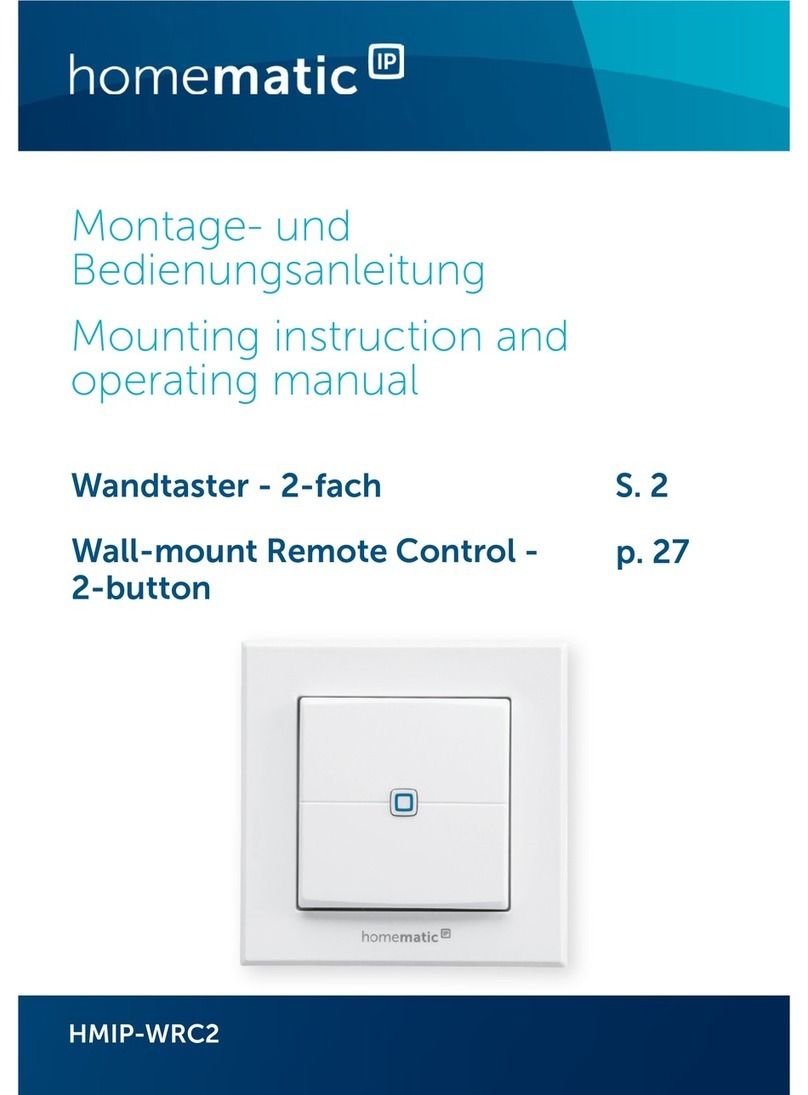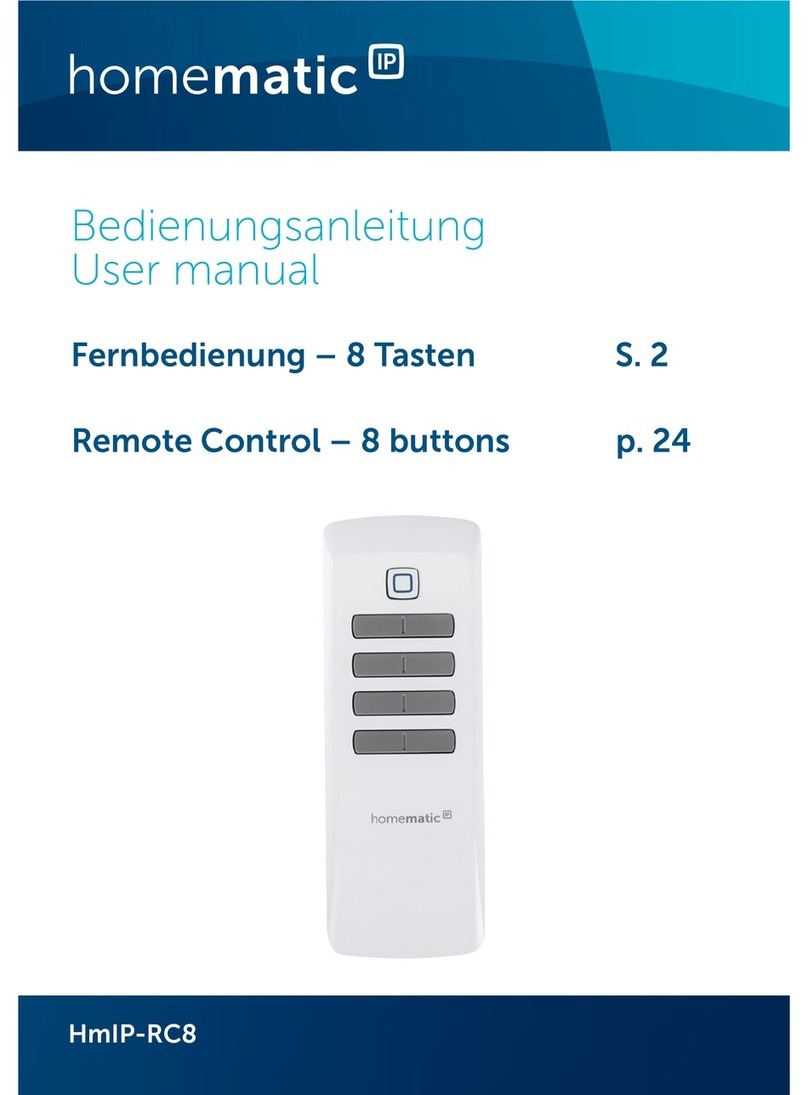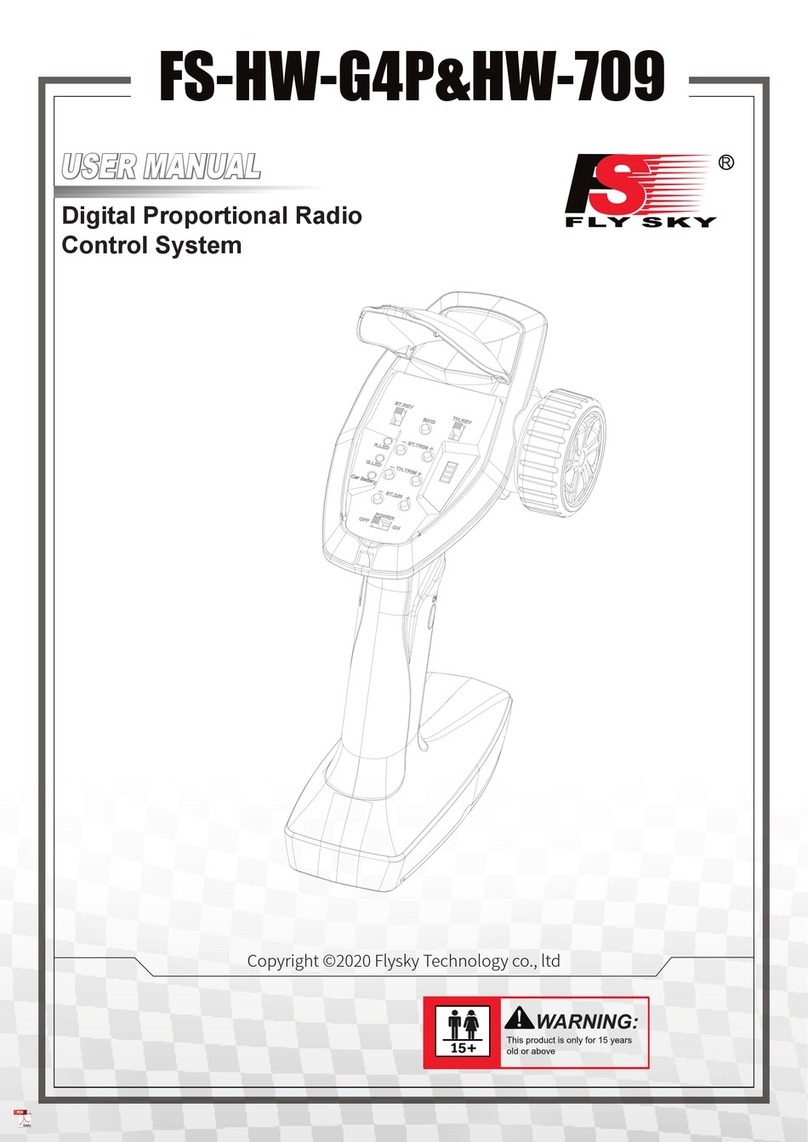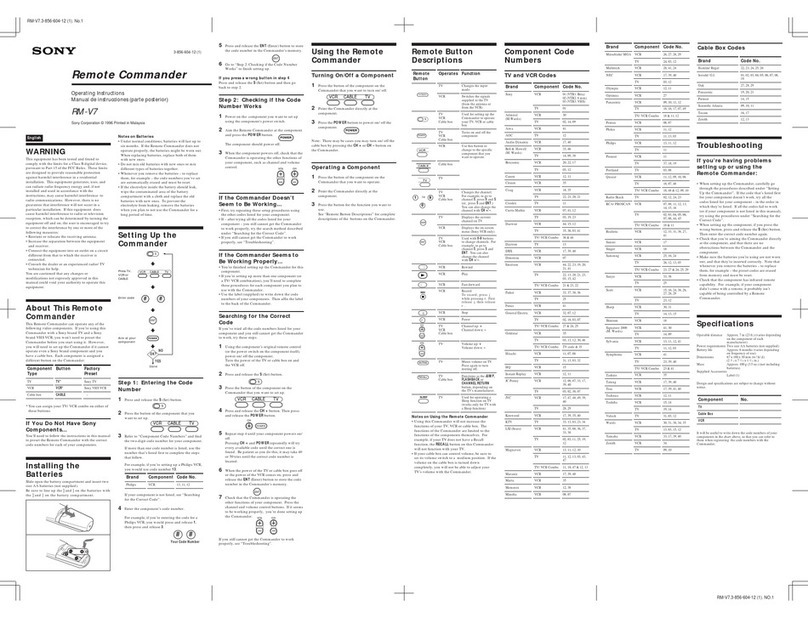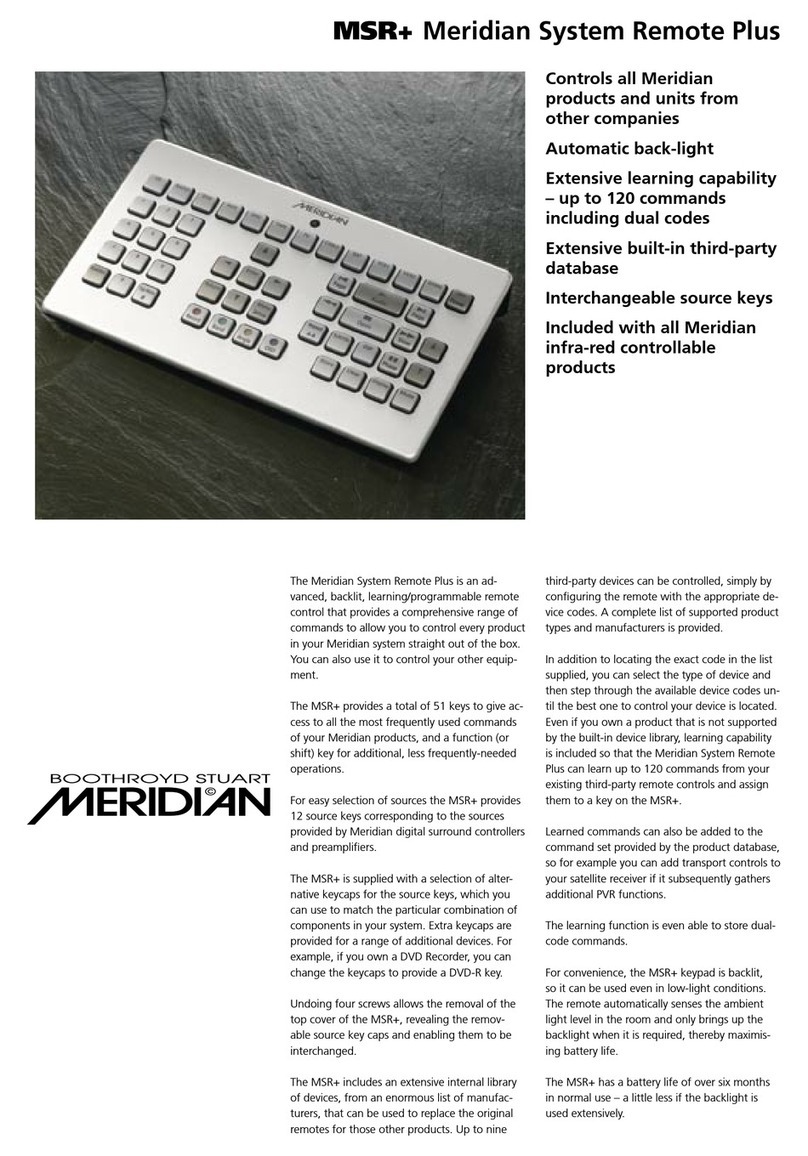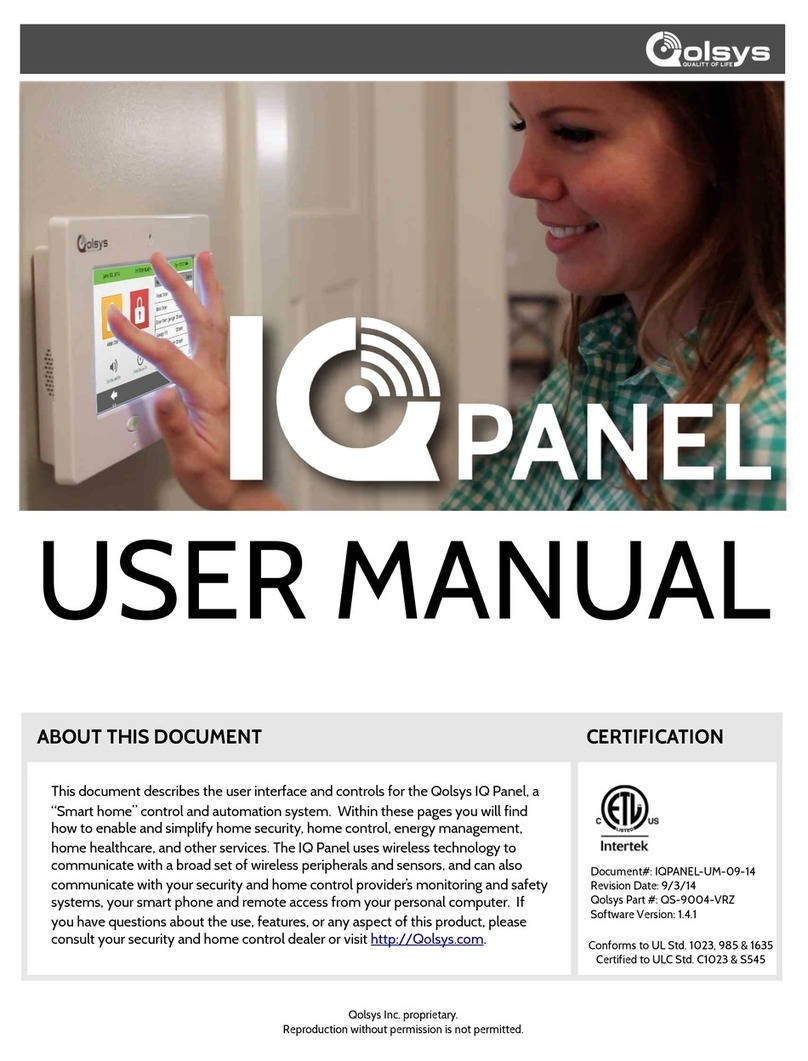Mvision HD-270CN User manual



1
GENERAL SAFETY 2
GENERAL INFORMATION 3
I. UNPACKING 3
II. FEATURES 3
III. REMOTE CONTROL UNIT (RCU) 4
IV. HOW TO SETTING RCU FOR TV 6
V. FRONT PANEL 8
VI. REAR PANEL 9
INSTALLING EQUIPMENT 10
CHANNEL LIST GUIDE 11
MENU GUIDE 13
MAIN PAGE 13
I. CHANNEL MANAGER 13
II. INSTALLATION 15
III. OPTIONS 20
IV. UTILITY 22
V. ACCESSORY 23
PVR Guide 24
TROUBLESHOOTING 31
SPECIFICATIONS 32
BRAND LIST 178
TABLE OF CONTENTS
To disconnect the apparatus from the mains, the plug must be pulled out
from the mains socket, therefore the mains plug shall be readily operable.

2
GENERAL SAFETY
Please read the following recommended instructions carefully to avoid the risk of
your physical Injury before the product is operated.
o not cover the receiver and keep clear space around the receiver for sufficient.
Check the receiver’s operation voltage 90~250V, 50Hz~60Hz, 12V 2.5A Adaptor
Keep liquid away from the receiver.
The receiver shall not be exposed to dripping or splashing and no objects that filled
with liquid shall not be placed on the receiver.
Unplug the receiver from the wall outlet before cleaning.
Use a soft cloth and a mild solution of washing-up liquid to clean the casing.
o not block the receiver’s ventilation slots which are provided for ventilation and
protection from overheating.
Please maintain the receiver in a free airflow.
o not allow the receiver to be exposed to hot, cold or humid condition.
o not use any cable and attachment that are not recommended as these may
damage your equipment.
Please unplug the receiver from the wall outlet and disconnect the cable between
the receiver and the antenna when you will not use it for long time.
o not remove the cover to reduce the risk of electric shock.
o not attempt to service the receiver yourself.
Refer all serving to qualified service personnel.
Manual may be updated as new features.
WARNING

3
GENERAL INFORMATION
Please ensure that the following items are included with the receiver in your pack-
ing.
1) Remote Control Unit (RCU)
2) Batteries (2EA)
3) User’s Manual
4) 12V 2.5A Adaptor
·Supports MPEG-2, MPEG-4, H.264 and fully VB compliant
·Satellite & Terrestrial receiver
·2 Slot smart card
·iSEqC 1.0, 1.1, 1.2 and USALS
·Aspect ratio adjustment 4:3 (16/9 crop), 4:3 (16/9 letterbox), 16:9 (4/3 pillar box)
·User friendly OS and operation
·Total 10,000 Channels Programmable
·Multi-language audio support / Multi-language menu text support
·Favorite channel selections
·Parental Guide and rating control
·EPG(Provider Electronic Program Guide) for On Screen Channel Information
·On-Screen isplay with 65,536 Color
·Blind scan(Power Scan) & Powerful EPG
·Zoom Function in Pause
·olby igital Bitstream Out through S/P IF(Optical)
·Seletable output for 1080p, 1080i, 720p,576p and 576i format
·USB 2.0 Host (Access to H , USB memory, Others etc)
·Upgrade Software & Update Channel atabase through USB 2.0 Port and RS232
·MP3 File Play by USB 2.0
·PVR Ready via USB
·Recorded file play on PC
·Reservation Recoding by EPG function
·Multimedia file play by USB 2.0
·Home streaming
I. UNPACKING
II. FEATURES

4
GENERAL INFORMATION
III. REMOTE CONTROL UNIT (RCU)
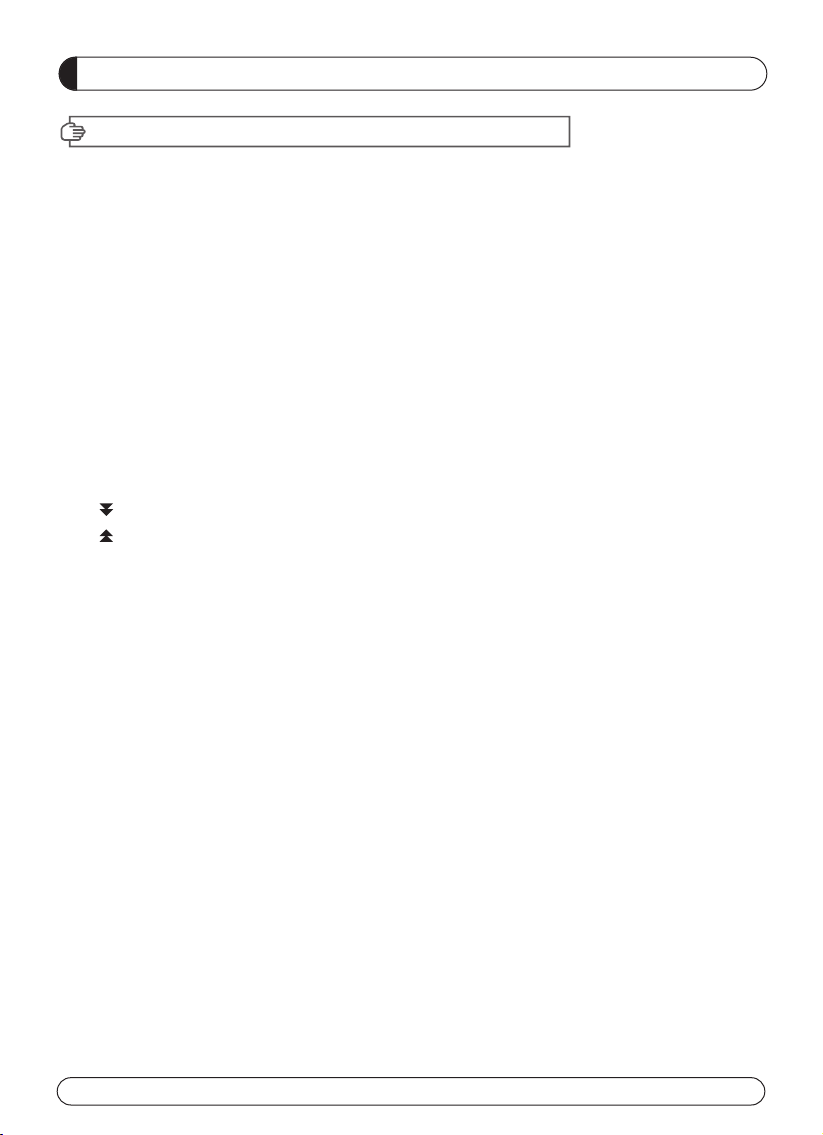
5
GENERAL INFORMATION
III. REMOTE CONTROL UNIT (RCU)
1. POWER Switch the receiver between operation and standby mode.
2. MUTE Enable or disable the audio.
3. TV Switch to TV mode.
4. DVD Switch to DVD mode.
5. VCR Switch to VCR mode.
6. STB Switch to STB mode.
7. TV / RADIO Switch between TV and Radio.
8. RECALL Select the previously viewed channel.
9. AV / TV Select the TV or AV mode.
10. ←PR Select the previously viewed channel.
11. Fn Network File Manager / Reboot.
12. V. Format Switch to HD Type.
13. ZOOM Select Zoom IN/OUT.
14. Fn2 Reserved.
15. Move down a page in the channel list.
16. Move up a page in the channel list.
17. V+ / V- Turn volume up or down.
18. P+ / P- Change channels up or down on normal mode.
19. ▲▼ Change channel or move to the item in the menu.
20. ◀ ▶ Adjust the volume or move to left or move item in the menu.
21. MENU Display the main menu on screen.
22. EXIT Return to the previous menu or normal viewing mode from a menu.
23. INFO Display the program information box on the screen and edit the name of favorite
channel list.
24. STOP Stop recording or playing.
25. PLAY Display file lists and plays slow/normal.
26. PAUSE Pause the playing picture or go to normal mode.
27. RECORD Record the program.
28. REWIND Start reverse playback and change the speed of reverse playback.
29. F / F Start fast forward or fast motion playback and change the speed of forward playback.
30. AUDIO Change the audio languages.
31. E
Subtitles
Teletext
PG Display the TV or Radio program guide.
32. Enable subtitles mode.
33. Enable teletext mode.
34. Numeric buttons Select the TV or Radio service channels and individual menu.
35. FAV Toggle the selected favorite mode.
36. SAT Toggle the selected Satellite list.

6
GENERAL INFORMATION
IV. HOW TO SETTING RCU FOR TV
4
3
2
5
1

7
GENERAL INFORMATION
IV. HOW TO SETTING RCU FOR TV
I. Manual Search
At first, Turn on the TV
1) Press ➊evice LE Key ( STB or TV or VCR or V ) + ➋"OK" key at the same time during 2 or 3 seconds.
Then the evice LE Lamp will be on →Setting Mode.
2) Find the 3- igit code of evice in brand list and input 3- igit code accordingly one by one. - The evice LE
will be twinked ontime one by one also. When you finish inputting 3- igit, the evice (TV or VCR or V ) will be
turned off one time.
3) Then click OK to finish setting. (The evice LE will be turned off after twinkling 2 times.)
*NOTE : If you are not able to find the TV code which you are watching currently, please perform the below "Auto
Search". Then RCU will find the proper code automatically and it will work properly.
II. Auto Search (Using Up or own key)
1) Press ➊evice LE Key ( STB or TV or VCR or V ) + ➋"OK" key at the same time during 2 or 3 seconds.
Then the evice LE Lamp will be on →Setting Mode.
2) Press ➌Up or own Key of RCU to find out equivalent device. At the moment of RCU matching to the equiva-
lent device, the device will be turned off.
3) Then click OK to finish setting. (The evice LE will be turned off after twinkling 2 times.)
III. Factory Reset
1) Press ➍TV LE + ➎REC button at the same time during more than 5 seconds.
2) evice LE will be turn off/on "TV →V →VCR →STB" 3 times one by one and RCU will go to default mode.
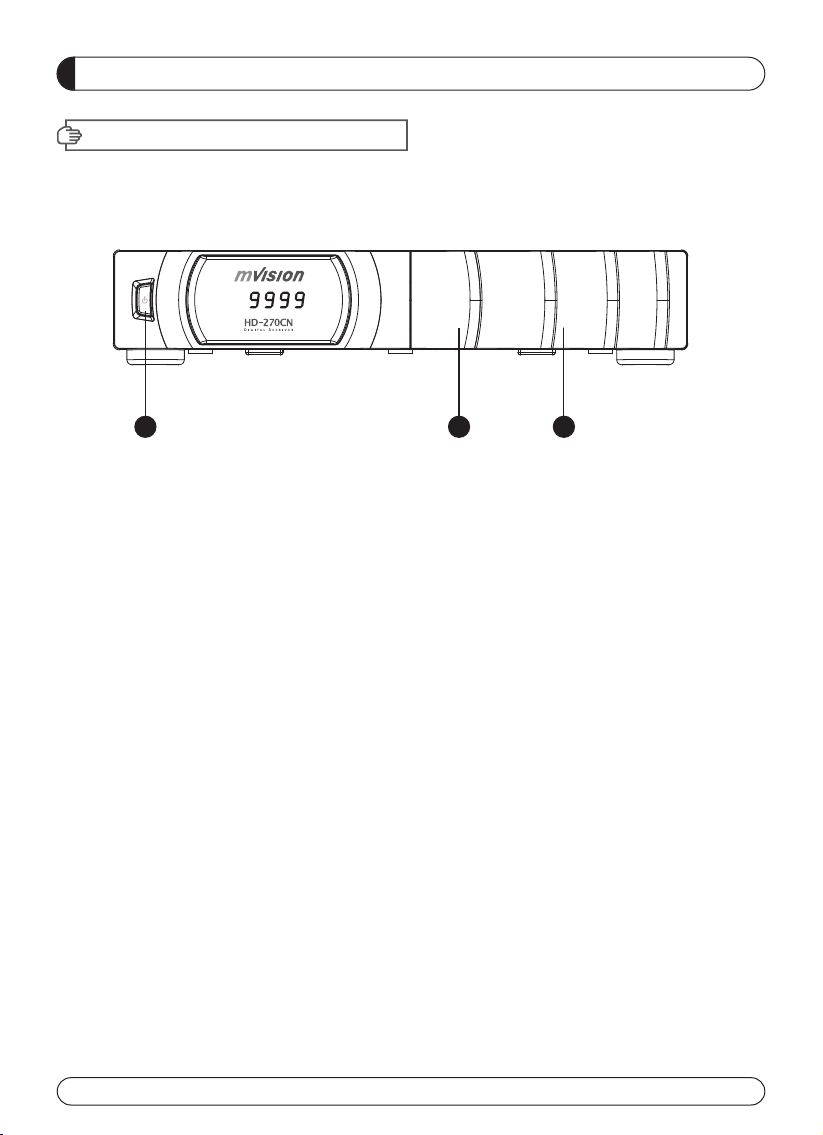
8
GENERAL INFORMATION
V. FRONT PANEL
NOTE: All USB 2.0 flash drive may not be compatible with the product.
1. POWER Switch the receiver power On and Standby.
2. USB To upgrade firmware / Recording.
3. SMART SLOT Insert Smart Card.
123
3
489
11
56
7
10 12
1
2
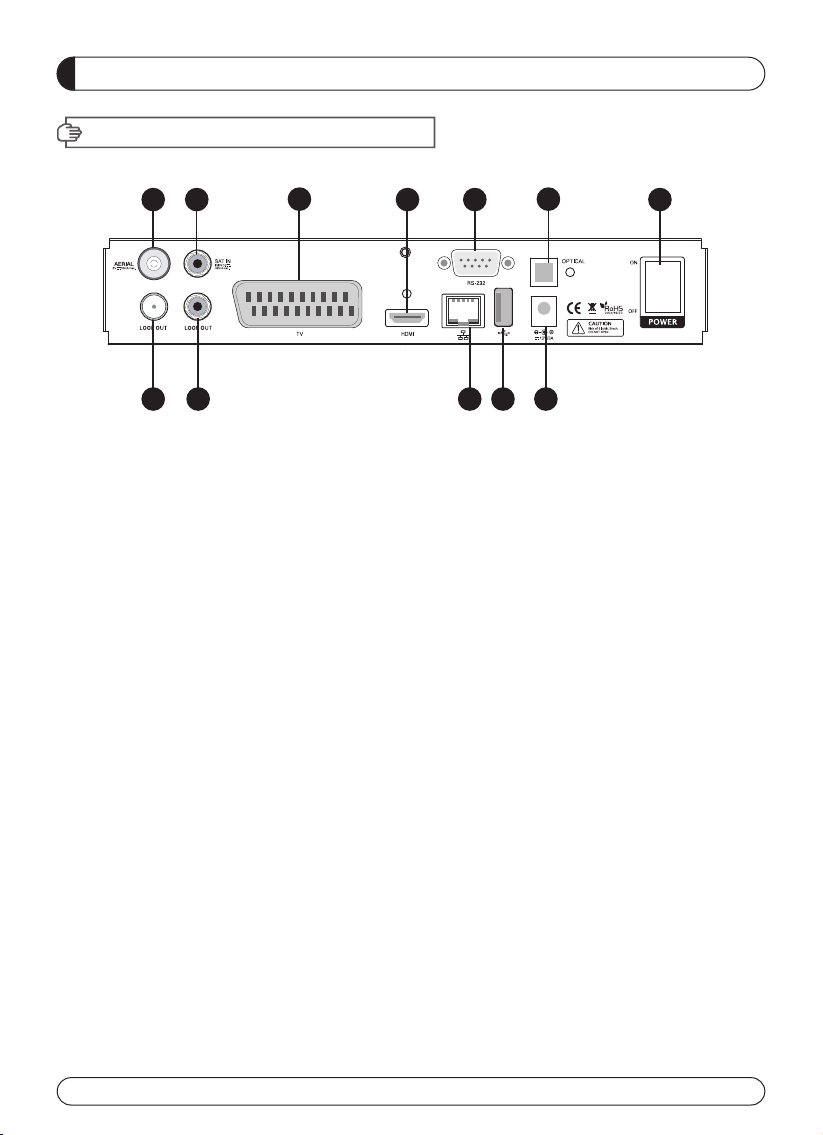
9
GENERAL INFORMATION
VI. REAR PANEL
123
3
489
11
56
7
10 12
1
2
1. AERIAL Connect to Terrestrial antenna cable.
2. LOOP OUT Connect to another STB.
3. SAT IN Connect to Satellite antenna cable.
4. LOOP OUT Connect to another STB.
5. TV SCART Connect to TV SCART cable.
6. HDMI Connect to H MI jack of TV.
7. RS 232 Connect to personal computer for software upgrade.
8. Ethernet Connect to Lan cable.
9. USB Connect to USB device.
10. OPTICAL Output for connecting to a amplifier.
11. ADAPTOR Connect to Adaptor.
12. POWER BUTTON Turn On/Off.

10
INSTALLING EQUIPMENT
This section explains several ways of connecting the receiver to your existing
TV, VCR and Hi-Fi system.
You can choose one of the following setups that we recommend.
If you have any problem or need help, consult your dealer or service provider.
Please ensure that the following items are included with the receiver in your packing.
I-1. Connecting the receiver to TV with the SCART cable
Connect one end of the SCRAT cable to the TV SCRAT cocket on the rear panel of the
receiver and the other end to a SCRAT socket on the TV.
I. CONNECTING THE RECEIVER TO TV
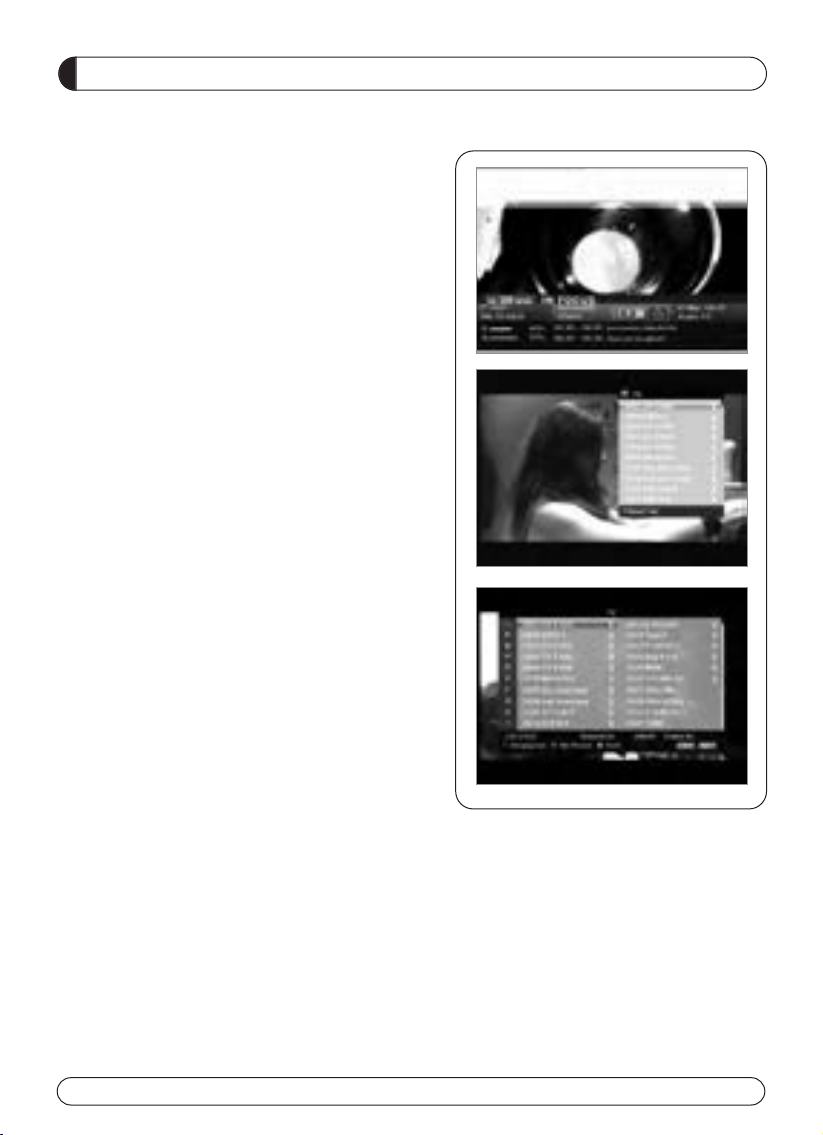
11
CHANNEL LIST GUIDE
1. Normal Live Mode
a) When you select one channel, information bar appears
automatically on the screen for few seconds. This bar
provides you the current channel information.
b) Press INFO button to see the information during normal
live mode.
2. Simple Channel List
a) Press OK on the normal live mode to go to the channel
list.
b) When detail channel list is displayed on screen press
RE button to go to simple channel list.
3. Detail Channel List
a) Press OK on the normal live mode to go to the channel
list.
b) When simple channel list is displayed on screen press
RE button to go to detail channel list.
c) Press◀▶ and ▲▼to sort by Alphabet.
d) Press SAT button to sort by Satellite and FAV
button for Favorite 1~8.
e) Press GREEN button to return to All Channel or EXIT to
return to the current live channel.
f) Press the SAT key to show Satellite Pop-UP Window then
select satellite. Channel list of selected satellite will be
displayed.
g) Press the FAV key to show Favorite Pop-UP Window then
select FAV list. Channel list of selected FAV will be dis-
played.
h) Press the Green key then all searched channel list will
be displayed.

12
CHANNEL LIST GUIDE
4.EPG (Electronic Program Guide)
a) Press EPG button on the live mode.
b) EPG of the current channel appears on the screen.
c) Select the channel that you want to watch program.
d) It will be appear like rightside picture.
5. ZOOM IN/OUT
a) By pressing ZOOM key in a normal live mode, you
can use Zoom In/Out fuction.
b) You can select zoom size with RE /GREEN key.
c) You can select the start position with ▲▼◀▶key.
d) After select Zoom size and pisition, you can start
zoom function with OK key.
e) With ▲▼◀▶key, you can move zooming screen.

13
MAIN PAGE
MENU GUIDE
I. CHANNEL MANAGER
Press the MENU button on the RCU to open Main
Page on the screen. Main Page will be displayed.
1. You can move into the main page using ▲▼◀▶
on the RCU.
2. Press OK to confirm your selection.
3. Press EXIT to return to the previous menu or press
MENU to go to the current live channel.
I. Channel Manager
II. Installations
III. Options
This section may help you to organize channels according to your preference.
1. Select Channel Manager in the Main Page with ▲▼ and press OK.
2. TV Channel Manager Page displays on the screen.
3. Select the mode that you want using ◀▶.
4. To see the channel that you choose, go to the channel and then press RE botton.
5. Press EXIT to return to the previous menu or press MENU to go to the current live channel.
I-1. Favorite
I-2. Rename
I-3. Move
I-4. Lock
I-5. Delete
I-1. Favorite
1. Using ◀▶go to the Favorite mode then press
YELLOW button to choose Favorite 1~8.
2. Press OK on the channel that you want to add
or delete.
3. will be marked at the end of selected channel
name bar. To delete press OK again.
4. Selected channels will be automatically saved.
5. If you want to check the saved Favorite Channel List
go to other mode(Rename~ elete) except Favorite
and then press FAV button to check Favorite 1~8.
6. Press EXIT to return to the previous menu or press
MENU to go to the current live channel.
7. Press BLUE button to rename Favorite.
IV. Utility
V. Accessory

14
I. CHANNEL MANAGER
MENU GUIDE
I-2. Rename
1. Using
◀▶
go to the Rename mode.
2. Select the channel that you want to rename using
▲▼
and
then press OK.
3. Keypad ialog displays on the screen.
4. Edit the name entering NUMBERS and / or WOR S in the
Keypad ialog.
5. Press EXIT to return to the previous menu or press MENU to
go to the current live channel.
I-3. Move
1. Using
◀▶
go to the Move mode.
2. Select channels which you want to move by pressing OK key.
3. Move cursor that you want to place on than press GREEN but-
ton.
4. Press EXIT to return to the previous menu or press MENU to
go to the current live channel.
I-4. Lock
1. Using
◀▶
go to the Lock mode.
2. Select the channel that you want to lock and then press OK.
will be marked at the end of the selected channel name bar.
To delete press OK again.
3. Press EXIT to go to Main Page or press MENU to go to the
current live channel.
I-5. Delete
1. Using
◀▶
go to the elete mode.
2. Select the channel that you want to delete and then press OK.
will be marked on the selected channel number.
To delete press Blue button again.
3. Press YELLOW button to delete TP. Select one channel and
press Blue button.
All channels of that TP will be automatically selected.
4. Press YELLOW button to delete Satellite. Select one channel
and press Blue button. All channels of that the Satellite will
be automatically selected.
5. Press EXIT to return to the previous menu or press MENU to
go to the current live channel.
6. Message Box displays on the screen.
7. Select OK on the Message Box and then press OK to delete
the markedchannels.

15
MENU GUIDE
This section may help you to set up antenna and
scan satellite or transponder, etc. Select Installations
in Main Page using ▲▼ and press OK.
Press EXIT to return to the previous menu or press
MENU to go to the current live channel.
II-1. Satellite Search
II-2. DiSEqC Switch
II-3. Motor Setup
II-4. Terrestrial Search
II-5. Home Streaming
II-6. Factory Default
II-1 Satellite Search
1.You can move the cursor using ▲▼ and press OK
when you select the value that you want.
a) Satellite
- Press OK to display the Satellite List Box.
- Select the proper Satellite and then press OK.
b) DiSEqC
- Press OK to display the iSEqC Port List.
- Select the proper iSEqC port and then press OK.
c) LNB
- Press OK to display the LNB Frequency List.
- Select the proper LNB Frequency and then
press OK.
- You can also input directly the numbers using
NUMBER KEY on the RCU.
d) 22KHz Tone
- Select the one among None, 0 KHz or 22 KHz
depending on the user’s antenna switch box.
e) Search Option
- Press OK to display the Search Option list.
- Select the Search Option that you want and then
press OK.
II. INSTALLATION
f) Search
- Press Search to start scan channels.
- SAT Rename : To rename SAT, Press the
Green button on the RCU.
※TP EDIT : To Edit TP, Press the RED
button on the RCU.
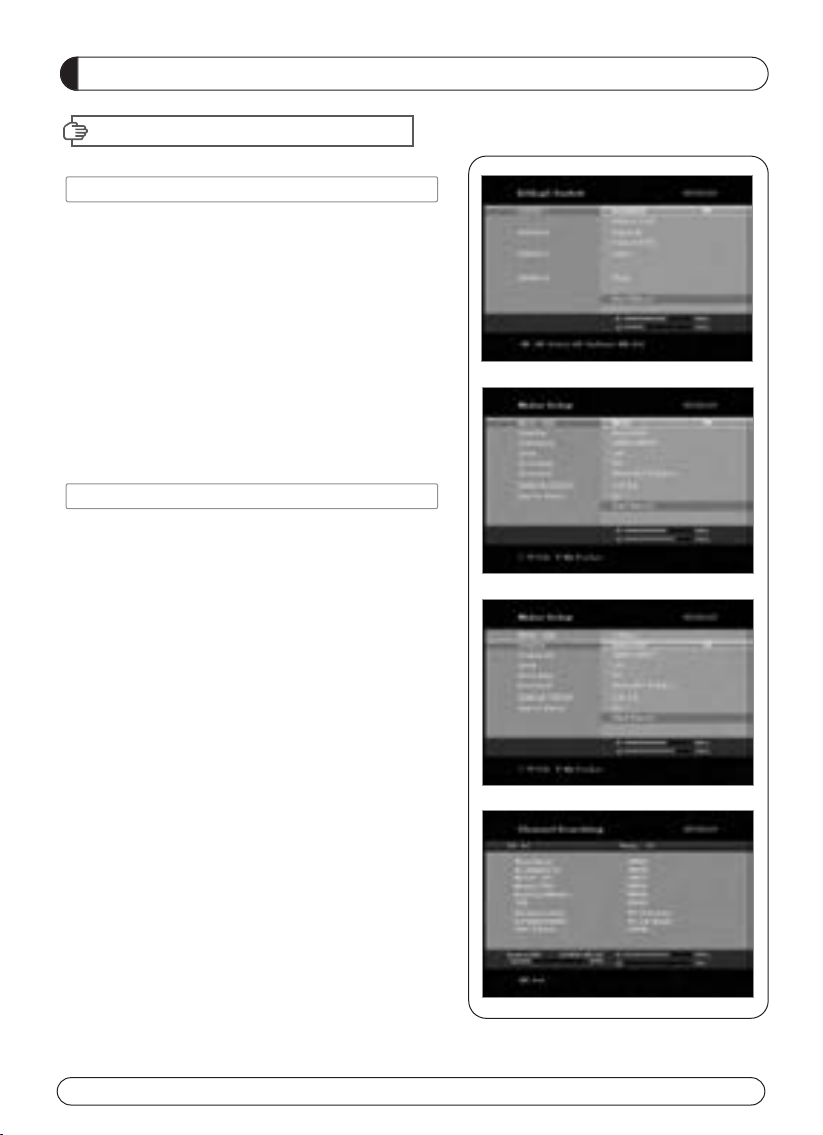
16
MENU GUIDE
II-2. DiSEqC Switch
1. Select Channel Search in Installation using ▲▼
and press OK.
a) If you select iSEqC Switch and press OK on the
menu will be, iSEqC Switch Page will be dis-
played.
b) Select the proper Satellite of each iSEqC port
(A~ ) using ◀▶and ▲▼ and press SEARCH.
Selected Satellites will be searched automatical-
ly.
II-3 Motor Setup
1. You can move the cursor using ▲▼ and press OK
when you select the value that you want.
a) Motor Type : DiSEqC 1.2, USAL
- Press OK to display Motor Type
- Select the proper Motor Type and then press OK.
b) Satellite
- Press OK to isplay the Satellite List Box
- Select the proper Satellite and then press OK.
c) Drive & Driver Step
- Select the direction using◀ ▶(WEST/EAST).
d) Frequency
- Press OK to isplay the Frequency List.
- Select the proper Frequency and then press OK.
e) Motor Movement
- Search the appropriate position of the selected
Satellite using◀▶.
II. INSTALLATION

17
II. INSTALLATION
MENU GUIDE
f) Motor Control
Select the position using ◀▶and then press OK.
Message box displays on the screen.
- Store Sat position : Stores the current position
of the motor for the selected
satellite.
- Goto Sat Position : Moves the motor to the stored
position of the selected satellite.
- Goto Center : Goes to the center of the motor.
- Limit off : disable East, West limit.
- Set East Limit : Set current position as East Limit.
- Set West Limit : Set current position as
West Limit.
- Recaluation Position.
- Reset Position : Resets all stored position
of the motor.
g) Satellite Position
- Input directly the position using NUMBER KEY on
the RCU
- Select the direction using ◀▶(WEST / EAST).
h) Search Option
- Press OK to display the Search Option list.
- Select the Search Option that you want and then
press OK.
i) Search
- Press Search to start scan channels.
- Press OK to start scanning.
※TP EDIT : To Edit TP Press the RED button on
the RCU.
2. Edit my local position
- Press Green Button to edit local Position.
a) Longitude
- Input directly the Longitude using NUMBER KEY on the RCU.
- Select the direction using ◀▶(WEST / EAST).
b) Latitude
- Input directly the Latitude using UNMBER KEY on the RCU.
- Select the direction using ◀▶(NORTH/SOUTHd).
3. Press EXIT to return to the previous menu or press MENU to go to the current live channel.

18
MENU GUIDE
II. INSTALLATION
II-5. Home Streaming
1. PC setting
***Execute 'Home Streaming' program.
a) Go to ‘Preference’ Tab.
b) Select ‘ efault URL’ check-box and assign the down-
load folder by using “Browse” button It is assigned to
“c:\download” but must specify the destination folder
personally to be able to receive movie files in PC.
※Note: Only default server available currently.
2. STB setting
a) Go to Home streaming menu ( Menu →Accessory →
Network →Home streaming ) and Click Home
Streaming.
b) IP-Name Edit Pad will appear & Input Server IP by
numeric buttons of RCU.
c) The IP address must be same as IP address shown in
preference tap of Home Streaming program.
II-4. Terrestrial Search
1. Select Channel Search in Installation using ▲▼
and press OK.
2. 1) Select the region where you are using ◀▶.
2) You can select searching type which you want among
Auto and Manual using◀▶.
3) Auto
a) Select ‘Search’on the Screen and pres OK button to scan
channels.
b) Press Exit or Menu after finishing scanning.
4) Manual
a) Select Mux Channel which you want using ◀▶.
b) Frequency will be displayed automatically according to
selected Mux Channel.
Table of contents
Languages: