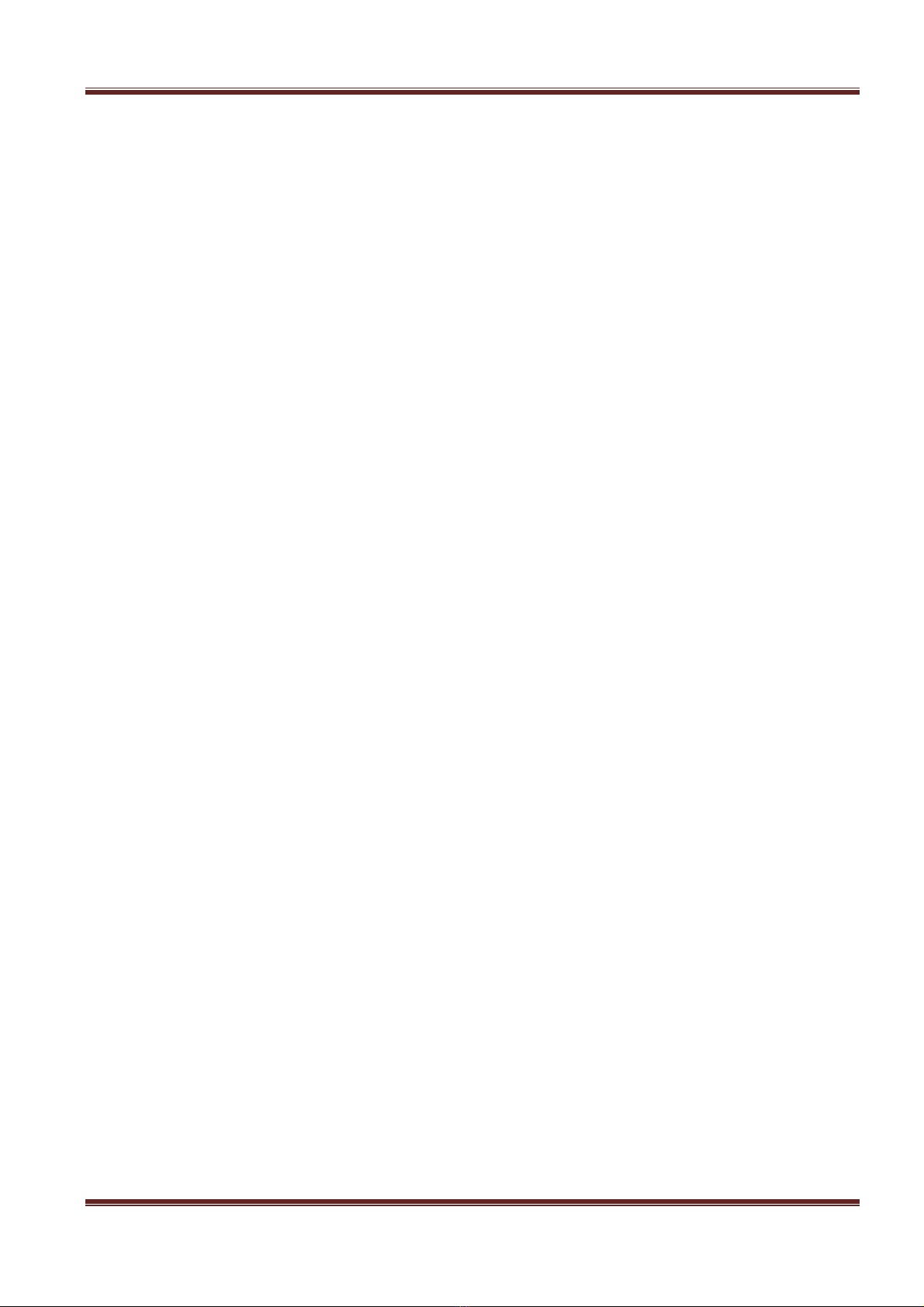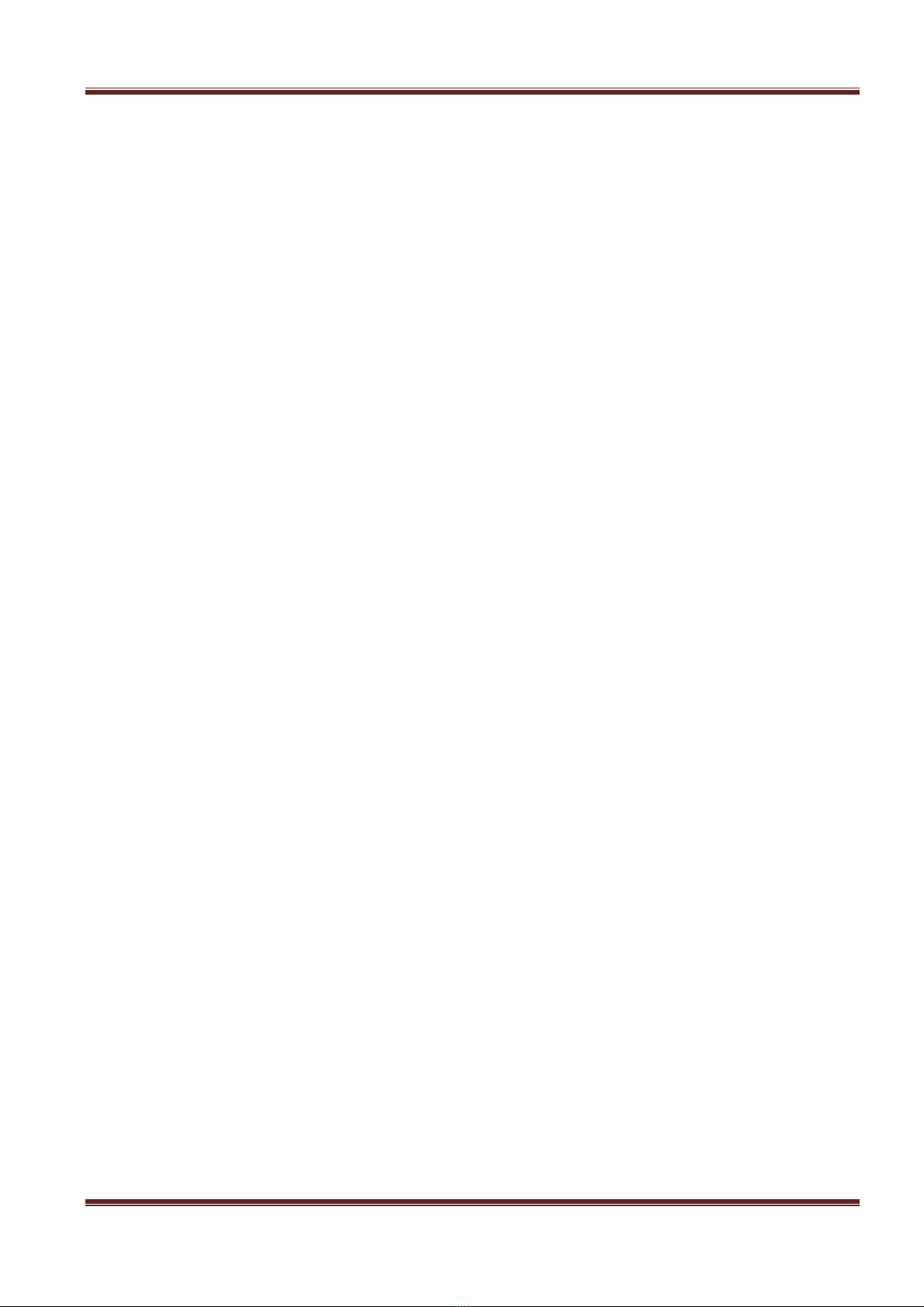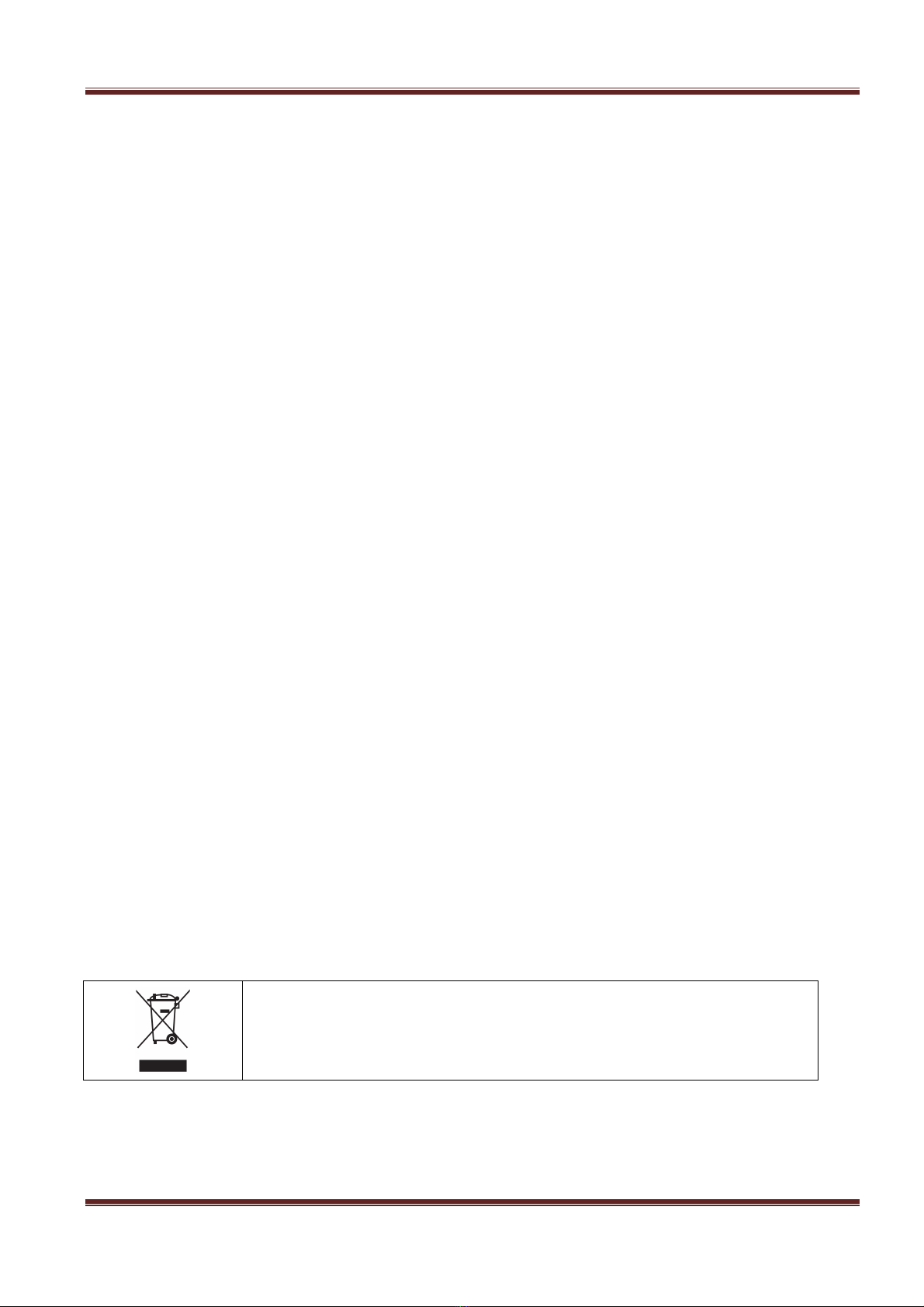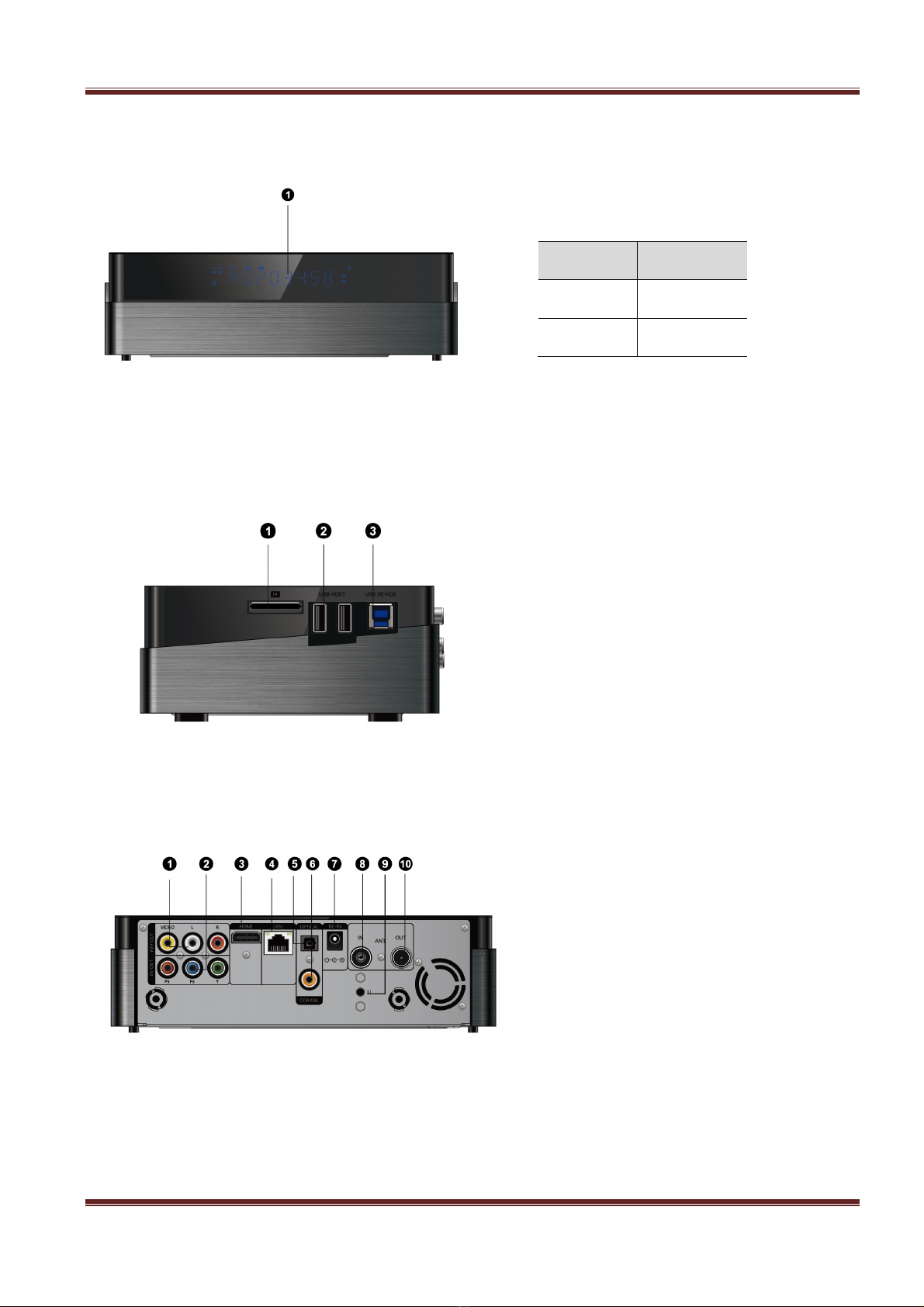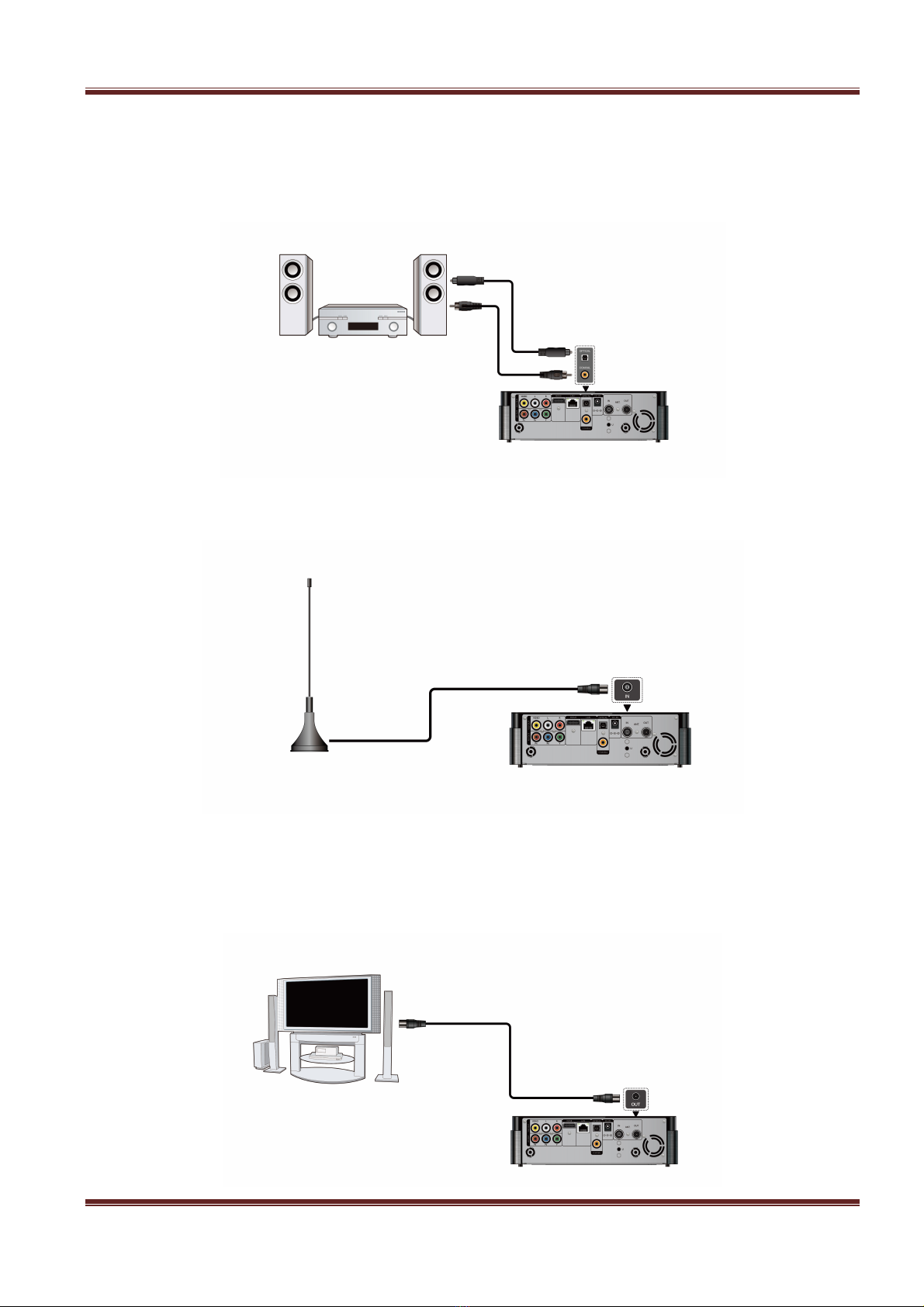iconBIT XDS1003DT2 User Manual!English
2
Contents
1. Introduction!.....................................................................................................................................................!3!
1.1.General Information!..............................................................................................................................!3!
1.2 Key Features!..........................................................................................................................................!3!
1.3 Safety Instructions!................................................................................................................................!4!
2. About the Player!..............................................................................................................................................!6!
2.1 Remote Control!.....................................................................................................................................!6!
2.2 Front Panel!............................................................................................................................................!8!
2.3 Side Panel!..............................................................................................................................................!8!
2.4 Back Panel!.............................................................................................................................................!8!
2.5 Connection!............................................................................................................................................!9!
2.5.1 Connecting to a PC!...................................................................................................................!9!
2.5.2 TV Connection!...........................................................................................................................!9!
2.5.3 Digital Audio Device Connection!...........................................................................................!10!
2.5.4 DVB-T signal input!...................................................................................................................!10!
2.5.5 DVB-T signal output!................................................................................................................!10!
2.6 Player Usage!........................................................................................................................................!11!
2.6.1 Menu Language!......................................................................................................................!11!
2.6.2 HDD Format!............................................................................................................................!11!
3. Main Functions!...............................................................................................................................................!12!
3.1 Setup Menu!.........................................................................................................................................!12!
3.1.1 Changing System Settings!......................................................................................................!12!
3.1.2 Changing Audio Settings!........................................................................................................!13!
3.1.3 Changing Video Settings!........................................................................................................!14!
3.1.4 Changing Network Settings!....................................................................................................!15!
3.1.5 Miscellaneous!..........................................................................................................................!16!
3.1.6!Changing!TV!and!Record!settings!............................................................................................!17!
3.2 Browsing Files and Media Playback!....................................................................................................!18!
3.2.1 Browse via File Manager!.........................................................................................................!18!
3.2.2 Browse via Media Library!........................................................................................................!18!
3.2.3 Playback Option!......................................................................................................................!19!
3.3 DTV!......................................................................................................................................................!19!
3.3.1 Watching DVB-T Programs!......................................................................................................!19!
3.3.2 Schedule Recording!................................................................................................................!20!
3.3.3 Channel Edit!............................................................................................................................!21!
3.4 Favorites Manager!..............................................................................................................................!21!
3.5 3D Movie Playback!..............................................................................................................................!21!
3.6 Web Browser!.......................................................................................................................................!22!
3.7 Internet Media!.....................................................................................................................................!22!
3.8 Android Apps!......................................................................................................................................!23!
3.9 A/V Streaming via Network!................................................................................................................!23!
3.10 A/V Streaming via UPnP-server!........................................................................................................!24!
3.11 Music Playlist & Photo Album Management!....................................................................................!24!
3.12 File Copy/Delete/Move/Rename!......................................................................................................!25!
3.13 NAS Function!....................................................................................................................................!25!
4. Upgrading the Firmware!................................................................................................................................!27!
5. Frequently Asked Questions!..........................................................................................................................!28!
6. Appendices!....................................................................................................................................................!29!
6.1 Warranty Information!.........................................................................................................................!29!
6.2 GNU General Public License (“GPL”)!...................................................................................................!29!
6.3 Copyrights and Trademarks!...............................................................................................................!33!