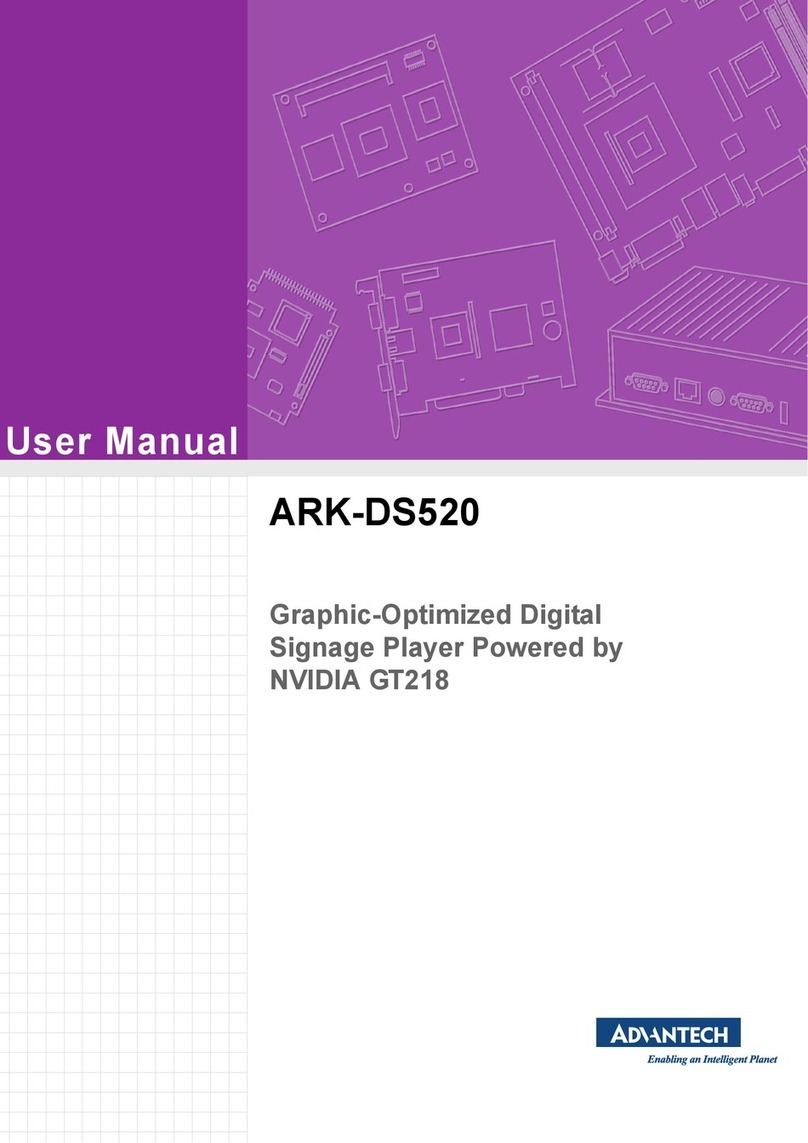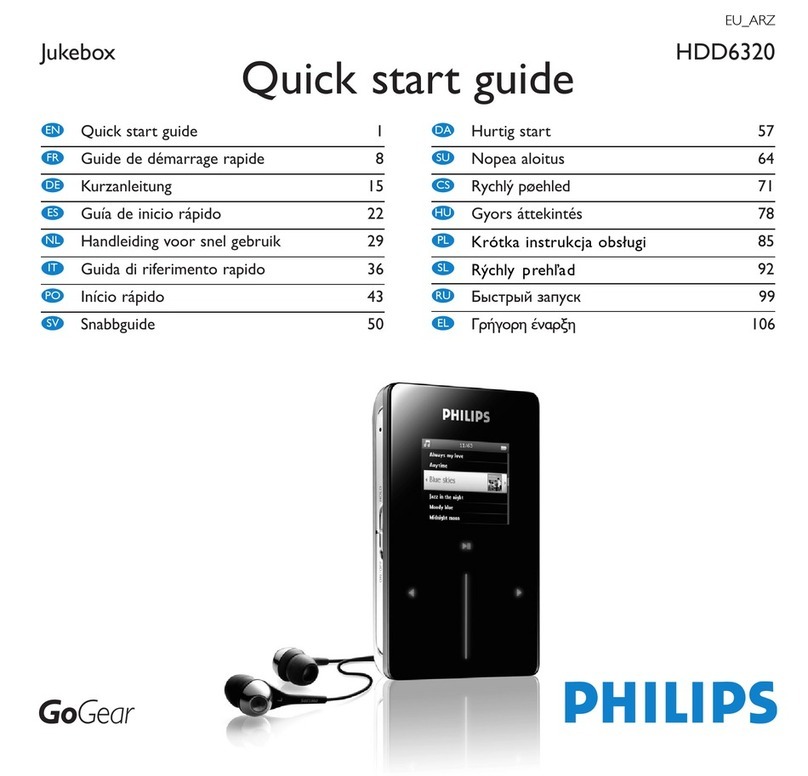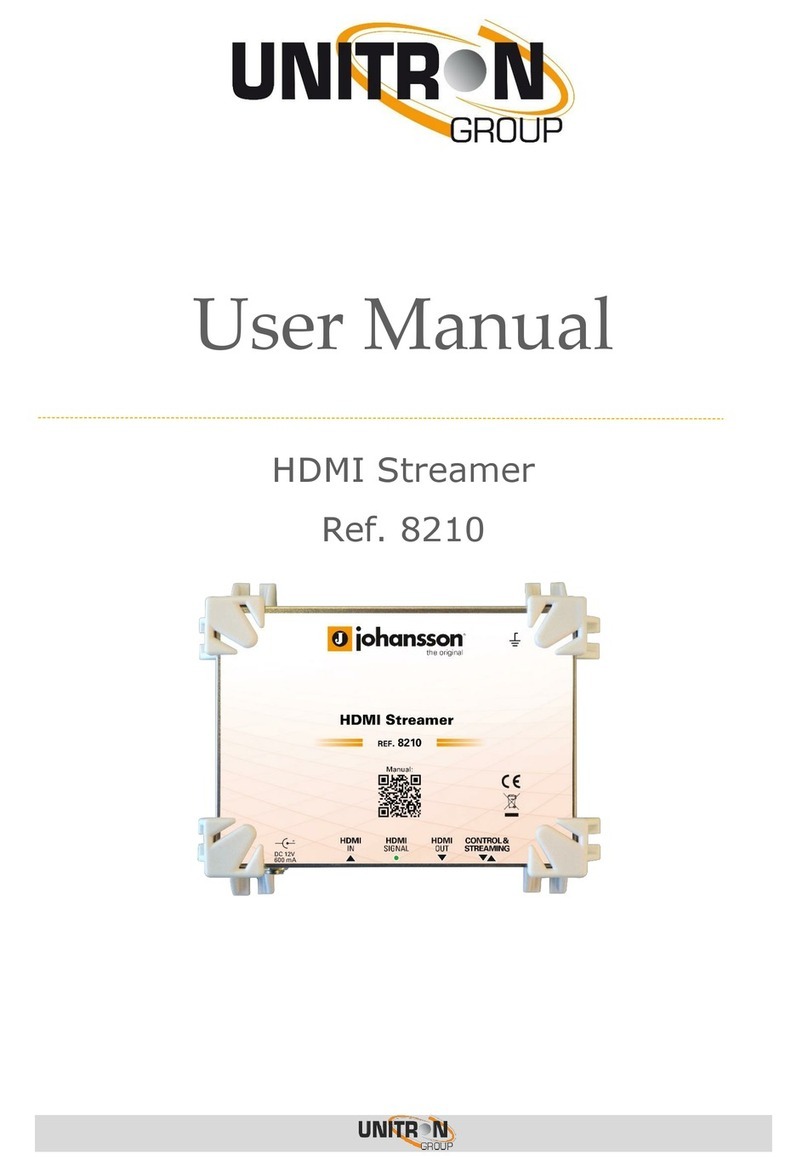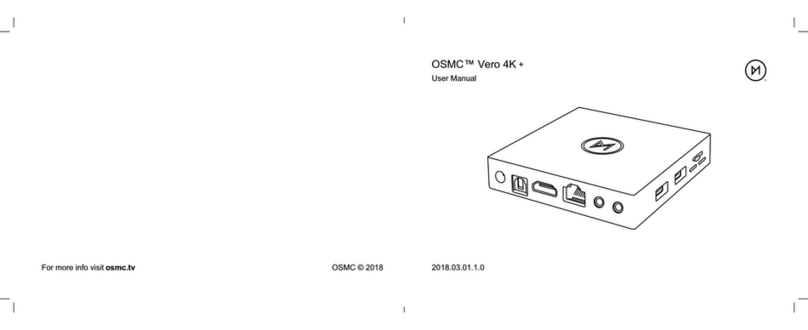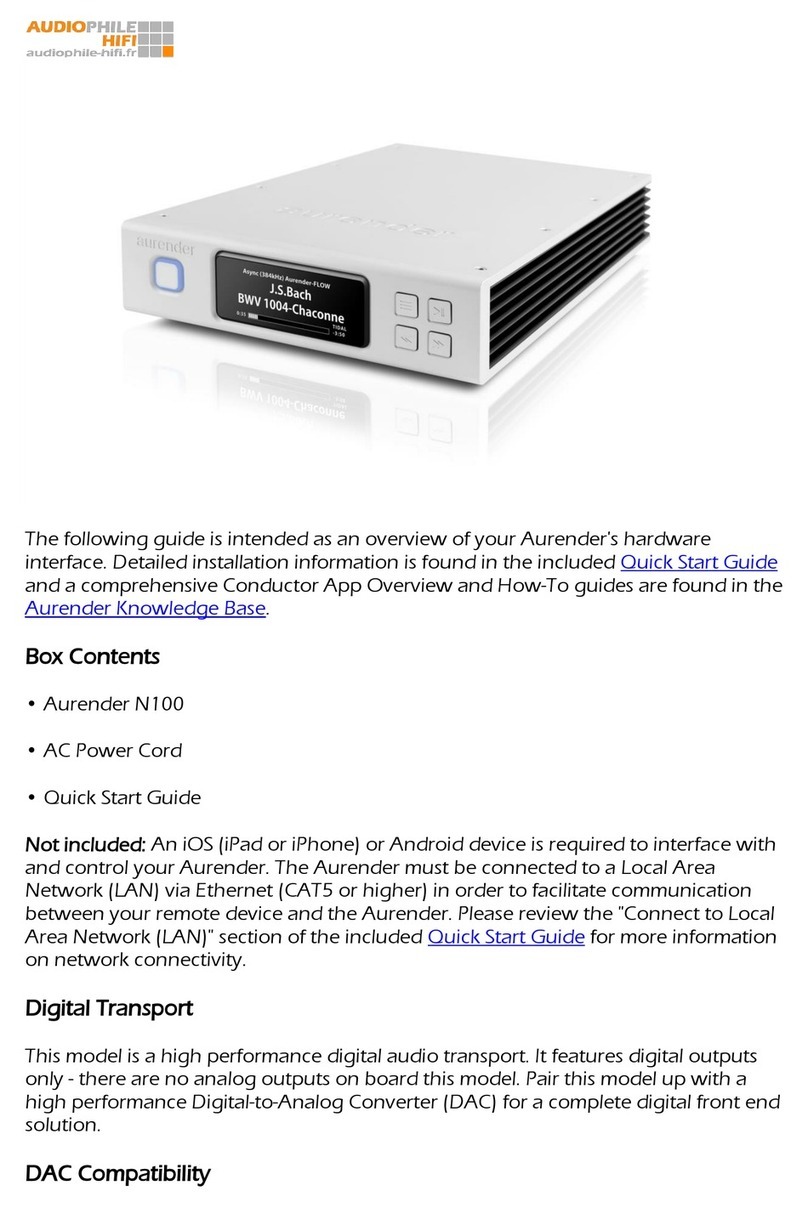Mvix PVR User manual

MVIX PVR Player
Ver 1.0
UMl
MvixUSA
1
U
sers
M
anua
l
www.mvixusa.com

Safety Notes
The following are to protect safety of user and to prevent damages to property.
Use product properly after carefully reading the following contents.
Warning Caution
Act prohibited
Contact by wet hand
prohibited
○ Instructions
Violating instructions
may lead to serious
injury or death.
Violating instructions
may lead to slight
injury or damage to
product.
Modification prohibited Power plug to be separated
from power outlet
Do not connect a number of power
plugs at the same time. (This may
generate heat or cause fire.)
Do not forcefully pull out power
cord. (Breakage of power cord
may cause fire and electric shock.)
Do not insert of pull out power
plug with wet hand. (This may
cause electric shock.)
Do not insert power plug if it fits
loose to power outlet. (This may
cause fire or electric shock.)
Make sure to turn off power switch
and pull out power plug when
moving product.
Do not place plant pots, cups or
objects filled with chemical or
water, etc. on top of product. (This
may cause breakdown of product.)
Clean the outside of product by
wiping it with lightly wet or dry
towel. (Using detergent for grease
removal, thinner or heavily wet
towel, etc. may cause breakdown
of product.)
Product must not be disassembled,
repaired or modified. Take caution
not to have foreign substances
inserted into products. (This may
cause breakdown of product or
electric shock.)
Do not forcefully bend the
connected power cord or have it
pressed down by heavy objects.
(This may cause fire or electric
shock.)
MvixUSA
2

Safety Notes
The following are to protect safety of user and to prevent damages to property.
Use product properly after carefully reading the following contents.
Violating instructions
may lead to serious
injury or death.
Violating instructions
may lead to slight
injury or damage to
product.
Warning Caution
○ Instructions
Act prohibited Contact by wet hand
prohibited
Do not drop objects on top of
product or exert impact to product.
Keep product away from severe
vibration or magnetic objects.)
Do not place plant pots, cups or
containers filled with chemical or
water, etc. on top of product. (This
may cause fire/ electric shock.
Falling of the objects may also
cause in
j
ur
y
.
)
Do not place heavy objects on top
of product. (Falling of objects may
cause injury.)
Modification prohibited Power plug to be separated
from power outlet
jy)
Do not cover up product or install
it in places with poor ventilation,
such as a wall closet, etc.
Install product in level and stable
place. (Otherwise, product may not
operate normally.)
Product must not be disassembled,
repaired or modified. Take caution
not to have foreign substances
inserted into products. (This may
cause breakdown of product or
electric shock.)
Do not install product in places
where temperature is too high (35˚
or higher)/ too low (5˚ or less) or
humidity is high.
Do not install product under direct
sunlight or near objects of heat,
such as lit candle, cigarette or fire,
etc.
Do not place product in water.
(This may cause breakdown of
product or electric shock.)
MvixUSA
3

Table of Contents
Safety Notes 2
About Product 5
Notes 7
Specifications 8
Components 10
Hardware Installation 11
Connection 13
Remote Controller Functions 14
Chapter 1. PVR Setting
1) HDD Formatting 17
2) Language/ Resolution/ Time Setting in Wizard 20
3) Network Setting in Wizard 21
Summary of Main Menus 22
Chapter 2. Major Functions
1) MEDIAPLAY 23
1-1 Music 23
1-2 Photo 24
1-3 Movie 25
1-4 Network Share Folder and Trans-code Server 26
2) DIGITAL LIBRARY 29
2-1 Video In Recording 29
2-2 Simultaneous Use of Recording and Media Play 30
2-3 Time Shift 30
3) RECORDINGS LIBRARY 31
3-1 Play Recorded Title 31
3
2S tR d dTitl
32
3
-
2
S
or
t
R
ecor
d
e
d
Titl
e
32
3-3 Change Name of Recorded Title 33
3-4 Edit Recorded Title 34
3-5 Delete Recorded Title 37
Chapter 3. For Advanced Users
1) Timer 38
1-1 Add Preset Recording 38
1-2 Delete Timer 40
1-3 Timer Status Change 40
1-4 Timer History 41
2) File Manager 42
2
-
1CopyFunction
42
2
1
Copy
Function
42
3) MvixLive Function 44
4) UPnP Server Function 45
Chapter 4. Media Environment Setting
1) Language Setting 46
2) Audio Setting 47
3) Video Setting 47
4) REC Setting 49
5) Network Setting 51
5-1 Wired Network
5-2 Wireless Network
51
52
6) System Setting 53
MvixUSA
4
7) Other Settings 55
Chapter 5. MvixFTS Use and Share
1) MvixFTS Installation
2) Windows XP Share Folder Setting
3) Change/ Give Power for Windows XP Share Folder (Copy Function)
57
58
59
Chapter 6. iPod Expanded Connection Control 60

About Product
PVR F i
PVR
F
unct
i
on
Using MvixPVR, you can record a film you are watching on real-time basis with a single remote
controller button. Also, while record is in progress, you can check the film being recorded. Using
Recording library menu, you can view title of the film being recorded. By playing the title of the
recorded film, you can view the film per stage in slow motion with the Slow key on the remote
control. This function is convenient to use when watching sports with fast actions.
MvixPVR supports time shift function. The film you are watching can be temporarily stopped on a
real-time basis. The time shift function will allow you to stop watching a the TV show at any point (for
a unexpected reasons) and allow you to continue where you stopped at a later stage so as to ensure
that you do not miss out on the TV show. During time-shifting mode you can also rewind or use slow
motion in progress. (Time shift does not create recorded file.)
MvixPVR supports scheduler function that executes recoding by automatic booting on the preset date
and time,even when the product function has been stopped..
MvixPVR supports the basic function to easily edit video content. You can simply cut, separate, split,
merge and copy video content by using the buttons on the remote control.
MvixPVR supports UPnP server functions. MvixPVR supports free DDNS so that you can connect to the
internal HDD of the PVR not only from your local PC, but also from any PC with a Internet connection.
This function can be used from an external device that supports UPnP client.
The built in iPod dock makes it possible to use your iPod on the MvixPVR. When using a iPod that
that supports TV-OUT function you can easily display your iPod video content on your TV. Ipod
recording and charging functions are also supported. The MvixPVR remote also controls many of the
iPod functions.
MvixUSA
5
※ MvixUSA does not hold responsibilities for recording commercial broadcasting contents and
showing them for illegal/ commercial purposes rather than personal/ non-commercial use or trading
the recorded contents illegally. Note that the person recording the contents shall wholly assume civil
accountability/ criminal responsibility.

About Product
Multimedia library
High-Resolution HD-level Media File Playback: MvixPVR supports the max. of 1920X1080 interface scan to
provide clear and high-resolution video picture quality. MvixPVR is built on the sophisticated video-decoding
technology of Sigma Chipsets, thus delivering crystal-clear, video output to your HD-LCD or Plasma.
Supporting Diverse Movie Format Types
MvixPVR supports a variety of HD files, such as TP, TS and TRP files, along with the popular MPEG, DivX
(3/4/5), Xvid, DAT, ISO, DVD (VOB, IFO) and MKV / WMV / ASF / MOV (if using trans-code server), etc. You
can conveniently enjoy watching movies anywhere as long as you have access to a display device, such as
TV, etc. (supporting SD-level film play for MKV).
Convenient Co
py
MvixPVR allows you to copy a recorded media file (with FAT32 partition) to a network-connected PC. Also,
you can copy files from PC to MvixPVR HDD or to USB storage device connected to MvixPVR.
Supporting Diverse Music Files
MvixPVR supports a variety of music sources, such as MP3, OGG, WAV, WMA, AC3 and DTS, etc. The player
supports fast rewind / forward functions to enable media sampling.
Digital Photo Album
MvixPVR supports the upgraded JPEG and BMP image files. The entire family can enjoying watching the files
through TV, etc. Also, vertically photographed filed can be rotated in screen for viewing without requiring
modification.
Network-shared File Play
Files shared on a network can be played through wired/ wireless means without having to move them to the
MvixPVR hard disk..
Supporting USB Host
MvixPVR supports 2 USB2.0 hosts. By connecting USB external storage devices, you can easily add additional
storage to the MvixPVR and play the files on the external USB devices. A USB type memory card reader, etc.
can also be used.
Supports High Resolution HDMI
Built in with HDMI terminal for digital signal output, MvixPVR enables you to enjoy video content with better
picture quality..
MvixUSA
6
5.1CH Audio Output and Down-Mix Function
MvixPVR provides 5.1CH AC3 audio and DTS, etc. Also, down mix function lets you play 2CH audio through
TV, etc. without requiring an additional decoding device, such as amplifier, etc. (optical, coaxial).

Notes
1 Contents with copyright, such as music sources or media contents, etc., are protected pursuant to the related laws
and regulations, such as Copyright Act, etc. The legal responsibilities in violating copyright or intellectual property
right by using this product shall be assumed by the user.
2 Make sure to confirm the CODEC of your media file before playback. There are thousands of codecs available in the
market and this product does not support all of those types. Only the playable CODEC files must be used. Even if
CODEC is playable, the file may not be successfully played according to file characteristics or user environment.
3 When removing USB after connection to a PC, make sure to protect data and prevent erroneous operation of product
by removing safety device. Also, make sure to turn off power of product when connecting or disconnecting separate
storage devices to USB host of product. Otherwise, it may cause erroneous operation of product.
4 For hard disk, use 3.5” SATA type HDD. It must be formatted by the format method used by product. So, make sure
to complete formatting when using product for the first time. Format erases all data. Make sure to back up.
5 This product uses a Windows PC and network sharer function. Network sharer may not operate normally due to error
in Windows program or user environment. MvixUSA is not liable for this.
6 Save data stored in this product separately in a safe location. MvixUSA does not assume responsibilities for loss of
or damage to the stored data.
7 Do not drop or exert impact to product. This may cause breakdown of product.
8 Protect inside of product from metallic objects or combustible foreign substances, etc. This may cause fire or
breakdown of product.
9 Do not randoml
y
disassemble, modif
y
or re
p
air
p
roduct. This ma
y
cause breakdown of
p
roduct. After-sale service
will be provided at cost for breakdowns caused by random disassembly, modification or repair.
10 Keep product not to be in contact with water or liquid. Also, do not use product in a humid area. This may cause fire,
electric shock or breakdown of product.
11 Do not clean the surface of product with chemical substances or detergents. This may damage the surface of
product.
12 Do not expose product to high heat or direct sunlight. Long-term storage or use in high temperature may cause
breakdown or disable successful file play. Make sure to use product in a well-ventilated area.
13 Do not leave product near highly magnetic objects. This may lead to data loss and breakdown of product.
14 Connect all cables when power to MvixPVR and TV is turned off. Mvix can be used as a multimedia player and a
mobile disk when connected to PC. However, both functions cannot be used simultaneously.
15 Product may not operate successfully if used for a long period of time or used in areas with harmful elements. If
buffering occurs, stop operation and restart product. Or rebooting is also recommended.
MvixUSA
7

Specifications
Titles of Parts
⑦
⑤
①
⑥
③
②
⑦
④①
⑨
Front
① Direction key (up/ down/ left/ right)
② Direction key OK (press)
③ Direction key OK (press by 3 seconds or
longer
-
>movetoHOME)
Back
① Wireless antenna
②Optical terminal
③ 10/100Mbps LAN port
②
③
⑬⑫ ④⑧⑥⑤⑩ ⑪
longer
>
move
to
HOME)
④ LCD status window
⑤ Power button
⑥ IR reception part
iPod expand connections
④ USB2.0 A-type 2-port host
⑤ Stereo RCA terminal
⑥ Component terminal
⑦ Composite terminal
⑧HDMl terminal
⑨ Input composite terminal
⑩ Input stereo RCA terminal
⑪
Fan
⑦
MvixUSA
8
⑪
Fan
⑫ USB 2.0 A-type slave
⑬Power

Specifications
Specifications
Product Name MvixPVR
Operating System Linux
File Format Recording Partition : UDF (UNIX file system)
File Partition : FAT32 / NTFS
Recording
Mode HQ, SP,LP,EP,SLP
Encoding
(Recording) Video MPEG II (PAL 720x576, 352x576 / NTSC 720x480, 352x480)
Audio MPEG II (48KHz Stereo 256Kbps / 192Kbps)
Supported Files &
Formats
Video MPEG2 HD(ts,tp), Divx HD(avi), Xvid HD(avi), MPEG1/2 (dat,mpg.vob.ifo.iso), Divx (avi),
Xvid(avi), MKV(NOT H.264),
(Transcode server use : MKV(H.264 720P), RMVB, MOV,WMV)
Audio MP3, WMA, ACC, OGG, WAV, AC3,
DTS decoding including down-mixing, DTS pass through
Image BMP, JPEG/JPG (Progressive JPEG not supported)
Video Input Composite,
Video Output Composite, Component, and HDMI 1.1 With CEC
Analo
g
Stereo RCA
Audio Output
g
Digital Coaxial, Optical
TV System NTSC, PAL, or HDMI AUTO
Hi-Def Decoding HD COMPONENT Y, Pb, Pr (480, 720,1080) / HD HDMI (480, 720,1080i)
WMV, ASF, AVI and MP4 formats
Audio Decoding MPEG-1 and MPEG-2 Layers I, II and III (MP3), MPEG-2 BC multi-channel layers I, II and III, MPEG-2 and
MPEG-4 AAC-LC,WMA9 and WMA9 Pro decoding
Wire Ethernet
(
10/100
)
LAN via RJ-45 Port
Networking
()
Wireless Wireless LAN
Network Security Wireless: WEP, WPA,
Network Protocol Wireless : IEEE802.11b/g, 5dBi antenna (SMA type)
Wire : 10/100Mbps Fast Ethernet (RJ45)
TCP/IP (DHCP client mode, Manual IP mode)
Hard-Disk Type 3.5” Internal SATA Ⅰ/Ⅱ(Not included)
USB Interface USB2.0 host, USB2.0 Slave
MvixUSA
9
Power Adapter : Input : AC 100V-240V, 50/60Hz Out put : DC 12V, 3A
DC In : 12V
Dimension 225mm(W) X 200mm(H) X 59mm(D)

Components
MvixPVR R2 Remote Control 5dBi Antenna HDMI Cable
A/V Cable Power Adaptor Power Cable USB Cable
User Manual Driver CD
MvixUSA
10

Hardware Installation
1. As shown above, unfasten the HDD cover screw
and open the HDD cover on the side of product.
2. Remove the HDD cover on the side of product
by pressing it down in the middle as shown in the
picture.
MvixUSA
11
3. Separate the HDD guard from the main body of
MvixPVR.
4. Connect the HDD guard and SATA HDD
as shown in the picture. Fasten screws.

Hardware Installation
5. As shown above, slowly push the HDD guard
together with the SATA HDD into the main body of
MvixPVR.
6. Install power cable and SATA cable to the
mounted hardware.
MvixUSA
12
7. When hardware mounting is completed, close
the cover and fasten the screw by rotating it in
clockwise direction.
8. Hardware installation of the MvixPVR has been
completed.

Connection
-Connect composite output of external AV device to Video
In terminal of PVR
In
terminal
of
PVR
.
-Connect one of the video output terminals ie ‘Composite, Component,
HDMI’to display device, such as TV, etc.
-To connect the audio output you have a selection of either
Stereo RCA, Optical or Coaxial. Connect the output of
your choice to the corresponding audio input on your
TV , amplifier or surround sound system.
Input
AV Device and PVR
Connection
Out put >> MvixPVR and TV Connection
TV
terminal
Y/Pb/Pr Video R/L HDMI
Video Audio R Audio L
Video Audio R Audio L
Connect Connect
TV
에
내장되어
있는
단자
PVR
terminal Y/Pb/Pr Video R/L HDMI
PVR and Audio Device Connection
Audio
terminal
Coaxial Optical R/L
PVR
terminal
Coaxial
Optical
R/L
Connect Connect Connect Connect Connect
Connect Connect Connect
TV
에
내장되어
있는
단자
terminal
Coaxial
Optical
R/L
Large TV with home theater system
Terminal on TV
Terminal on audio device
MvixUSA
13
※ Video signals connected to the video input (Composite) are transferred to the video out (Composite).
The relaying function is carried out even when power is turned off. However, power adaptor must be connected

Remote Controller Functions
1. POWER //STAND BY
2. LIBRARY
3. VIDEO IN
4. NUMBER BUTTONS
5. TVOUT
6. REC
7. PAUSE
8. RETURN
9. NAVIGATION buttons
10
ENTER
21. SETUP
22. MVIX LIVE
23. RECORDINGS
24. INFO
25. STOP
26. PLAY
27. HOME
28. GOTO
29
PREV/NEXT
10
.
ENTER
11. SELECT
12. FR/FF
13. TIME SHIFT
14. SKIP <
15. ZOOM + -
16. REPEAT
17. MENU
18. AUDIO
29
.
PREV/NEXT
30. SLOW
31. SKIP >
32. VOL
33. A-B
34. SUBTITLE
35. MUTE
36. SYNC < >
37. FUNC
19. PREVIEW
20. SHUFFLE
38. IPOD
MvixUSA
14

Remote Controller Functions
No. Button Function
1 POWER: To turn on/ off power or stand-by mode
2 LIBRARY: Shortcut to LIBRARY menu
3 VIDEO IN: Shortcut to DIGITAL RECORDER menu
4~NUMBER BUTTON: To press buttons for numbers 0 ~ 9
5 TVOUT: Shortcut to HOME (menu) screen when playing DVD file
REC: To start recording/ repetitive pressing for recording by one
-
touch recording (OTR) with
6
REC:
To
start
recording/
repetitive
pressing
for
recording
by
one
touch
recording
(OTR)
with
the fixed value of 30min/ 60min/ 90min/ 120min/ 180 min
7 TEMPORARY STOP: To stop screen temporarily/ repetitive pressing for moving screen per 1 frame
8 RETURN/ CANCEL: For returning
9 DIRECTION KEY: To move and select cursor
10 ENTER: To confirm selection/ play
11 SELECT: To select files to be copied when using copy function
12 F.B / F.F: 1.5x/2x/4x/8x/16x/32x speed, function available in mp3 as well
Sound output available in 2x speed
13 TIME SHIFT: Stop watching TV at any point and continue where you stopped at a later stage
14 SKIP <-: To go back to screen in play by 10 seconds
15
ZOOM + / - : To enlarge and reduce screen/ repetitive pressing for adjusting zooming +/ -
percentage/ moving to position of enlarged output by using direction keys
Function available for use during film/ photo file play (2x/3x/4x/8x)
MvixUSA
15
16 REPEAT: To repeat file in play or to repeat all media files in the corresponding folder
17 MENU: To change or set DVD file menus by moving to MENU screen during DVD(VOB) file play
18 AUDIO: TO change or select audio tracks of file in play

Remote Controller Functions
No. Button Function
19 PREVIEW: To turn on/ off preview screen automatically displayed in media play file search mode
20 Shuffle: To change play sequence to shuffle (for iPod only)
21 SETUP: Function available when playing media file or using menu’s in VIDEO IN screen
To display various setup screens
22 MVIXLIVE: Shortcut to MVIXLIVE menu
23 RECORDINGS: Shortcut to RECORDINGS menu
24
INFO: To display the current status
Function available while recording is in play/ repetitive pressing for displaying
network status/ to hide or display OSD of TIME SHIFT function
25 STOP: To stop file in play
26 PLAY: To play the selected file
27 HOME: To go to main screen or to display the projected main screen
28
GOTO: To select file in the same title or to execute shortcut to the already designated
28
chapter position/ shortcut to the desired time position
29 PREV/NEXT: To move to previous file (list) or next file (list)
30 SLOW: Repetitive pressing for play in slow motion by 3/4x / 1/2x / 1/4x / 1/8x / 1/16x / 1x in
sequence
31 SKIP ->: To advance screen in play by 30 seconds
32 VOL: To adjust volume
33 A-B: To set zone repetition
34 SUBTITLE: To change text coding language setup for reading subtitle files
35 MUTE: For mute function
36 SYNC <- / ->: To adjust sync of subtitle files played with film (100ms/ 0.1sec)
MvixUSA
16
37 FUNC: To implement the function of ~
38 iPod: To convert remote controller to iPod control mode/ repressing for returning to PVR mode

Chapter 1. PVR Setting
1)HDD Formatting
To use product, install the HDD and format it by using format menu. (HDD formatted in Windows –based PCs cannot be
used.)
After
mounting HDD in PVR, move to SETUP
->
SYSTEM menu. Select
“
HDD Format
”
menu
and choose the option
*주의 : 포맷을 진행하면 HDD에 저장된 모든 파일이 지워지며 복구가 불가능하므로 중요한 파일이 있을 경우 백
업하시기 바랍니다. 사용자 동의로 이루어지는 포맷이므로 부주의로 인한 손실은 책임지지 않습니다.
->HDMI를 연결하여 사용할 경우 해당화면이 보이지 않는 경우가 있습니다.이는 영상 출력방식이 TV와 일치되지 않아
보이지 않는 경우입니다. 화면이 출력되지 않을 경우 A/V 케이블을 이용하여 연결 하시면 화면을 보실 수 있습니다.
used.)
After
mounting
HDD
in
PVR,
move
to
SETUP
SYSTEM
menu.
Select
HDD
Format
menu
and
choose
the
option
*Note: Formatting erases all files saved in HDD and the files cannot be restored. Make sure to backup important files. Format
is carried out upon user’s consent. Therefore, we do not assume responsibility for loss caused by negligence.
->When HDMI is connected, the screen may not be displayed. This is because the method of image output does
not match up with TV. If screen is not displayed, connect TV using A/V cable.
1. Select OK button and press ENTER in remote controller.
MvixUSA
17
2. The first stage of time shift is adjusted. You can set values by pressing up/ down keys in remote controller. After setup,
select ‘Next’. Default: 1 hour/ Max. of 4 hours, file system UNIX (UDF)

Chapter 1. PVR Setting
3. Adjust the second stage of multimedia and recording. Capacity allocated to multimedia is divided again in FAT32 and
NTFS, the next stage of Windows file system. After setup, select ‘Next’.
Default: 50% , Min.: 10% file system UNIX (UDF)
Recording DISC : Recordings Library Multimedia DISC : Media Library
4. Adjust the third stage of FAT32/ NTFS. In case of FAT32 partition, the minimum value is 10% or higher. For NTFS
partition, there is no restriction in minimum value allocation. Therefore, it can be allocated as 0%. After FAT32 and NTFS
partition is done Copy Recordings Here which is displayed after format completion is FAT32 file system and Media
MvixUSA
18
partition
is
done
,
Copy
Recordings
Here
,
which
is
displayed
after
format
completion
,
is
FAT32
file
system
and
Media
Library is NTFS file system. When NTFS is set as 0%, only HDD1 (FAT32) is displayed. After adjusting capacity, select
‘Next’.
Default: 50%, FAT32 : Min. 10% NTFS : 0%
FAT32 : Copy Recordings Here NTFS : Media Library
TIP
In partition composition of Copy Recordings Here (FAT32), the recorded file is also used as the copy area. Allocate
sufficient capacity if intending to record and store high-capacity files.

Chapter 1. PVR Setting
5. When setup is finished, select ‘Format’and press ‘Enter’to proceed formatting. Do not turn off or adjust power of
product while formatting is in progress. This may cause breakdown of HDD.
MvixUSA
19
6. When message informing format completion is displayed, press ‘OK’. Rebooting is automatically carried out. When
rebooting is completed, HDD initialization is completed.

Chapter 1. PVR Setting
2) Language/ Resolution/ Time Setting in Wizard
1. When HDD is formatted, initial setup screen is
displayed as shown in the picture. Select your
preferred language used and press OK..
2. Adjust the ratio of TV output resolution. (Refer to
description on TV resolution on page 47
(Setup -> Video.)
3. Set current date and time by pressing up/ down
button. Press OK.
MvixUSA
20
TIP
Make sure to set time to be the same as current time in order for normal recording with record preset function of TIMER.
This manual suits for next models
1
Table of contents
Other Mvix Media Player manuals