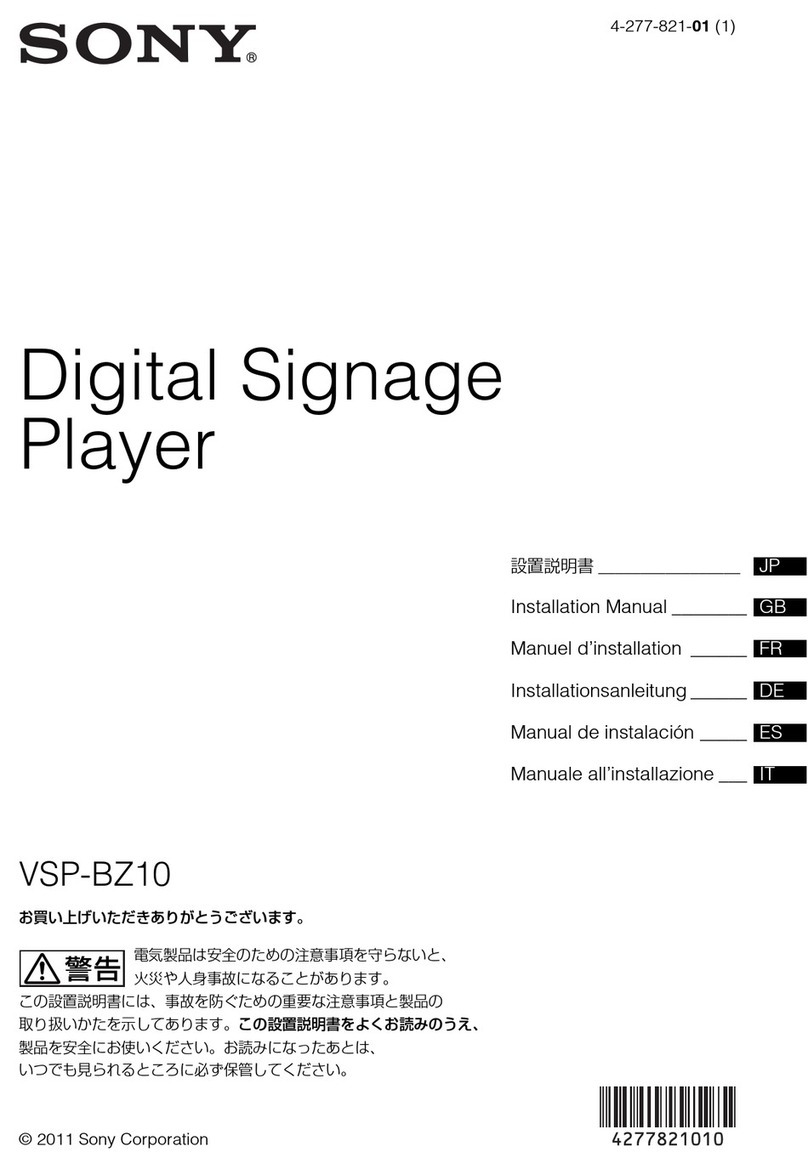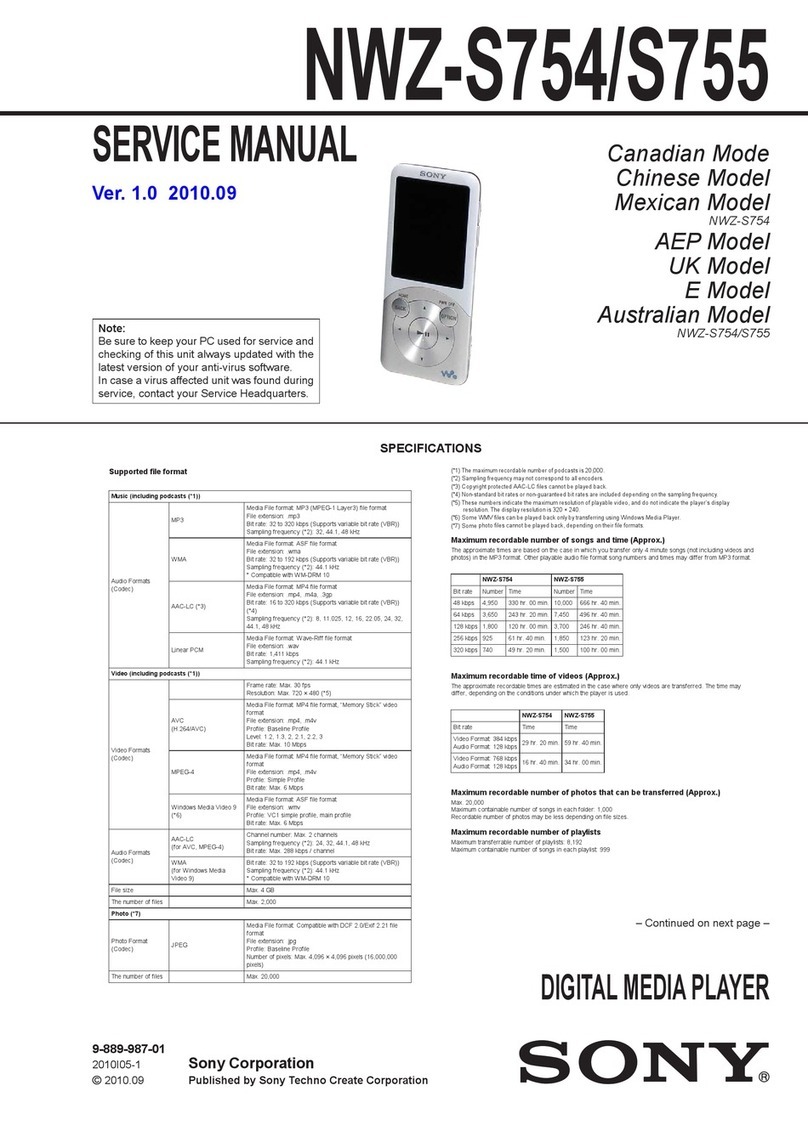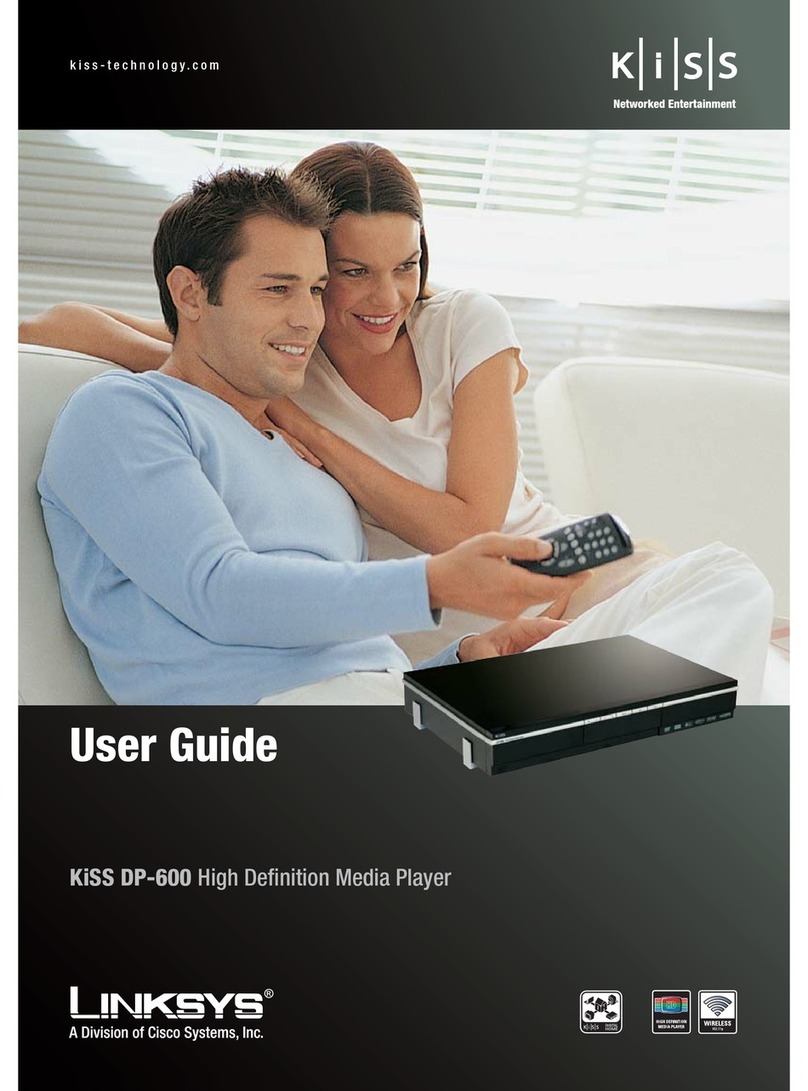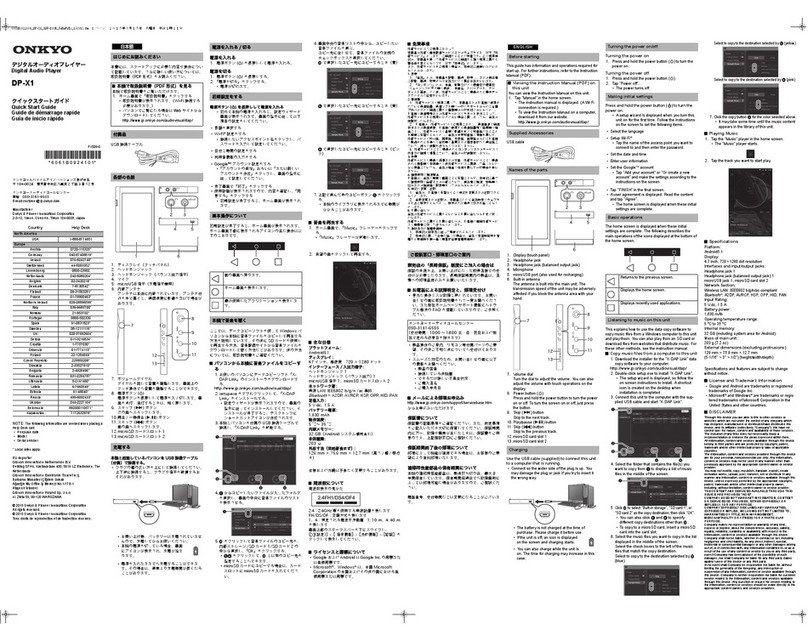Mvix MvixPVR User manual

Unicorn Information System
1
MVIX PVR Player
Ver 2.0
User Guide
www.mvix.net
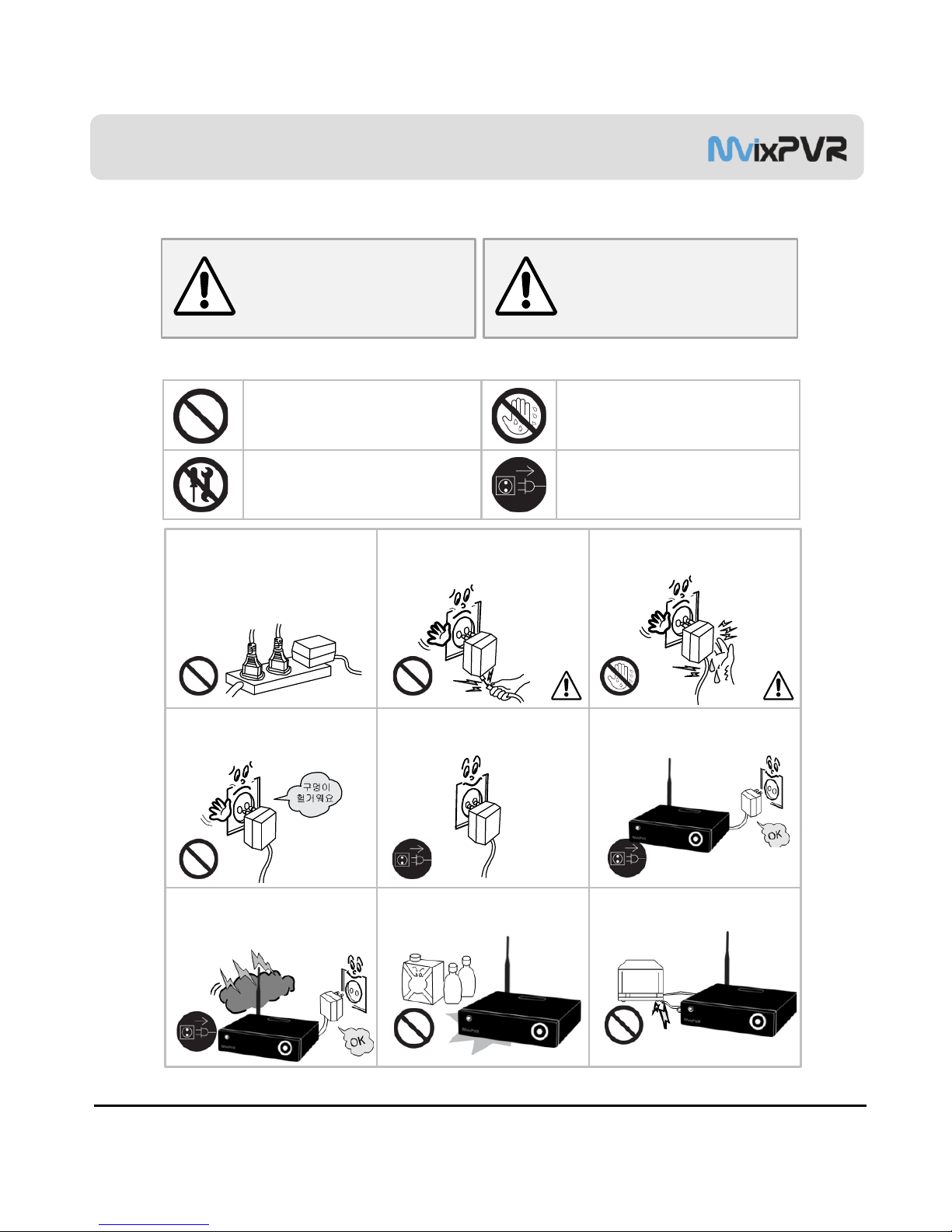
Unicorn Information System
Safety Notes
2
Warning Caution
Act prohibitedContact by wet hand prohibit
ed
Modification prohibited
Power plug to be separated fr
om power outlet
○ Instructions
The following are to protect safety of user and to prevent damages to property.
Use product properly after carefully reading the following contents.
Do not connect a number of power
plugs at the same time. (This may
generate heat or cause fire.)
Do not forcefully pull out power cor
d. (Breakage of power cord may ca
use fire and electric shock.)
Do not insert of pull out power plug
with wet hand. (This may cause el
ectric shock.)
Do not insert power plug if it fits lo
ose to power outlet. (This may cau
se fire or electric shock.)
Make sure to turn off power switch
and pull out power plug when movi
ng product.
Do not place plant pots, cups or o
bjects filled with chemical or water,
etc. on top of product. (This may
cause breakdown of product.)
Clean the outside of product by wi
ping it with lightly wet or dry towel.
(Using detergent for grease remov
al, thinner or heavily wet towel, etc.
may cause breakdown of product.
)
Product must not be disassembled,
repaired or modified. Take caution
not to have foreign substances ins
erted into products. (This may caus
e breakdown of product or electric
shock.)
Do not forcefully bend the connect
ed power cord or have it pressed d
own by heavy objects. (This may c
ause fire or electric shock.)
Violating instructions
may lead to serious
injury or death.
Violating instructions
may lead to slight
injury or damage to
product.

Unicorn Information System
Do not drop objects on top of prod
uct or exert impact to product. Kee
p product away from severe vibrati
on or magnetic objects.)
Do not place plant pots, cups or c
ontainers filled with chemical or wa
ter, etc. on top of product. (This m
ay cause fire/ electric shock. Fallin
g of the objects may also cause inj
ury.)
Do not place heavy objects on top
of product. (Falling of objects may
cause injury.)
Do not cover up product or install i
t in places with poor ventilation, su
ch as a wall closet, etc.
Install product in level and stable pl
ace. (Otherwise, product may not o
perate normally.)
Product must not be disassembled,
repaired or modified. Take caution
not to have foreign substances ins
erted into products. (This may cau
se breakdown of product or electri
c shock.)
Do not install product in places wh
ere temperature is too high (35˚ or
higher)/ too low (5˚ or less) or hum
idity is high.
Do not install product under direct
sunlight or near objects of heat, su
ch as lit candle, cigarette or fire, et
c.
Do not place product in water. (Thi
s may cause breakdown of product
or electric shock.)
Safety Notes
3
Violating instructions
may lead to serious
injury or death.
Violating instructions
may lead to slight
injury or damage to
product.
The following are to protect safety of user and to prevent damages to property.
Use product properly after carefully reading the following contents.
WarningCaution
○ Instructions
Act prohibitedContact by wet hand prohibit
ed
Modification prohibitedPower plug to be separated fr
om power outlet
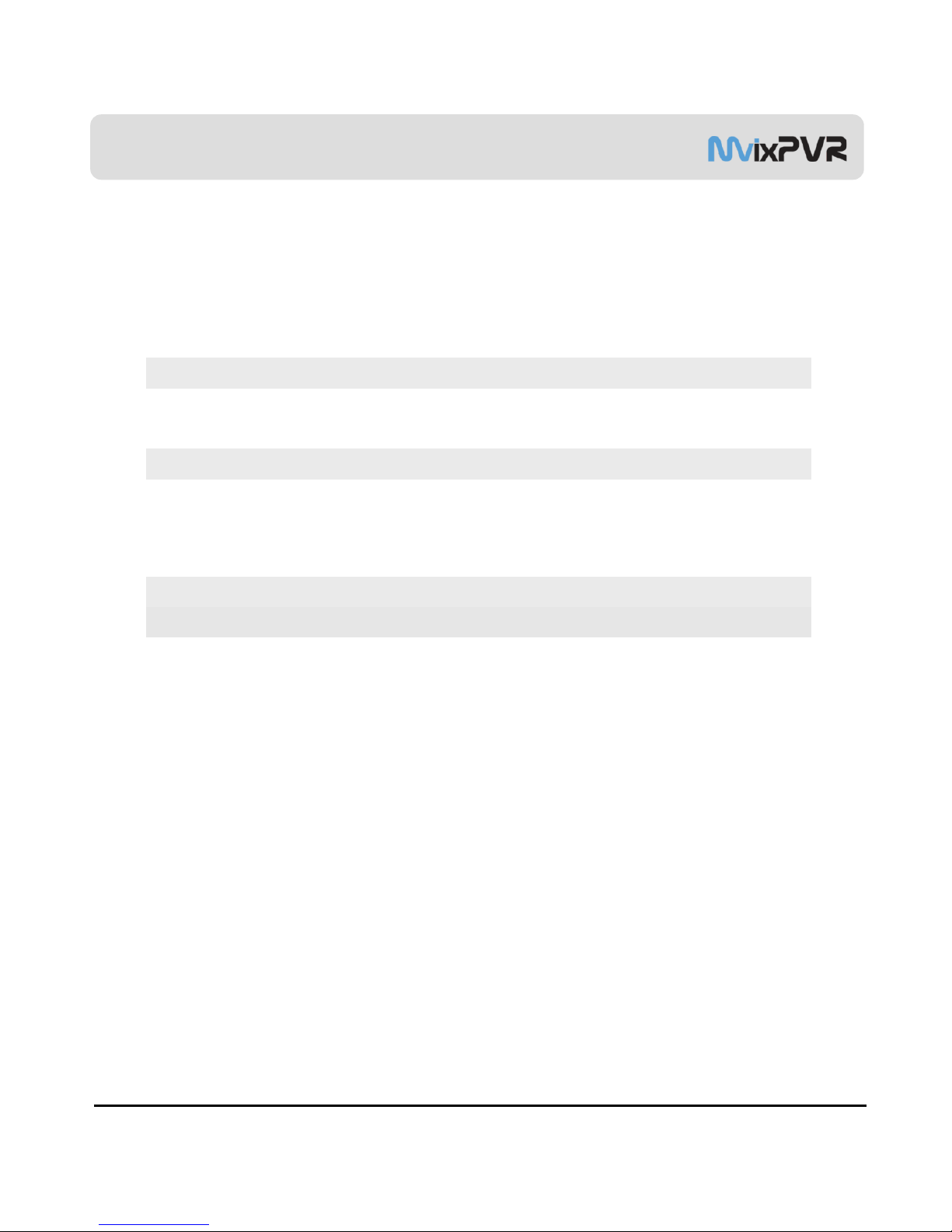
Unicorn Information System
4
Table of Contents
Safety Notes 2
About Product 6
Notes 8
Specifications 9
Components 11
Hardware Installation 12
Connection 14
Remote Controller Functions 17
Chapter 1. PVR Setting
1) HDD Formatting 20
2) Language/ Resolution/ Time Setting in Wizard 23
3) Network Setting in Wizard 24
Summary of Main Menus 25
Chapter 2. Major Functions
1) MEDIAPLAY 26
1-1 Music 26
1-2 Photo 27
1-3 Movie 28
1-4 Network Share Folder and MvixFTS 30
1-5 My List Function 33
2) DIGITAL RECORDER 34
2-1 Video In Recording 34
2-2 Simultaneous Use of Recording and Media Play 35
2-3 Time Shift 35
3) RECORDINGS LIBRARY 36
3-1 Play Recorded Title 36
3-2 Sort Recorded Title 37
3-3 Change Name of Recorded Title 38
3-4 Edit Recorded Title 38
3-5 Delete Recorded Title 42

Unicorn Information System
Table of Contents
Chapter 3. For Advanced Users
1) Timer 43
1-1 Add Preset Recording 43
1-2 Delete Timer 45
1-3 Timer Status Change 45
1-4 Timer History 46
2) File Manager 47
2-1 Copy Function 47
3) Mvix Live Function 49
Search Movies in You Tube 50
Picasa Function 51
4) UPnP Server Function (LCD/ iPod Update) 55
Chapter 4. Media Environment Setting
1) Language Setting 57
2) Audio Setting 58
3) Video Setting 59
4) REC Setting 60
5) Network Setting 62
5-1 Wired Network
5-2 Wireless Network
62
63
6) System Setting 64
7) Other Settings 65
Chapter 5. MvixFTS Use and Share
1) MvixFTS Installation68
2) Windows XP Share Folder Setting69
3) Change/ Give Power for Windows XP Share Folder (Copy Function)70
4) Windows Vista Share Folder Setting71
5) Change/ Give Power for Windows Vista Share Folder (Copy Function)74
Chapter 6. iPod Expanded Connection Control 75

Unicorn Information System
6
About Product
PVR Function
Using MvixPVR, you can record a film you are watching on real-time basis with a single remote controller b
utton. Also, while record is in progress, you can check the film being recorded. Using Recording library menu
, you can view title of the film being recorded. By playing the title of the recorded film, you can view the film p
er stage in slow motion with the Slow key on the remote
control. This function is convenient to use when watching sports with fast actions.
The new MvixLive function has been created to use the massive media data that exist in the Internet, such a
s You Tube media files and Picasa serviced by Goggle, etc. We will provide you with better and greater servi
ce through continuous update.
MvixPVR supports time shift function. The film you are watching can be temporarily stopped on a real-time b
asis. The time shift function will allow you to stop watching a the TV show at any point (for a unexpected rea
sons) and allow you to continue where you stopped at a later stage so as to ensure that you do not miss out
on the TV show. During time-shifting mode you can also rewind or use slow motion in progress. (Time shift d
oes not create recorded file.)
MvixPVR supports scheduler function that executes recoding by automatic booting on the preset date and ti
me,even when the product function has been stopped..
MvixPVR supports the basic function to easily edit video content. You can simply cut, separate, split, merge
and copy video content by using the buttons on the remote control.
MvixPVR supports UPnP server functions. MvixPVR supports free DDNS so that you can connect to the inte
rnal HDD of the PVR not only from your local PC, but also from any PC with a Internet connection. This funct
ion can be used from an external device that supports UPnP client.
The built in iPod dock makes it possible to use your iPod on the MvixPVR. When using a iPod that that sup
ports TV-OUT function you can easily display your iPod video content on your TV. Ipod recording and chargi
ng functions are also supported. The MvixPVR remote also controls many of the iPod functions.
※ Unicorn Information System does not hold responsibilities for recording commercial broadcasting c
ontents and showing them for illegal/ commercial purposes rather than personal/ non-commercial us
e or trading the recorded contents illegally. Note that the person recording the contents shall wholly a
ssume civil accountability/ criminal responsibility.

Unicorn Information System
About Product
7
Multimedia library
High Resolution HD-level File Play: MvixPVR supports the max. of 1920X1080 interface scan to provide clear a
nd high resolution picture quality.
Supporting Diverse Movie Format Types
MvixPVR supports a variety of HD files, such as TP, TS and TRP files, but also MPEG, DivX (3/4/5), Xvid, DAT,
ISO, DVD (VOB, IFO) and MKV / WMV / ASF / MOV (if using MvixFTS), etc. You can conveniently enjoy watchi
ng movies anywhere as long as you have access to a display device, such as TV, etc. (supporting SD-level fil
m play for MKV).
Convenient Copy
MvixPVR allows you to copy a recorded media file (with FAT32 partition) to a network-connected PC. Also, yo
u can copy files by high-speed from PC to MvixPVR HDD or to USB storage device connected to MvixPVR.
Supporting Diverse Music Files
MvixPVR supports a variety of music sources, such as MP3, OGG, WAV, WMA, AC3 and DTS, etc. As the playe
r supports fast rewind/ forward functions, you can quickly find the desired part you require for listening.
Digital Photo Album
MvixPVR supports the upgraded JPEG and BMP image files. The entire family can enjoying watching the files t
hrough TV, etc. Also, vertically photographed filed can be rotated in screen for viewing without requiring modifi
cation.
Network-shared File Play
Files shared on a network can be played through wired/ wireless means without having to move them to the M
vixPVR hard disk..
Supporting USB Host
MvixPVR supports 2 USB2.0 hosts. By connecting USB external storage devices, you can easily add additional
storage to the MvixPVR and play the files on the external USB devices. A USB type memory card reader, etc.
can also be used.
Supporting High Resolution HDMI
Built in with HDMI terminal for digital signal output, MvixPVR enables you to enjoy video content with better pic
ture quality..
5.1CH Audio Output and Down Mix Function
MvixPVR provides 5.1CH AC3 audio and DTS, etc. Also, down mix function lets you play 2CH audio through TV
, etc. without requiring an additional decoding device, such as amplifier, etc. (optical, coaxial).

Unicorn Information System
8
Notes
1 Contents with copyright, such as music sources or media contents, etc., are protected pursuant to the related laws and regul
ations, such as Copyright Act, etc. The legal responsibilities in violating copyright or intellectual property right by using this pr
oduct shall be assumed by the user.
2 Make sure to check CODEC of the file to be played. This product does not support media files of all CODEC types. Only the
playable CODEC files must be used. Change media file or CODEC that is not supported into the supported file by using spe
cific utilities, etc. Even if CODEC is playable, the file may not be successfully played according to file characteristics or user
environment.
3 When removing USB after connection to aPC, make sure to protect data and prevent erroneous operation of product by re
moving safety device. Also, make sure to turn off power of product when connecting or disconnecting separate storage devic
es to USB host of product. Otherwise, it may cause erroneous operation of product.
4 For hard disk, use 3.5” SATA type HDD. It must be formatted by the format method used by product. So, make sure to compl
ete formatting when using product for the first time. Format erases all data. Make sure to back up.
5 This product uses a Windows PC and network sharer function. Network sharer may not operate normally due to error in Win
dows program or user environment. Unicorn Information System is not liable for this.
6 Save data stored in this product separately in a safe location. Unicorn Information System does not assume responsibilities f
or loss of or damage to the stored data.
7 Do not drop or exert impact to product. This may cause breakdown of product.
8 Protect inside of product from metallic objects or combustible foreign substances, etc. This may cause fire or breakdown of p
roduct.
9 Do not randomly disassemble, modify or repair product. This may cause breakdown of product. After-sale service will be pro
vided at cost for breakdowns caused by random disassembly, modification or repair.
10 Keep product not to be in contact with water or liquid. Also, do not use product in a humid area. This may cause fire, electric
shock or breakdown of product.
11 Do not clean the surface of product with chemical substances or detergents. This may damage the surface of product.
12 Do not expose product to high heat or direct sunlight. Long-term storage or use in high temperature may cause breakdown o
r disable successful file play. Make sure to use product in a well-ventilated area.
13 Do not leave product near highly magnetic objects. This may lead to data loss and breakdown of product.
14 Connect all cables when power to MvixPVR and TV is turned off. Mvix can be used as a multimedia player and a mobile disk
when connected to PC. However, both functions cannot be used simultaneously.
15 Product may not operate successfully if used for a long period of time or used in areas with harmful elements. If buffering oc
curs, stop operation and restart product. Or rebooting is also recommended.

Unicorn Information System
9
Specifications
Titles of Parts
Front
①
Direction key (up/ down/ left/ right)
②
Direction key OK (press)
③
Direction key OK (press by 3 seconds or lon
ger -> move to HOME)
④
LCD status window
⑤
Power button
⑥
IR reception part
iPod expand connections
Back
①
Wireless antenna
②
Optical terminal
③
10/100Mbps LAN port
④
USB2.0 A-type 2-port host
⑤
Stereo RCA terminal
⑥
Component terminal
⑦
Composite terminal
⑧
HDMl terminal
⑨
Input composite terminal
⑩
Input stereo RCA terminal
⑪
Fan
⑫
USB 2.0 A-type slave
⑬
Power
②
⑤
①
⑥
③
②
⑦
④①
③⑬⑫④⑧⑥⑤⑩
⑨
⑦
⑪
⑦
⑭
⑭Coaxial terminal

Unicorn Information System
10
Specifications
Specifications
Product Name MvixPVR
Operating System Linux
File Format Recording Partition : UDF (UNIX file system)
File Partition : FAT32 / NTFS
Recording
Mode HQ, SP,LP,EP,SLP
Encoding
(Recording) Video MPEG II (PAL 720x576, 352x576 / NTSC 720x480, 352x480)
Audio MPEG II (48KHz Stereo 256Kbps / 192Kbps)
Supported Files &
Formats
Video
MPEG2 HD(ts,tp), Divx HD(avi), Xvid HD(avi), MPEG1/2 (dat,mpg.vob.ifo.iso), Divx (avi),
Xvid(avi), MKV(NOT H.264),
(MvixFTS use : MKV(H.264 720P), RMVB, MOV,WMV)
Audio MP3, WMA, ACC, OGG, WAV, AC3,
DTS decoding including down-mixing, DTS pass through
Image BMP, HD JPEG/JPG,GIF,PNG,TIFF/TIF(Progressive JPEG not supported)
Video Input Composite,
Video Output Composite, Component, and HDMI 1.1 With CEC
Audio Output
Analog Stereo RCA
Digital Coaxial, Optical
TV System NTSC, PAL, or HDMI AUTO
Hi-Def Decoding
HD COMPONENT Y, Pb, Pr (480, 720,1080) / HD HDMI (480, 720,1080i)
WMV, ASF, AVI and MP4 formats
Audio Decoding MPEG-1 and MPEG-2 Layers I, II and III (MP3), MPEG-2 BC multi-channel layers I, II and III, MPEG-2 and
MPEG-4 AAC-LC,WMA9 and WMA9 Pro decoding
Networking
Wire Ethernet (10/100) LAN via RJ-45 Port
Wireless Wireless LAN
Network Security Wireless: WEP, WPA,
Network Protocol
Wireless : IEEE802.11b/g, 5dBi antenna (SMA type)
Wire : 10/100Mbps Fast Ethernet (RJ45)
TCP/IP (DHCP client mode, Manual IP mode)
Hard-Disk Type 3.5” Internal SATA Ⅰ/Ⅱ(Not included)
USB Interface USB2.0 host, USB2.0 Slave
Power Adapter : Input : AC 100V-240V, 50/60Hz Out put : DC 12V, 3A
DC In : 12V
Dimension 225mm(W) X 200mm(H) X 59mm(D)

Unicorn Information System
MvixPVR R2 Remote Control 5dBi Antenna HDMI Cable
A/V Cable Power Adaptor Power Cable USB Cable
User Manual Driver CD HDD Guard HDD Fixing Screw
AAA Battery
11
Components

Unicorn Information System
12
Hardware Installation
1. As shown above, unfasten the HDD cover screw an
d open the HDD cover on the side of product.
2. Remove the HDD cover on the side of product by p
ressing it down in the middle as shown in the picture.
3. Separate the HDD guard from the main body of
MvixPVR.
4. Connect the HDD guard and SATA HDD
as shown in the picture. Fasten screws.
HDD connection terminal must be on the left.

Unicorn Information System
13
Hardware Installation
5. As shown above, slowly push the HDD guard togeth
er with the SATA HDD into the main body of MvixPVR.
6. Install power cable and SATA cable to the mounted
hardware.
7. When hardware mounting is completed, close the c
over and fasten the screw by rotating it in clockwise dir
ection.
8. Hardware installation of the MvixPVR has been
completed.
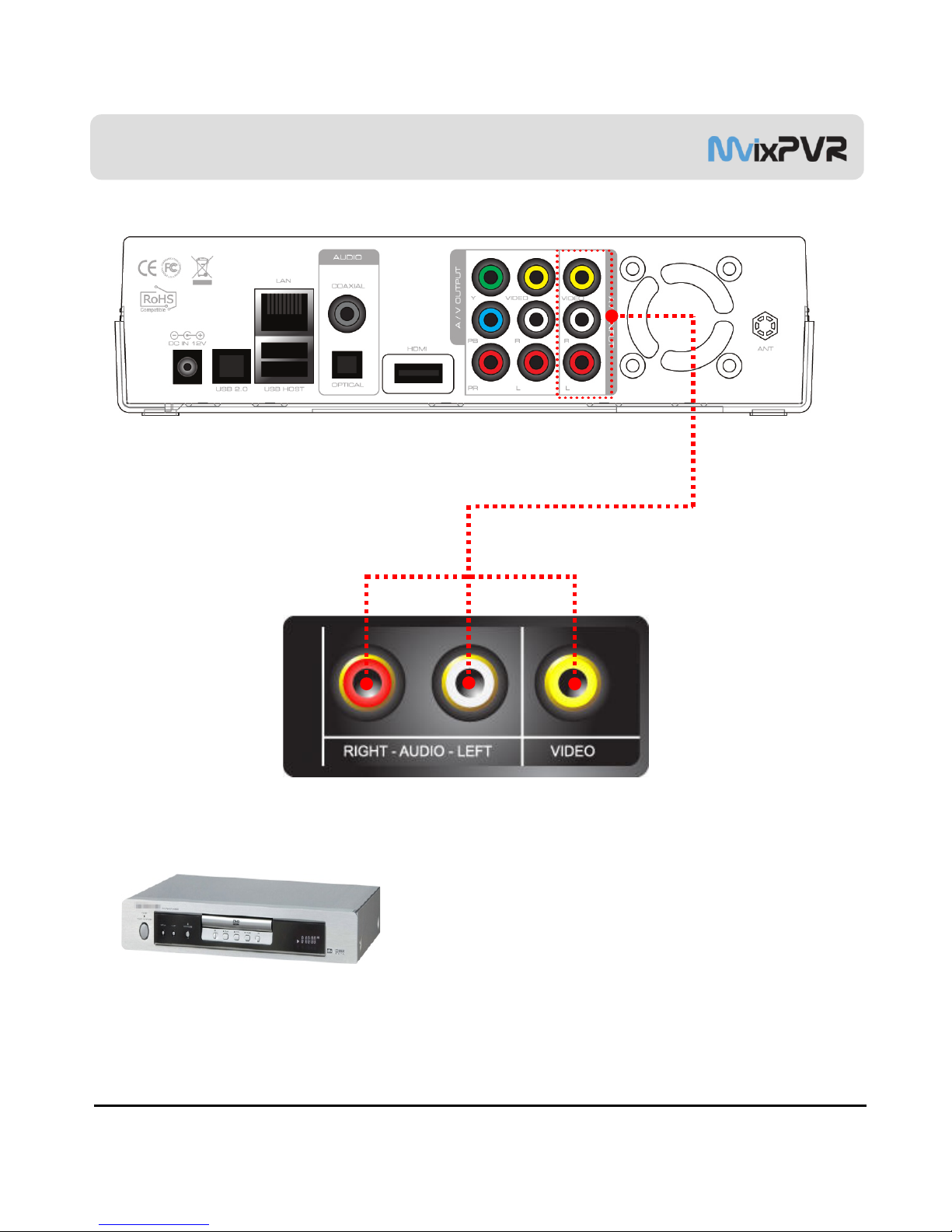
Unicorn Information System
연결방법
<IP Set Top Box or Other Digital Set Top Box
>
Composite Output Device Connection to Video In (Video IN)
IPTV Set Top Box Input Device Connection
Only composite connection input is possible. Therefore, composite
input terminal must be connected to Mvix in the set top box. In set top
box, connect yellow cable for video signal as well as red and white
cables for audio signal output. Then, to A/V INPUT terminal at the
back of Mvix, connect yellow, red and white cables accordingly.
Bypass Support (Composite => Power Off => Composite)
Even when Mvix power is turned off, signals sent into A/V Input are still
transmitted. Bypass function of MvixPVR can be activated only when
using composite input and output. If Mvix power is on, all outputs to
HDMI/ component/ composite are supported.
14

Unicorn Information System
연결방법
Composite Cable Connection
Connect yellow cable for video signal to the terminal located at the back of side of TV. T
hen, select external input of TV. Connect the remaining red and white terminal
cables to the left/ right and audio output terminal at the back of the device. Th
en, connect red and white cables to the left/ right terminal of DTV input or com
ponent audio input located at the back of digital TV.
HDMI Cable Connection
Connect HDMI cable to HDMI terminal at the back of product. Connect the
remaining cable terminal to HDMI terminal at the back of digital TV
※Make sure to carefully distinguish between input and output terminals.
HDMI and Composite Output Connection
15
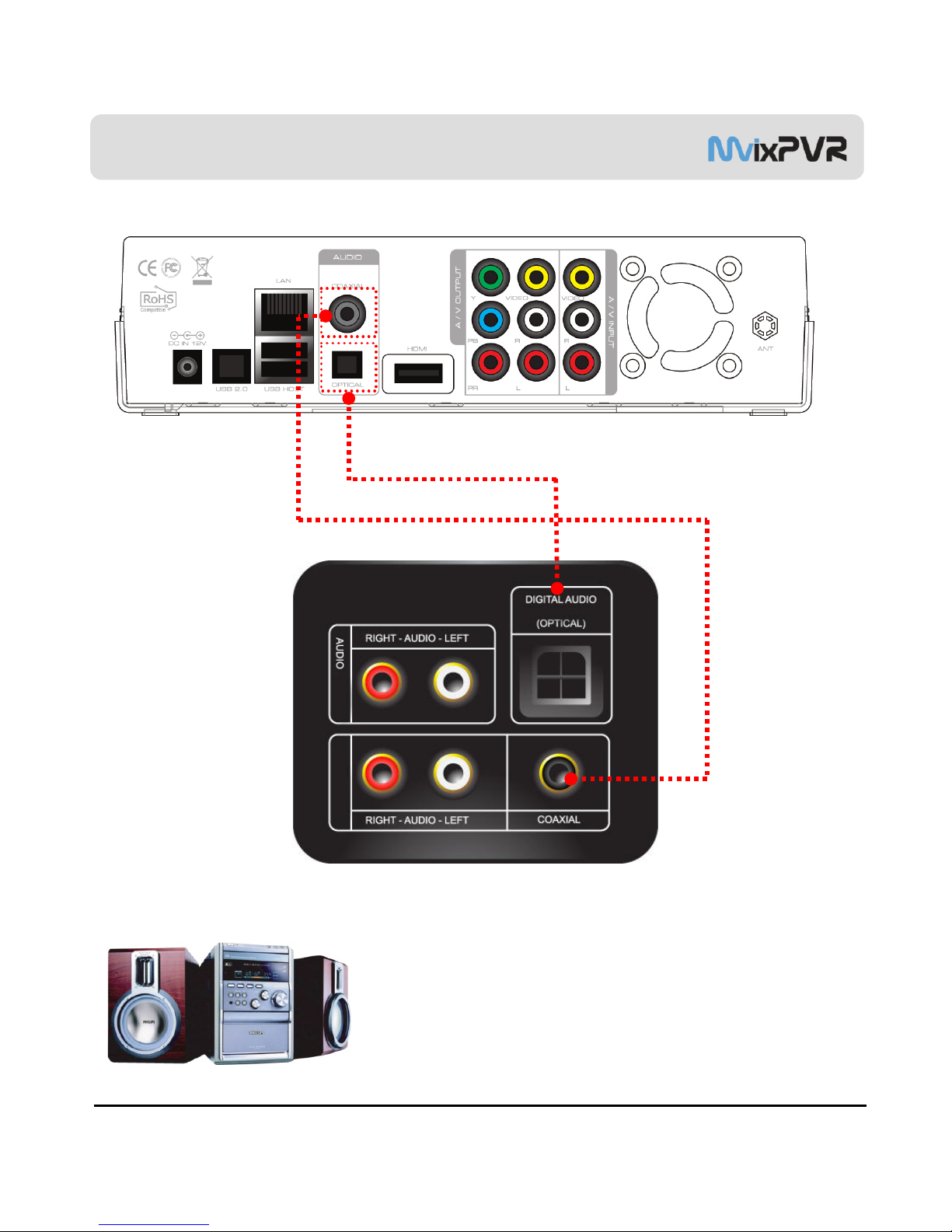
Unicorn Information System
연결방법
Coaxial Cable Connection
You can enjoy high-quality sound 5.1CH if the audio device is an amplifier or a
receiver with coaxial cable input terminal. Connect coaxial cable to Coaxial of Mvix
as shown above. Then, connect amplifier or receiver to enjoy 5.1CH.
Optical Cable Connection
You can enjoy high-quality sound 5.1CH if the audio device is an amplifier or a
receiver with optical output cable input terminal. Connect optical cable to Optical,
the optical output terminal of Mvix as shown above. Then, connect amplifier or
receiver to enjoy 5.1CH.
Audio Output Connection
16

Unicorn Information System
17
Remote Controller Functions
1. POWER //STAND BY
2. LIBRARY
3. VIDEO IN
4. NUMBER BUTTONS
5. TVOUT
6. REC
7. PAUSE
8. RETURN
9. NAVIGATION buttons
10. ENTER
11. SELECT
12. FR/FF
13. TIME SHIFT
14. SKIP <
15. ZOOM + -
16. REPEAT
17. MENU
18. AUDIO
19. PREVIEW
20. SHUFFLE
21. SETUP
22. MVIX LIVE
23. RECORDINGS
24. INFO
25. STOP
26. PLAY
27. HOME
28. GOTO
29. PREV/NEXT
30. SLOW
31. SKIP >
32. VOL
33. A-B
34. SUBTITLE
35. MUTE
36. SYNC < >
37. FUNC
38. IPOD

Unicorn Information System
18
Remote Controller Functions
No. Button Function
1 POWER: To turn on/ off power or stand-by mode
2 LIBRARY: Shortcut to LIBRARY menu
3 VIDEO IN: Shortcut to DIGITAL RECORDER menu
4 ~NUMBER BUTTON: To press buttons for numbers 0 ~ 9
5 TVOUT: Shortcut to HOME (menu) screen when playing DVD file
6 REC: To start recording/ repetitive pressing for recording by one-touch recording (OTR) with the fixed valu
e of 30min/ 60min/ 90min/ 120min/ 180 min
7 TEMPORARY STOP: To stop screen temporarily/ repetitive pressing for moving screen per 1 frame
8 RETURN/ CANCEL: For returning
9 DIRECTION KEY: To move and select cursor
10 ENTER: To confirm selection/ play
11 SELECT: To select files to be copied when using copy function
12 F.B / F.F: 1.5x/2x/4x/8x/16x/32x speed, function available in mp3 as well
Sound output available in 2x speed
13 TIME SHIFT: Stop watching TV at any point and continue where you stopped at a later stage
14 SKIP <-: To go back to screen in play by 10 seconds
15
ZOOM + / - : To enlarge and reduce screen/ repetitive pressing for adjusting zooming +/ - percentage/ movi
ng to position of enlarged output by using direction keys
Function available for use during film/ photo file play (2x/3x/4x/8x)
16 REPEAT: To repeat file in play or to repeat all media files in the corresponding folder
17 MENU: To change or set DVD file menus by moving to MENU screen during DVD(VOB) file play
18 AUDIO: TO change or select audio tracks of file in play

Unicorn Information System
Remote Controller Functions
19
No. Button Function
19 PREVIEW: To turn on/ off preview screen automatically displayed in media play file search mode
20 Shuffle: To change play sequence to shuffle (for iPod only)
21 SETUP: Function available when playing media file or using menu’s in VIDEO IN screen
To display various setup screens
22 MVIXLIVE: Shortcut to MVIXLIVE menu
23
RECORDINGS: Shortcut to RECORDINGS menu
24
INFO: To display the current status
Function available while recording is in play/ repetitive pressing for displaying
network status/ to hide or display OSD of TIME SHIFT function
25
STOP: To stop file in play
26
PLAY: To play the selected file
27
HOME: To go to main screen or to display the projected main screen
28 GOTO: To select file in the same title or to execute shortcut to the already designated chapter position/ sho
rtcut to the desired time position
29
PREV/NEXT: To move to previous file (list) or next file (list)
30 SLOW: Repetitive pressing for play in slow motion by 3/4x / 1/2x / 1/4x / 1/8x / 1/16x / 1x in sequence
31
SKIP ->: To advance screen in play by 30 seconds
32
VOL: To adjust volume
33
A-B: To set zone repetition
34
SUBTITLE: SUBTITLE: To change or select size of subtitle
35
MUTE: For mute function
36
SYNC <- / ->: To adjust sync of subtitle files played with film (100ms/ 0.1sec)
37
FUNC: To implement the function of ~
38
iPod: To convert remote controller to iPod control mode/ repressing for returning to PVR mode
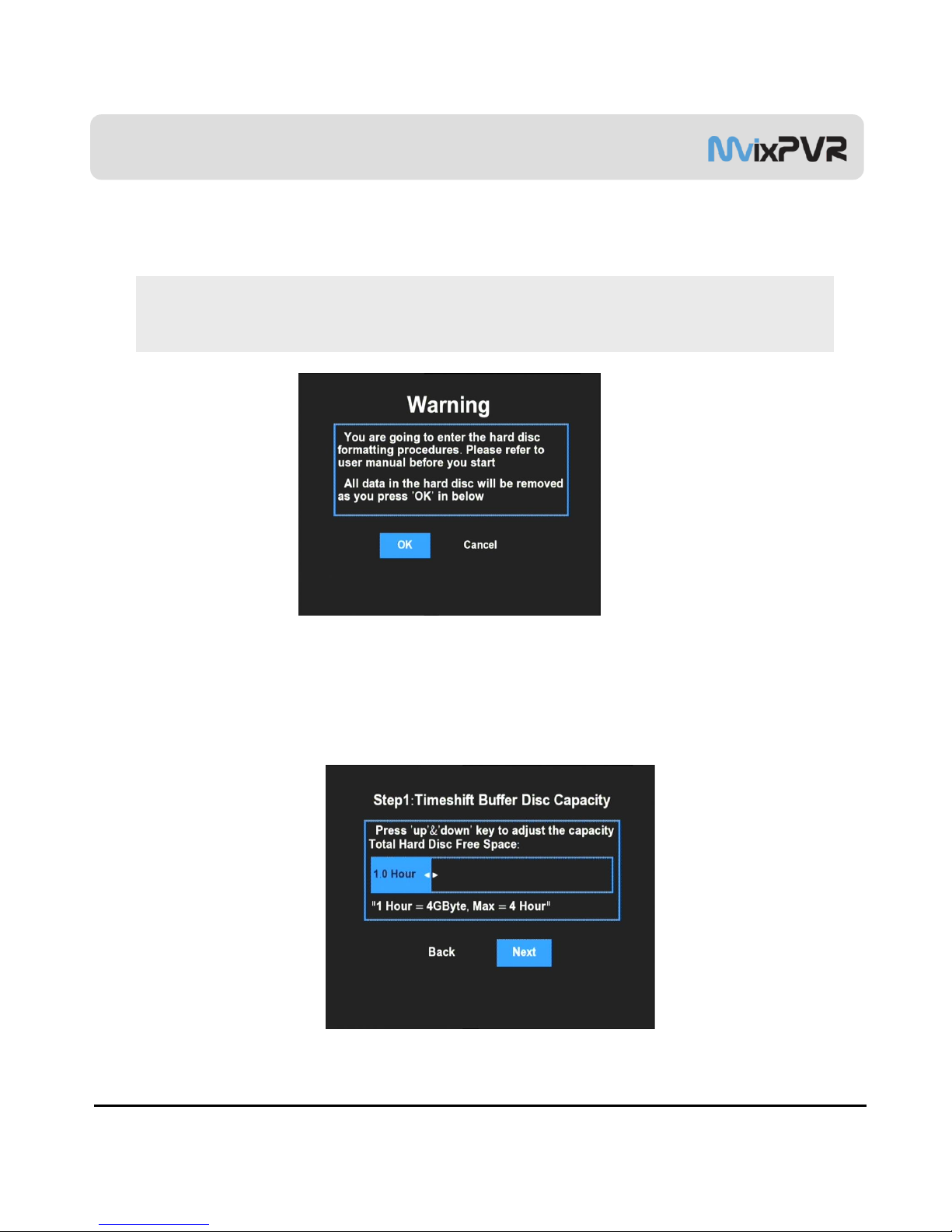
Unicorn Information System
20
Chapter 1. PVR Setting
*주의 : 포맷을 진행하면 HDD에저장된 모든 파일이 지워지며 복구가 불가능하므로 중요한 파일이 있을 경우 백
업하시기 바랍니다. 사용자 동의로 이루어지는 포맷이므로 부주의로 인한 손실은 책임지지 않습니다.
->HDMI를연결하여 사용할 경우 해당화면이 보이지 않는 경우가 있습니다.이는 영상 출력방식이 TV와일치되지 않아
보이지 않는 경우입니다. 화면이 출력되지 않을 경우 A/V 케이블을 이용하여 연결 하시면 화면을 보실 수있습니다.
1)HDD Formatting
To use product, connect HDD and format it by using automatic format menu. (HDD formatted in Windows is formatted again.)
After mounting HDD in PVR, move to SETUP->SYSTEM menu. Select “HDD Format” menu to display submenus.
*Note: Formatting erases all files saved in HDD and the files cannot be restored. Make sure to backup important files. For
mat is carried out upon user’s consent. Therefore, we do not assume responsibility for loss caused by negligenc
e.
->When HDMI is connected, the screen may not be displayed. This is because the method of image output does not match
up with TV. If screen is not displayed, connect TV using A/V cable.
1. Select OK button and press ENTER in remote controller.
2. The first stage of time shift is adjusted. You can set values by pressing up/ down keys in remote controller. After setup,
select ‘Next’. Default: 1 hour/ Max. of 4 hours, file system UNIX (UDF)
Table of contents
Other Mvix Media Player manuals