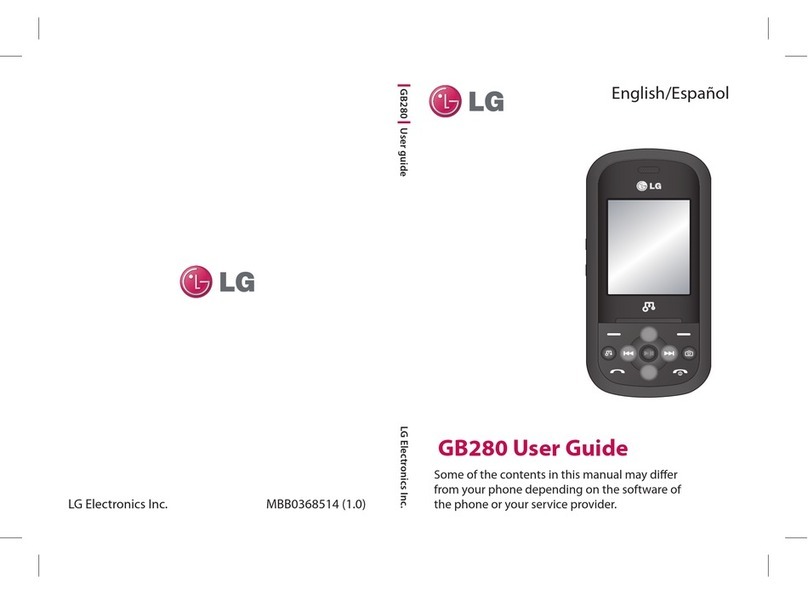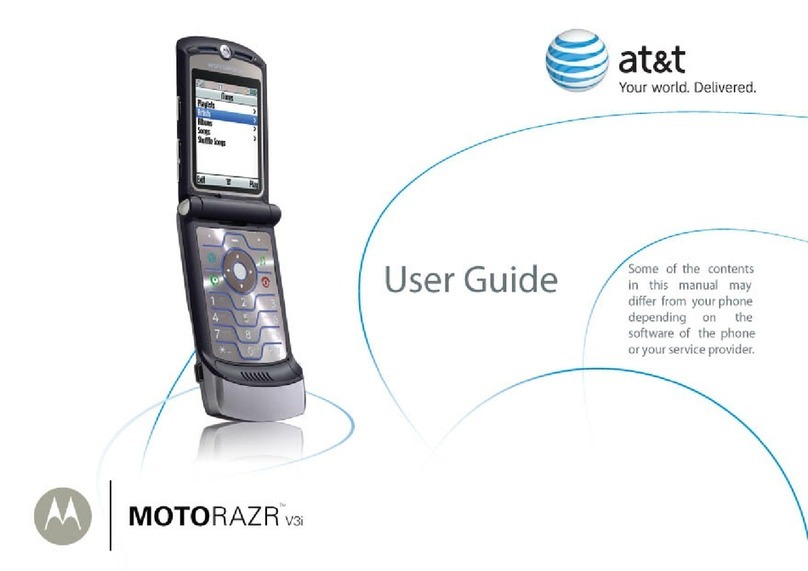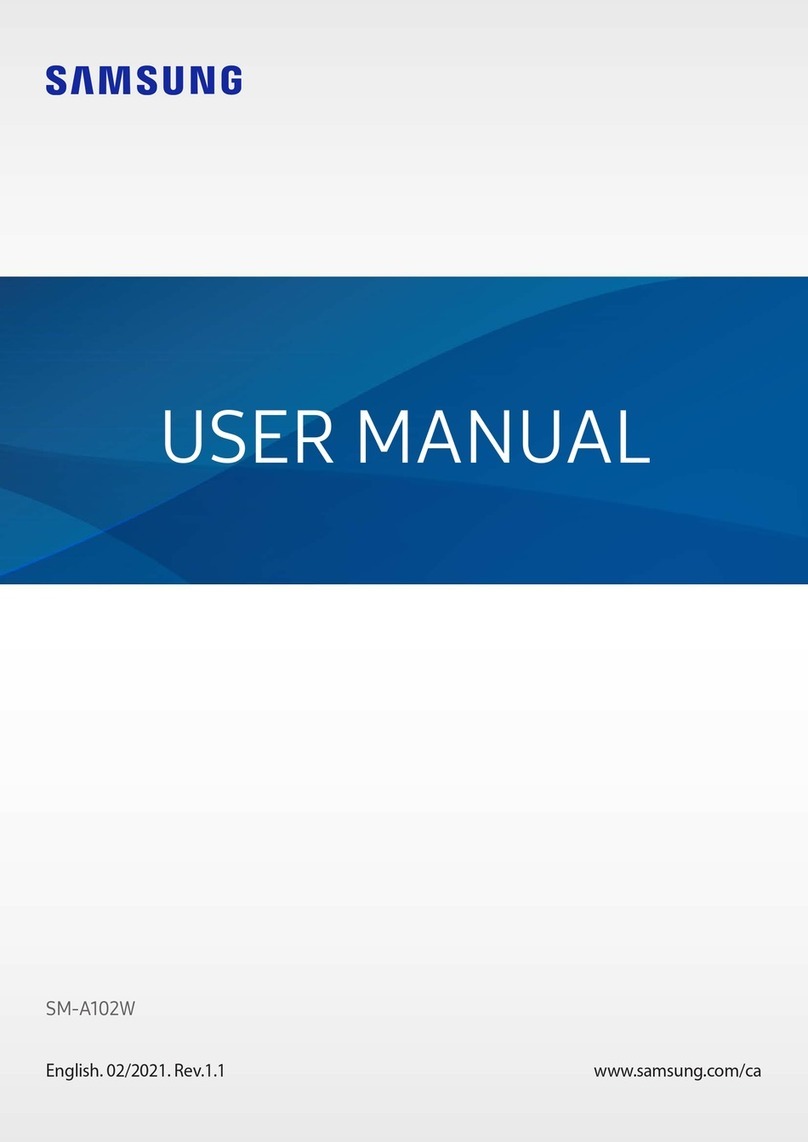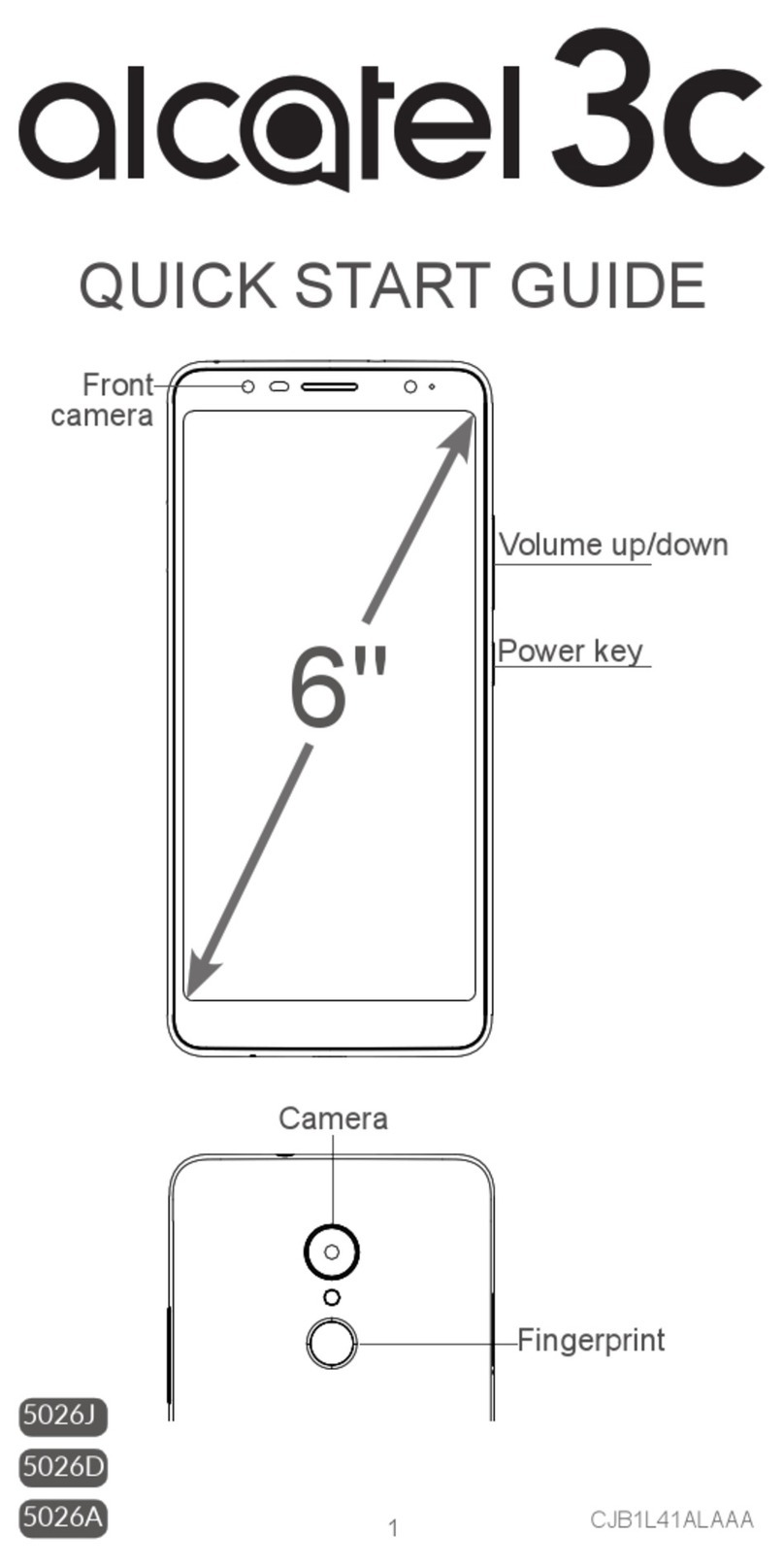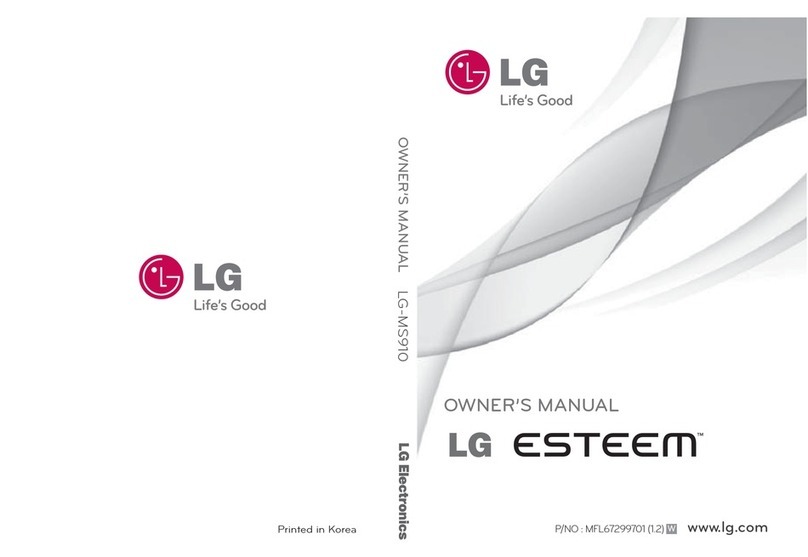MWg Atom V User manual

CONTENT
CHAPTER 1 BEFORE USING YOUR MWg Atom V 6
1.1 WHAT’S IN THE BOX 6
1.2 FAMILIARIZING YOURSELF WITH YOUR MWg Atom V 7
1.3 FEATURES 10
1.4 INSERT THE BATTERY & SIM CARD 11
1.5 SIM 12
1.6 BATTERY 12
1.7 LOCK/UNLOCK 13
1.8 POWER 14
CHAPTER 2 GETTING STARTED 16
2.1 DISPLAY INFORMATION 16
2.2 SCREEN ORIENTATION 25
2.3 SETTING TIME & DATE 26
2.4 USING THE STYLUS 26
2.5 SCREEN ALIGNMENT 26
2.6 INPUT METHOD 27
2.7 DRAWING ON THE SCREEN 29
2.8 RECORDING A MESSAGE 29
2.9 EDITING MY INFO 30
2.10 PASSWORD SETUP 30
2.11 MEMORY EXPANSION 30
2.12 DATA BACKUP 30
CHAPTER 3 PHONE FUNCTIONS 32
3.1 PHONE SCREEN AND KEY INTRODUCTION 32
3.2 MAKING A CALL 33
3.3 RECEIVING / IGNORING A CALL 33
3.4 INTERNATIONAL CALLS 33
3.5 EMERGENCY CALLS 34
1
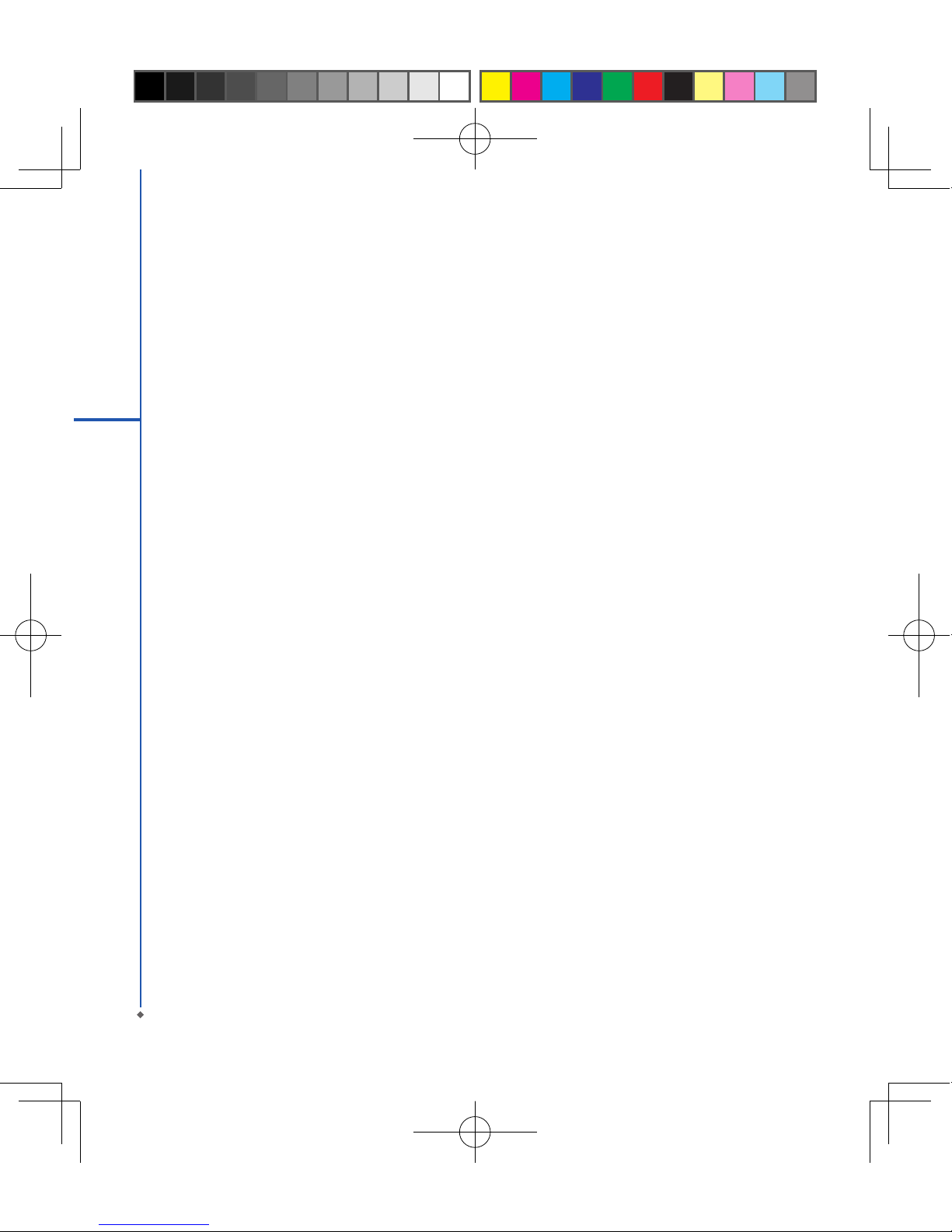
2
3.6 VOLUME ADJUSTMENT 34
3.7 CONTACTS 34
3.8 CREATING A NEW CONTACT 35
3.9 CALL HISTORY 36
3.10 SETTING RING TONE AND PASSWORD 36
3.11 SIM MANAGER 37
CHAPTER 4 SETTINGS 40
4.1 PERSONAL SETTINGS 40
4.2 SYSTEM SETTINGS 43
CHAPTER 5 SYNCHRONIZATION 48
5.1 ABOUT SYNCHRONIZATION 48
5.2 INSTALLING ACTIVESYNC 49
5.3 CHOOSING YOUR SYNCHRONIZATION TYPE 50
5.4 USING ACTIVESYNC TOOLS 51
5.5 ACTIVESYNC ERRORS 53
CHAPTER 6 GETTING CONNECTED 56
6.1 WIRELESS MANAGER 56
6.2 GPRS 57
6.3 BLUETOOTH 58
6.4 WI-FI 63
6.5 USB CARD READER 64
6.6 INTERNET SHARING 64
6.7 CELL BROADCAST SETTING 65
6.8 CONNECTING TO THE INTERNET 65
CHAPTER 7 MESSAGING 68
7.1 SHORT MESSAGE (SMS) 69
7.2 MULTIMEDIA MESSAGES (MMS) 72
7.3 VOICE MAIL 77

3
7.4 E-MAIL 77
7.5 PUSH E-MAIL 79
7.6 WINDOWS LIVE MESSENGER 79
CHAPTER 8 MULTIMEDIA 81
8.1 CAMERA 82
8.2 VIDEO RECORDER 85
8.3 TAKING A GEO TAGGED PHOTO 87
8.4 PHOTO EDITOR 87
8.5 FM RADIO 88
8.6 PICTURES & VIDEOS 89
8.7 JAVA 89
8.8 STREAMING PLAYER 89
8.9 RECORDER 90
8.10 AUDIO MIXER 90
CHAPTER 9 APPLICATIONS 92
9.1 CALENDAR 92
9.2 TASKS 93
9.3 FILE EXPLORER 94
9.4 INTERNET EXPLORER 94
9.5 WINDOWS MEDIA 95
9.6 GAMES 96
9.7 CALCULATOR 96
9.8 ZIP 96
9.9 EXCEL MOBILE 96
9.10 POWERPOINT MOBILE 98
9.11 WORD MOBILE 99
9.12 NOTES 100
9.13 SEARCH 100
9.14 WINDOWS LIVE 101
9.15 GPS TRACKING 101
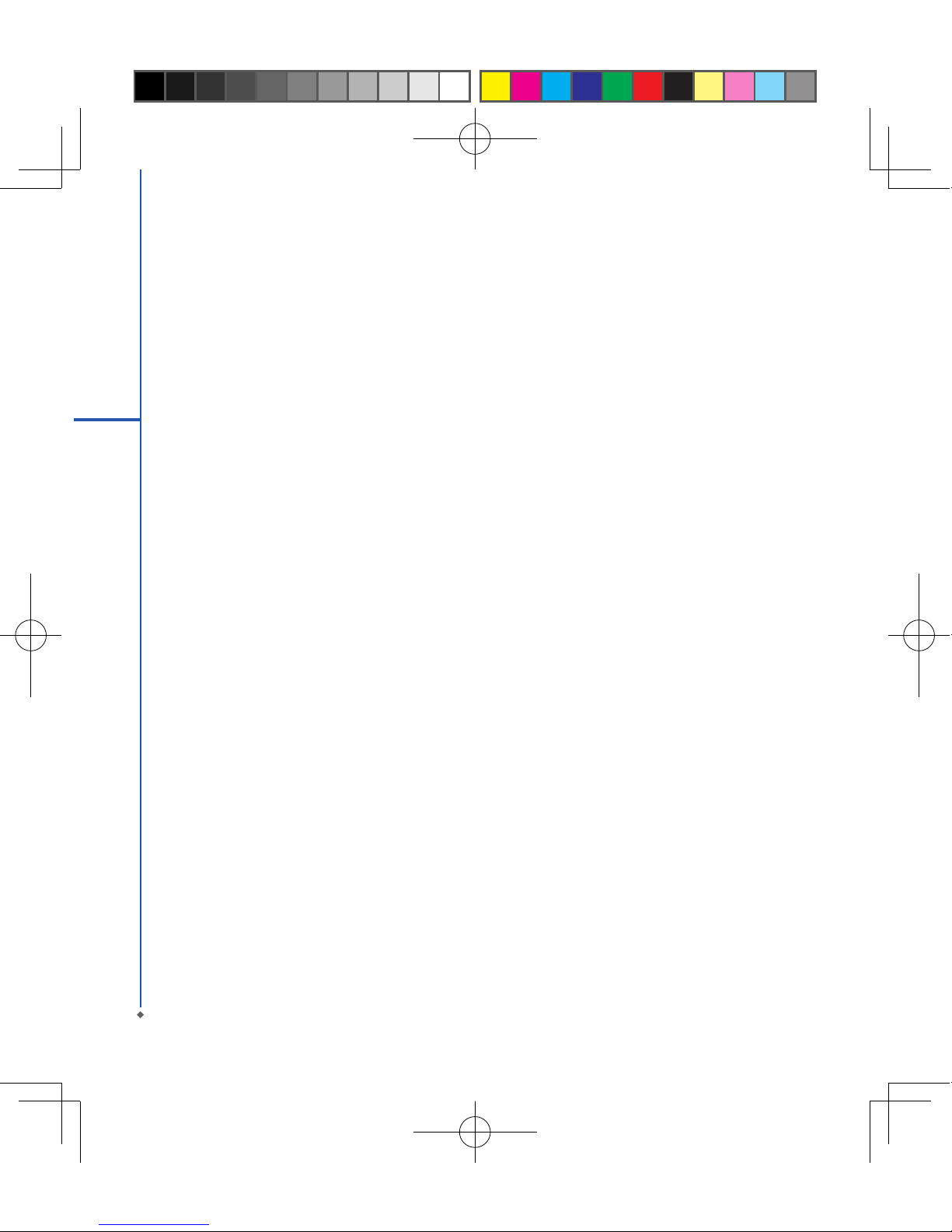
CHAPTER 10 MANAGING YOUR MWg Atom V 104
10.1 MEMORY MANAGEMENT 104
10.2 RUNNING PROGRAMS MANAGEMENT 104
10.3 ADDING OR REMOVING PROGRAMS 105
CHAPTER 11 IMPORTANT SAFETY INFORMATION 108
11.1 SAFETY INFORMATION 108
11.2 PHONE CARE 108
11.3 DRIVING SAFETY 110
11.4 ELECTRONIC DEVICES 110
11.5 OTHER SAFETY GUIDELINES 111
11.6 CAUTIONS 111
11.7 ABOUT THIS GUIDE 115
CHAPTER 12 SPECIFICATIONS 118
CHAPTER 13 FAQS 122
Index 124
Warranty Card 128
4

Chapter 1
Before Using Your MWg Atom V
1.1 What’s in the box
1.2 Familiarizing yourself with your MWg Atom V
1.3 Features
1.4 Insert the battery & SIM card
1.5 SIM
1.6 Battery
1.7 How to use the capsense keys
1.8 Lock/Unlock
1.9 Power
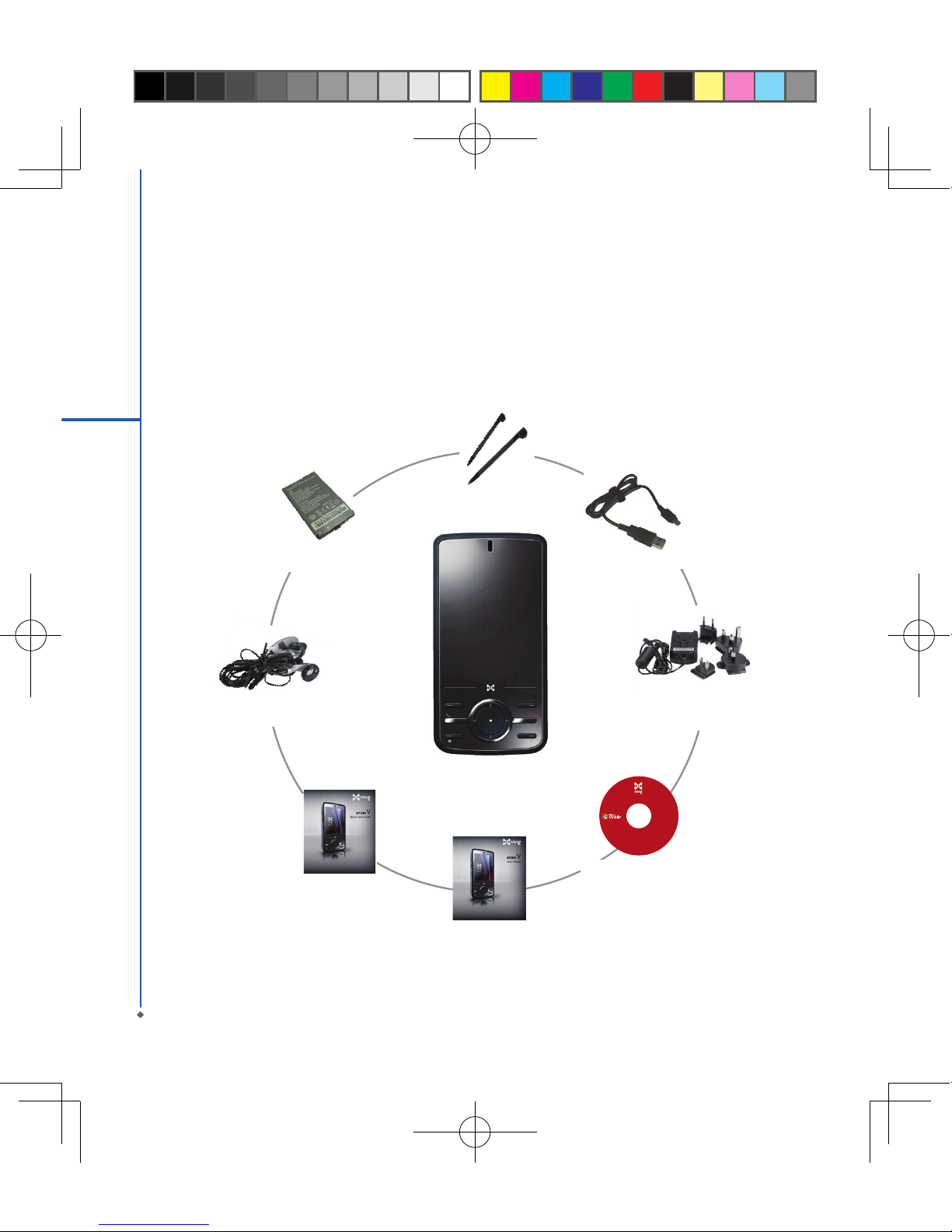
6
Chapter 1. Before Using Your MWg Atom V
1.1 What’s in the box
Thank you for selecting MWg Atom V. Please check if your package comes with the following items.
If any of them is missing, please contact your retailer.
1
Before Using Your MWg Atom V
M Wg A t o m V - yo u r
Windows Mobile-based
Pocket PC Phone
Quick Start Guide
Getting Started Disc
User Manual & Warranty Card
USB Cable
Standard
Battery
Universal AC Adapter with
four plugs for different
countries
High Quality Stereo
Wired Headset
Stylus
Do not lend or make
illegal copies ofthis
software.
Getting Started Disc
for ATOM V
with Windows Mobile
® software
For distributiononly
with a Windows Mobile
powered device.
Support for this
product is provided by
MWg.
All rights reserved. Portions
©2007 Microsoft Corporation.
Includes Microsoft® ActiveSync® 4.5, and
Microsoft Office Outlook® 2007
60-day trial.
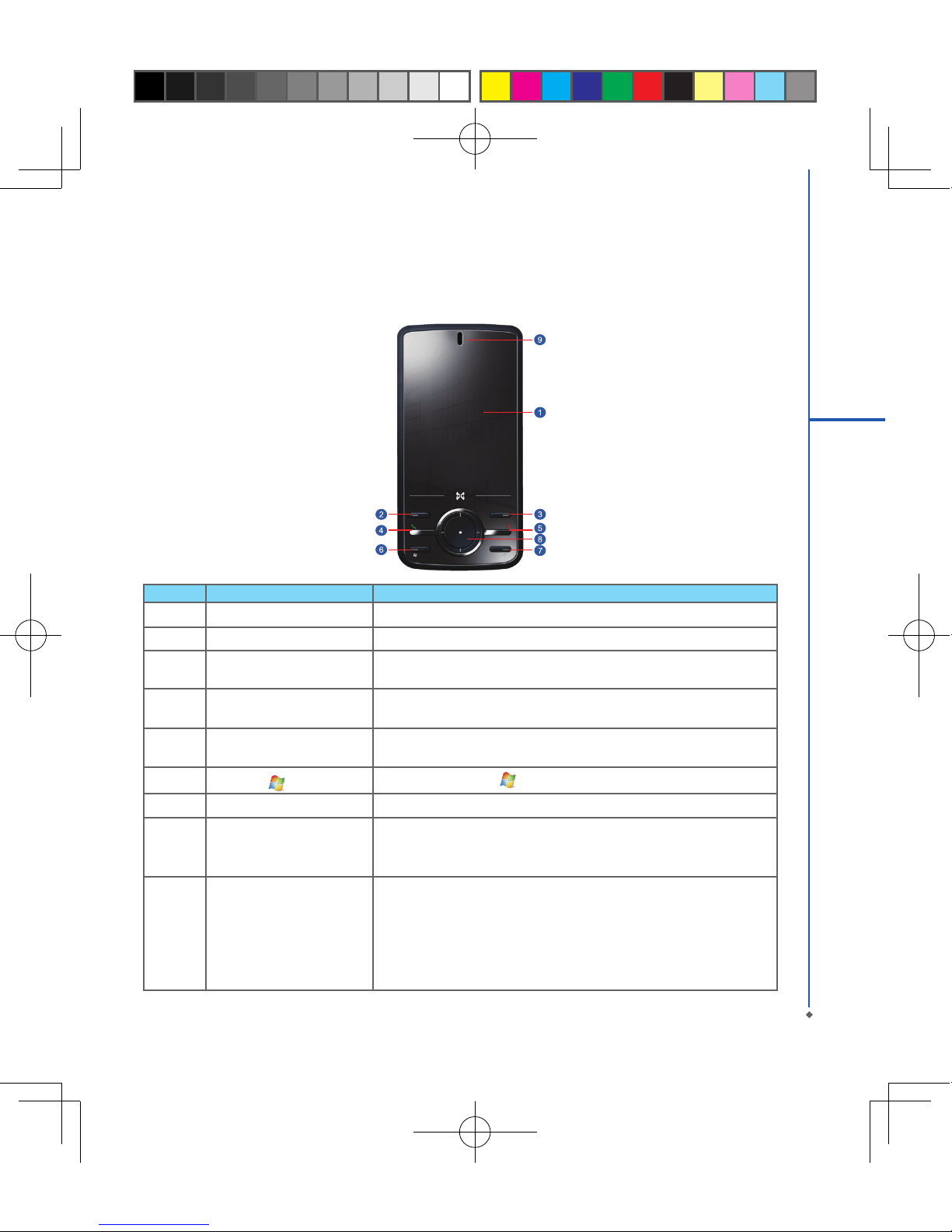
7
1
1.2 Familiarizing yourself with your MWg Atom V
This section introduces you to the hardware of the device and its function keys.
No Item Function
1 Touch screen Display screen. Use stylus to select items on the screen.
2 Left soft key Press to execute the function displayed on the bottom left of the screen.
3 Right soft key This is capsense key. Press to execute the function displayed on the
bottom right of the screen.
4 Talk/Send key You can make or answer a call by pressing Talk/Send key, or go to
Phone Dialer screen.
5 End key Press this key to end a call or to return to Today screen
from any screen.
6Windows key Press the Windows key to open Start menu options.
7 OK key To execute or terminate a selected function or application.
85- Way navigation key
The 5-way navigation key . Press up, down, left and right directions
to navigate. Tap the center key to execute the selected function or
application.
9 LED Indicator
The LED indicator indicates the status of your device by showing
different colors.
Blue: Bluetooth is activated.
Orange: Wi-Fi is activated.
Green: Mobile network is detected.
Purple: GPS signal is detected
Red: Notications for e.g. missed calls, low battery, New SMS.
Before Using Your MWg Atom V

No Item Function
12 Soft reset button Press the button with stylus to soft reset your device.
13 Camera key
Press and hold Camera key to launch camera function.
In Camera mode, press half way to focus and full press to capture
pictures.
14 Volume key Slide this key upwards or downwards to adjust volume.Press and hold
this key to directly record voice note.
15 Micro SD card slot You can insert your Micro SD card here.
16 Headset plug Plug in headset, and then you can listen to the FM radio, music via the
headset or use the device's hands-free kit.
17 Stylus holder & stylus Use the stylus to touch the screen panel.
8
1
Before Using Your MWg Atom V
No Item Function
10 Power on/off Press and hold Power key for a few seconds to power on/off your device.
11 Mini USB slot Use USB connector to synchronize data with your desktop PC, transmit
data or charge the battery.
12 Soft reset button Press the button with stylus to soft reset your device.
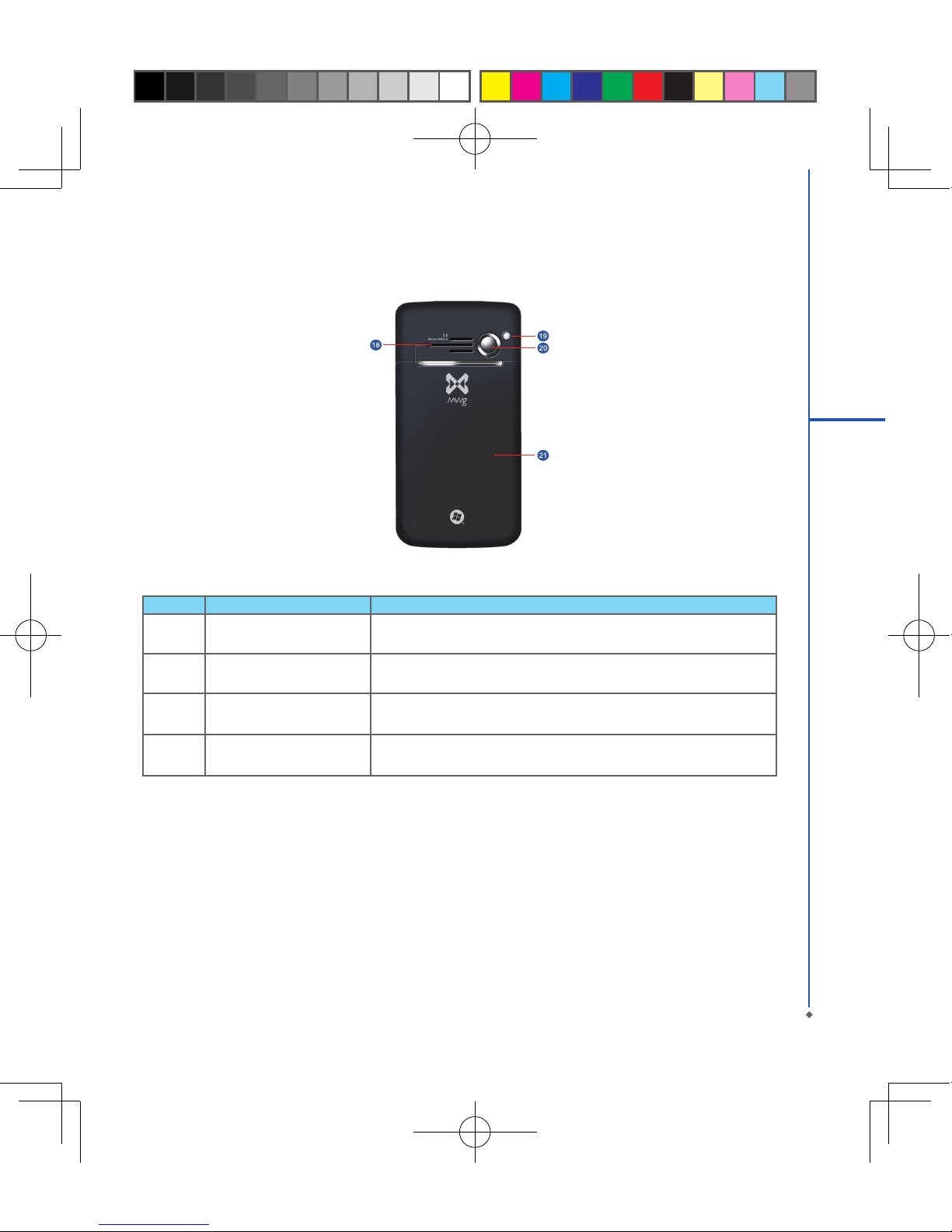
No Item Function
18 Speaker Besides using stereo headset, you may play music/voice through the
built-in speaker.
19 Flash light Flash light for camera.
20 Camera lens The CMOS camera on the back of the device supports 2-mega-pixel
photo and high quality video.
21 Battery cover Push and slide out the cover to replace battery and unlock SIM card
hatch.
9
1
Before Using Your MWg Atom V
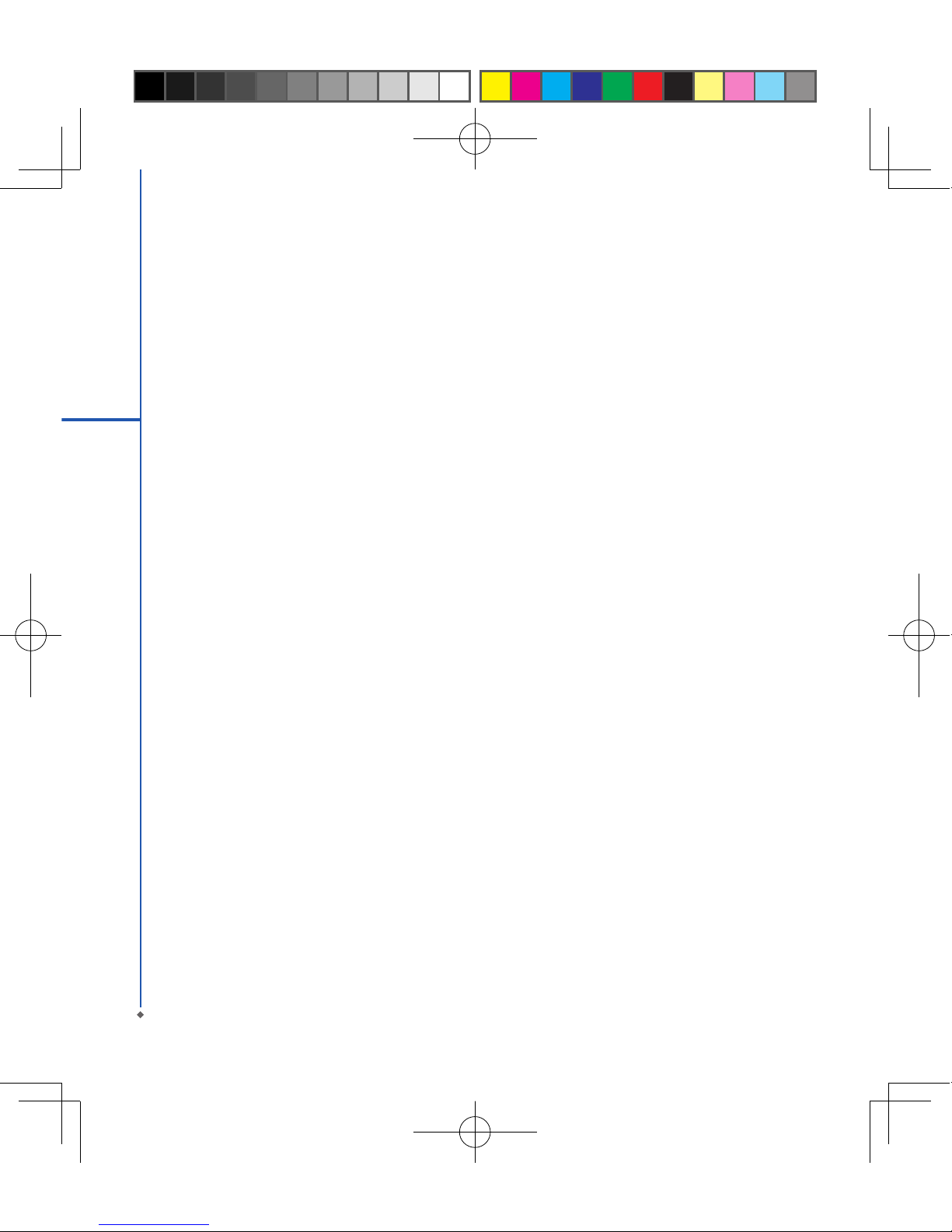
1.3 Features
Your MWg Atom V not only having mobile phone features, it also integrates Personal Digital Assistant (PDA)
capability. The following section provides more information about the device features:
● Touch screen: 2.8” TFT LCD display with 65,536 colors effective.
● 5-way navigation key, Windows key, OK key.
● Speaker.
● Mini-USB slot for connection and battery charging.
● Camera: 2.0 mega pixels.
● Connections: 3.5G, GPRS,Bluetooth, and Wireless LAN.
● Microsoft Windows Mobile 6: Windows Live, Windows Live Messenger, Pocket Outlook, Pocket Explorer, and
Ofce tools (Word, Excel, and PowerPoint). Also features Encryption, Internet Sharing, Windows Update, Pictures
& Videos, Calculator, Games, ActiveSync, and File Explorer.
● Other programs: SIM Manager, FM Radio, Zip, Java, Streaming Player, GPS Tracking, etc.
10
1
Before Using Your MWg Atom V
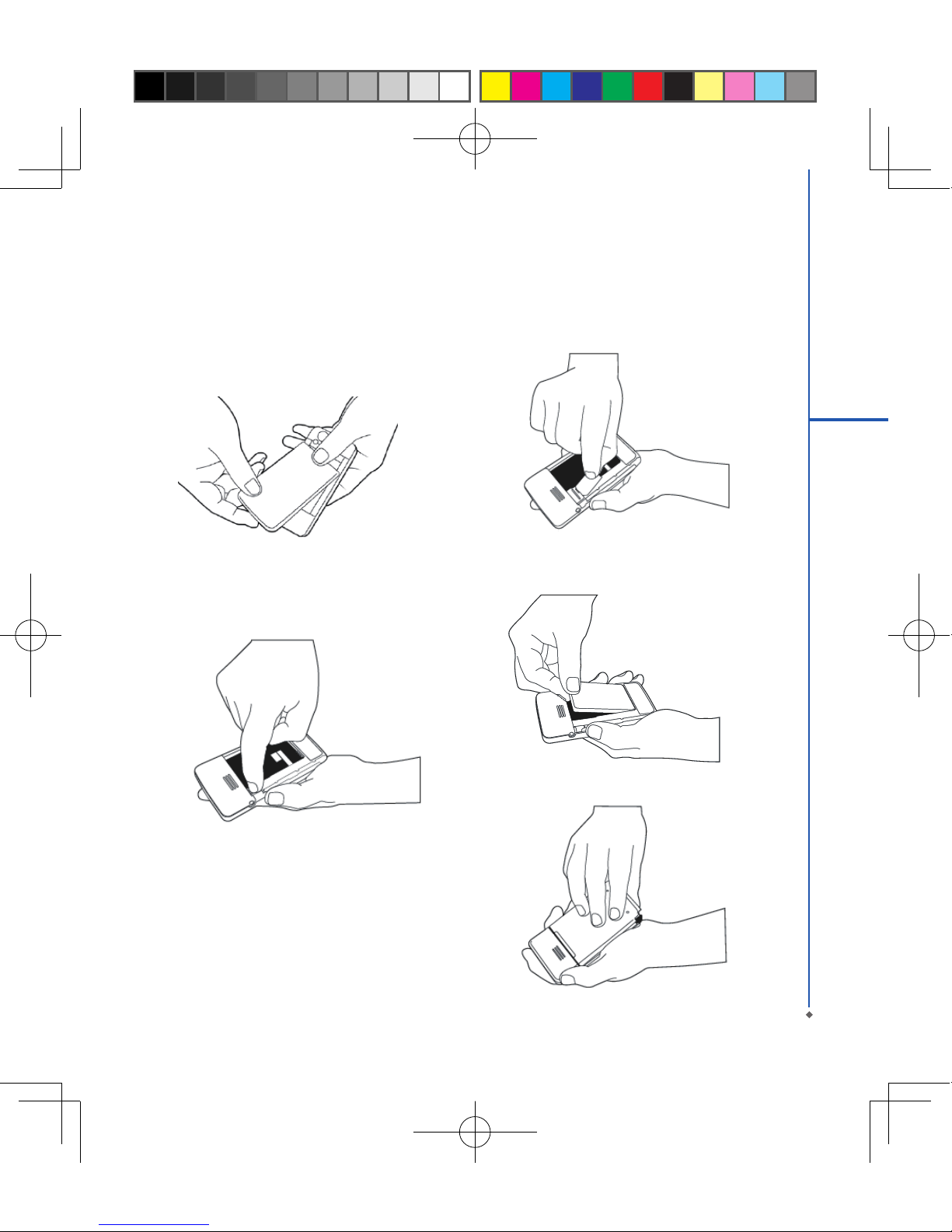
11
1
Before Using Your MWg Atom V
1.4 Insert the battery & SIM card
Before inserting/removing a SIM card, please make sure that your MWg Atom V is powered off and is not connected
to any power supply by the USB cable or charger.
1. Look at the back of your MWg Atom V. Push and slide
out the battery cover.
2. - Remove the Stylus.
- Remove the battery by pulling at the top right hand
lip.
- Pull at the tag on the top left of the battery to remove
the SIM carrier.
3. - Insert the SIM into the carrier, making sure the SIM
is fully aligned inside the carrier.
- Insert the SIM carrier back into the slot with the
metal contacts on the SIM facing down. (do not
force the carrier into the slot)
4. Return the battery, battery cover and stylus back onto
the device in that order.
5. Slide the battery cover back and push until you hear
“click”.

1.5 SIM
Before using your MWg Atom V, you must contact a network operator to get a personal SIM (Subscriber Identity
Module). The phone functions are unusable (except for emergency calls) until a valid SIM card is inserted.
Please note: If the device or the SIM card is lost or stolen, you should contact your network operator immediately in
order to prevent unauthorized use.
1.6 Battery
Your MWg Atom V comes with a removable and rechargeable Lithium Polymer battery. The standby time and talk
time will depend on your actual usage network coverage and whether the device is in standby mode. The battery life
may also vary depending on how frequently the user switches between functions.
Please note: Using any battery pack or AC adapter (charger) not specied/endorsed by MWg on this phone may be
dangerous and may invalidate any warranty and approval given to the device. Unplug the charger from the power
supply when it is not in use.
Charging the battery
Please make sure that the battery is installed and fully charged when using your MWg Atom V for the rst time. You
may charge the battery in the following ways:
1. Universal AC Adapter: Plug your AC adapter into a suitable main power socket and plug the connector to the
charging slot of your MWg Atom V. The phone will start charging automatically.
2. USB cable: Connect your MWg Atom V to your PC’s USB port with the USB cable supplied in your package.
Note: Charging by USB is, however, slower than charging from the mains power supply.
12
1
Before Using Your MWg Atom V

13
1
Before Using Your MWg Atom V
1. Lock the device: On Today screen, tap Device
unlocked to lock your MWg Atom V. The device will
not respond to touches on screen nor react to any
input on the keypad when it is locked.
You may also enable the device lock automatically after
the screen backlight is turned off.
2. Unlock the device:
Tap Unlock on the bottom left of the screen.
Then tap Unlock button on the newly appeared screen
and the device is unlocked.
To enable automatic lock:
Tap S t a r t > S e t t i n g s > S y s t e m t a b > P ow e r >
Extended tab and check lock device when device
enter stand-by. Your MWg Atom V will enable lock
automatically during stand-by.
1.7 Lock/Unlock
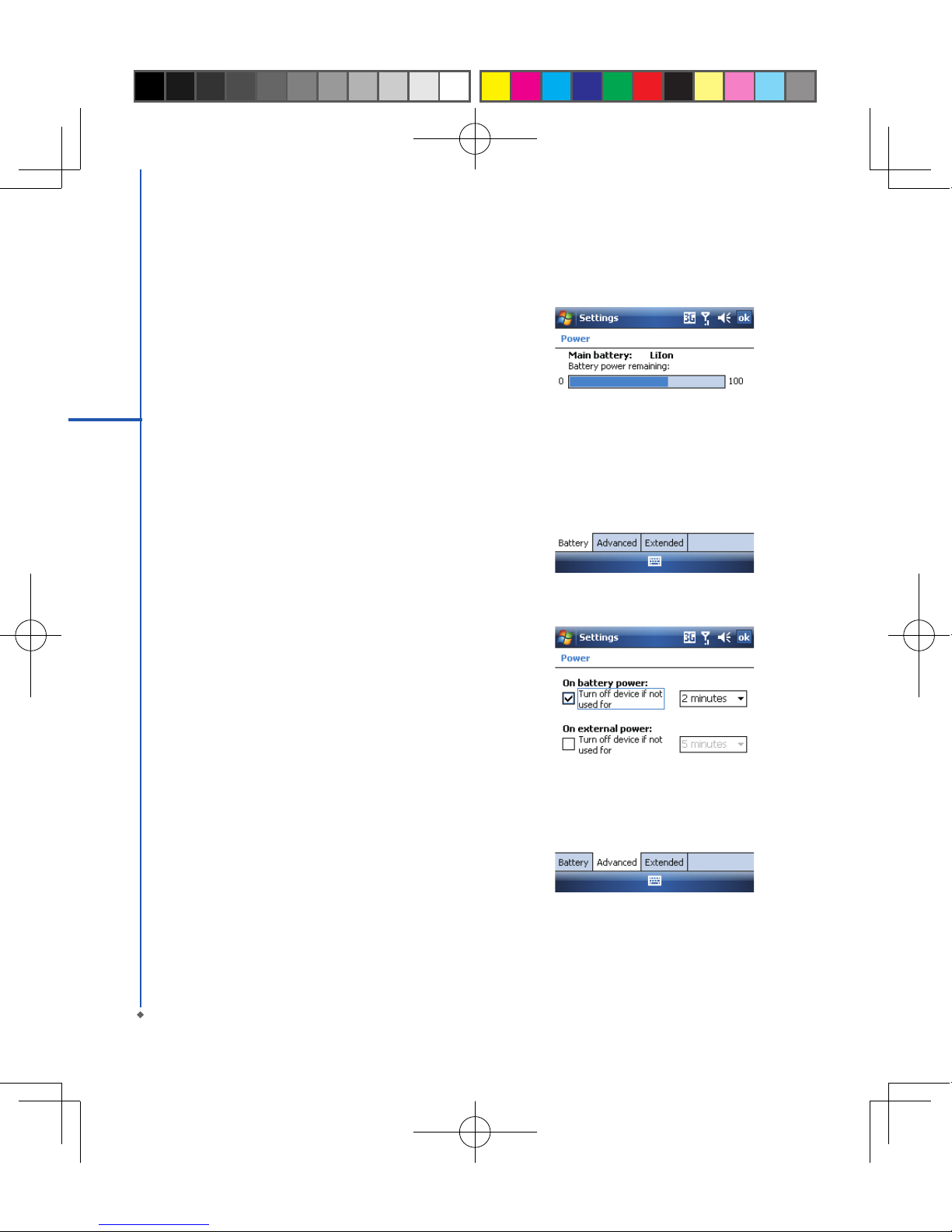
14
1
Before Using Your MWg Atom V
1.8 Power
To power on your MWg Atom V
While the device is powered off, press Power key on
the top of the device to power it on.
To power off your MWg Atom V
While the power is on, press and hold Power key on
the top of the device for about 3 seconds to turn it off.
To reduce the power consumption of your device, you
may change the backlight duration and brightness level.
Also, you can save more power by setting the device
to turn off automatically if it is not in use for a specic
period of time.
To check battery power level
Tap Start > Settings > System tab > Power > Battery
tab. The bar indicates the remaining battery power
level.
To turn off the device automatically
Ta p S ta r t > S e t ti n gs > Sys te m t a b > Power >
Advanced tab and select the duration before your
MWgAtom V turns off by itself. This feature controls the
screen standby time.

Chapter 2
Getting Started
2.1 Display information
2.2 Screen orientation
2.3 Setting time & date
2.4 Using the stylus
2.5 Screen alignment
2.6 Input method
2.7 Drawing on the screen
2.8 Recording a message
2.9 Editing my info
2.10 Password setup
2.11 Memory expansion
2.12 Data backup

Chapter 2 Getting Started
2.1 Display information
The main screen displays the following information:
16
2
Getting started
1. Start menu
Tap here to open Windows Start menu on the top left of the screen. To return to Today screen at any time, tap
Start >Today.
2. Status & Icon area
Displays notication icons and system status. You can tap the icon to look into the detail or settings of the function.
3. Today screen
On Today screen, this area contains shortcuts to certain programs and important information of today. To change
Today screen settings, tap Start > Settings > Personal tab > Today.
4. Command area
Depending on different mode, this area contains different features such as menu options, input panel and
commands to create or edit a le.
5. Pop up menu
This allows you to quickly access an item. Tap on the icon and tap again to perform an action. To cancel it, tap
other areas of the screen.

Start menu
Tap Start to bring up a list of menu:
No Description
1Quick access to certain xed Microsoft programs.
2 The most recent 5 programs you have used.
3 Tap on Programs to enter the Programs menu.
4 Tap on Settings to enter the Settings menu.
5 Tap on Help to see detail information about different features.
17
2
Getting started
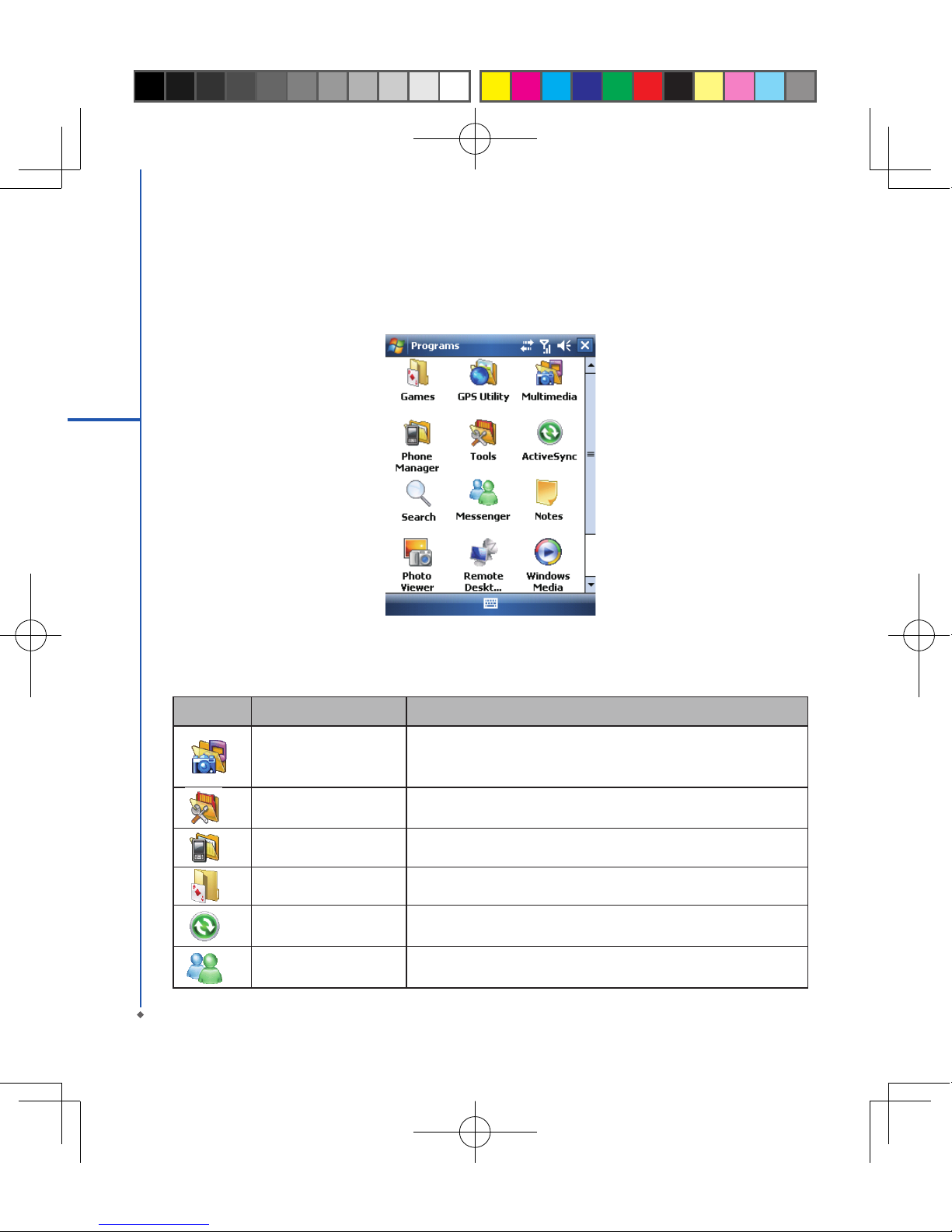
Programs
You will see many application icons under your Programs menu. From Programs menu, you may tap the application
icon that you desired to use to execute the application.
From Today screen > Start > Programs
Your MWg Atom V contains the following programs:
18
2
Getting started
Icon Programs Description
Multimedia Audio Mixer, Camera, Photo Editor, Pictures & Videos, Recorder,
JAVA, Streaming Player, FM Radio
Tools Calculator, Easy-Touch Menu, Pocket Remote, Restore to Default,
Zip
Phone Manager Dial Kit, Internet Sharing, SIM Manager
Games Bubbles Breaker, Solitaire
ActiveSync Transmit data between your computer and the device.
Messenger Perform MSN functions.

19
2
Getting started
Icon Programs Description
Notes Write notes, memo, or drawings.
Search Search for all data, programs, and les.
Photo Viewer View all the pictures on your MWg Atom V.
Remote Desktop Mobile To set up the desktop screen information and display.
Windows Live This is your gateway to help with Live Search.
GPS Utility GPS Tracking
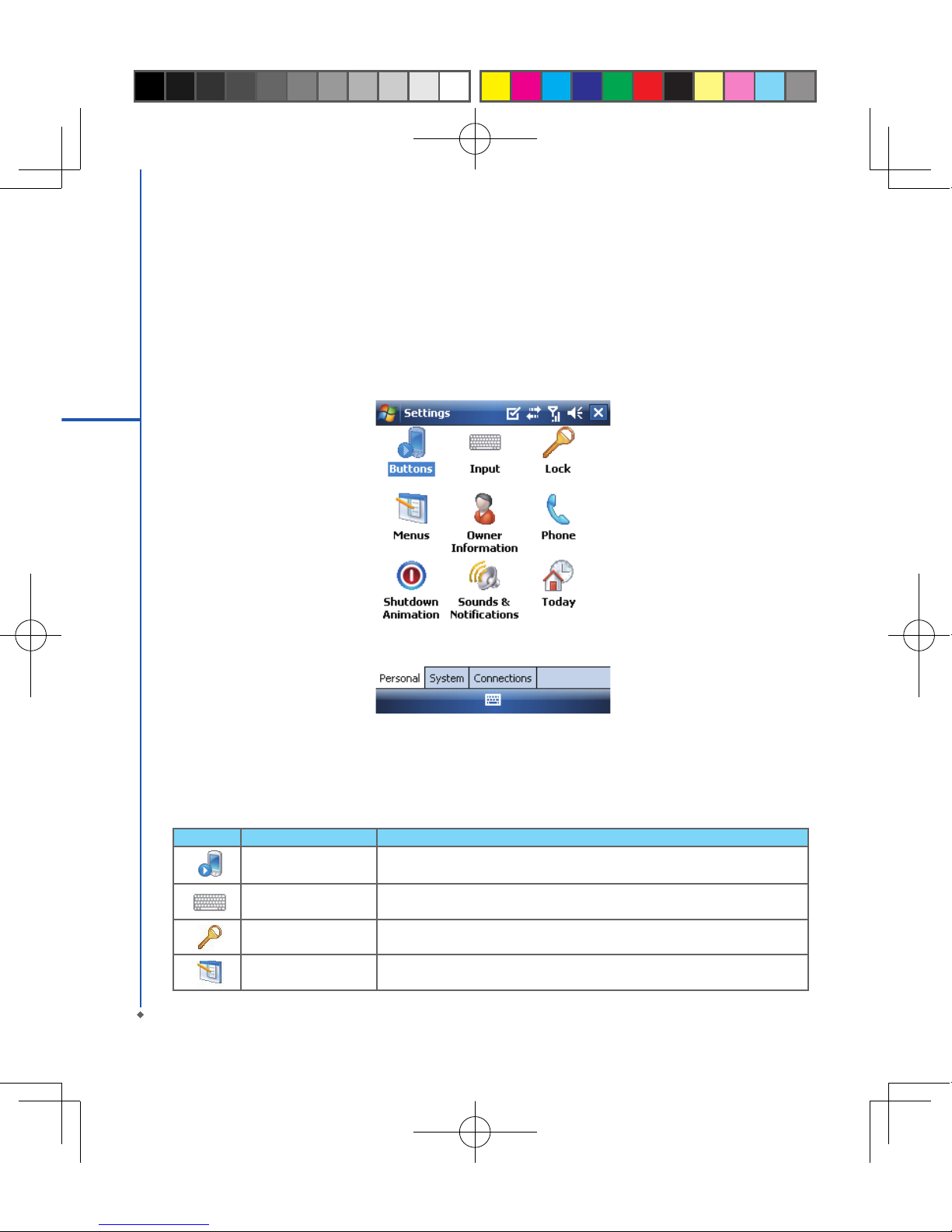
Settings
Your MWg Atom V contains Personal, System, and Connections setting items.
Tap Start > Settings > Personal tab:
20
2
Getting started
Icon Seetings Description
Buttons You may assign programs to a hardware button.
Input Set your preferred input method.
Lock You may set a personal password to lock your MWg Atom V.
Menus Select the programs to be displayed in Start menu.
Table of contents
Other MWg Cell Phone manuals