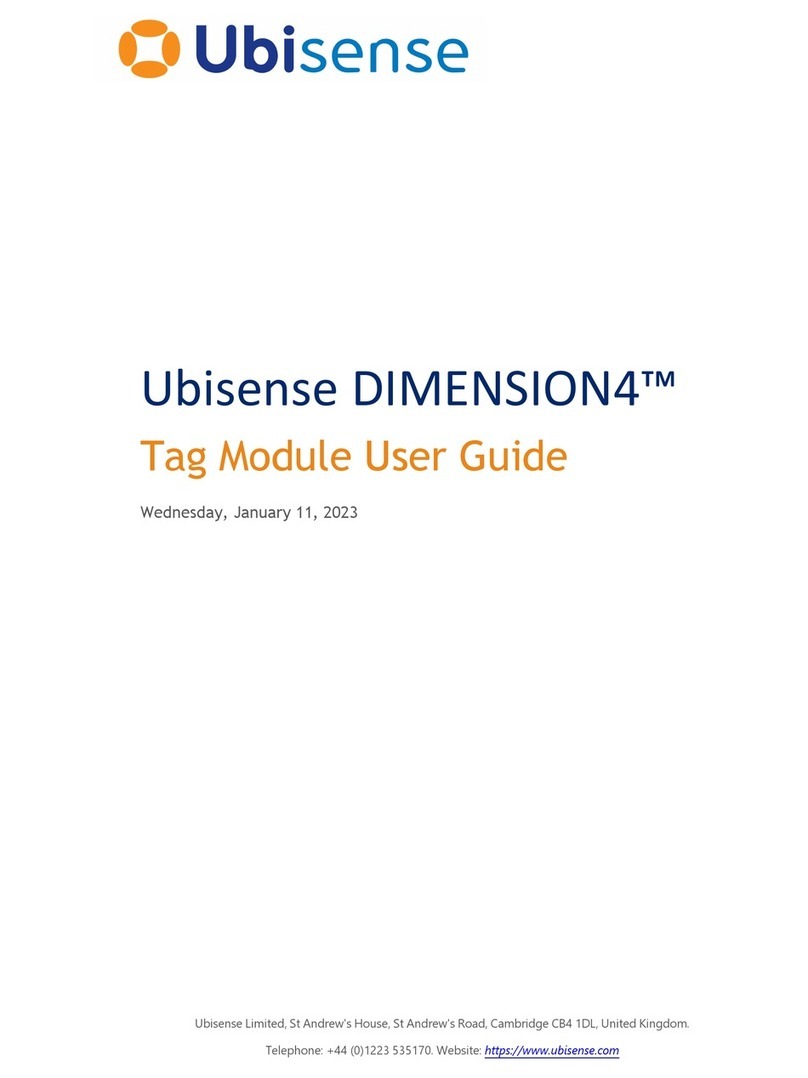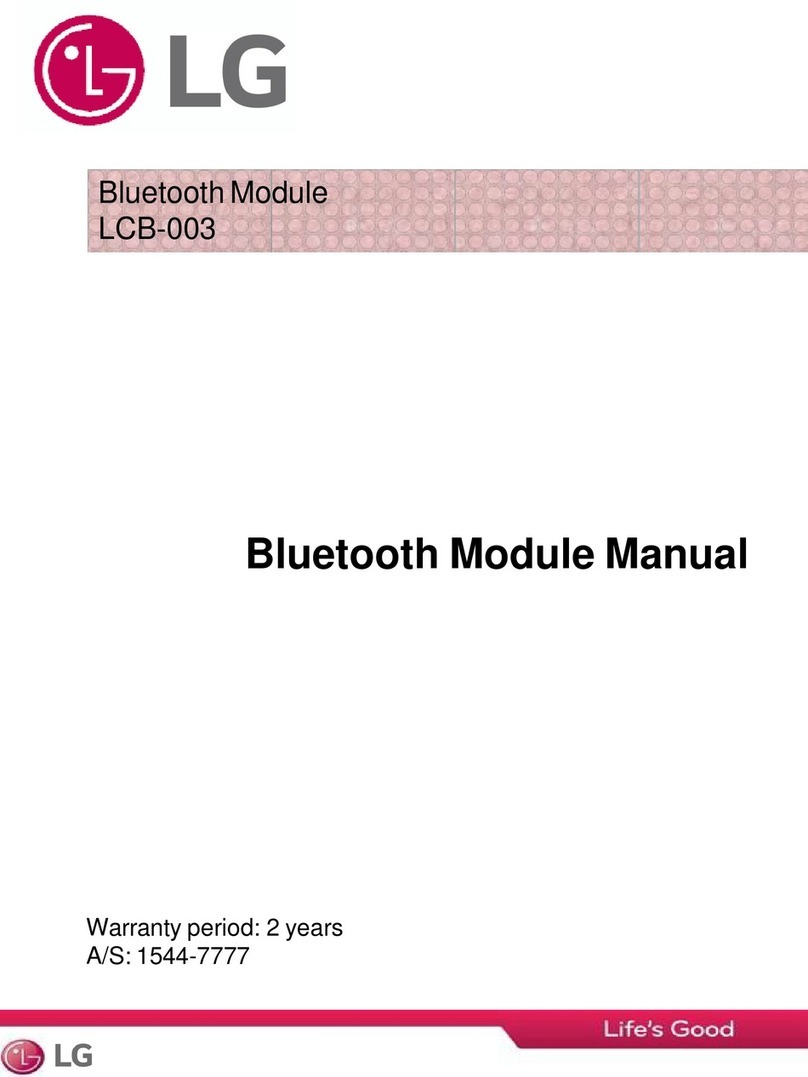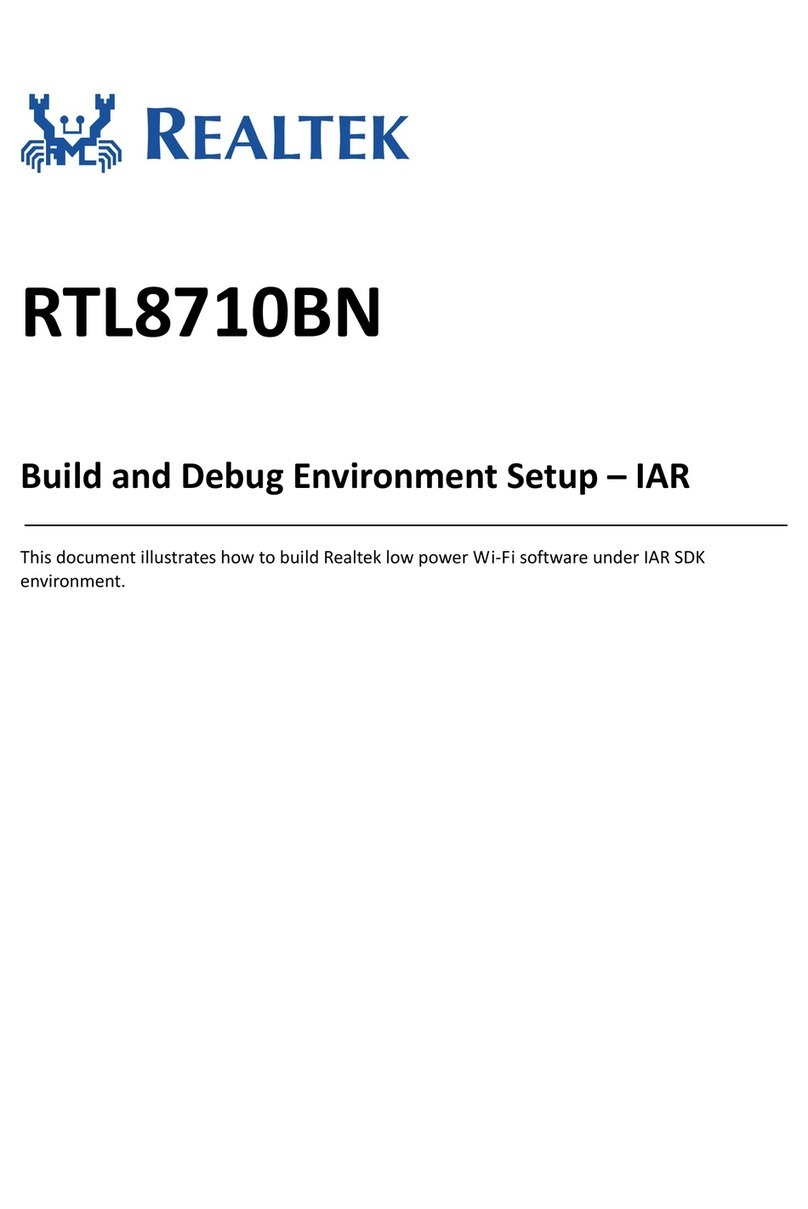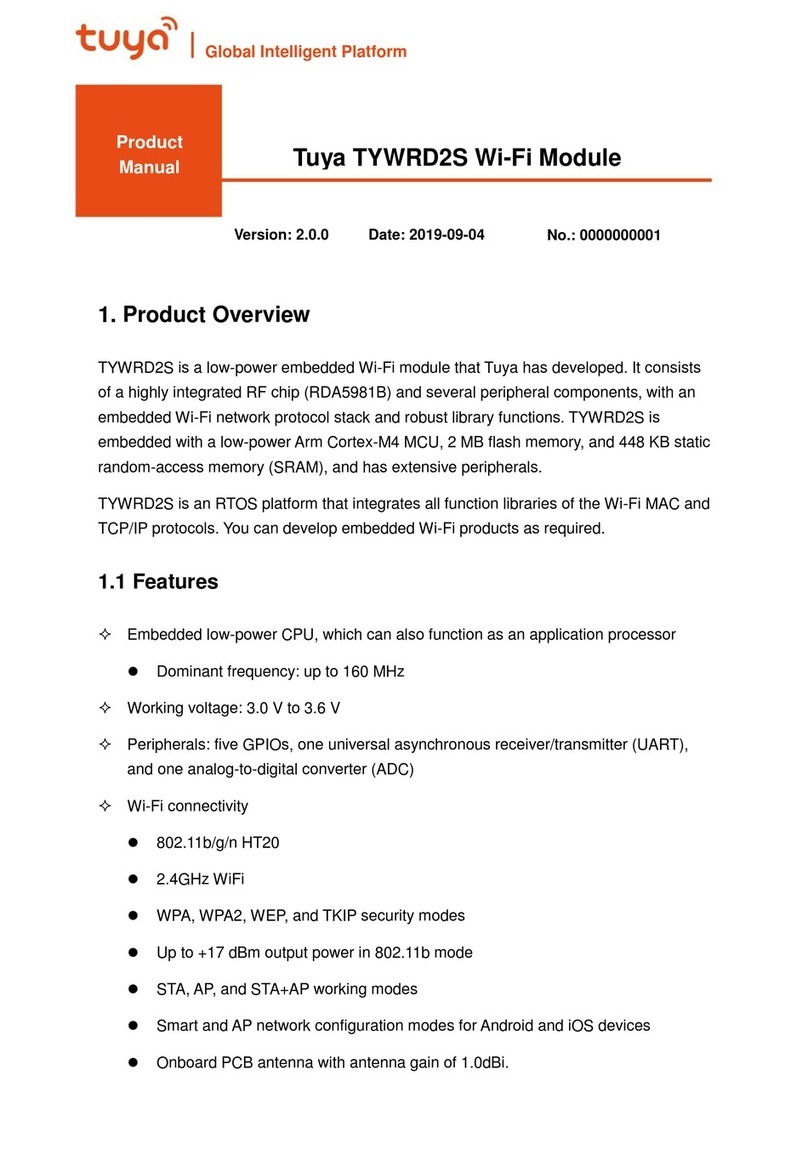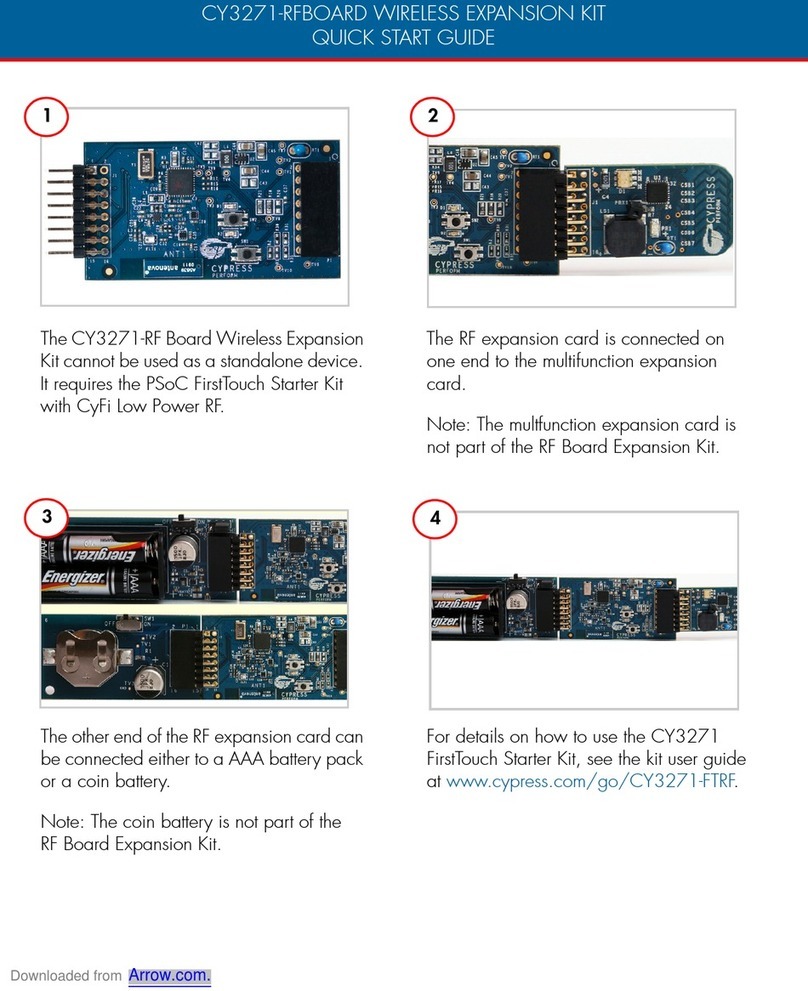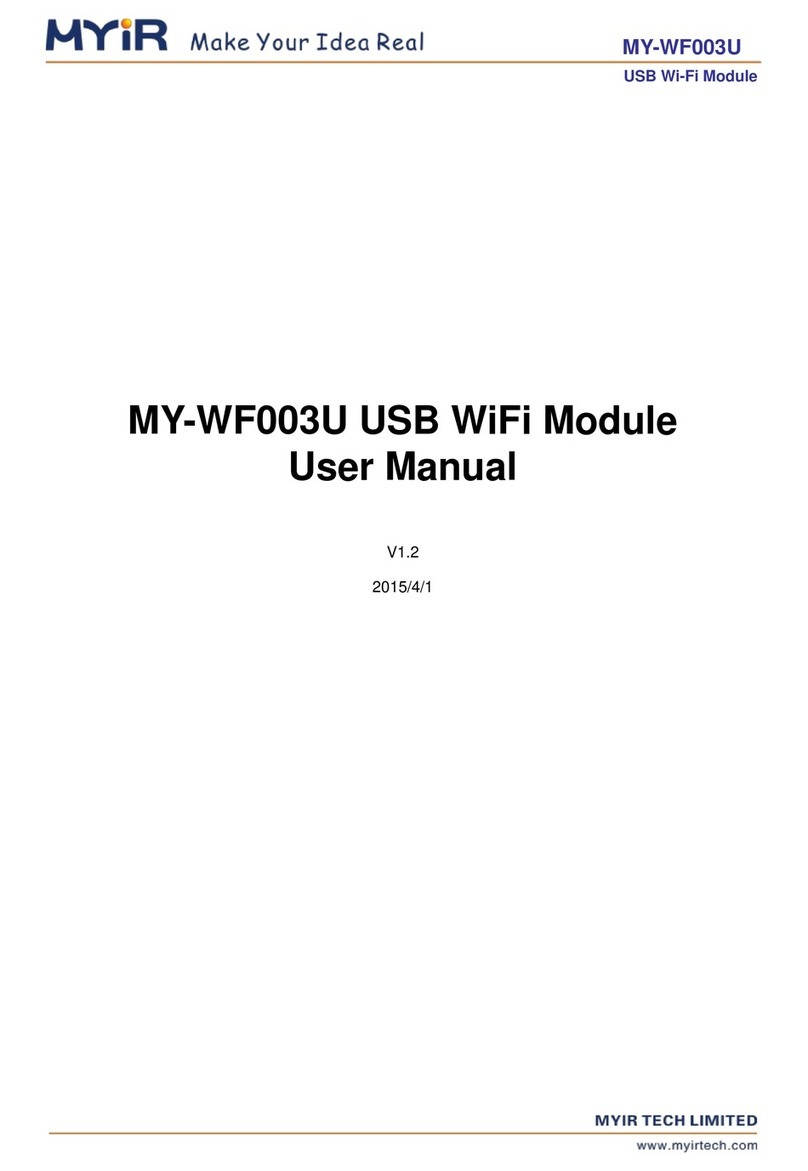MXCHIP EMC3090-P User manual

IoT system Solution Provider
MXCHIP Inc. 1/ 21 www.mxchip.com
2.4GHz Wi-Fi/BLE Wireless Module
EMC3090-P
Getting Started Guide for AWS IoT Core

IoT system Solution Provider
MXCHIP Inc. 2/ 21 www.mxchip.com
Table of Contents
1Document Information.......................................................................................................3
2Overview .............................................................................................................................3
3Hardware Description ........................................................................................................3
4Set up your Development Environment ..............................................................................4
5Set up your hardware .........................................................................................................6
6Setup your AWS account and Permissions.........................................................................7
7Create Resources in AWS IoT ............................................................................................7
8Provision the Device with credentials.................................................................................7
9Build the demo..................................................................................................................10
10 Run the demo....................................................................................................................10
11 Debugging ........................................................................................................................19
12 Troubleshooting ...............................................................................................................19

IoT system Solution Provider
MXCHIP Inc. 3/ 21 www.mxchip.com
1Document Information
1.1 Naming Conventions
Development Kit Model:MXKit-3090
MXKit series Development kit consists of two parts:
⚫MXKit-Base: Development Base Board.
⚫MXKit-Core-3090: Development core board of wireless module; 3090 is for EMC3090-P
serial module model.
More detail, please refer to MXKit Datasheet, product introduction page is:
https://docs.mxchip.com/en/nr6ggk/hetuodp9yyb3l8u3.html
Download link is:
https://docs.mxchip.com/attach/en/UM0010EN_MXKit_Development_Kit_Datasheet_V1.2.pdf
1.2 Glossary
Name
Description
Link
MXOS
A microcontroller-based Internet access
operating system, an ideal software
platform for developing IoT devices.
https://docs.mxchip.com/en/xgk73y/anum
5d.html
mdev tool
MXCHIP MXOS developing management
tool including toolchain installation, project
importing, firmware build, flash.
https://docs.mxchip.com/en/xgk73y/fq9v4
g/yaqqcr2oa1za0xs3.html
1.3 Revision History (Version, Date, Description of change)
Revision
Date
Revision
Description
2023.11.13.
Initial Version
2Overview
- Device: MXCHIP IoT development kit MXKit-3090.
- Product family: MXCHIP Wi-Fi && BLE wireless module based on IoT chip RTL8720CF.
- Target applications:
Appliances, Home Automation, Lighting, Building Automation, Data Logging, Diagnostics,
HVAC, Industrial Automation, Medical Devices, Robotics, Solar and so on.
3Hardware Description
3.1 Datasheet
EMC3090-P Datasheet:
https://cdn.mxchip.com/mxchip_official_website/pdf/DS0169EN_EMC3090_V1.6.pdf

IoT system Solution Provider
MXCHIP Inc. 4/ 21 www.mxchip.com
3.2 Standard Kit Contents
Kit includes:
⚫MXKit-Base V2.1 *1
⚫MXKit-Core-3090 *1
Debug hardware:
⚫JLink V9
Cables:
⚫MicroUSB cable
About Kit information:
MXKit Datasheet:
⚫https://docs.mxchip.com/attach/en/UM0010EN_MXKit_Development_Kit_Datasheet_V1.2.
pdf
3.3 User Provided items
⚫In order to develop and debug
,
you need buy Jlink Debugger.
3.4 3rd Party purchasable items
1. USB cable: typeA to microB
2. Debugger/programmer:
JLink base V9 or later, purchase link:
https://www.segger.com/products/debug-probes/j-link/models/j-link-base
3.5 Additional Hardware References
None.
4Set up your Development Environment
4.1 Tools Installation (IDEs, Toolchains, SDKs)
⚫IDE
OS: MacOS V10.15.7 or later (recommended), Windows10/11-x64
IDE: Visual Studio Code V1.73.1 or later.
i. Download and install the visual studio code from:
https://code.visualstudio.com/Download
ii. Open terminal from the visual studio code:
- Click menu: Terminal -> New terminal
- Or press shortcut key: Control + ~
Install SDK(mdev tool) from terminal:

IoT system Solution Provider
MXCHIP Inc. 5/ 21 www.mxchip.com
> pip3 install mdev
> mdev --version
⚫mdev tool commands:
- help: mdev -h
- build: mdev build -c <target> <board> -D<macro>=<value>
- flash: mdev build <target> <board> -f <image_type>
⚫Serial port driver and terminal GUI tool, such as
- secureCRT:
https://www.vandyke.com/cgi-bin/releases.php?product=securecrt
⚫Serial port setup:
- baudrate: 115200 bps
- data bits: 8
- stop bit: 1
- parity: none
- flow control: none
⚫Get SDK and learn
- Download the SDK and demo source code from command lines:
demo.git
- SDK structure:
➜aws-demo git:(master) ✗tree -L 1
.
├── CMakeLists.txt # build script
├── Kconfig
├── README.md
├── app # application/demo code
├── build # build output files
├── lib_aws_iot_core # AWS IoT component
└── mxos # MXOS core component
4.2 Other software required to develop and debug applications for the device
None.
4.3 Other pre-requisites
1. Python3 installed on your PC.
Python3 V3.7.x or later: https://www.python.org/downloads/
2. Git installed on your PC.
git V2.33.0 or later: https://git-scm.com/downloads

IoT system Solution Provider
MXCHIP Inc. 6/ 21 www.mxchip.com
4.4 Additional Software References
About install mdev tool:
https://docs.mxchip.com/en/xgk73y/fq9v4g/yaqqcr2oa1za0xs3.html
5Set up your hardware
MXKit-3090
Connection:
- MXKit VCP dirver: https://www.silabs.com/developers/usb-to-uart-bridge-vcp-
drivers?tab=downloads
- JLink driver: https://www.segger.com/downloads/jlink/

IoT system Solution Provider
MXCHIP Inc. 7/ 21 www.mxchip.com
6Setup your AWS account and Permissions
Refer to the online AWS documentation at Set up your AWS Account. Follow the steps outlined
in the sections below to create your account and a user and get started:
•Sign up for an AWS account
•Create a user and grant permissions
•Open the AWS IoT console
Pay special attention to the Notes.
No special for MXCHIP.
7Create Resources in AWS IoT
Refer to the online AWS documentation at Create AWS IoT Resources. Follow the steps
outlined in these sections to provision resources for your device:
•Create an AWS IoT Policy
•Create a thing object
Pay special attention to the Notes.
Create your own thing for test and download device certificates(see next section 8 “Provision the
Device with credentials”).
8Provision the Device with credentials
Create AWS signed certificates device for testing, download and activate them:

IoT system Solution Provider
MXCHIP Inc. 8/ 21 www.mxchip.com

IoT system Solution Provider
MXCHIP Inc. 9/ 21 www.mxchip.com
Note: [Optional] This policy is not needed for the qualification test suite.
You can create your policy before thing creating if needed. Refer to section 7 “Create an
AWS IoT Policy”.

IoT system Solution Provider
MXCHIP Inc. 10 / 21 www.mxchip.com
1. Update macro defines in file
aws_demo/lib_aws_iot_core/demos/mqtt/mqtt_demo_basic_tls/demo_config.h:
// get from thing certificate files:
AWS_ROOT_CA
AWS_CLIENT_CERT
AWS_CLIENT_KEY
// get when creating the qualification test suite
BROKER_ENDPOINT
CLIENT_IDENTIFIER
MQTT_EXAMPLE_TOPIC
2. Rebuild the target executable firmware for testing.
> mdev build -c app emc3090
9Build the demo
Build in the termial of the visual studio code from the SDK root directory:
> mdev build -c app emc3090
10 Run the demo
1. Connect the borad and debugger to your PC(see the connection picture in sectino 5 “Set up
your hardware”);
2. Flash the demo firmware in the terminal of the visual studio code from the SDK directory:
> mdev build -c app emc3090 -f APP
3. Open serial port in the secureCRT to see the device serial log:

IoT system Solution Provider
MXCHIP Inc. 11 / 21 www.mxchip.com

IoT system Solution Provider
MXCHIP Inc. 12 / 21 www.mxchip.com
4. Press the “RESET” button to reset and run the test demo, you can see the device log on serial
port.
5. Set the Wi-Fi connection on the device serial port console:
connect <SSID> <password>
Wi-Fi connect success and time sync success:

IoT system Solution Provider
MXCHIP Inc. 13 / 21 www.mxchip.com
Creating your qualification test suite
1. Create your “AWS IoT Core qualification test suite” on the AWS IoT console:

IoT system Solution Provider
MXCHIP Inc. 14 / 21 www.mxchip.com

IoT system Solution Provider
MXCHIP Inc. 15 / 21 www.mxchip.com
2. Run the test suite:

IoT system Solution Provider
MXCHIP Inc. 16 / 21 www.mxchip.com

IoT system Solution Provider
MXCHIP Inc. 17 / 21 www.mxchip.com
3. Verify MQTT connection success log:
4. Verify MQTT message received from AWS IoT Core:

IoT system Solution Provider
MXCHIP Inc. 18 / 21 www.mxchip.com
In addition, you can verify the test result on AWS IoT device advisor:
Click the latest test suite to see details:

IoT system Solution Provider
MXCHIP Inc. 19 / 21 www.mxchip.com
11 Debugging
Refer to the section 10 “Run the demo”, check the device running status from the serial port log.
12 Troubleshooting
Refer to the section 10 “Run the demo”, check the device running status from the serial port log.
1. Wi-Fi connection error:

IoT system Solution Provider
MXCHIP Inc. 20 / 21 www.mxchip.com
Check your Wi-Fi access point and device set up.
Note: Not support for any web authentication for the access point.
2. AWS IoT Core connection error:
Table of contents
Other MXCHIP Wireless Module manuals