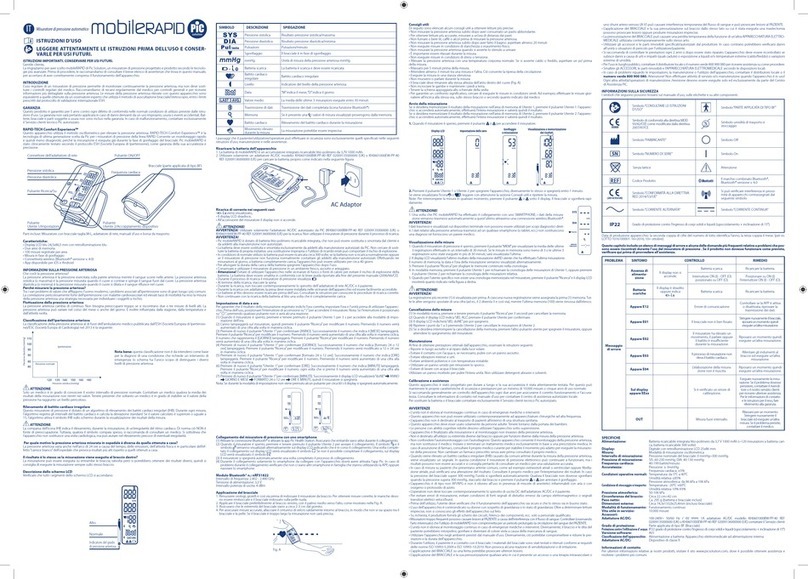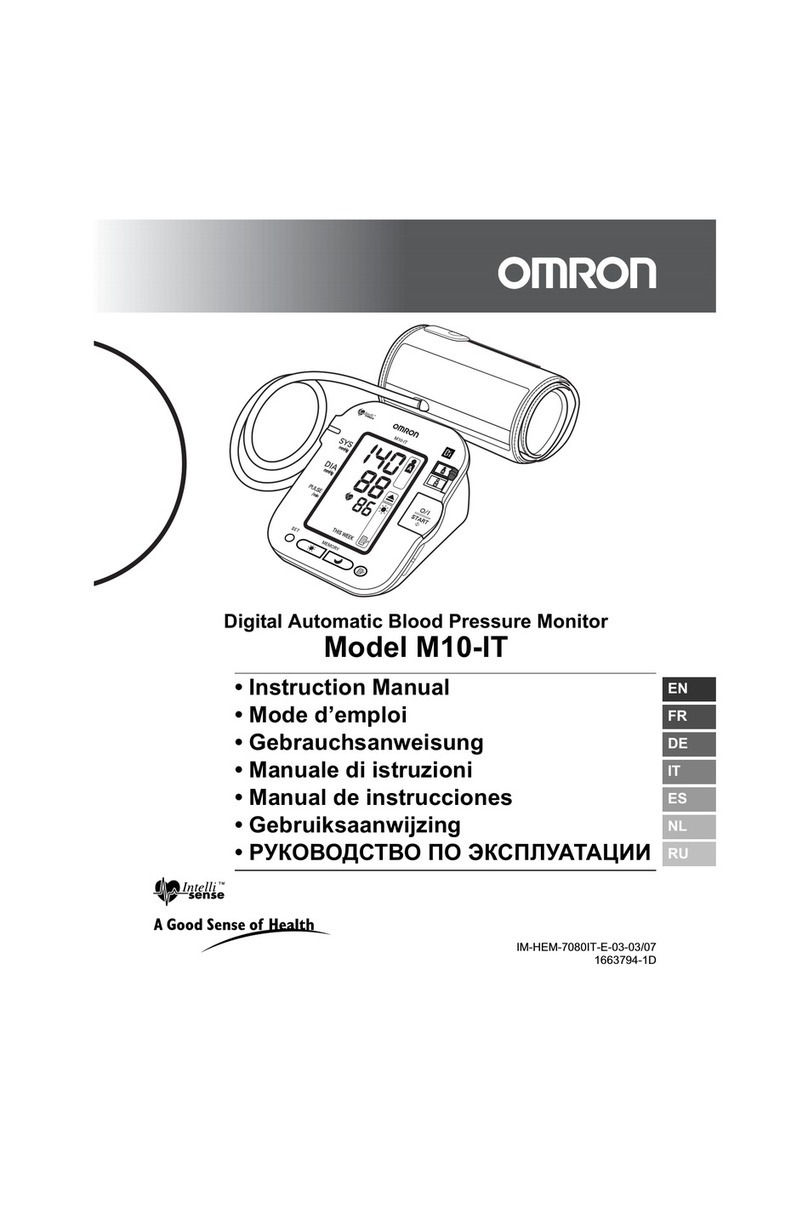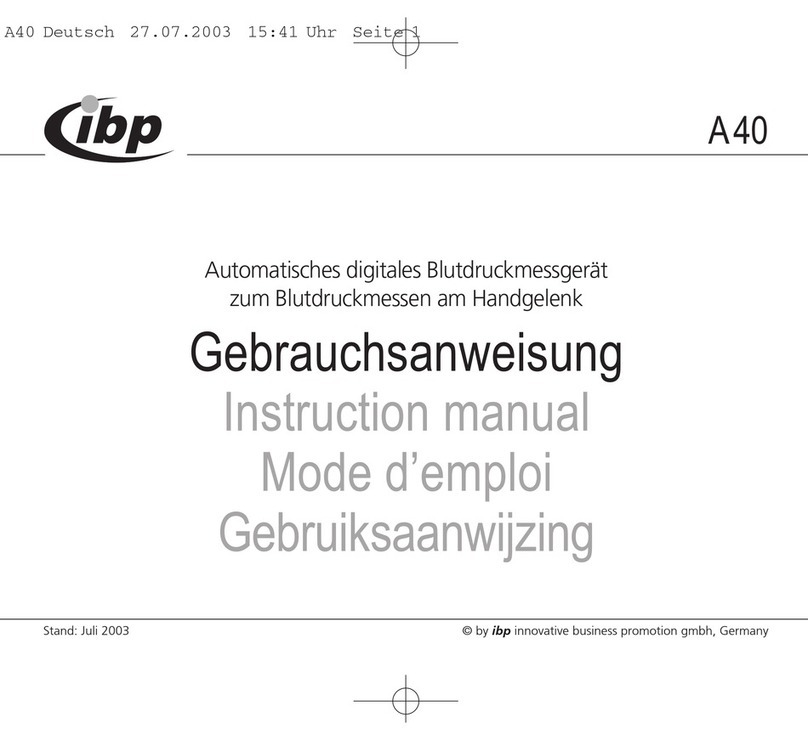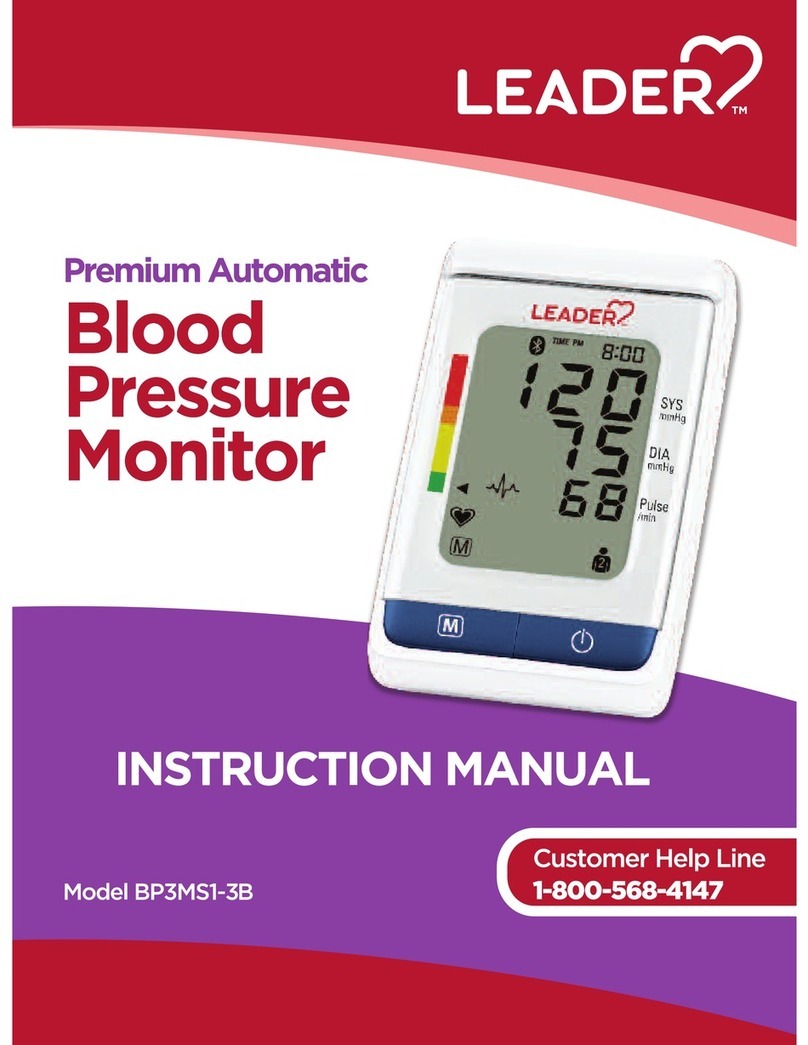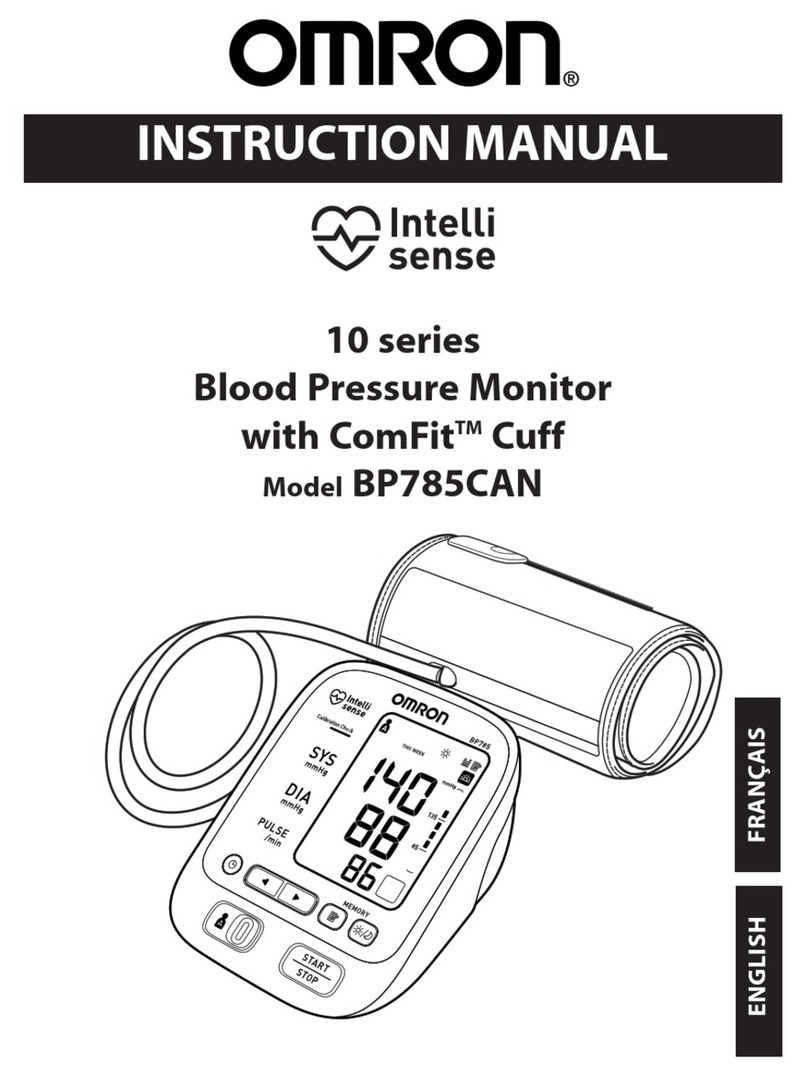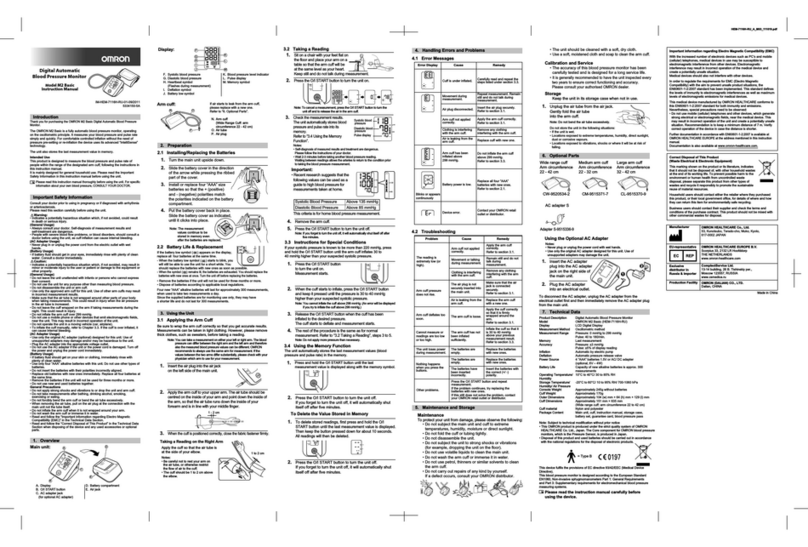MY `NEST nestCARE User manual

Blood Pressure Monitor
User Manual
Revision Date 3/1/17

THE nestCARE BLOOD PRESSURE MONITOR
FDA Approved
and Non-invasive
Fully automatic
and wireless
The Blood Pressure Monitor device is meant to be used along with your
nestCARE app to record blood pressure and pulse rate measurements. The
Your nestCARE Smart Blood Pressure Monitor measures blood
pressure and pulse rate.
measurement comes back high, please contact your physician.
BLOOD PRESSURE MONITOR
Please email us at suppor[email protected]e or call us at 1-877-7-MY-NEST with any questions or suggestions.

User 1 + 2 Buttons
Systolic mmHg
Diastolic mmHg
Bluetooth Connection
ON Button
ANATOMY
HOW IT WORKS
changes generated by your pulse and will compare the shortest and longest time
intervals to calculate a standard rate.
BLOOD PRESSURE MONITOR
Please email us at suppor[email protected]e or call us at 1-877-7-MY-NEST with any questions or suggestions.

BLOOD PRESSURE MONITOR
SAFETY INFORMATION
all requirements
Pressure Monitor
Now that you know a little about the Blood
Pressure Monitor, let’s walk through how to use it
Please email us at suppor[email protected]e or call us at 1-877-7-MY-NEST with any questions or suggestions.

01
02
CHECK THE REQUIREMENTS
nestCARE Blood
Pressure Monitor
This device requires a smartphone or
tablet with:
• Bluetooth 4.0
• iOS 7.0 or later
OR
Android 4.4 or later
Four 1.5V AA Batteries
You can check these requirements in your phone or tablet settings
Download the nestCARE app from the
Apple App store or Google Play
We highly recommend viewing our “How-To” video
for this device on our website at mynest.care/help
BLOOD PRESSURE MONITOR
using the
Please email us at suppor[email protected]e or call us at 1-877-7-MY-NEST with any questions or suggestions.
Install the batteries into the Blood Pressure Monitor

03 CREATE YOUR PROFILE
BLOOD PRESSURE MONITOR
using the
Please email us at suppor[email protected]e or call us at 1-877-7-MY-NEST with any questions or suggestions.
Launch the nestCARE app on your smartphone or tablet
Enable Bluetooth in your phone or tablet settings
If you haven’t already done so, create a new user login by
following steps for your account
If you already have an account, log in
04
Navigate to the VITALS
tab in the app and select
SETUP AND MANAGE
Select “Blood Pressure”
Enter how often you will
take your Blood Pressure
and at what time of day
you will take your Blood
Pressure
Decide how many Blood
Pressure measurements
you can miss before the
app sends an alert to you
and your support network
Press FINISH
to save values
*American Heart Association Recommendation Guidelines; please talk to your doctor if you have any
questions concerning your personal blood pressure settings
ENTER BLOOD PRESSURE TARGETS ENTER BLOOD PRESSURE ALERTS
High Systolic and Diastolic numbers
The app default is 120/80*
Low Systolic and Diastolic numbers
The app default is 95/65*
High Systolic and Diastolic numbers
The app default is 140/90*
Low Systolic and Diastolic numbers
The app default is 90/60*

REMOVE close-ttingclothing
from your upper arm
If you roll your sleeve up, ensure it does not
cause any constriction
4PLACE your arm inside the cuff
Cuff should t close to your arm, about one
inch above the elbow. You should be able
to t a nger between the cuff and your arm
The cuff should be placed at the same level of your
heart in both positions
SITTING DOWN
Sitwithfeetatontheoor
Do not cross your legs
Place your hand, palm-side up, in
frontofyouonaatsurface
Your arm should be slightly bent
LAYING DOWN
Lie on your back
Straighten your arm alongside
your body with palm facing up
BLOOD PRESSURE MONITOR
using the
Please email us at suppor[email protected]e or call us at 1-877-7-MY-NEST with any questions or suggestions.
CHOOSE the appropriate size of
cuff from the two options in the box
SET the monitor on the inner
side of your arm over your artery
05
2
1
5
3 6
UNROLL the cuff and pull the
tab to open the cuff loop
CORRECT your posture by
following the instructions below:
OR

06
PresstheUser1buttonfortwosecondstobegininatingthe
cuff and begin a reading
1
Once the reading is done, press “record measurement” on your
application screen to record information. If you do not think the
reading is accurate, you can always retake the measurement.
BLOOD PRESSURE MONITOR
using the
Please email us at suppor[email protected]e or call us at 1-877-7-MY-NEST with any questions or suggestions.
TIPS FOR THE BEST RESULTS
Always measure the same arm -
usually the left arm
Sit down and relax for a few minutes
before taking the measurement
Avoid eating, smoking or a lot of
physical activity immediately before
taking the measurement
FOR SCHEDULED MEASUREMENTS FOR A ONE-TIME ACTIVITY
From the app home screen, press on
the Blood Pressure icon reminder
From the app home screen, press
VITALS, select “Record One-time
Activity” and then “Blood Pressure”
Press “Measure Vital” on the app
To turn the monitor OFF
Press the user button
For your rst time taking a measurement you must pair the monitor with your
smart device. Turn the Blood Pressure Monitor on with the app active and
choose “Blood Pressure” in the VITALS tab. Follow the instructions on screen.
Press and hold the bottom right button on the Blood Pressure Monitor to initiate pairing. Release
when you see the innity signs and press “Pair”

If the device detects the signs of an irregular heart beat, the irregular heartbeat
symbol will appear when the results are displayed.
Usually, this is not a cause for concern.
However, if this symbol occurs often, we recommend you seek medical advice.
Please talk to your doctor if you have any questions
concerning your personal blood pressure measurements.
BLOOD PRESSURE MONITOR
using the
Please email us at suppor[email protected]e or call us at 1-877-7-MY-NEST with any questions or suggestions.
Table of contents
Other MY `NEST Blood Pressure Monitor manuals