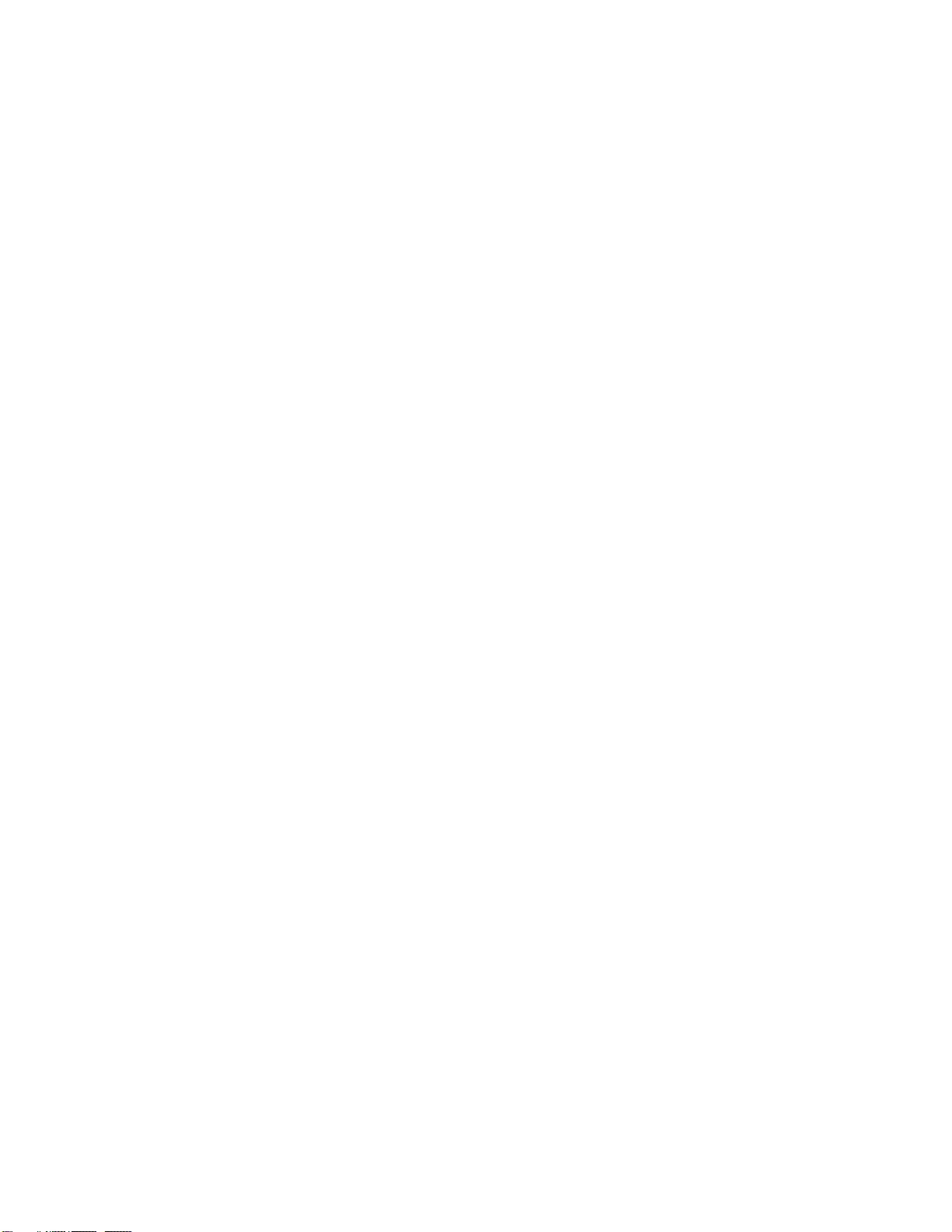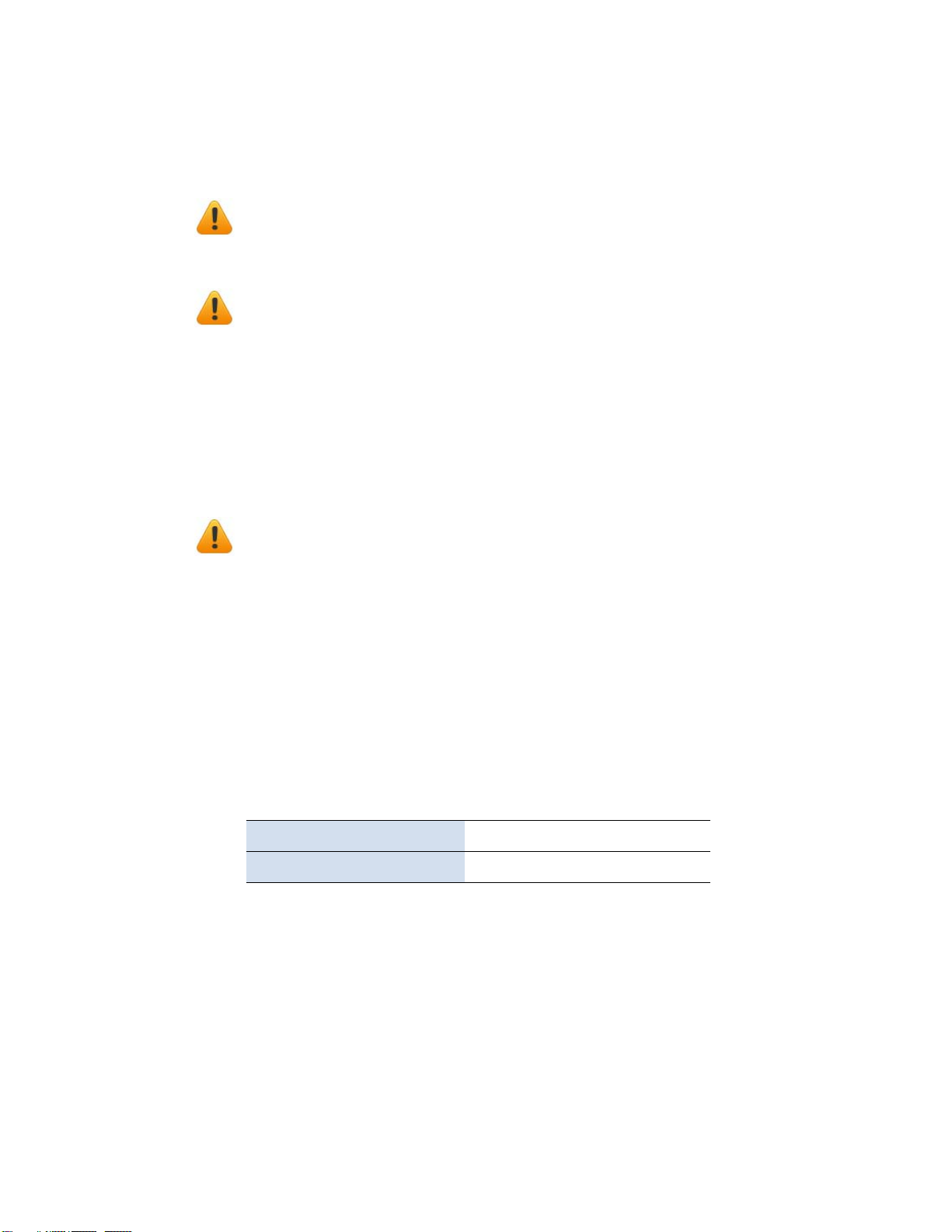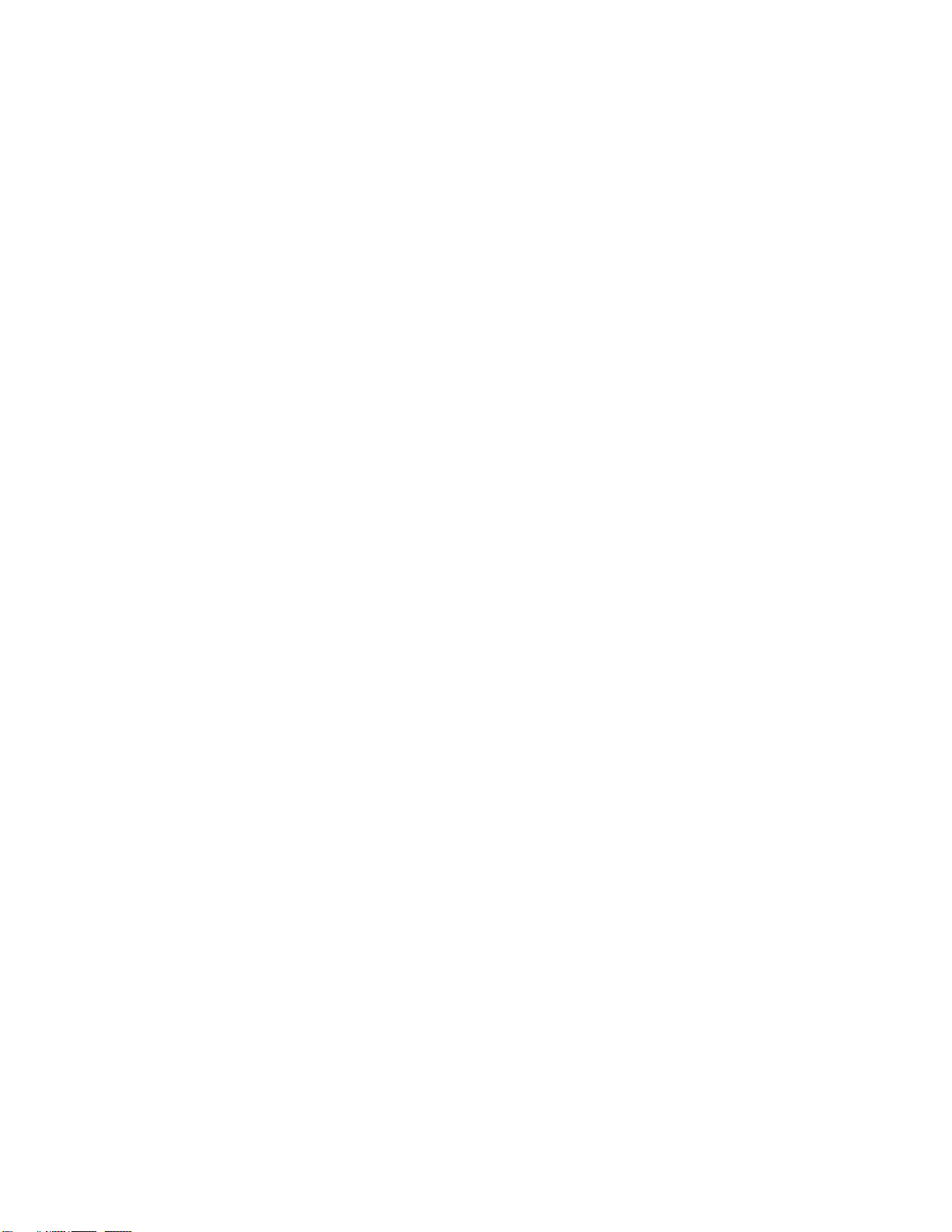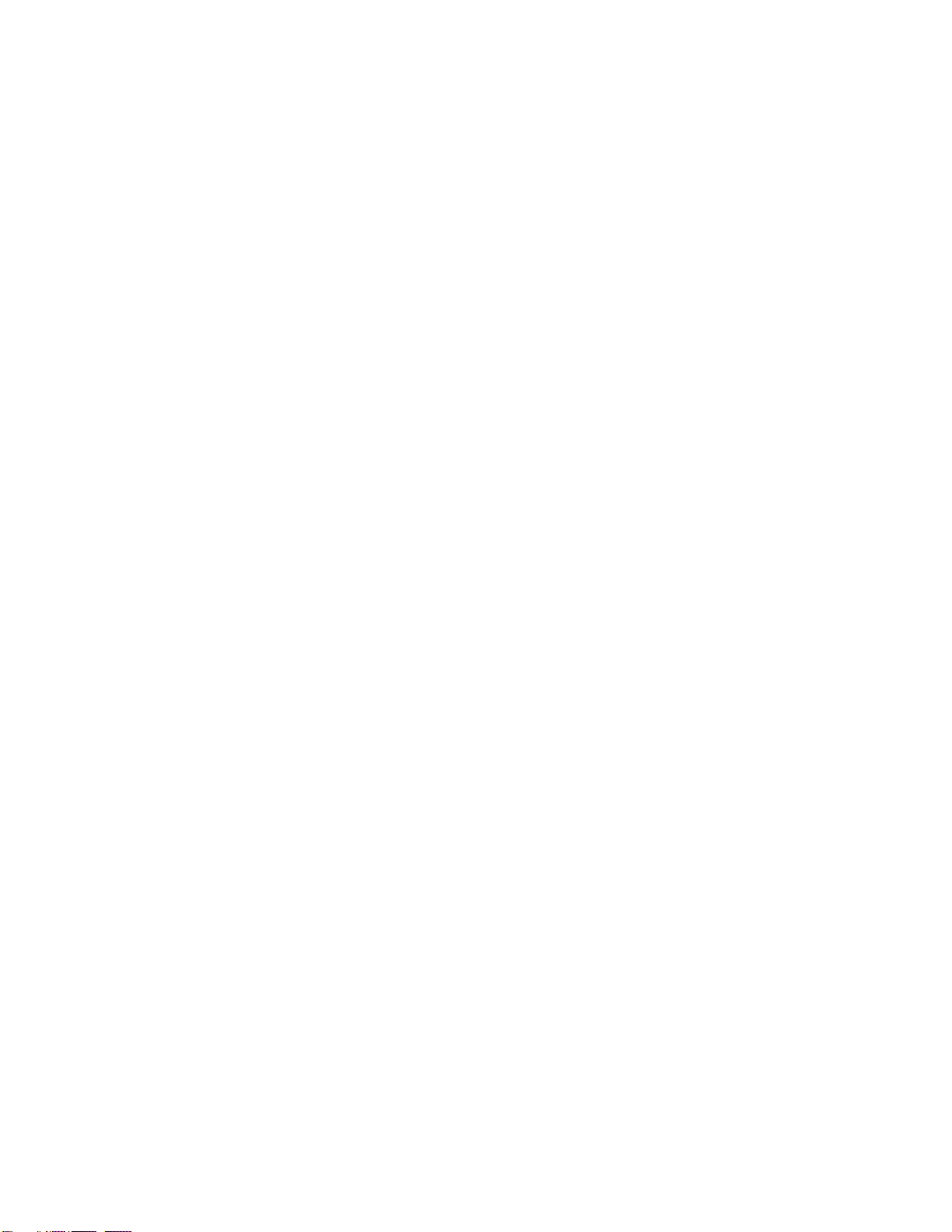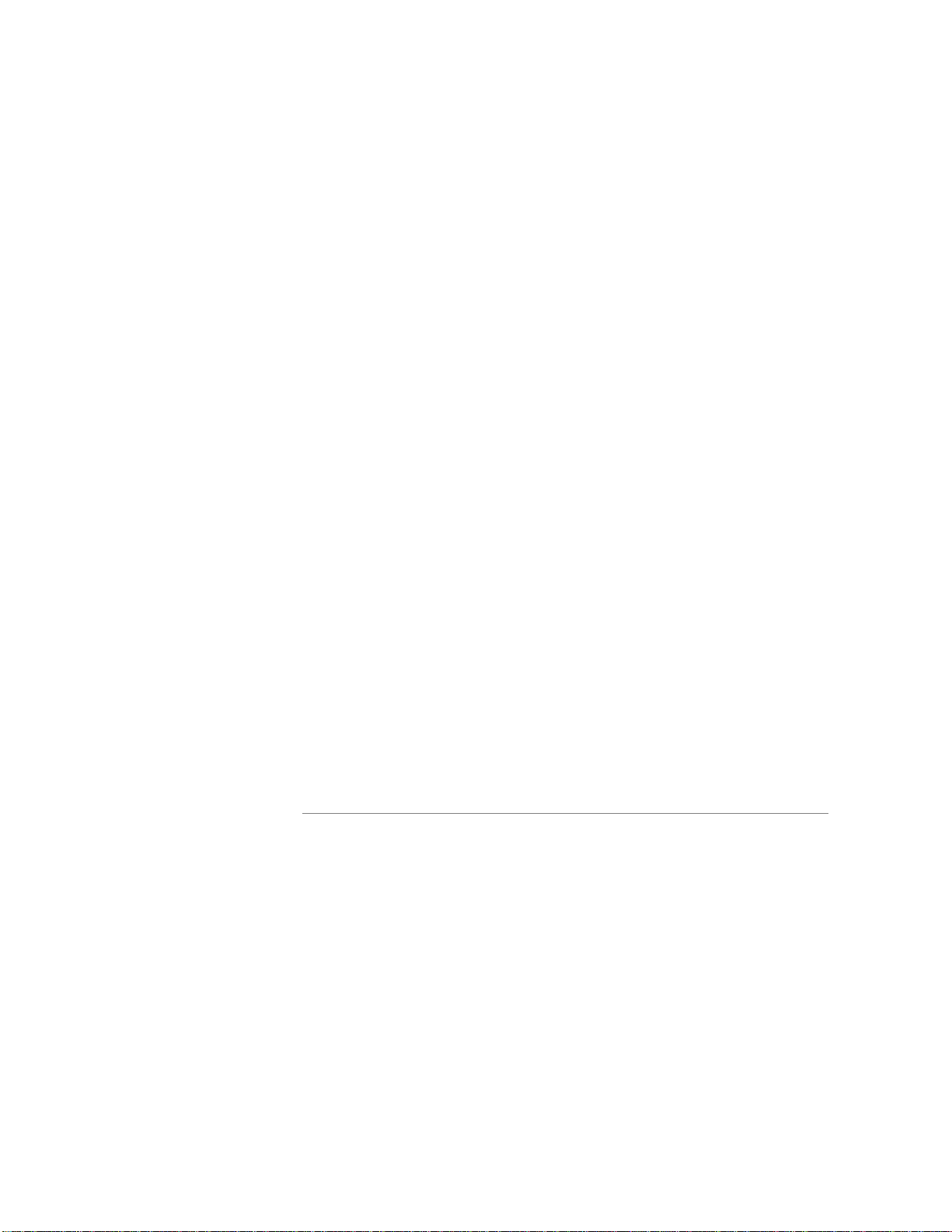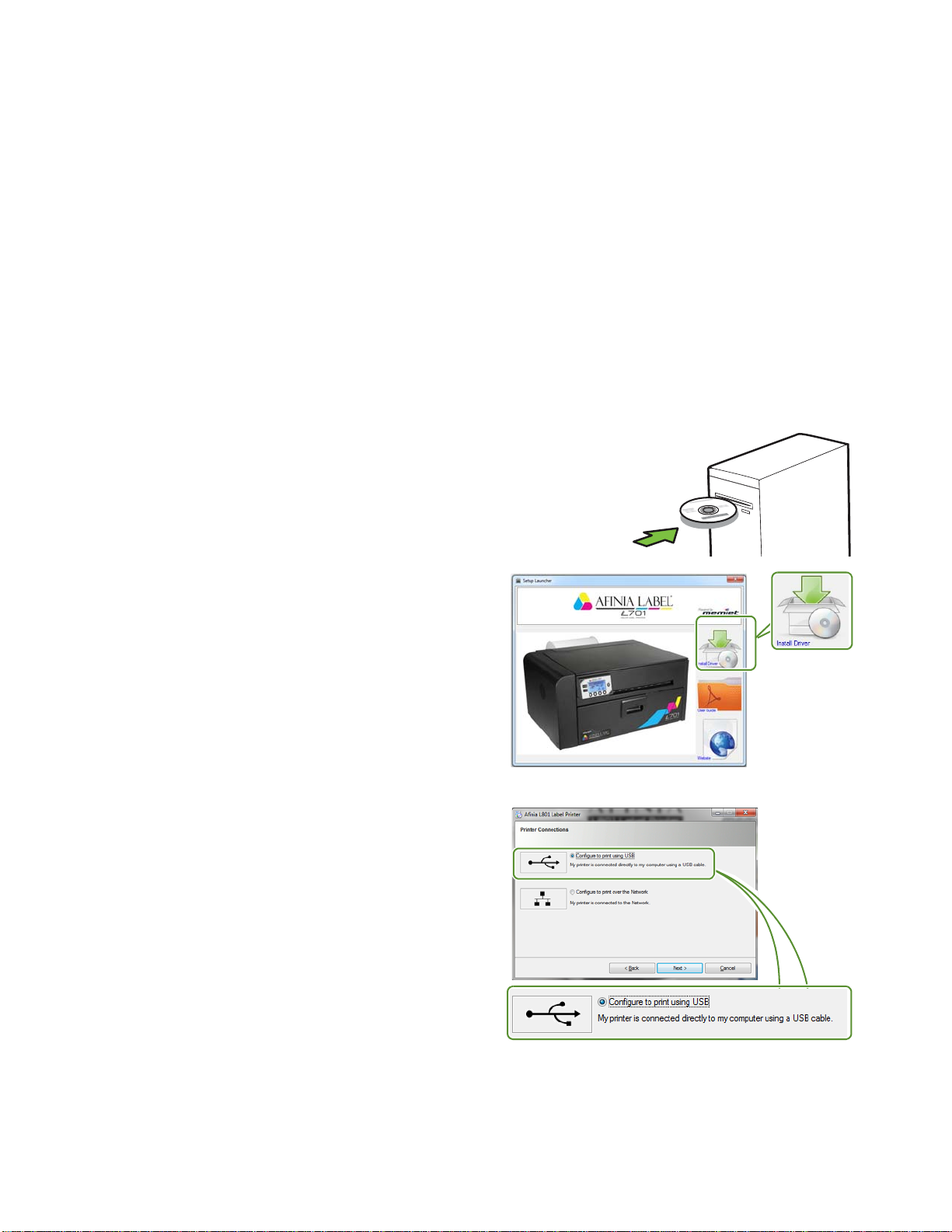5
Contents
SafetyPrecautions ......................................................3
UsingthePrinter.......................................... 7
PartsofthePrinter..................................................... 8
InstallingthePrinter....................................................9
ConnectbyUSB...................................................... 9
UsingtheControlPanel ............................................... 10
SelectingtheSecurityLevel ........................................ 12
ChoosingLabelMedia................................................. 13
LoadingLabelMedia.................................................. 17
LoadingFanfoldMedia................................................ 19
PrintingLabels....................................................... 20
ChangeDefaultSettingsinPrinterDriver .......................... 20
SelecttheMediaType ............................................. 22
AdjustAlignmentforPrinting ...................................... 23
PrintingBorderless(Full‐Bleed)Labels ............................... 24
SavingCustomMediaSizeSettings .................................... 25
TurningOffthePrinter ............................................... 26
ManagingPrinterSecurity(Administrator)............................ 27
EmbeddedWebServer(EWS) ........................................ 29
OtherSupportTools.................................................. 37
PrinterMaintenance.....................................39
GuidelinesforPreventiveMaintenance................................ 40
ReplacinganInkCartridge ............................................ 41
CleaningthePrinthead................................................ 42
ReplacingthePrinthead .............................................. 43
Opening/ClosingtheClamshell ....................................... 46
CleaningDebrisfromtheCuttingZone................................ 47
CleaningtheSensors.................................................. 48
ReplacingtheOutputModule/CutterAssembly........................ 49
ReplacingtheServiceStation ......................................... 53
ReplacingtheTransferWiperAssembly............................... 56
ReplacingtheAerosolFanFilter ...................................... 58
ReplacingtheWasteInkAbsorber .................................... 59
Troubleshooting.........................................61
IfErrorMessagesAppear............................................. 62
PoorPrintQualityorIncorrectPrintout ............................... 66
OtherPrintingProblems .............................................. 69
ClearingaMediaJam ................................................. 70
ClearingCloggedInkNozzles ......................................... 70
AdjustingSensorSensitivity .......................................... 72
MyBinding.com
5500 NE Moore Court
Hillsboro, OR 97124
Toll Free: 1-800-944-4573
Local: 503-640-5920