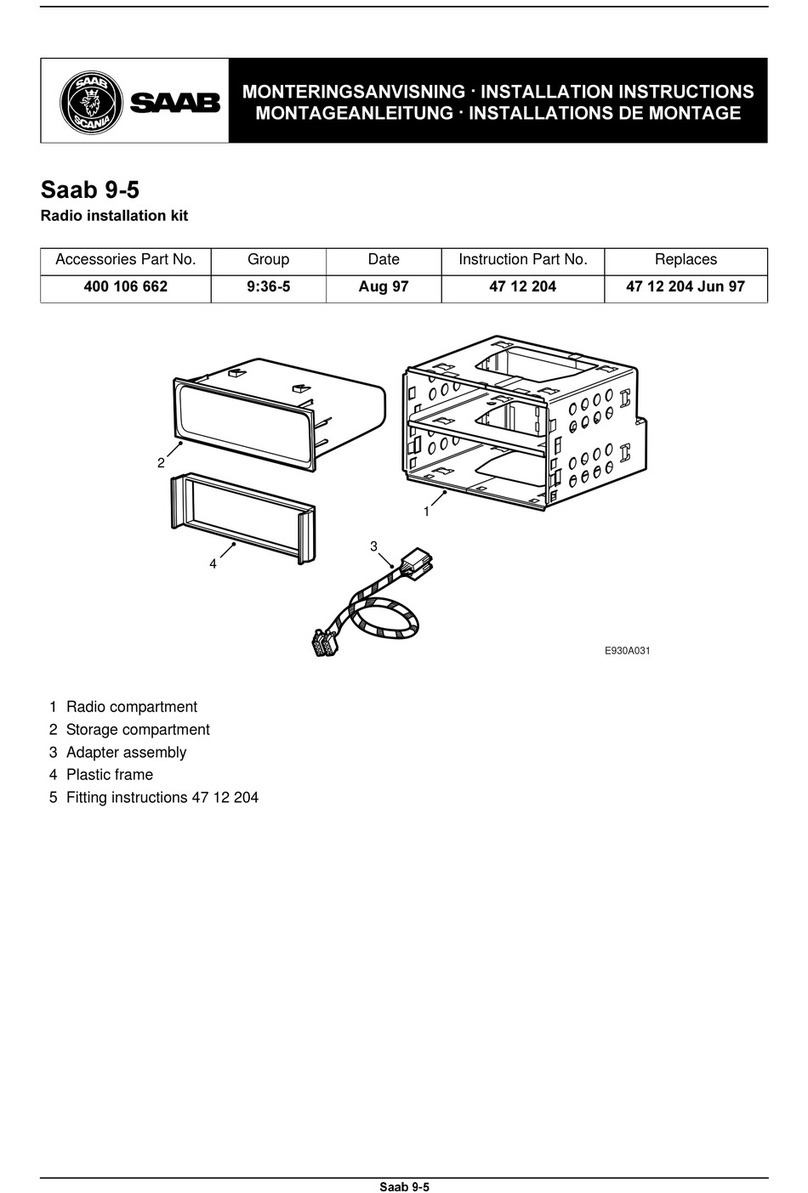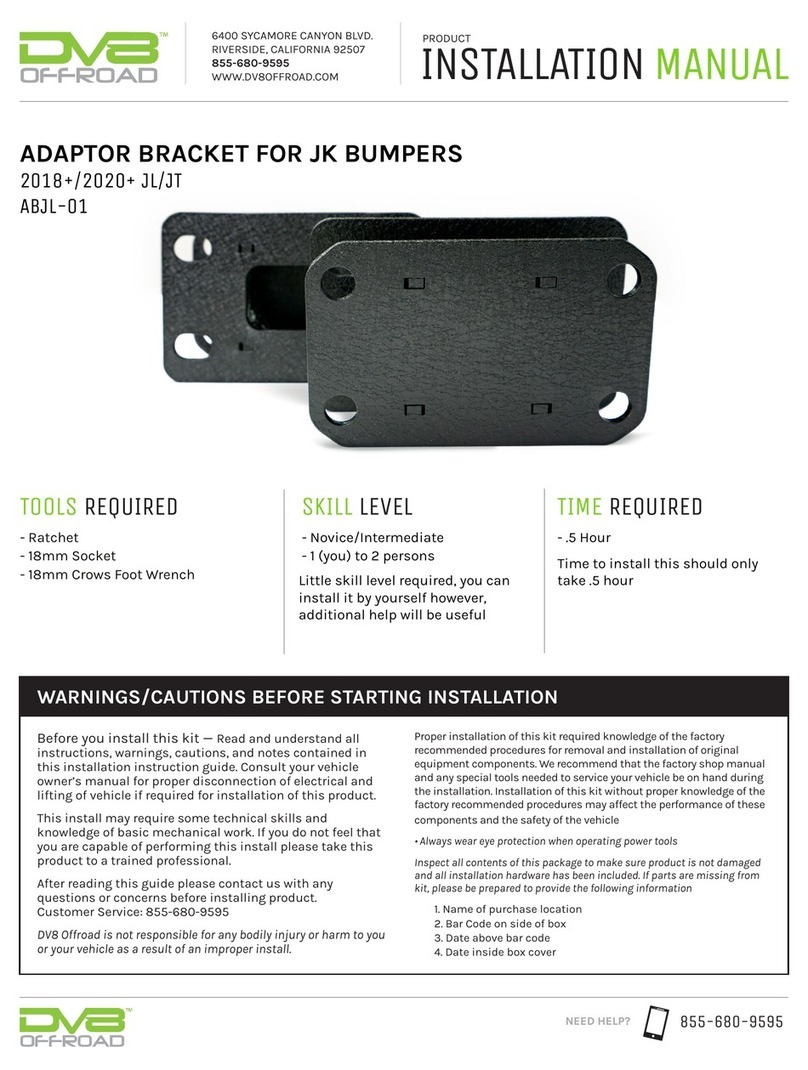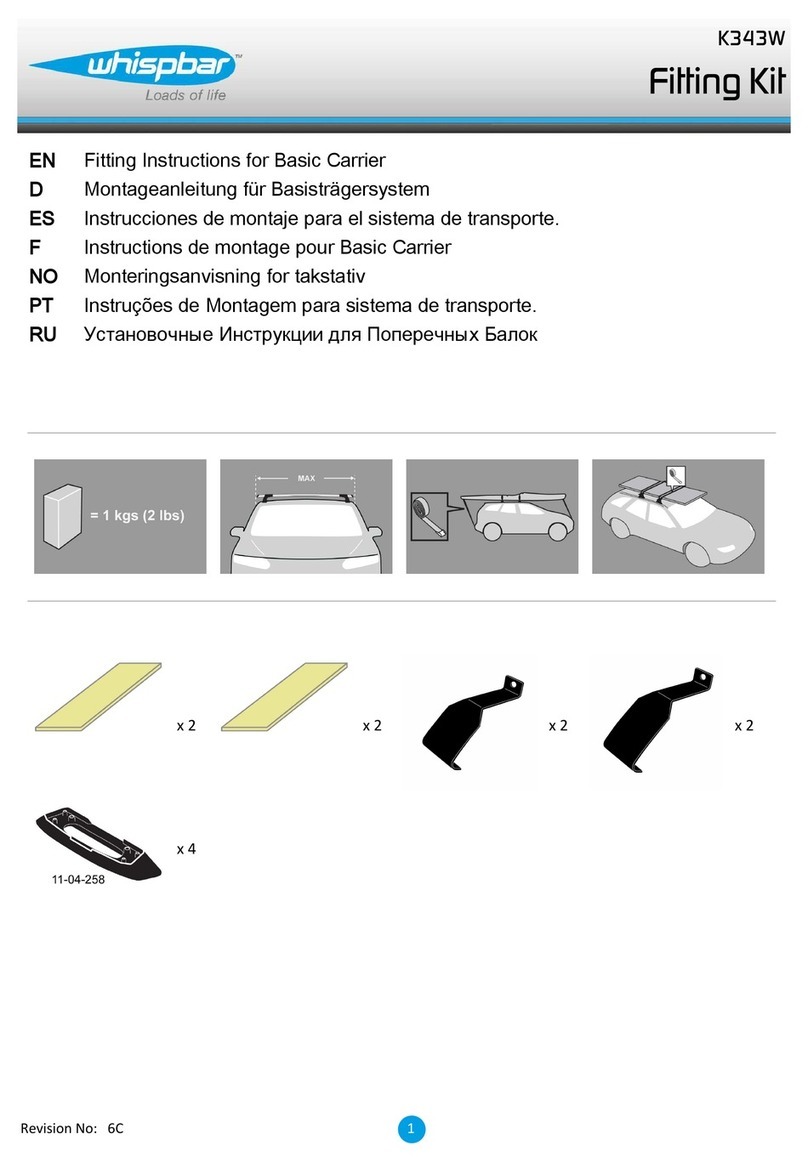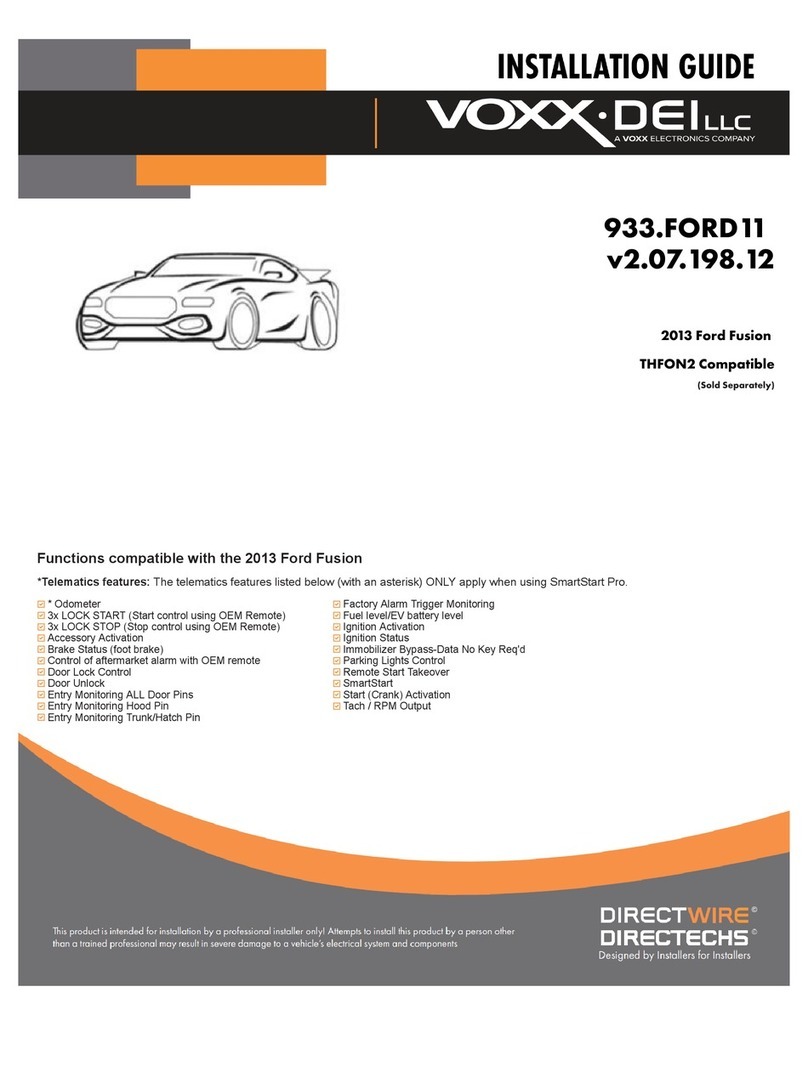MyCar AR-3HU Operating instructions
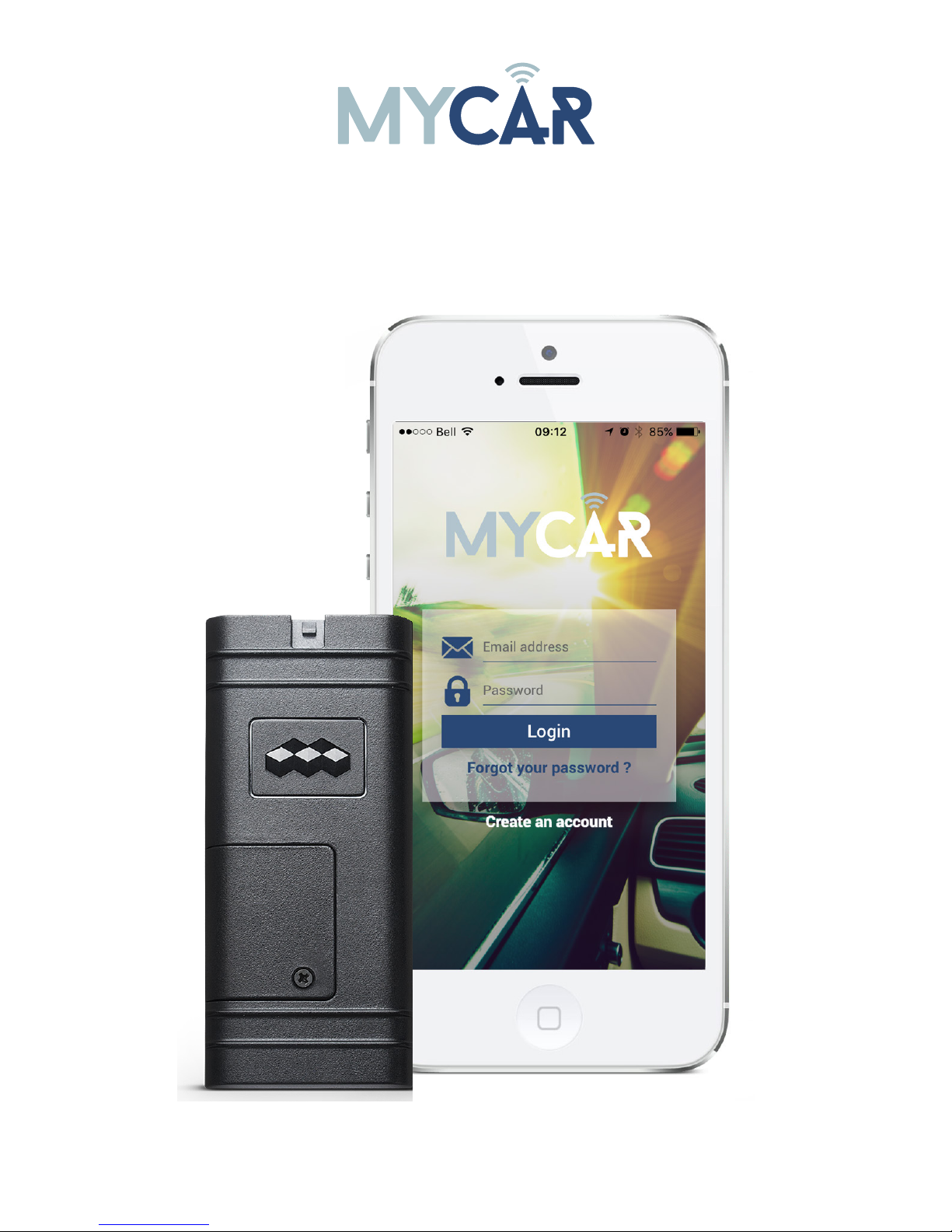
MYCAR Telematics Communicator
This system must be installed by a professional.
COMPLETE INSTALLATION & PROGRAMMING GUIDE
NOTICE
The manufacturer will accept no responsability for any electrical damage resulng from
improper installaon of this product, be that either damage to the vehicle itself or to the
installed device. This device must be installed by a cered technician. Please review the
Installaon Guide carefully before beginning any work. EN-20171109-A
Rev Date: 20171109
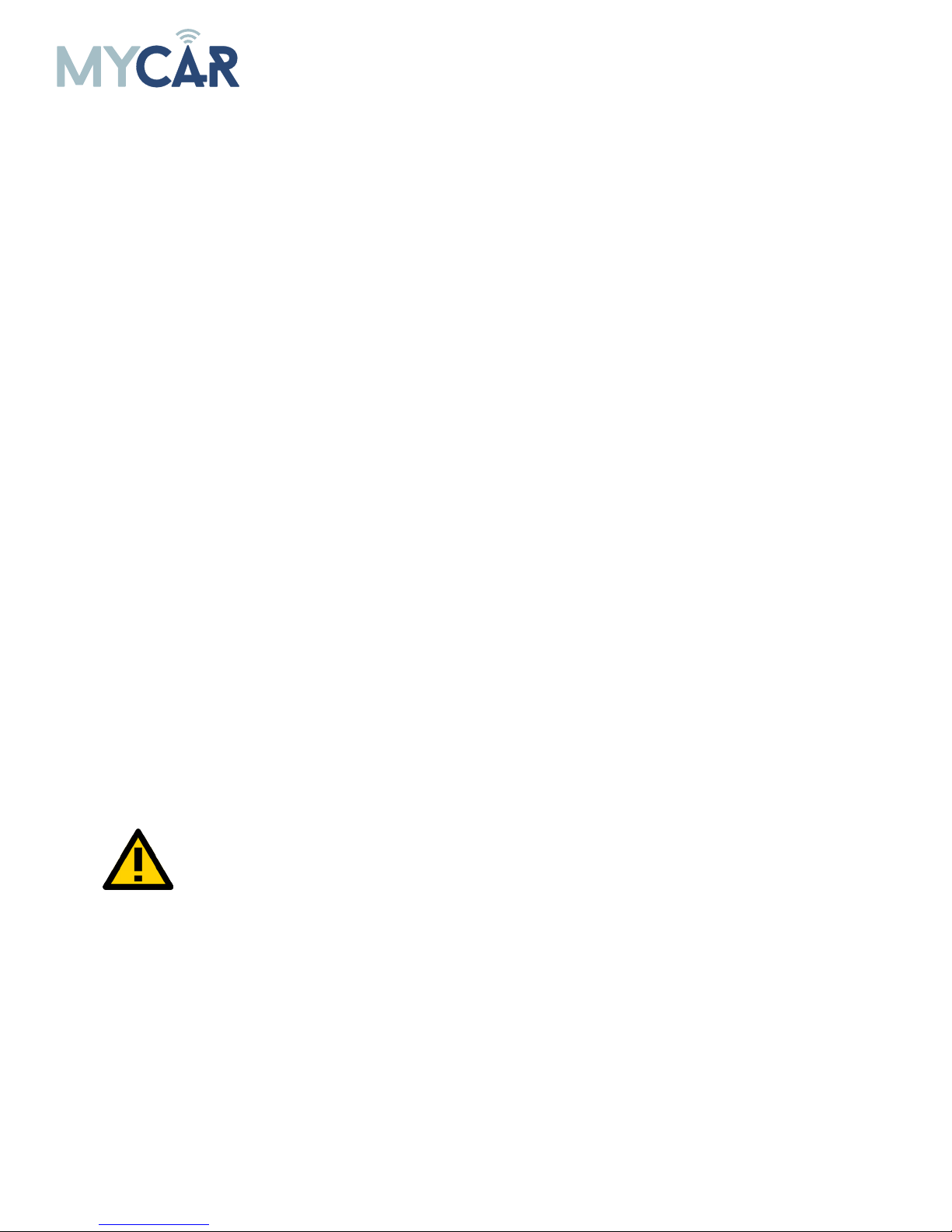
2
TABLE OF CONTENTS
Hardware Parts.............................................................................................................3
ADS iDatastart HCx....................................................................................................4
ADS iDatastart VWx....................................................................................................6
ADS iDatastart BM - BZ.............................................................................................8
AKX Autokinetix or OEM.........................................................................................10
CrimeStopper...............................................................................................................12
Firstech Compustar CM-7200...............................................................................14
Firstech Compustar CM-6200...............................................................................16
Firstech Compustar FT-DC2...................................................................................18
Firstech Compustar FT-DC3...................................................................................20
Directed DBALL 2......................................................................................................22
Directed DB3...............................................................................................................24
Directed 4X10, 5X10..................................................................................................26
Directed DS4, DS4+..................................................................................................28
Fortin Evo-All..............................................................................................................30
Fortin Evo-One...........................................................................................................32
LED Status Reference Chart..................................................................................34
Reset Procedure.........................................................................................................34
CREATE AN ACCOUNT
Before begining the installation and setting the configurations of a MyCar Controls unit, we strongly
recommend downloading the Application from the App store and create a user account.
a. Go to the App store (Apple) or Play store (Android) and Search for “MYCAR CONTROLS”.
Download and install the Free Application.
b. Launch the newly installed MyCar Application on your smartphone or tablet
c. Click “Create an Account”
d. Fill in all the required fields
e. Once completed, click “Create your Account”
f. Open your Email and look for a new email sent from “MYCARCONTROLS”
g. To activate your account and create your secure password, click the embedded link in the email.
h. Create your secure password and activate your account.
i. Once done, Log into the Application using your email and your newly created password.

3
AR-3HU
HRN-MCAR-01
HRN-LLRS-01
HRN-DRS-01
HARDWARE PARTS
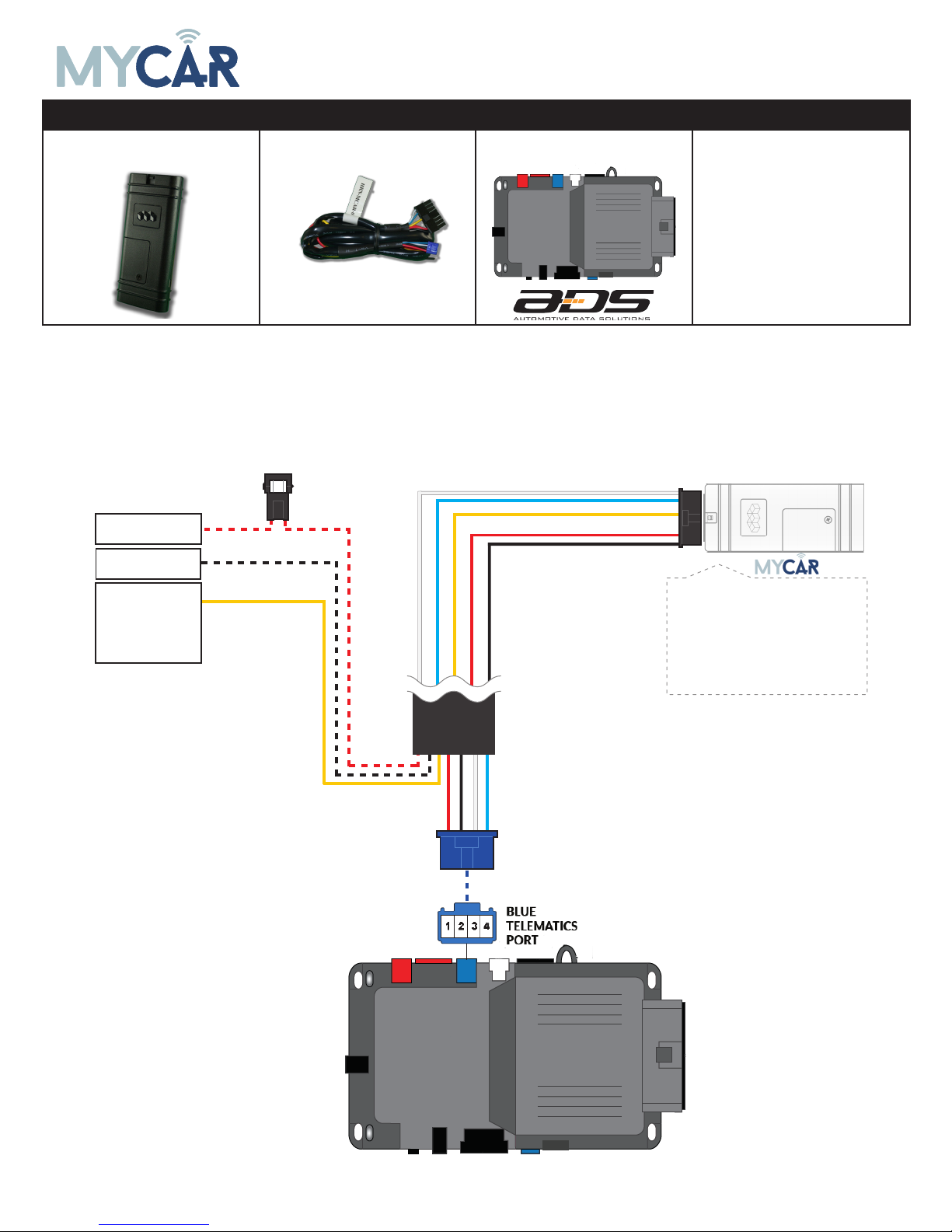
4
INSTALLATION, WIRING & PROGRAMMING GUIDE
REQUIRED PARTS FOR iDATASTART HCx INSTALLATION
MyCar Telematics device HRN-MCAR-01 iDatastart HCx
STEP 1. CONFIGURE THE REMOTE STARTER
The ADS Weblink (ADS-USB) is required to properly configure the iDatastart HC remote starter to accept
the MyCar Controls telematics device. When flashing the iDatastart HC remote starter, please ensure to
turn ON the Telematics option from the telematics section and choose “MyCar”.
STEP 2. CONNECT
3
(+) HORN (PULSE)
OR
(+) SIREN (CONSTANT)
ANALOG INPUT SIGNAL
FOR ALARM DETECTION
(+) 12V BATTERY (1)
GROUND (1)
+12V Battery (RED)
Ground (BLACK)
Data (WHITE)
Data (BLUE)
Alarm(+) (YELLOW)
Installation:
Place module 3 inches
(minimum) from any metal surface
Orientation: Horizontal; small door
facing upward (as seen in this diagram)
(1) Connect only when remote starter is not supplying power to telematics device

5
INSTALLATION, WIRING & PROGRAMMING GUIDE
STEP 3. NETWORK CONNECTIVITY
Once the telematics module is connected into the remote starter, two LED’s will display to which networks
you are connected to. (See LED Status Reference Chart on last page for details). NOTE: The vehicle may
need to be outside in an open area in order to connect to a cellular and/or GPS network.
STEP 4. ADD A DEVICE/VEHICLE TO AN ACCOUNT
a. Click the “+” sign at the bottom right of the Application screen. This will allow you to temporarily add
your customers device/vehicle to your personal account.
b. Enter the 16 digit “Serial Number” found at the back of the device (SN: XXXXXX-XXXXXXXXXX) and
Click “Submit the code”.
c. You are now in “Test Mode”. Test Mode will allow you up to 4 hours for you to test the newly in-
stalled device. At any time during this 4 hour period, you can exit testing mode and make unit “Ready
for Customer Delivery” by “Releasing the vehicle” or by “Transfering the vehicle” from your account.
NOTE: If you do NOT remove the vehicle from your account, it will automatically be removed from your
account and make the unit “Ready for Customer Delivery”.
STEP 5. PRE-CONFIGURE MYCAR APPLICATION EXPERIENCE FOR YOUR CUSTOMER
a. Click on the newly added vehicle from the vehicle list to enter the control screen (the screen that will al-
low you to control the vehicle’s remote start functions). This will automatically take you to the “Vehicle
Configuration” page for this vehicle. You will be prompt to “Set a Bypass Protocol” to use this device.
Click “Ok”.
b. Now you must set the protocol for the MyCar device. When combined with the iDatastart HC remote
starter previously installed, you must set the protocol to “ADS” and click “ACCEPT” then click “Done” at
the top right corner.
c. Now please allow a moment (About 5 minutes) for the MyCar device to update your protocol selection
and reboot. After this wait period it will be available to accept commands from the App. In the vehicle
control screen, the Device Signal icon located above the Stop button will display the connectivity status
of your MyCar device. If the icon is Grayed out, Please wait, Device is still Oine. If icon is Green, Device
is Online and Ready to go.
d. Then from the top right click on of the Settings section edit the Vehicle name, configure the Auxiliaries
that might have been added if applicable and click ACCEPT when done. Then choose the vehicle to dis-
play in the control panel in the VEHICLE IMAGE section and click ACCEPT once done.
e. When your configurations are all completed, click “Done” at the top right corner. All Configurations will
take eect.
STEP 6. TEST YOUR DEVICE
When the system is Online you start testing the unit from the vehicle control panel. Test all the application
functions (Start, Stop, Lock, Unlock, Auxiliaries, ETC.) When done with the testing, from the vehicle list you
can “Release” the vehicle. There are 2x dierent method to release it to the new owner. Choosing “release”
will simply remove it from your account and make it “Ready for Customer Delivery”. Choosing “transfer”
will transfer the device to the new owner’s account.
Also make sure that the MyCar Owners Card is handed to the New Owner of the vehicle. Doing this will
ensure that the instructions on how to setup their App, Account and Vehicle is done correctly by using the
device serial number located on the sticker axed by the installer at the time of installation.
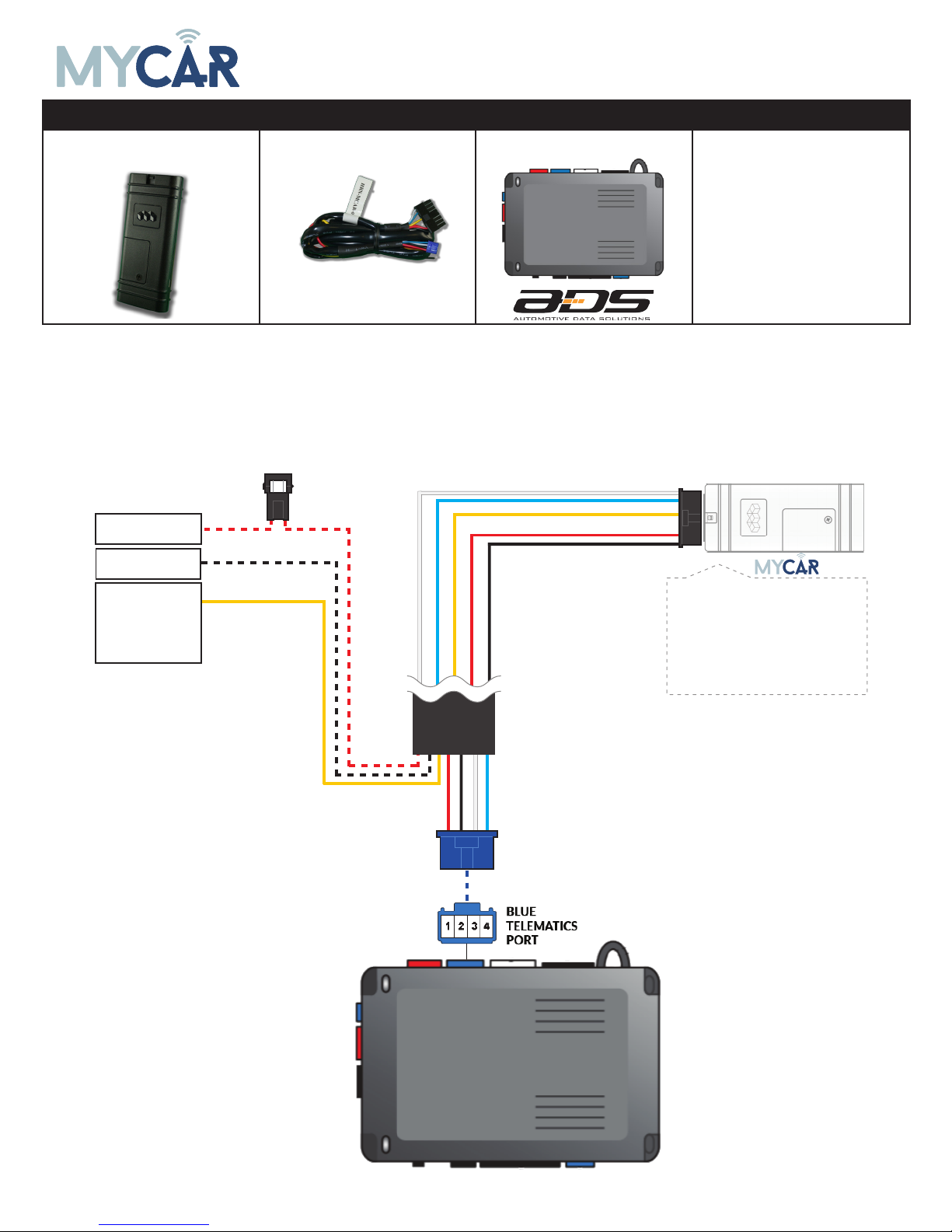
6
INSTALLATION, WIRING & PROGRAMMING GUIDE
REQUIRED PARTS FOR iDATASTART VWx INSTALLATION
MyCar Telematics device HRN-MCAR-01 iDatastart VWx
STEP 1. CONFIGURE THE REMOTE STARTER
The ADS Weblink (ADS-USB) is required to properly configure the iDatastart VW remote starter to accept
the MyCar Controls telematics device. When flashing the iDatastart VW remote starter, please ensure to
turn ON the Telematics option from the telematics section and choose “MyCar”.
STEP 2. CONNECT
3
(+) HORN (PULSE)
OR
(+) SIREN (CONSTANT)
ANALOG INPUT SIGNAL
FOR ALARM DETECTION
(+) 12V BATTERY (1)
GROUND (1)
+12V Battery (RED)
Ground (BLACK)
Data (WHITE)
Data (BLUE)
Alarm(+) (YELLOW)
Installation:
Place module 3 inches
(minimum) from any metal surface
Orientation: Horizontal; small door
facing upward (as seen in this diagram)
(1) Connect only when remote starter is not supplying power to telematics device
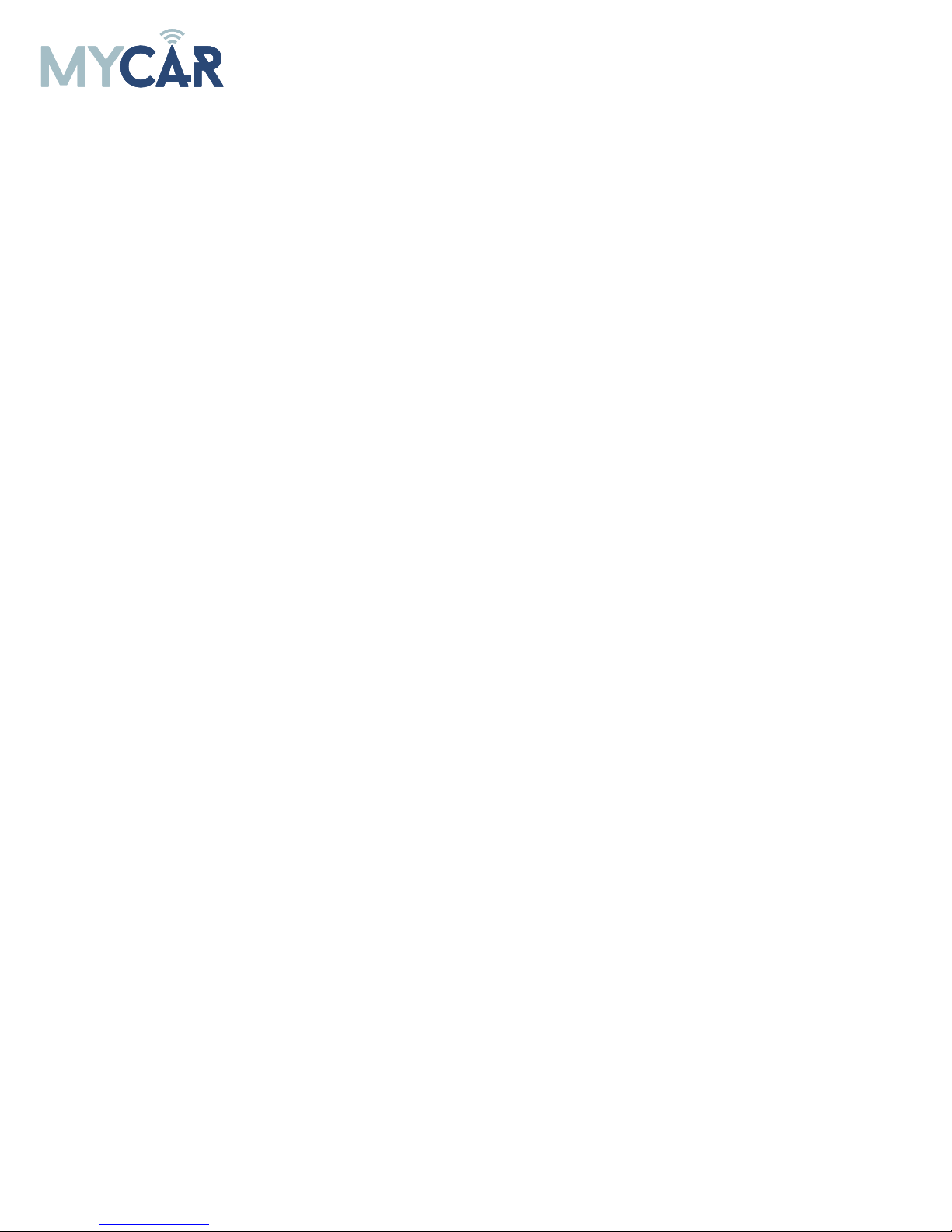
7
INSTALLATION, WIRING & PROGRAMMING GUIDE
STEP 3. NETWORK CONNECTIVITY
Once the telematics module is connected into the remote starter, two LED’s will display to which networks
you are connected to. (See LED Status Reference Chart on last page for details). NOTE: The vehicle may
need to be outside in an open area in order to connect to a cellular and/or GPS network.
STEP 4. ADD A DEVICE/VEHICLE TO AN ACCOUNT
a. Click the “+” sign at the bottom right of the Application screen. This will allow you to temporarily add
your customers device/vehicle to your personal account.
b. Enter the 16 digit “Serial Number” found at the back of the device (SN: XXXXXX-XXXXXXXXXX) and
Click “Submit the code”.
c. You are now in “Test Mode”. Test Mode will allow you up to 4 hours for you to test the newly in-
stalled device. At any time during this 4 hour period, you can exit testing mode and make unit “Ready
for Customer Delivery” by “Releasing the vehicle” or by “Transfering the vehicle” from your account.
NOTE: If you do NOT remove the vehicle from your account, it will automatically be removed from your
account and make the unit “Ready for Customer Delivery”.
STEP 5. PRE-CONFIGURE MYCAR APPLICATION EXPERIENCE FOR YOUR CUSTOMER
a. Click on the newly added vehicle from the vehicle list to enter the control screen (the screen that will al-
low you to control the vehicle’s remote start functions). This will automatically take you to the “Vehicle
Configuration” page for this vehicle. You will be prompt to “Set a Bypass Protocol” to use this device.
Click “Ok”.
b. Now you must set the protocol for the MyCar device. When combined with the iDatastart VW remote
starter previously installed, you must set the protocol to “ADS” and click “ACCEPT” then click “Done” at
the top right corner.
c. Now please allow a moment (About 5 minutes) for the MyCar device to update your protocol selection
and reboot. After this wait period it will be available to accept commands from the App. In the vehicle
control screen, the Device Signal icon located above the Stop button will display the connectivity status
of your MyCar device. If the icon is Grayed out, Please wait, Device is still Oine. If icon is Green, Device
is Online and Ready to go.
d. Then from the top right click on of the Settings section edit the Vehicle name, configure the Auxiliaries
that might have been added if applicable and click ACCEPT when done. Then choose the vehicle to dis-
play in the control panel in the VEHICLE IMAGE section and click ACCEPT once done.
e. When your configurations are all completed, click “Done” at the top right corner. All Configurations will
take eect.
STEP 6. TEST YOUR DEVICE
When the system is Online you start testing the unit from the vehicle control panel. Test all the application
functions (Start, Stop, Lock, Unlock, Auxiliaries, ETC.) When done with the testing, from the vehicle list you
can “Release” the vehicle. There are 2x dierent method to release it to the new owner. Choosing “release”
will simply remove it from your account and make it “Ready for Customer Delivery”. Choosing “transfer”
will transfer the device to the new owner’s account.
Also make sure that the MyCar Owners Card is handed to the New Owner of the vehicle. Doing this will
ensure that the instructions on how to setup their App, Account and Vehicle is done correctly by using the
device serial number located on the sticker axed by the installer at the time of installation.

8
INSTALLATION, WIRING & PROGRAMMING GUIDE
REQUIRED PARTS FOR iDATASTART BM or BZ INSTALLATION
MyCar Telematics device HRN-MCAR-01 iDatastart BM or BZ
STEP 1. CONFIGURE THE REMOTE STARTER
The ADS Weblink (ADS-USB) is required to properly configure the iDatastart BM or BZ remote starter to ac-
cept the MyCar telematics device. When flashing the iDatastart BM or BZ remote starter, please ensure to
choose the “Drone” telematics protocol.
STEP 2. CONNECT
(1) Connect only when remote starter is not supplying power to telematics device
3
(+) HORN (PULSE)
OR
(+) SIREN (CONSTANT)
ANALOG INPUT SIGNAL
FOR ALARM DETECTION
(+) 12V BATTERY (1)
GROUND (1)
+12V Battery (RED)
Ground (BLACK)
Data (WHITE)
Data (BLUE)
Alarm(+) (YELLOW)
Installation:
Place module 3 inches
(minimum) from any metal surface
Orientation: Horizontal; small door
facing upward (as seen in this diagram)

9
INSTALLATION, WIRING & PROGRAMMING GUIDE
STEP 3. NETWORK CONNECTIVITY
Once the telematics module is connected into the remote starter, two LED’s will display to which networks
you are connected to. (See LED Status Reference Chart on last page for details). NOTE: The vehicle may
need to be outside in an open area in order to connect to a cellular and/or GPS network.
STEP 4. ADD A DEVICE/VEHICLE TO AN ACCOUNT
a. Click the “+” sign at the bottom right of the Application screen. This will allow you to temporarily add
your customers device/vehicle to your personal account.
b. Enter the 16 digit “Serial Number” found at the back of the device (SN: XXXXXX-XXXXXXXXXX) and
Click “Submit the code”.
c. You are now in “Test Mode”. Test Mode will allow you up to 4 hours for you to test the newly in-
stalled device. At any time during this 4 hour period, you can exit testing mode and make unit “Ready
for Customer Delivery” by “Releasing the vehicle” or by “Transfering the vehicle” from your account.
NOTE: If you do NOT remove the vehicle from your account, it will automatically be removed from your
account and make the unit “Ready for Customer Delivery”.
STEP 5. PRE-CONFIGURE MYCAR APPLICATION EXPERIENCE FOR YOUR CUSTOMER
a. Click on the newly added vehicle from the vehicle list to enter the control screen (the screen that will al-
low you to control the vehicle’s remote start functions). This will automatically take you to the “Vehicle
Configuration” page for this vehicle. You will be prompt to “Set a Bypass Protocol” to use this device.
Click “Ok”.
b. Now you must set the protocol for the MyCar device. When combined with the iDatastart BM or BZ
remote starter previously installed, you must set the protocol to “ADS” and click “ACCEPT” then click
“Done” at the top right corner.
c. Now please allow a moment (About 5 minutes) for the MyCar device to update your protocol selection
and reboot. After this wait period it will be available to accept commands from the App. In the vehicle
control screen, the Device Signal icon located above the Stop button will display the connectivity status
of your MyCar device. If the icon is Grayed out, Please wait, Device is still Oine. If icon is Green, Device
is Online and Ready to go.
d. Then from the top right click on of the Settings section edit the Vehicle name, configure the Auxiliaries
that might have been added if applicable and click ACCEPT when done. Then choose the vehicle to dis-
play in the control panel in the VEHICLE IMAGE section and click ACCEPT once done.
e. When your configurations are all completed, click “Done” at the top right corner. All Configurations will
take eect.
STEP 6. TEST YOUR DEVICE
When the system is Online you start testing the unit from the vehicle control panel. Test all the application
functions (Start, Stop, Lock, Unlock, Auxiliaries, ETC.) When done with the testing, from the vehicle list you
can “Release” the vehicle. There are 2x dierent method to release it to the new owner. Choosing “release”
will simply remove it from your account and make it “Ready for Customer Delivery”. Choosing “transfer”
will transfer the device to the new owner’s account.
Also make sure that the MyCar Owners Card is handed to the New Owner of the vehicle. Doing this will
ensure that the instructions on how to setup their App, Account and Vehicle is done correctly by using the
device serial number located on the sticker axed by the installer at the time of installation.
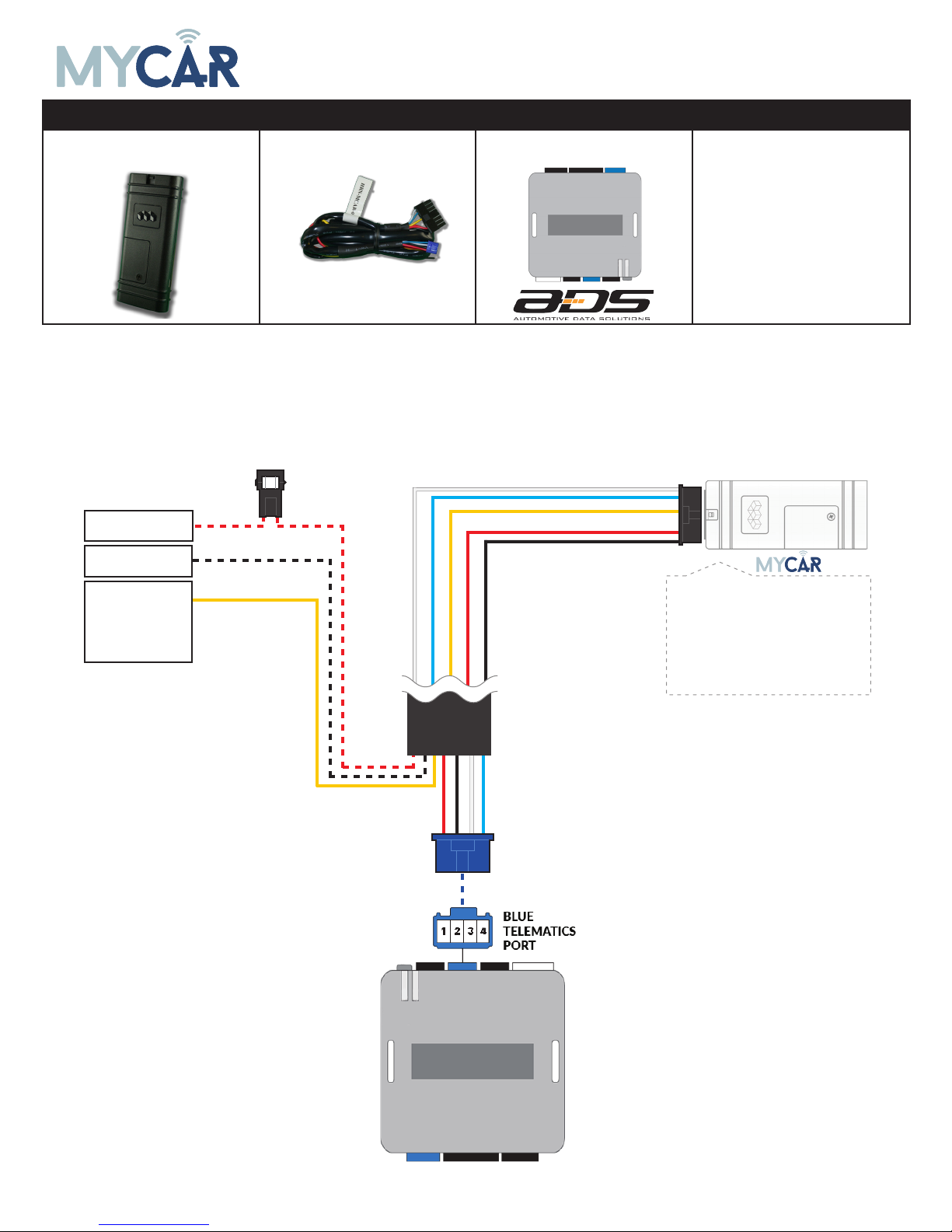
10
INSTALLATION, WIRING & PROGRAMMING GUIDE
REQUIRED PARTS FOR AKX or OEM INSTALLATION
MyCar Telematics device HRN-MCAR-01 AKX or OEM
STEP 1. CONFIGURE THE REMOTE STARTER
The ADS Weblink (ADS-USB) is required to properly configure the AKX or OEM remote starter to accept
the MyCar telematics device. When flashing the AKX or OEM remote starter, please ensure to choose the
“MyCar” telematics protocol.
STEP 2. CONNECT
(1) Connect only when remote starter is not supplying power to telematics device
3
(+) HORN (PULSE)
OR
(+) SIREN (CONSTANT)
ANALOG INPUT SIGNAL
FOR ALARM DETECTION
(+) 12V BATTERY (1)
GROUND (1)
+12V Battery (RED)
Ground (BLACK)
Data (WHITE)
Data (BLUE)
Alarm(+) (YELLOW)
Installation:
Place module 3 inches
(minimum) from any metal surface
Orientation: Horizontal; small door
facing upward (as seen in this diagram)
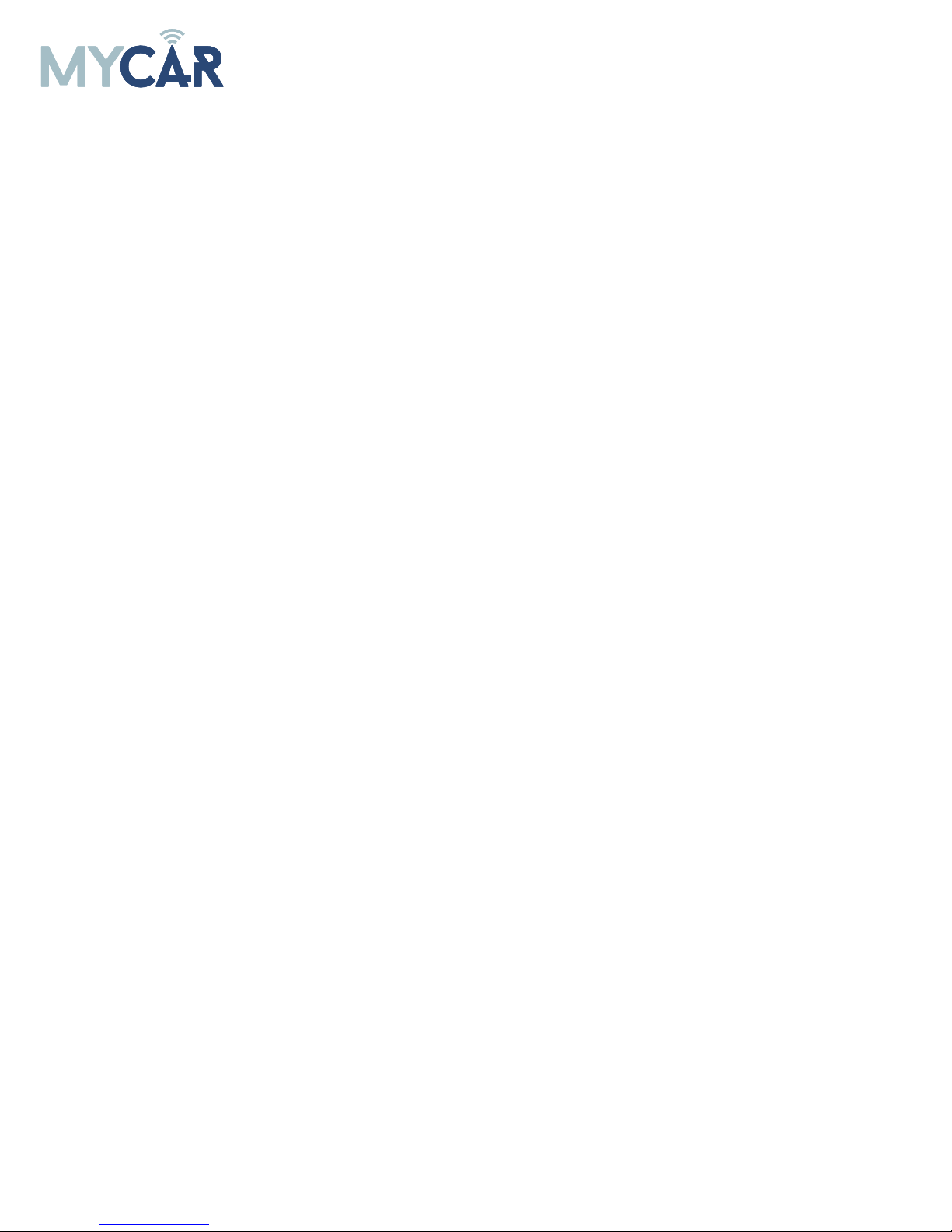
11
INSTALLATION, WIRING & PROGRAMMING GUIDE
STEP 3. NETWORK CONNECTIVITY
Once the telematics module is connected into the remote starter, two LED’s will display to which networks
you are connected to. (See LED Status Reference Chart on last page for details). NOTE: The vehicle may
need to be outside in an open area in order to connect to a cellular and/or GPS network.
STEP 4. ADD A DEVICE/VEHICLE TO AN ACCOUNT
a. Click the “+” sign at the bottom right of the Application screen. This will allow you to temporarily add
your customers device/vehicle to your personal account.
b. Enter the 16 digit “Serial Number” found at the back of the device (SN: XXXXXX-XXXXXXXXXX) and
Click “Submit the code”.
c. You are now in “Test Mode”. Test Mode will allow you up to 4 hours for you to test the newly in-
stalled device. At any time during this 4 hour period, you can exit testing mode and make unit “Ready
for Customer Delivery” by “Releasing the vehicle” or by “Transfering the vehicle” from your account.
NOTE: If you do NOT remove the vehicle from your account, it will automatically be removed from your
account and make the unit “Ready for Customer Delivery”.
STEP 5. PRE-CONFIGURE MYCAR APPLICATION EXPERIENCE FOR YOUR CUSTOMER
a. Click on the newly added vehicle from the vehicle list to enter the control screen (the screen that will al-
low you to control the vehicle’s remote start functions). This will automatically take you to the “Vehicle
Configuration” page for this vehicle. You will be prompt to “Set a Bypass Protocol” to use this device.
Click “Ok”.
b. Now you must set the protocol for the MyCar device. When combined with the AKX or OEM remote
starter previously installed, you must set the protocol to “ADS” and click “ACCEPT” then click “Done” at
the top right corner.
c. Now please allow a moment (About 5 minutes) for the MyCar device to update your protocol selection
and reboot. After this wait period it will be available to accept commands from the App. In the vehicle
control screen, the Device Signal icon located above the Stop button will display the connectivity status
of your MyCar device. If the icon is Grayed out, Please wait, Device is still Oine. If icon is Green, Device
is Online and Ready to go.
d. Then from the top right click on of the Settings section edit the Vehicle name, configure the Auxiliaries
that might have been added if applicable and click ACCEPT when done. Then choose the vehicle to dis-
play in the control panel in the VEHICLE IMAGE section and click ACCEPT once done.
e. When your configurations are all completed, click “Done” at the top right corner. All Configurations will
take eect.
STEP 6. TEST YOUR DEVICE
When the system is Online you start testing the unit from the vehicle control panel. Test all the application
functions (Start, Stop, Lock, Unlock, Auxiliaries, ETC.) When done with the testing, from the vehicle list you
can “Release” the vehicle. There are 2x dierent method to release it to the new owner. Choosing “release”
will simply remove it from your account and make it “Ready for Customer Delivery”. Choosing “transfer”
will transfer the device to the new owner’s account.
Also make sure that the MyCar Owners Card is handed to the New Owner of the vehicle. Doing this will
ensure that the instructions on how to setup their App, Account and Vehicle is done correctly by using the
device serial number located on the sticker axed by the installer at the time of installation.

12
INSTALLATION, WIRING & PROGRAMMING GUIDE
REQUIRED PARTS FOR CrimeStopper INSTALLATION
MyCar Telematics device HRN-MCAR-01 CrimeStopper HRN-LLRS-01
STEP 1. CONFIGURE THE REMOTE STARTER
The CrimeStopper remote starter must be configured to accept the MyCar telematics device. When pro-
gramming the CrimeStopper remote starter, please ensure to select the option indicated “Smart Phone
Baud Rate”. This option MUST BE SET TO 9600baud.
1- Disconnect the HRN-LLRS-01 white connector from Crimestopper Remote Starter
2- Go in the Crimestopper programming and set Baud rate to 9600.
3- Shut ignition O and Disconnect Power from the Crimestopper RS.
5- Wait 10 seconds. Then Reconnect RS and the HRN-LLRS-01 harness for the MyCar.
STEP 2. CONNECT
(1) Connect only when remote starter is not supplying power to telematics device
Compatible models:
RS00, RS1, RS3, RS4, RS5,
SP402,SP502
3
(+) HORN (PULSE)
OR
(+) SIREN (CONSTANT)
ANALOG INPUT SIGNAL
FOR ALARM DETECTION
(+) 12V BATTERY (1)
GROUND (1)
+12V Battery (RED)
Ground (BLACK)
Data (WHITE)
Data (BLUE)
Alarm(+) (YELLOW)
Installation:
Place module 3 inches
(minimum) from any metal surface
Orientation: Horizontal; small door
facing upward (as seen in this diagram)
HRN-LLRS-01
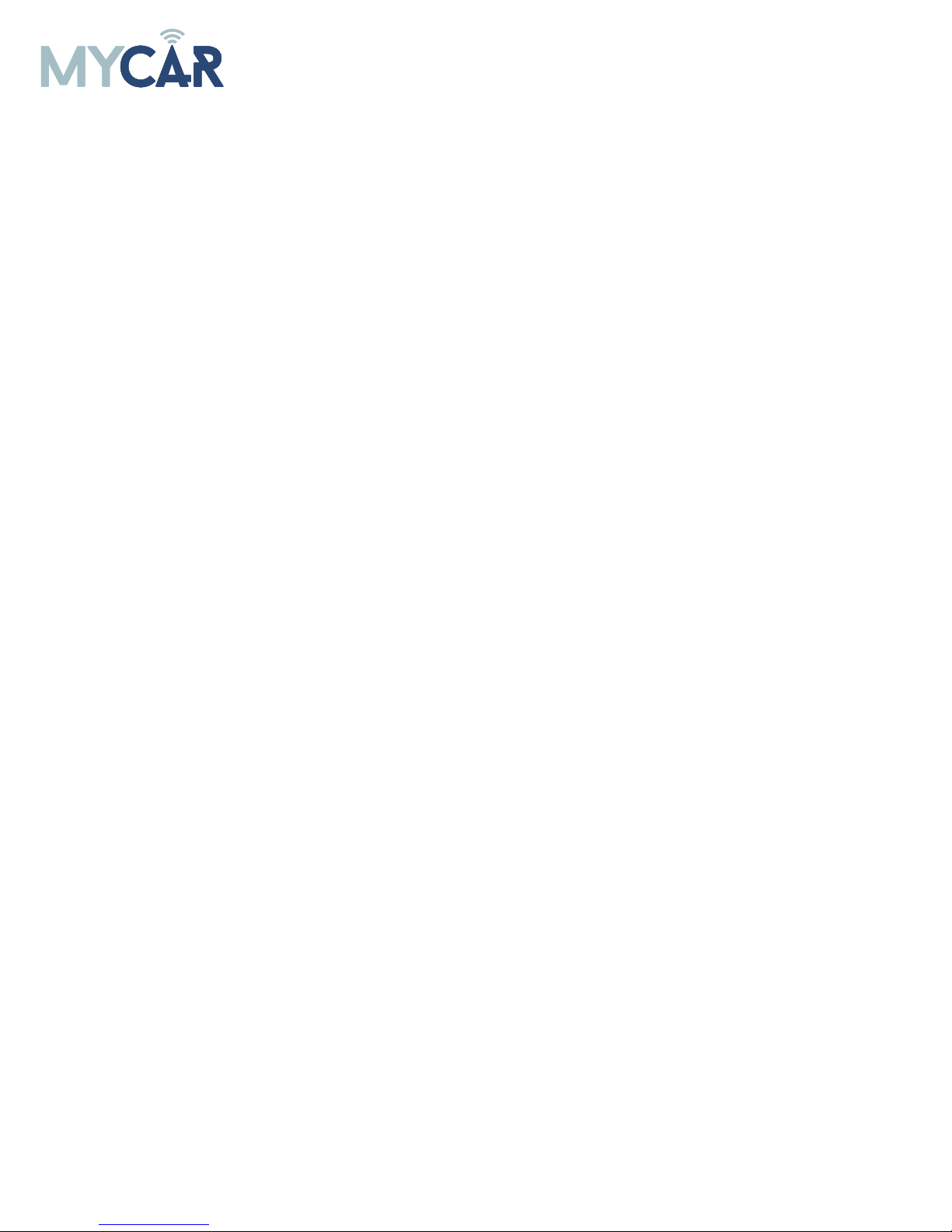
13
INSTALLATION, WIRING & PROGRAMMING GUIDE
STEP 3. NETWORK CONNECTIVITY
Once the telematics module is connected into the remote starter, two LED’s will display to which networks
you are connected to. (See LED Status Reference Chart on last page for details). NOTE: The vehicle may
need to be outside in an open area in order to connect to a cellular and/or GPS network.
STEP 4. ADD A DEVICE/VEHICLE TO AN ACCOUNT
a. Click the “+” sign at the bottom right of the Application screen. This will allow you to temporarily add
your customers device/vehicle to your personal account.
b. Enter the 16 digit “Serial Number” found at the back of the device (SN: XXXXXX-XXXXXXXXXX) and
Click “Submit the code”.
c. You are now in “Test Mode”. Test Mode will allow you up to 4 hours for you to test the newly in-
stalled device. At any time during this 4 hour period, you can exit testing mode and make unit “Ready
for Customer Delivery” by “Releasing the vehicle” or by “Transfering the vehicle” from your account.
NOTE: If you do NOT remove the vehicle from your account, it will automatically be removed from your
account and make the unit “Ready for Customer Delivery”.
STEP 5. PRE-CONFIGURE MYCAR APPLICATION EXPERIENCE FOR YOUR CUSTOMER
a. Click on the newly added vehicle from the vehicle list to enter the control screen (the screen that will al-
low you to control the vehicle’s remote start functions). This will automatically take you to the “Vehicle
Configuration” page for this vehicle. You will be prompt to “Set a Bypass Protocol” to use this device.
Click “Ok”.
b. Now you must set the protocol for the MyCar device. When combined with the Crimestopper remote
starter previously installed, you must set the protocol to “ADS” and click “ACCEPT” then click “Done” at
the top right corner.
c. Now please allow a moment (About 5 minutes) for the MyCar device to update your protocol selection
and reboot. After this wait period it will be available to accept commands from the App. In the vehicle
control screen, the Device Signal icon located above the Stop button will display the connectivity status
of your MyCar device. If the icon is Grayed out, Please wait, Device is still Oine. If icon is Green, Device
is Online and Ready to go.
d. Then from the top right click on of the Settings section edit the Vehicle name, configure the Auxiliaries
that might have been added if applicable and click ACCEPT when done. Then choose the vehicle to dis-
play in the control panel in the VEHICLE IMAGE section and click ACCEPT once done.
e. When your configurations are all completed, click “Done” at the top right corner. All Configurations will
take eect.
STEP 6. TEST YOUR DEVICE
When the system is Online you start testing the unit from the vehicle control panel. Test all the application
functions (Start, Stop, Lock, Unlock, Auxiliaries, ETC.) When done with the testing, from the vehicle list you
can “Release” the vehicle. There are 2x dierent method to release it to the new owner. Choosing “release”
will simply remove it from your account and make it “Ready for Customer Delivery”. Choosing “transfer”
will transfer the device to the new owner’s account.
Also make sure that the MyCar Owners Card is handed to the New Owner of the vehicle. Doing this will
ensure that the instructions on how to setup their App, Account and Vehicle is done correctly by using the
device serial number located on the sticker axed by the installer at the time of installation.
TROUBLESHOOTING
While testing the system, if you are unsuccessful at operating the Remote Starter using the MyCar Controls
telematics unit it is probably related to the Baud rate not being set correctly as described in Step 1. To
overcome this situation, please follow these steps.
1- Disconnect HRN-LLRS-01 white connector from Crimestopper Remote Starter
2- Go in Crimestopper remote starter programming and set back the Baud rate to 115200
3- Then inside the programming go to Reset all to default (following option right after the Baud Rate)
4- Shut ignition O and Disconnect Power from the Crimestopper Remote Starter.
5- Wait 10 seconds. Then Reconnect Remote Starter only. Not the MyCar yet.
6- Go in programming and set Baud rate to 9600.
7 - Shut ignition O and Disconnect Power from the Crimestopper RS.
8- Wait 10 seconds. Then Reconnect Remote Starter and HRN-LLRS-01 harness for the MyCar.
9- Wait for the MyCar to be online (Battery Status and Signal Green).
10- Send a Lock or Unlock command. Parking lights will click in the RS.
11- Then complete all other required programming in the Remoter Starter.
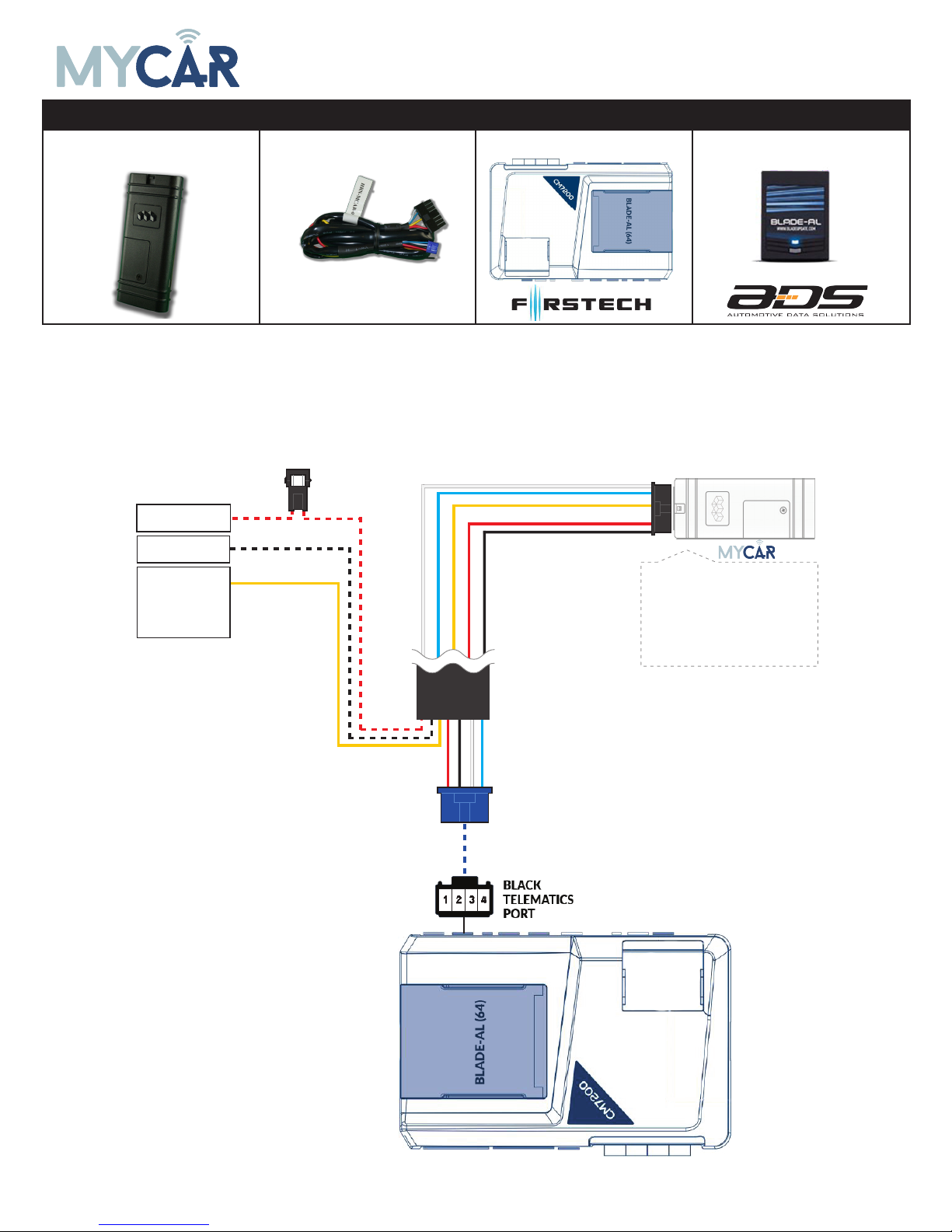
14
INSTALLATION, WIRING & PROGRAMMING GUIDE
REQUIRED PARTS FOR Compustar INSTALLATION
MyCar Telematics device HRN-MCAR-01 Compustar CM7200 BLADE-AL (64)
STEP 1. CONFIGURE THE REMOTE STARTER
The ADS Weblink (ADS-USB) is required to properly configure the Compustar remote starter to accept the
MyCar telematics device. When flashing the Compustar remote starter, please ensure the remote starter
firmware and BLADE-AL (64) firmwares are updated to the latest firmware available.
STEP 2. CONNECT
(1) Connect only when remote starter is not supplying power to telematics device
3
(+) HORN (PULSE)
OR
(+) SIREN (CONSTANT)
ANALOG INPUT SIGNAL
FOR ALARM DETECTION
(+) 12V BATTERY
(1)
GROUND
(1)
+12V Battery
(RED)
Ground
(BLACK)
Data
(WHITE)
Data
(BLUE)
Alarm(+)
(YELLOW)
Installation:
Place module 3 inches
(minimum) from any metal surface
Orientation: Horizontal; small door
facing upward (as seen in this diagram)

15
INSTALLATION, WIRING & PROGRAMMING GUIDE
STEP 3. NETWORK CONNECTIVITY
Once the telematics module is connected into the remote starter, two LED’s will display to which networks
you are connected to. (See LED Status Reference Chart on last page for details). NOTE: The vehicle may
need to be outside in an open area in order to connect to a cellular and/or GPS network.
STEP 4. ADD A DEVICE/VEHICLE TO AN ACCOUNT
a. Click the “+” sign at the bottom right of the Application screen. This will allow you to temporarily add
your customers device/vehicle to your personal account.
b. Enter the 16 digit “Serial Number” found at the back of the device (SN: XXXXXX-XXXXXXXXXX) and
Click “Submit the code”.
c. You are now in “Test Mode”. Test Mode will allow you up to 4 hours for you to test the newly in-
stalled device. At any time during this 4 hour period, you can exit testing mode and make unit “Ready
for Customer Delivery” by “Releasing the vehicle” or by “Transfering the vehicle” from your account.
NOTE: If you do NOT remove the vehicle from your account, it will automatically be removed from your
account and make the unit “Ready for Customer Delivery”.
STEP 5. PRE-CONFIGURE MYCAR APPLICATION EXPERIENCE FOR YOUR CUSTOMER
a. Click on the newly added vehicle from the vehicle list to enter the control screen (the screen that will al-
low you to control the vehicle’s remote start functions). This will automatically take you to the “Vehicle
Configuration” page for this vehicle. You will be prompt to “Set a Bypass Protocol” to use this device.
Click “Ok”.
b. Now you must set the protocol for the MyCar device. When combined with the AKX or OEM remote
starter previously installed, you must set the protocol to “ADS” and click “ACCEPT” then click “Done” at
the top right corner.
c. Now please allow a moment (About 5 minutes) for the MyCar device to update your protocol selection
and reboot. After this wait period it will be available to accept commands from the App. In the vehicle
control screen, the Device Signal icon located above the Stop button will display the connectivity status
of your MyCar device. If the icon is Grayed out, Please wait, Device is still Oine. If icon is Green, Device
is Online and Ready to go.
d. Then from the top right click on of the Settings section edit the Vehicle name, configure the Auxiliaries
that might have been added if applicable and click ACCEPT when done. Then choose the vehicle to dis-
play in the control panel in the VEHICLE IMAGE section and click ACCEPT once done.
e. When your configurations are all completed, click “Done” at the top right corner. All Configurations will
take eect.
STEP 6. TEST YOUR DEVICE
When the system is Online you start testing the unit from the vehicle control panel. Test all the application
functions (Start, Stop, Lock, Unlock, Auxiliaries, ETC.) When done with the testing, from the vehicle list you
can “Release” the vehicle. There are 2x dierent method to release it to the new owner. Choosing “release”
will simply remove it from your account and make it “Ready for Customer Delivery”. Choosing “transfer”
will transfer the device to the new owner’s account.
Also make sure that the MyCar Owners Card is handed to the New Owner of the vehicle. Doing this will
ensure that the instructions on how to setup their App, Account and Vehicle is done correctly by using the
device serial number located on the sticker axed by the installer at the time of installation.
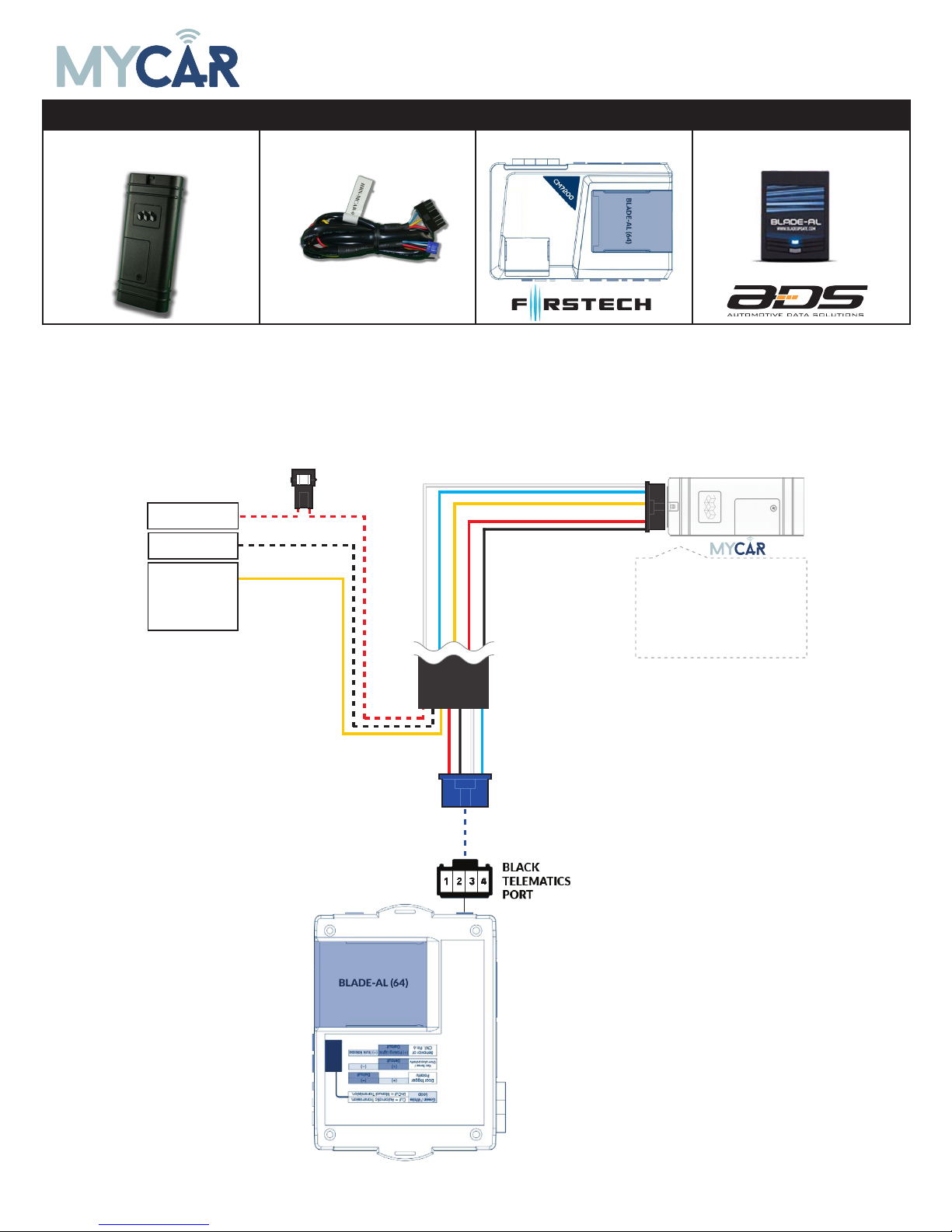
16
INSTALLATION, WIRING & PROGRAMMING GUIDE
REQUIRED PARTS FOR Compustar INSTALLATION
MyCar Telematics device HRN-MCAR-01 Compustar CM6200 BLADE-AL (64)
STEP 1. CONFIGURE THE REMOTE STARTER
The ADS Weblink (ADS-USB) is required to properly configure the Compustar remote starter to accept the
MyCar telematics device. When flashing the Compustar remote starter, please ensure the remote starter
firmware and BLADE-AL (64) firmwares are updated to the latest firmware available.
STEP 2. CONNECT
(1) Connect only when remote starter is not supplying power to telematics device
3
(+) HORN (PULSE)
OR
(+) SIREN (CONSTANT)
ANALOG INPUT SIGNAL
FOR ALARM DETECTION
(+) 12V BATTERY (1)
GROUND (1)
+12V Battery (RED)
Ground (BLACK)
Data (WHITE)
Data (BLUE)
Alarm(+) (YELLOW)
Installation:
Place module 3 inches
(minimum) from any metal surface
Orientation: Horizontal; small door
facing upward (as seen in this diagram)
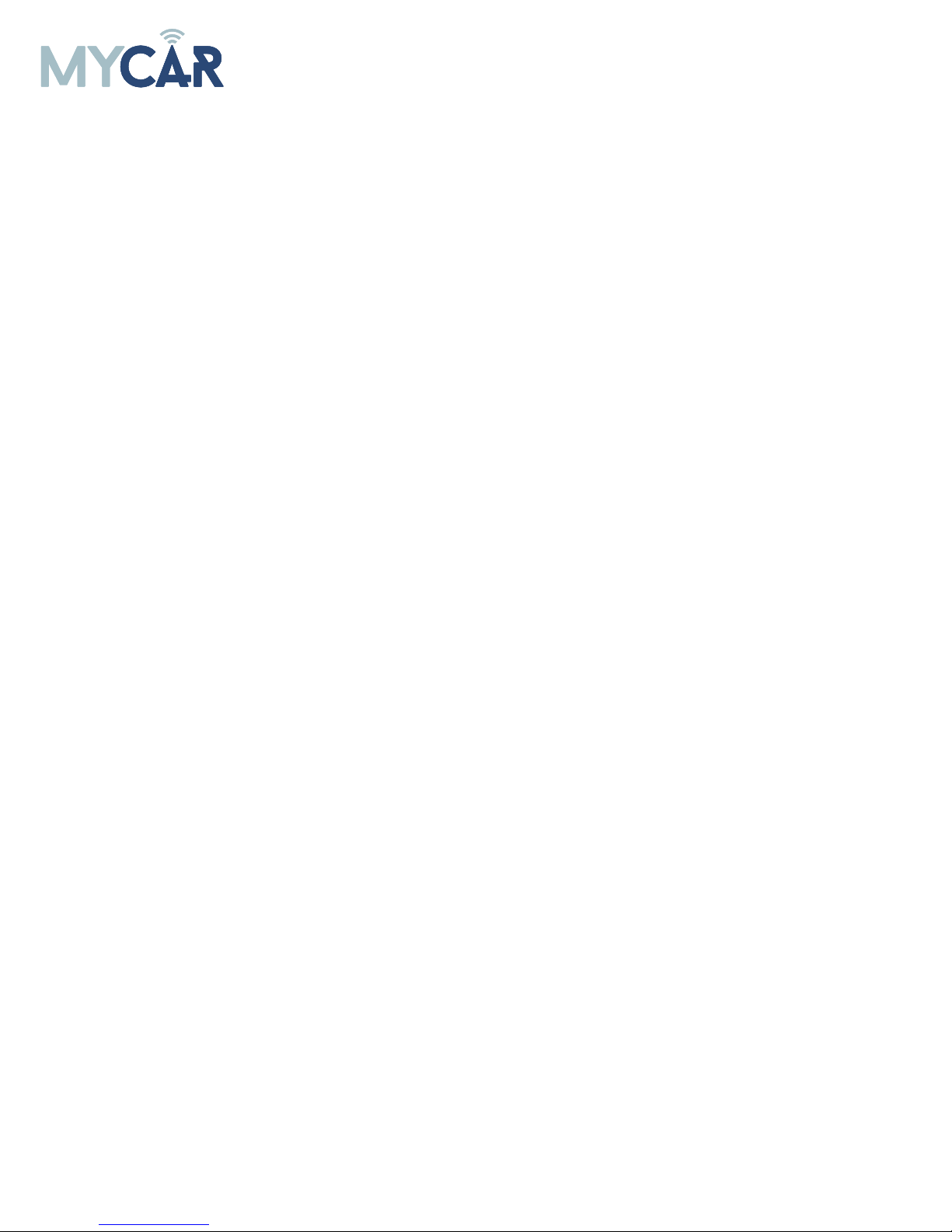
17
INSTALLATION, WIRING & PROGRAMMING GUIDE
STEP 3. NETWORK CONNECTIVITY
Once the telematics module is connected into the remote starter, two LED’s will display to which networks
you are connected to. (See LED Status Reference Chart on last page for details). NOTE: The vehicle may
need to be outside in an open area in order to connect to a cellular and/or GPS network.
STEP 4. ADD A DEVICE/VEHICLE TO AN ACCOUNT
a. Click the “+” sign at the bottom right of the Application screen. This will allow you to temporarily add
your customers device/vehicle to your personal account.
b. Enter the 16 digit “Serial Number” found at the back of the device (SN: XXXXXX-XXXXXXXXXX) and
Click “Submit the code”.
c. You are now in “Test Mode”. Test Mode will allow you up to 4 hours for you to test the newly in-
stalled device. At any time during this 4 hour period, you can exit testing mode and make unit “Ready
for Customer Delivery” by “Releasing the vehicle” or by “Transfering the vehicle” from your account.
NOTE: If you do NOT remove the vehicle from your account, it will automatically be removed from your
account and make the unit “Ready for Customer Delivery”.
STEP 5. PRE-CONFIGURE MYCAR APPLICATION EXPERIENCE FOR YOUR CUSTOMER
a. Click on the newly added vehicle from the vehicle list to enter the control screen (the screen that will al-
low you to control the vehicle’s remote start functions). This will automatically take you to the “Vehicle
Configuration” page for this vehicle. You will be prompt to “Set a Bypass Protocol” to use this device.
Click “Ok”.
b. Now you must set the protocol for the MyCar device. When combined with the AKX or OEM remote
starter previously installed, you must set the protocol to “ADS” and click “ACCEPT” then click “Done” at
the top right corner.
c. Now please allow a moment (About 5 minutes) for the MyCar device to update your protocol selection
and reboot. After this wait period it will be available to accept commands from the App. In the vehicle
control screen, the Device Signal icon located above the Stop button will display the connectivity status
of your MyCar device. If the icon is Grayed out, Please wait, Device is still Oine. If icon is Green, Device
is Online and Ready to go.
d. Then from the top right click on of the Settings section edit the Vehicle name, configure the Auxiliaries
that might have been added if applicable and click ACCEPT when done. Then choose the vehicle to dis-
play in the control panel in the VEHICLE IMAGE section and click ACCEPT once done.
e. When your configurations are all completed, click “Done” at the top right corner. All Configurations will
take eect.
STEP 6. TEST YOUR DEVICE
When the system is Online you start testing the unit from the vehicle control panel. Test all the application
functions (Start, Stop, Lock, Unlock, Auxiliaries, ETC.) When done with the testing, from the vehicle list you
can “Release” the vehicle. There are 2x dierent method to release it to the new owner. Choosing “release”
will simply remove it from your account and make it “Ready for Customer Delivery”. Choosing “transfer”
will transfer the device to the new owner’s account.
Also make sure that the MyCar Owners Card is handed to the New Owner of the vehicle. Doing this will
ensure that the instructions on how to setup their App, Account and Vehicle is done correctly by using the
device serial number located on the sticker axed by the installer at the time of installation.

18
INSTALLATION, WIRING & PROGRAMMING GUIDE
REQUIRED PARTS FOR COMPUSTAR FT-DC2 INSTALLATION
MyCar Telematics device HRN-MCAR-01 Compustar FT-DC2 HRN-DRS-01
STEP 1. CONFIGURE THE REMOTE STARTER
The ADS Weblink (ADS-USB) is required to properly configure the Compustar FT-DC2 remote starter to
accept the MyCar Controls telematics device. When flashing the Compustar FT-DC2 remote starter, please
ensure to turn ON the Telematics option from the telematics section and choose “Drone Mobile”.
STEP 2. CONNECT
3
(+) HORN (PULSE)
OR
(+) SIREN (CONSTANT)
ANALOG INPUT SIGNAL
FOR ALARM DETECTION
(+) 12V BATTERY (1)
GROUND (1)
+12V Battery (RED)
Ground (BLACK)
Data (WHITE)
Data (BLUE)
Alarm(+) (YELLOW)
Installation:
Place module 3 inches
(minimum) from any metal surface
Orientation: Horizontal; small door
facing upward (as seen in this diagram)
(1) Connect only when remote starter is not supplying power to telematics device
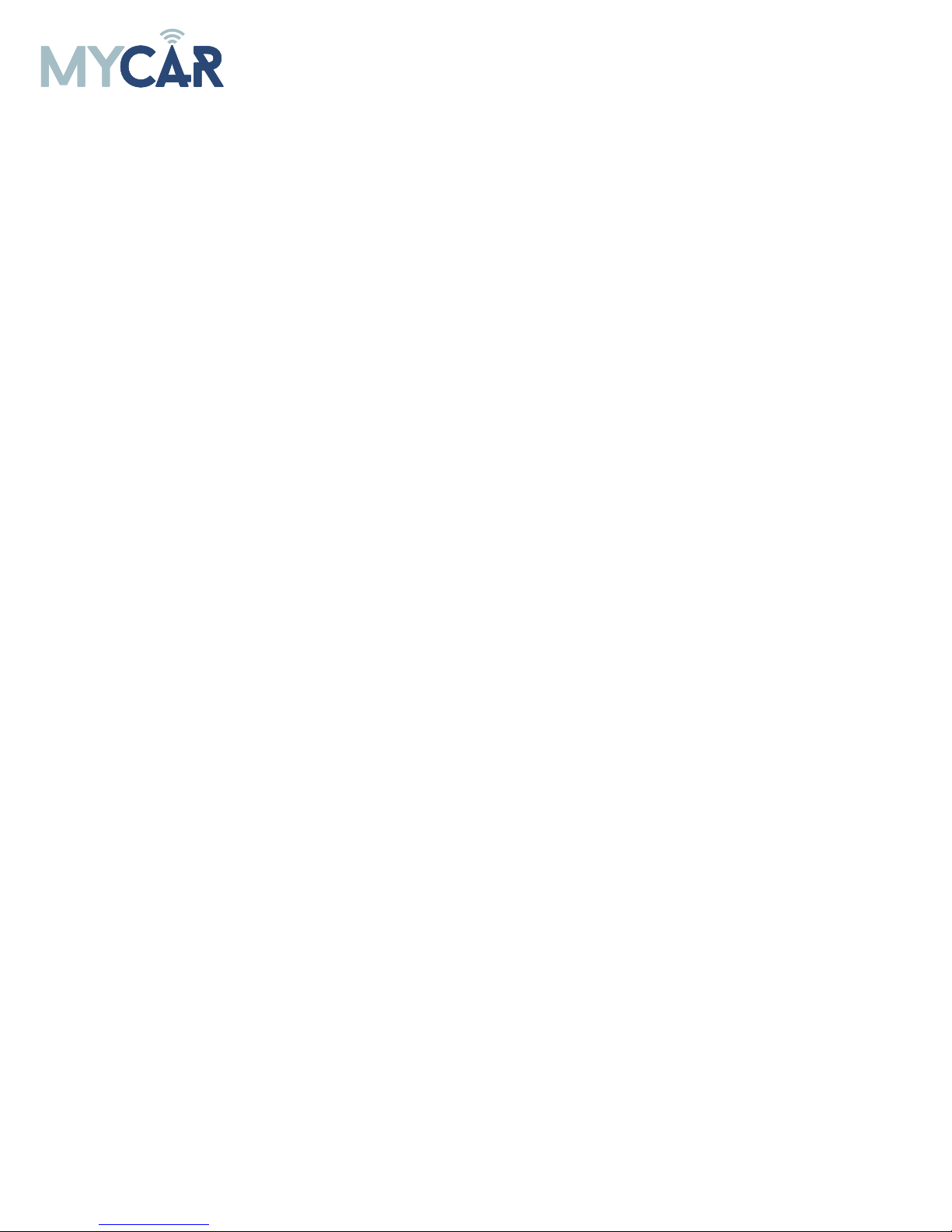
19
INSTALLATION, WIRING & PROGRAMMING GUIDE
STEP 3. NETWORK CONNECTIVITY
Once the telematics module is connected into the remote starter, two LED’s will display to which networks
you are connected to. (See LED Status Reference Chart on last page for details). NOTE: The vehicle may
need to be outside in an open area in order to connect to a cellular and/or GPS network.
STEP 4. ADD A DEVICE/VEHICLE TO AN ACCOUNT
a. Click the “+” sign at the bottom right of the Application screen. This will allow you to temporarily add
your customers device/vehicle to your personal account.
b. Enter the 16 digit “Serial Number” found at the back of the device (SN: XXXXXX-XXXXXXXXXX) and
Click “Submit the code”.
c. You are now in “Test Mode”. Test Mode will allow you up to 4 hours for you to test the newly in-
stalled device. At any time during this 4 hour period, you can exit testing mode and make unit “Ready
for Customer Delivery” by “Releasing the vehicle” or by “Transfering the vehicle” from your account.
NOTE: If you do NOT remove the vehicle from your account, it will automatically be removed from your
account and make the unit “Ready for Customer Delivery”.
STEP 5. PRE-CONFIGURE MYCAR APPLICATION EXPERIENCE FOR YOUR CUSTOMER
a. Click on the newly added vehicle from the vehicle list to enter the control screen (the screen that will al-
low you to control the vehicle’s remote start functions). This will automatically take you to the “Vehicle
Configuration” page for this vehicle. You will be prompt to “Set a Bypass Protocol” to use this device.
Click “Ok”.
b. Now you must set the protocol for the MyCar device. When combined with the Compustar FT-DC2
remote starter previously installed, you must set the protocol to “ADS” and click “ACCEPT” then click
“Done” at the top right corner.
c. Now please allow a moment (About 5 minutes) for the MyCar device to update your protocol selection
and reboot. After this wait period it will be available to accept commands from the App. In the vehicle
control screen, the Device Signal icon located above the Stop button will display the connectivity status
of your MyCar device. If the icon is Grayed out, Please wait, Device is still Oine. If icon is Green, Device
is Online and Ready to go.
d. Then from the top right click on of the Settings section edit the Vehicle name, configure the Auxiliaries
that might have been added if applicable and click ACCEPT when done. Then choose the vehicle to dis-
play in the control panel in the VEHICLE IMAGE section and click ACCEPT once done.
e. When your configurations are all completed, click “Done” at the top right corner. All Configurations will
take eect.
STEP 6. TEST YOUR DEVICE
When the system is Online you start testing the unit from the vehicle control panel. Test all the application
functions (Start, Stop, Lock, Unlock, Auxiliaries, ETC.) When done with the testing, from the vehicle list you
can “Release” the vehicle. There are 2x dierent method to release it to the new owner. Choosing “release”
will simply remove it from your account and make it “Ready for Customer Delivery”. Choosing “transfer”
will transfer the device to the new owner’s account.
Also make sure that the MyCar Owners Card is handed to the New Owner of the vehicle. Doing this will
ensure that the instructions on how to setup their App, Account and Vehicle is done correctly by using the
device serial number located on the sticker axed by the installer at the time of installation.
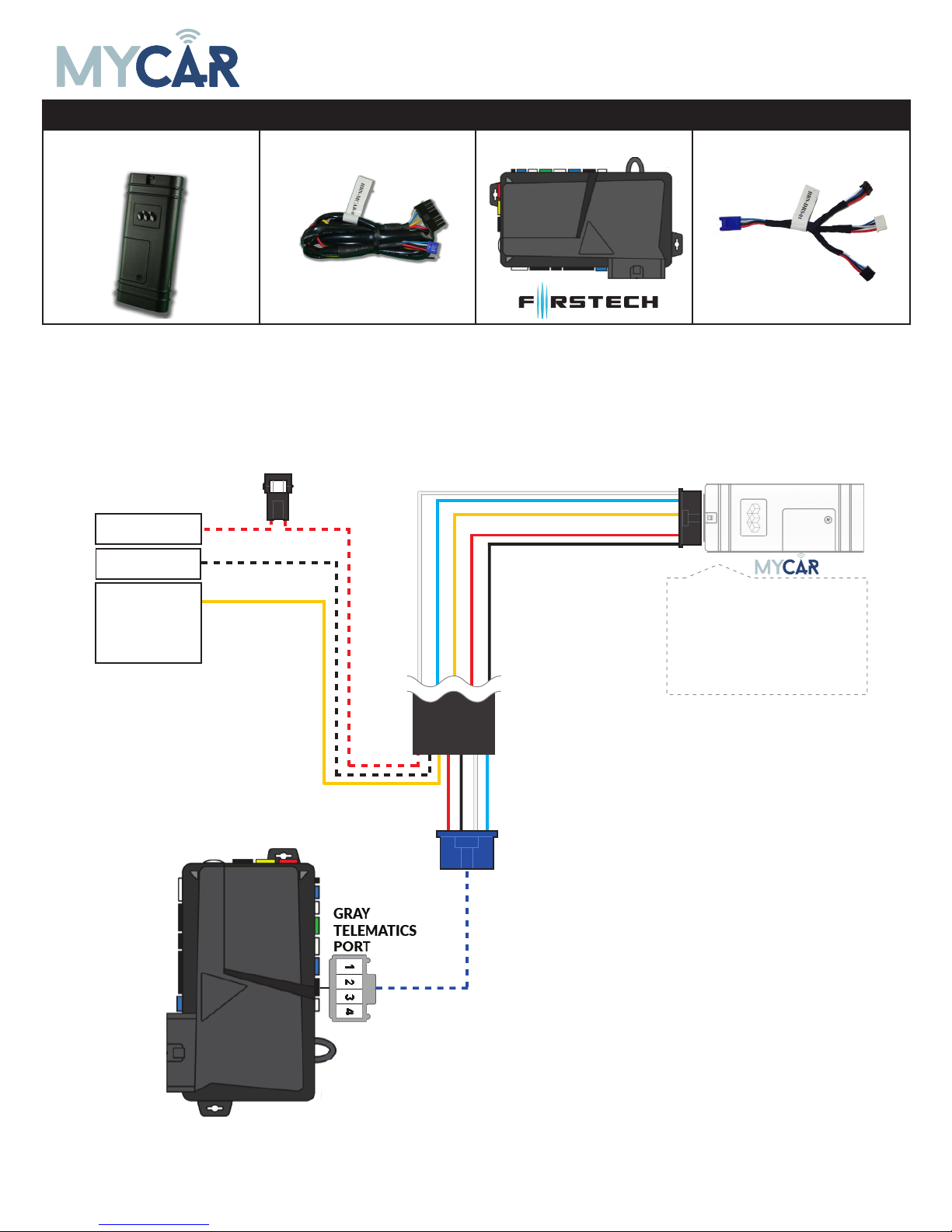
20
INSTALLATION, WIRING & PROGRAMMING GUIDE
REQUIRED PARTS FOR COMPUSTAR FT-DC3 INSTALLATION
MyCar Telematics device HRN-MCAR-01 Compustar FT-DC3 HRN-DRS-01
STEP 1. CONFIGURE THE REMOTE STARTER
The ADS Weblink (ADS-USB) is required to properly configure the Compustar FT-DC3 remote starter to
accept the MyCar Controls telematics device. When flashing the Compustar FT-DC3 remote starter, please
ensure to turn ON the Telematics option from the telematics section and choose “Drone Mobile”.
STEP 2. CONNECT
3
(+) HORN (PULSE)
OR
(+) SIREN (CONSTANT)
ANALOG INPUT SIGNAL
FOR ALARM DETECTION
(+) 12V BATTERY (1)
GROUND (1)
+12V Battery (RED)
Ground (BLACK)
Data (WHITE)
Data (BLUE)
Alarm(+) (YELLOW)
Installation:
Place module 3 inches
(minimum) from any metal surface
Orientation: Horizontal; small door
facing upward (as seen in this diagram)
(1) Connect only when remote starter is not supplying power to telematics device
Other manuals for AR-3HU
1
Table of contents
Popular Automobile Accessories manuals by other brands

Intellitronix
Intellitronix BZ10005 installation guide

Dometic GROUP
Dometic GROUP DRS2 Installation and operating manual

TEINHOF
TEINHOF S-397 FITTING AND OPERATION MANUAL

Whispbar
Whispbar K537W Fitting instructions
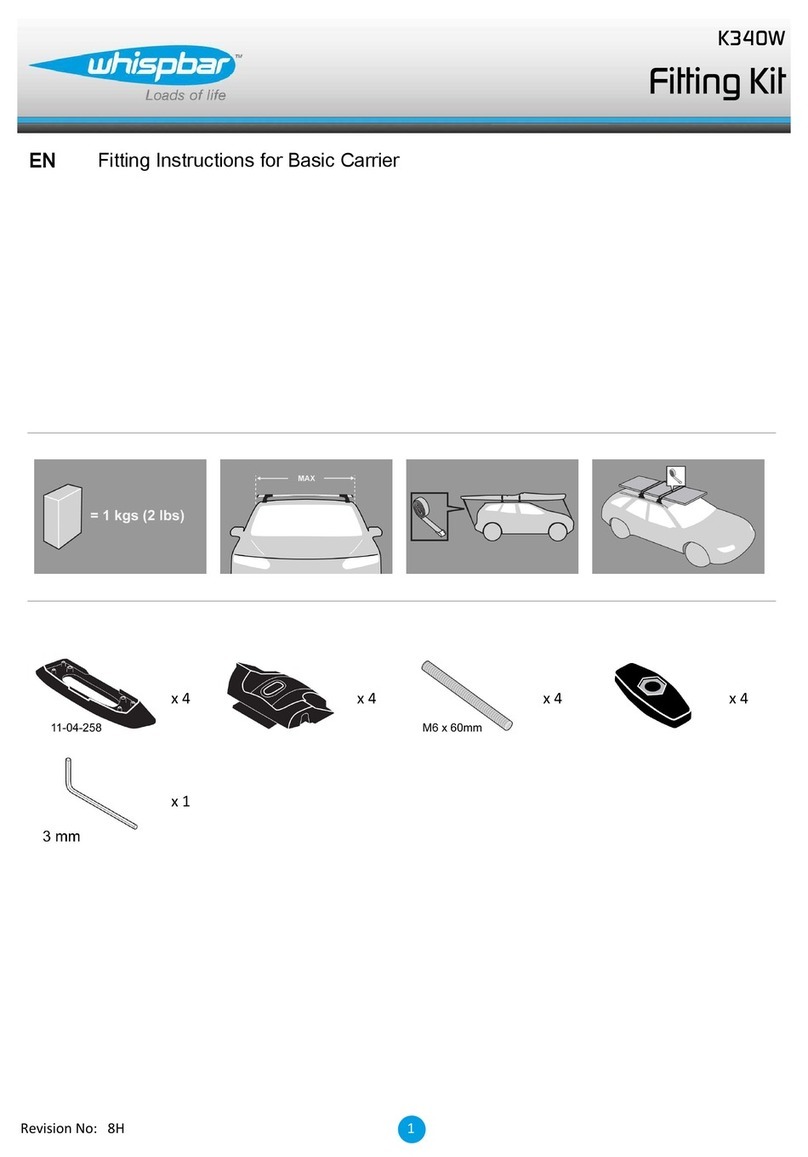
Whispbar
Whispbar K340W Fitting Instructions for Basic Carrier
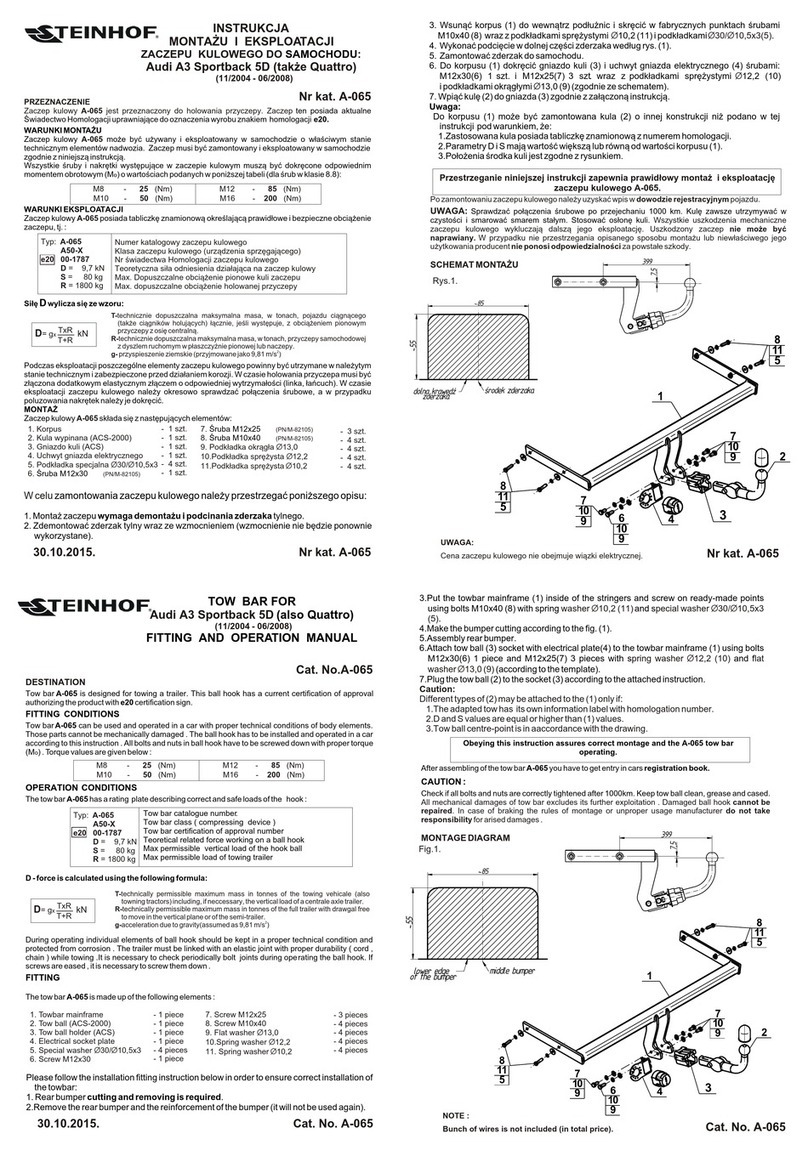
Steinhof
Steinhof A-065 FITTING AND OPERATION MANUAL