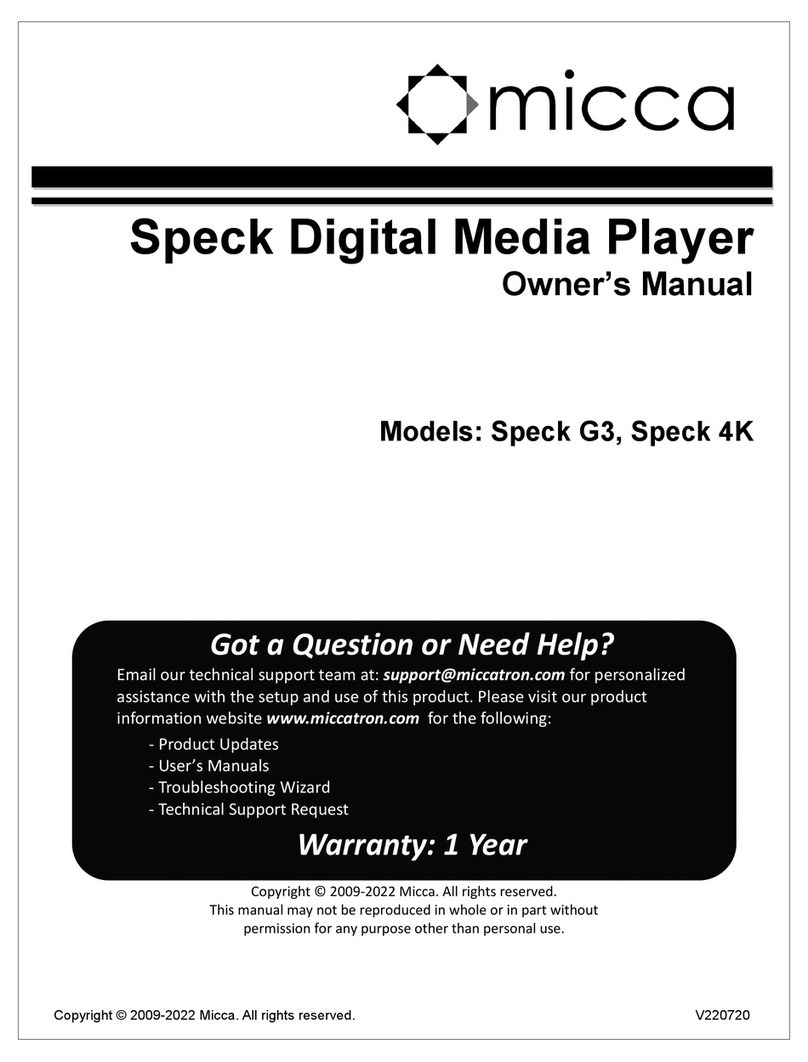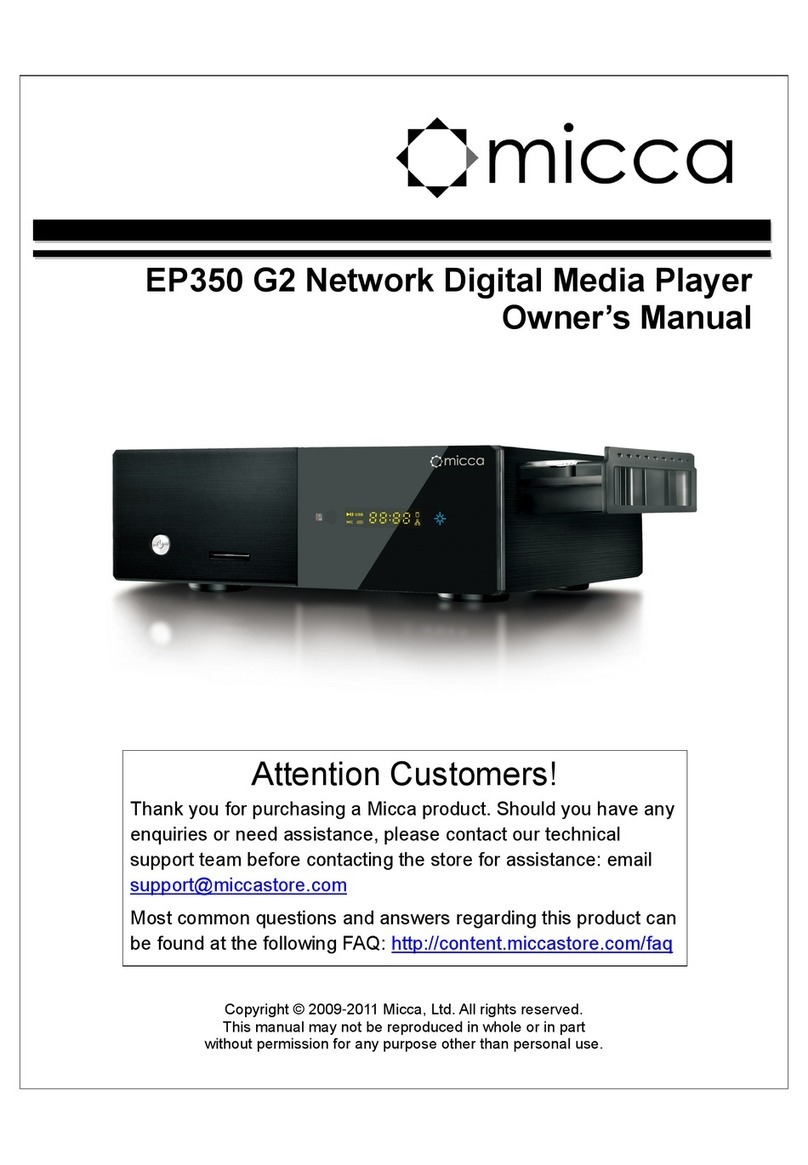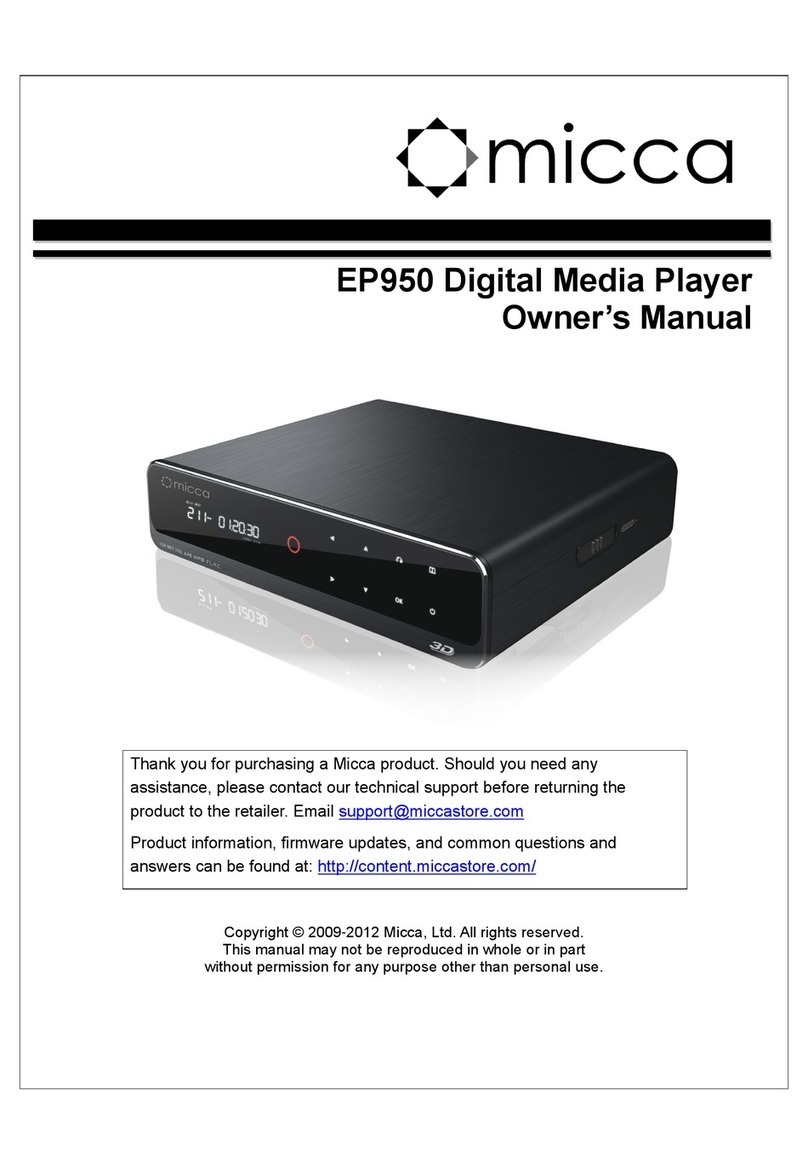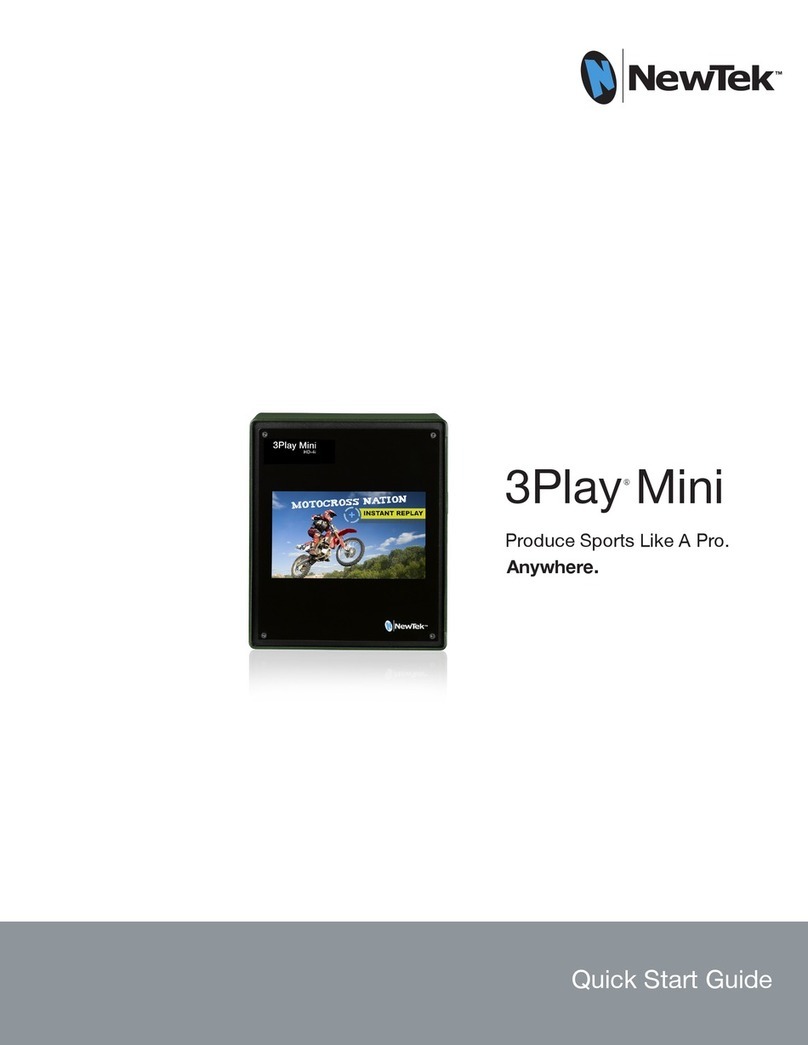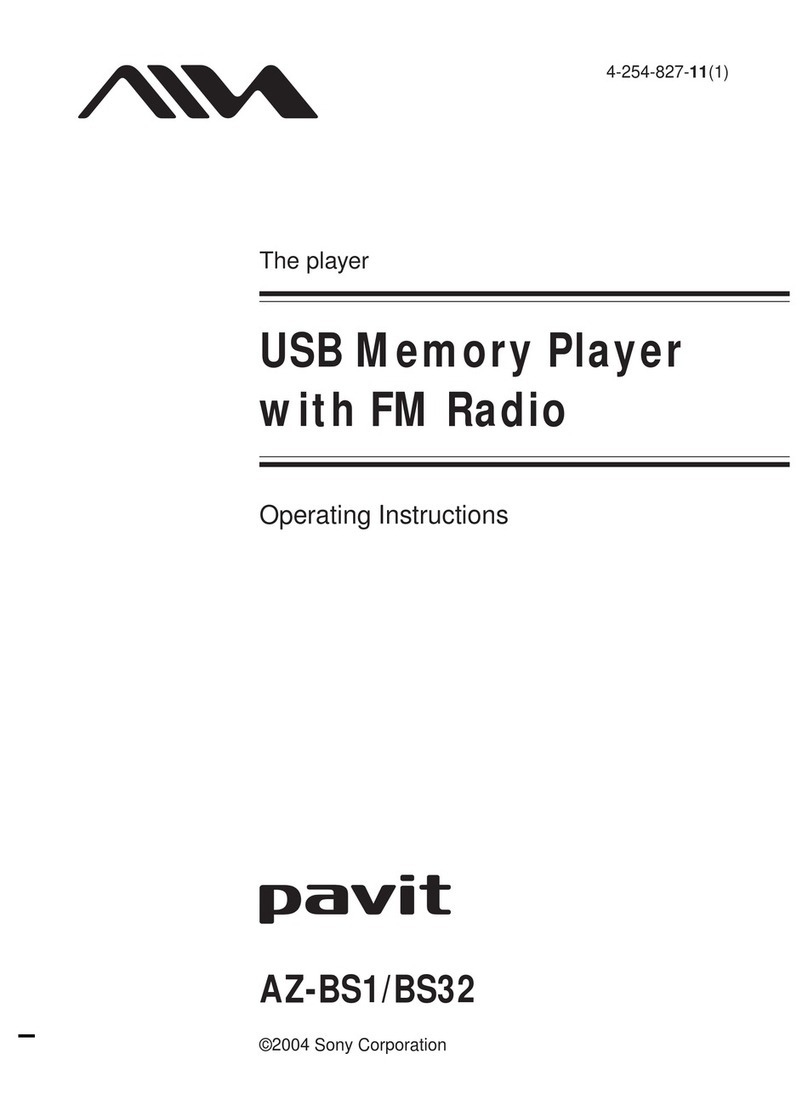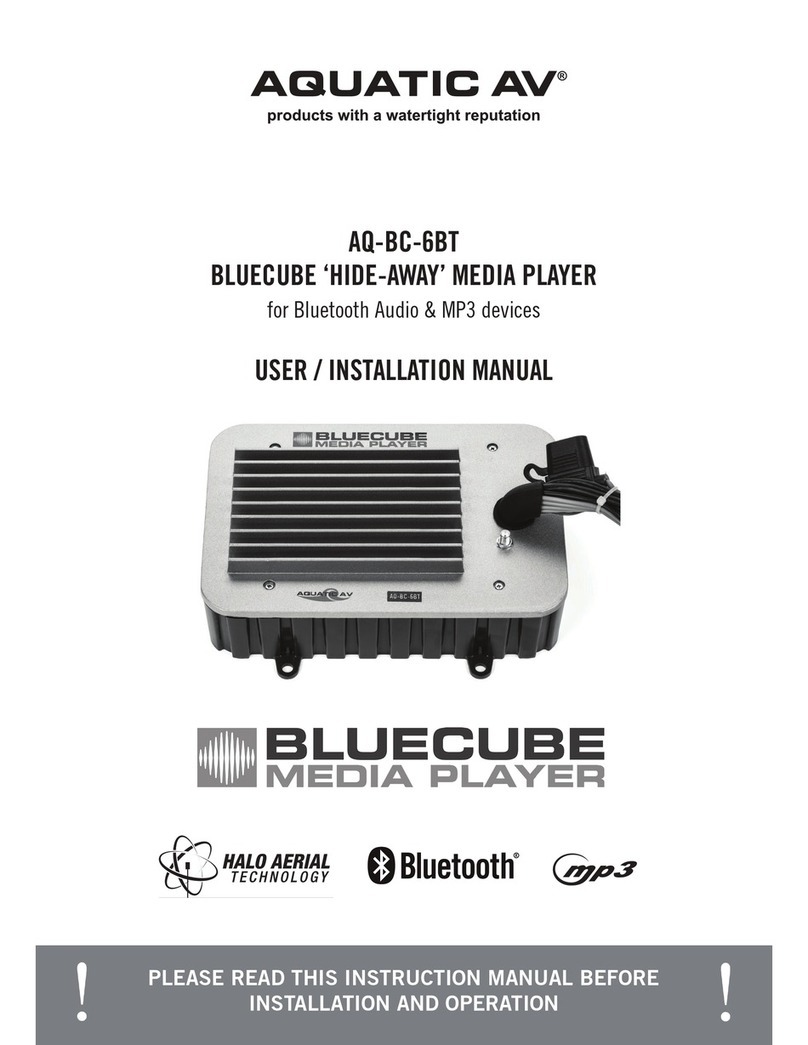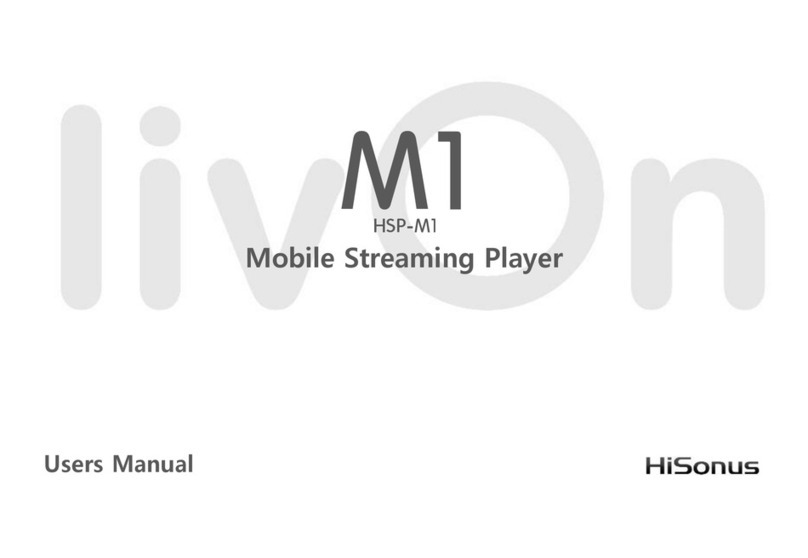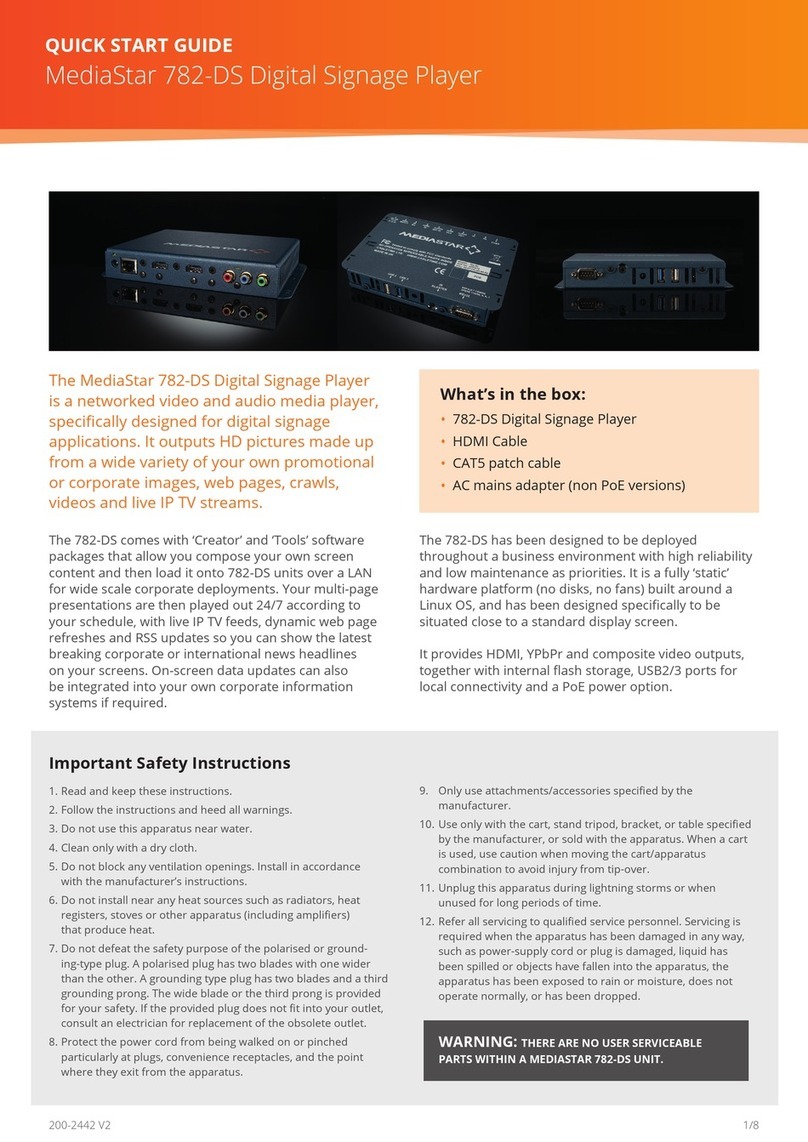Micca EP600 User manual

EP600 Network Digital Media Player
Owner’s Manual
Copyright © 2009-2011 Micca, Ltd. All rights reserved.
This manual may not be reproduced in whole or in part
without permission for any purpose other than personal use.

1.0 Quick Guide
1.1 Connection to HDTV
1. Connect the HDMI cable from media player’s HDMI output to HDTV’s HDMI input.
2. On the media player, select Setup →Audio →HDMI Output →LPCM.

3
1.2 Connection to 5.1CH Amplifier (Digital) and HDTV
1. Connect the HDMI cable from media player’s HDMI output to HDTV’s HDMI input.
2. Connect the optical fiber cable from media player’s OPTICAL output to 5.1CH amplifier’s
OPTICAL input.
3. On the media player, select Setup →Audio →SPDIF Output →RAW.

4
1.3 Connection to 7.1CH Amplifier and HDTV
1. Connect the HDMI cable from media player’s HDMI output to 7.1CH amplifier’s HDMI
input.
2. Connect the other HDMI cable from 7.1CH amplifier’s HDMI output to HDTV’s HDMI input.
3. On the media player, select Setup →Audio →HDMI Output →RAW.

5
2.0 Remote Control
2.1 Picture

6
2.2 Remote Control Overview
Seq.
Button Description
1 POWER Turns the media player ON or OFF.
2
COLOR Buttons
These are reserved buttons that provide different functions in
different menus. For example, the Green button brings up the
operation submenu in the media library menu.
3 EJECT Ejects the disc of a CD/DVD/BD-ROM drive attached to the media
player.
4 VFD Turns ON or OFF the VFD light on the front panel of the media player
(EP650 only).
5 TIMER Sets the time period for auto power off.
6 SETUP Switches to the Setup Menu directly for changing system settings.
7 TV MODE Switches among NTSC, PAL, 480p, 576p, 720p50/60Hz,
1080i50/60Hz, and 1080p50/60Hz video output modes.
8 16:9 Switches among 16:9, 4:3 Letter Box, and 4:3 Pan Scan aspect
ratios.
9 BOOKMARK Brings up Bookmark list to play the video from the position where the
playback was stopped last time.
10
ZOOM
Zoom in/out the playing photo or video.
Available photo zoom scales: 2x, 4x, 8x and 16x.
Available video zoom scales: 1x, 2x, 3x, 4x and 8x.
11 REPEAT Switches repeat option among Chapter, Title, or Offset.
12 MOVIE Enter MOVIE library.
13 MUSIC Enter MUSIC library.
14 PHOTO Enter PHOTO library.
15 AUDIO Switches among audio tracks.
16 SUBTITLE Switches among subtitle tracks.
17 MUTE
Press to mute audio output, and press again to unmute.
18
MENU
It is a multifunction button with different functions in different menus.
•In Movies, Music, Photo or File Manager mode, press “MENU” to
show options.
•When playing movies, music or photo, press “MENU” to show
the playback menu.
•When playing DVD/BD media files, press “MENU” to show
DVD/BDMV navigation menu, subtitle setup menu, TV output
resolution menu etc.
19 VOL+/VOL- Increases or decreases the volume.
20 HOME Switches to Main Menu.
21
RETURN
Returns to the previous menu.
Exists from the subtitle, audio track, or time seek menus when
playing movie.
22 Directional
Keypad
Navigates and highlights menu items or media files.
23 OK Confirms the selection or start playback.
24 INFO Displays the media file information such as the title and encoding
format.

7
25
SEARCH
During video playback, shows the search operation menu.
In the media library mode, shows the file searching menu.
In the WIFI setup menu, re-scan the wireless network.
26
PAGE UP/PAGE
DOWN
Changes page in file browser.
Jumps to the previous/next chapter during BD/DVD playback.
Plays the previous/next file during file playback.
Jumps to the previous/next picture in photo slide show.
27 Internet Media
Service (IMS)
Enter Internet media service menu.
28 RWD Fast rewinds the current playback.
Presses repeatedly to switch among different fast rewind speeds.
29 PLAY Plays the selected item.
Pause or resume the current playback.
30 STOP Stop the current playback.
31 FWD Fast forwards the current playback.
Presses repeatedly to switch among different fast forward speeds.

8
3.0 Setup
The Setup menu allows you to change System, Audio, Video, Network, Intelligent and MISC settings.
Within the setup menu, use the “Directional Keypad” to navigate and highlight setting items, and then
press “OK” to enter the submenu to change the setting.
3.1 System Settings
Menu Language Changes the system language.
Text Encoding Changes the subtitle text encoding language.
Time Sets system time.
R/RW Auto-Play Auto-Plays DVDs found in a DVD/BD-ROM drive attached to the media
player.
Screen Saver Timing: Sets the minimum idle time before showing screen saver.
Source: Changes the source of the screen saver.
DLNA DMR Pushes movie, music or photo from a DMC (
DMC should be in conformity
with the DLNA protocol.) to the media player. Known compatible DMC
includes Windows7, Android, and iPhone (phones should install software
such as imediashare or eyecon to enable sharing).
Device Name Sets the network device name of the media player.
MiniKBD Language Sets the default language of the on-screen keyboard.
Resume Play When it’s on, you can watch a movie from the last stop position.
Format Formats the HDD on internal SATA interface (EP650 only).
Factory Default Erases the current settings and applies the default settings.
3.2 Audio Settings
Night Mode Sets Night Mode to On, Off, or Comfort. This function changes the
maximum dynamic audio range.
HDMI Output LPCM: Outputs down-mixed 2.0 decoded audio over HDMI. Use this
setting when connecting to a HDTV with HDMI input directly.
RAW: Passes-through the original bit-stream audio over HDMI. Use this
setting when connecting to an amplifier with HDMI input and decoding
capability.
SPDIF Output LPCM: Outputs down-mixed 2.0 decoded audio over SPDIF.
RAW: Passes-through the original bit-stream audio over SPDIF. Use this
setting when connecting to a digital amplifier with SPDIF input and
decoding capability.
HD Audio Core
Output
5.1 CORE ONLY: Passes-through 5.1 core only for DTS-HDMA and
TRUEHD.
HD AUDIO 7.1: Passes-through 7.1 bit-stream for DTS-HDMA, TRUEHD
and LPCM.
DOLBY(AC3),DTS,
AAC, WMA Pro
Output
LPCM: Always outputs down-mixed 2.0 decoded audio for the specified
audio format and overrides HDMI Output and SPDIF Output settings.
RAW(Bitstream): Always passes-through the original bit-stream for the
specified audio format, so the bit-stream setup on HDMI Output and

9
SPDIF Output is available.
3.3 Video Settings
Aspect Ratio Pan Scan 4:3: Displays a wide picture on the entire screen of 4:3 TV and
cuts off exceed parts on two sides.
Letter Box 4:3: Displays a wide picture with two black borders on the top
and bottom of 4:3 TV without cutting off any picture.
16:9: Display the whole picture on 16:9 TV.
16:10: Display the whole picture on 16:10 monitor.
TV System Switches TV output mode among HDMI Auto, NTSC, PAL, 480P, 576P,
720P 50Hz, 720P 60Hz, 1080i 50Hz, 1080i 60Hz, 1080P 50Hz,
and 1080P
60Hz.
Video Zoom
CRT (Over Scan): Shrinks the video to compensate the over scan for CRT
TV.
Full Pixel (Just Scan): Plays videos in the original size.
Digital Noise
Reduction
Enables or disables DNR.
1080P 24Hz On: If the video content is 24fps, the media player will play it in
1080P/24Hz mode automatically.
Off: Always plays videos in the selected video output mode.
Deep Color Changes HDMI Color Depth.
3.4 Network Settings
Wired Lan Setup Before using the network function, connect the media player to the
network first. You can select DHCP(AUTO) or FIX IP(MANUAL). Enable
the DHCP service on your router before using DHCP(AUTO) setting.
If FIX IP(MANUAL) is selected, fill in IP Address, Subnet Mask, Default
Gateway and DNS server IP address.
Wireless Setup
Make sure there is a wireless router or an AP (Access Point) in the network
and your media player is within the effective range.
Setup steps:
1.
Once you choose wireless setup, your media player will automatically
search and display available wireless networks.
2.
Select your desired wireless network.
3.
Input the password/key for the wireless network.
If the media player hasn’t detected any wireless network, please check
your wireless router and the effective range of the WLAN. You can press
“SEARCH” button to re-scan the available wireless network.
PPPoE Setup Sets PPPoE ID and Password.

10
BT Process Turns on/off the built-in BT client.
Samba Process Turns on/off the built-in Samba server.
BT&Samba Security On: Users will need an ID and Password to access the player’s web
interface. User ID: admin Password: 123
Only the password can be changed.
Off: Users do not need ID and Password.
3.5 Intelligent Settings
Subtitle Automation
Recognition
Automatically recognizes subtitle encoding type, such as UTF8, BIG5,
GB2312, and etc.
TS Seamless
Playback
On: The group of files in the same directory such as
xx_yy_zz_01.ts, xx_yy_zz_02.ts and, xx_yy_zz_03.ts will be playback
seamlessly.
Note: It’s only valid for TS/PS file and not for AVI, MKV files.
Off: Plays files one by one with 2 seconds interval between files.
BDMV Folder
Auto-Play
On: When browsing file, pressing “OK” on t
he BDMV folder will play BDMV
folder and pressing “Play” button will play BDMV file.
BDMV default subtitle
Sets the default subtitle language track for playing BDMV.
BDMV default audio Sets the default audio language track for playing BDMV.
Subtitle Font
Directory
Sets the font path for external subtitles.
3.6 MISC Settings
Version Info Shows current firmware version info.
USB Upgrade Please see “Chapter 9.0 Upgrade Firmware”.

11
4.0 Main Menu
Movies - Go to movie media library.
Music - Go to music media library.
Photo - Go to photo media library.
File Manager - Go to file manager to browse media files in USB, CARD, HDD, Network
(SAMBA/UPNP), etc.
Internet Media Service - If the wired or wireless network is connected, various Internet services
such as YouTube and Video Podcast are available.
Web Browser - Connect a mouse and keyboard to use the web browser to browse Internet.
Setup - Go to setup menu to change settings for System, Audio, Video, Network, and MISC.

12
5.0 Media Library
Browse the media library for Movies, Music and Photo Media by selecting the corresponding icon
through the main menu or by using the shortcut buttons on the remote control.
In the media library, the following buttons are available for navigation and control:
Directional Keypad: Navigates and highlights media files. Press “OK” to play the selected file.
Green Button: Shows the operation menu to add files to or delete the files in the media library.
(‘Delete’ only removes the file from the media library. It does not delete the file from the storage
device).
MENU Button: Shows the menu for changing the view mode (thumbnail, list, or preview mode),
file filtering mode (All Movies or Only BD/DVD), and file sorting mode for displaying the media
library.
SEARCH Button: Shows the file searching menu for search specific files in the media library.

13
6.0 File Manager
The File Manager can be accessed through the File Manager icon on the main menu.
In the file manager, the following buttons are available for navigation and control:
Directional Keypad: Navigates and highlights folders and media files. Press “OK” to enter the
selected folder or to play the selected file.
Green Button: Shows the operation menu to copy, delete, move, rename files on the storage
device, or add the selected file/folder to the media library.
MENU Button: Shows the menu for changing the view mode (thumbnail, list, or preview mode)
and file filtering mode (All Media Files, Only Movies, Only Music, or Only Photo).
RETURN Button: Returns to the previous directory or exits from the sub menu.

14
7.0 Internet Media Service and Web Browser
Browse Internet websites and play online media available on Internet. Please make sure that the
network related settings have been successfully completed.
Internet Media Service (IMS) can be accessed through the main menu or the IMS button on the
remote control. A wide variety of Internet media services are available. Use the navigation buttons
to browse and view available media services.
The Web Browser can be accessed through the main menu. To use the browser, USB mouse and
keyboard must be connected to the media player (can be wireless but with a USB dongle). To exit
the web browser, press the RETURN button on the remote control.

15
8.0 Using Your Media Player
8.1 Create Media Library
Media Library is a media database that makes the media player easy to use. It is important to
create the media library in order for the player to be used fully. Once the Media Library has been
created, users will be able to use shortcut keys and icons to access Movies, Music, and Photos.
Note: While browsing the media library, all operations are applied to the media library database
only. These operations will not affect the physical files in the storage devices. If a media file is
removed from the Media Library, the media file in the storage device is not deleted.
The Media Library can be managed using one of the following ways:
Auto Scan: From the Main Menu, the Media Library Guide will automatically appear to help you
to create the media library step by step if a storage device is present and the media library is
empty.
Manual Add: Enter File Manager, highlight a drive, file folder, or file, the then press the “Green”
button to add the selected item to the Media Library.
Manual Remove: While browsing the Movies, Photos, or Music Media Library, press the “Green”
button to delete a file, all movies, all music, all photos or all files in the Media Library. (The files are
only removed from the Media Library database. The physical files are not deleted from the storage
devices. You can re-scan the storage devices from the Media Library Guide menu.
8.2 Play Movies
To find a movie to play, browse the Movies Media Library by selecting the Movies icon from the
main menu or pressing the “MOVIE” button on the remote control. Highlight a movie and press
“OK” to play it.
You can also find a movie by going through the File Manager, selecting a storage device, and
browsing through the folders.
While watching a movie, the following operations are available.
1. Press the “ZOOM” button to enlarge the picture by 2X, 3X, 4X or 8X.
2. Press the “SEARCH” button to enter a time point to jump to in the movie.
3. Press the “AUDIO” button to switch available audio tracks, or to select Left/Right audio
channel if only one audio track is available.
4. Press the “SUBTITLE” button to switch between available subtitles.
5. Press the “INFO” button to show information about the playing movie.
6. Press the “RWD”, “FWD” or “PLAY” buttons to rewind, fast-forward or play the movie normally.
7. Press the “MENU” button to bring up a menu for changing subtitle, audio, repeat, and image
parameters.
8. Press the “UP/DOWN” buttons to adjust the vertical position of the subtitle.
9. Press the “LEFT/RIGHT” buttons to jump back or forward 10 seconds.
10. When playing a BDMV folder, press the “MENU” button to show BD Lite Navigation menu.

16
8.3 Play Music
To find music to play, browse the Music Media Library by selecting the Music icon from the main
menu or pressing the “MUSIC” button on the remote control. Highlight a music file and press “OK”
to play it.
You can also find music by going through the File Manager, selecting a storage device, and
browsing through the folders.
While listening to music, the following operations are available.
1. Press the “MENU” button to select different repeat modes for playing such as play once,
repeat single song, play one by one, or random playback.
2. Press the “INFO” button to show information about the current file.
8.4 View Photos
To find photos to view, browse the Photos Media Library by selecting the Photos icon from the
main menu or pressing the “PHOTOS” button on the remote control. Highlight a photo and press
“OK” to view it.
You can also find photos by going through the File Manager, selecting a storage device, and
browsing through the folders.
While viewing photos, the following operations are available.
1. Press the “LEFT/RIGHT” buttons to go to the previous/next photo.
2. Press the “UP/DOWN” buttons to rotate the photo.
3. Press the “ZOOM” button to enlarge photo and Directional Keypad buttons to pan the photo.
4. Press the “MENU” button to set photo transition effect, slide show timing, and background
music.
8.5 Cover File
While browsing the Media Library or file manager, the corresponding cover pictures stored in the
file folders will be displayed when the Media Cover Mode is selected.
To ensure that media cover files are properly displayed, please follow these rules:
1. For folders, the player will display the first .bmp or .jpg file in each folder as its cover. It is
recommended that the cover file be named “cover.jpg” or “folder.jpg”.
2. For movies, the player will display the .bmp or .jpg file with the same filename as the movie in
the same folder.
3. For photos, the player will simply display the photo.
4. For music, the player will display the .bmp or .jpg files with the same filename as the music in
the same folder.

17
8.6 Music Playlist
While browsing the music Media Library or file manager, you can use the “Green” button to show
“Operation Menu”, and then select “Multi-File Manage” to enter “Playlist Manage Menu”.
1. Use the “UP/DOWN” buttons to highlight a music file, and press the “PLAY” button to add the
selected music to the file list on the right.
2. Press the “Green” button and select “Save Playlist” when done.
In file manager, you can select a playlist file and then press the “Green” button to modify the
contents of the selected playlist.
8.7 Photo Album
While browsing the photos Media Library or file manager, you can use the “Green” button to show
“Operation Menu”, and then select “Multi-File Manage” to enter “Playlist Manage Menu”.
1. Use the “UP/DOWN” buttons to highlight a photo, and press “PLAY” button to add the photo to
the file list on the right.
2. Press the “Green” button and select “Save Photo Album” when done.
In file manager, you can select a Photo Album file and then press the “Green” button to modify the
contents of the selected photo album.

18
8.8 File Copy and Delete
In file manager, highlight a file or folder and press the “Green” button to show the “Operation
Menu”; select “Multi-File Manage” to enter “Playlist Manage Menu”.
1. Use the “UP/DOWN” buttons to highlight a file, and then press “PLAY” button to add the file to
the file list on the right.
2. Press the “Green” button and select “Copy” or “Delete”.
8.9 Play Media Files Through Local Network
Network Settings
The player can playback media files shared on the local area network (Ethernet or WLAN).
Before this is possible, please make sure that the network setup and settings in “Network
Settings on Chapter 3.0” has been completed.
Play from Windows PC Folder Shares (SMB)
Perform file/folder sharing settings on your windows PC. Note the following:
1. Configure the IP address and make sure that the player and the PC are in the same sub
network.
2. Configure the shared folder. For Windows 7, make sure that the share is not through
“Homegroup”, but a standard folder share. There are a variety of tutorials on the internet on
how to configure folder sharing on Windows PCs.
3. Configure the firewall settings, especially if there are any third party firewalls installed.
There are two methods for using the media player to browse shared folders:
Method 1: Through Workgroup and Network Login
Make sure that the meida player is connected to the network. Enter File Manager from the main
menu and select network. Select Workgroup to see a list of available PCs or servers on the
network. Highlight the name of the PC containing the shared folder and press ”OK”. If there is a
login required to access the PC, a pop-up login prompt will be shown. After sucessful login, you
can browse and play shared files like local files.
Method 2: Through My Shortcuts Login
Make sure that the meida player is connected to the network. Enter File Manager from the main
menu and select network. Select My-Shortcuts and press the ”Red” button to display the Tool
Menu. From the Tool Menu you can add, modify or delete network short cuts. To add a short cut to
your PC, use the on screen keyboard to input the PC’s IP address, network User ID, and
Password. Press ”OK” to add shortcut. If the input ID and Password is correct, it will dispaly ”Login
Succeed.” After sucessful login, you can browse and play shared files like local files.
Note:
1. While playing high definition video files (resolution up to 720p / 1080i / 1080p) via WLAN,
the video might stutter due to slow network speed or poor signal strength.
2. Due to different network conditions, sometimes the Workgroup might not be accessible or

19
shown in the list. Use ‘My Shortcuts’ method instead.
3. Some 1080P videos may not play smoothly when streamed via network due to the way
they are encoded.
Play from UPNP Servers
UPNP servers may be available as part of a network appliance such as a Network Attached
Storage device. UPNP server software may also be installed on a PC computer. Please refer to
http://en.wikipedia.org/wiki/UPnP_AV_MediaServers for detailed information and UPNP setup.
Make sure that the meida player is connected to network and the UPNP server is turned on. Enter
File Manager from the main menu and select network. Select UPNP and the media player will
automatically search for any available UPNP servers on the network.
After search completes, the media player will automatically show the title of all available UPNP
servers. Select the desired UPNP server to browse and play media files.
Note:
1. Different UPNP servers have different rules for file filtering. Some UPNP servers do not
support certain file types like MKV, RMVB files.
2. External subtitle files will not be streamed together with video from the UPNP server.
8.10 DLNA DMR for Windows 7 and Smartphones
DLNA DMR capability allows a Windows 7 PC or certain Smartphones to push digital media
content to the media player through the local netowrk.
To use DLNA DMR, Enter Setup→System→DLNA DMR and Select “On”. Next enter
Setup→System→Device name and input a name for the media player, such as ”EP600”.
Push media files on Windows 7
From Windows 7 select a media file (movie, music or photo), right click on the file to show the
context menu, click play in the context menu, and then select your media player in the sub menu.
Push media files on Smartphone
Please install the iMediaShare or EyeconTroller application on your Android Smartphone or
iPhone. Follow the directions for these applications to push media files to the media player.
Note: The WIFI of your smartphone and the network of your media player must be in the same
network.
Note: If the media player does not appear on the Windows 7 or smartphone, turn off and then turn
on the DLNA service again in the Setup menu.

20
9.0 Firmware Update
9.1 Normal Update
1. Unpack the firmware update package and find the file named install.img.
2. Copy the “install.img” file to the root directory of a USB drive. Attach the USB drive to the
media player.
3. Turn on the player.
4. After boot up, enter the “Setup” menu.
5. Use the directional keypad to enter “MISC” menu.
6. Use the directional keypad to select “USB upgrade”.
7.
Press “OK” to start the upgrade process.
The following screen will be displayed while the firmware is being updated.
It will take about 3
minutes to complete. (Note: Please keep POWER ON during the whole updating process.)
9.2 Safe Mode Update
If a normal firmware upgrade fails due to power lost during update process, you can use the
following method to recover.
1. Unpack the firmware update package and find the file named install.img.
Table of contents
Other Micca Media Player manuals