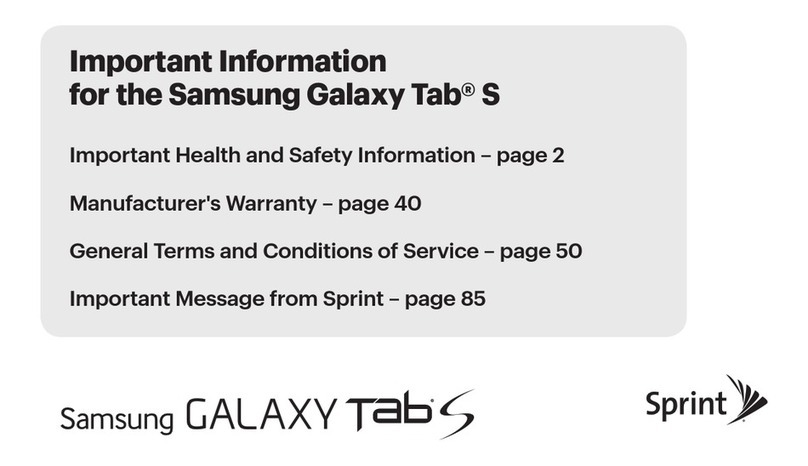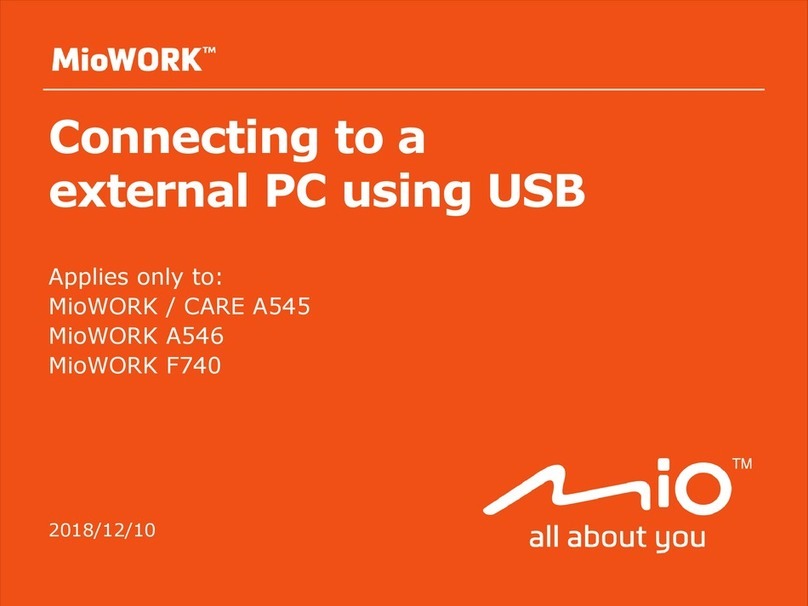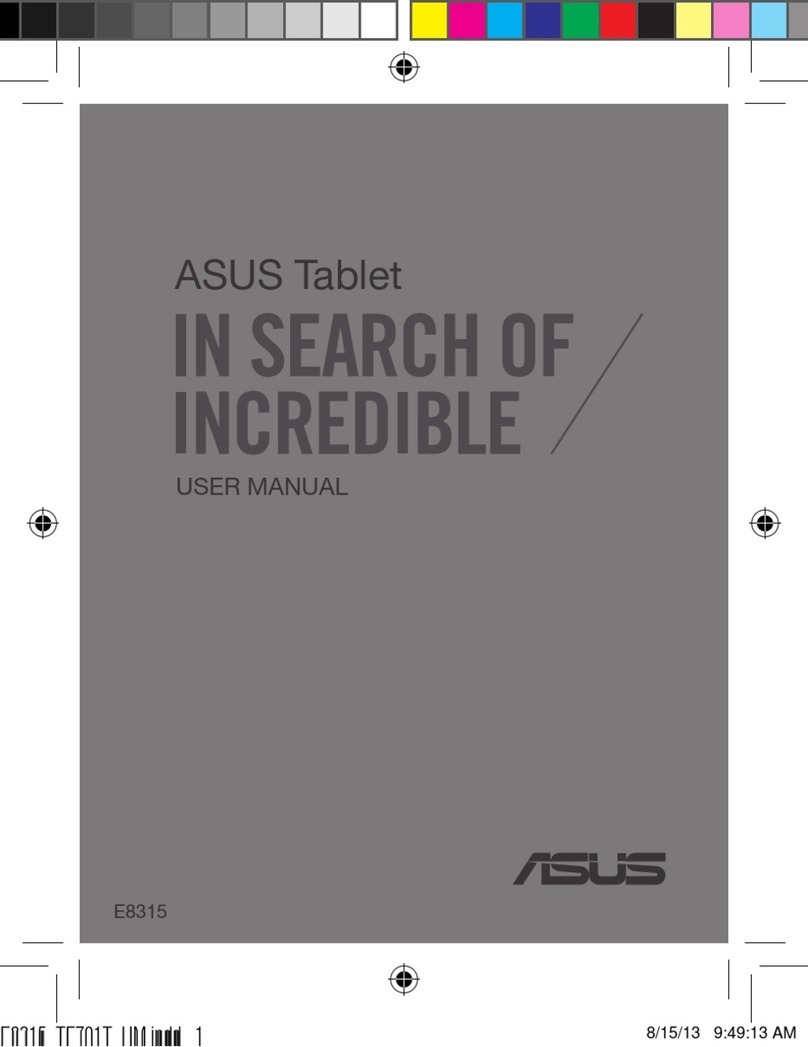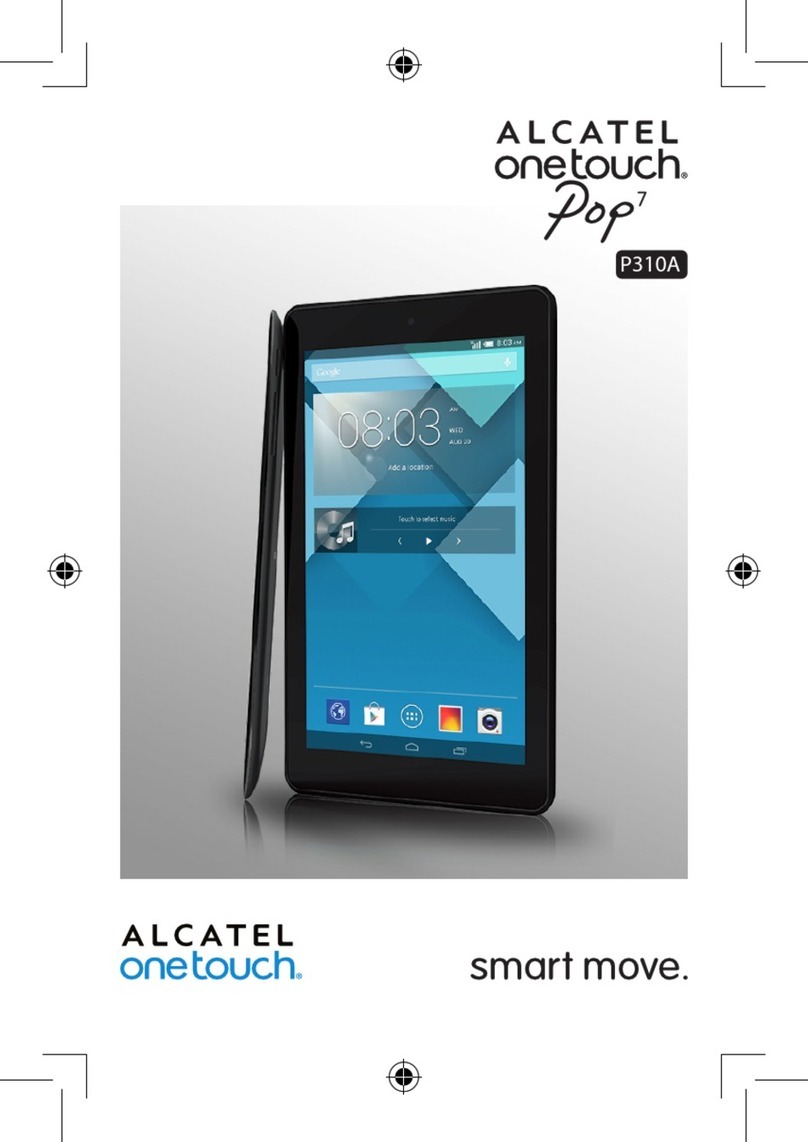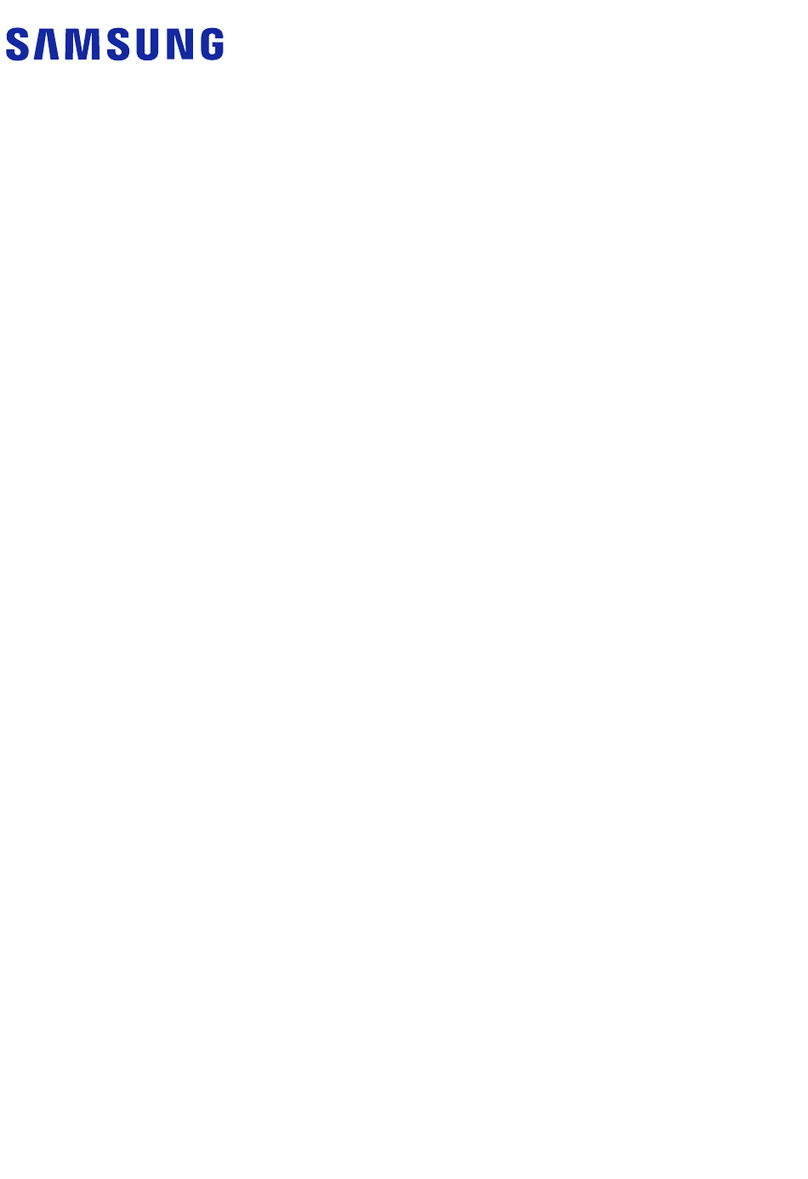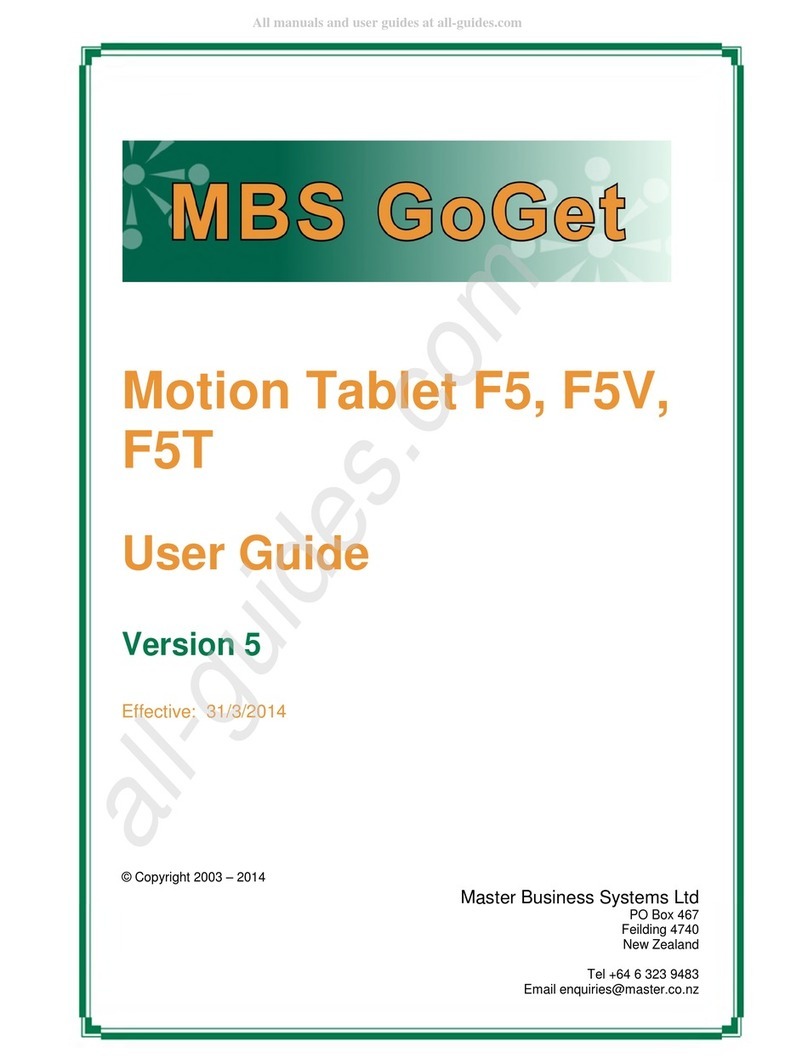myPhone myTab 10 User manual

© 2012 myPhone. All rights reserved. MYTAB 10 ENG
myTab 10
USER MANUAL
Thank you for choosing your myPhone. This manual is intended to familiarize
you with the service and the device functions.
Without prior written permission of myPhone no part of this manual may be
reproduced, distributed, translated or transmitted in any form or by any
electronic or mechanical means, including photocopying, recording or storing
on any storage and information sharing systems.
1

© 2012 myPhone. All rights reserved. MYTAB 10 ENG
SAFETY
Read these simple guidelines. Not following them may be dangerous or
illegal.
DO NOT RISK
o not switch the device on where using electronic devices is
prohibited or if it may cause interference or danger.
ROAD SAFETY
Never use the device while driving. Obey the laws which restrict
using electronic devices while driving.
RESTRICTED AREAS
Turn the device off in aircraft, as it may interfere with devices
on the plane. The device can interfere with medical equipment
in hospitals and health care. It should be applied to all kinds of
prohibitions, regulations and warnings provided by medical personnel.
QUALIFIED SERVICE
Only qualified personnel may install or repair this product.
Repairs by unqualified service or by non-authorized service
provider can damage your device and lead to a warranty loss.
BATTERY AND ACCESSORIES
Avoid exposing the battery to very high or very low
temperatures (below 0 °C/32 °F and over 40 °C/100 °F).
Extreme temperatures may affect capacity and battery life.
Avoid contact with liquids and metal objects as this may cause the
battery damage. Use the battery only for its intended purpose.
Unused charger should be disconnected from the power supply.
Overcharging can cause battery damage. Therefore, you should not
charge the battery for longer than 3 days. Use only original myPhone
accessories which are available with your device.
WATERPROOF
This device is not waterproof. Protect it from humidity.
Impor an informa ion
The device and the screen shots shown in this manual may differ from actual
product. Accessories supplied with myTab set may look different than the
illustrations in this manual.
The latest version of this manual can be found at: http://www.mytab.eu/.
This manual describes the options in the Android system. These descriptions
may vary, depending on the operating system.
Most applications that can be installed on this device are mobile applications.
2

© 2012 myPhone. All rights reserved. MYTAB 10 ENG
The operation of these applications may be different from their counterparts
dedicated to be installed on a PC.
Applications installed on the device may vary depending on country, region,
and technical parameters of equipment. myPhone is not responsible for the
performance issues caused by third-party software.
Using he manual
myPhone is not responsible for any irregularities that may occur when editing
the registry settings, and modifying the operating system software. Attempts
to introduce changes in the operating system may cause malfunction of the
device and applications.
Trademarks
• Logos of: Android, Google™, Google Maps™, Google Mail™, YouTube™,
Play™ Store, Google Latitude™ and Google Talk™ are the trademarks of
Google, Inc.
• All other trademarks and copyrights belong to their respective owners.
• Oracle and Java are registered trademarks of Oracle and/or its affiliates.
Other names may be trademarks of their respective owners.
3

© 2012 myPhone. All rights reserved. MYTAB 10 ENG
myTab kit contents................................................................................................................................5
1. Introduction......................................................................................................................................5
myTab tablet appearance.............................................................................................................5
Battery charging..........................................................................................................................
Turning on/off.............................................................................................................................8
Using a touch-screen...................................................................................................................8
Screen lock................................................................................................................................10
Start-up screen...........................................................................................................................12
The top display bar..........................................................................................................12
The centre of the display..................................................................................................12
System tray......................................................................................................................12
Icons of the indicators...............................................................................................................12
Removing items from a start-up screen....................................................................................13
2. Text input........................................................................................................................................13
Text input – virtual keypad.......................................................................................................13
Copy and paste the text.............................................................................................................14
3. Internet............................................................................................................................................15
Wi-Fi connection activating......................................................................................................15
4. Applications access.........................................................................................................................1
Download applications..............................................................................................................1
Uninstall applications................................................................................................................1
Manage your applications.........................................................................................................18
5. Settings...........................................................................................................................................18
Access option settings...............................................................................................................18
Ordinary and wireless (Wi-Fi) networks...................................................................................18
Your tablet.................................................................................................................................18
Sound...............................................................................................................................18
Display.............................................................................................................................18
Storage.............................................................................................................................18
Battery..............................................................................................................................18
Apps.................................................................................................................................18
Personal.....................................................................................................................................19
Accounts and sync...........................................................................................................19
Location services............................................................................................................19
Security............................................................................................................................19
Language and input..........................................................................................................19
Backup and reset..............................................................................................................19
System.......................................................................................................................................19
Date and time...................................................................................................................19
Accessibility....................................................................................................................19
Developer options............................................................................................................20
About tablet.....................................................................................................................20
6. Care and maintenance.....................................................................................................................20
Memory card support................................................................................................................20
Protection of personal data and important information ............................................................20
Care and maintenance...............................................................................................................21
Safety while driving..................................................................................................................21
Environment safety...................................................................................................................22
Declaration of conformity with EU Directives.........................................................................22
4

© 2012 myPhone. All rights reserved. MYTAB 10 ENG
myTab kit contents
Check the contents of the box to see if it contains:
• myTab tablet;
• charger;
• OTG cable;
• user manual;
• warranty card.
1. Introduction
myTab tablet appearance
5

© 2012 myPhone. All rights reserved. MYTAB 10 ENG
Number Function
1 Touch screen 9,7"
2 Volume Control Key
3 „Esca e” button
4 Digital Camera Lens
5 Head hone 3,5 mm jack
6 Multifunction microUSB slot
7 MicroSD host
8 USB host
9 HDMI TV - out
10 Charging slot
11 Turn on/off and lock key ( ower key)
MicroSD card should be laced as shown on the gra hic resented on the
6

© 2012 myPhone. All rights reserved. MYTAB 10 ENG
tablet under the microSD host.
Ad.9. HDMI Tv – out allows the connection of myTab to another device
(for exam le: digital TV) with the use of HDMI cable, which carries video,
audio and auxiliary data data in TMDS technology .
Keys
Key Func ion
Volume Volume control
Turning on/off
Locking
• Turning on the device (press and
hold for about 3 seconds);
• Turning off the device (press and
hold for about 3 seconds);
• Press to lock the device.
Battery charging
•The battery should be charged prior to the first turning on the device.
•The battery should be charged only with the use of the charger from the
myTab kit.
•The battery cannot be replaced.
•If any problems with the battery occur or if it needs to be replaced, the
device should be
brought to myPhone service centre.
•Use only chargers and cables approved by myPhone. Using unapproved
chargers or cables
could cause an explosion or damage the battery in other way.
◦When the battery is low a message ‘low battery’ appears on the screen.
Charge the battery
to continue using the device
•After complete discharging the battery the device cannot be turned on
even while charging.
•To turn the device on, the battery needs to be charged for at least few
minutes.
•USB adapter shape varies by region.
1. Connect the thin end (a pin) of a charger into the appropriate slot in the
myTab device. On the back panel, next to the appropriate slot it should be
marked: " C".
7

© 2012 myPhone. All rights reserved. MYTAB 10 ENG
Improper connection of the USB cable may damage the unit or AC
adapter. Any damage resulting from improper handling is not covered
by warranty.
myTab has a Li - polymer battery with a capacity of 8000 mAh.
2. Connect the charger into an electrical outlet.
Tablet may become warm while loading. This is normal and should not affect the
durability or performance.
If the device is not being loaded properly, it should be taken to
myPhone service centre along with a charger.
3. After charging disconnect the charger cable from the charging slot in your
tablet and unplug the charger from the electrical outlet.
Turning on/off
To turn on the device press and hold (for about 3 seconds) the power key.
To turn off the device press and hold (for about 3 seconds) the power key.
Using a touch-screen
The touch-screen makes it easy to select items or perform functions.
The following actions enable a touch-screen control:
A ap
Tap only once to activate the option, run the application, select or start menu.
8

© 2012 myPhone. All rights reserved. MYTAB 10 ENG
A shif
Quickly scroll up, down, left or right to move the list or change the screen.
Double ap
Quickly tap the screen twice.
9

© 2012 myPhone. All rights reserved. MYTAB 10 ENG
Dragging
Touch the item and drag it to a new location.
Tap and hold
Tap the item (for example an icon) and hold it for about 2 seconds.
The touch screen will be turned off after a certain period of inactivity.
To activate the screen, press the power key.
You can set the waiting time before switching off the screen. From the list of
applications, select: [Settings] → [Disp ay] → [S eep].
creen lock
To lock the device, briefly press the power button. The screen will become
blank. To unlock the screen, briefly press the power button. A screen will
become as shown on the picture below:
10

© 2012 myPhone. All rights reserved. MYTAB 10 ENG
To unlock the device, tap the lock icon and move (drag) it to the right:
There is a
following information on the screen in a lock mode:
Ad. 1. Current time.
Ad. 2. Current date.
Ad. 3. If the battery has been loaded, there is an info below the date about the
battery status.
Ad. 4. An icon showing the device is locked. To unlock
Ad. 5. To unlock the device slide the icon No 4 to the left to theright (icon No.
5).
11

© 2012 myPhone. All rights reserved. MYTAB 10 ENG
tart-up screen
The top
display bar
Ad. 1. Google browser
Ad. 2. Voice search. When you press this icon, say what you are looking for
(for example, a word from the web page address, etc.) and the browser will
display search results.
Ad. 9. Menu icon. After selecting this icon a list of options available in the
Menu appears.
The centre of the display
The device has five desktops. The graphic presented above shows one of them,
where, in the centre of the display, there is a clock and the camera icon.
ystem tray
Ad. 3. Go back to previous desktop.
Ad. 4. Go back to start-up screen.
Ad. 5. Open a list of recently used applications.
Ad. 6. Volume control – increase
Ad. 7. Volume control - decrease
Ad. 8. Open a submenu containing the following options:
• Wallpaper
• Manage applications
• System settings
If the user taps the clock, a new window will expand. You will be able to check
the Wi-Fi network name, battery status, the exact date. You will be able to go
to device settings, with the use of icon:
Icons of the indicators
Icon Descrip ion
12

© 2012 myPhone. All rights reserved. MYTAB 10 ENG
Battery status
Active connection to a Wi-Fi network
New email
Tablet is connected to a computer
Alarm clock
Localization functions are active
Removing items from a start-up screen
Tap the item you want to remove, hold it, and then move toward the top bar
equipment in place where the "X" icon is located.
The icon become red. Release it and it will be removed.
2. Text input
Text input – virtual keypad
Enter text using a virtual alphanumeric keypad. When the device language is
Polish, press and hold the key to enter Polish characters, for example:
To enter a letter „ą”, press and hold (for about 2 seconds) the key with letter
13
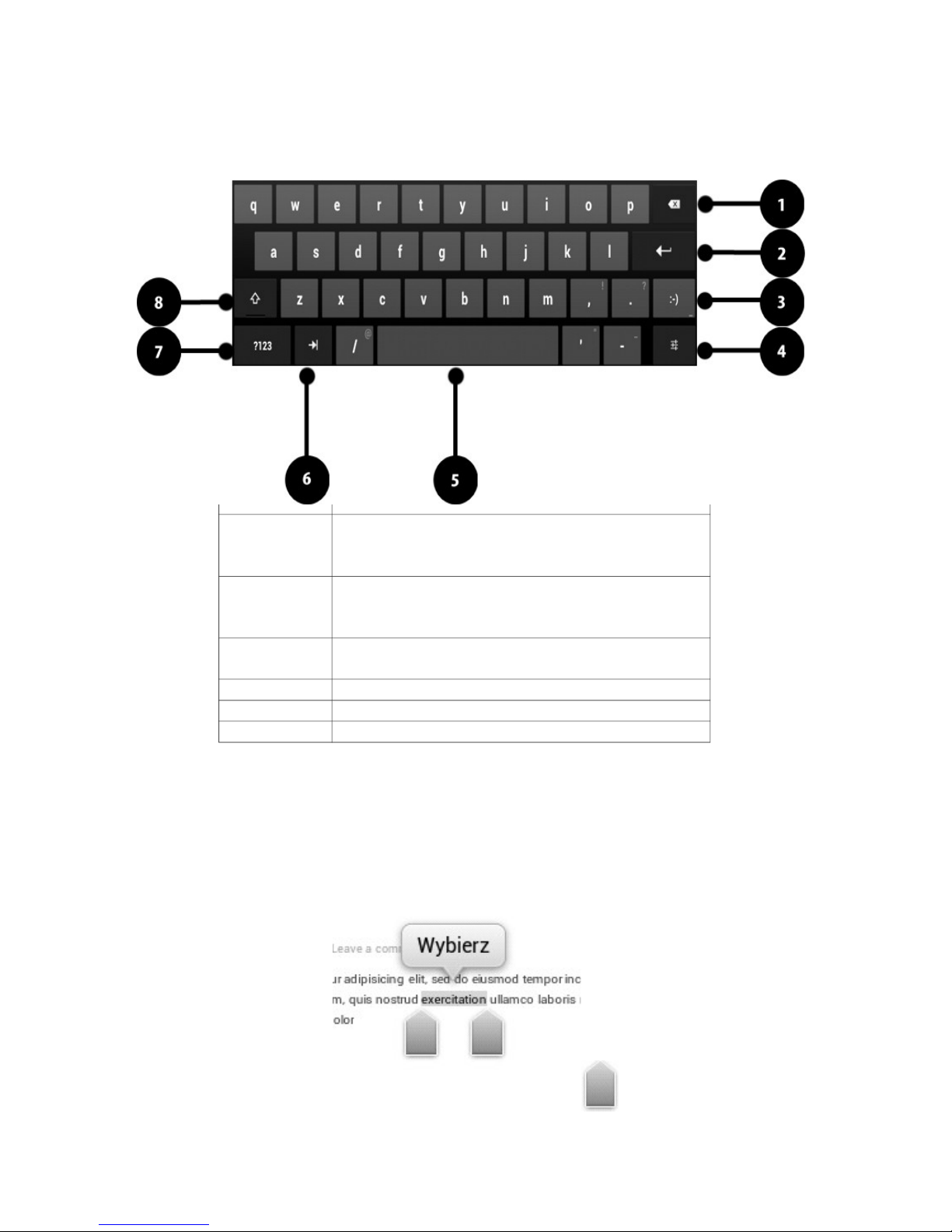
© 2012 myPhone. All rights reserved. MYTAB 10 ENG
„a”.
Virtual alphanumeric keypad looks as follows:
Number Func ion
1elete entered text
2Go to the next line (start new line)
3
Introduce an emoticon. To open
emoticons submenu, press and hold this
key.
4
Input options, the keyboard language
settings and keyboard settings for
Android system.
5Space, the space between the introduced
words / characters.
6Hide the virtual keyboard.
7Go to digits and symbols panel.
8Uppercase letters setting.
Copy and paste the text
It is ossible to co y a text from text field and aste it in another a lication.
Ta the word you want to co y and hold it.
1. The following a lication a ears:
2. To select more than one word use the sliders:
3. Select: [Select all] → [Copy] to co y marked words or characters.
14

© 2012 myPhone. All rights reserved. MYTAB 10 ENG
4. In another a lication, lace the cursor where you want to insert the
co ied text and hold your finger (for about 2 seconds).
5. Select [Paste] to aste the text.
3. Internet
Wi-Fi connection activating
From the list of a lications select [Settings].
Ad. 1. In submenu [Wireless and networks], in [Wi-Fi] osition set the
status to [On] (turn it on).
Ad. 2. If you want to search for available Wi-Fi networks select [Scan]. If you
want to add a new Wi-Fi network select [Add network].
Ad. 3. In this field a list of available Wi-Fi connections, connection status
between the device and your network and the icon showing the strength of the
Wi-Fi network coverage appears.
WiFi networks are password-protected so when you try to connect to your
network, you must enter a password. You can enter a password using the
virtual alphanumeric keypad.
After activating the Wi-Fi connection it is possible
to use applications in tablet, such as:
• [Play Online]
• [In erne ] – internet browser
• [Gmail]
• [Email] – another e-mail account
• [Maps]
• etc.
15

© 2012 myPhone. All rights reserved. MYTAB 10 ENG
Cable connection
To connect the RJ45 plug into the device, use the OTG cable and a special USB
adapter ↔ RJ45.
USB ↔ RJ45 adapter is available as a separate accessory, not included in
myTab set.
In order to use the internet via a cable connection (Ethernet), connect the
OTG cable to the microUSB input, OTG cable connect to the USB ↔ RJ45
adapter and plug the RJ45 in it.
Select [Se ings] in your tablet, then enter (in [Wireless and ne works]
submenu), option [More] (No 1 on the picture above). In [Use E herne ]
option (No 2 on the picture above), activate Use Ethernet (No 3 on the picture
above).
An icon appears on the bottom bar of display, next to a clock:
It means that the Ethernet connection is active.
16

© 2012 myPhone. All rights reserved. MYTAB 10 ENG
4. Applications access
You can take a full advantage of the device by running applications.
Select on the start-up screen to the list of applications.
To add a shortcut to the start-up screen, tap the application icon in the
application list and hold it.
When turning the device while using some applications the interface is also
rotated.
To behave interface orientation while turning the device, select: [Se ings] →
[Display] → [Au o-ro a e he screen].
Before you can use location services such as ma and navigation a lications
or web services, make sure that the wireless connection is active.
Download applications
To use [Play S ore] you must have or create your own Gmail
account. Create an account or log in to your Gmail account
to take advantage of the [Play S ore].
Select from the list of applications: [Play S ore].
Search for application (using the magnifying glass icon or by moving the tabs
on the [Play S ore] option), and then click the [Ins all] → [Accep and
Download]. Selecting this option will begin the process of downloading and
installing applications on the device.
To run the application after installing it on the tablet, select [Open].
To install applications from other sources, select: [Se ings] → [Securi y] →
[Open source] → select option → [OK].
Uninstall applications
An application can be uninstalled in several ways. Two of them are listed
below.
The firs way.
Select:
[Menu] → [Se ings] → [Apps] → from the list of applications select the one
you want to uninstall, tap on it and select an option [Unins all] → [OK]. Press
[OK] when finished.
The second way.
Select:
[Menu] → [Google Play] → select magnifying glass icon and enter the name
of application you want to uninstall → select it from the list that appears as a
result of searching, tap on the application and select option [Unins all] →
[OK].
17

© 2012 myPhone. All rights reserved. MYTAB 10 ENG
Manage your applications
It is possible to manage several applications using the Task Manager.
Select: [Menu] → [Se ings] → [Apps].
Task Manager and a list of active applications will start. To check which
applications are currently active, select option [Running] from available
Menu. To stop application tap it once and select option [S op].
5. ettings
Access option settings
Select option [Se ings] from main Menu.
Ordinary and wireless (Wi-Fi) networks
Option used for Wi-Fi connections (chapter 3. In erne ), 3G service (a list of
devices supported by your tablet). Additionally in [VPN] option it is possible
to configure and manage virtual private networks (VPN).
Your tablet
ound
Possibility to customize all sounds to your own needs. In this option you can
set as follows:
• ringtone and notifications;
• touch sounds;
• screen lock sounds.
Display
isplay and display`s brightness settings. There are the following options to
select:
• brightness;
• wallpaper;
• auto-rotate screen;
• sleep mode (turning of the display after a certain time);
• font size;
• smart backlight;
• etc.
torage
isplay information about internal storage of your tablet and microS card
memory.
Battery
isplay information about the state of battery.
Apps
A list of all a lications available on the device. Available bookmarks illustrate
what ha ens to the a lications. Bookmarks are as follows:
18

© 2012 myPhone. All rights reserved. MYTAB 10 ENG
• Downloaded;
• On SD card;
• Running;
• All;
At the bottom there is an animation showing the internal memory usage by
a lications.
Personal
Accounts and sync
User account information. Changing the settings for automatic synchronization
and management of accounts associated with synchronization.
Location services
It is ossible to allow a lications to use data to determine the a roximate
location and the ossibility of allowing Google to use location data to im rove
the search results.
ecurity
Ability to change the screen lock, encry t your tablet, setting o tions for
installing a lications from unknown sources.
Language and input
Submenu concerning language settings, s elling correction o tion and voice
search o tion.
Backup and reset
Restore factory settings (delete all data from your tablet – for exam le all
user`s data etc.) , making a backu co y etc.
ystem
Date and time
ate and time settings.
Accessibility
Services to facilitate the availability of the special features for people with
mobility disabilities. Changing the settings provide better access to the
interface and features of the device.
[TalkBack] – voice informing function activation.
[Large ex ] – enable large text option.
[Au o ro a e he screen] – auto rotation the screen configuration while using
the tablet.
[Speak ou loud your passwords] – configure the device for reading
passwords when accessing websites with talkback function.
19

© 2012 myPhone. All rights reserved. MYTAB 10 ENG
[Tap and hold ime] – set the time of recognition after taping an icon on the
screen and holding time.
[Ins all web scrip s] – set an application for web scripts installing.
Developer options
Sub option used for changing the settings for your application.
• [USB debugging] – enabling this option allows you to connect devices to a
computer with the use of USB cable.
• [programmer`s device ID] – displays programmer`s I
• [Leave enabled] – display will not shut down while charging the device.
•[Pre ending loca ion] – allows to simulate the position and send service
information to the site Location Manager for testing purposes.
• [Check HDCP] – use this option for checking protected contents MR
( igital Rights Management).
• [Backup password] – set the password used for data backup securing.
About tablet
isplays the following information:
• [Model`s number]
• [Opera ion sys em version]
• [Kernel version]
• [Compila ion number]
• etc.
6. Care and maintenance
Memory card support
• o not remove the memory card when information is transferred to it or
used by the device. This can cause data loss or damage the card or device.
• o not touch the gold contacts of memory card with fingers or metal objects.
If dirty, wipe the card with a soft cloth.
Protection of personal data and important information
• It is recommended to make regular backups of important data. myPhone is
not responsible for any loss of information.
• Before disposing of the device, reset it. This way you can protect yourself
from unauthorized person access your personal information.
• ownloading applications, see the on-screen information. Particular caution
should be exercised in applications that access many features or a substantial
amount of personal information.
• Regularly check your account in case of unauthorized or suspicious use. If
you have found traces of misuse of personal information, please contact the
service provider to cancel or change your account information.
• In the case of lost or stolen device, immediately change the account
passwords to protect your personal information.
• Try not to use applications from unknown sources. Block device using
password or PIN.
• o not distribute copyrighted material.
• o not distribute copyrighted content without the permission of the
copyright holder. Failure to do so may result in copyright infringement. The
20
Table of contents
Other myPhone Tablet manuals