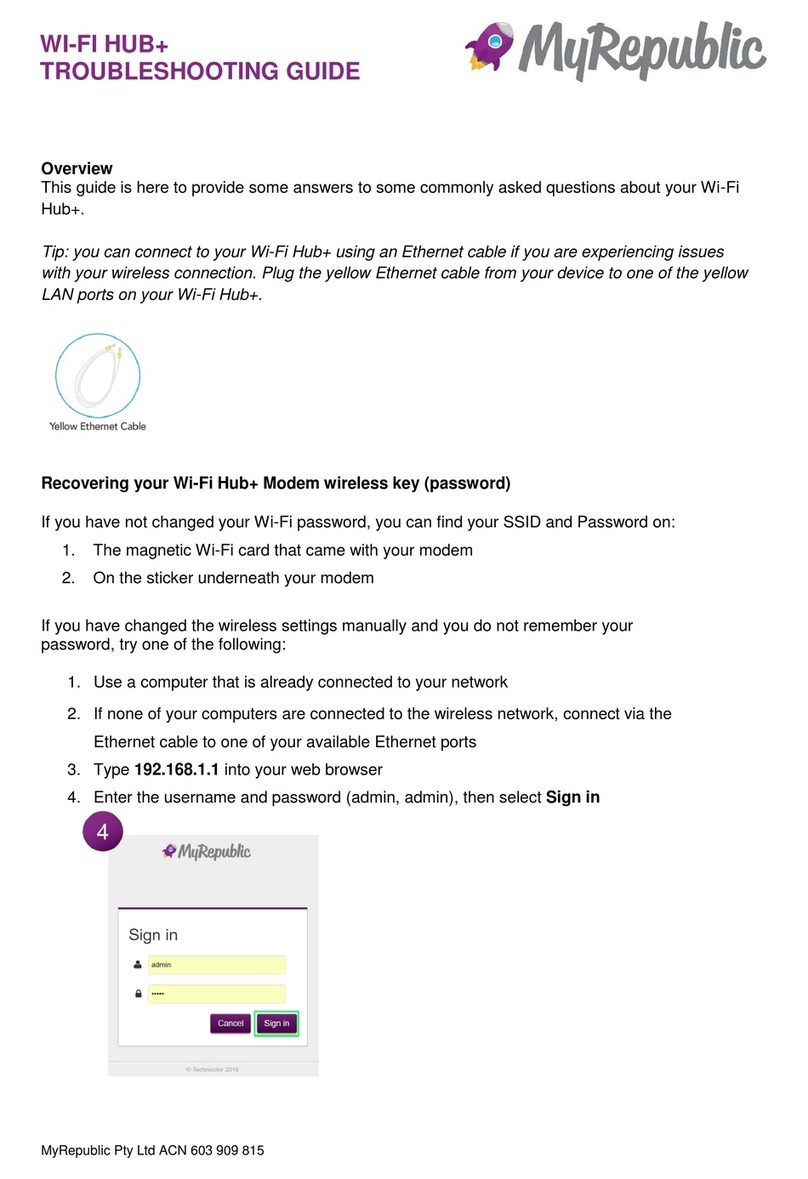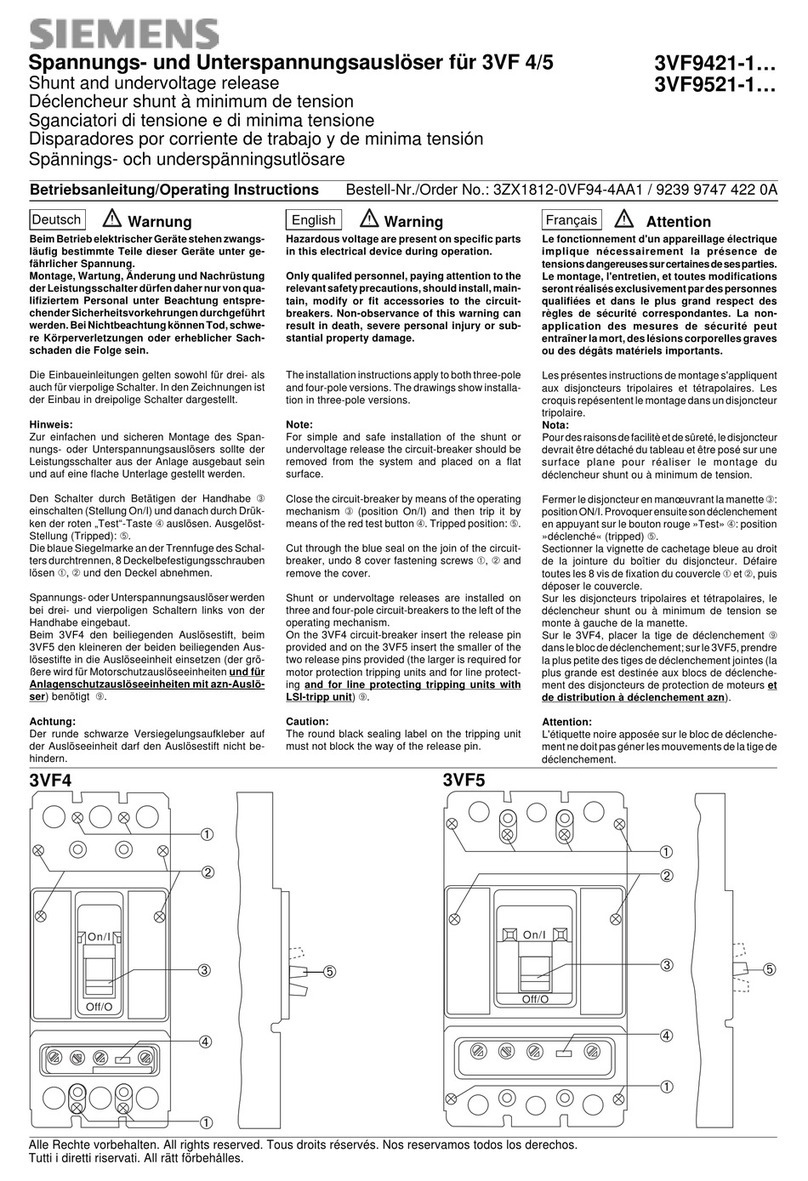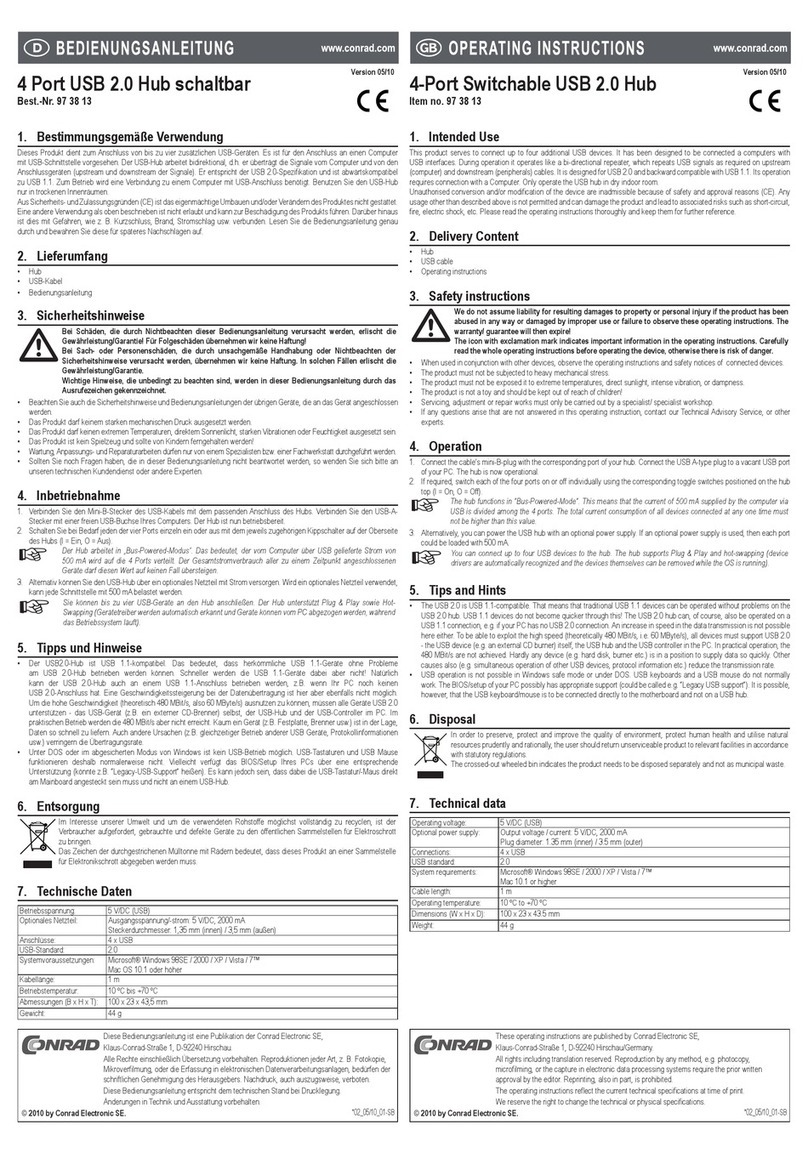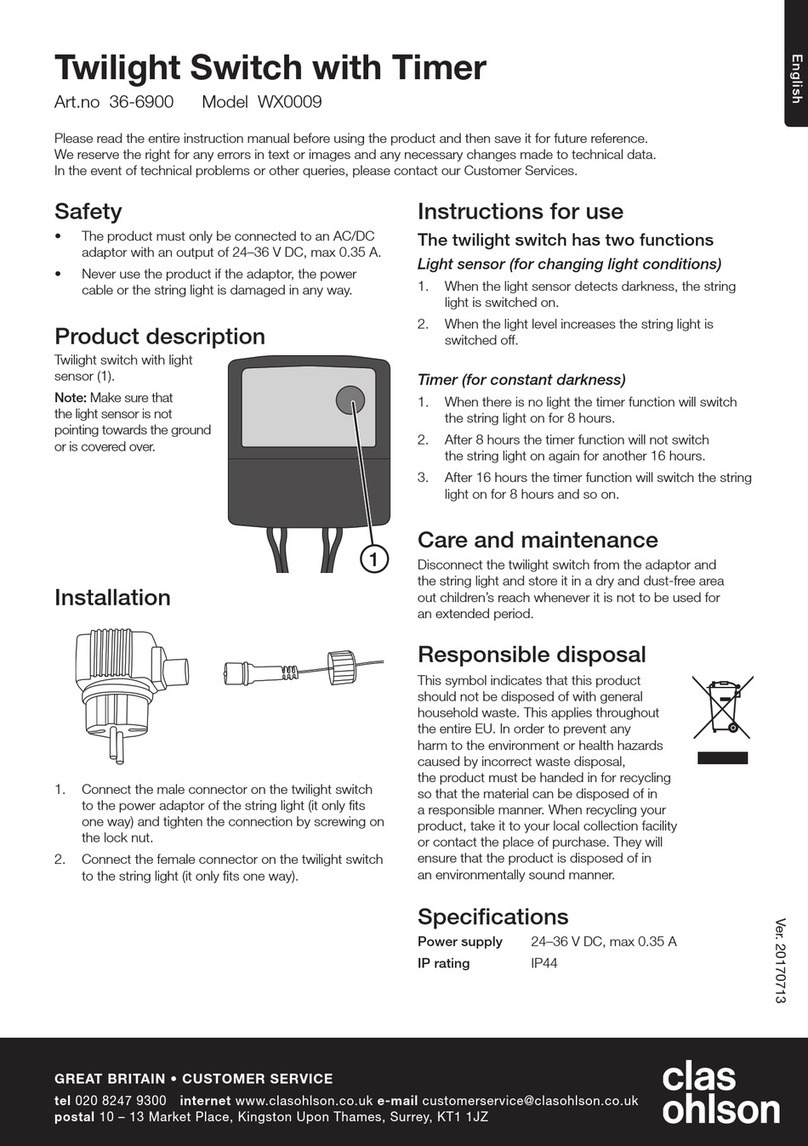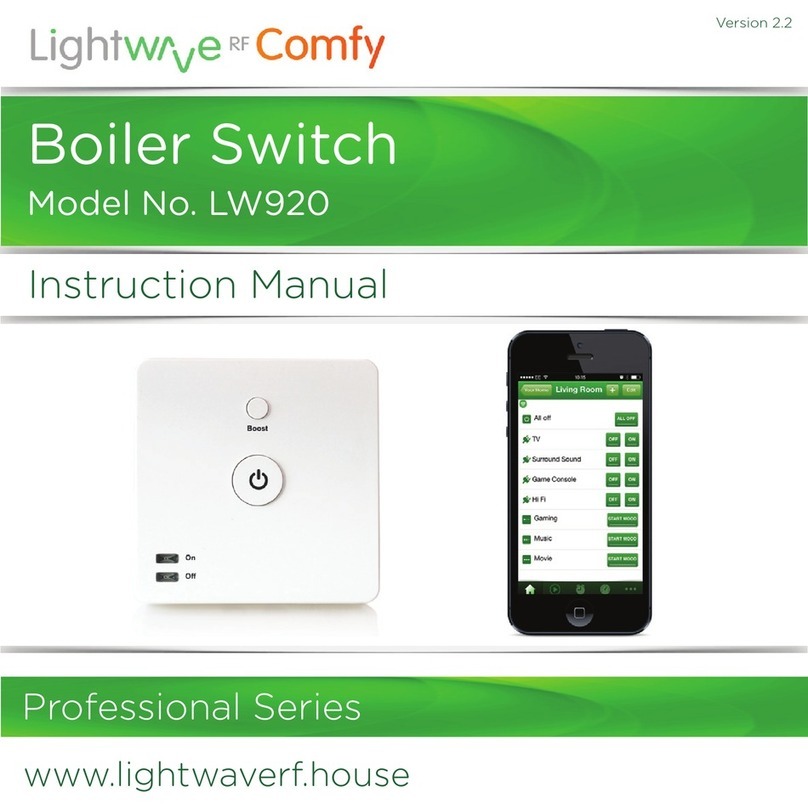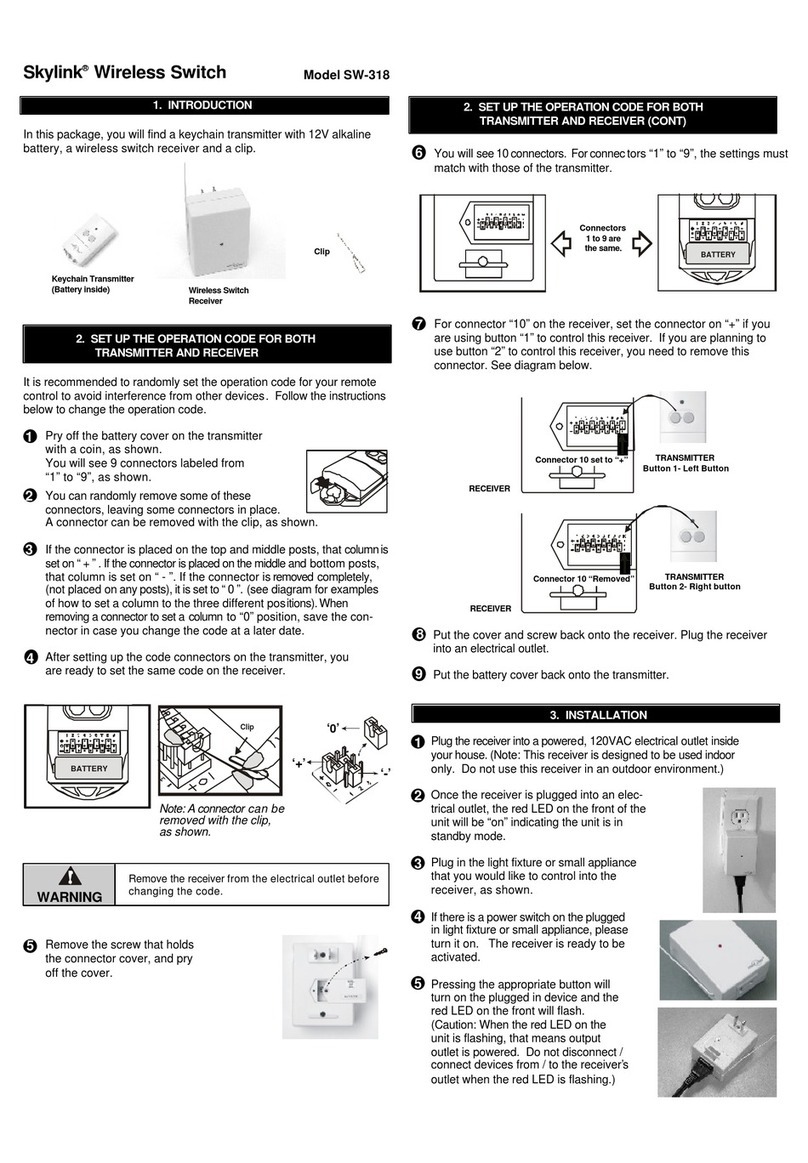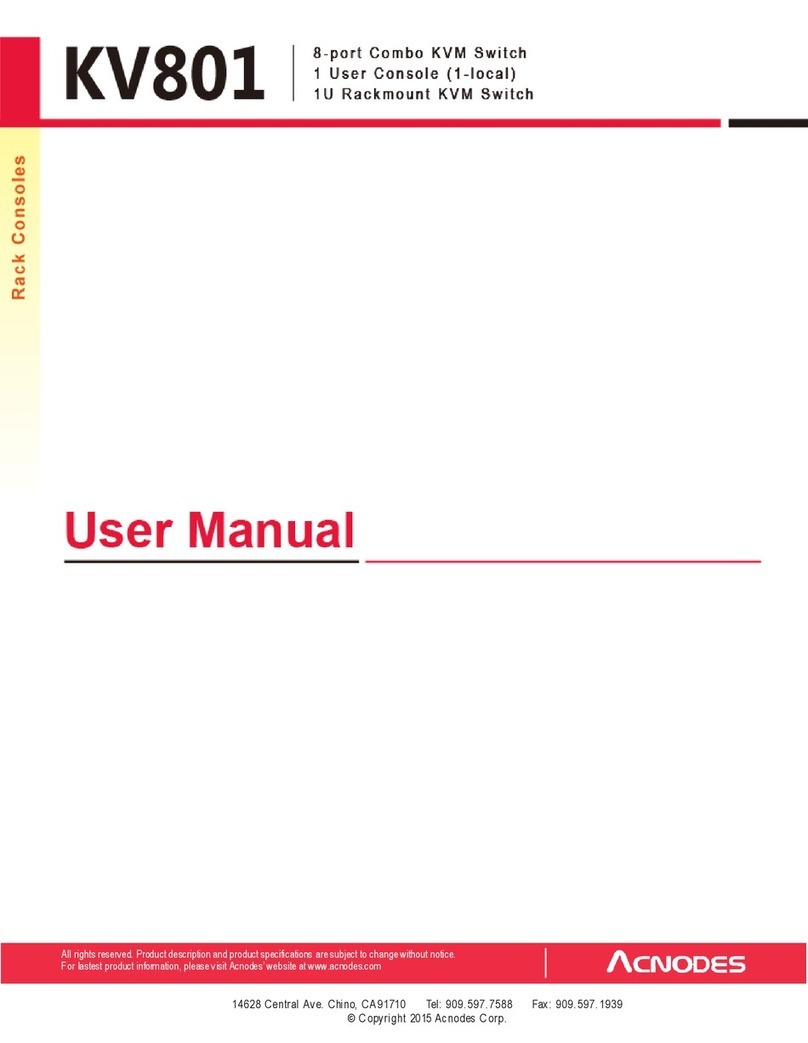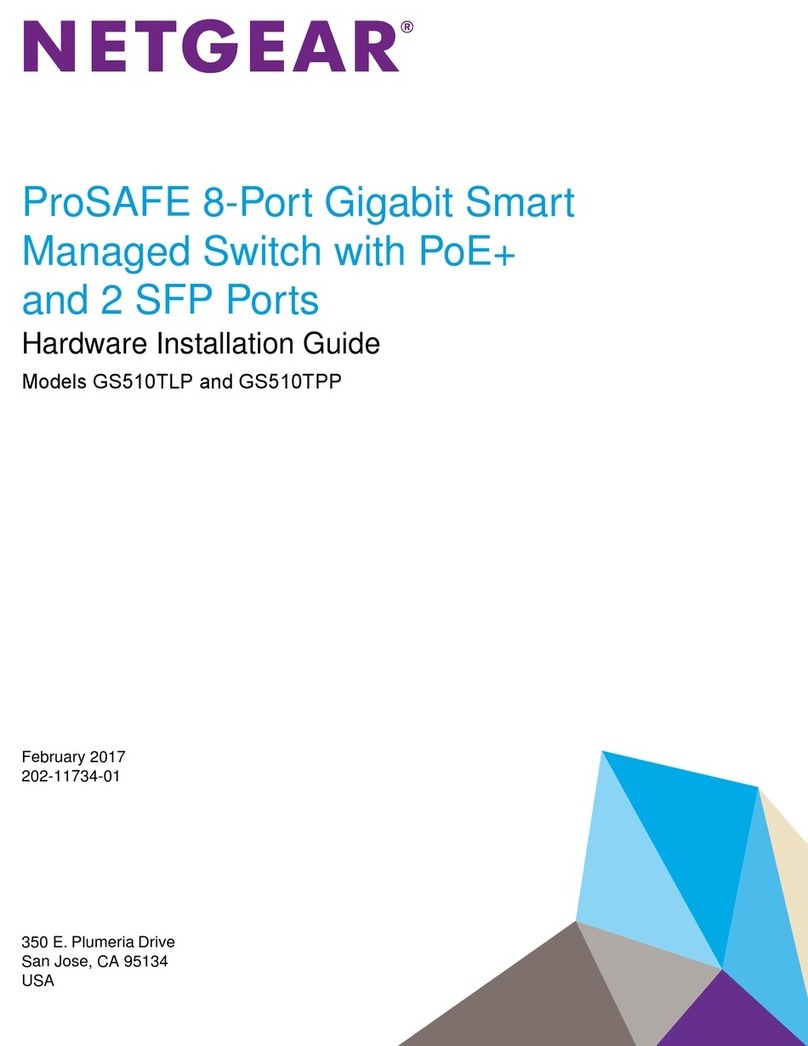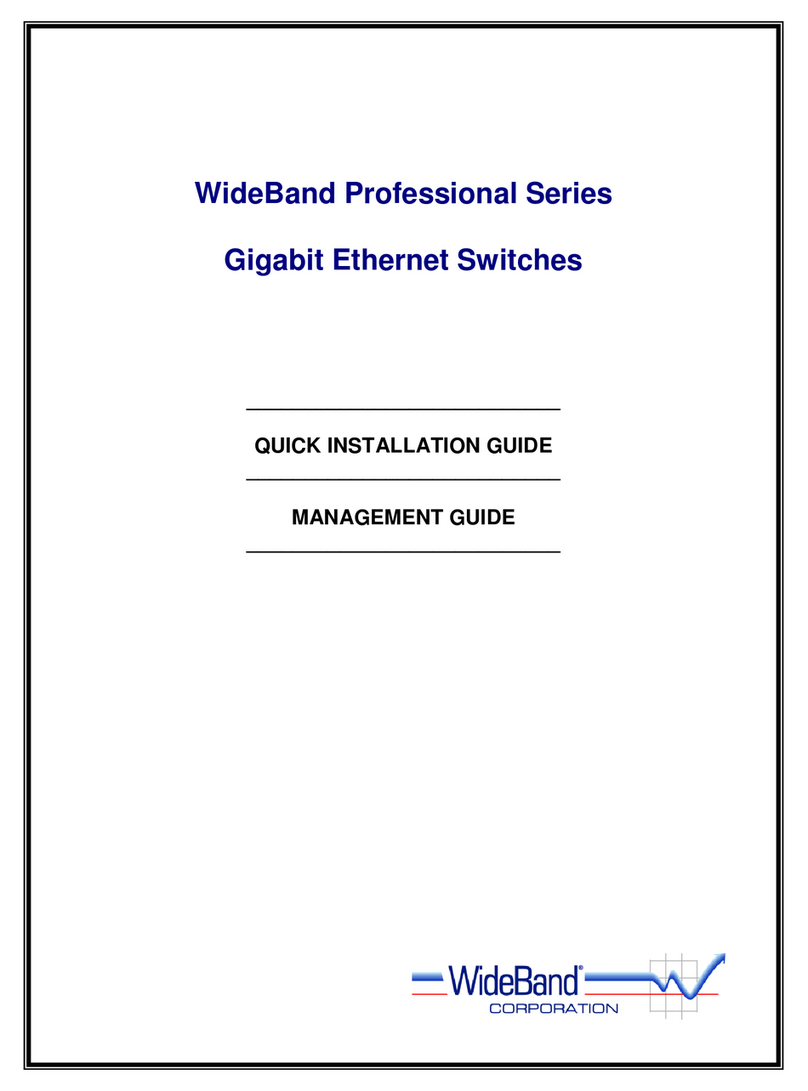MyRepublic Wi-Fi Hub+ User manual

MyRepublic Quick Start Guide
What is in the box
Welcome to MyRepublic
Please wait until you have received an SMS or email
advising you your service is active. Once you have received
this - follow our step by step guide.
Grey Telephone Cable
Quick Start GuideWi-Fi Hub+
Yellow & Red Ethernet Cable
Power Adaptor
Wi-Fi Security Card
Yellow Ethernet Cable
2.4GHz Wi-Fi Network Name: MyRepublic XXXX
5GHz Wi-Fi Network Name: MyRepublic XXXX-5GHz
Wireless Key: XXYY123
Getting to know your Wi-Fi Hub+
The LED lights on your Wi-Fi Hub+ will indicate the status
of you service.
LED Indicator Icon
LED lights (on/off) button
Broadband
Internet
Wi-Fi 2.4Ghz
Wi-Fi 5Ghz
WPS
LAN
USB
Voice
Wi-Fi (on/off) button
Front panel
The back ports are colour coded so it is easy to see which
cables connect to which port.
Voice Ports LAN Ports WAN Port
DSL Port Power Inlet
Reset Button
Power Button
Back panel
A USB port and WPS button can be found on the side
panel.
USB port: Connect a USB device to share your content on
your home network.
WPS button: Hold down the WPS button on the Wi-Fi
Hub+ to connect your Wi-Fi devices password free. Your
device must have WPS functionality. Once your device
is connected remember to press the WPS button on the
Wi-Fi Hub+ to turn off the WPS session so no unauthorised
devices access the connection.
Side panel
USB Port
WPS Button

MyRepublic Quick Start Guide
Step
1
Connecting your Power
Supply
Getting started
Connect one end of the power adaptor to your
Wi-Fi Hub+ and the other end into a power point and
switch this on.
Now you have received your SMS or Email
noti cation that your MyRepublic service is
active, follow these easy steps.
Step
2Set up your nbn™
Broadband connection
If nbn™ has installed a device at your premises:
• Check the nbn™ equipment has a green power,
optical or online light (depending on the type of nbn™
equipment installed in your home).
• Take the ethernet cable (red and yellow end) and plug
the red end into the red WAN port of the Wi-Fi Hub+
and the other end into the rst UNI-D port (if there is
an existing service connected to port 1 then connect to
the next available port) on your nbn™ equipment.
If nbn™ has not supplied any equipment:
• Connect one end of the grey telephone cable directly
into your telephone wall socket, and the other end into
the grey DSL port on the Wi-Fi Hub+.
If you have an ADSL connection go to Step 3
Connect your modem directly into the telephone
wall socket for the best connection.
TIP
Telephone wall socket
WAN PortDSL Port
Step
3Set up your ADSL Broadband
connection
Connect one end of the grey telephone cable directly into
your telephone wall socket, and the other end into the grey
DSL port on the Wi-Fi Hub+.
If you have an nbn™ connection go to Step 4
Connect your modem directly into the telephone
wall socket for the best connection.
TIP
Telephone wall socket
DSL Port

MyRepublic Quick Start Guide
Step
4
Step
5
Automated setup
Set up your Home Phone
service (if requested)
Connect one end of your grey telephone cable into the rst
green telephone port on the Wi-Fi Hub+.
Congratulations, you’ve now set up! You can now
proceed to connect via Wi-Fi or an ethernet cable
to access the internet.
You are now ready to switch on your Wi-Fi Hub+ by
pressing the power button on the back of the modem.
Your device will now set up automatically. This can take up
to 10 minutes to complete setup.
Your Broadband ( ) and Internet ( ) lights will turn solid
green once the setup is complete. When you are using the
service the Internet light will fl ash green.
Having trouble getting started? See our
Troubleshooting tips section in this guide.
TIP
Connect this end into your telephone.
Voice Ports
Step
6Connecting via Wi-Fi
You can connect up to 10 devices simultaneously via Wi-Fi.
Your wireless details are supplied on the magnetic
Wi-Fi Security Card and can also be found underneath your
modem.
• Open your wireless connections on your device and
search for the Wi-Fi Network Name. You can connect
to the 2.4 or 5Ghz connection depending on what type
of connection is supported by your devices.
• Enter the Wireless Key as your password.
2.4GHz Wi-Fi Network Name: MyRepublic XXXX
5GHz Wi-Fi Network Name: MyRepublic XXXX-5GHz
Wireless Key: XXYY123
Wi-Fi Network Names
Wireless Key
The 5GHz network provides higher transfer
rates, we recommend that you use the 5GHz if
visible.
Your 2.4 GHz network has slower speeds but
greater range. If you are experiencing issues at
the edge of your house, or are using an older
device that can only see this network – this is the
one to use.
TIP
Step
7Connecting via Ethernet
Connect the yellow ethernet cable to one of the yellow
LAN ports on the back of the Wi-Fi Hub+ and connect the
other end into the ethernet port on your device.
Connecting via an ethernet cable will provide
you with faster speeds than when you connect
via Wi-Fi. You can connect up to 4 devices
directly to the Wi-Fi Hub+ via an ethernet cable.
TIP
Connect to the ethernet
port of your device
LAN Ports

MyRepublic Quick Start Guide
Troubleshooting tips
• Power off your Wi-Fi Hub+ and any attached
equipment.
• Check that your Wi-Fi Hub+ has been plugged in
correctly.
• After 2 minutes, power on your Wi-Fi Hub+ by
pressing the power button on the back of the
modem.
• Wait for the Broadband ( ) and Internet ( ) light on
your Wi-Fi Hub+ to turn solid green.
• If the Broadband ( ) and Internet ( ) light on your
Wi-Fi Hub+ does not turn solid green please contact
Customer Service for further assistance.
• For advanced conguration options for your
Wi-Fi Hub+ visit MyRepublic.com.au/Support
If you are unable to successfully connect to your
Broadband service via Wi-Fi or directly via an
ethernet cable, follow these steps that can help
you get back up and running.
Important information
MyAccount
• Your Wi-Fi Hub+ supports both nbn™and ADSL
networks so is future proofed if nbn™hasn’t arrived
in your area or if you move house.
• Remember to keep any unused cables and your
Wi-Fi Security Card in a safe place.
• Warranty Information can be found at
MyRepublic.com.au/Legal
Log into MyAccount at MyRepublic.com.au/MyAccount to
manage your account online. Here, you can view your plan
information, update your details and much more.
Contact us
If you require further assistance setting up your Wi-Fi Hub+
this can be found at:
MyRepublic.com.au/Support
1300 130 888
Other MyRepublic Switch manuals
Popular Switch manuals by other brands

HP
HP zl2 installation guide
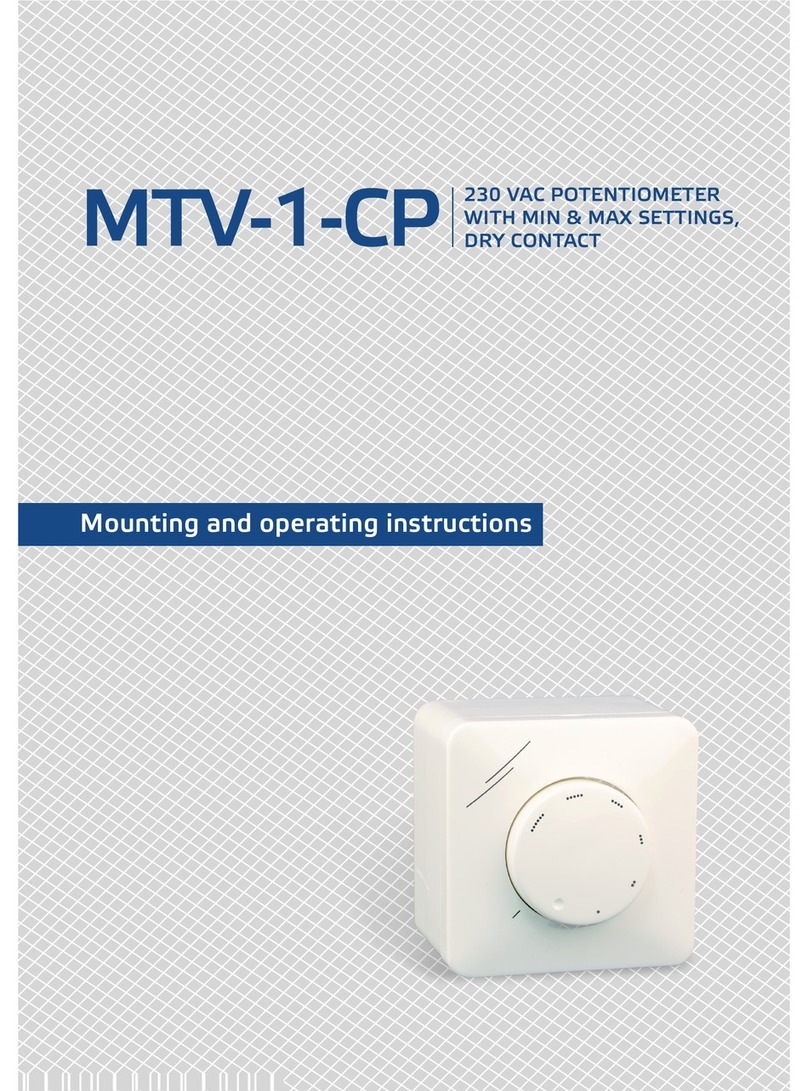
Sentera Controls
Sentera Controls MTV-1-CP Mounting and operation instructions
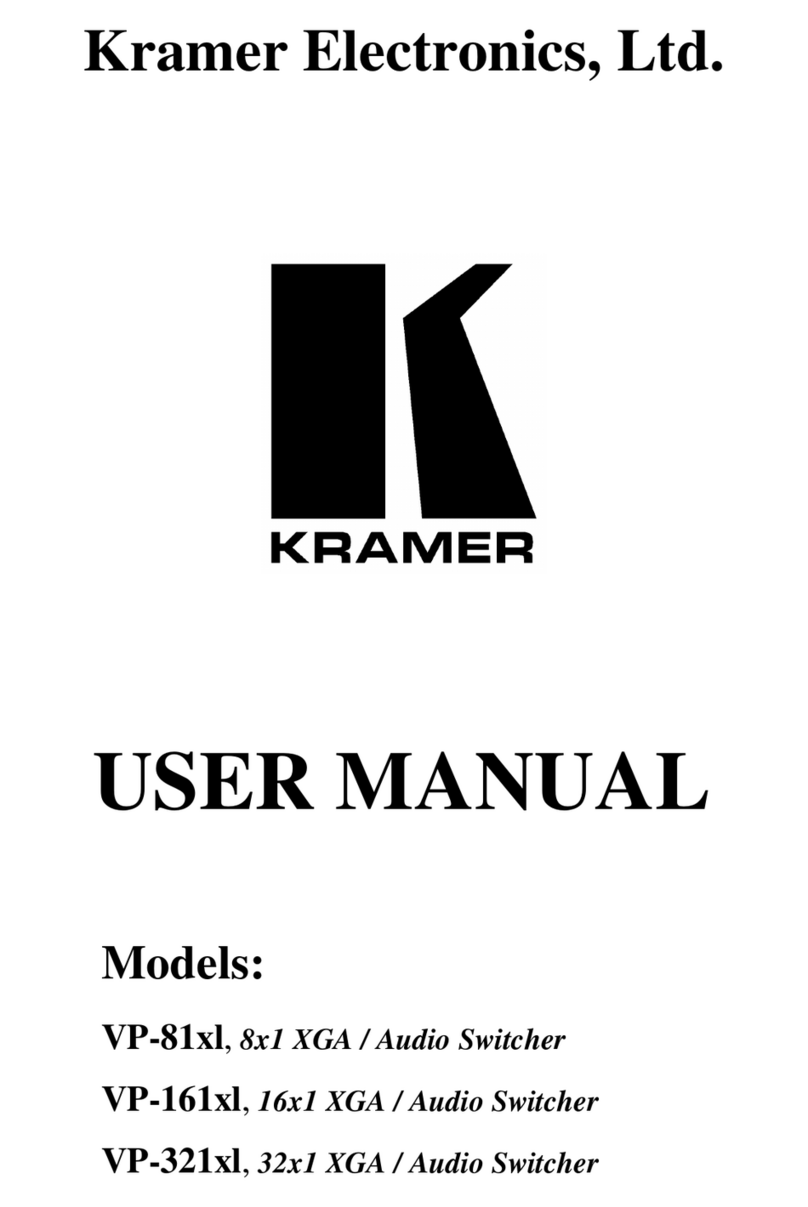
Kramer
Kramer VP-81x1 user manual

Rockwell Automation
Rockwell Automation Allen-Bradley 194U Series installation instructions

TRENDnet
TRENDnet TEG-S18TX Specifications
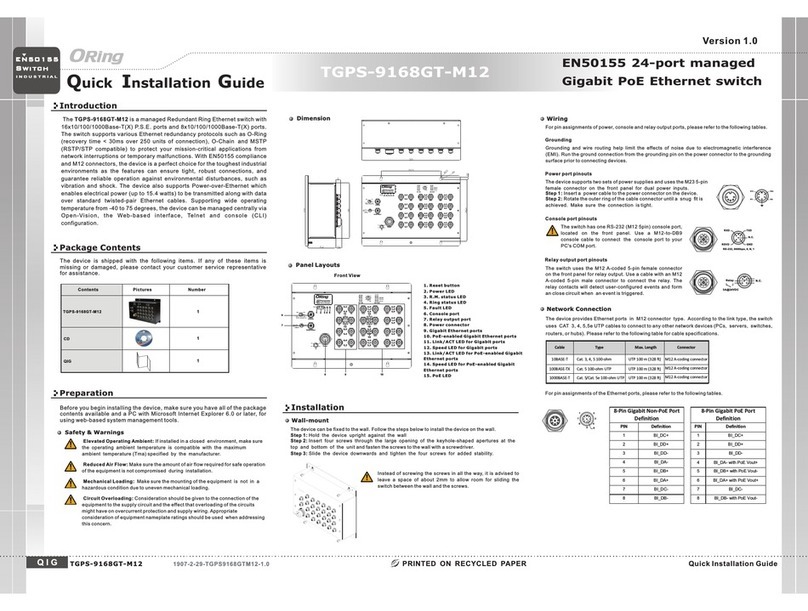
ORiNG
ORiNG TGPS-9168GT-M12 Quick installation guide