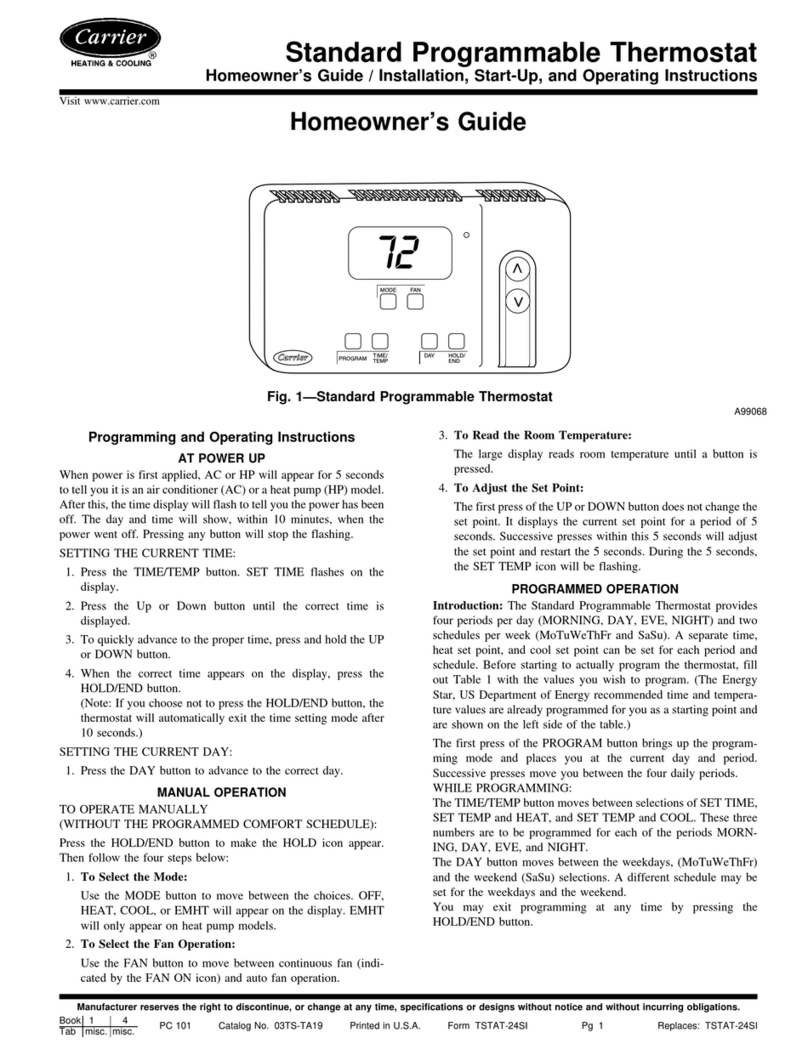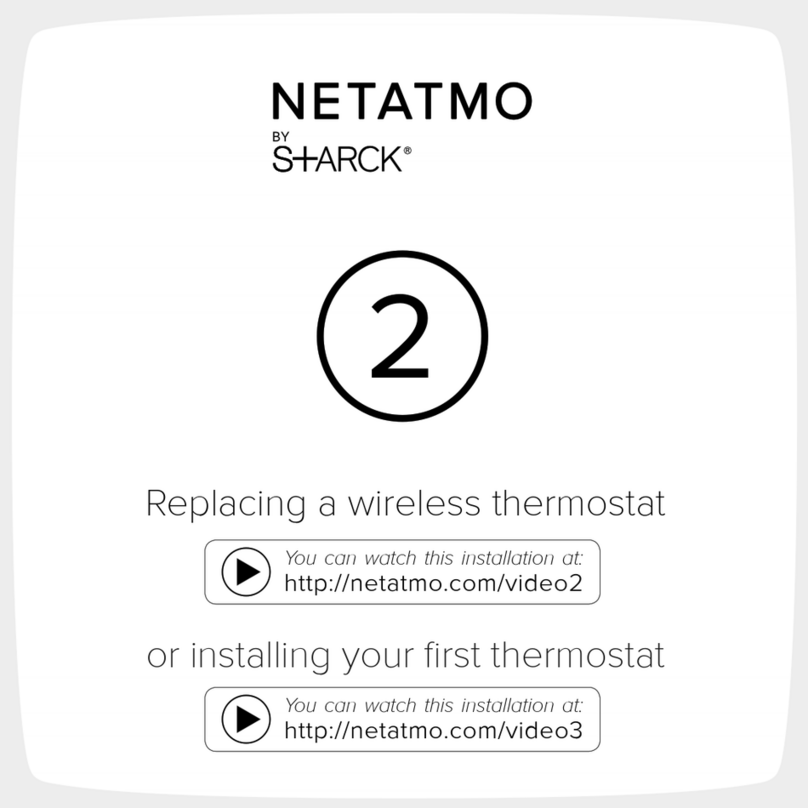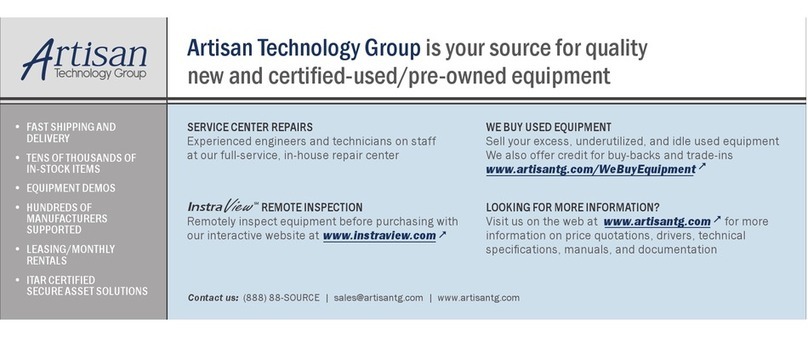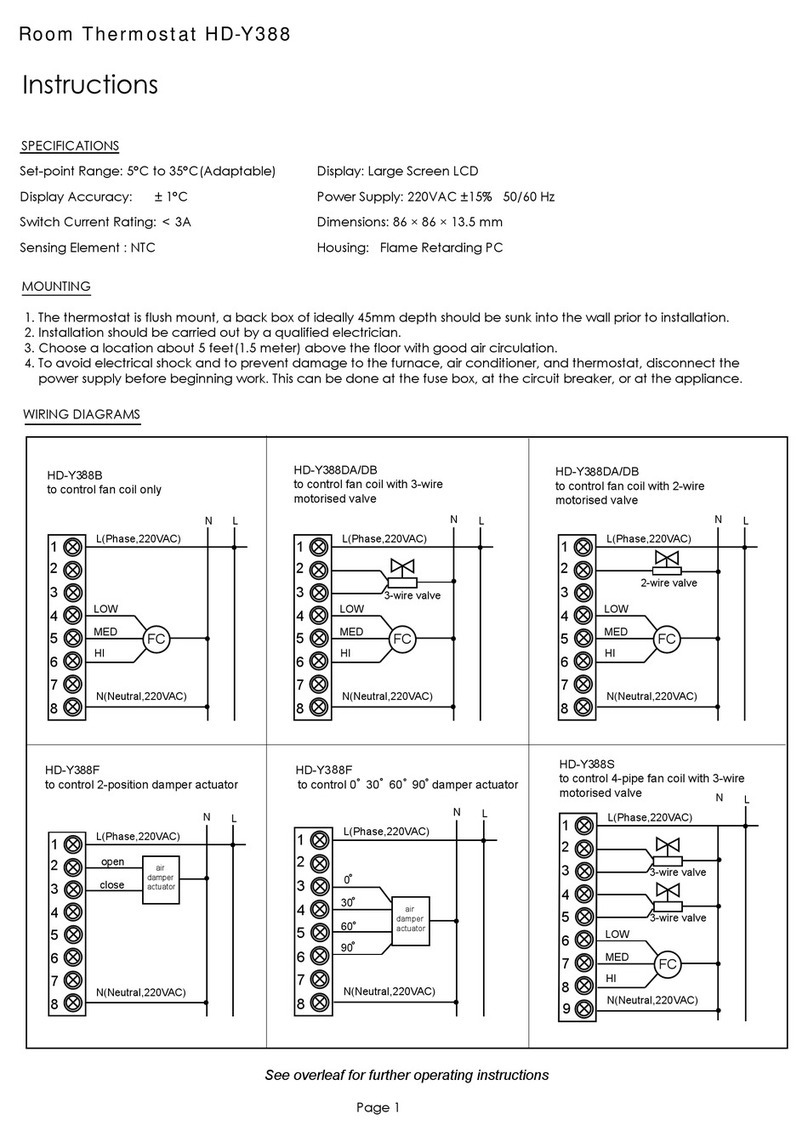Myson Touch 2 WiFi User manual

1
Touch 2 WiFi

2
Model:
1Touch 2 WiFi
Touch 2 WiFi

2
Table of Contents
1
2
3-4
5-6
7
8
8-9
9
Product Image
Table of Contents
What is a Programmable
Room Thermostat?
Installation Procedure
Mode Select
Pairing the Touch 2 Hub
Pairing the Touch 2 WiFi
What is a Mesh Network?
33-34
35
36
37
37
38
LCD Display
Setting the Switching Times
Timer Override
Optional Features
Optional Features Table
Time Clock Mode Wiring Diagram
Mode 2 - Time Clock
LCD Display
Temperature Display
Setting the Clock
Setting the Comfort Levels
Setting the Temperature
Temperature Hold
Locking/Unlocking the Touch 2 WiFi
33
Mode 1 - Thermostat 10
11-12
13
14
15-16
17
18
19
Frost Protection
Power ON/OFF
Holiday Programming
Optional Features
Re-calibrating the Thermostat
Error Codes
Thermostat Mode Wiring Diagrams
Factory Reset
20
21
22
23-26
27
27
28-31
32
Touch 2 WiFi

3
What is a Programmable Room Thermostat?
A programmable room thermostat is both a programmer and a room thermostat.
A room thermostat works by sensing the air temperature, switching on the heating
this set temperature has been reached.
So a programmable room thermostat lets you choose what times you want the heating
to be on, and what temperature it should reach while it is on. It will allow you to select
to meet your particular needs and preferences.
Setting a programmable room thermostat to a higher temperature will not make the
room heat up any faster. How quickly the room heats up depends on the design and
size of the heating system.
down. Setting a programmable room thermostat to a lower temperature will result in
the room being controlled at a lower temperature, and saves energy.
Touch 2 WiFi

Touch 2 WiFi 4
chosen, and then leave it alone to do its job.
The best way to do this is to set the room thermostat to a low temperature
– say 18°C , and then turn it up by 1°C each day until you are comfortable with the
temperature. You won’t have to adjust the thermostat further. Any adjustment above
this setting will waste energy and cost you more money.
You are able to temporarily adjust the heating program by overriding or using the
temperature hold feature. These features are explained further on pages 17 and 18
of this manual.
so they must not be covered by curtains or blocked by furniture. Nearby electric
properly.
What is a Programmable Room Thermostat?

Touch 2 WiFi
5
Installation Procedure
35mm (minimum depth) to be sunk into the wall prior to installation.
Step 1
Remove the screw from the bottom face of the thermostat then carefully separate
the front half from the back plate.
Step 2
Place the thermostat front somewhere safe.
Terminate the thermostat as shown in the diagrams on pages 28-31 of this booklet.
Note: For time clock wiring connections, terminate as shown on page 38.
Step 3
Screw the thermostat back plate securely into the back box.
Step 4
Clip the front of the thermostat onto the back plate, securing it in place with the
retaining screw.
Do
Mount the thermostat at eye level.
Read the instructions fully so you get the best from our product.
Don’t
Do not push hard on the LCD screen as this may cause irreparable damage.
This Touch 2 WiFi is designed to be ush mounted and requires a back box of

Touch 2 WiFi 6
1 2
3 4

Touch 2 WiFi
7
Mode Select
This Touch 2 WiFi can either be used as a thermostat or a time clock.
Thermostat mode is the default setting.
To change between thermostat or time clock modes, follow these steps.
• Use the Left / Right keys to scroll to SETUP ...............................................................
• Press and hold the Tick button for 10 seconds ..........................................................
• Use the Left / Right keys to scroll between modes ..................................................
Mode 1 = Thermostat
Mode 2 = Time Clock
•
The Touch 2 WiFi will revert to the main display screen for the selected mode.
explained on page 8, then turn to page 33.
For time clock mode instructions, first pair the time clock with the Touch 2 Hub as

Touch 2 WiFi 8
The next step is to join the Touch 2 WiFi to the Touch 2 Hub, we recommend joining the
Touch 2 WiFi located nearest to the Touch 2 Hub first.
To add a Touch 2 WiFi, follow these steps;
• Select Add Zone, enter a zone title and press Add Zone again.
• You now have two minutes to join the Touch 2 Wifi to the Touch 2 Hub.
• On the Touch 2 Wifi, use the Left / Right keys to select SETUP and press Tick ...
• Feature 01 is displayed on screen.
Pairing the Touch 2 WiFi
Pairing the Touch 2 Hub
To pair the Touch 2 Hub with the Myson Touch 2 App, follow these steps.
• Power the Touch 2 Hub with the power supply provided.
• Connect the Touch 2 Hub to your router with the Ethernet cable provided. The router
will automatically assign an IP address to the Touch 2 Hub, the Link LED will light up
once the Touch 2 Hub has connected to your network.
• Connect your smartphone or tablet device to the same WiFi network as your router.
• Download the FREE Myson Touch 2 App from the Apple App Store,
Google Play Store and register an account.
• Once you have registered your account, press the Login button then press the
Add Location option.
• Press the connect button on the Touch 2 Hub to add the location to your account.
• When successfully connected, enter a title for the new location (e.g. Home) and

Touch 2 WiFi
What is a Mesh Network
Touch 2 WiFi work using a mesh network, meaning Touch 2 WiFi have the ability to send
& receive signals via other thermostats on the network. This signal is relayed from one
thermostat to another until it reaches its destination. This communication method
compared with standard RF thermostats.
The Mesh symbol is shown when the device is communicating with the Touch 2 Hub, if the
mesh symbol disappears this indicates connection to the Touch 2 Hub has been lost.
• Press the Tick key to pair the Touch 2 WiFi to the Touch 2 Hub ......................
•
• When the Touch 2 WiFi successfully connects to the Touch 2 Hub the MESH
symbol will be permanently displayed.
• Press Next to add more zone or press Finish to complete the setup.
Please note, you only have to pair the hub to your account once. To pair any additional Touch 2
WiFi Thermostats, select Add Zones from the Manage Zones option in the Myson Touch 2 App.
9
9

Touch 2 WiFi 10
Mode 1 - Thermostat

Touch 2 WiFi
11
231 4
7
8
9
5
17
16
13
12
10
11
15
614
MORNING DAY EVENING NIGHT DONE

Touch 2 WiFi 12
1. Day Indicator - Displays the day of the week.
2. Mesh Symbol - Displayed when connected to the Touch 2 Hub.
3.
temperature limit set on feature 07.
4. Frost Symbol - Displayed when frost protection mode is active.
5.
Smart Start is active.
6. Heat/Cool - Indicates the current operation mode.
LCD Display
17
16
13
12
15
14
7. Floor/Room Temp - Indicates the current sensor mode.
8. Set - Displayed when changes are being made to the program schedule or
current set point.
9. Key Lock Indicator - Displayed when the KeyLock is Locked.
10. Program Indicator - Displayed during programming to show which period is
being altered.
11. Main Menu - Displays which option is currently selected.
12. Temperature Format - Degrees Celsius or Fahrenheit.
13. Temperature - Displays the current sensor temperature.
14. Cool On - Displayed when cooling is active.
15. Clock - Time displayed in 24 hour format.
16. Holiday Left - Displayed when the thermostat is in holiday mode.
17. Hold Left - Displayed when a temperature hold is active, the remaining time
will be shown.

Touch 2 WiFi
13
Temperature Display
Room Temperature Floor Temperature
This Touch 2 WiFi can be configured for different sensor options such as built in air sensor,
floor sensor or both. The display will clearly indicate which sensor is being used by
showing either “Room Temp” or “Floor Temp” before the actual temperature value.
When the Touch 2 WiFi is set to use both the air & the floor sensor, the room temperature
will be dispalyed by default.

Setting the Clock
To set the clock, follow these steps.
• Use the Left / Right keys to scroll to CLOCK .........................................................
•
• Use the Up / Down keys to set the hours (24 hour format) ............................
•
• Use Up / Down keys to set the minutes ................................................................
•
• Use Left / Right keys to set the the day .................................................................
•
Day
Minutes
Hours
Touch 2 WiFi 14

Touch 2 WiFi
15
Comfort Levels Explained
The thermostat is supplied with comfort levels already programmed, but these can be
changed easily. The default times and temperature settings are;
07:00 - 21°C (Morning) 09:00 - 16°C (Day) 16:00 - 21°C (Evening) 22:00 - 16°C (Night)
If you only want to use 2 levels, you should program the unused levels to --:--
For Weekday/Weekend programming, the four comfort levels are the same for Mon-Fri, but can
comfort levels. In 24 Hour mode all days are programmed with the same comfort levels.
• To program the comfort levels, use the Left / Right keys to scroll to EDIT .............
• .......................................................................................................
• Use the
• .......................................................................................................
•
• Press Tick to alter MORNING settings ............................................................................................
The Touch 2 Wifi oers three program mode options; Weekday/Weekend programming,
7 Day programming and 24 Hour programming. There is also the option to
use the thermostat as a Non-Programmable thermostat.
When thermostats are connected to the mesh network, the program mode for
the system is congured by using the Myson Touch 2 App.
MORNING will now ash and the current time and temperature setting will be shown.

Touch 2 WiFi 16
When thermostats are connected to the mesh network, the program mode for
The thermostat is supplied with comfort levels already programmed, but these can be
09:00 - 16°C (Leave) 16:00 - 21°C (Return) 22:00 - 16°C (Sleep)
Weekday/Weekend programming, the four comfort levels are the same for Mon-Fri, but can
.......................................................................................................
.......................................................................................................
...................................................................................................
• Use the Up / Down keys to set the hours ..............................................................
•
• Use the Up / Down keys to set the minutes .........................................................
•
• Use the Up / Down keys to set the temperature .................................................
•
• Press the right arrow key .....................................................................................................
•
• Press Tick to alter DAY settings ..........................................................................................
• Repeat these steps to set all comfort levels.
• For any unused periods set time to --:--
• Use the Left / Right keys to scroll to DONE and press Tick .......................
DAY will now flash and the current settings will be displayed.

Touch 2 WiFi
17
Temperature Control
The Up / Down keys allow you to adjust the set temperature .............................
When you press either key, you will see the word SET and the desired
temperature value. Use the Up / Down keys to adjust the SET value ...............
Press Tick to and return to the main display .....................................
Note: This new temperature is maintained only until the next programmed comfort level.
At this time, the thermostat will revert back to the programmed levels.
Set Temperature
Set Icon

Touch 2 WiFi 18
Temperature Hold
The temperature hold function allows you to manually override the current operating
• Use the Left / Right keys to scroll to HOLD ..........................................................
•
• Use the Up / Down keys to set the desired Hold period .................................
•
• Use the Up / Down keys to set the desired Hold temperature ......................
•
You will see the HOLD LEFT indication is displayed on screen.
The time will countdown the set duration and then revert to the normal program.
To cancel a temperature Hold, repeat these steps but reduce the Hold time to 00:00 hrs.
HOLD LEFT Indicator
Hold Time Remaining

Touch 2 WiFi
19
Locking the Touch 2 Wifi
The thermostat has a keypad lock facility. To activate the lock follow these steps.
• Use the Left / Right keys to scroll to HOLD & press Tick for 10 seconds.
• The display will show 00:00 and you will need to enter a four digit pin number.
•
•
• Use the Up / Down keys to enter the second two digits ................................
•
The display will return to the main screen and display the keypad lock indicator .....
Note: The keypad lock indicator is only displayed when the lock is active.
Unlocking the Touch 2 Wifi
To unlock the Touch 2 Wifi press Tick once. The display will show 00:00 and you will need
to enter the four digit pin number you set previously.
•
• Use the Up / Down and Tick keys to enter the second two digits .....
The display will unlock and return to the main screen.
Other manuals for Touch 2 WiFi
1
Table of contents
Other Myson Thermostat manuals

Myson
Myson MPRT MS User manual

Myson
Myson Touch RS User manual
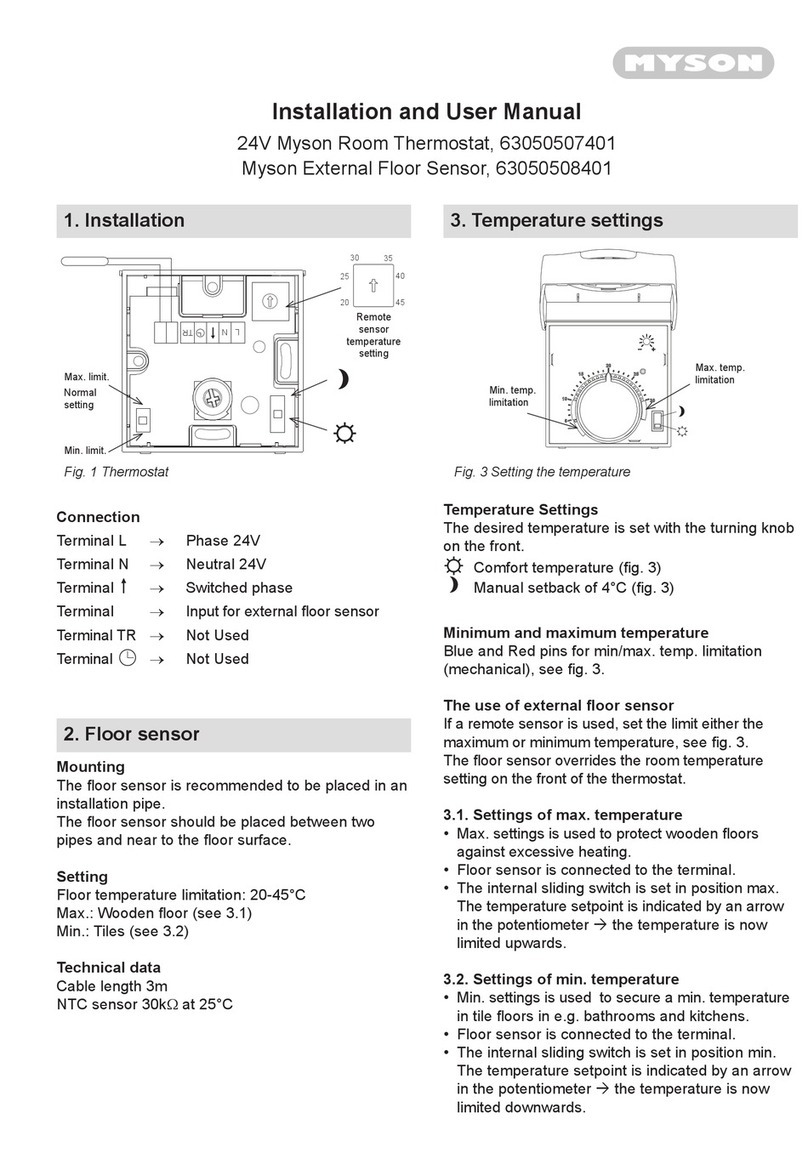
Myson
Myson 63050507401 User manual

Myson
Myson MPRT User manual
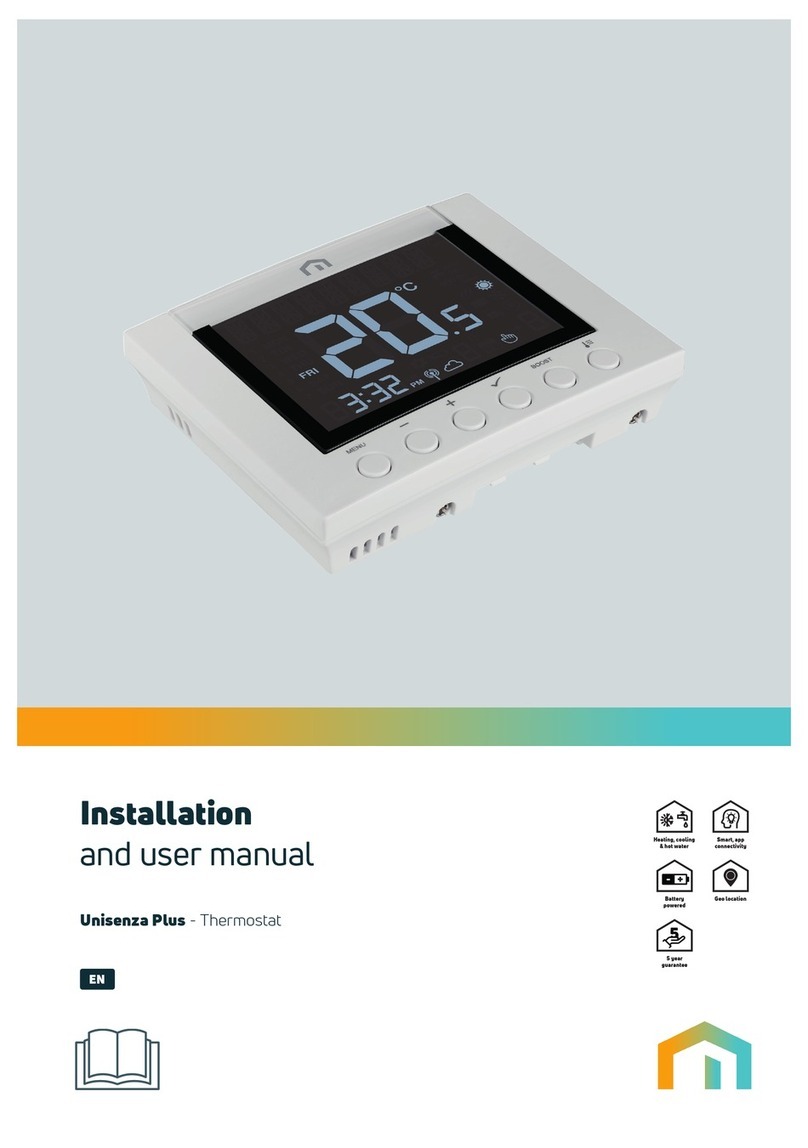
Myson
Myson Unisenza Plus Thermostat User manual

Myson
Myson MRT1 User manual
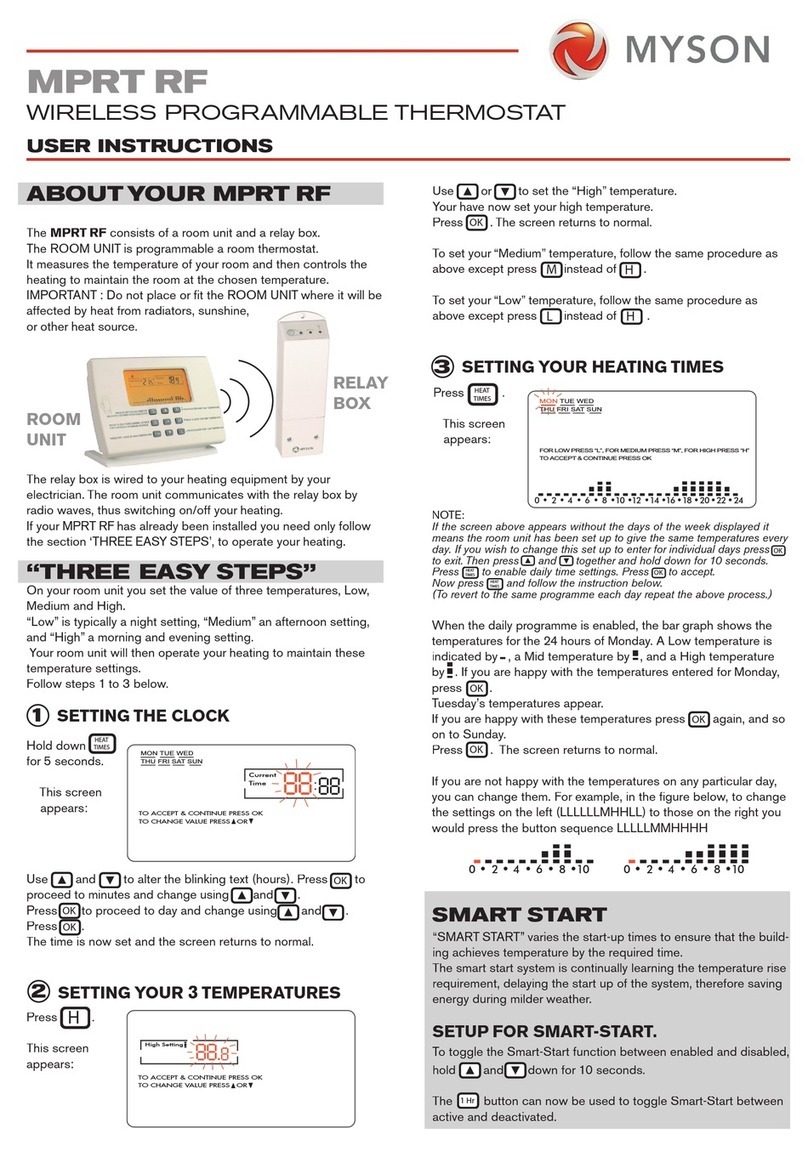
Myson
Myson MPRT RF User manual

Myson
Myson REMOTE ROOM THERMOSTAT CONTROL User manual
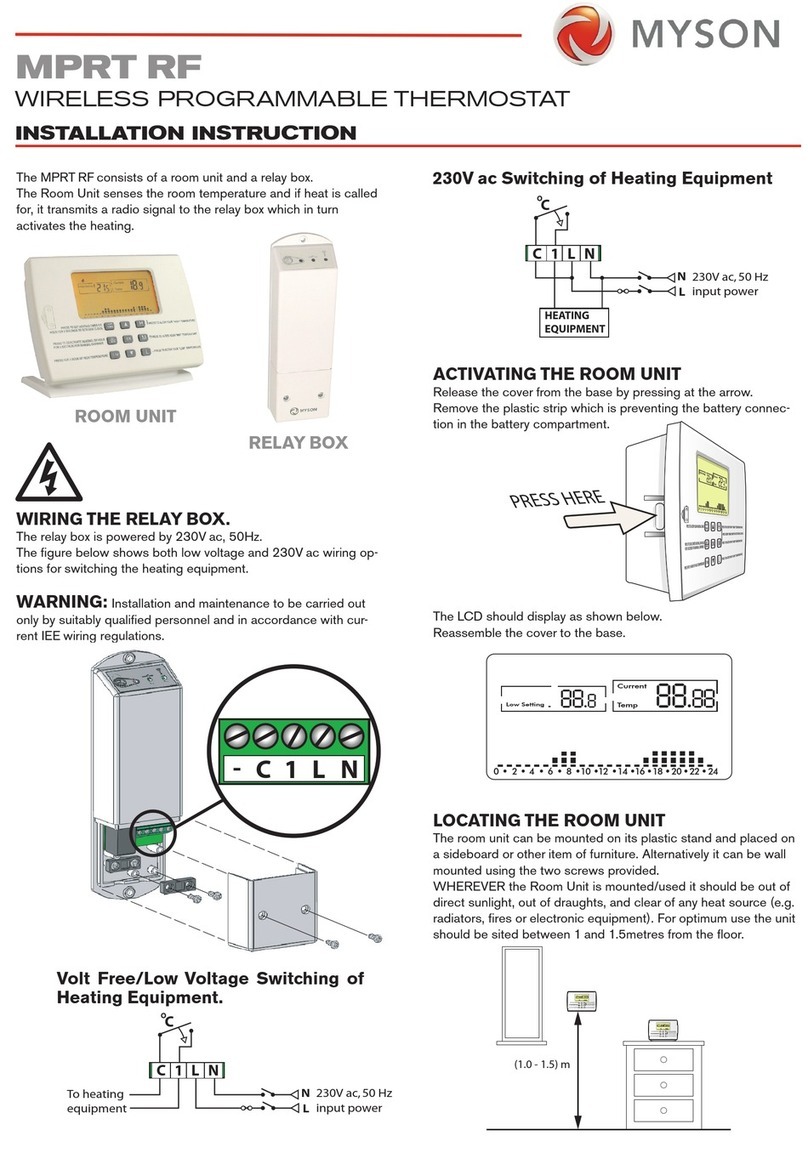
Myson
Myson MPRT RF User manual

Myson
Myson TOUCH4 User manual