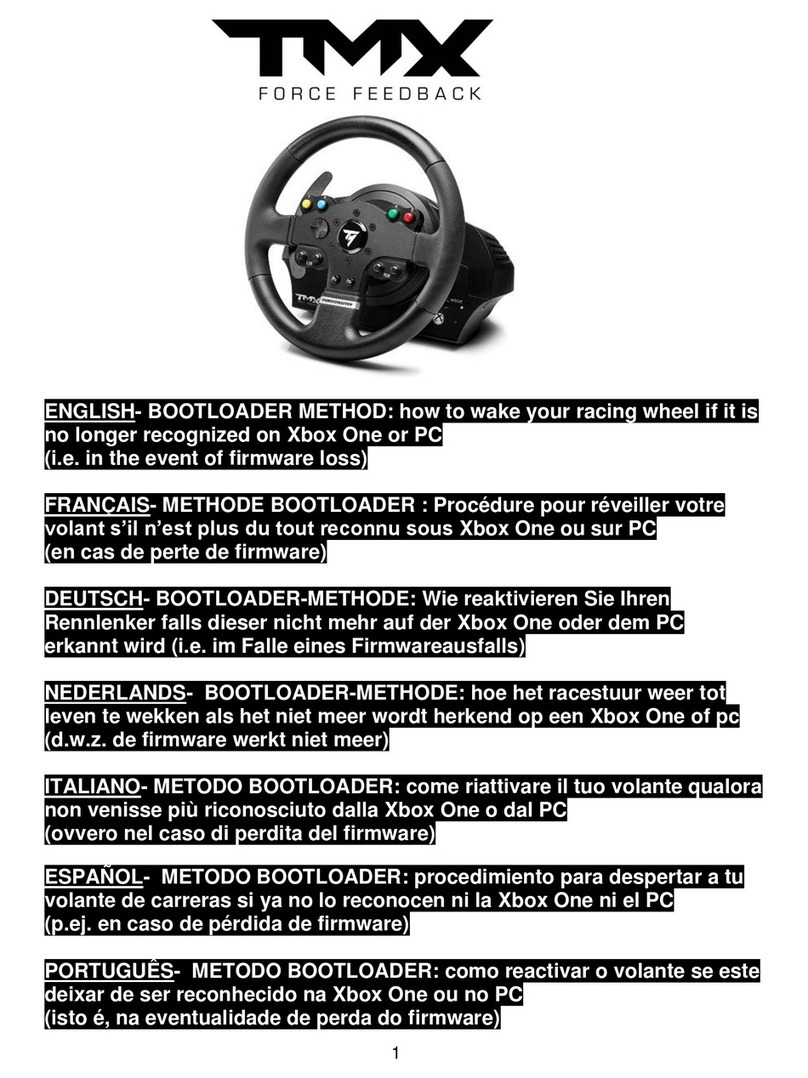QUICK START
Thank you for your purchase! Check out the instructions below if you need help getting
started with your Revolution X Pro Controller. A complete manual is available on the
NACON website at the following link: my.nacongaming.com/en-GB/support
Connecting the Revolution X Pro Controller:
Xbox Series X|S console, Xbox One console, or Windows PC: Connect the USB-C end of
the cable to your controller and the other end to one of the USB ports on your console
or PC. When the white LED is continuously on, your controller is ready to be used.
Revolution X Pro Controller customization app:
Important: Your controller can work without installing the app. However, for optimal
You will also need the app if you want to take advantage of all of the controller's
customization options. To download the app, you'll need a Microsoft account and an
internet connection.
•
Xbox Series X|S and Xbox One controllers: Search for"Revolution X"in the Microsoft
Store app on the home screen of your console.
•
Windows PC: Open your browser and go to www.microsoft.com. In the search bar,
type "Revolution X".
Congure the shortcuts (S1, S2, S3, S4) without the app:
Important: This procedure is only available in Classic Mode. Open all the adjustment
options for the buttons, triggers, joysticks as well as many other options using the
Advanced Mode of your controller, which can only be set using the Revolution X app.
1.
Be sure to set the switch on the back of the controller to "Classic".
2.
3.
corresponding to the button lights up.
4.
step to link another button.
5.
6.
To open the declaration of conformity or contact our customer service, go to:
my.nacongaming.com/en-GB/support