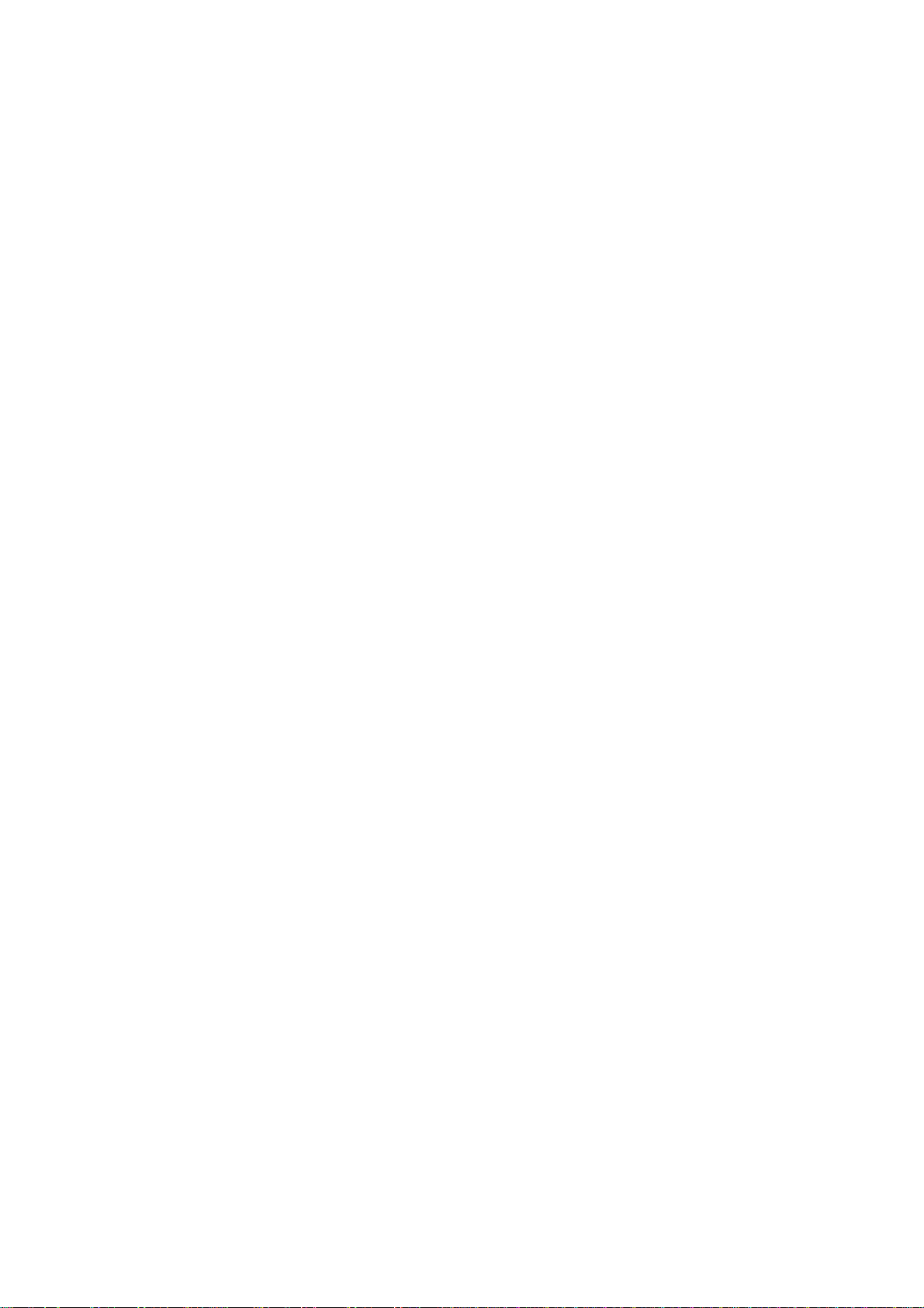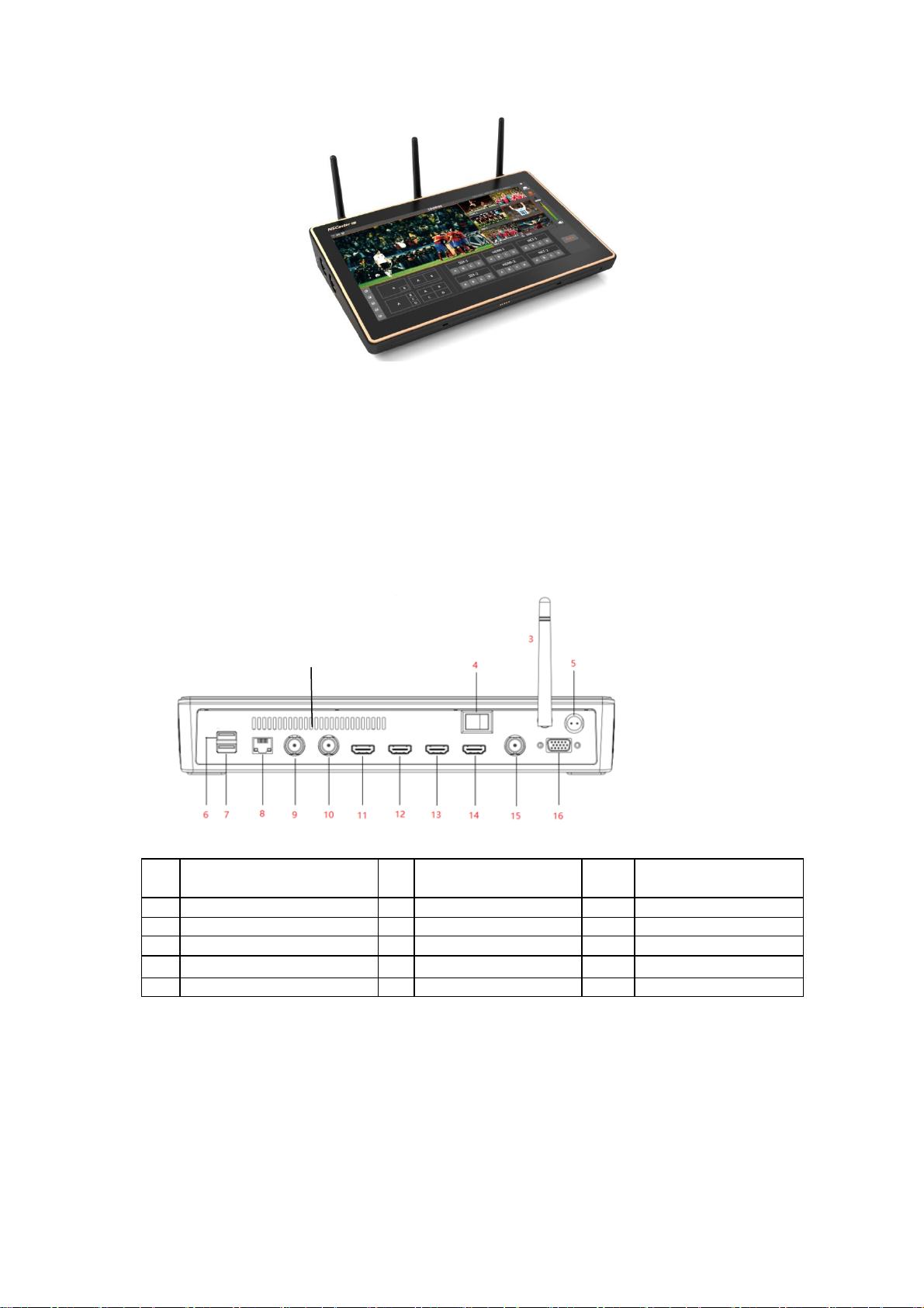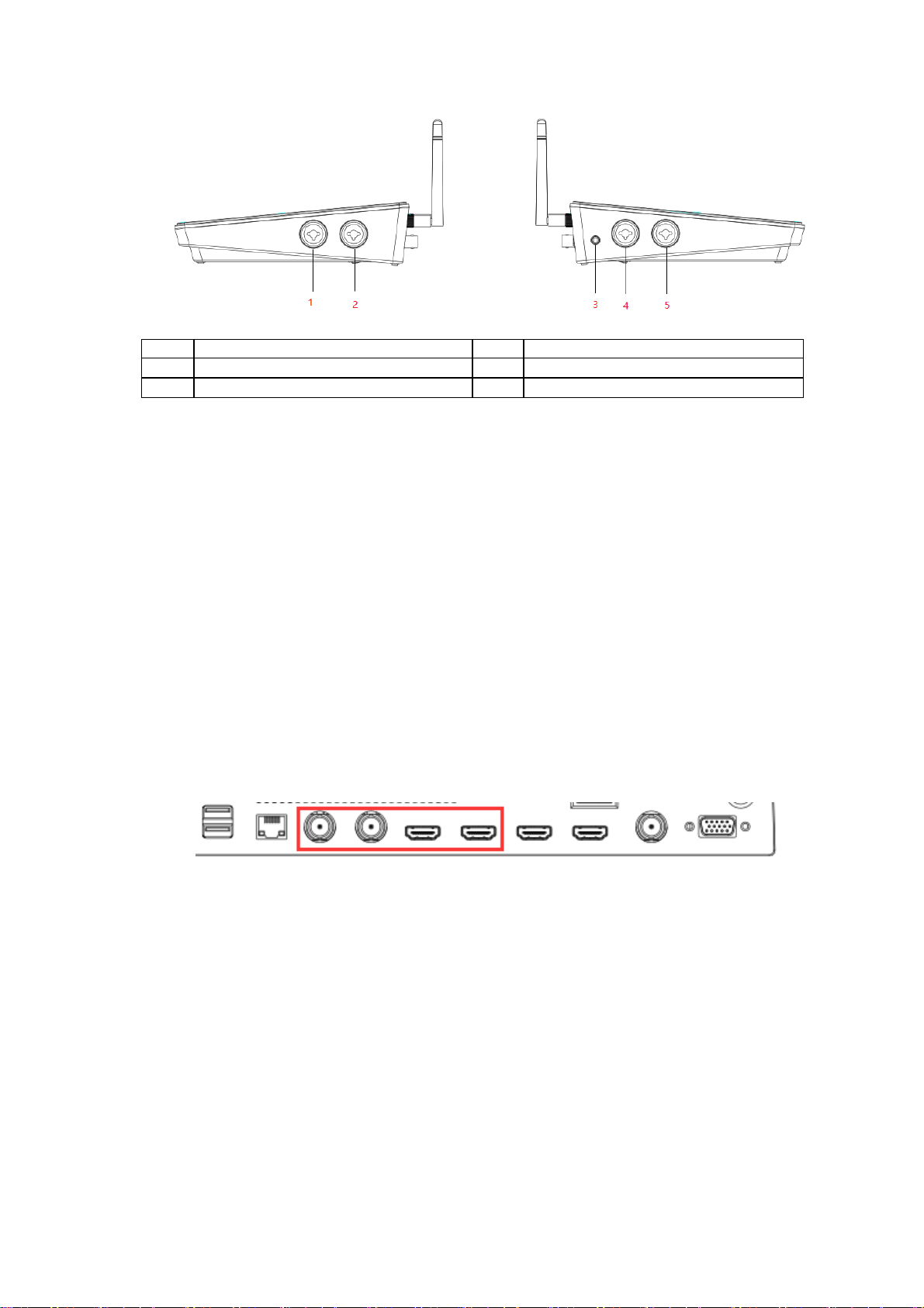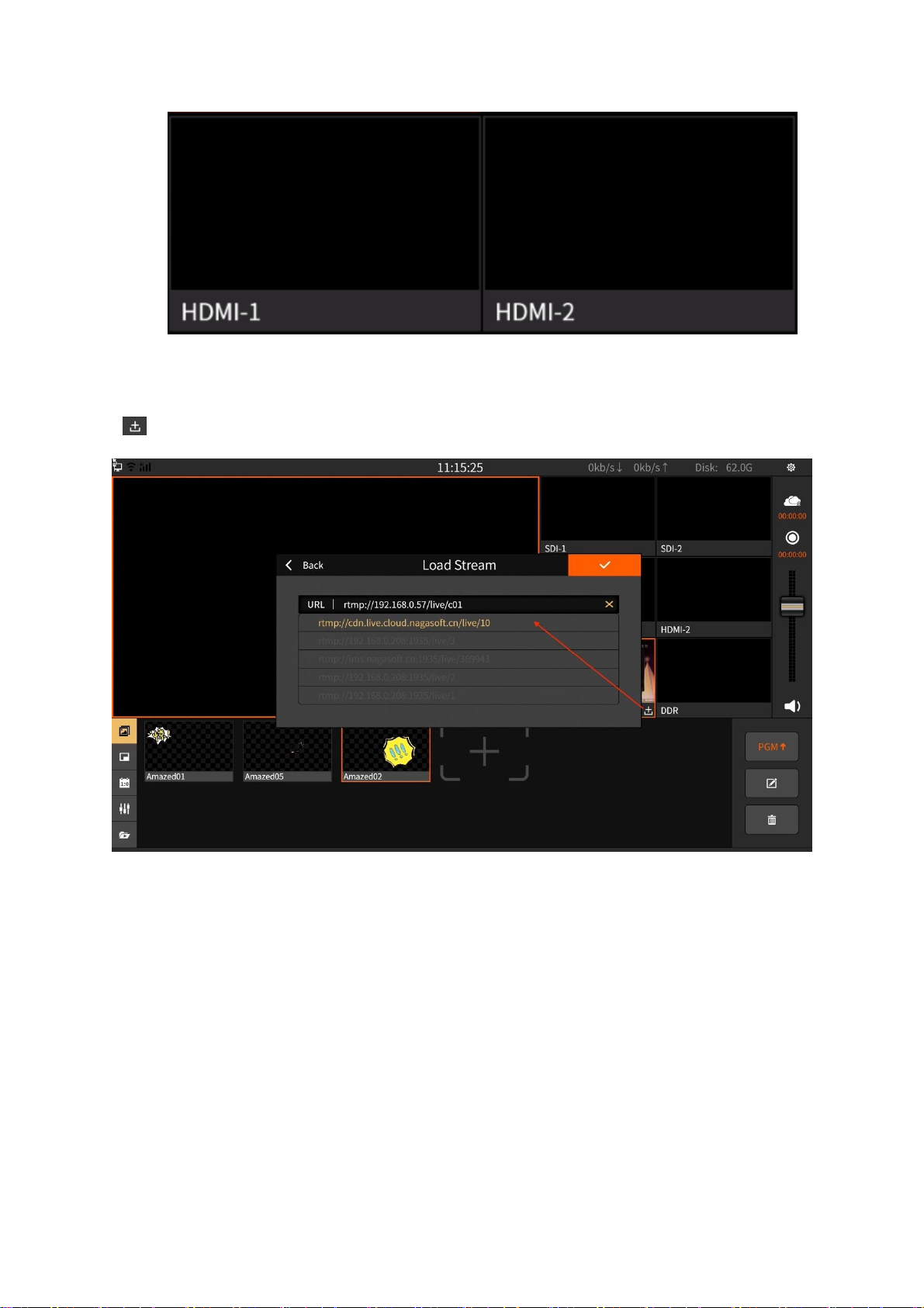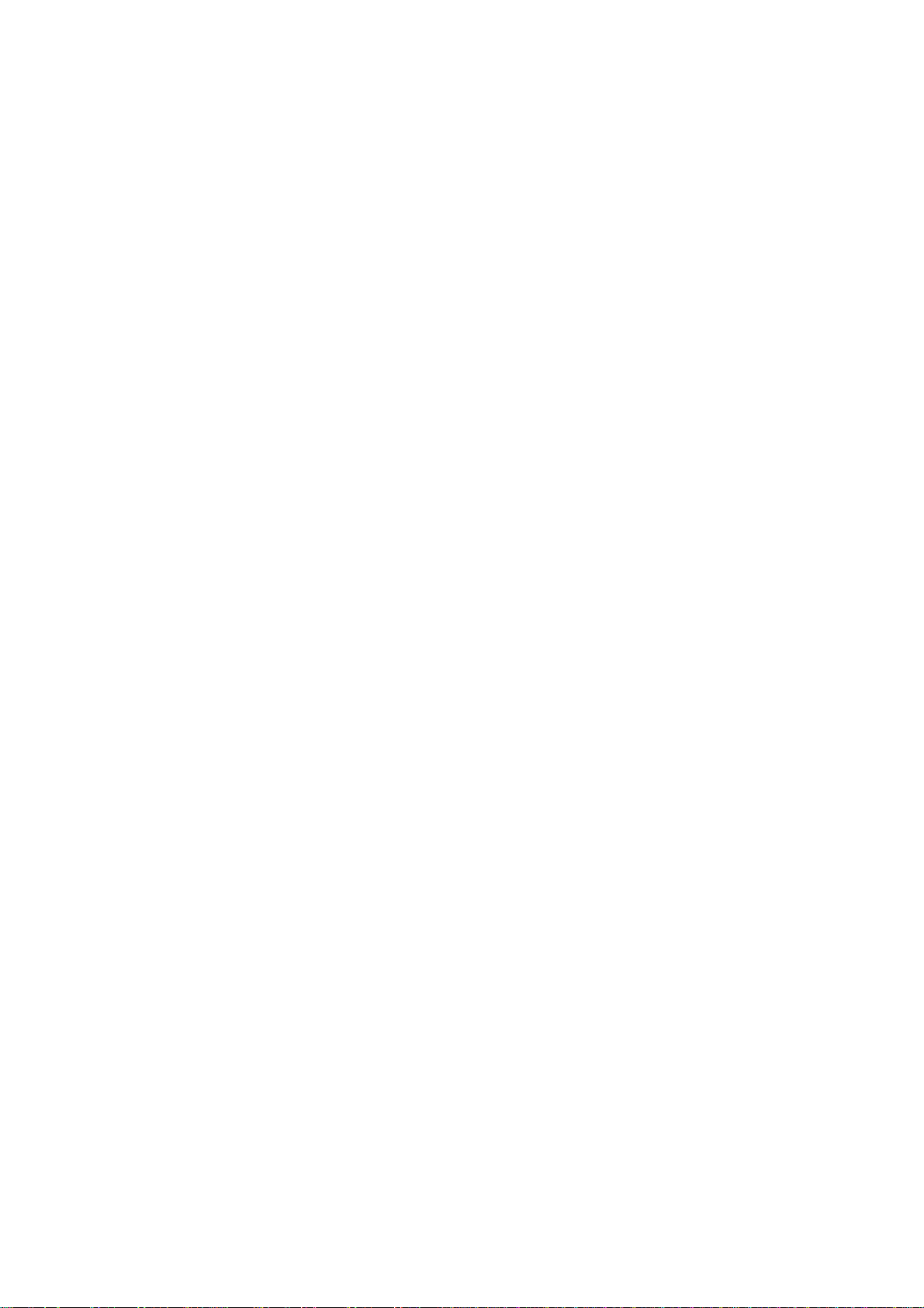
1.1 LIST ACCESSORIES.........................................................................................................................................................1
1.2 DEVICE PARAMETERS...................................................................................................................................................1
1.3 MODEL............................................................................................................................................................................1
1.4 INTERFACE DIAGRAM ...................................................................................................................................................2
1.4.1 Back Interface.......................................................................................................................................................2
1.4.2 Side Interface........................................................................................................................................................2
1.4.3 Bottom interface...................................................................................................................................................3
2 INSTALLATION AND COMMISSIONING..............................................................................................................3
3 SOFTWARE FEATURES ................................................................................................................................................6
3.1 NSCASTER MAIN INTERFACE......................................................................................................................................6
3.1.1 PGM .......................................................................................................................................................................7
3.1.2 SDI Channel..........................................................................................................................................................7
3.1.3 HDMI Channel.....................................................................................................................................................7
3.1.4 NET Channel.........................................................................................................................................................8
3.1.5 DDR Channel........................................................................................................................................................8
3.1.6 Image Overlay ......................................................................................................................................................9
3.1.7 PIP (Picture in Picture)....................................................................................................................................11
3.1.8 Scoreboard..........................................................................................................................................................12
3.1.9 Audio Mixer.........................................................................................................................................................13
3.2 NSCASTER SETTINGSINTERFACE.............................................................................................................................14
3.2.1 Channel Recording............................................................................................................................................15
3.2.2 Recording............................................................................................................................................................15
3.2.3 Streaming.............................................................................................................................................................16
3.2.4 Clock.....................................................................................................................................................................19
3.2.5 Network................................................................................................................................................................19
3.2.6 File Transfer .......................................................................................................................................................20
3.2.7 General Settings.................................................................................................................................................22
3.2.8 About....................................................................................................................................................................23
4 QUESTIONS AND ANSWERS.....................................................................................................................................23