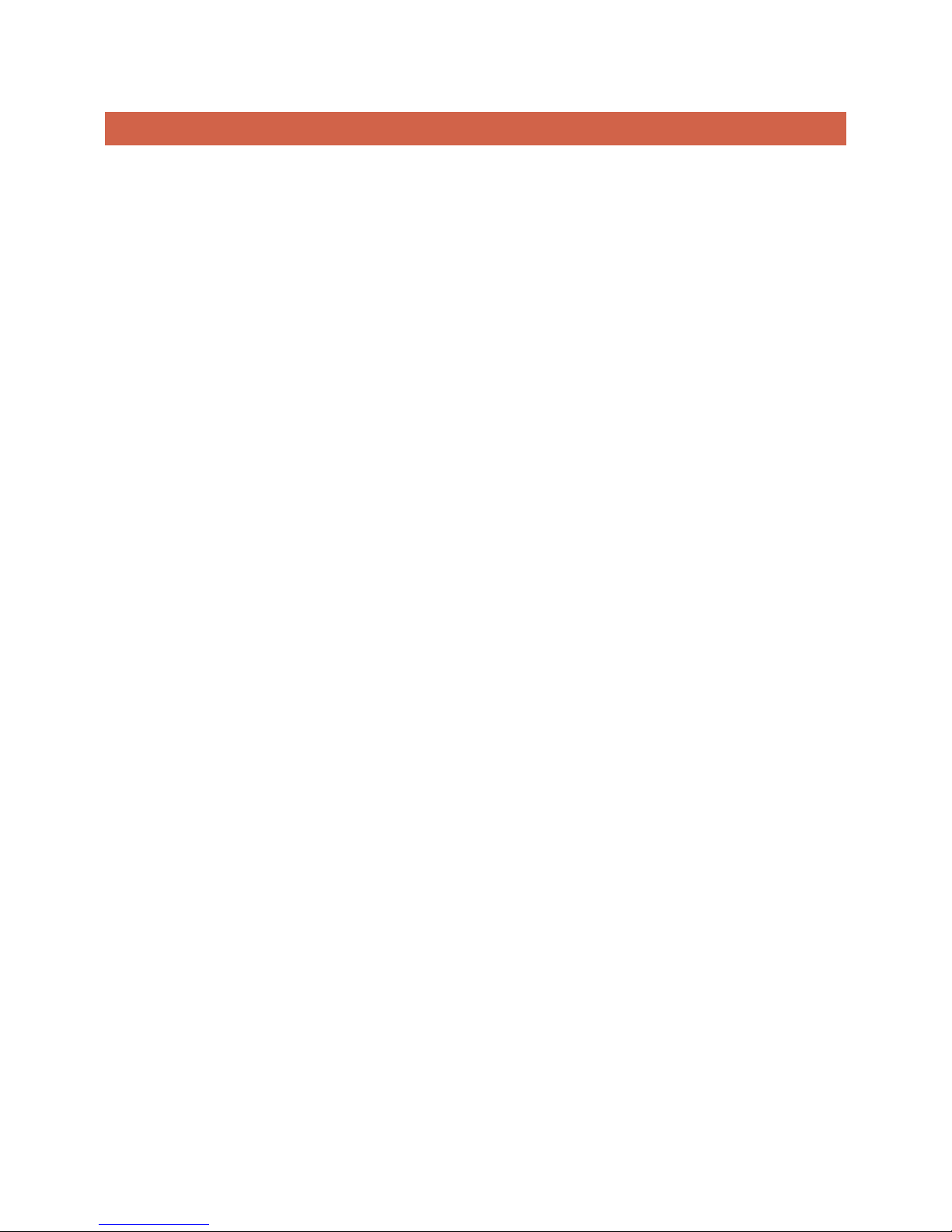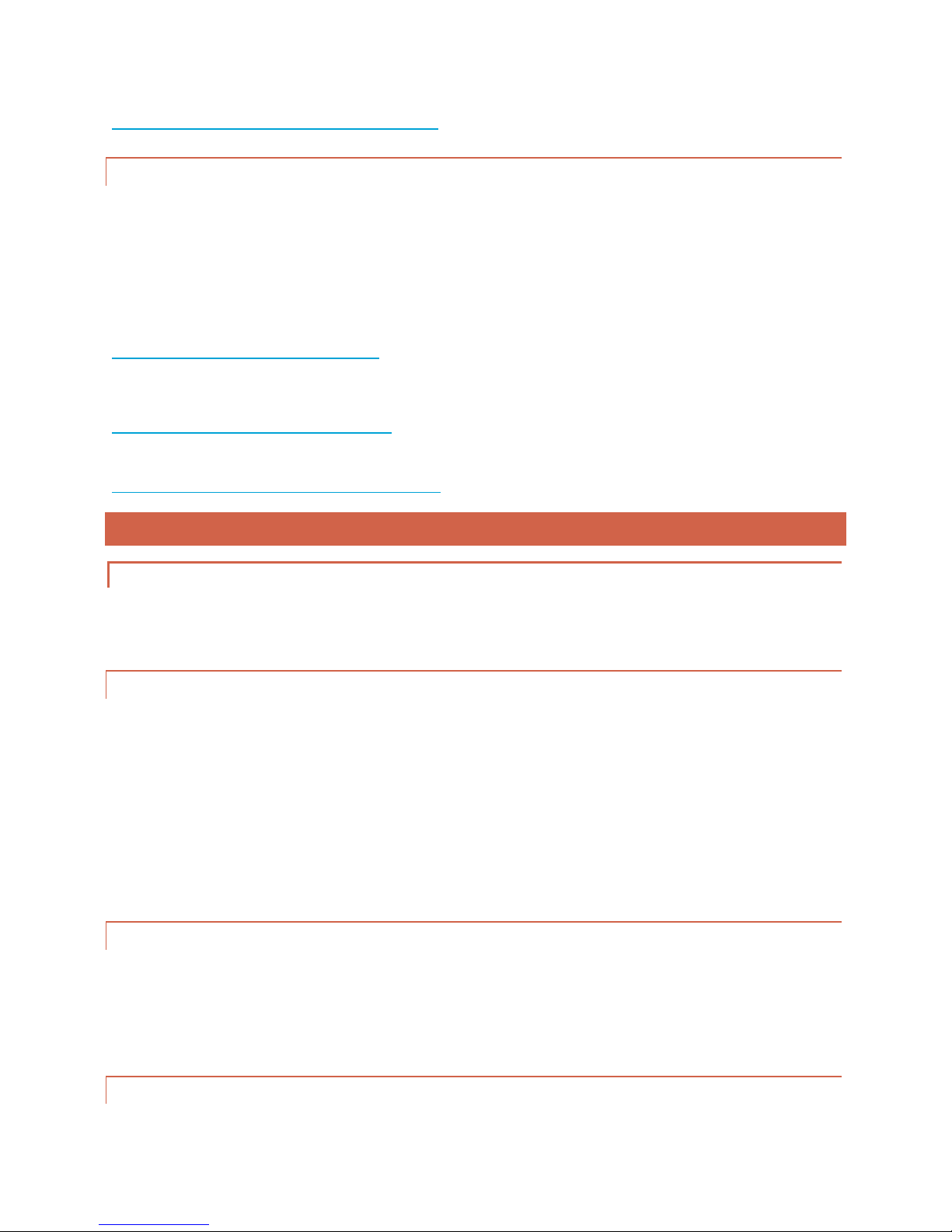Page | 5
1. INTRODUCTION
Introducing Igniter 2™, the greatest soundboard on the market. Igniter 2™ has been rebuilt from the ground up,
allowing the best possible audio and motion experience:
Amazing motion with SaberSense™, the new motion engine that uses multiple sensors to detect perfect
swings and other motions.
External clash sensor is now unnecessary, freeing up install space and allowing for accurate clash
detection.
MaxAmp™ integrated audio - full volume, crisp audio is not built on the board for the loudest saber
experience.
In addition, you can still experience the classic features from Igniter Mini™:
The ultimate color mixing –independent settable colors for main blade color, clash/lockup color, blaster
block color and Saber Dual Phase™ color
Saber Dual Phase™ - The ultimate in color. Now one font can switch between two colors on the fly with
the flick of the wrist!
Saber MultiPhase™ - Now flip between all 16 font’s color profiles on the fly, and even switch into the next
font on the fly! Select HumRetain to allow endless saber sound and light combinations not possible on any
other board.
TruMix™ - hum sounds are mixed in real-time with other sounds
Saber Cinema™ in all fonts banks
22050Hz, 16bit audio with R4’s audio enhancement for crystal clear, quality sound
All of this now comes in a super tiny package –only 1.75” x 0.85” x 0.263” for the board! This board operates on
ONE 3.7v Li-ion battery, is tiny and is suited for just about any build.
1.1. NEW IN I2
I2 was completely reworked for the new hardware, giving you these new features:
1. Improved audio with integrated MaxAmp™ - the audio hardware has been improved by integrating the
MaxAmp™ right on the main board! Now crystal clear and loud audio is possible without the need for
extra wiring and the extra satellite board. Further, for those that do still want to use the external
MaxAmp™ board to drive two speakers, the main board now has two small pads making the wiring much
easier for this scenario.
2. Realistic motion detection with SaberSense™ - now every motion is tracked and played, eliminating the
need to configure fonts separately for the types of motions that will be performed. The board accurately
detects motion changes and plays the correct sound accordingly.
3. Adjustable clash detection ulilizing SaberSense™ - the new hardware is now able to detect not only swing
motions, but clash motions as well! This allows adjustability for the sensor, allowing sensitivity from
stopping short on swings allowing the sound to be played, to requiring a hard hit on the saber.
4. Unparalleled experiences with Saber Apps™ - the most amazing way to get the full potential out of your
saber. SaberApps™ allows independent apps to be run on the board, allowing for totally separate
experiences from the main firmware. From utility, to editing, to games, this opens up a world of
opportunities that were never before possible in a saber.