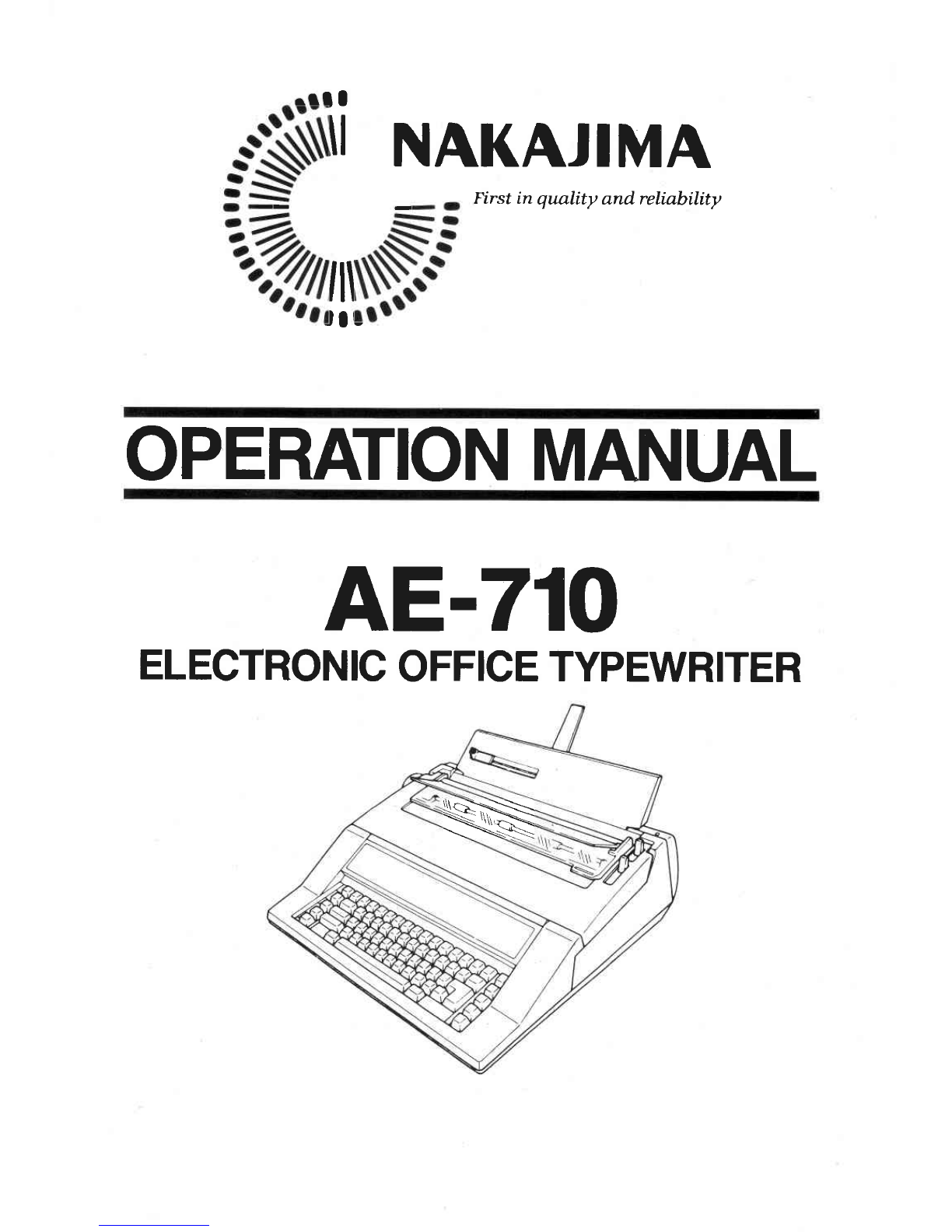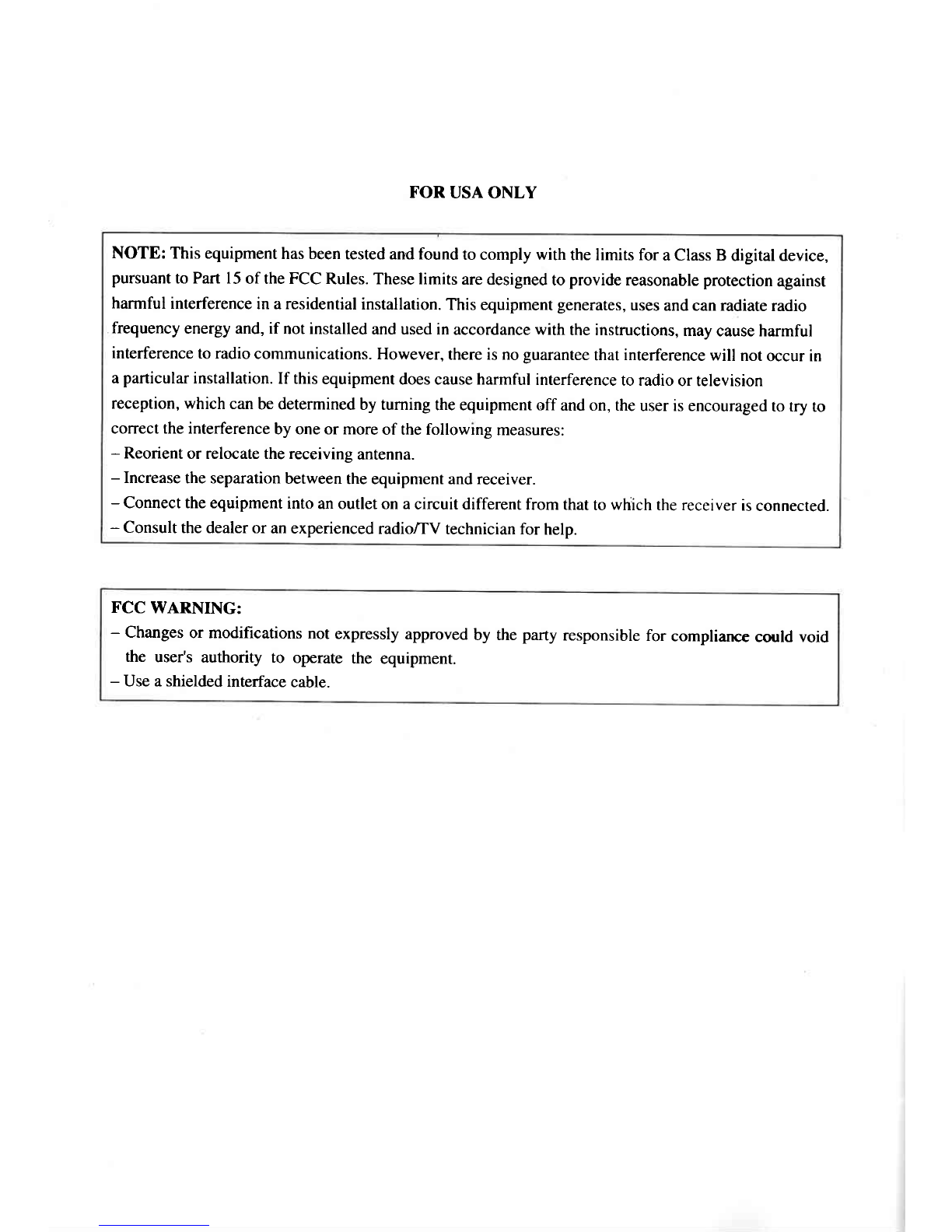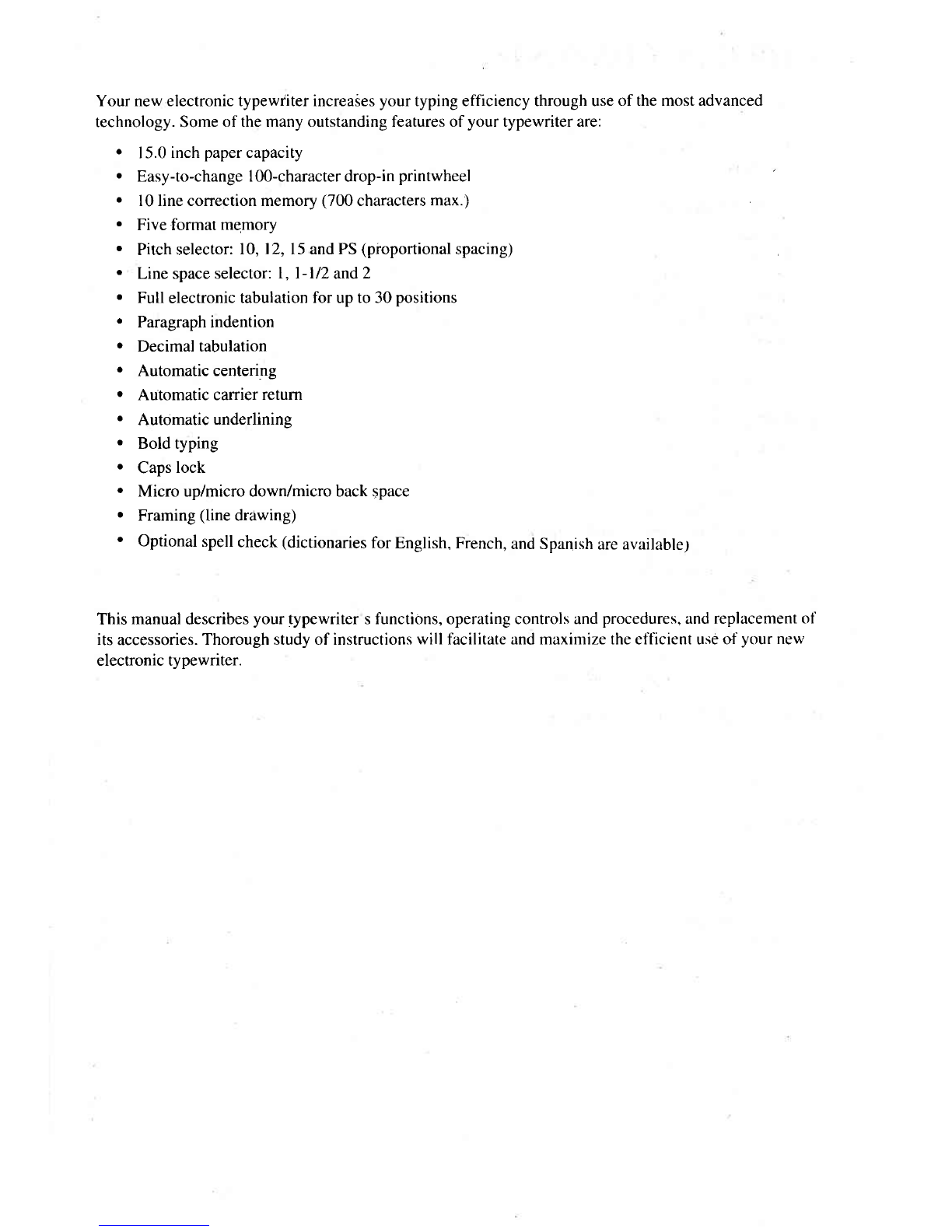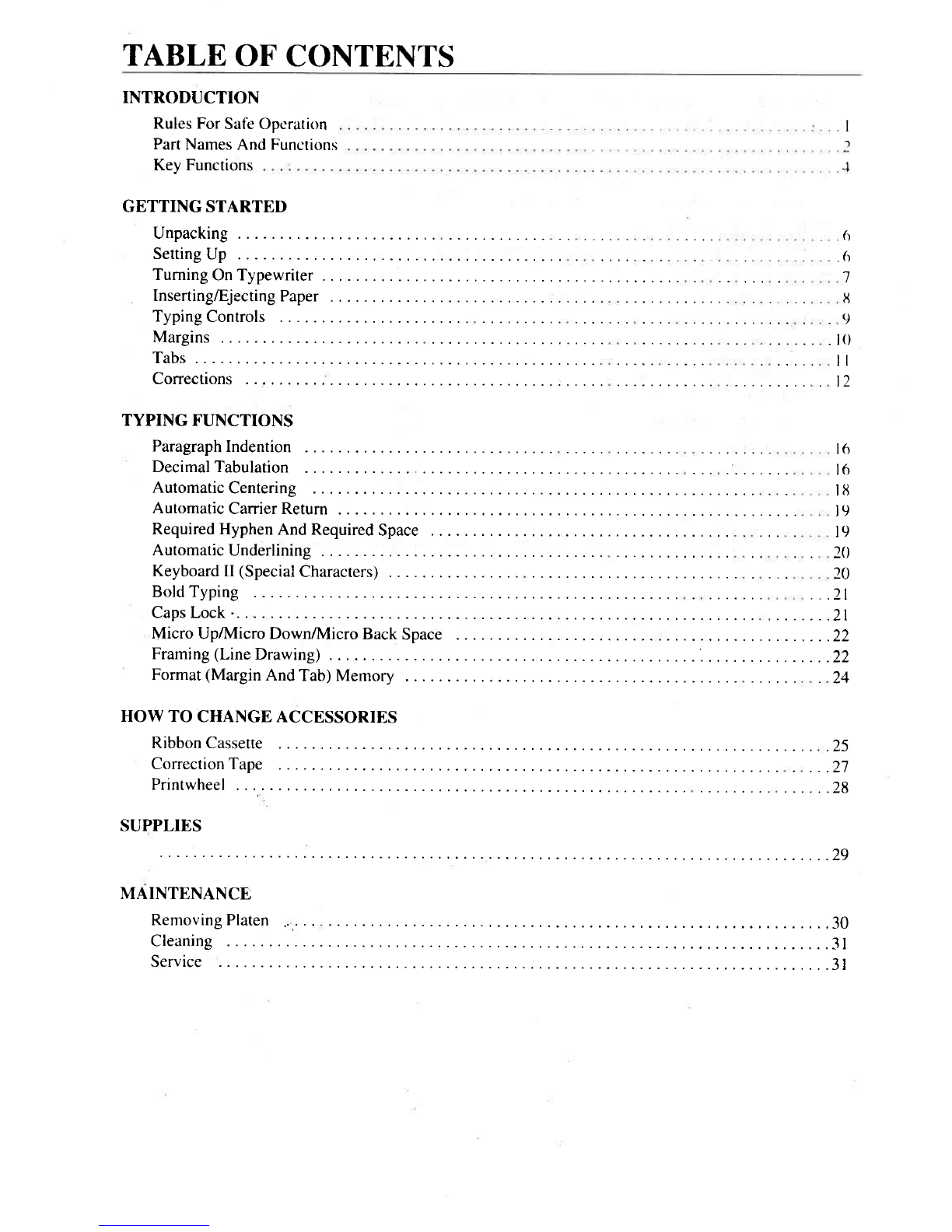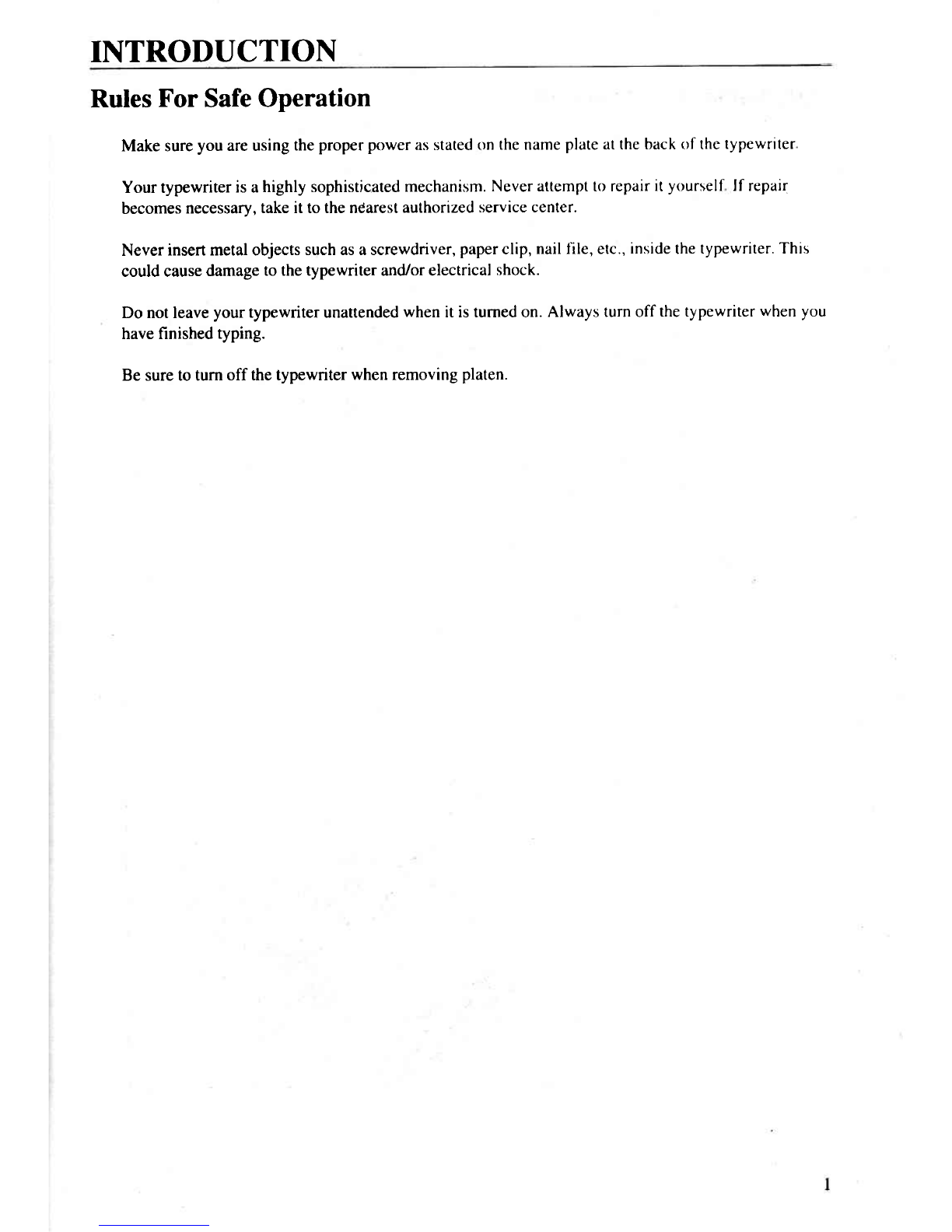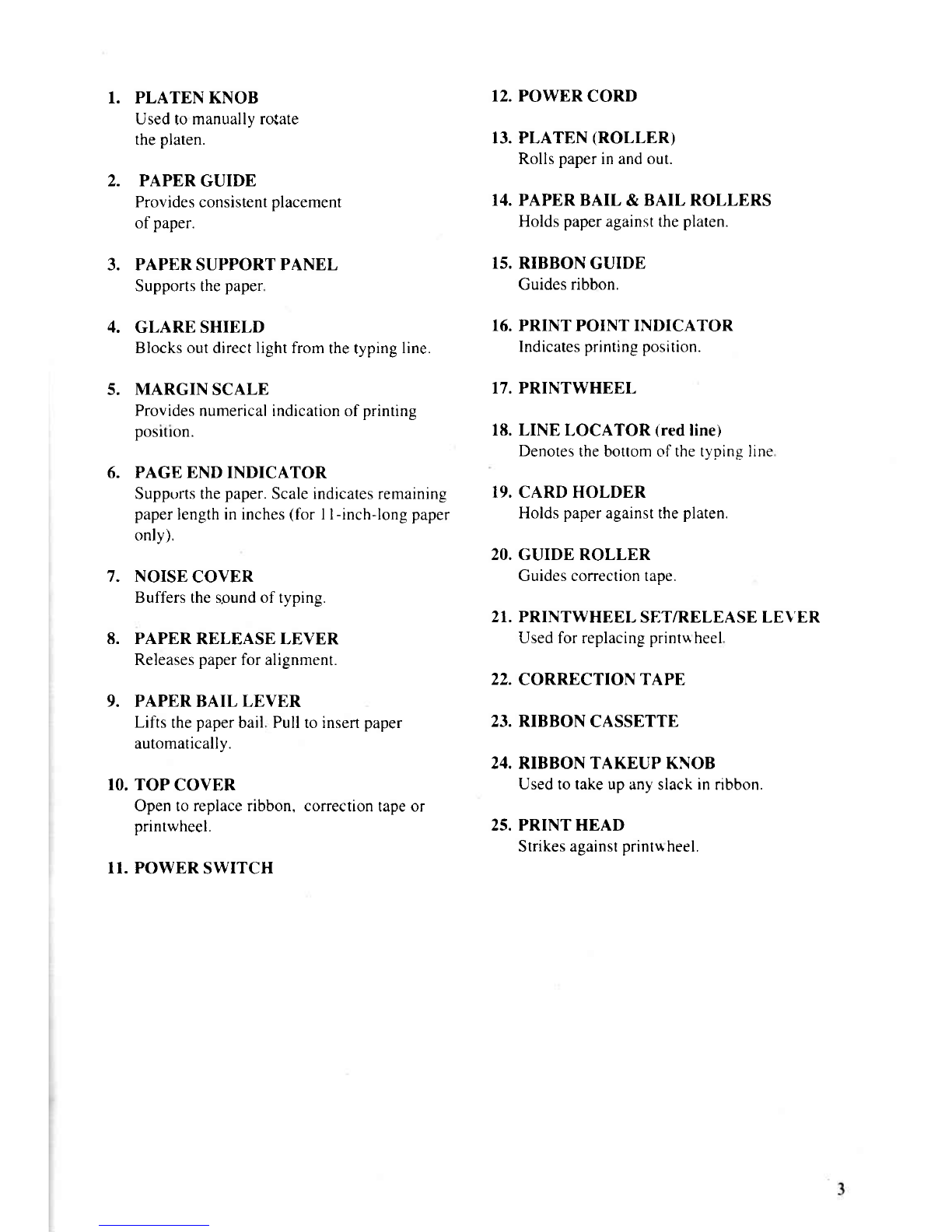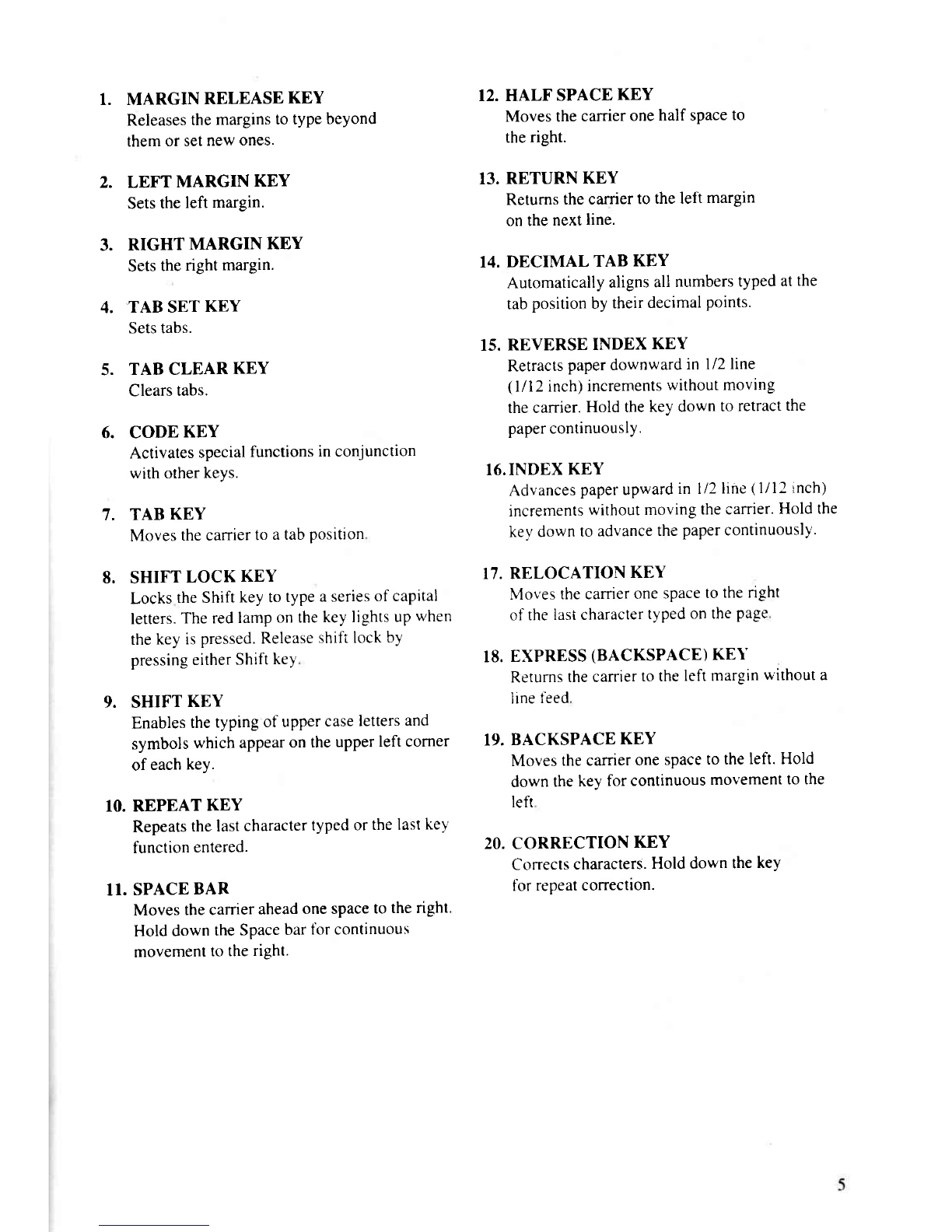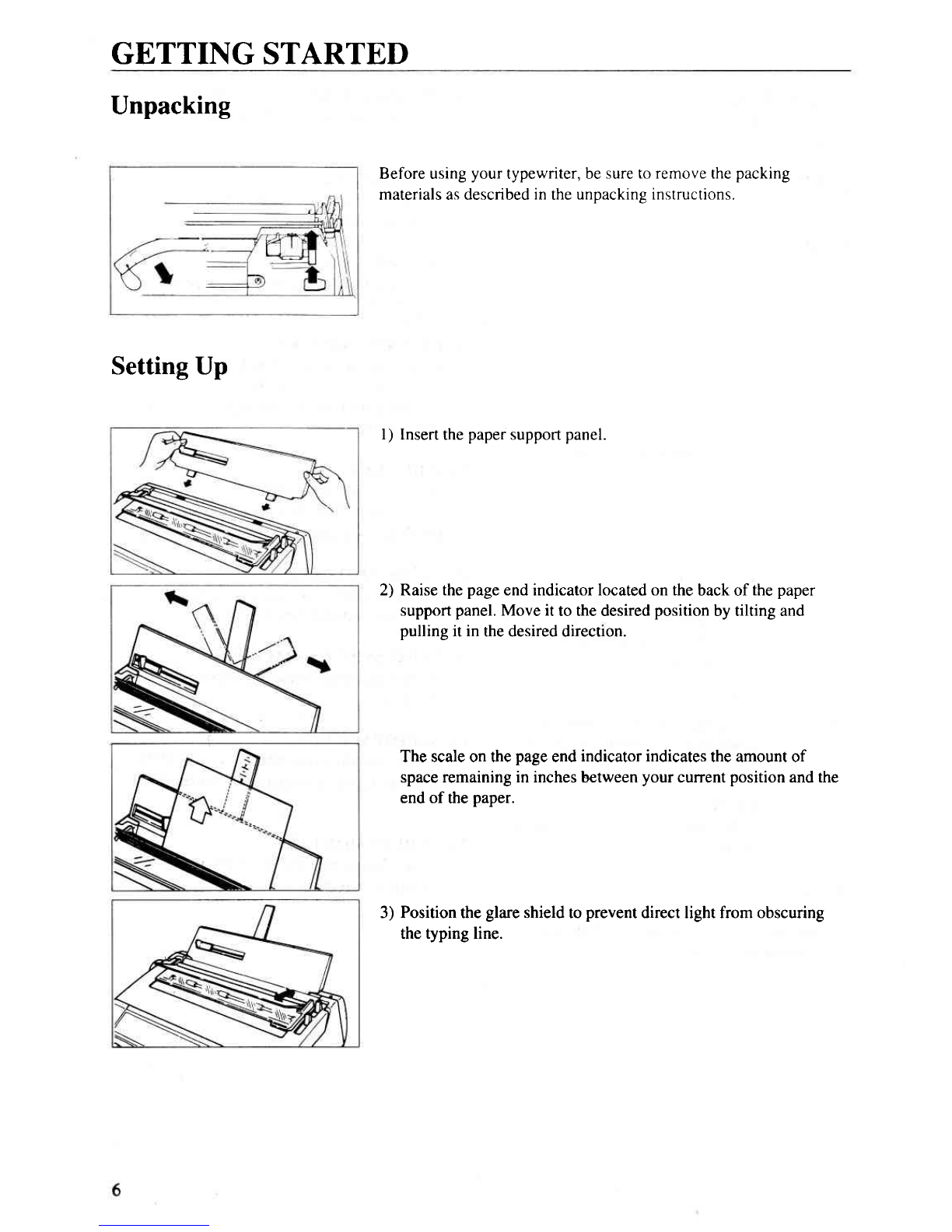1. PLATEN KNOB 12.POWER CORD
Used
tomanuallyro{ate
the
platen. 13.PLATEN (ROLLER)
Rolls
paper
inandout.
2. PAPER GUIDE
Providesconsistent
placement f4. PAPERBAIL & BAIL ROLLERS
ofpaper. Holdspaperagainsttheplaten.
3. PAPERSUPPORTPANEL 15.RIBBON GUIDE
Supportsthe
paper Guides
ribbon.
4. GLARE SHIELD 16.PRINT POINT INDICATOR
Blocksoutdirect
light
from
thetyping
line. Indicates
prrntingposition.
5. MARGIN SCALE 17.PRINTWHEEL
Provides
numericalindicationofprinting
posrtron. 18.LINE LOCATOR (red
line)
Denotes
thebottomofthetynineIine
6. PAGE END INDICATOR
Supptrrtsthe
paper.
Scaleindicatesremaining 19.CARD HOLDER
paper
lengthininches
(for Il-inch-longpaper Holds
paper
againstthe
platen.
only). 20.GUIDE ROLLER
7. NOISE COVER Guidescorrectiontape.
Buffersthesoundof typing. 21.PRINTWHEEL SET/RELEASE LEVER
8. PAPERRELEASE LEVER Usedforreplacing
printuheel
Releases
paper
foralignment. 22.CORRECTION TAPE
9. PAPERBAILLEVER
Liftsthe
paper
bail Pulltoinsert
paper 23.RIBBON CASSETTE
automatically. 24.RIBBON TAKEUP KNOB
10.TOP COVER Usedtotakeup
anyslack
innbbon.
Opentoreplaceribbon.correction
tapeor
printwheel. 25.PRINT HEAD
Strikesagainst
printu
heel.
II. POWER
SWITCH