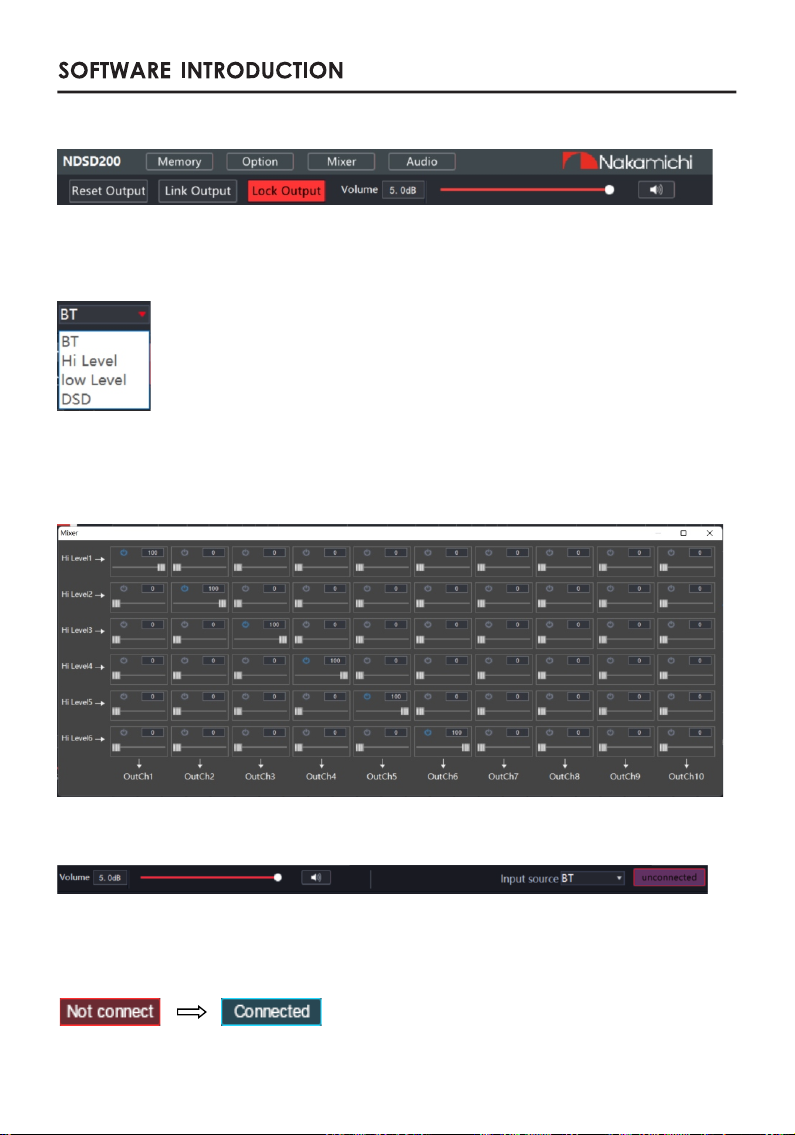NDSD200
Thank you for your purchase and welcome to the world of Nakamichi! Please keep your
original proof of purchase or invoice in a sate place in case of any warranty claims. Do
also mail or register your warranty With the ofcial Nakamichi service centers and/or
agents to ensure that you are provided with the relevant technical support if required.
1. To prevent short circuit, please keep the device away from water or damp places.
2. If water or any other liquid enters the device, cut off the power immediately, and inform
the nearest Nakamichi Service Center or Agent to inspect the product.
3. Users are not recommended to disassemble the device as there are no user serviceable
parts inside, please contact the nearest Nakamichi Service Center if necessary.
Ensure all cables and parts are securely connected before turning on the power.Shown
below is the basic troubleshooting procedure that you should follow.
Before sending the unit
for repair, please refer to
the table for common
troubleshooting solutions. Please return the unit to
factory settings
Please consult the
nearest service center or
authorized agent for
further aptions
Troubleshooting method:
Malfunction Reason and Solution
No Power Check the power connection and make sure it's secure.
Check the ACC connection and make sure it's secure.
Double check if the unit is in MUTE mode.
Check if you have choose the correct input channel.
Check the USB connection and make sure it's secure.
Check if the driver " HID-compliant device " has been
properly installed in your PC.
Unable to connect
through USB
No Sound
USB2.0 Cable(1.5m)
Mechanical at head screws(PM3x6mm)
User Manual
Self-Tapping Oval Head Screws(PA4x20mm)
Mounting brackets
Velcro(160x20mm)
2 EN
16p Speaker cable(18cm)
1Chinese,1English
20P high level input and power cable(18cm)
20A FUSE