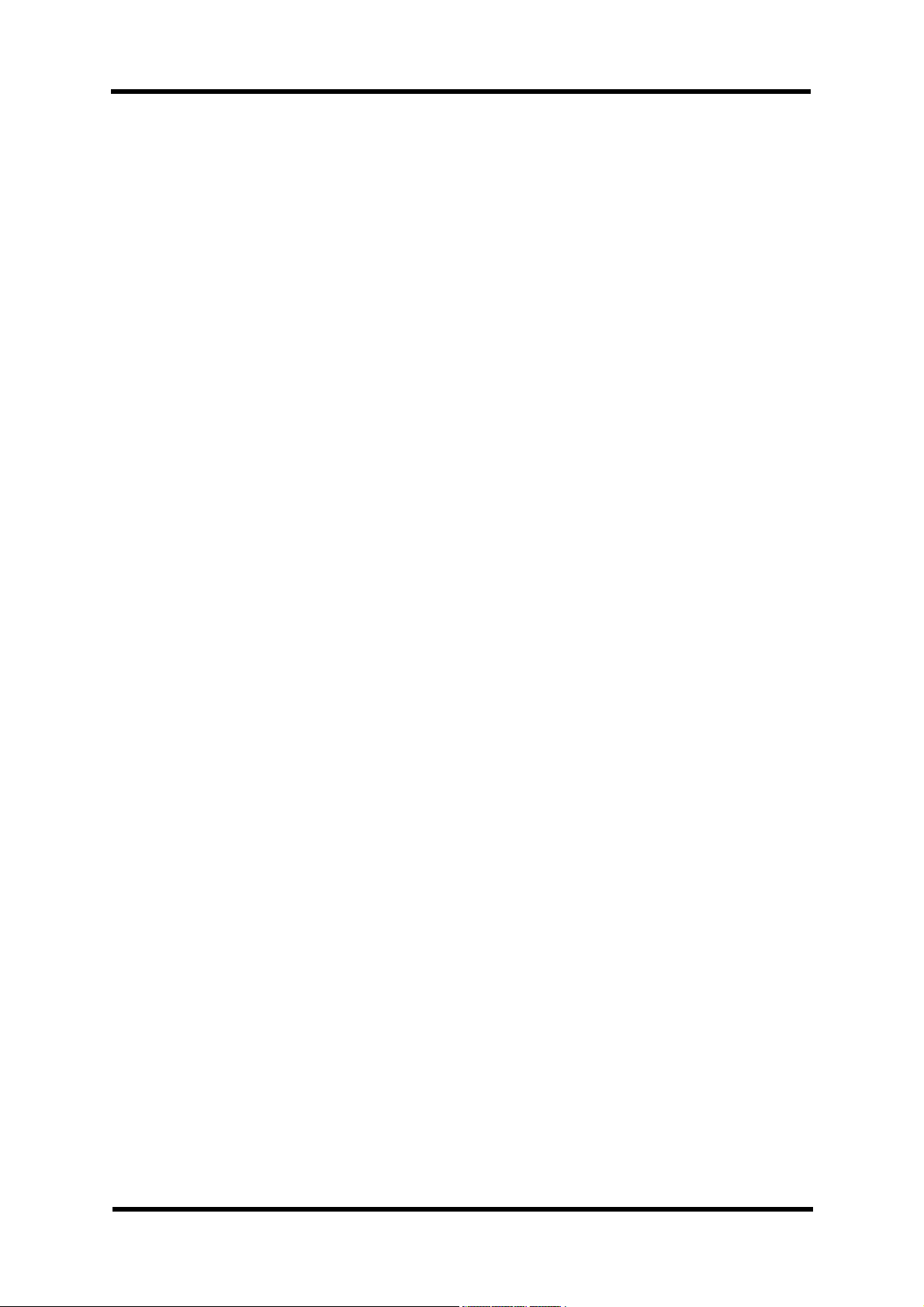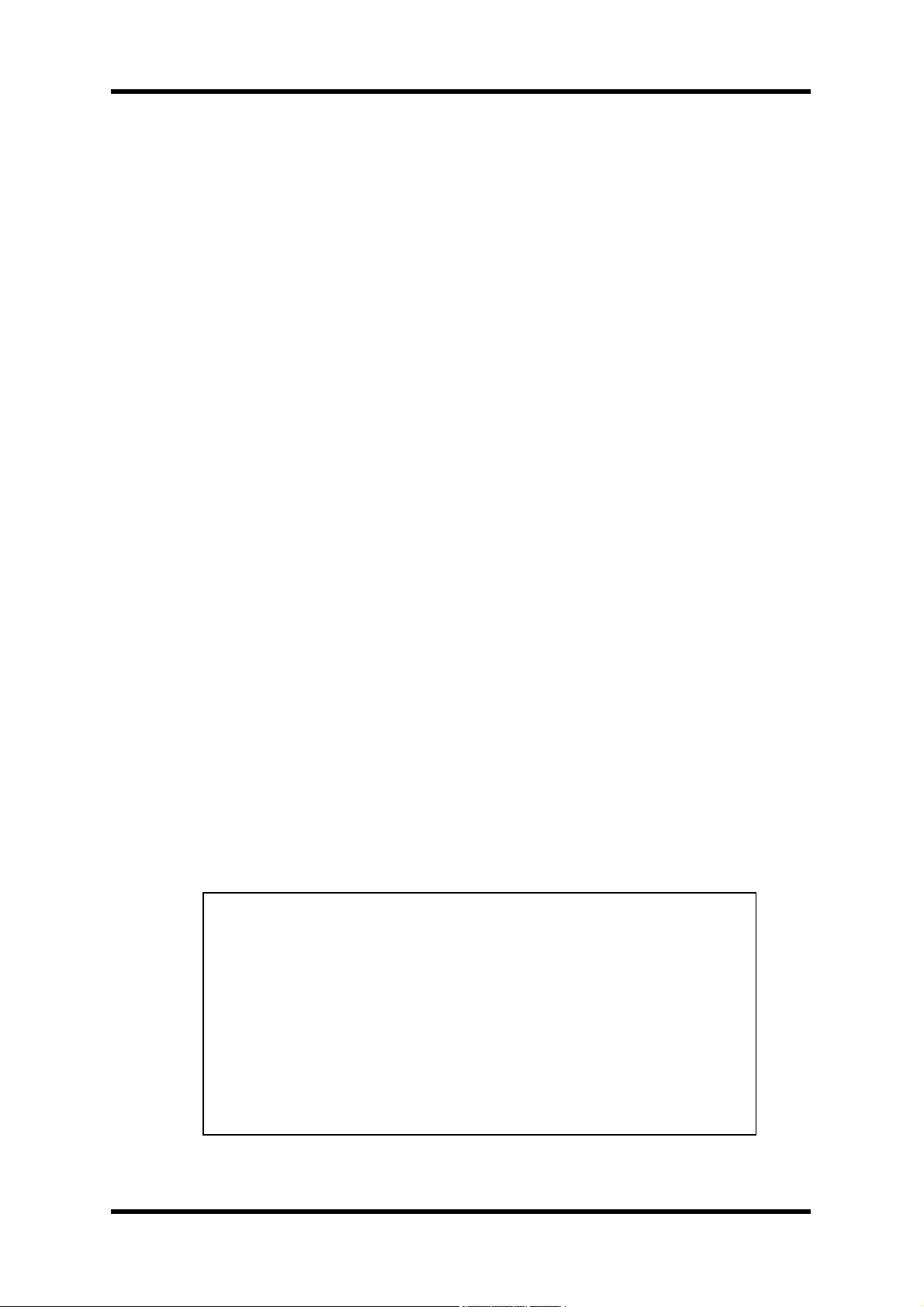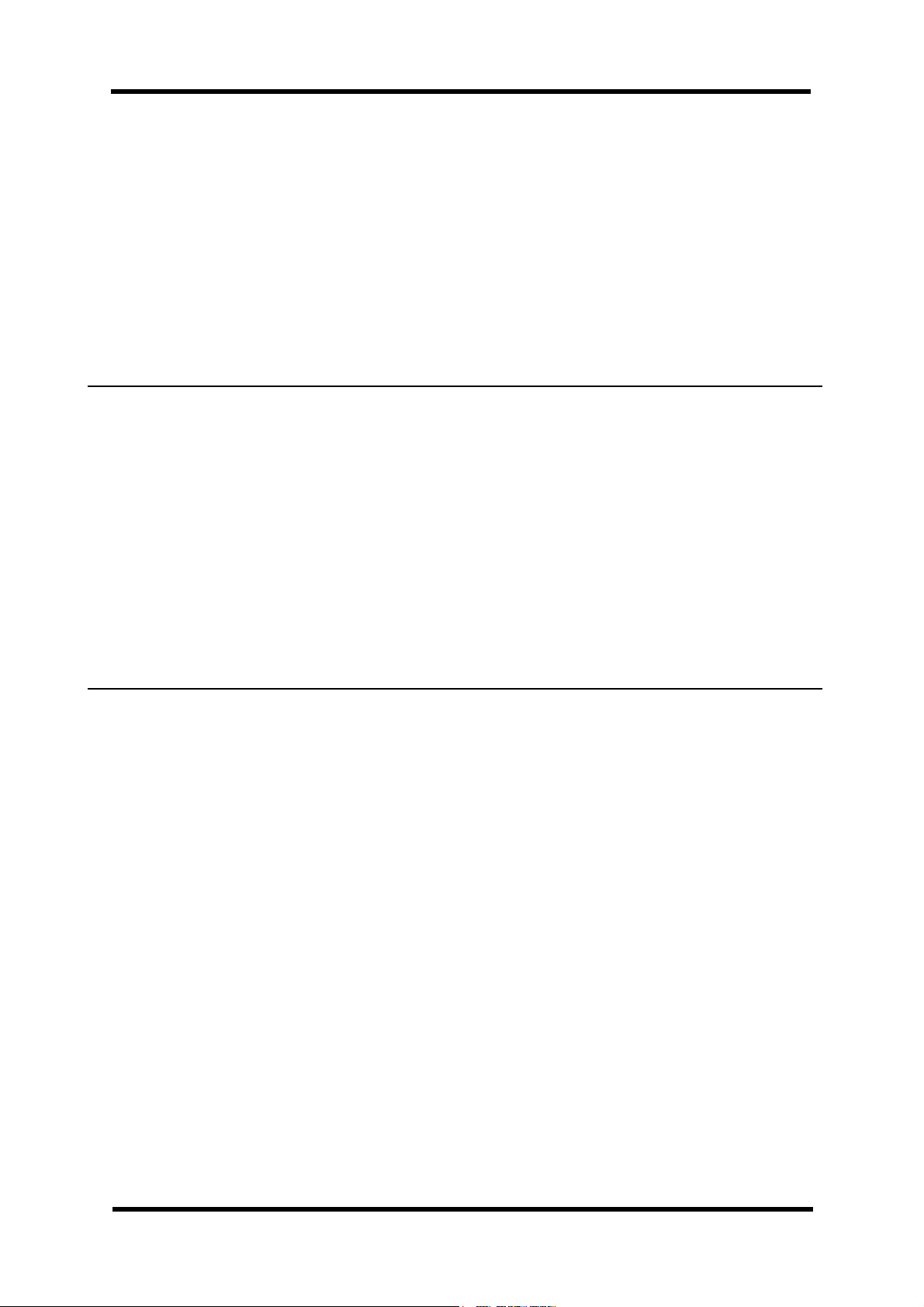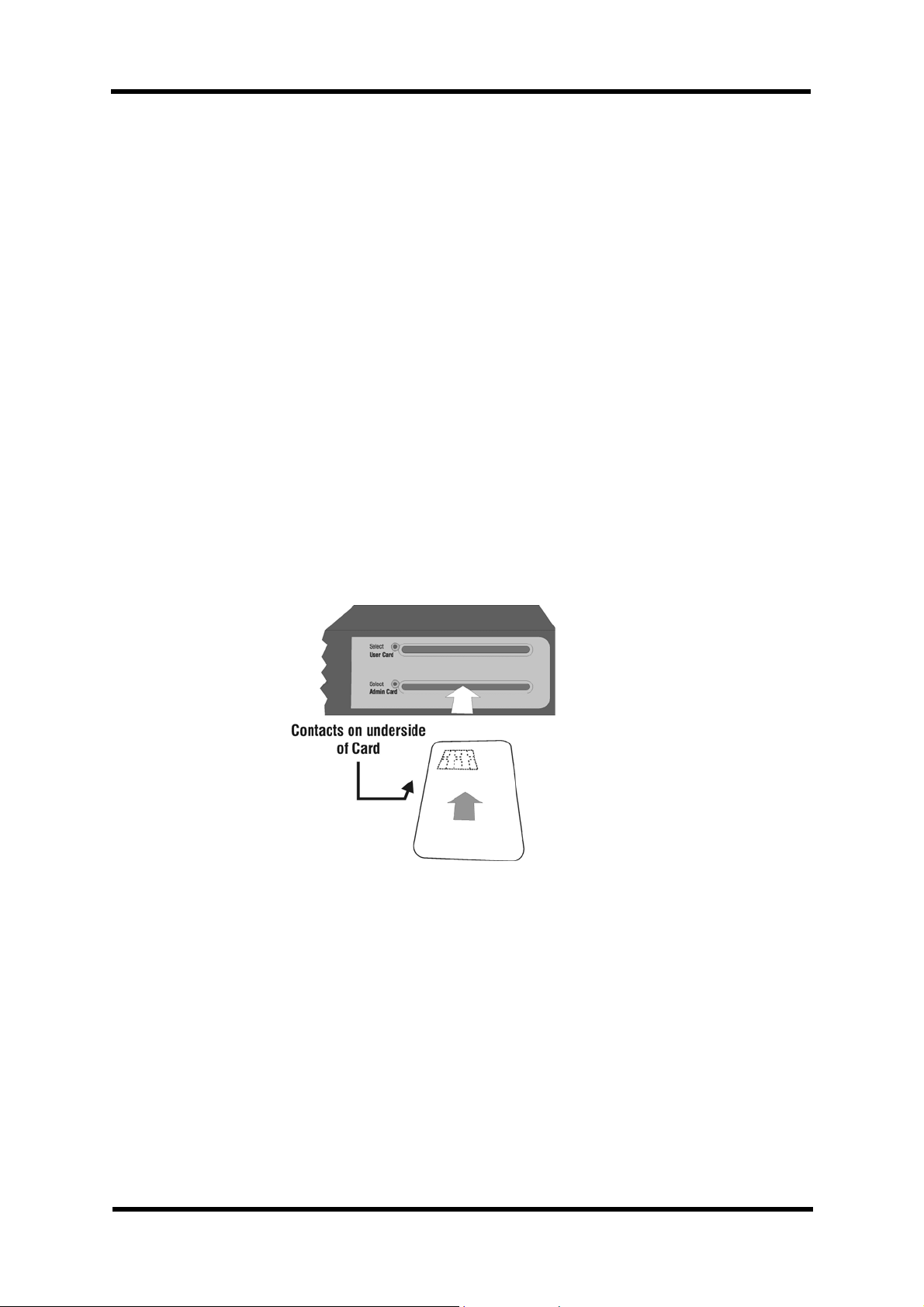WLAN-Minder User Manual
NanoGlobes Ltd NGCD000423.005 Page 5 of 53
Contents
1 Introduction .................................................... 7
1.1 About This Manual. ......................................... 7
1.2 WLAN-MinderFeatures...................................... 8
1.3 WLAN-MinderFrontPanelFeatures ........................... 9
1.4 WLAN-Minder Back Panel Features ............................ 9
1.5 UsingSmartCardswiththeWLAN-Minder..................... 10
1.6 UsingeTokenswiththeWLAN-Minder ........................ 10
2 InstallingtheWLAN-Minder....................................... 11
2.1 Configuring the IP Address. ................................. 11
2.2 Setting the BIOS Password. ................................. 14
2.3 AttachingTheWLAN-MindertotheNetwork ................... 15
3 InitialisingtheWLAN-Minder-CreatingtheRootCASystem. .......... 17
4 ConfiguringtheWLAN-Minder..................................... 23
4.1 Logging in to the WLAN-Minder web interface. ................. 23
4.2 WLAN-MinderWelcomeMenu ............................... 25
4.3 Configuring the Wireless LAN Access Point. ................... 26
4.4 TokenSettings. ........................................... 28
4.5 Creating User Accounts. ................................... 29
4.6 GeneratingaDuplicateAdministrationCard.................... 31
5 MaintainingtheWLAN-Minder. ................................... 33
5.1 Deleting User Accounts .................................... 33
5.2 Managing Users........................................... 34
5.3 Monitoring theNetwork. ................................... 36
5.4 Monitoring Logins. ........................................ 36
5.5 ViewingaUserToken. ..................................... 37
5.6 Backing Up the WLAN-Minder Configuration Files. .............. 39
5.7 RestoringaWLAN-MinderConfiguration. ..................... 41
5.8 ChangingtheSystemTime/Date............................. 43
6 Appendices.................................................... 44
6.1 HardwareSpecification..................................... 44
6.2 ConnectorPin-out. ........................................ 46
6.3 BIOS Administrator cable [NGL-210] pin-out. ................... 47
6.4 Windows Hyper-Terminal Setup for BIOS Administration. ........ 48
6.5 Unblocking a Blocked Smart Card / eToken. ................... 49
6.6 Two Character Country Codes. .............................. 50
7 References .................................................... 52
7.1 WLAN-Minder WorkstationClientUsersManual. ............... 52