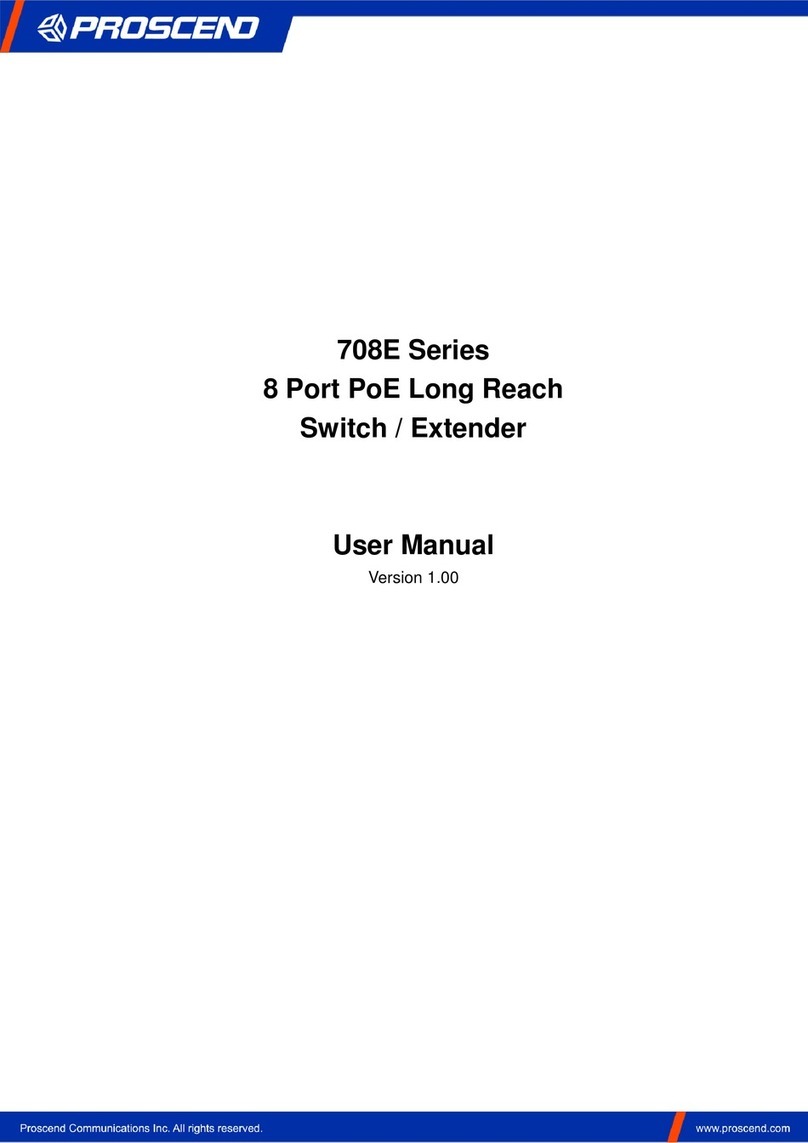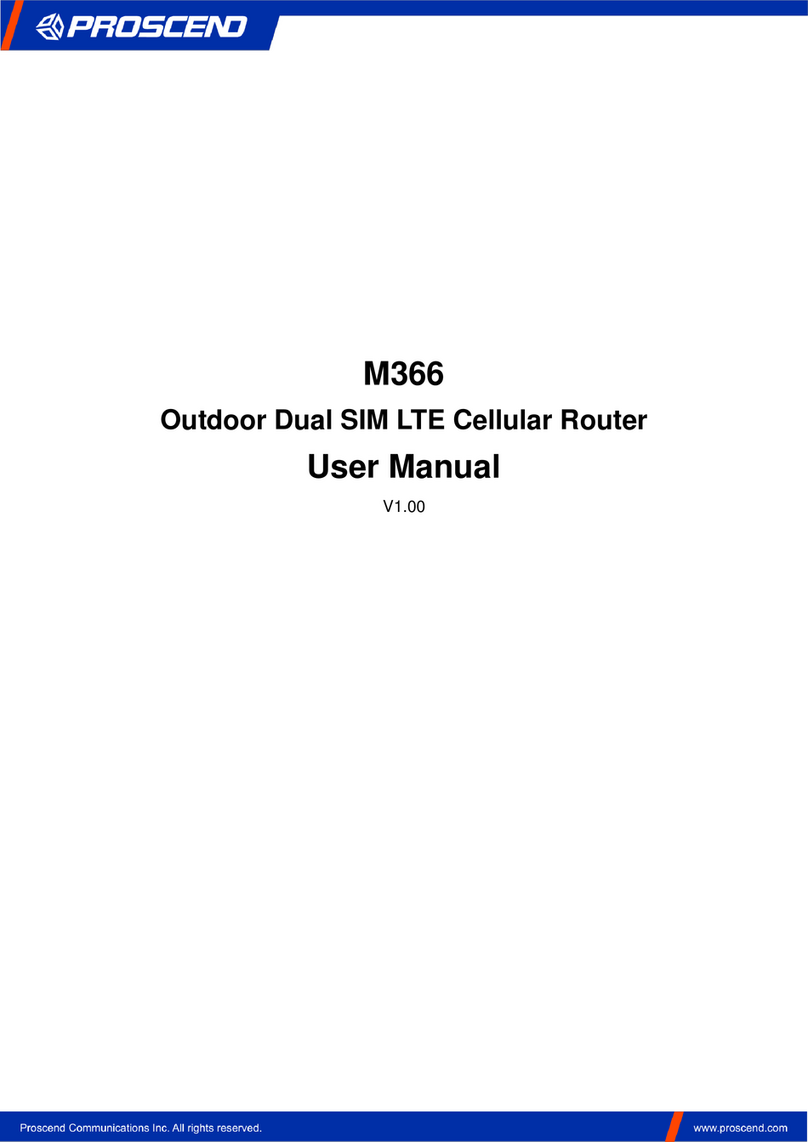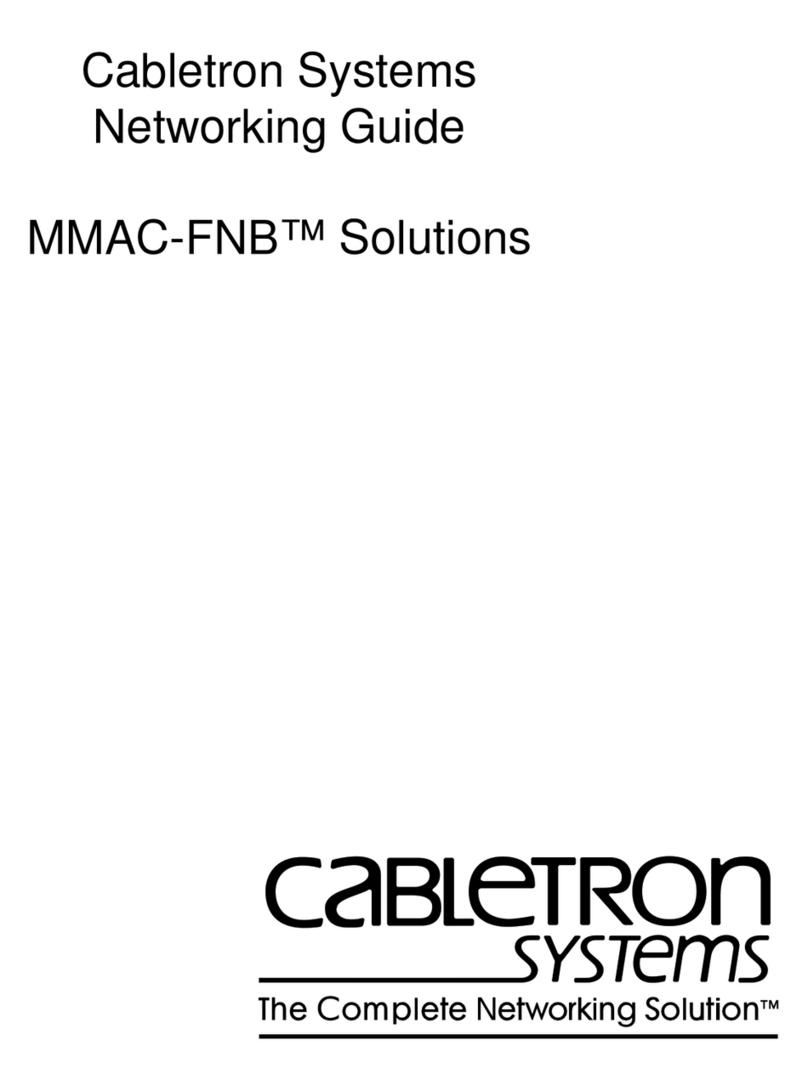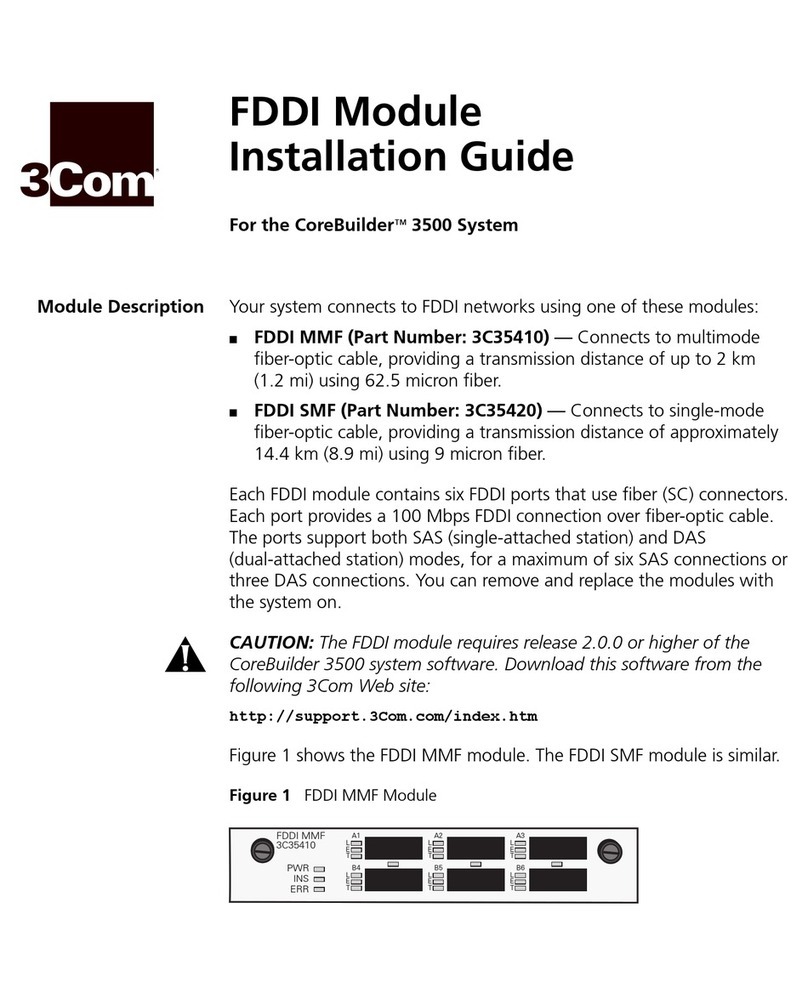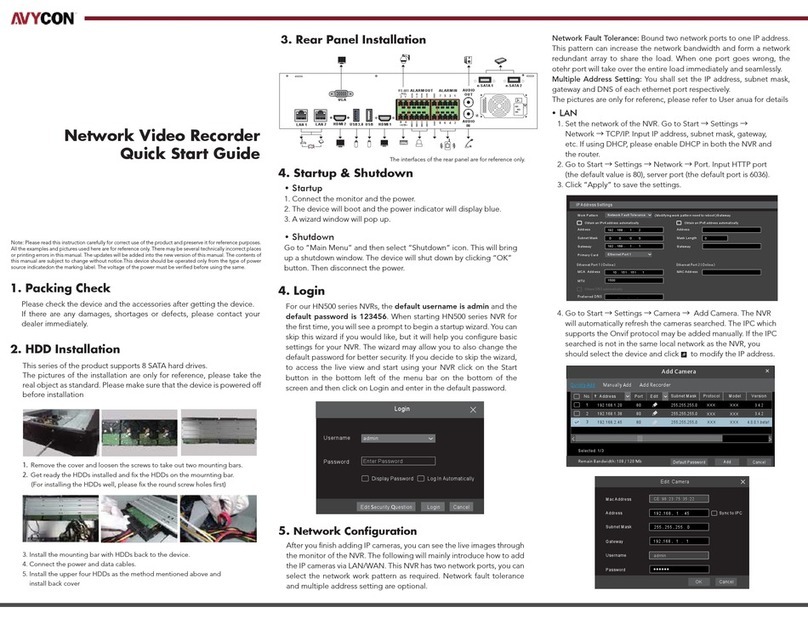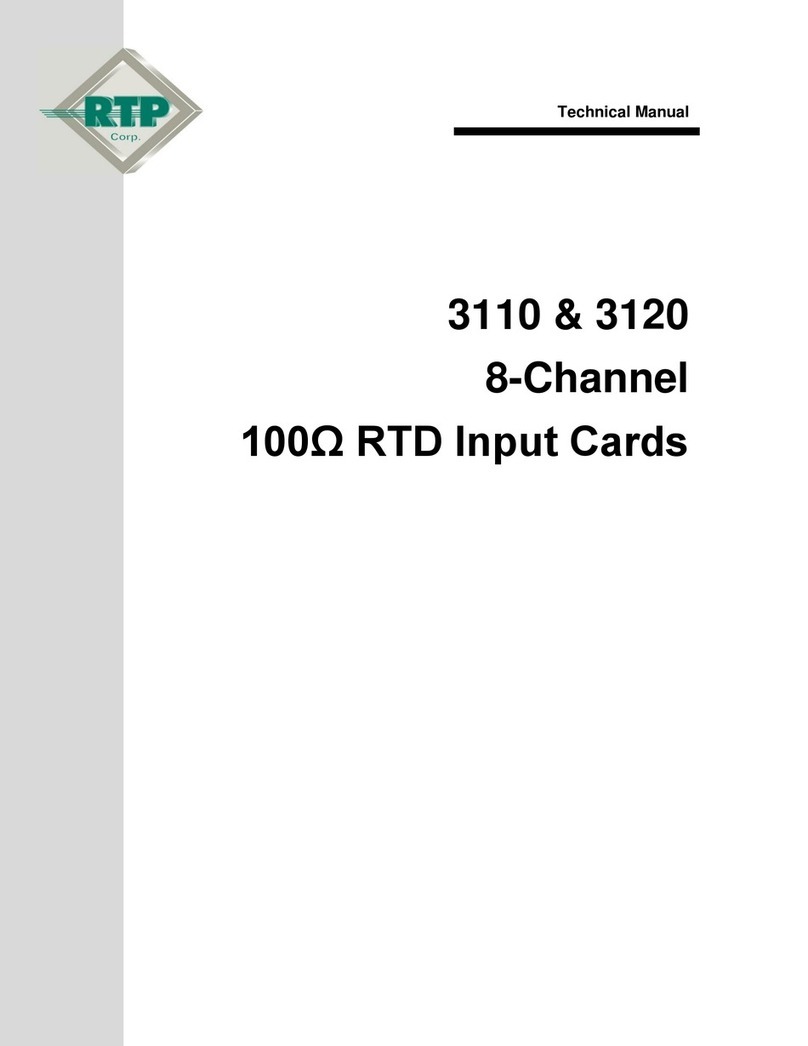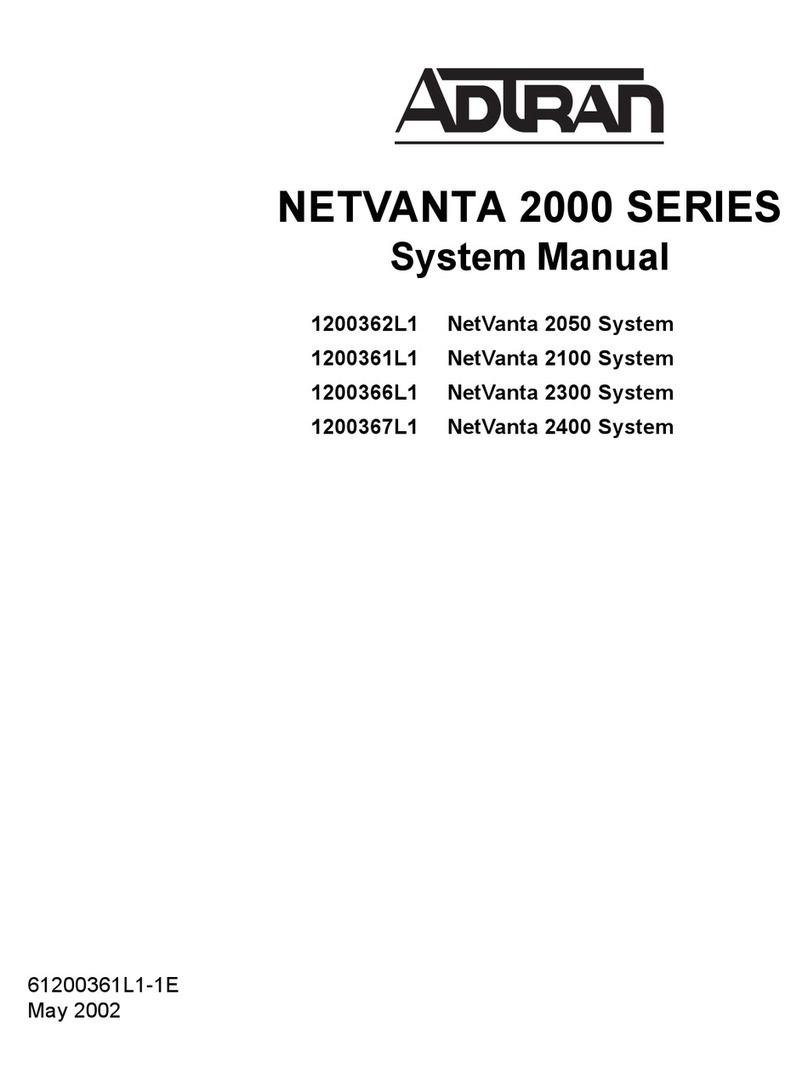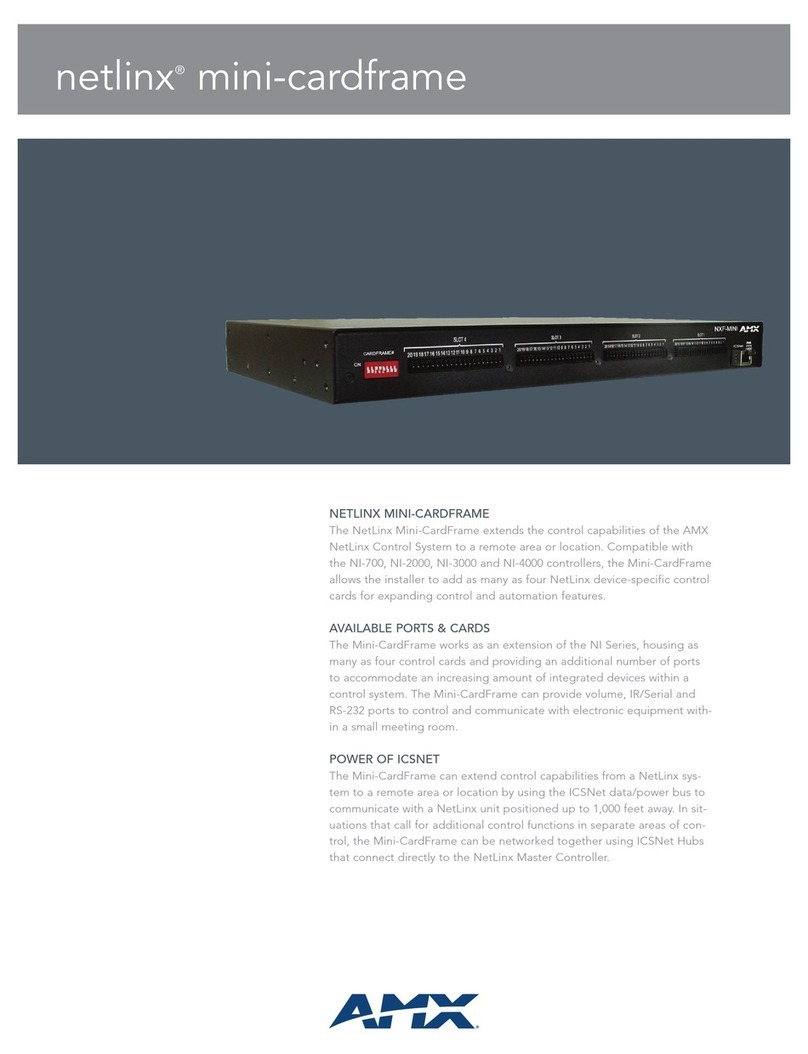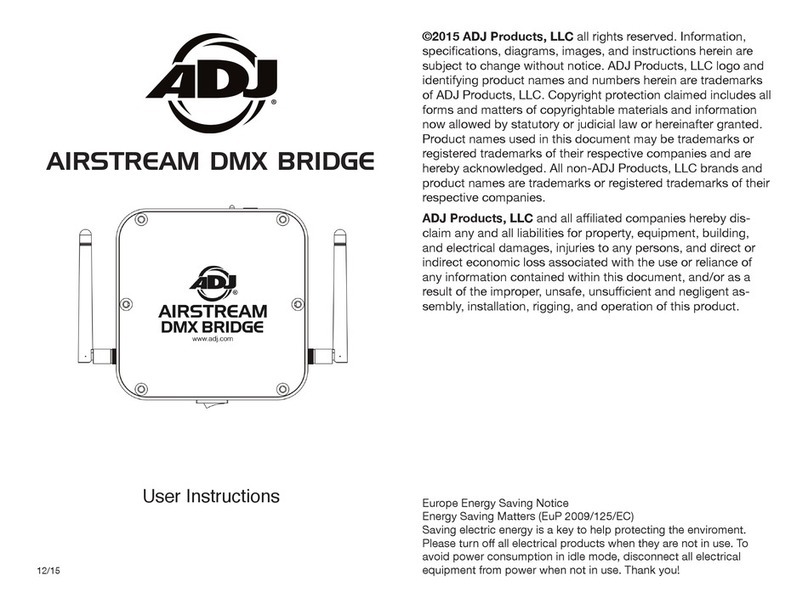Proscend 4100 User manual

Proscend 4100
VDSL2 IP DSLAM
Installation Manual
Version 0.01

Proscend 4100 VDSL2 IP DSLAM User Manual V0.01
1
Contents
1 — Installation of the Proscend 4100 ..................................................................... 2
1.1
Pre-Installation........................................................................................................ 2
1.1.1
Tools and Test Equipment Requirements....................................................................... 2
1.1.2
Safety Requirement ........................................................................................................ 2
1.1.3
Electrostatic Discharge Protection .................................................................................. 2
1.2
Hardware Installation .............................................................................................. 3
1.2.1
Hardware Type................................................................................................................ 3
1.2.2
Installation Overview ....................................................................................................... 4
1.2.3
Mounting the Proscend 4100 .......................................................................................... 5
1.2.4
Power and Ground Connections..................................................................................... 7
1.2.5
Connecting the VDSL2/ADSLx and POTS interfaces..................................................... 9
1.2.6
Connecting the GBE1/GBE2 trunk interface................................................................. 11
1.2.7
Ethernet Port (MGMT)................................................................................................... 12
1.2.8
Console Port (CID)........................................................................................................ 13
1.2.9
Housekeeping and Alarm Contact Output Interface ..................................................... 13
1.3
Provisioning a Management IP port ...................................................................... 15
1.4
Configuration Import/Export .................................................................................. 19
1.5
Firmware Update .................................................................................................. 21
2 — Operating and Maintaining the Proscend 4100.............................................. 23
2.1
Maintenance requirement ..................................................................................... 23
2.1.1
Tools and Equipment Requirements............................................................................. 23
2.1.2
System Spares .............................................................................................................. 23
2.1.3
Dispatching Maintenance Personnel ............................................................................ 23
2.1.4
Electrostatic Discharge Protection ................................................................................ 24
2.1.5
Routine Maintenance .................................................................................................... 24
2.2
Powering the Proscend 4100 Up or Down ............................................................ 25
2.3
Controls and LED Indication ................................................................................. 26
2.4
Replacing Units..................................................................................................... 28
3 — Troubleshooting the Proscend 4100 .............................................................. 29
3.1
Introduction to Troubleshooting............................................................................. 29
3.2
Resolving Problems Indicated Through LEDs ....................................................... 29
3.3
Resolving Problems Indicated Through Alarms..................................................... 30
3.4
Procedures for Troubleshooting the Proscend 4100 ............................................. 30

Proscend 4100 VDSL2 IP DSLAM User Manual V0.01
2
1
—
——
—Installation of the Proscend 4100
1.1 Pre-Installation
This section provides the information users have to ware before installing the Proscend 4100. The
information includes required installation tools, safety requirements, and electrostatic discharge
protection.
1.1.1 Tools and Test Equipment Requirements
To install and maintain the Proscend 4100, you should have the tools and test equipment listed in the
following:
Required Installation Tools and Materials
Item Required Purpose
Anti-static wrist strap Protect the Proscend 4100 system from electrostatic
discharge damage.
Hand tools Screw drivers for equipment removal and replacement.
Wire cutter/stripper Prepare wires for electrical connections.
Accessories and hardware kit Screws, bolts, etc., for securing the equipment on the
desired location.
1.1.2 Safety Requirement
To prevent possible serious injury, do not apply power to the Proscend 4100 system at the central
office or any remote site until you’ve completed all of the installation procedures and connected it to
the external facilities. Be cautious, when turning on/off the Proscend 4100 system power.
1.1.3 Electrostatic Discharge Protection
The terminal cards contain static-sensitive components. When handling them, be sure to wear a
properly grounded anti-static wrist strap to prevent the damage from electrostatic discharge. If a
wrist strap is not available, hold all cards only by their edges or extractor handles. Do not touch any
component or traces on the cards. For future use, store cards in original shipped antistatic bags, or in
an approved static-protected bag or container.
To minimize the possible damage from electrostatic discharge, do not install the Proscend 4100 in
cold, dry places where static electricity can build up. Also, when handling the cards, do not touch
their rear-edge connector traces. These electrical contact points should be kept free of body oils and
other contaminants.

Proscend 4100 VDSL2 IP DSLAM User Manual V0.01
3
1.2 Hardware Installation
The hardware installation for the Proscend 4100 is simple and without complex hardware setting.
However, it should be installed following out the standard installation procedures. During
installation, basic safety precaution should always be taken, especially, be sure to wear an antistatic
wrist strap to prevent static electricity from damaging the system and injury to the operator. Handle
electronic components as little as possible.
This chapter provides the Proscend 4100 system hardware installation procedures and install
samples for reference. Please perform the procedures in the suggested order.
1.2.1 Hardware Type
There are four different types of Proscend 4100 hardware with the front panel view:
With DC power and no splitter
With DC power and splitter
With AC power and no splitter
With AC power and splitter

Proscend 4100 VDSL2 IP DSLAM User Manual V0.01
4
1.2.2 Installation Overview
The installation consists of the following procedures. Each procedure will be explained in detail in
the following sections:
Step 1: Mount the system into the desired location of a rack.
Step 2: Turn the power switch in OFF position. Connect to the DC power supply, and then
check the voltage. Make sure the power switch is in OFF position before wiring the
power cable and grounding.
Step 3: Connect the cable between system and MDF.
After executing the previous procedures, please check the cable connection robustness
and correctness before turning on the power supply.
Step 4: Connect Console cable to COM port of a
computer. Then run the terminal program with
the setting shown below:
Console Setting
Users can also access the DSLAM via Ethernet. By default the out-band IP address of
the DSLAM is obtained via DHCP. U
sers can also set the IP address manually by using
the CLI commands or Web Configuration Tool (refer to section 1.3). It’s possible to
access the DSLAM with telnet on port 23.

Proscend 4100 VDSL2 IP DSLAM User Manual V0.01
5
1.2.3 Mounting the Proscend 4100
The position and orientation of the brackets depends on the rack used for mounting. The DSLAM
can be front-mounted in a standard channel rack (5-inch projection); and it can be shipped with the
mounting brackets installed in one of three mounting positions or shipped loose.
The mounting brackets can be rotated for use in wall mounting. Optional adhesive feet may be
attached to the bottom of the chassis so that it can be placed on a desk or other smooth surface.
Mounting Bracket Orientation (Top View)
After the site requirements have been verified, the chassis may be installed at the specified location.
When mounting the chassis, practice good safety habits. Use two or more people to secure the
chassis. Relay rack mounting normally requires at least two people.
Step
Action
1 Locate the chassis and obtain the appropriate chassis mounting hardware.
2 Determine and obtain the tools required for the chassis mounting hardware.
3 From the front of the relay rack, position the chassis in its relay rack mounting location.
4
Using the appropriate rack mounting hardware, secure the chassis in its relay location on
both left and right side of mounting bracket.
Note —
The chassis should be empty during the chassis mounting procedures. Remove any unit
in
the chassis, and store them according to static-sensitive device storage procedures.
Warning —
Hazardous voltages may exist on the chassis. Always practice good safety habits
when wiring a live circuit or performing maintenance.

Proscend 4100 VDSL2 IP DSLAM User Manual V0.01
6
For 23’’ Rack
For 19’’ Rack
Mounting Bracket Position for Standard Mount of Proscend 4100

Proscend 4100 VDSL2 IP DSLAM User Manual V0.01
7
1.2.4 Power and Ground Connections
Power connection of Proscend 4100
AC Power Connection
If your Proscend 4100 uses AC power, connect the AC power cord to the AC supply socket on the
front panel of the IP DSLAM, and plug the cord into the external power source. The voltage must be
100 to 240 VAC (±10% tolerance).
DC Power Connection
The DC power interface is a 5-pin terminal block with polarity signs on the front panel of the
DSLAM.
The Proscend 4100 can be powered from two –48V DC power supply. The DC power connector is
a 5P terminal block; 2P is for accommodating one DC power input and other 2P is for
accommodating another DC power input. The center pin of the terminal block is FGND. The DC
power should be connected to a well-fused power supply.
After completing chassis installation, please apply power to the fused power distribution panel
feeding the chassis. When using a DC voltmeter, please check for proper voltage: -60V ~ -36V DC,
and make sure that the polarity is correct.
Warning —
Ensure that all power sources to the chassis (power distribution panel) are turned off
during the connection.

Proscend 4100 VDSL2 IP DSLAM User Manual V0.01
8
Note —
It is recommended that the -48VDC power be supplied directly and independently by a
power feeding system and also avoid having a parallel or mutual connection with other
-48VDC power supplier of telecom equipment. This is to guarantee our
products against
interferences by other equipment while they are working.
Ground Connections
This section provides the grounding rule for the Proscend 4100. All remote system sites must be
properly grounded for optimum system performance.
In Central Office:
There should be a CO GND that is adequately grounded. If the measured resistance from the
grounding screw (on the front panel of the IP DSLAM) to CO GND is less than 5 Ohm, then it can
be assumed that the system is well grounded. If the measured resistance is larger than 5 Ohm, it is
recommended to connect the grounding screw to CO GND using #14 or #12 AWG wire gauge
conductor.
In Remote Cabinet:
The Proscend 4100 should be grounded by connecting a #14 or #12 AWG conductor between the
grounding screw (on the front panel of the IP DSLAM) and the earth ground or main grounding bar.
The resistance between the chassis and the grounding bar should be less than 25 Ohm.
Grounding screw on the front panel

Proscend 4100 VDSL2 IP DSLAM User Manual V0.01
9
1.2.5 Connecting the VDSL2/ADSLx and POTS interfaces
The Proscend 4100 supports 24 ports VDSL2/ADSLx subscribers per box. Depending on your box,
there maybe two RJ21 50-pin female connectors on the front panel of the system. One for
VDSL2/ADSLx line and the other for POTS interface.
To connect the subscriber lines, use cables with the RJ21 50-pin male connectors. When installing,
just plug the end of a cable with connector into the POTS or LINE interface female connector on the
front panel. The other end of the cable is generally tied to the MDF.
The following shows the Line/POTS port position of the system:
POTS port 24 1 LINE port 24 1
The pin assignment of Line/POTS interface is illustrated below (the numbers in the connector
figures below represent PIN numbers). Please be aware of the different style pin-assignment.
For Line port 1~24:
125
2650
PIN No
13
12 11 10 9 8 7 6 5 4 3 2 1
Port
No.
P13
P11
P11
P9 P9 P7 P7 P5 P5 P3 P3 P1 P1
P12
P12
P10
P10
P8 P8 P6 P6 P4 P4 P2 P2 NC
PIN No
38
37 36 35 34 33 32 31 30 29 28 27 26
PIN No
X 25 24 23 22 21 20 19 18 17 16 15 14
Port
No.
NC
P23
P23
P21
P21 P19 P19 P17
P17 P15 P15 P13
P24
P24
P22
P22
P20 P20 P18 P18
P16 P16 P14 P14
PIN No
X 50 49 48 47 46 45 44 43 42 41 40 39
Pin Assignment of LINE Interface

Proscend 4100 VDSL2 IP DSLAM User Manual V0.01
10
For POTS port 1~24:
125
2650
PIN No
13
12 11 10 9 8 7 6 5 4 3 2 1
Port
No.
P13
P12
P11
P10
P9 P8 P7 P6 P5 P4 P3 P2 P1
P13
P12
P11
P10
P9 P8 P7 P6 P5 P4 P3 P2 P1
PIN No
38
37 36 35 34 33 32 31 30 29 28 27 26
PIN No
X 25 24 23 22 21 20 19 18 17 16 15 14
Port
No.
NC
P24
P23
P22
P21 P20 P19 P18
P17 P16 P15 P14
NC
P24
P23
P22
P21 P20 P19 P18
P17 P16 P15 P14
PIN No
X 50 49 48 47 46 45 44 43 42 41 40 39
Pin Assignment of POTS Interface

Proscend 4100 VDSL2 IP DSLAM User Manual V0.01
11
1.2.6 Connecting the GBE1/GBE2 trunk interface
The system provides two types of trunk interfaces (two ports for each type): electrical (RJ-45) and
optical (mini-GBIC) interfaces. When both electrical and optical ports are connected, system will
automatically select the interface according to the priority setting (Fiber first or Copper first).
RJ-45 Electrical Trunk Interface
The pin assignment of RJ-45 connector on the trunk port is shown in the following figure and table.
Mini-GBIC (SFP) Trunk Interface
Prepare a proper SFP module and install it into the optical trunk port. Then you can connect fiber
optics cabling that uses LC connectors or SC connectors (with the use of an optional SC-to-LC
adapter) to the fiber optics connector on the trunk port.
Fiber optics cable with LC duplex connector
Connect the optical fiber to the SFP socket
Connecting optical fiber to the trunk port
Note
— Please observe the proper connecting terminals for transmitting cable to TX LC-type
receptacle, and receiving cable to RX LC-type receptacle on the front panel.
Warning —
Never look directly at the transmitting ports of optical interface that might
be emitting laser, in order to prevent damage to the eye from the laser radiation.

Proscend 4100 VDSL2 IP DSLAM User Manual V0.01
12
1.2.7 Ethernet Port (MGMT)
The Proscend 4100 provides one RJ45 Jack (MGMT) on the front panel for Ethernet interface
connection. The detailed pin assignment is shown in the following figure and table.
1 2 3 6 Other pins
TX + TX - RX + RX - Bob Smith
Termination
Ethernet Port RJ-45 pin assignment
To connect the Ethernet interface to PC, the Ethernet crossover cable is required. The detailed pin
assignment is shown below.

Proscend 4100 VDSL2 IP DSLAM User Manual V0.01
13
1.2.8 Console Port (CID)
The Console interface (CID) on the front panel is the main control interface of the Proscend 4100.
The RJ45 connector pin assignment is illustrated below:
Console Port RJ-45 pin assignment
To connect the host PC to the console port, a RJ45 (male) connector-to-RS232 DB9 (female)
connector cable is required. The RJ45 connector of the cable is connected to the CID port of the
DSLAM; the DB9 connector of the cable is connected to the PC COM port. The pin assignment of
the console cable is shown below:
Pin Assignment of Console Cable
1.2.9 Housekeeping and Alarm Contact Output Interface
The Proscend 4100 has an RJ-50 port (HK) on the front panel to provide four housekeeping inputs
and one alarm contact output. Generally, housekeeping contacts can connect to
environment-sensor- controlled switch to indicate the operation environment condition.
The HK circuit contains a photo coupler powered by the Proscend 4100 to detect the “open” or
“close” status of the loop between HK_IN and HK_COM (user does not need to feed 3.3V power

Proscend 4100 VDSL2 IP DSLAM User Manual V0.01
14
into the circuit). As to the alarm output, there is a relay between ALMOUT and ALMCOM to
control the status of the loop to be “open” or “close” to the alarm equipment (close between
ALMOUT and ALMCOM for alarm; open if no alarm).
The pin assignment of housekeeping and alarm contact output interface is illustrated below:
1 2 3 4 5 6 7 8 9 10
ALMOUT
HK1IN
HK1COM
HK2IN
HK3COM
HK4IN
HK4COM
ALMCOM
1
2
3
4
5
6
7
8
HK2COM
HK3IN
9
10
Pin assignment of Housekeeping Inputs and Alarm Contact Output
Operation diagram of Housekeeping Inputs and Alarm Contact Output
Note — The maximum current and voltage for ALMOUT / ALMCOM is restricted to 0.5 A 30
VDC or 0.15 A 125 VAC (resistive load).

Proscend 4100 VDSL2 IP DSLAM User Manual V0.01
15
1.3 Provisioning a Management IP port
This section describes how to use CLI commands or Web GUI to provision an IP port for the
Proscend 4100. Referring to the previous section, use a console cable to connect a host PC and the
Proscend 4100 through its console port (COM). Then on PC run the terminal program with the
setting shown below:
In the PC terminal screen, type in the login user name and password to login the system. Type the
following CLI command to check current IP setting of all the management ports.
enable /*Go to enable command mode*/
show management /*Display all system management port IP setting*/
WDS login: admin
Password:
VDSL/ADSLx IPDSLAM v0.05 (2008/05/09 16:29:59)
Hardware Version : D
CPLD Version : B3
CLI Module Version : 3.0.1.76
FWAPI Module Version : 1.0.4.9
SNMP Module Version : v4.6
SNTP Module Version : 1.0
OAMP Module Version : 3.0.1.76
VDSLMGR Module Version : 2.25
VDSLMGR_EMU Module Version : 2.1.0.18
WEB Module Version : 2.2-x
WDDI Module Version : 2.4.3.10
WLS Module Version : 3.2.3.10
localhost:>enable
localhost:%show management
GBE MGMT
---------------------------------------------------
MAC Address : 00:03:79:7A:3B:76 00:03:79:7A:3B:79
IP Address : 192.168.5.3 192.168.1.1
Network mask : 255.255.255.0 255.255.255.0
MTU : 1500 1500
MGMT default gateway : 192.168.1.254
Inband VLAN ID: No limit
Inband VLAN Priority: 0
localhost:%

Proscend 4100 VDSL2 IP DSLAM User Manual V0.01
16
Note — For both CLI and Web Configuration Tool, the default login username and password are:
admin/admin.
Then type the following commands to change in-band or out-band IP settings as you want:
configure /*Enter configure mode*/
management gbe <ipv4 address> [netmask <netmask>] /*Set in-band management port IP
setting*/
management gbe vlan <vlan id> <priority> /*Restrict incoming VLAN tag of in-band
management; this setting is optional not
mandatory*/
management mgmt <ipv4 address> [<netmask>] [<default_gateway>] /*Set out-band
management port IP setting*/
runningcfg save [<inbandBackupName>] [<generalBackupName>] /*Save new setting to
memory*/
After setting the in-band/out-band IP of the Proscend 4100, remember to connect its Ethernet port
MGMT to the Ethernet LAN. Then in the previous PC terminal screen, type the following command
to verify if the Ethernet connection between the management station and the DSLAM is working.
ping <ipv4 address> /*Ping to the management station to verify the connection is
working*/
localhost:%configure
localhost:(conf)#management mgmt 172.16.77.35 255.255.255.0 172.16.77.177
localhost:(conf)#show management
GBE MGMT
---------------------------------------------------
MAC Address : 00:03:79:7A:3B:76 00:03:79:7A:3B:79
IP Address : 192.168.5.3 172.16.77.35
Network mask : 255.255.255.0 255.255.255.0
MTU : 1500 1500
MGMT default gateway : 172.16.77.177
Inband VLAN ID: No limit
Inband VLAN Priority: 0
localhost:(conf)#runningcfg save
Writing FLASH ...
Save success.
localhost:%ping 172.16.10.141
PING 172.16.10.141 (172.16.10.141): 56 data bytes
64 bytes from 172.16.10.141: icmp_seq=0 ttl=62 time=1.6 ms
64 bytes from 172.16.10.141: icmp_seq=1 ttl=62 time=1.0 ms
64 bytes from 172.16.10.141: icmp_seq=2 ttl=62 time=1.1 ms
64 bytes from 172.16.10.141: icmp_seq=3 ttl=62 time=1.0 ms
64 bytes from 172.16.10.141: icmp_seq=4 ttl=62 time=1.1 ms
--- 172.16.10.141 ping statistics ---
5 packets transmitted, 5 packets received, 0% packet loss

Proscend 4100 VDSL2 IP DSLAM User Manual V0.01
17
round-trip min/avg/max = 1.0/1.1/1.6 ms
localhost:%
Now you can access the Proscend 4100 via Telnet on port 23 (for using CLI) or Web GUI by
entering its IP address in your browser’s URL/address field.
Besides CLI, you can also change the in-band/out-band management IP of the Proscend 4100 in the
Web GUI:
a. On the menu tree, click on System ---> NT-Trunk Setup. The NT-Trunk Setup page is displayed.
b. Enter new IP setting in the GBE (In Band) section for in-band IP configuration.
c. Enter new IP setting in the MGMT (Out Band) section for out-band IP configuration.
d. Click on Modify button to apply the modification.

Proscend 4100 VDSL2 IP DSLAM User Manual V0.01
18
Please remember to save new settings to flash memory:
On the menu tree, click on Maintenance ---> Database. The Database Configuration page is
displayed. Click on the Database Control Action drop-down list and select (A) Save runtime
config. and set to new active DB then click on Submit button (you can specify the DB filename to
save or let system determine). This will save inband configuration and runtime configuration as the
active restoration database for next power-on restoration. You shall wait for memory write success
message.

Proscend 4100 VDSL2 IP DSLAM User Manual V0.01
19
1.4 Configuration Import/Export
The configuration database of Proscend 4100 contains two kinds of database - inband database and
general database. Inband database contains configuration for the inband channel and is shared by
two boot images (no matter which boot point you choose, the inband configuration keeps the same).
General database contains other configuration.
The Proscend 4100 provides the configuration preservation feature that the configuration database
is stored in flash memory (two partitions available). In addition to the configuration preservation
feature, the Proscend 4100 also provides the configuration export/import feature.
The following paragraph describes how to do the configuration DB export/import in CLI and Web.
In CLI:
(A) Save runtime config. and set to new active DB:
Ex:
enable
configure
runningcfg save [<inbandBackup Name>] [<generalBackup Name>]
/*Backup Name is optional. When inband Backup Name is specified, general Backup Name is
also optional. If omitted, use the same name as <inbandBackupName>*/
(B) Choose another DB / (C) Choose another DB and restart: (total 16 DB for selection)
Ex:
enable
configure
runningcfg restore index <inbandBackupIndex> [<generalBackupIndex>][noreboot]
or
runningcfg restore name <inbandBackupName> [<generalBackupName>][noreboot]
/*You must add the word “noreboot”
for action (B) so that the system will not reboot automatically
once the DB is changed*/
(D) Clear active DB including inband / (E) Clear active DB including inband and restart:
Ex:
enable
configure
runningcfg clear all [noreboot]
/*You must add the word “noreboot” for action (D) so that the system will not reboot automatically
once the DB is cleared*/
(F) Clear active DB excluding inband / (G) Clear active DB excluding inband and restart:
Table of contents
Other Proscend Network Hardware manuals
Popular Network Hardware manuals by other brands
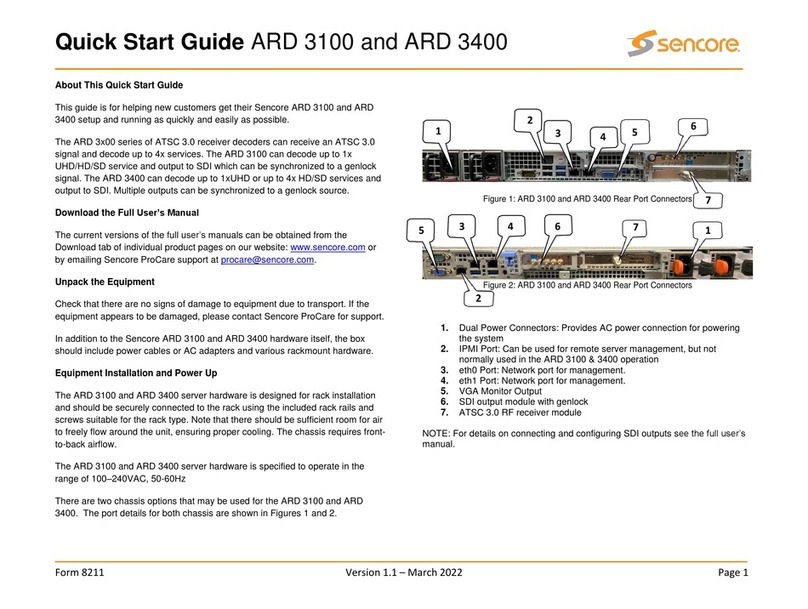
Sencore
Sencore ARD 3100 quick start guide

Linksys
Linksys OGV200 - Network Optimizer For Gaming user guide
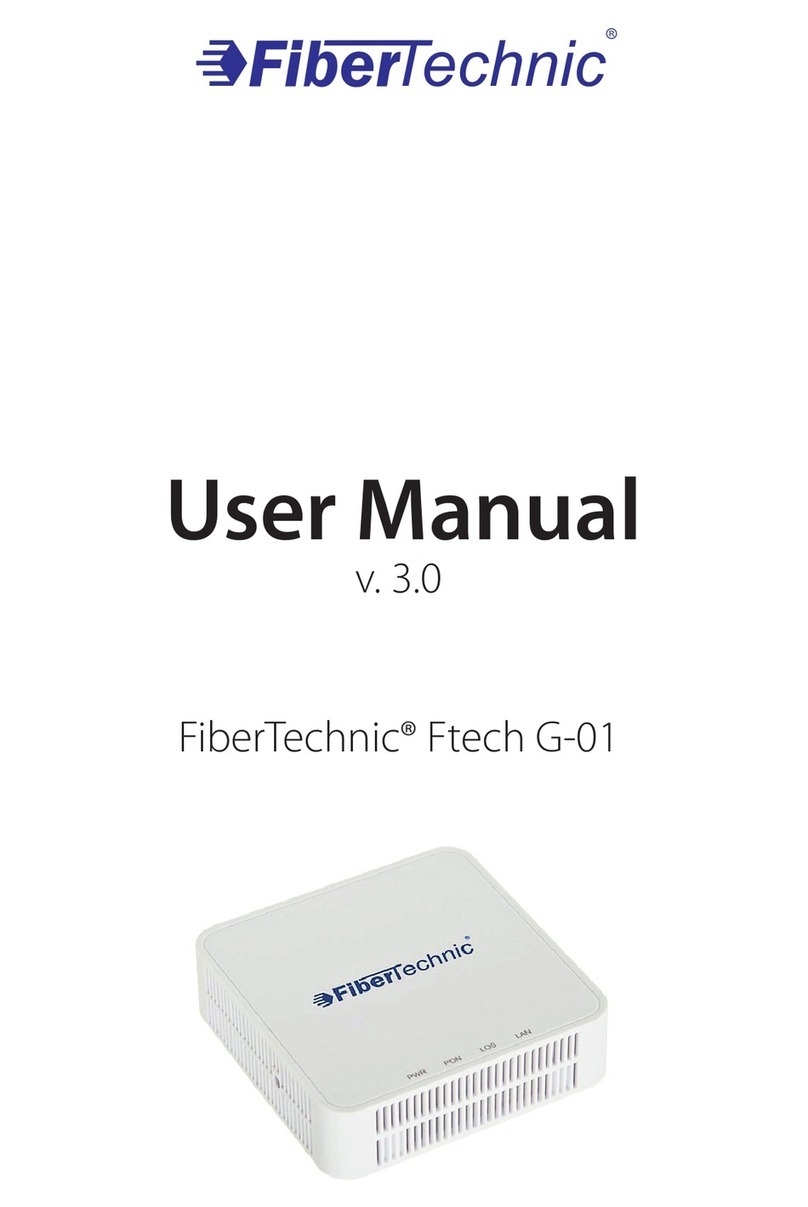
Cyberteam
Cyberteam FiberTechnic Ftech G-01 user manual
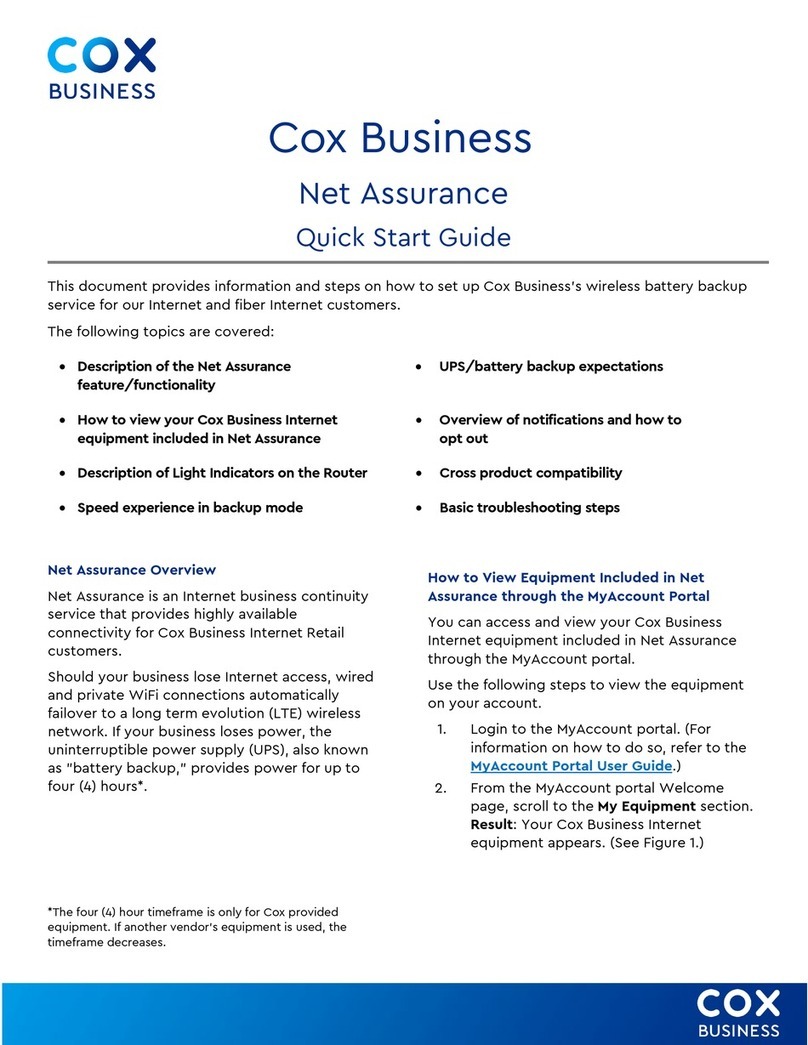
Cox Business
Cox Business Net Assurance quick start guide

Ruckus Wireless
Ruckus Wireless SmartZone 3.6 Command reference guide

NetScreen Technologies
NetScreen Technologies NetScreen-25 Getting started guide